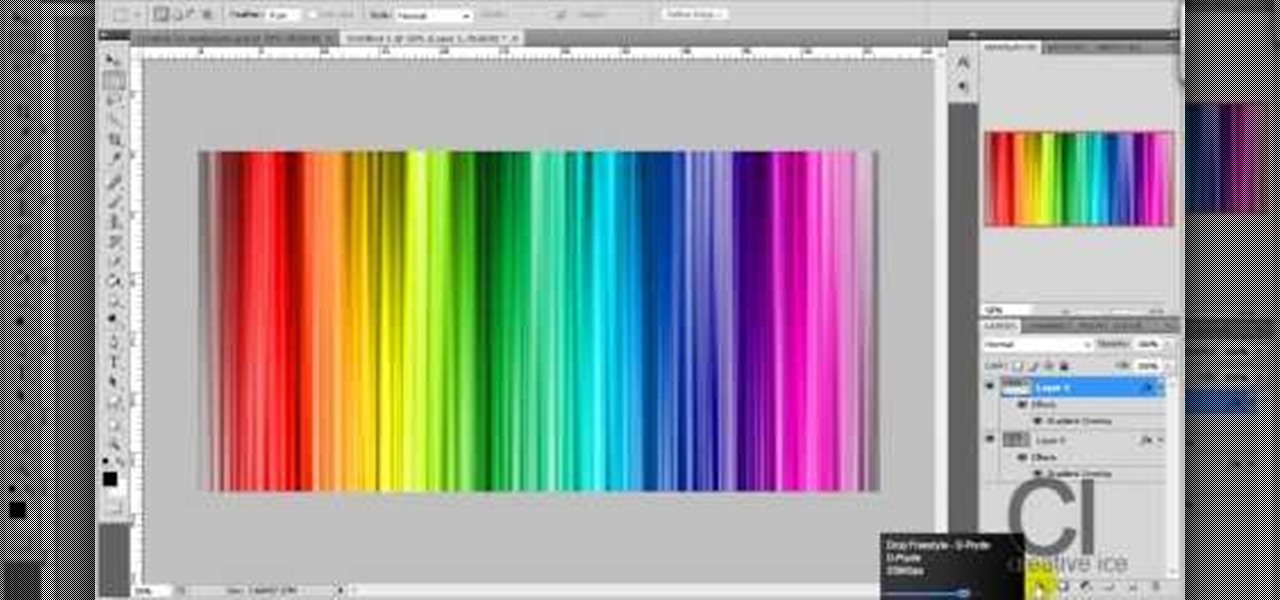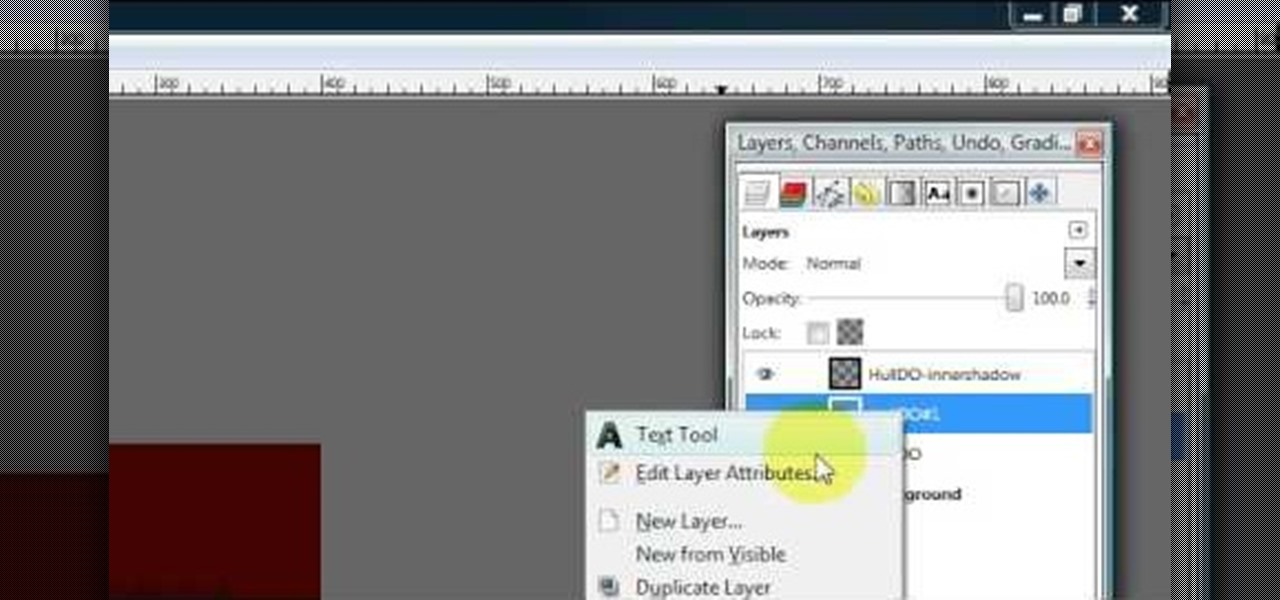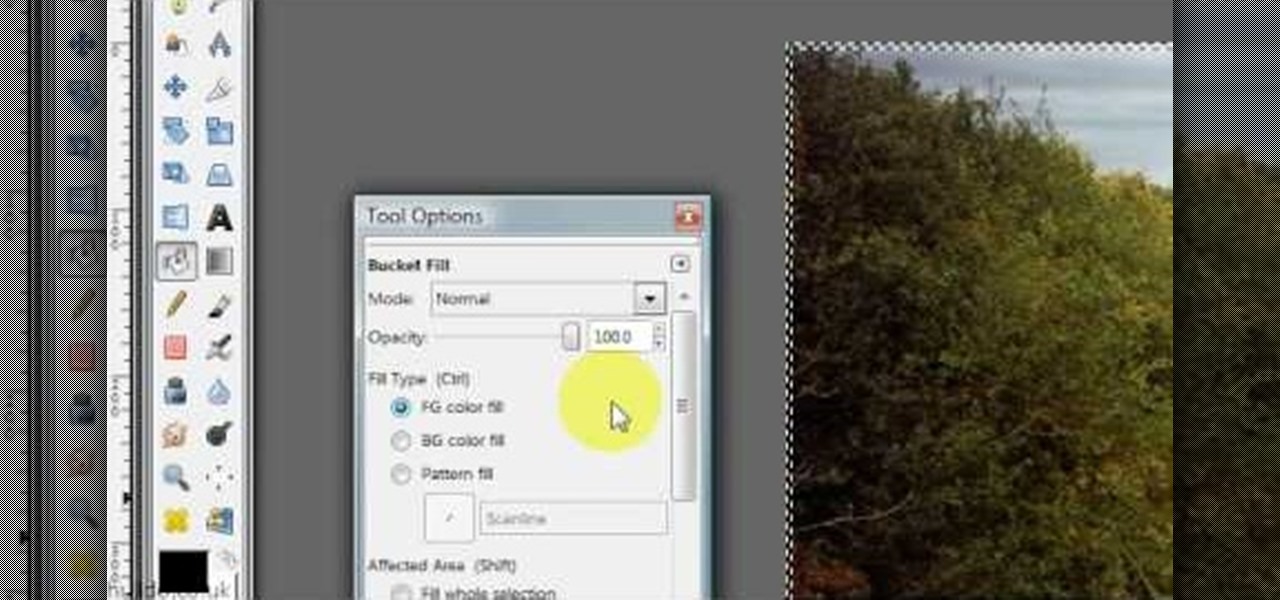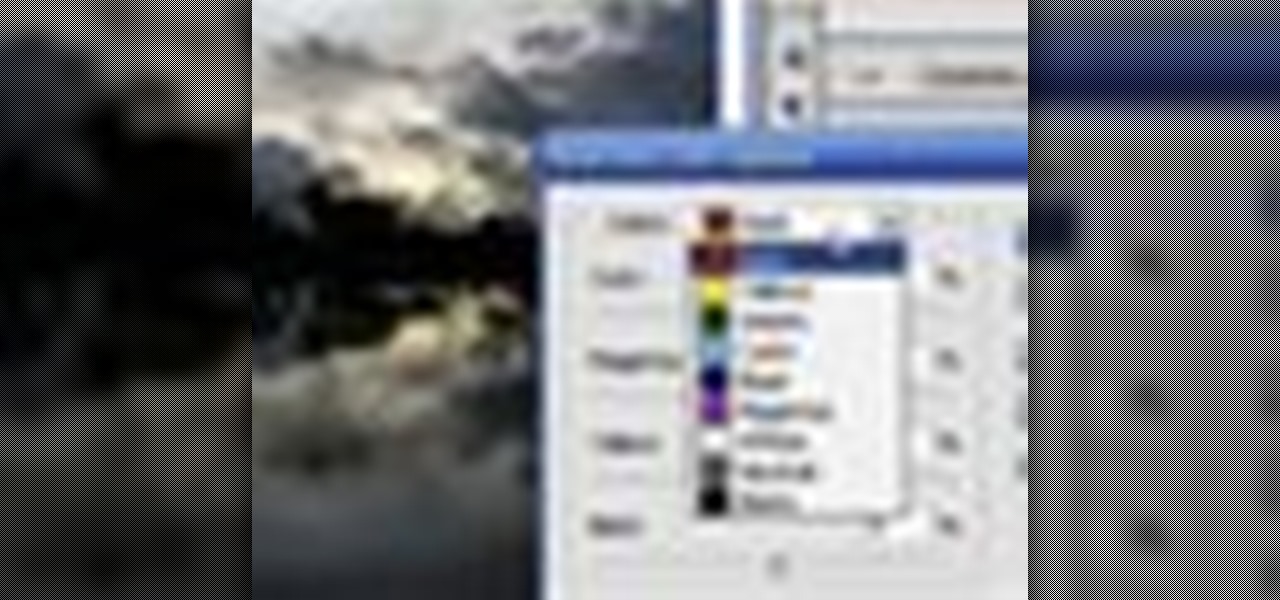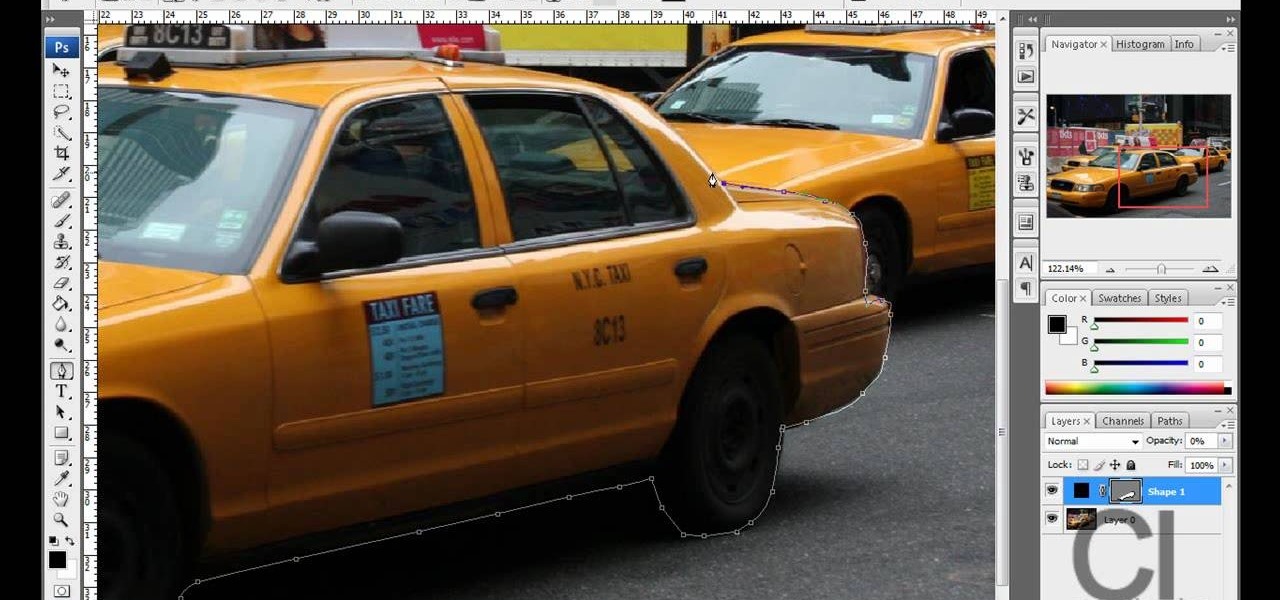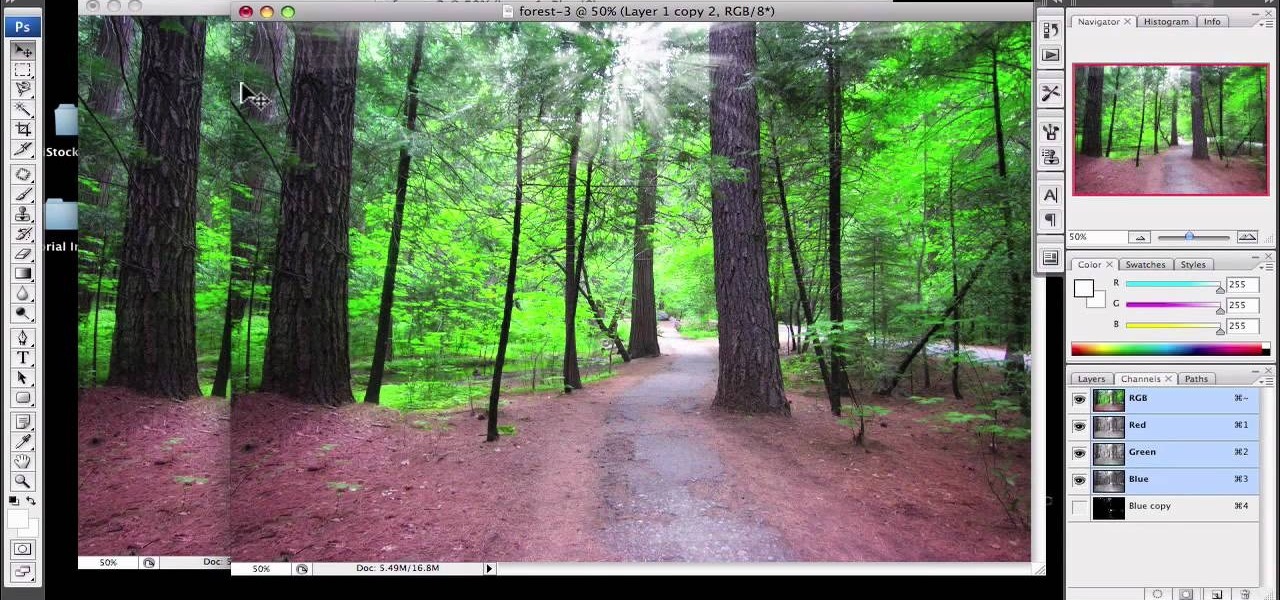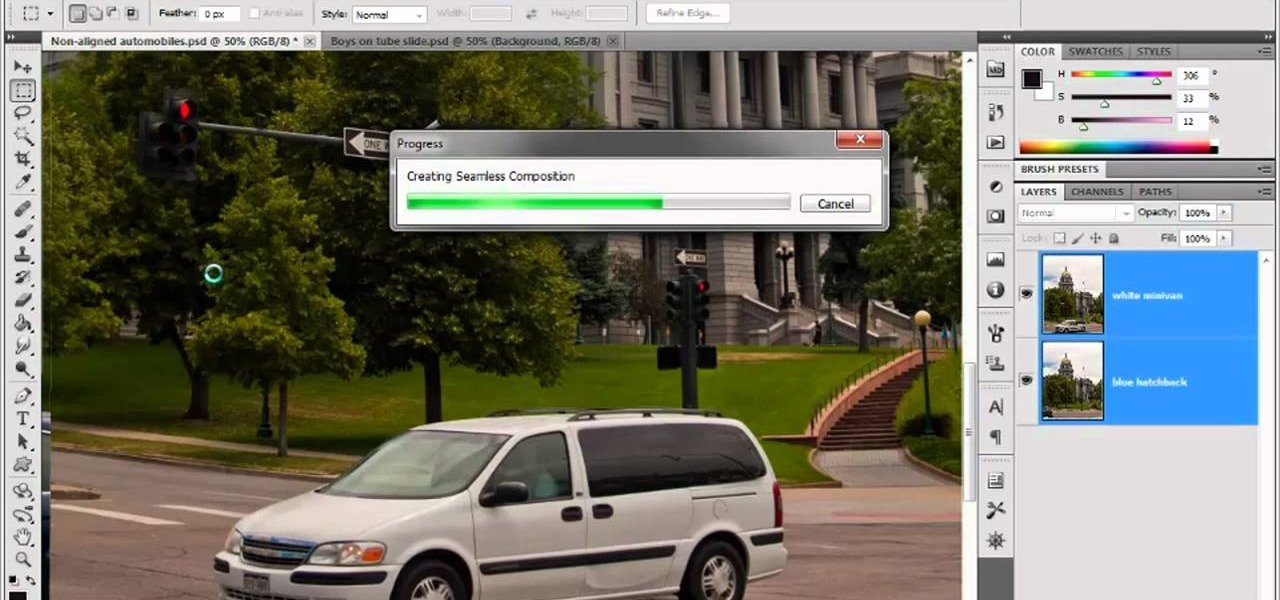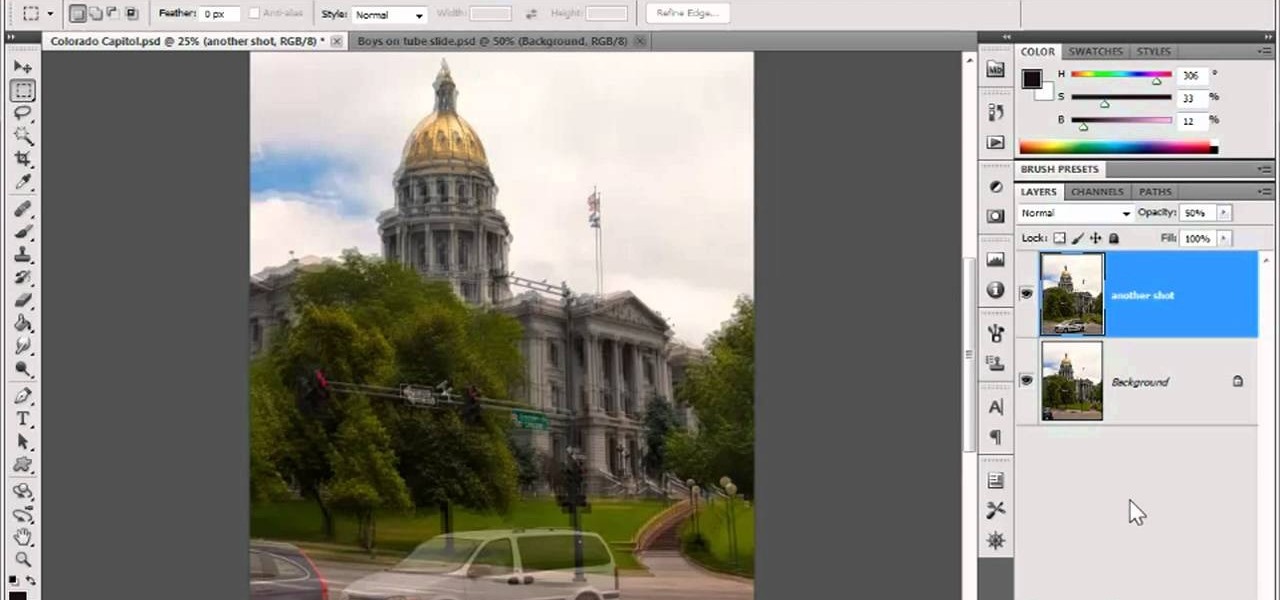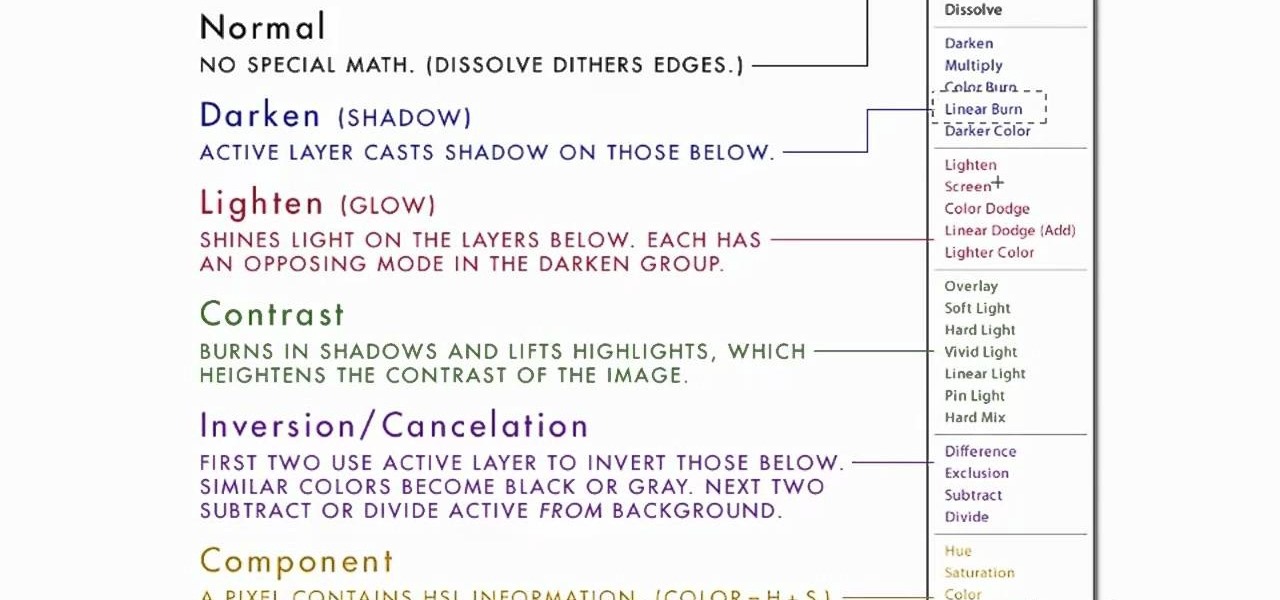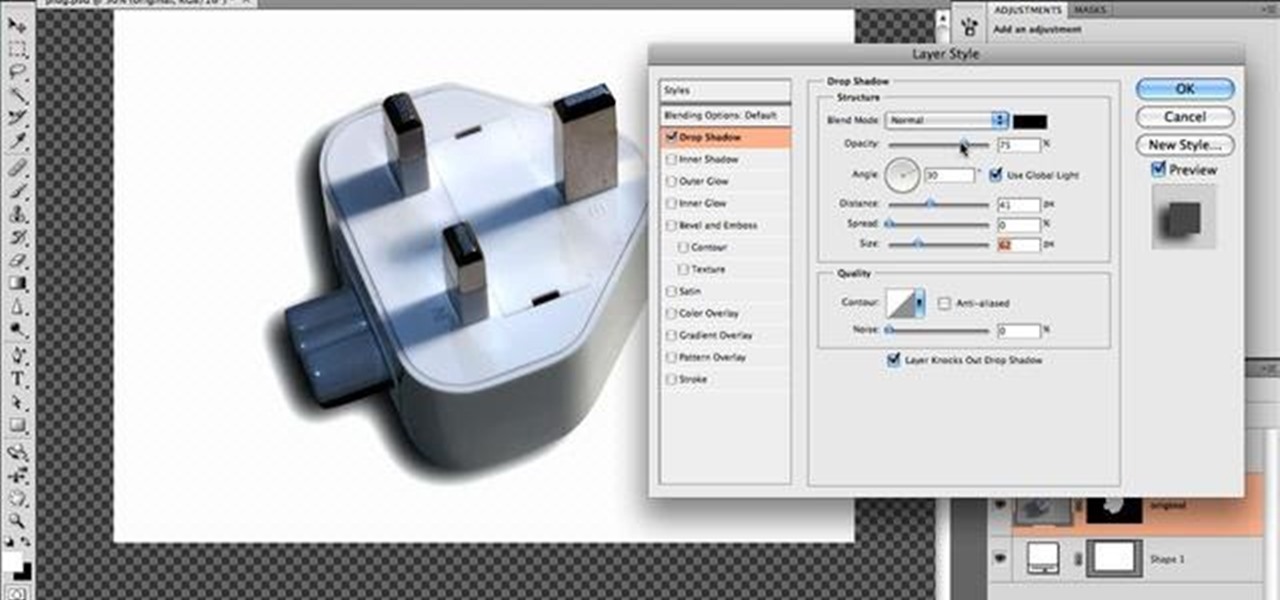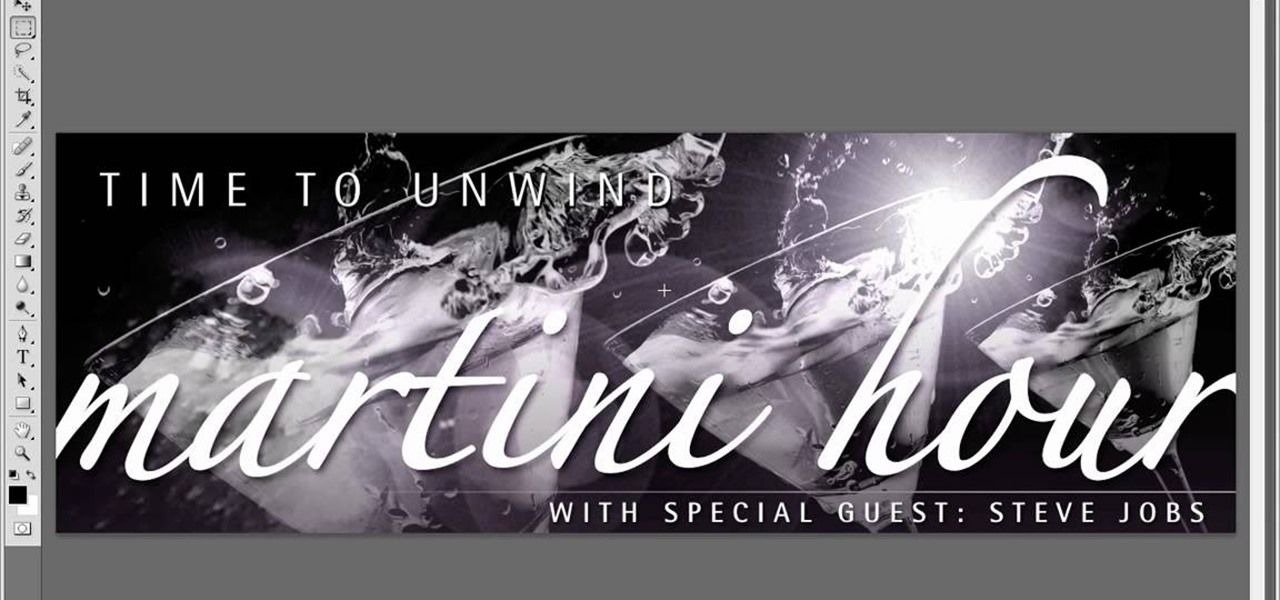Get started on the dance floor creating belly dancing routines with the help of layering. When layering various techniques and moves in belly dancing, perfect each individual movement before combining them together. Get closer to master a belly dancing routine by layering movements with this instructional video conducted by an expert: Yasmeen began dancing at the young age of 3 and studied ballet, flamenco, folkloric, hip-hop and modern dance styles, as well as tribal fusion belly dance and O...

This video illustrates how to clip hair extensions. 1: First of all take the hair extension and clean your hair. 2: Hold your hair all together and clip them leaving the lower most layer. 3: Now take the extension and release the clip and tie it to the lower most layer. 4: Now release another inch of the hair and again take the extension and clip it. 5: Release the crown area and carefully clip the extension by hiding the extension clip under the top most layer. 6: Leave the top most layer an...

Learn how to make a fancy border in GIMP with this GIMP tricks video tutorial. This border can be used to frame images for YouTube videos or other things. Take your image, and go to Image and Canvas Size. The size should be made larger to allow room for your border and then click Center. On Layers, select All Layers. Then, click Resize. This allows you to make room for your Layer. On the far left side, right click on your layer and select Alpha to Selection. Go to Select, To Path, Select, and...
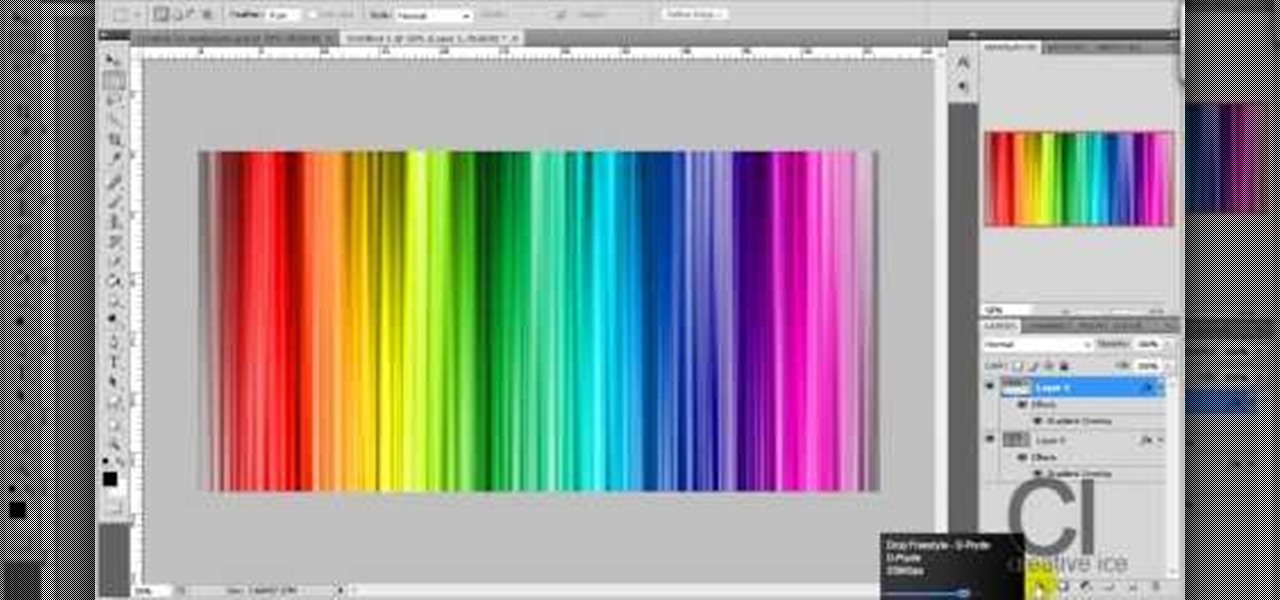
Adobe Photoshop CS4 lets you create images and graphics that represent your personality. This video tutorial demonstrates how to make a quick, cool, and easy wallpaper design for your personal computer desktop. Either copy the provided example, or make your own tweaks and come up with a cool custom design.
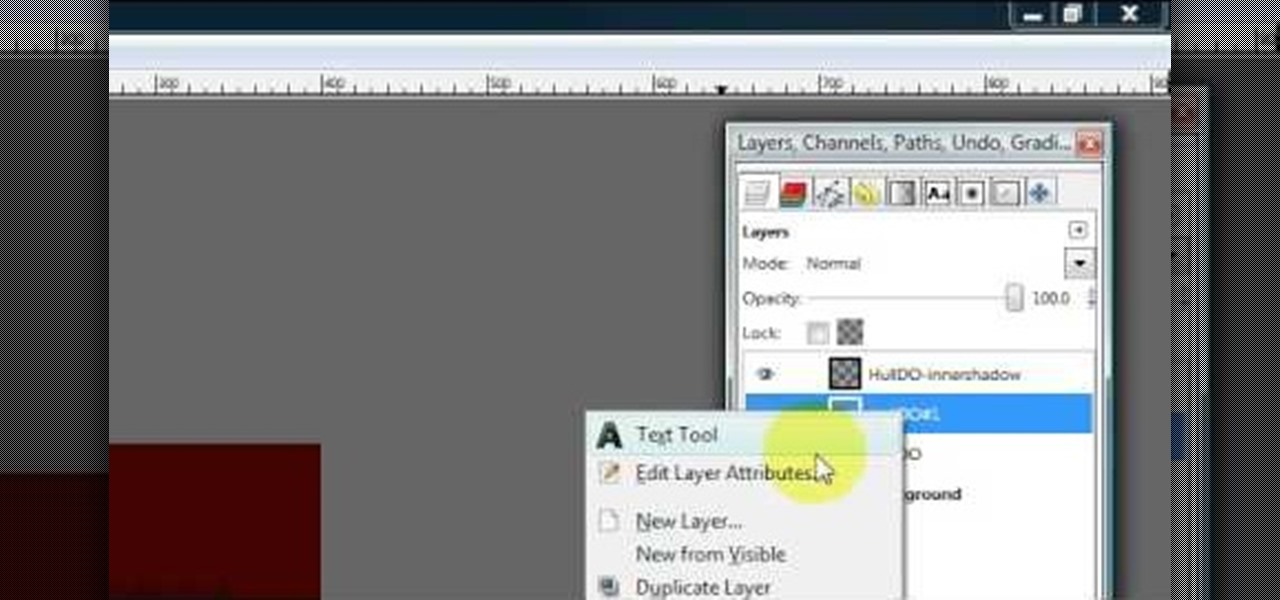
Hulldo teaches you how to create indented text in GIMP. First, create a new document of any size. Then use the text tool to write some words. Next, select that text and go to Script fu-layer effects-inner shadow. Once you've done this, duplicate the layer. You will now want to filter-blur-Gaussian blur. Apply that to your second layer. Now you can either merge the layers or leave them as they are. You can also play with the text settings, if you want a larger shadow, a bolder text and so on. ...
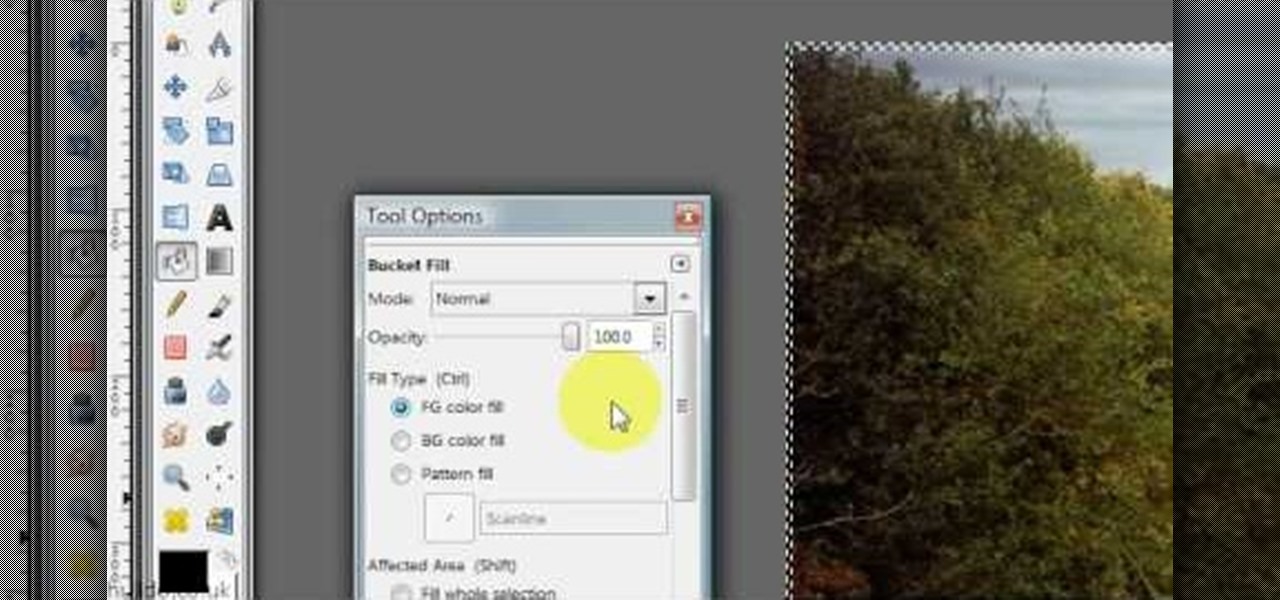
Hulldo teaches you how to give your images a widescreen border using GIMP. Open up a picture and the click new layer. Next go to select - border and make it 3 pixels. Go to tool options and use black for foreground fill. Select none and create a new layer. Go to view and make sure snap to canvas edges is ticked. Go to rectangle select tool and go to its menu. Then select 640x30 pixels. Fill that layer with black and select none. Duplicate this layer. You place this one on the bottom and you a...

Learn how to edit a picture to alter the color of the sky using Photoshop's selective color adjustment layer. This tool allows you to change a color in a photo. A good example of what this tool can do is to change a sunset to a sunrise in a photo. To begin with, you will need to open the selective color adjustment layer under the layer tab. Under the color menu, select the color that you want to alter. The tutorial goes over how much of each color to add or remove to get the desired effect. W...

It is a tutorial that explains the basic guidelines of Nikon D40 and D40x cameras. This enables everyone to take photographs successfully and prepare the camera for use. Attach the lens of the camera by rotating towards the right; make sure that no dust gets into the camera. Then remove the protective cap from lens and align the white dot on the lens with the white dot on the camera's body. Turn to the left until it clicks in to place. First, we must charge the camera's battery; when the LED ...

HouseholdHacker teaches you how to make a spy clock. You will need a cheap walkie talkie set and a battery powered clock. Fully disconnect the circuit board and cut the battery off from the walkie talkie. Also clip the microphone. You will want to glue the on/off button so it will always be on. Next, open up the clock and rewire the battery with the walkie talkie circuit board. Wire the walkie talkie into the speaker, inside the clock. The clock should look unopened. You're ready to go.

In this Adobe Flash CS3 Professional video the instructor shows how to work with text. This video shows how to work with text in flash and various other tips. First open your flash and create the text. Now format the text using the formatting option and by setting the proper font, color etc. Now convert your text fields to symbols by right clicking them and choosing the required option. You can also mask them to create animated text. Use different layers in your video, one for actions and the...

Put the newspaper down on a work surface. Pick up the 5 MW green laser pen and unscrew the battery cap. Remove the batteries and put them and the battery cap aside.

In this Photoshop tutorial the instructor shows how to create a dollar sign button in Photoshop. Open Photoshop and select the ellipse tool and make a around shape. Now open the layer select the layer tool. Now open the gradient editor and make a gradient as shown in the video. Now change the gradient angle to around 124 degrees. Now tweak your colors a little bit as shown in the video. Now make an other layer with low opacity as shown in the video. Now you have two inter leaving layers and c...

The step by step methods to isolate colors in Photoshop have been shown in the video. In a layer we have to place an image and first select the particular part to be isolated with the pen tool which has free form pen tool, add subtract, intersect and exclude overlapping path options. After that make a right click and select make selection option. Keep the feather be in 3 and click ok. Paste this in a new layer by pressing control+d keys. Create a copy layer of 2 and open Hue and saturation pa...

It’s just a few steps to make a toy motor. Take a battery of any brand, then take two safety pins. Attach them to both the sides of battery as they act as positive and negative. Then take a magnet, keep it on the battery. Now take a strip, which is rolled into a circle, and take two leading wires from it. Then keep this strip in between the safety pins and just start it up by rotating to one side. Then leave it aside, it rotates continuously.

This video shows you how to get a fabulous faux bob glamorous updo. 1. Gather needed tools a curling iron and preferred hair spray of your choice.

This tutorial will tell you how to install custom firmware on your psp with the help of magic memory stick and pandora battery. In the first step you need to create magic memory stick after that you will use your magic memory stick with your pandora battery in order to install custom firmware on your psp.you can choose any CFW version you like to install from mms creator. You can buy pandora battery and magic memory stick from PSPoverhaul.com (Firmware/EBOOT guide free). Pandora kit becomes v...

Try solving Erno Rubik's brain-teasingly fun classic puzzle... the Rubik's Cube. This puzzle cube mystifies everyone, but not everyone can solve it, unless you watch this three-part video tutorial. See how to solve the classic Rubik's Cube puzzle, step-by-step. You'll learn about the notation, the three different layers, going from the F2L (First Two Layers) to OLL (Orientation of the Last Layer) to PLL (Permutation of the Last Layer). Just learn a few algorithms and you too can solve the Rub...

The best physics lecturer, Walter Lewin, makes another wonderful physics demonstration after having read a lecture on batteries.

Layering becomes a necessary skill to know during the fall and winter, when it's nigh impossible to get away with wearing just your favorite dress or t-shirt and nothing else.

Need an electric outlet and don't have one? No batteries on hand, either? Well, then you should use the next best thing - potatoes! In this tutorial, learn how to make that old science fair staple - the potato powered calculator! Check it out, it really works!

1)Open image, go to channel. Look for the channel that gives the most contrast by going through them one by one.

Yanik Chauvin shows viewers how to add a reflection using Photoshop. This tutorial focuses on how to do a reflection on a white background. You can do this with objects as well as people. Bring up your image with a white background to add the reflection to. First, you should press ctrl+j to add a second layer. In order to do a reflection, you need room, so you need to increase your canvas size. To do this click image, click canvas size, and click the bottom arrow so it can expand downward. Yo...

Chris from Backyard Gardening shows us how to build a raised island garden bed with retaining wall bricks.

Advance Photoshop shows viewers how to make the Photoshop CS3 icon in Photoshop. First in Photoshop go to File and then click New. Make a new blank at 500 x 500 pixels. Go to your layer button and create a new layer. Next, go to your rectangular marquee tool, hold down shift, and make the rectangle slightly smaller than the canvas itself. Set it from foreground to background and change the background color to a dark blue, enter 15396F for the color. Click on foreground color and enter 3070CA ...

Stephanie Valentin teaches us how to draw a stone angel in Photoshop. You create a new document of 1100 x 200 pixels. You sketch the character with a black brush of 5 pixels and 100% of opacity on a new layer. Keep this layer of the whole painting process. Then create a new layer, filling the shape with a dark color. Use a hard brush of 25 pixels and 100% opacity. Create a new layer Light 1, apply large lights with a soft round brush of 20 pixels and 35% opacity. Apply a Gaussian blur of 8 pi...

This video will show you have to make a glass bar in Photoshop. Adobe Photoshop is a great program for manipulating photo and adding interesting effects to your pictures. The glass bar is distinctive because of it’s colored shading.

This how-to video is about how to darken an over exposed image in Photoshop.

Make your cat happy by giving them a sturdy scratching post. They'll sharpen their claws – without tearing up your furniture.

Three hundred people die every year from carbon monoxide poisoning. Don't risk being a part of that statistic.

Before you start rolling out fondant to assemble a fantastical, impressive swan and before you even slather on that top coat of icing, you have to know how to assemble your cake and insert icing between layers of cake.

Does a bob haircut remind you of flappers from the 1920's? Originally, the hairstyle (as worn by flappers) was meant to be an androgynous cut, boyish in length and style.

Using a layered photograph, chroma key footage and depth of field, prolific Italian designer Juri Ciana demonstrates precisely how to create a stunningly beautiful 3D composition with After Effects. In this informative video-only tutorial, depth of field and focus is utlized as critical elements that provide the various components of this video composition with a living vibrancy and dynamism.

In this video tutorial, we learn how to to use the Auto-Blend Layers tool in Adobe Photoshop CS5. Whether you're new to Adobe's popular raster graphics editor or a seasoned designer looking to better acquaint yourself with the new features and functions of the latest iteration of the application, you're sure to benefit from this free software tutorial. For more information, watch this video guide.

In this video tutorial, we learn how to use the Auto-Align Layers command in Adobe Photoshop CS5. Whether you're new to Adobe's popular raster graphics editor or a seasoned designer looking to better acquaint yourself with the new features and functions of the latest iteration of the application, you're sure to benefit from this free software tutorial. For more information, watch this video guide.

In this video tutorial, we learn how to use and work with the various layer blend modes available Adobe Photoshop CS5. Whether you're new to Adobe's popular raster graphics editor or a seasoned designer looking to better acquaint yourself with the new features and functions of the latest iteration of the application, you're sure to benefit from this free software tutorial. For more information, watch this video guide.

In this video, we learn how to add ray so flight through trees in Photoshop. First, open up Photoshop and open up your picture. Now, go to your channels and choose the one with the most contrast by looking at all of the options. Now, duplicate the layer and go to "image", "adjustments", and then "levels". Now, make the image a lot darker, looking at the image preview as you go. When finished, click "ok", then select this layer and press "control", then click". Go back to the regular image, th...

Have you ever screwed up a painting before? Beyond repair? Well, it might be able to be saved after all, at least, thanks to these tips from Merrill Kazanjian.

In this clip, learn how to use masks, adjustment layers and layer effects to enhance your digital images in Adobe Photoshop CS4 or CS5. Whether you're new to Adobe's popular raster graphics editor or a seasoned designer looking to better acquaint yourself with the new features and functions of the latest iteration of the application, you're sure to benefit from this free software tutorial. For more information, watch this video guide.

As powerful as Photoshop is, there is little about the program that is obvious. Case in point: How do you rotate a layer? Right-click on it and select Rotate? Choose Rotate from the Layer menu? Click on the Rotate tool? The answer is no, no, and no. Fortunately, there's the Free Transform command, which rotates the active layer and much, much more. Whether you're new to Adobe's popular raster graphics editing software or a seasoned professional just looking to better acquaint yourself with th...

Layer comps let you assemble multiple image variations or even independent pieces of artwork inside a single Adobe Photoshop file. The Layer Comps palette gives you the freedom to explore. Whether you're new to Adobe's popular raster graphics editing software or a seasoned professional just looking to better acquaint yourself with the program and its various features and filters, you're sure to be well served by this video tutorial. For more information, including detailed, step-by-step instr...