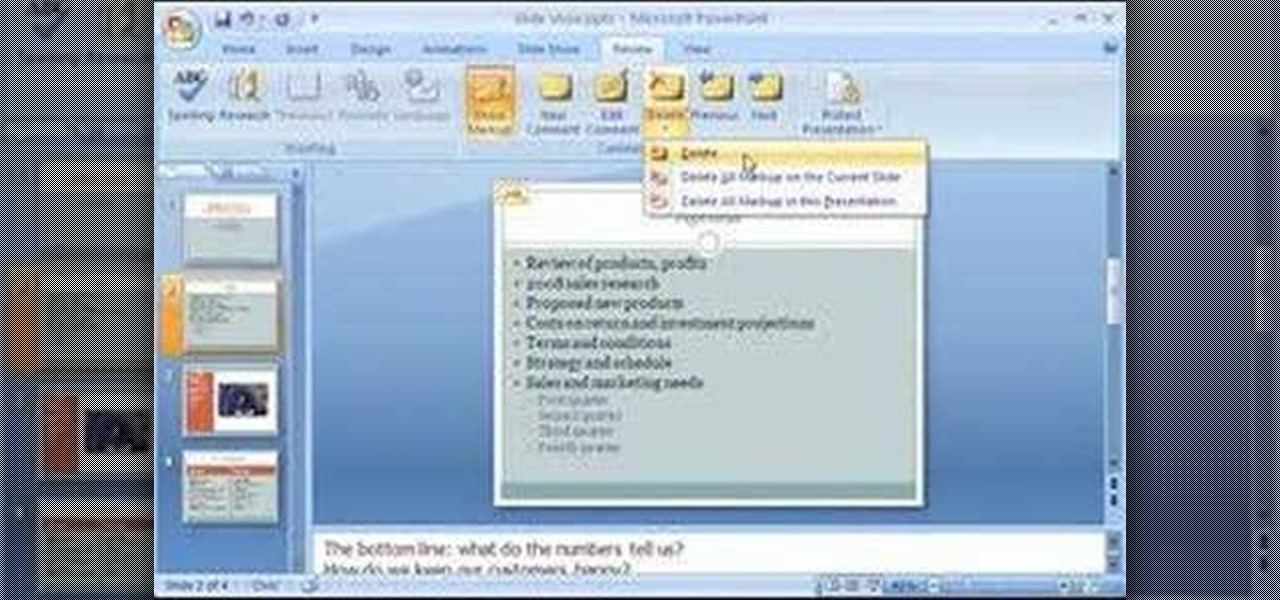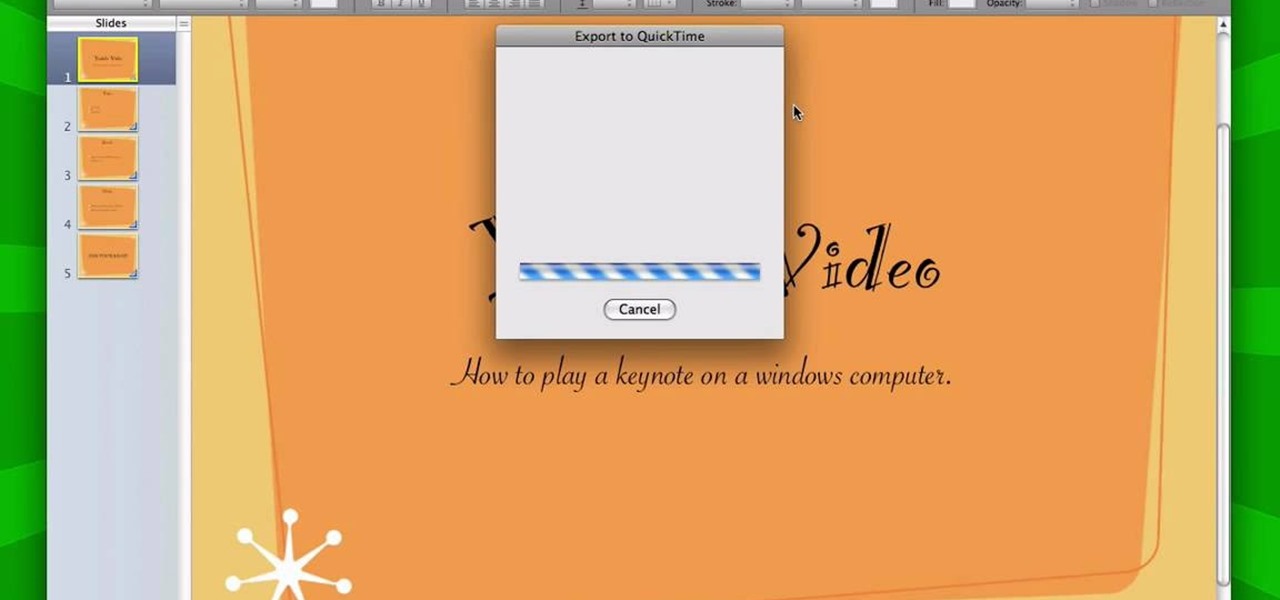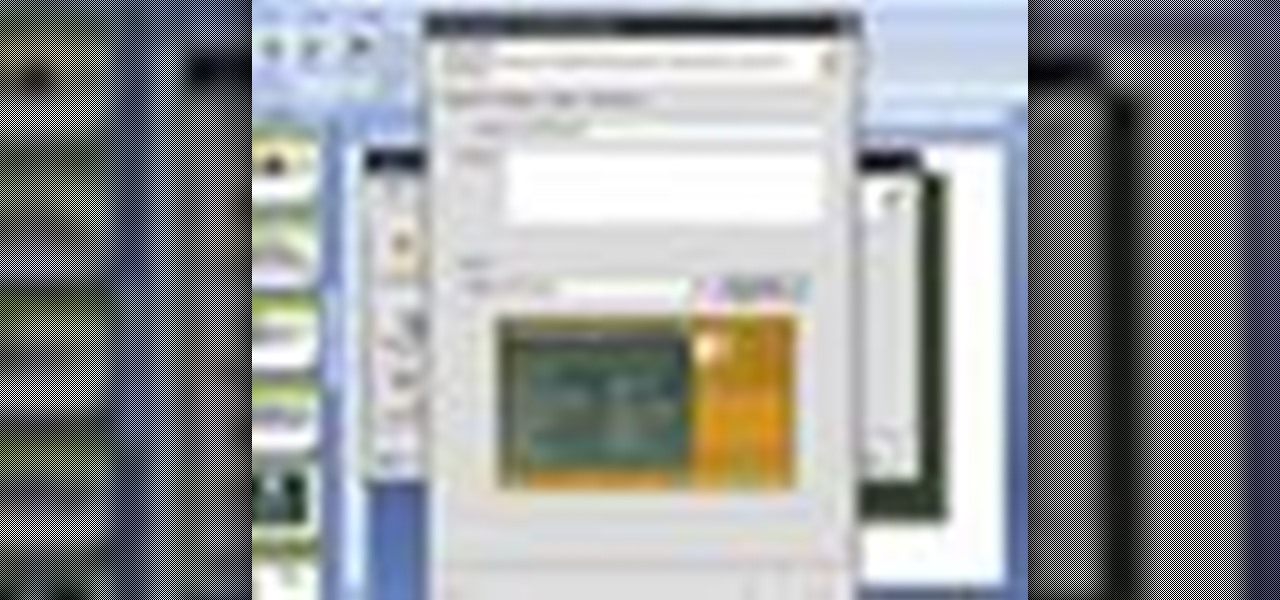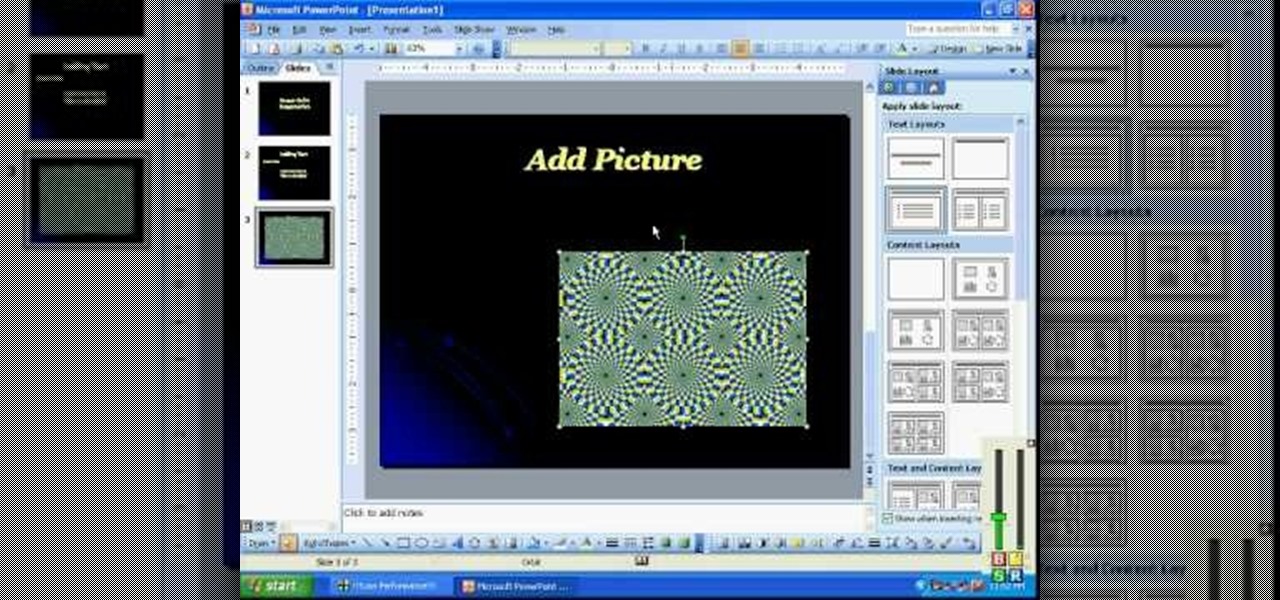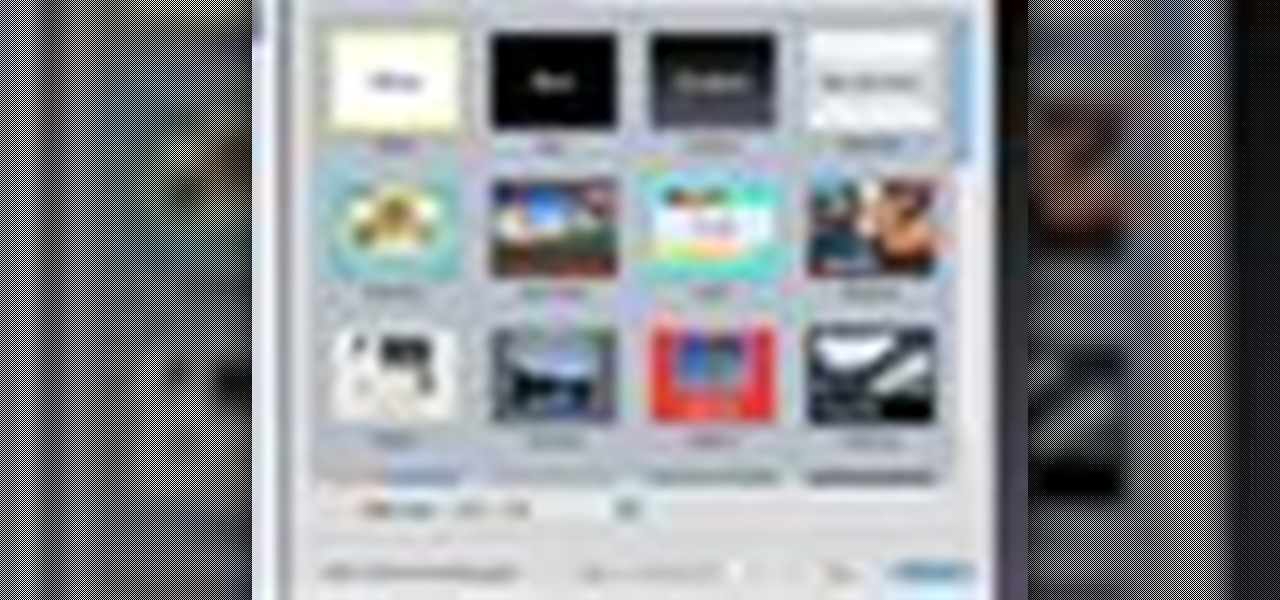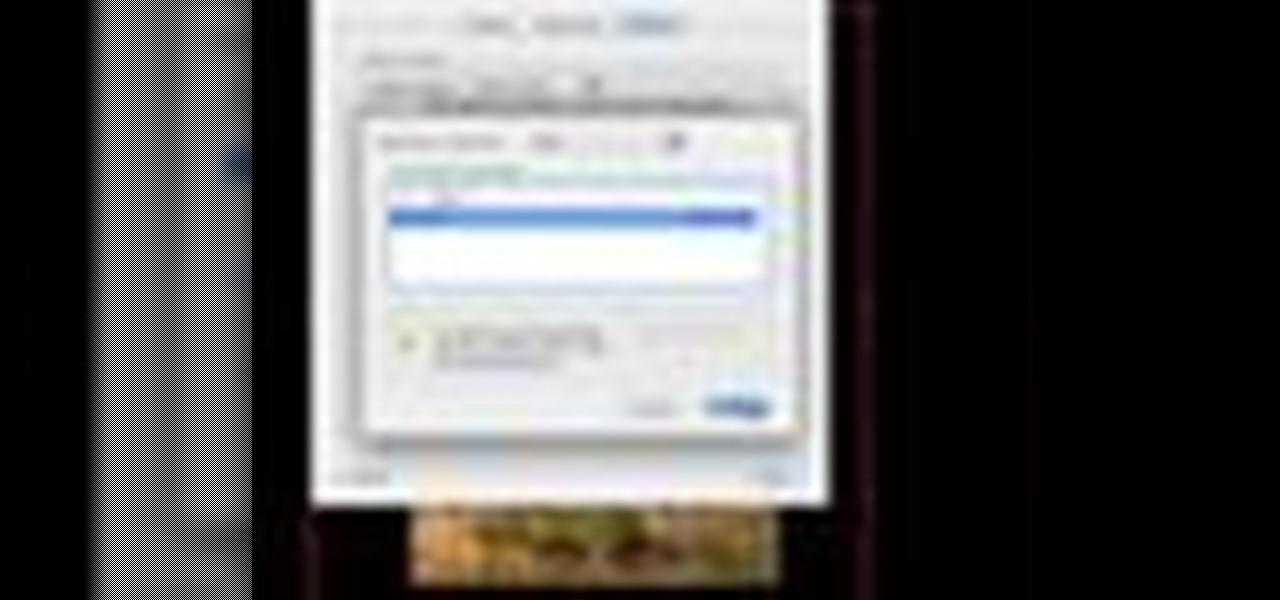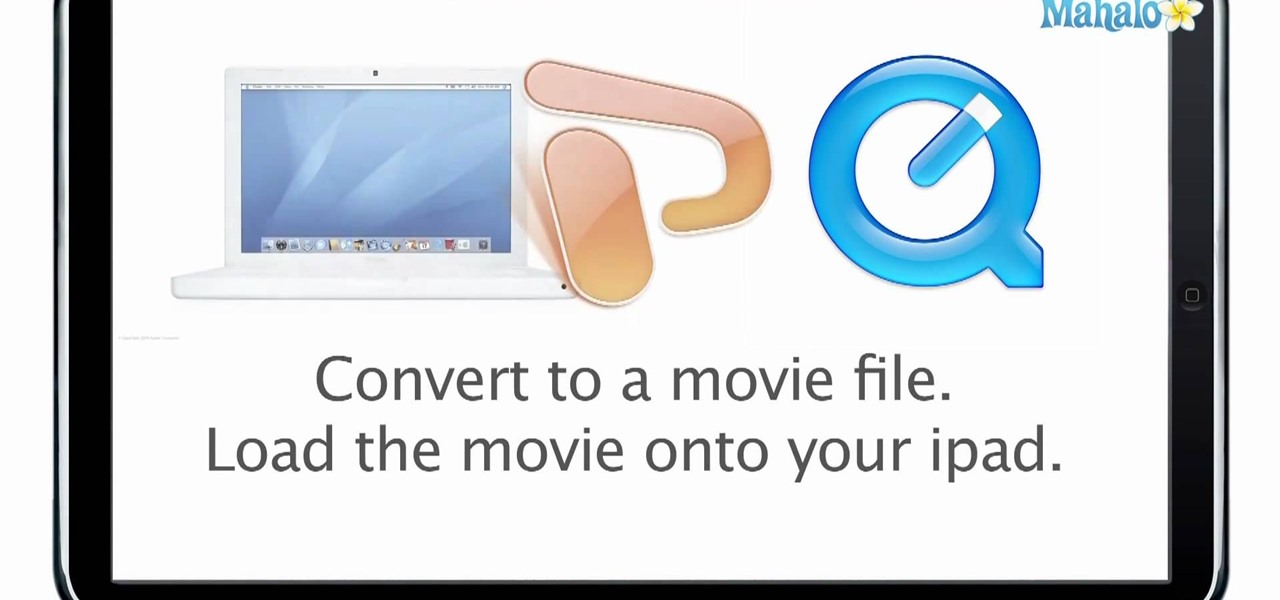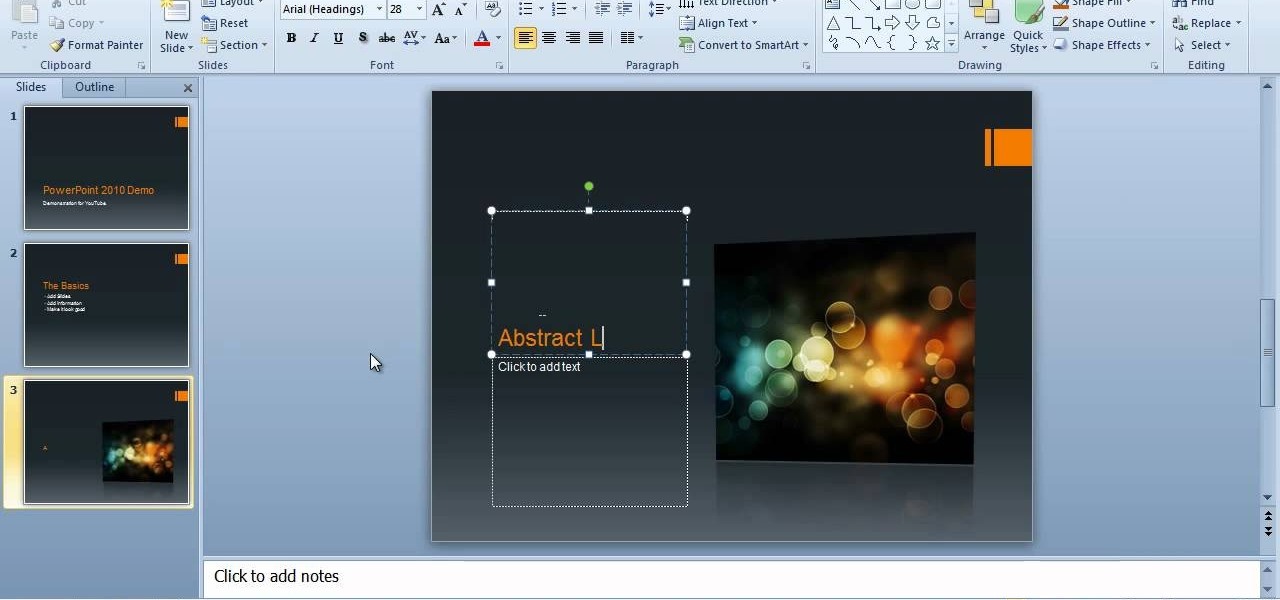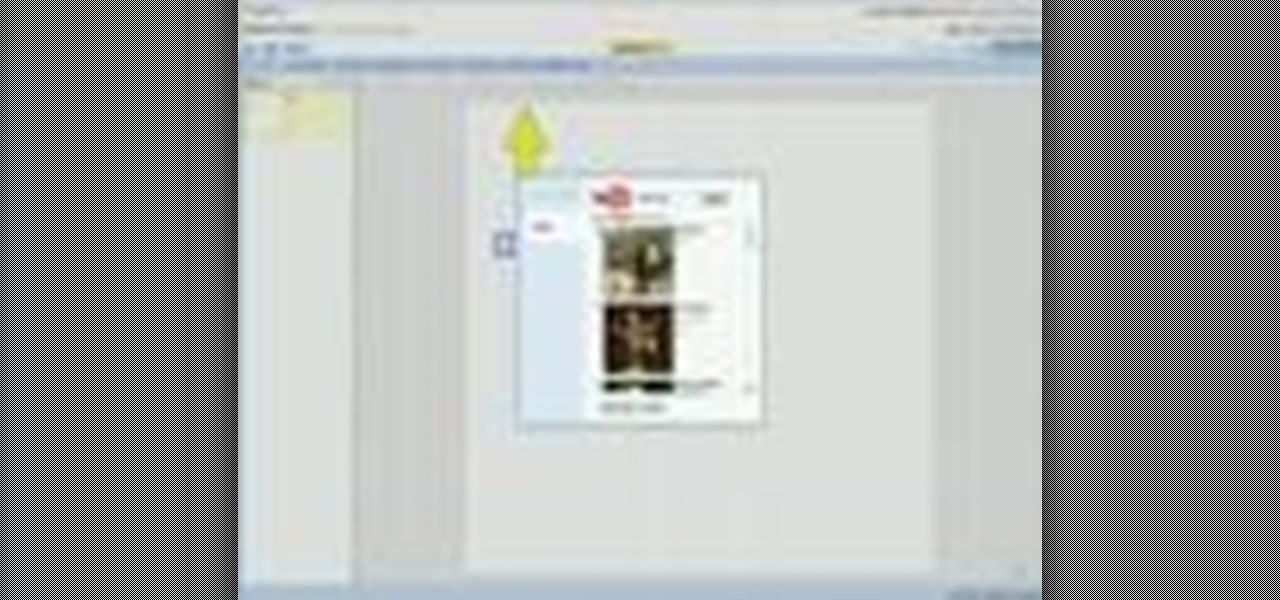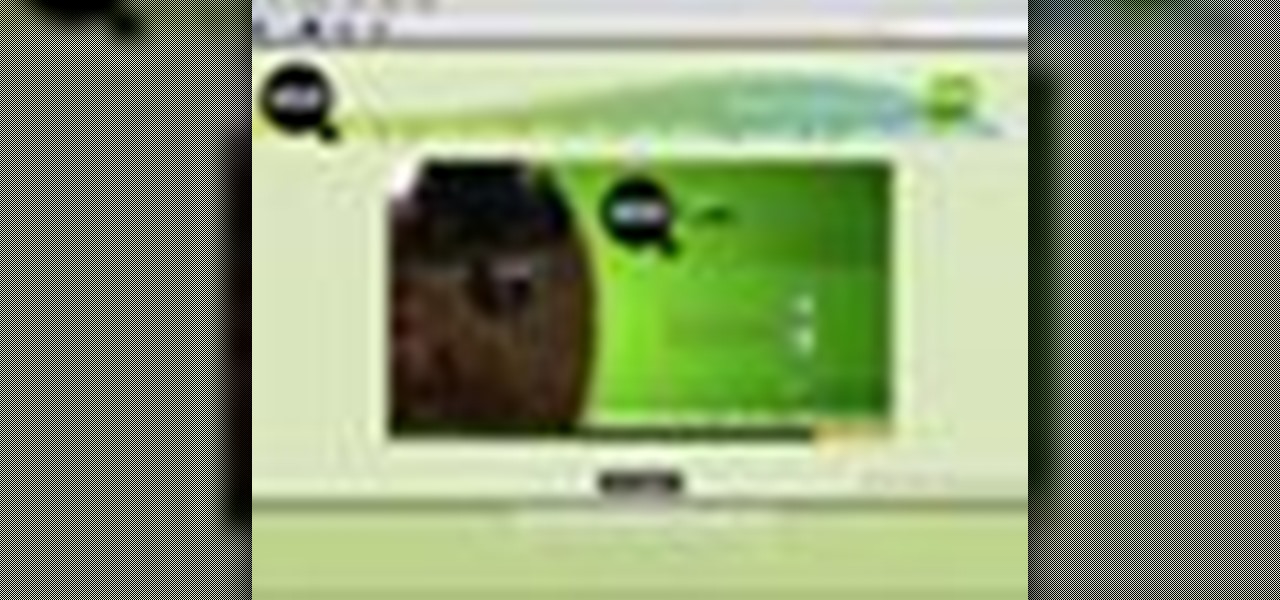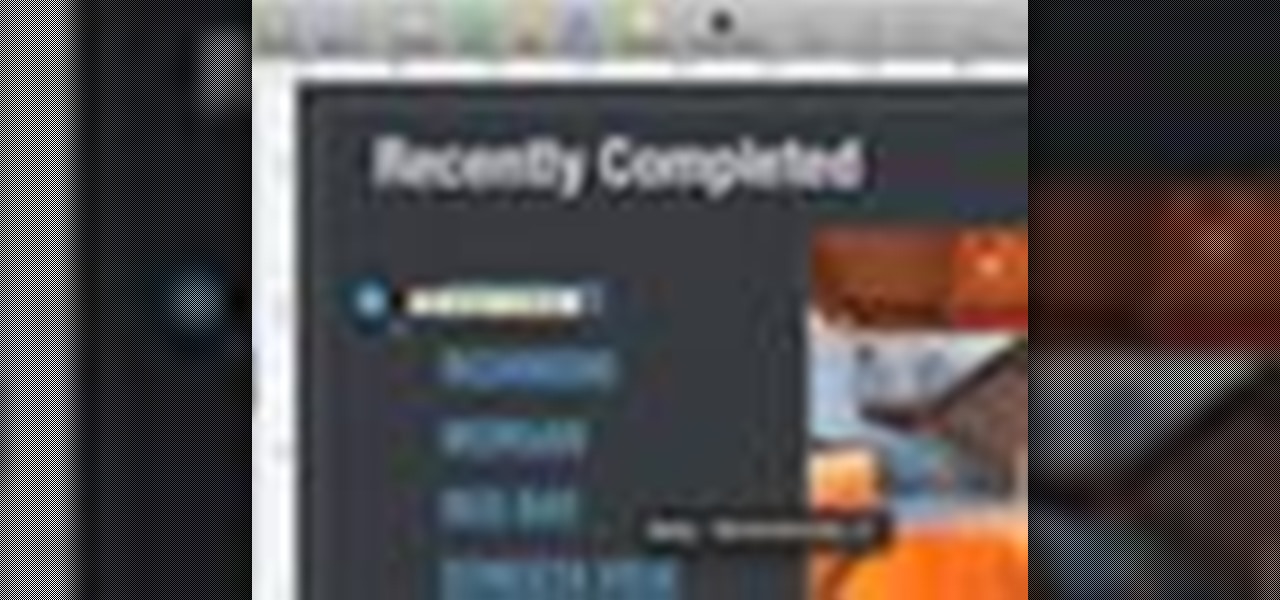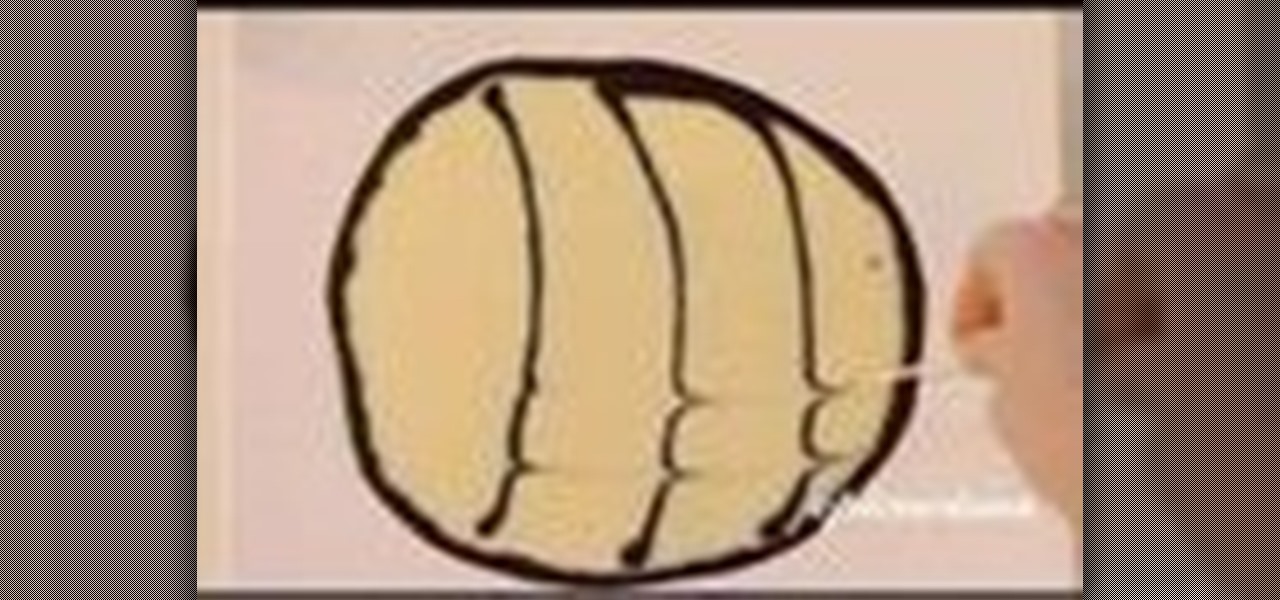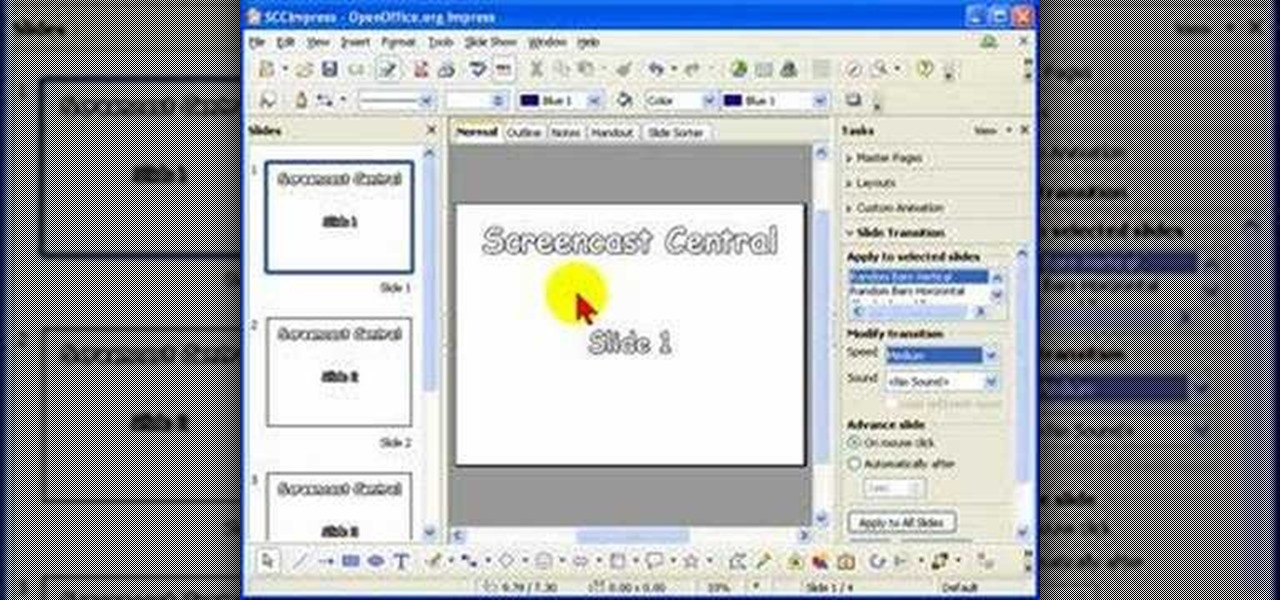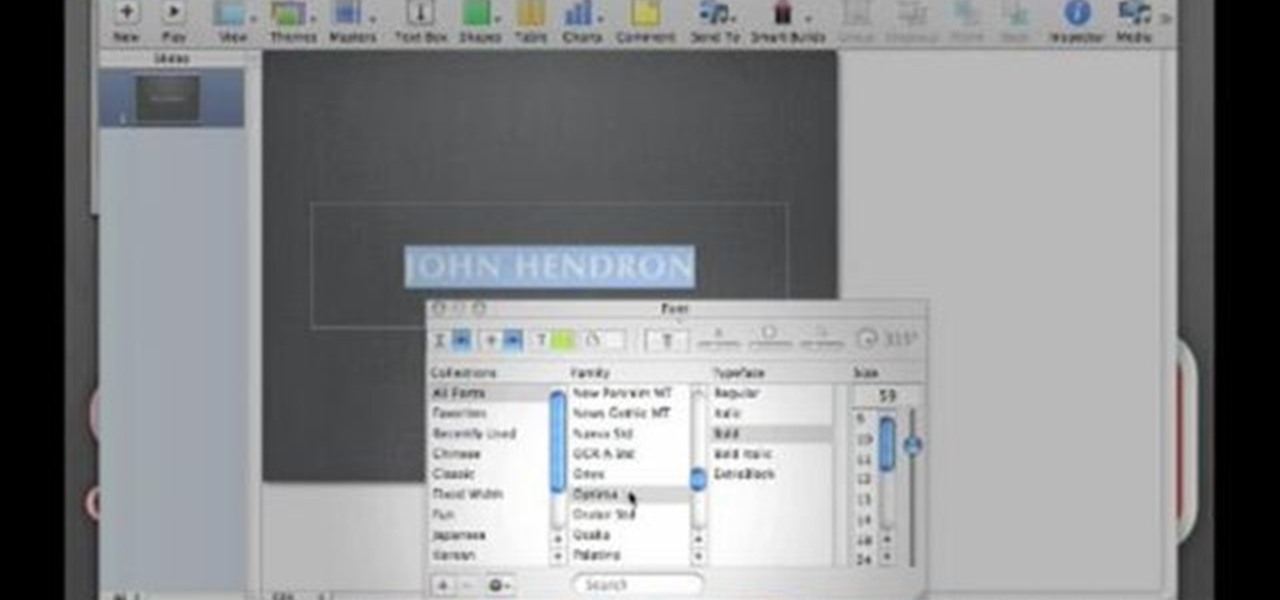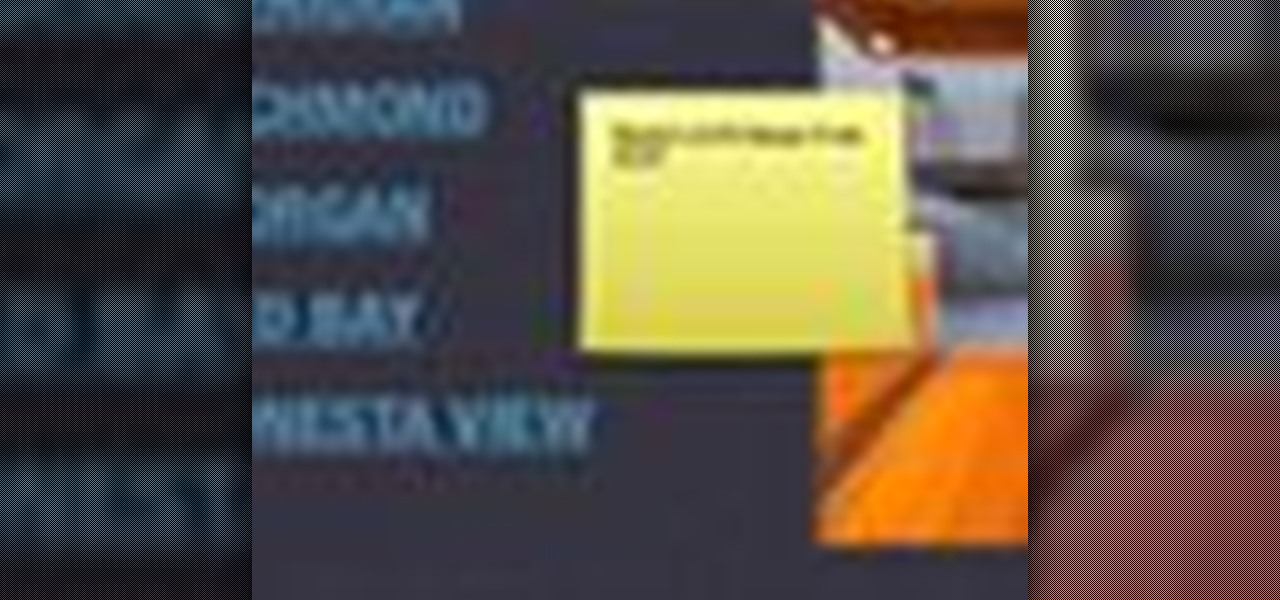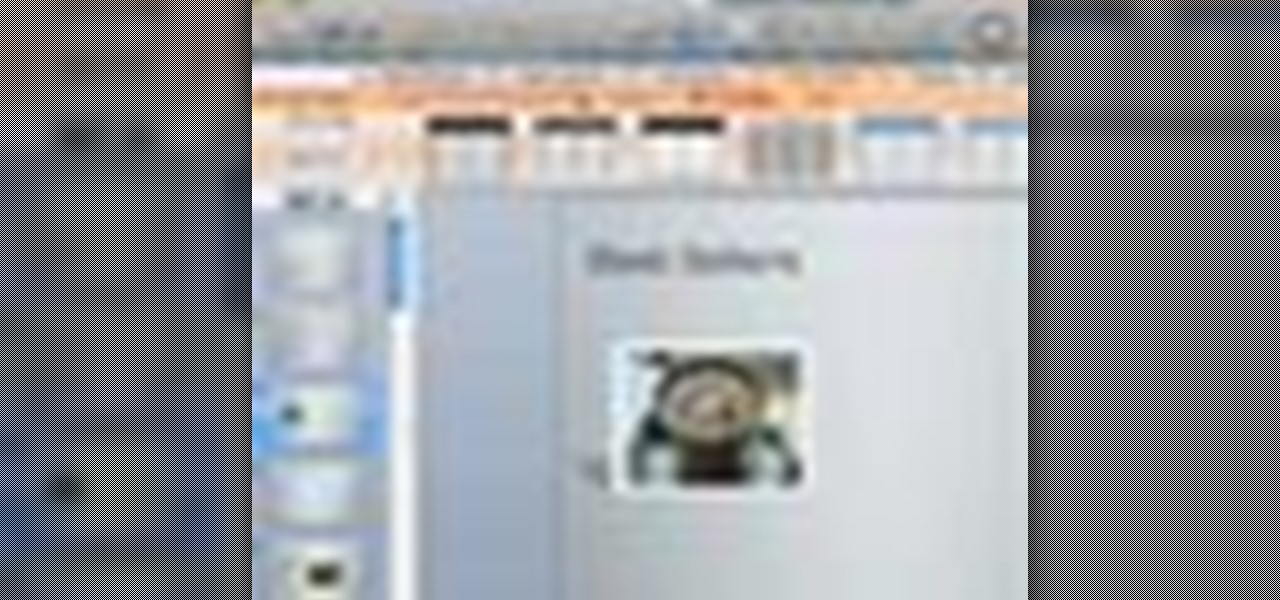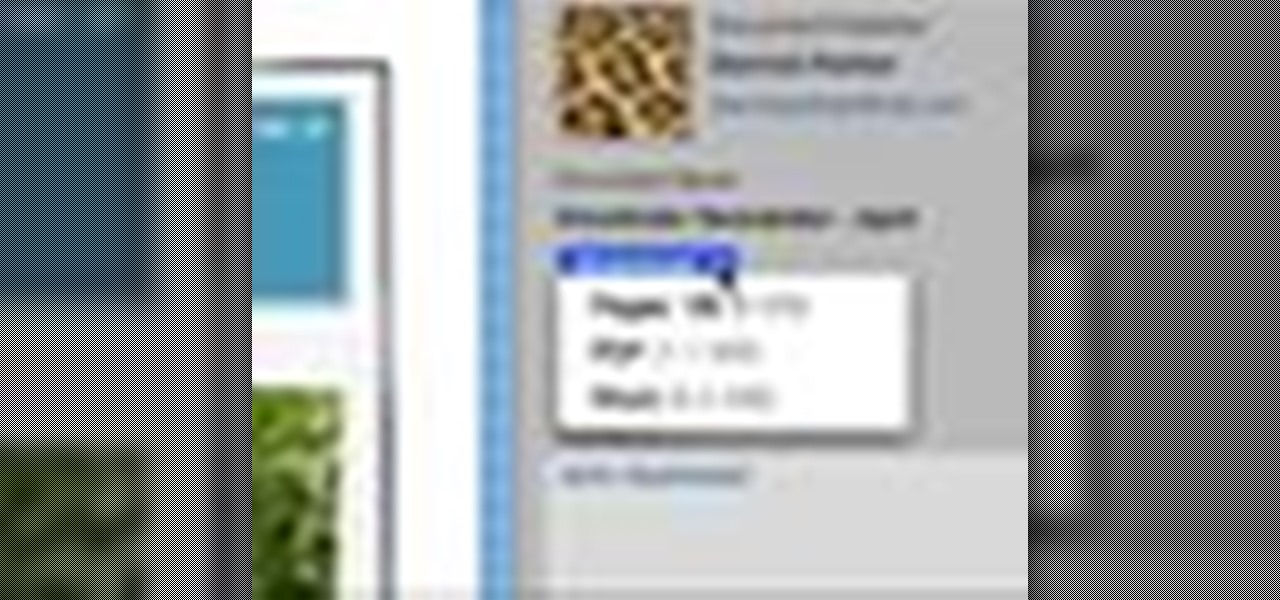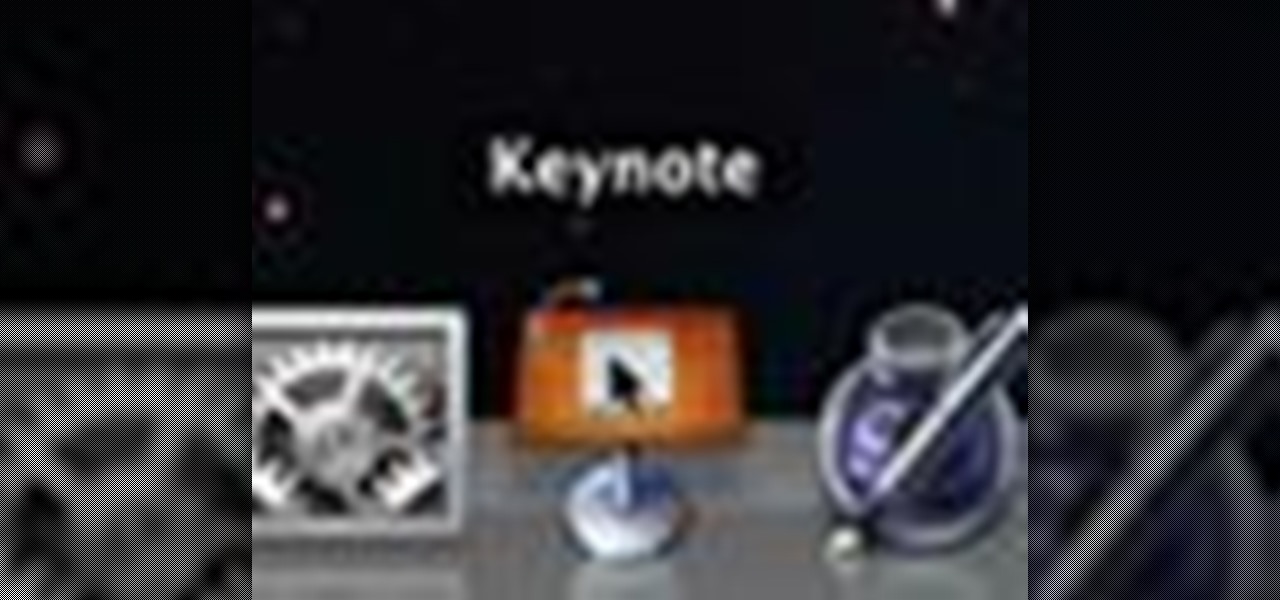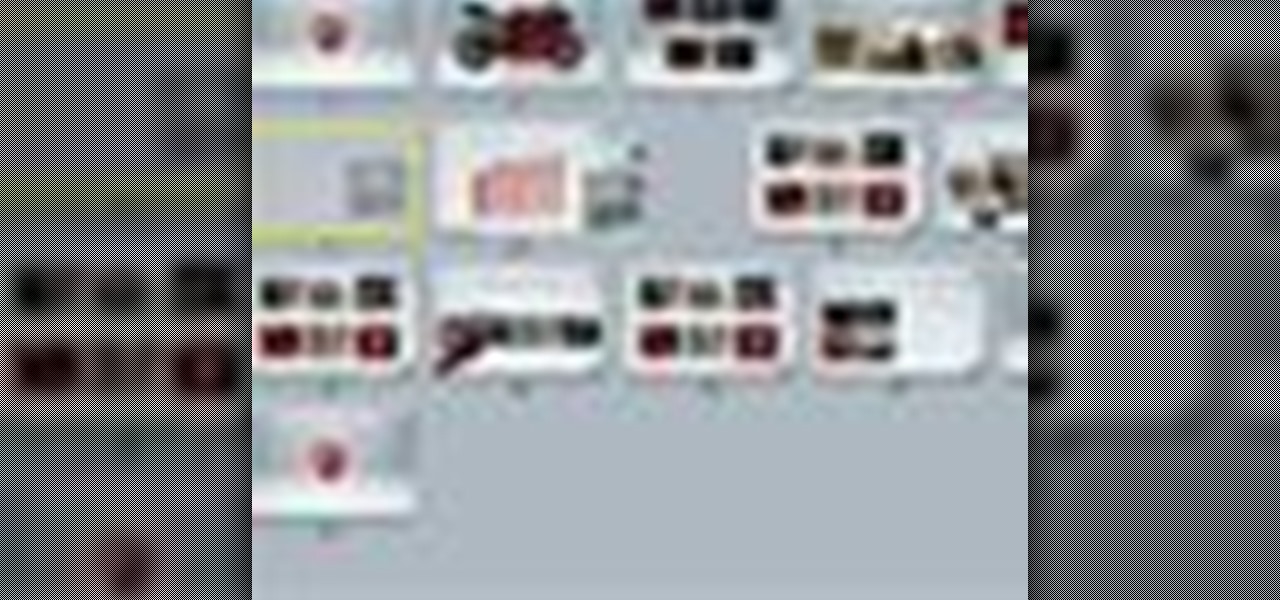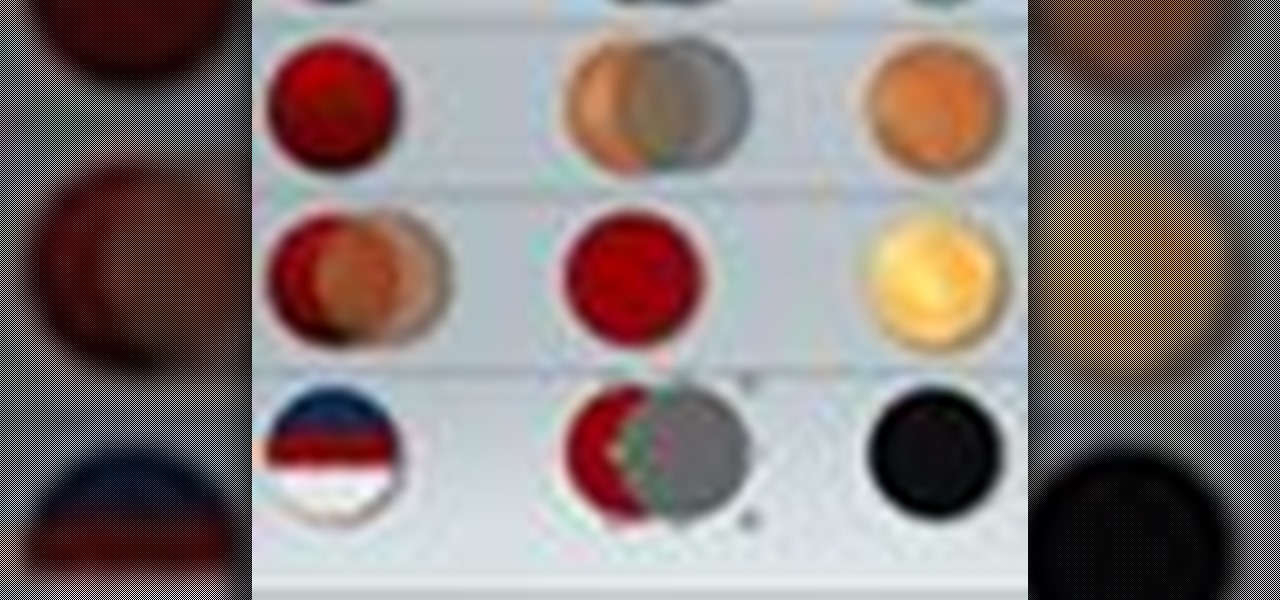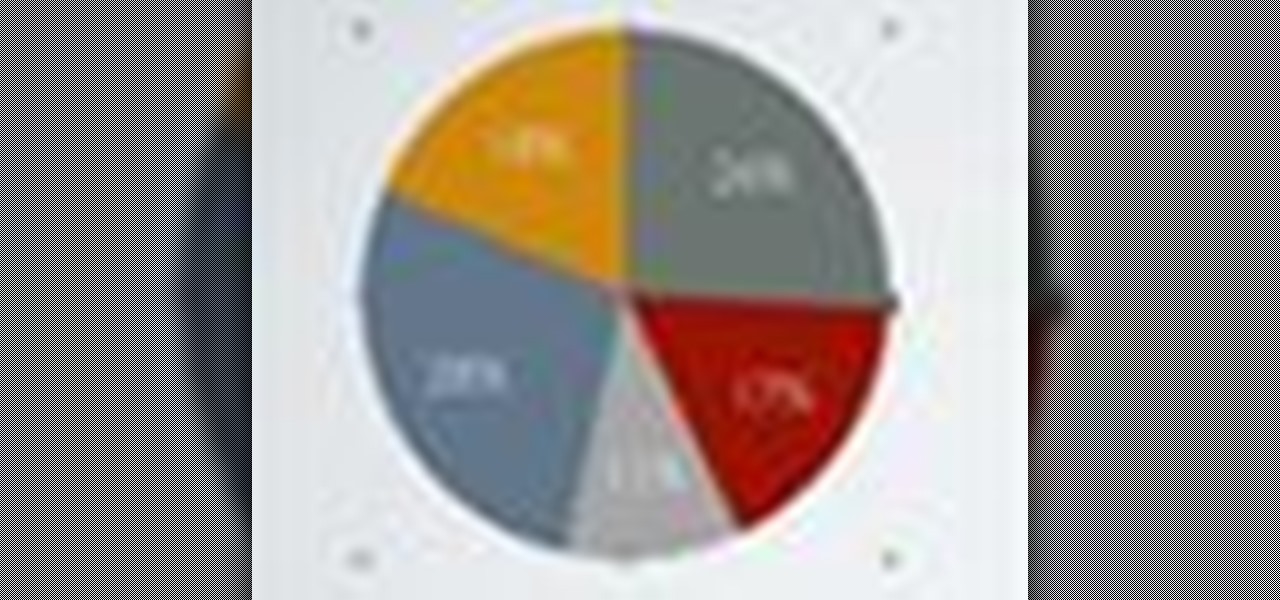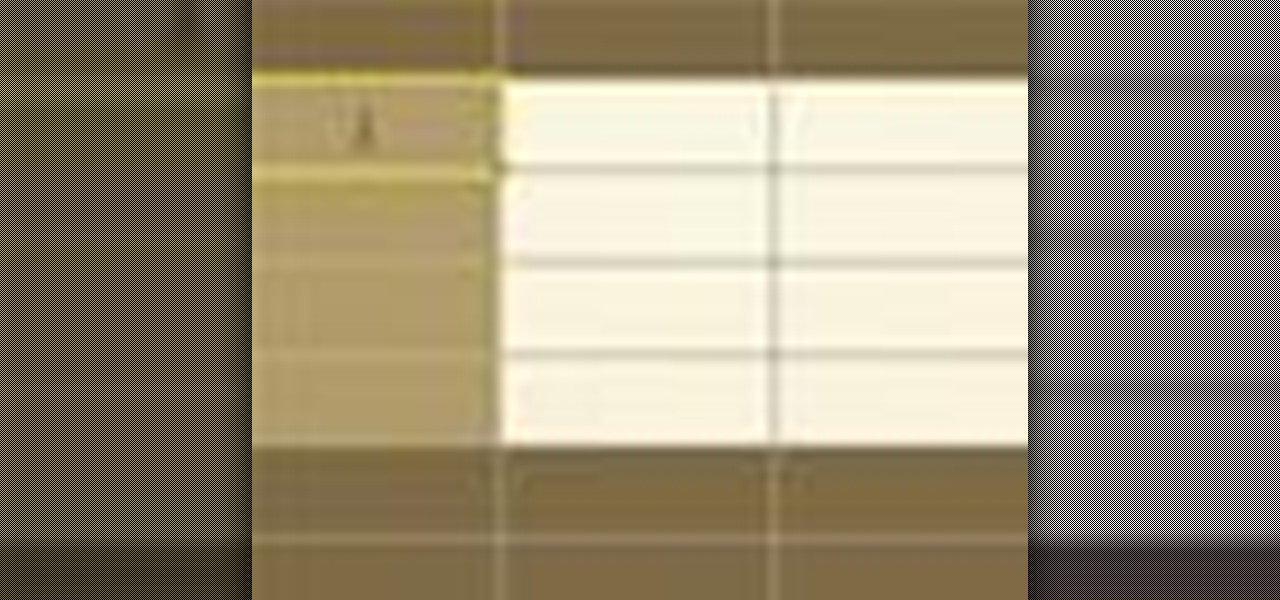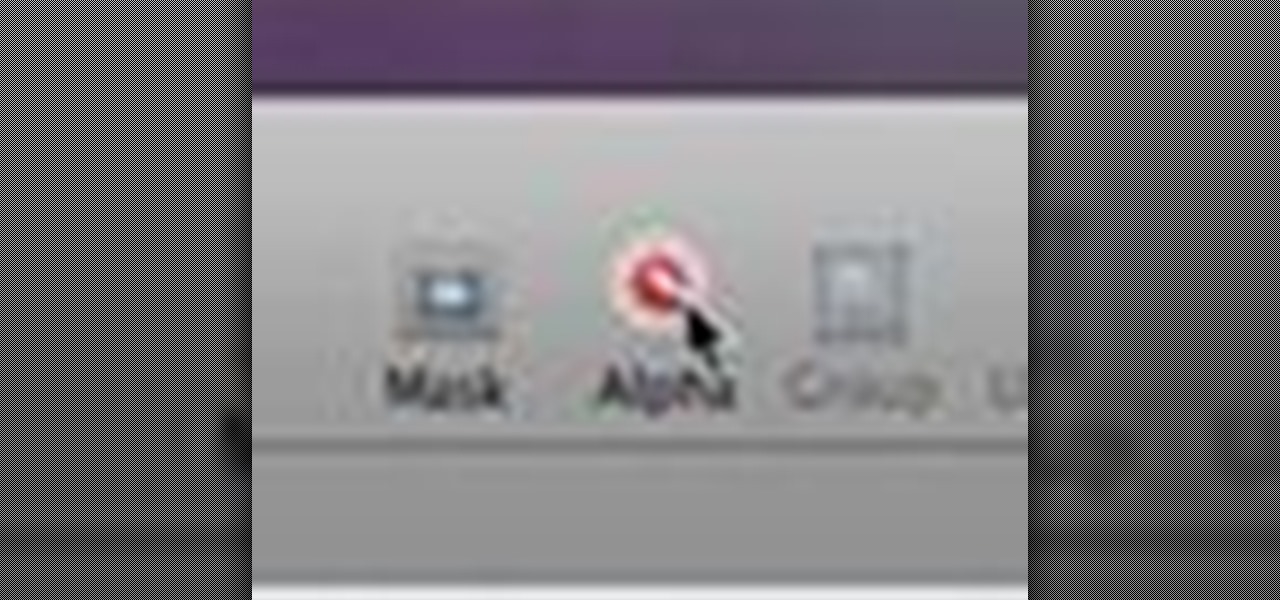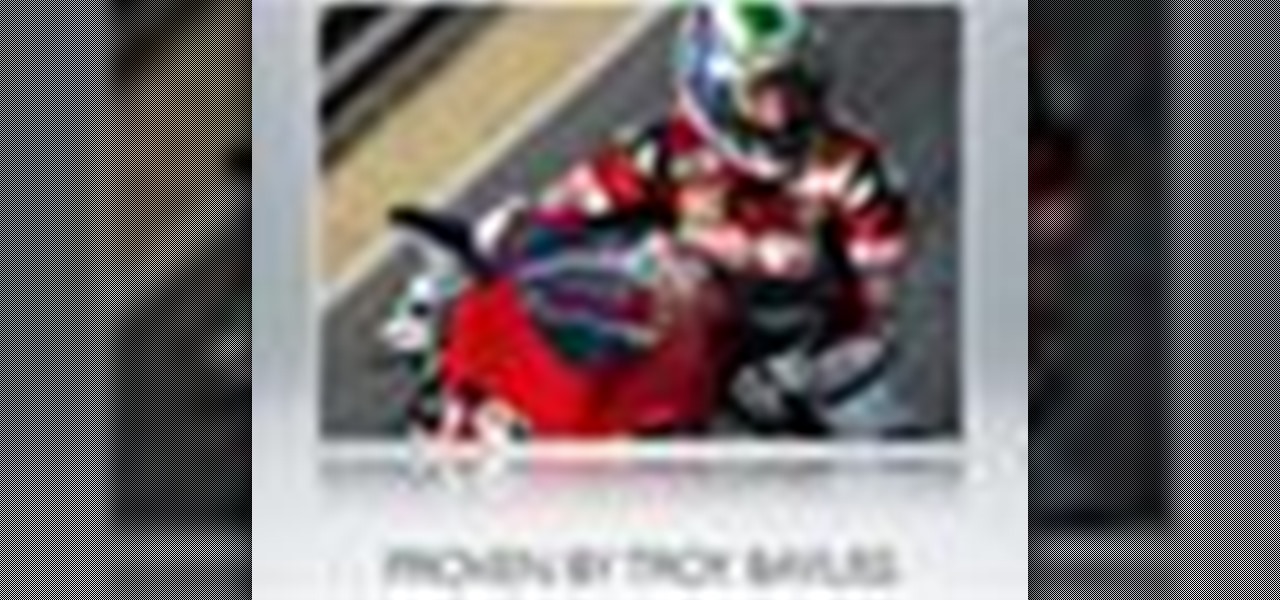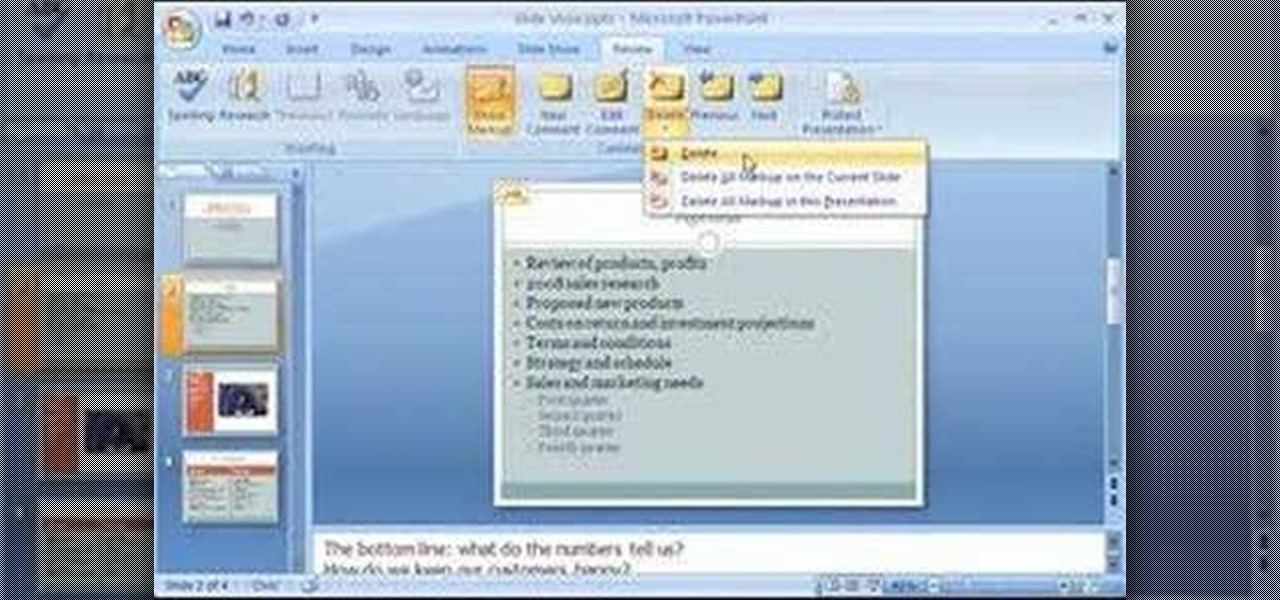
Now that you've created your presentation, you want to make sure it's ready for your audience. This Microsoft Office PowerPoint 2007 tutorial shows you how to preview a presentation on your own computer to make sure it looks as you expect; check the spelling; and make comments on the slides if you want colleagues to review the show first. It steps you through preparing speaker notes and printing handouts.

You can select images in the Bridge and send them to Photoshop to make a presentation slideshow. In this video you'll see how to add some polish to those presentations as well as taking advantage of Acrobat specific transitions and settings. You'll also see how to tweak the settings to do automatic or manual slideshows.

This video tutorial is in the software category where you will learn how to put a YouTube video into a PowerPoint presentation. First you go to the YouTube video that you want to put in your presentation and copy the URL in the address box. Then you go to one of the file conversion websites like Media Converter, paste the URL in the box and click 'next'. Then select the type of file you want it to convert to, for example, mpg, and click 'next'. Once it is converted, download it. To embed it, ...

In this how-to video, you will learn how to embed a YouTube video on your PowerPoint presentation. First, open the program and select toolbars. Go to control toolbox and select more controls. Go to shockwave flash object and make a box. Now, get the link of the YouTube video. On the x box, right click and select properties Paste the link next to the movie and click the x on the control box. Now you can watch the presentation to see that the video is in place. Viewing this video shows you just...
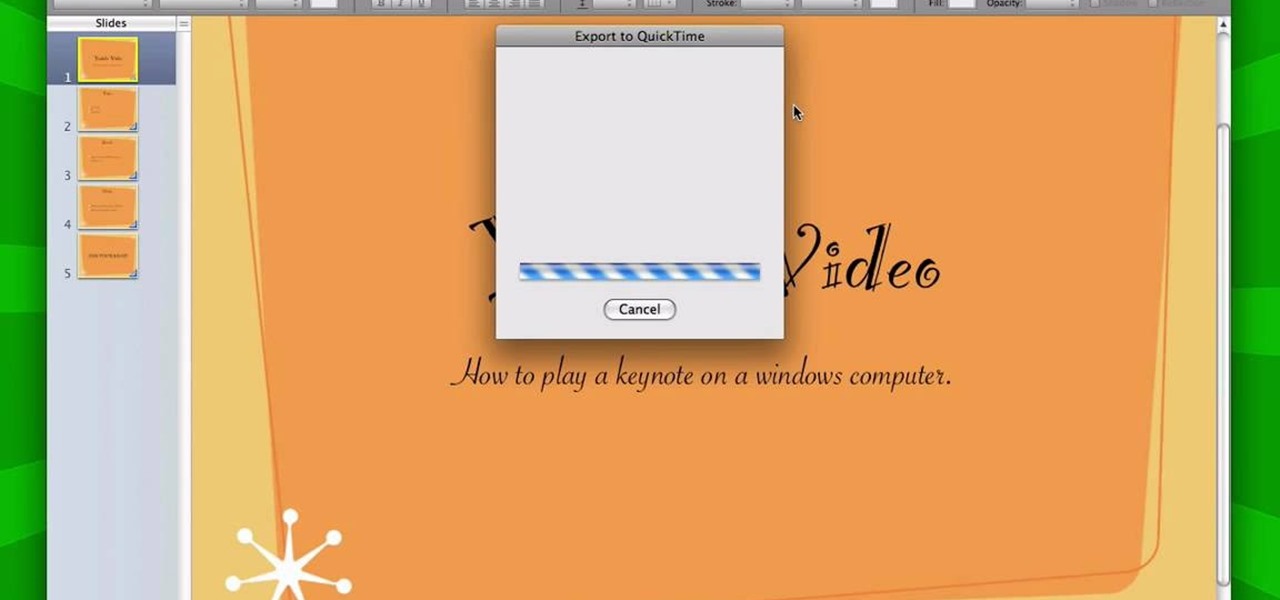
It is a great video tutorial about how to create a keynote presentation to run on a windows platform. After opening the keynote presentation, click on file menu and open up the export window. This window shows different file formats and types. By using this we can export a quick time movie, an html, PDF, images, flash or a PowerPoint presentation file.
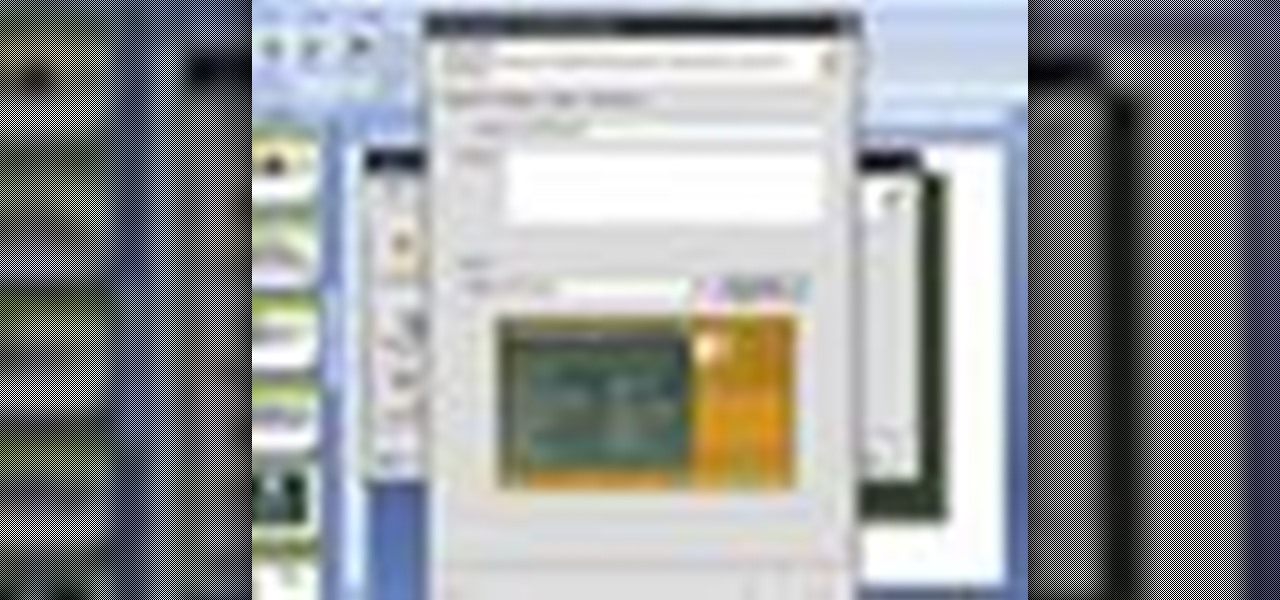
The ability to create professional and clean presentations can be a valuable asset to one’s career. With this video tutorial, learn how to use Adobe Presenter in order to augment Power Point presentations. Presenter offers users the ability to record narration under a set order of slides in a simple interface, and provides an interactive quiz option to further engage audience members. Alternatively, users may also convert a presentation into PDF format, for use as a physical or virtual document.

At first an avocado looks intimdating to cut. It's kind of squishy and has this huge pit in the center that you just don't know what to do with. So if you've never cut an avocado before, check out this food video by Serious Eats to learn how to cleverly cut, pit, and slice one for optimal presentation.

In this video, we learn how to create a PowerPoint presentation. Start off by adding in the title and subtitle of the project. After you do this, you can start to change the fonts and colors, as well as add pictures to the background and add transitions to the next page. When you're done with this, go onto your next page and start to add in all the information you need to on the following pages. When you are finished, you will be able to save your project and then use it for a presentation. T...

In this how-to, viewers will learn how to create a presentation which fades in and out among still photographs using Flash animation. First, each image is given its own layer in Flash. Then the images are converted into movie clips. A motion tween is created among each image and a few blank frames, to create the affect of a slow fade in and out. Then the layers are distributed sequentially on the Flash timeline so that as each layer fades out, the next fades in. The finished movie is tested, ...

If you're new to OS X, you may have seen Apple's presentation software, Keynote, but you might also have a lot of PowerPoint files lying around. After a while of watching the same fonts, images, transitions and builds, those presentations can seem a little dated or unoriginal. If you want to try to liven things up, import them into Keynote. Simply open Keynote, select import an existing file, and chose a PowerPoint presentation. That's it. For a step-by-step video demonstration, watch this OS...

At first glance there doesn’t look like a way to save your slideshows into a format that you can send to some one. If you look a little further you’ll see you can indeed export them though. It exports the whole slideshow into a PDF Presentation (much like Photoshop’s PDF presentation automation). However, it won’t include any music tracks you’ve added in Lightroom. Well there’s a workaround if you’ve got Acrobat Professional. You can go in after the fact and embed the music to the presentatio...

PowerPoint is currently not available for iPad. However, there are ways of being able to view your PowerPoint presentation on the iPad. This informative video shows you some of the many alternatives that you can use to view your presentations on the iPad, ranging from YouTube, PDF files to a variety of other options.

Need to spice up your Powerpoint presentation? Learn how to insert a Flash movie into a slide of your presentation.

Want to create a basic slideshow presentation in Microsoft Office PowerPoint 2010? Let this video be your guide. It's easy and this clip presents a complete, step-by-step overview of the process. For more information, including detailed instructions, and to get started creating your own PowerPoint shows with simple animations and lside transitions, take a look.

In this tutorial, we learn how to prepare a PowerPoint file or presentation. First, open up the software and start a new project. After this, you will start a page that has nothing on it. Insert the title of your page as well as any images or audio you would like displayed. After this, you will be able to add in a transition that will easily make this page go to the next one smoothly. Continue on to the next page inserting your information for your presentation. If you are adding bullets for ...

Using videos in presentations, can easily help boost your argument, if they come from a reputable source and relate to the topic. So using them can be a pretty good idea, but how can you do it? Well, this video uses screenshots to show you step-by-step how to easily embed a Youtube video into a Microsoft Office Powerpoint presentation.

Watch this video to learn how to make a cool, original paper origami cupcake presentation stand in this simple demonstration. All you need are 16 pieces of paper, 3 A4 cards, and a little bit of glue! Your stand will hold 12 cupcakes or muffins, and it's a great and attractive way to present food gifts to your friends and family.

This video will show you how to insert videos into a Google Doc presentation. To add videos into your Google Docs presentation, simply click "insert video", and search for videos that you would like to insert. Select the videos you want to insert by checking the boxes next to their thumbnails, and click "insert video". You can move the video and adjust its size by clicking and dragging. For more information visit Google Docs.

This video helps us how to add continuous music to your PowerPoint presentation. To add continuous music to your PowerPoint presentation, click "Insert" in the Main toolbar. Place arrow key on the Sound icon and wait for options to appear. Select "Sound from File". Locate for and select the sound file. Select "Automatically" button once a window appears. Select "Animation" and then "Custom Animation". A window appears on the right side of the screen. Select "Effect" options and choose the num...

A PDF Portfolio is a bundled collection of content compressed into one PDF file. Watch this 5 minute overview and learn how you can bundle documents, e-mail, drawings, flash presentations and even video into one sleek package that can be used for presentations or project management for your organization. Your portfolio can include introductory text and sets of data that can be sorted geographically by being linked to clickable maps. Not only can the entire portfolio be branded with your logo ...

Did you know that it's really easy to add objects, such as shapes and tables, to your Pages documents and Keynote presentations? All you'll need to do is click on the objects button in pages, or the shapes button in Keynote and select your shape. For more, or to get started placing and sizing shapes in your own Apple Keynote presentations and Apple Pages projects, watch this video tutorial.

If you have a new Mac and run OS X, you probably already use your Apple Remote for your photos, music and movies. But did you know you can use it for your Keynote presentations as well? While running Keynote, press play to begin the presentation, use the forward, or back, buttons to move between slides, and use the up and down buttons to raise or lower the volume. To put your computer to sleep, just hold down the play button. For a video demonstration for each of steps, watch this OS X tutorial.

Ever wonder what LayOut is? LayOut is part of SketchUp that allows you to organize and arrange views of your SketchUp design on the fly for a presentation. Watch this quick video to get a good idea of the key features that make LayOut such a unique and powerful addition to SketchUp. You'll never need to export your designs just to do a presentation again!

Whether it's homemade or store bought, desserts are usually the grand finale to the end of the meal. Don't just place it on the plate. Learn how to make a presentation that will be almost as impressive as the dessert itself with this saturn pattern.

To add a professional, multimedia quality to your slide show presentation, OpenOffice Impress, allows you to add transitions between each of the slides in your presentation.

Presentations, whether to give a marketing pitch for work or a lecture about biomes for your class, are pretty boring as is. So to use slides that have nothing but blank, boring blue or white backgrounds doesn't exactly help to keep your audience captive.

In this video, Ask the Techies explain: •How to insert video into a PowerPoint presentation on both Macs and PCs and how to avoid cross-platform snags. Using Photoshop’s extraction tool to extract a face out of one document and insert into another. •Gettings songs onto an iPod including using the iTunes music store and digital rights management.

Get the Opazity plugin from www.opazity.com. Now you can make someon's PowerPoint presentation blurry.

Let's face it: Powerpoint presentations are boring. For the most part, you use them as a lecture aid for science class or to give a presentation at work about market trends. Okay, we're making ourselves tired already. Point is, there's really not much going on with Powerpoint presentations, so make your next one as painless as possible by adding some cute animated clips.

This tutorial explains how to use the presenter notes feature in Keynote '08 to add comments to your presentation. The notes are only visible to the presenter and will not affect the presentation so you can use them for reminders and other hints.

Want to spice up your PowerPoint presentations with images or even video? Learn how to import, adjust, and arrange media into your slides.

Sure, you can make boring tables inside PowerPoint 2008 for Mac, but who wants to add that dull element to their slideshow presentations? Nobody! Tables can be more than just numbers, they can be eye-catching and visually striking. The Microsoft Office for Mac team shows you just how to create great-looking tables by using Tables Styles in this how-to video.

Check out this informative video tutorial from Apple on how to use iWork.com to share documents and spreadsheets.

Check out this informative video tutorial from Apple on how to get started using Keynote '09. iWork '09, the office productivity suite from Apple, is the easiest way to create documents, spreadsheets, and presentations. Writing and page layouts are easy in Pages. Numbers gives you simple ways to make sense of your data. You'll captivate your audience with new and sophisticated features in Keynote.

Check out this informative video tutorial from Apple on how to organize your slides in Keynote '09. iWork '09, the office productivity suite from Apple, is the easiest way to create documents, spreadsheets, and presentations. Writing and page layouts are easy in Pages. Numbers gives you simple ways to make sense of your data. You'll captivate your audience with new and sophisticated features in Keynote.

Check out this informative video tutorial from Apple on how to create and edit shapes in Keynote '09.

Check out this informative video tutorial from Apple on how to create and edit charts in Keynote '09.

Check out this informative video tutorial from Apple on how to create and edit tables in Keynote '09.

Check out this informative video tutorial from Apple on how to remove backgrounds with Instant Alpha in Keynote '09.

Check out this informative video tutorial from Apple on how to add shadows and reflections in Keynote '09.