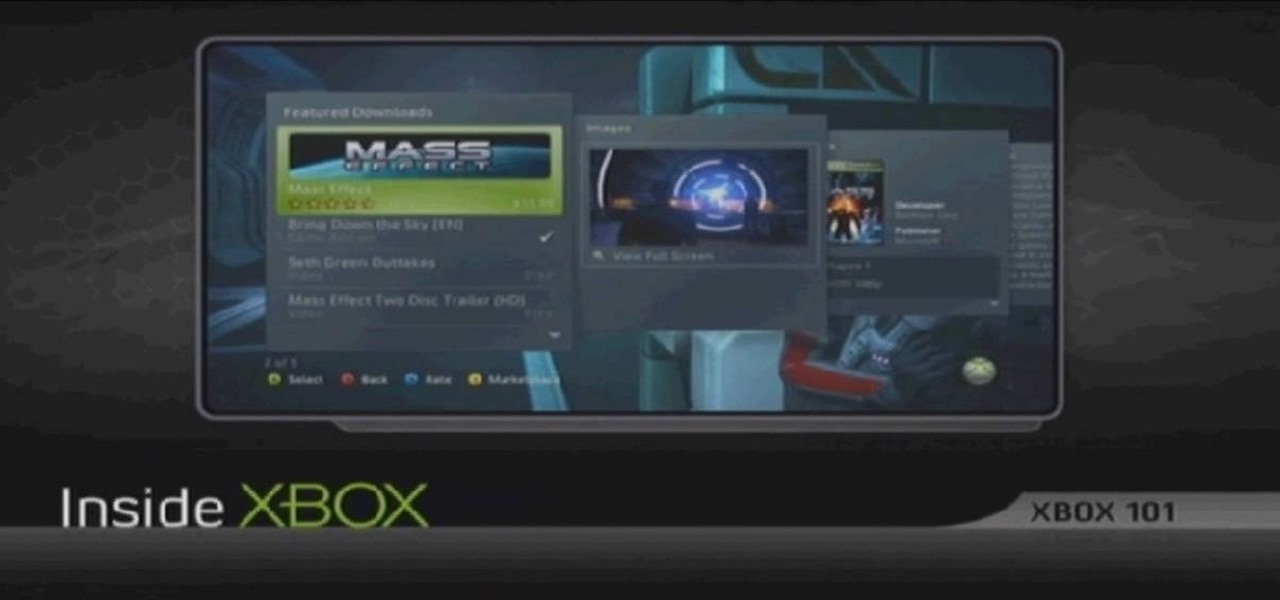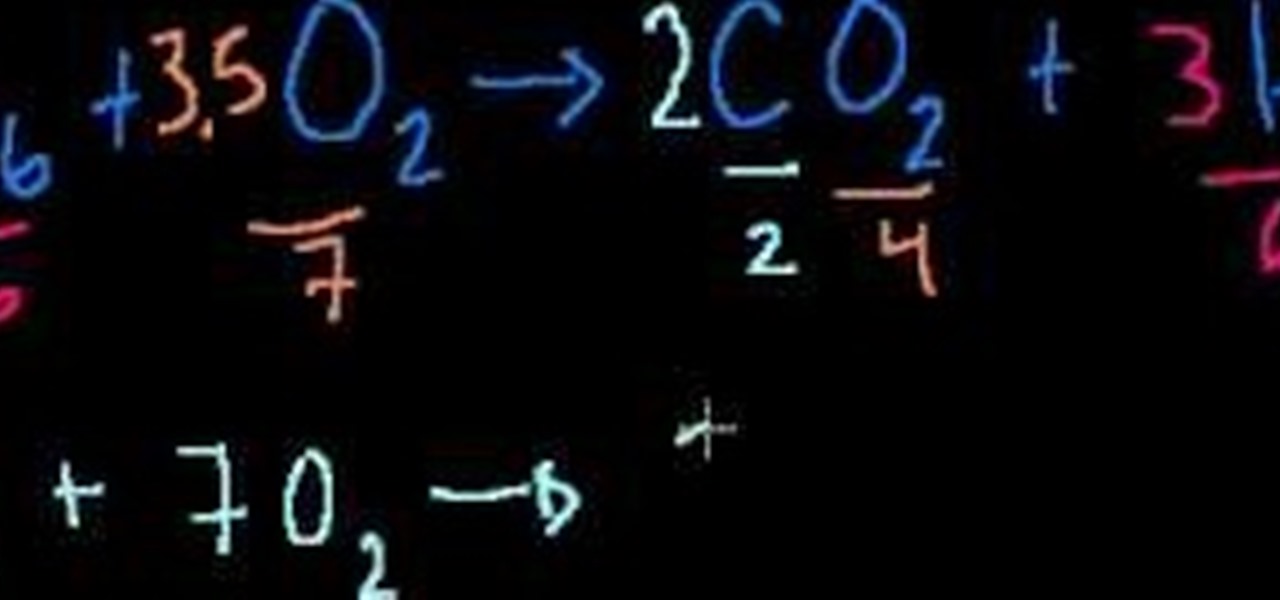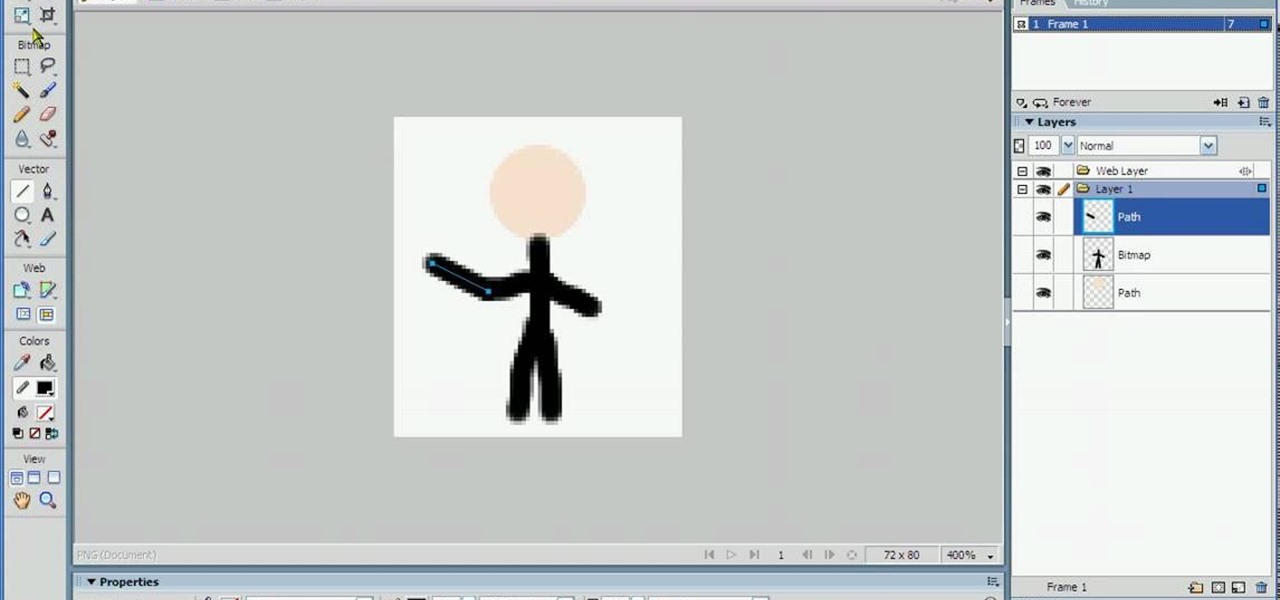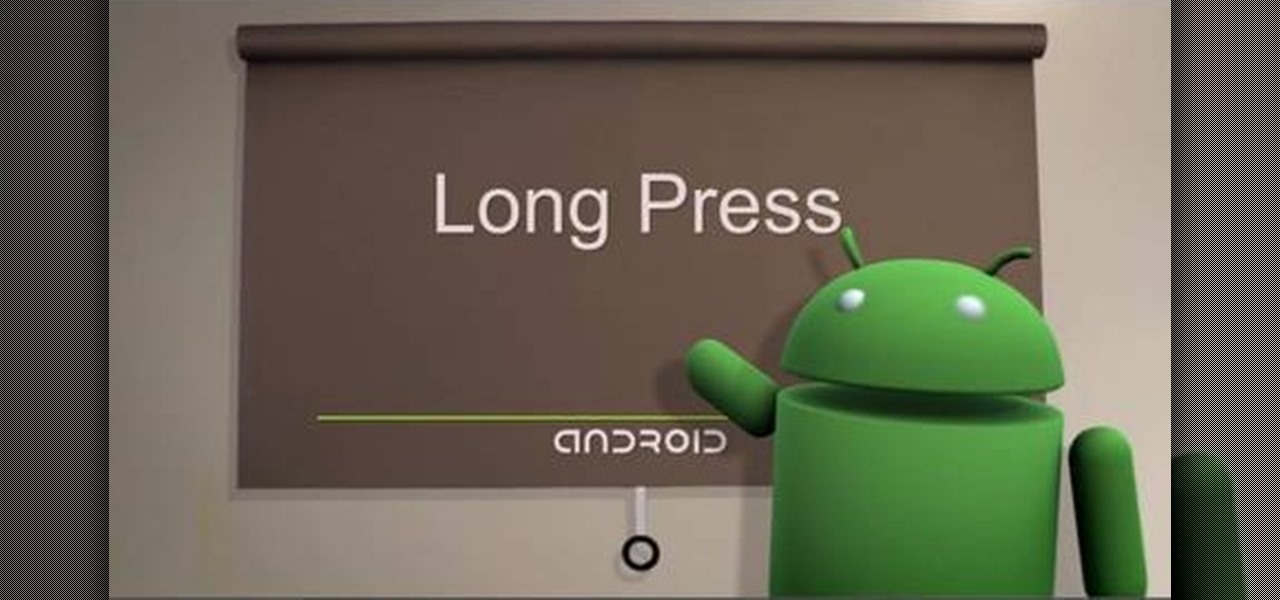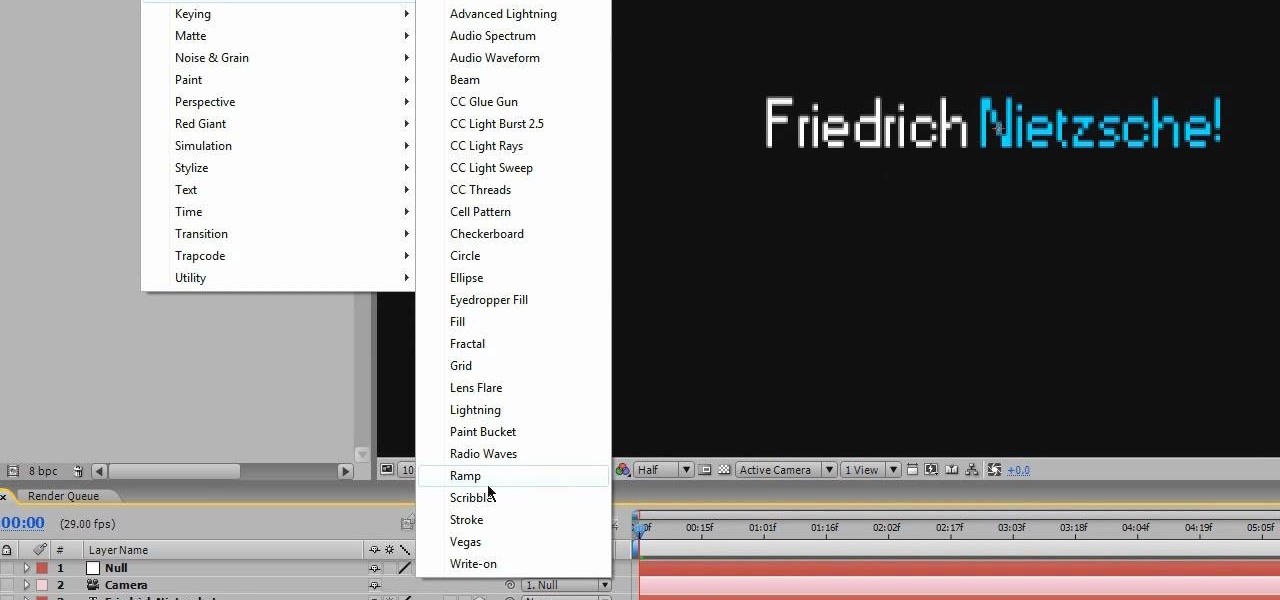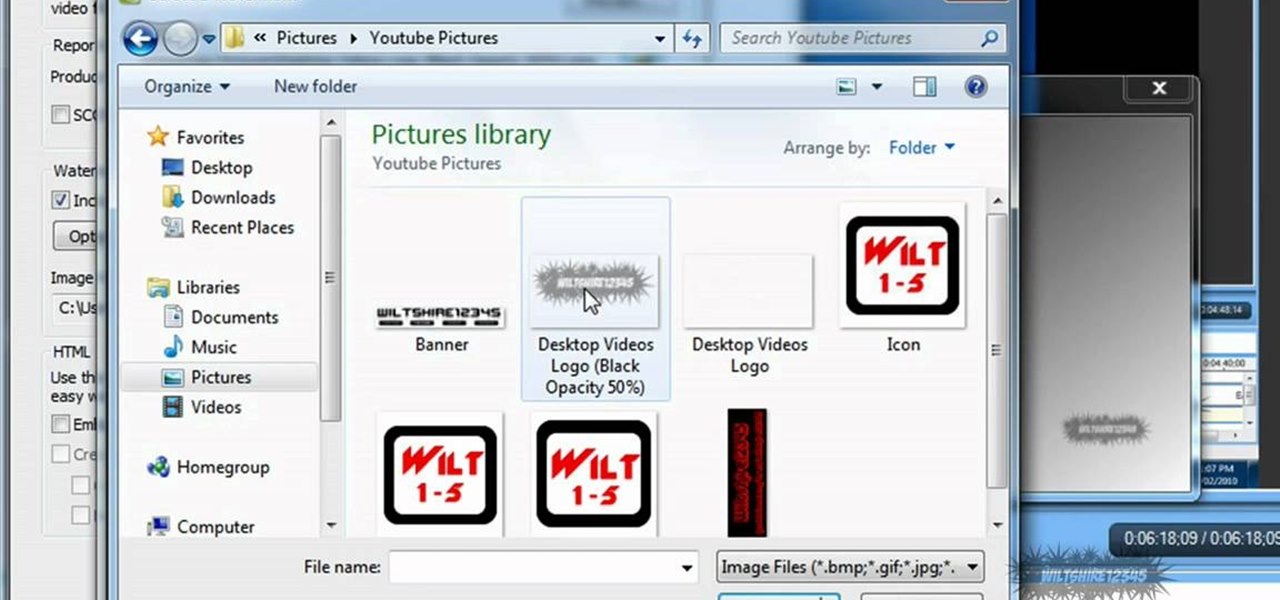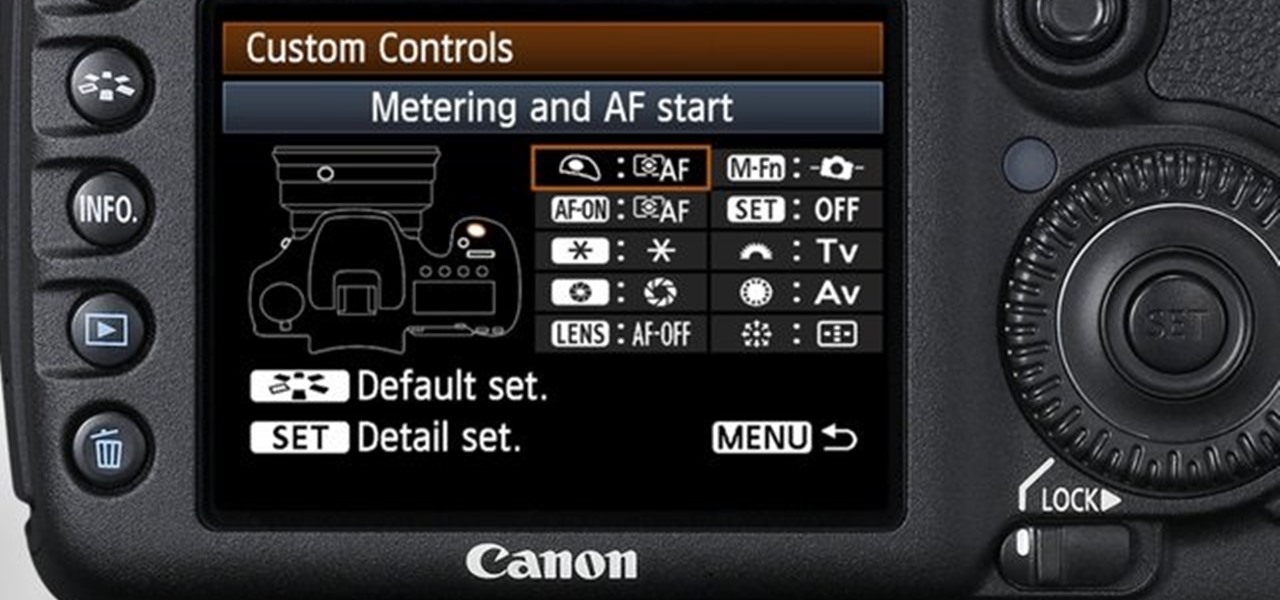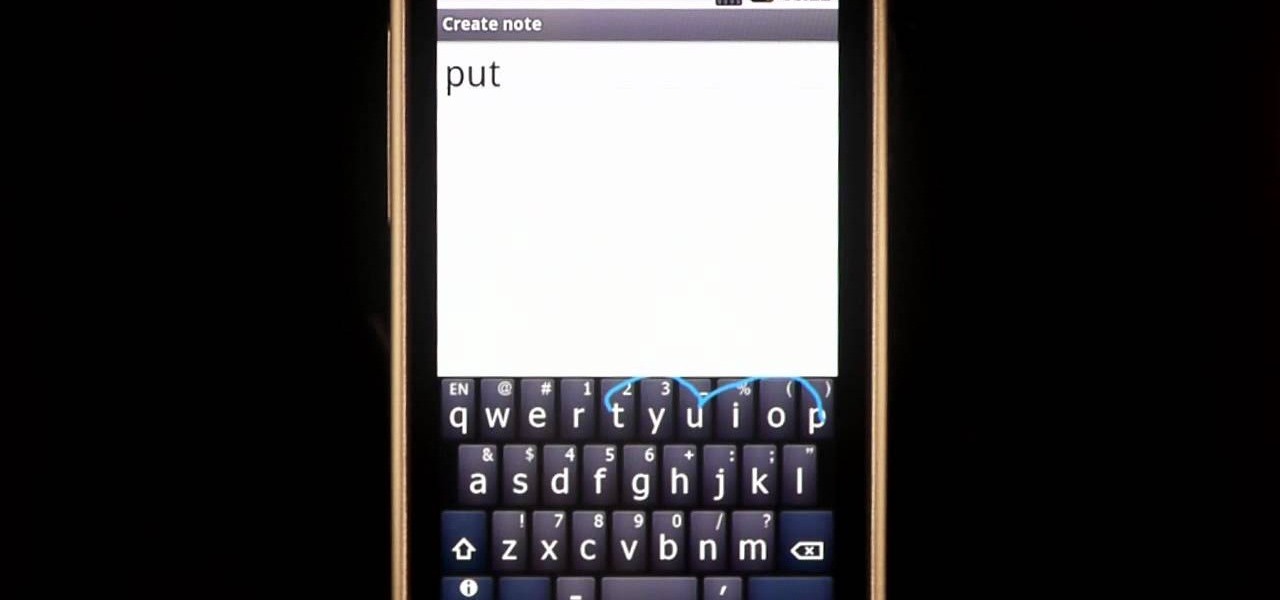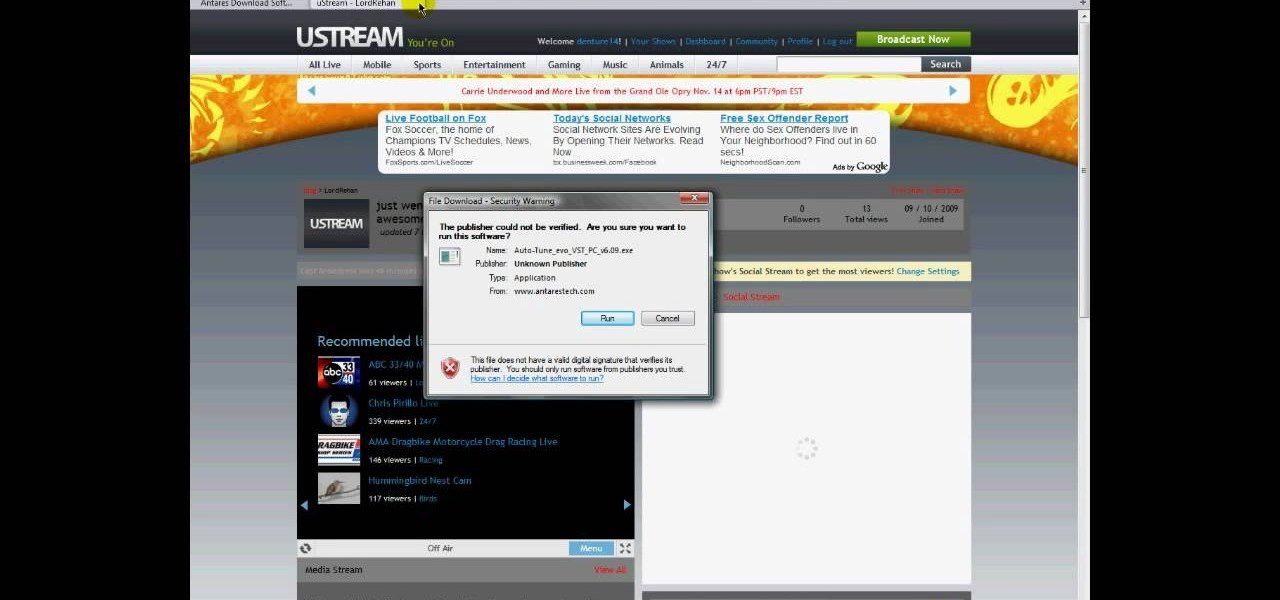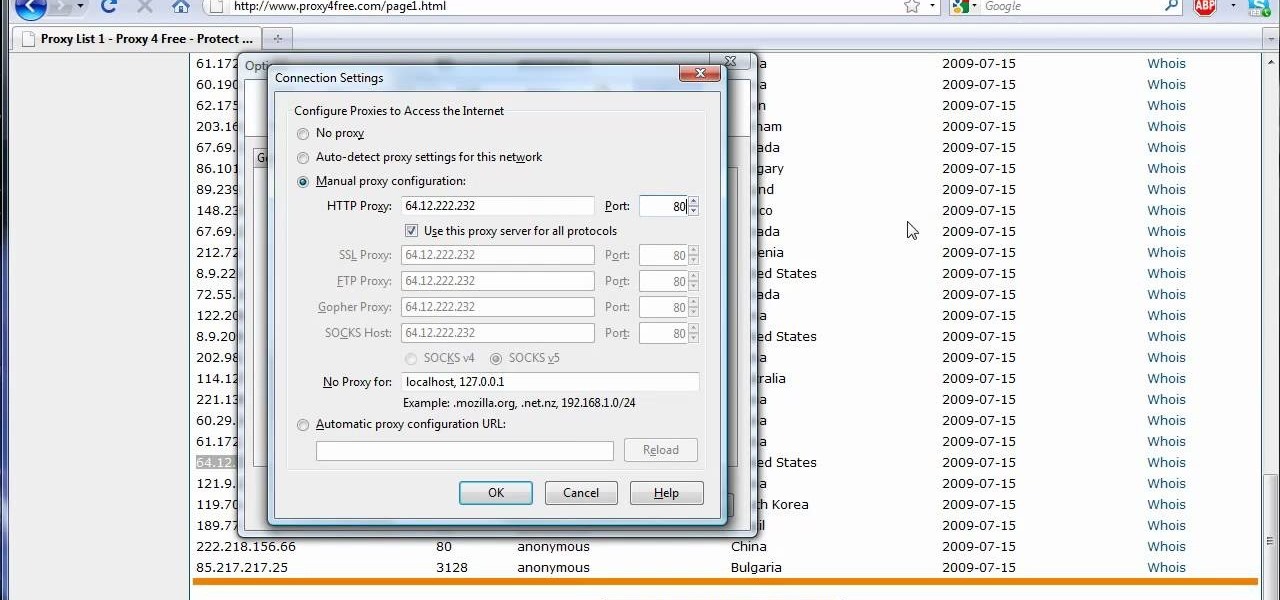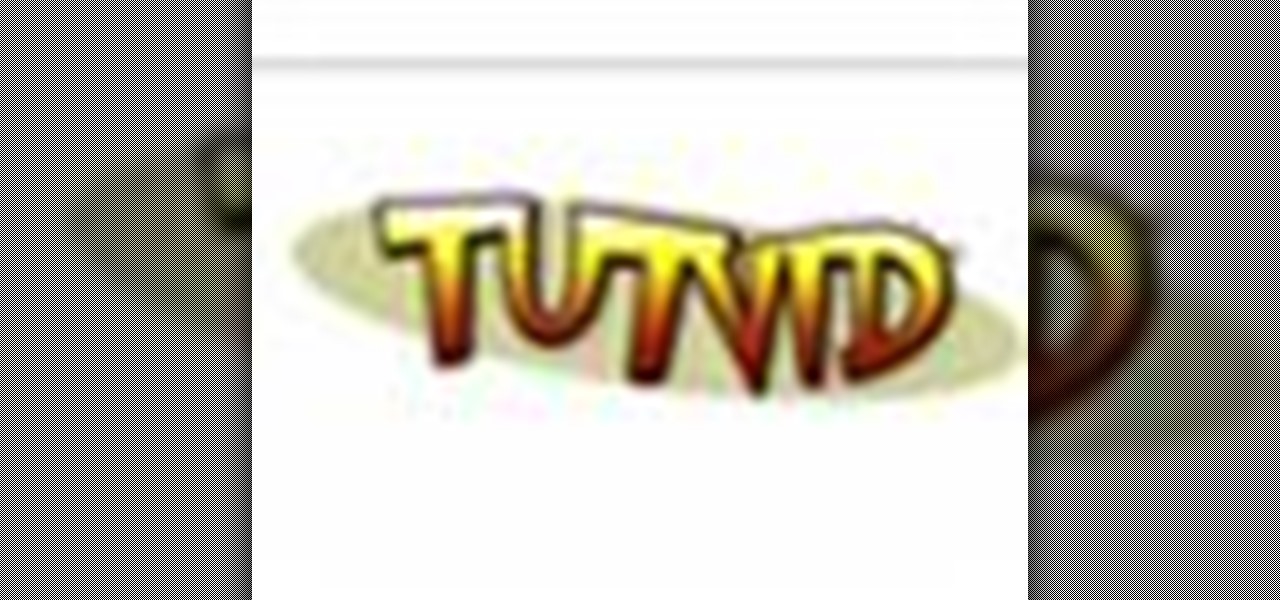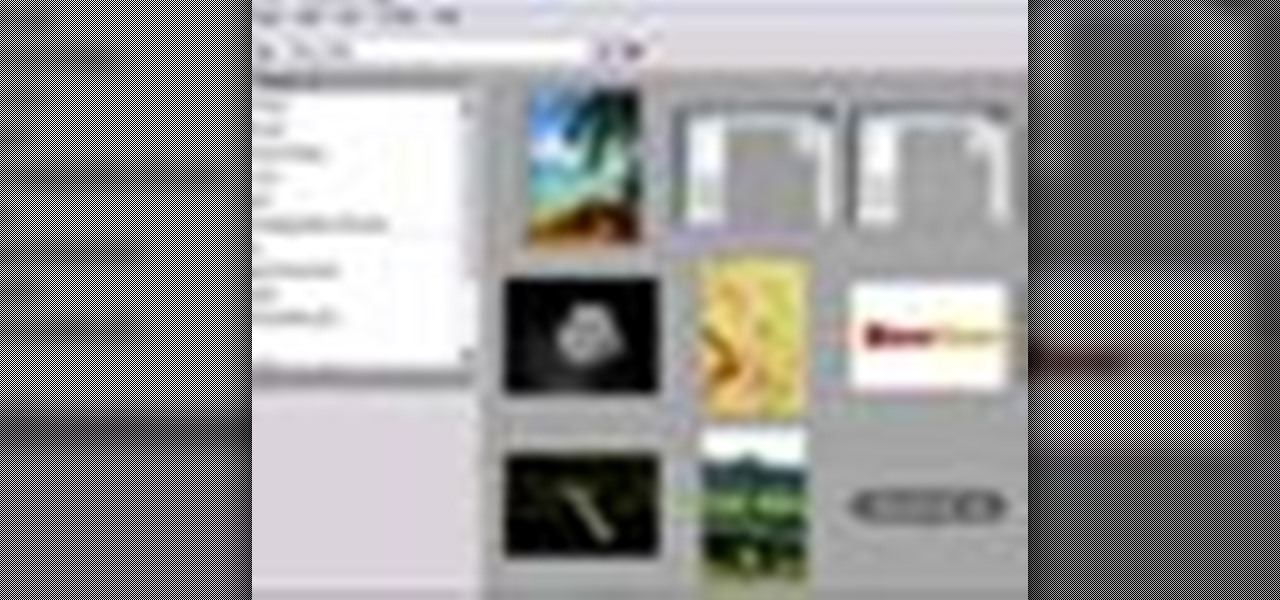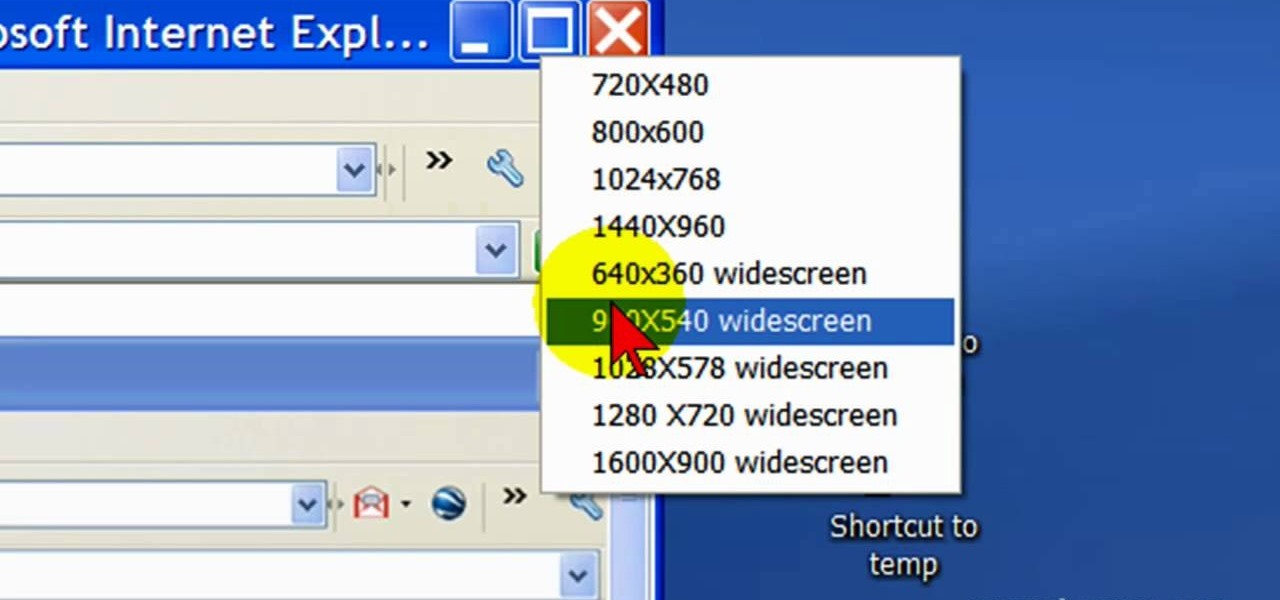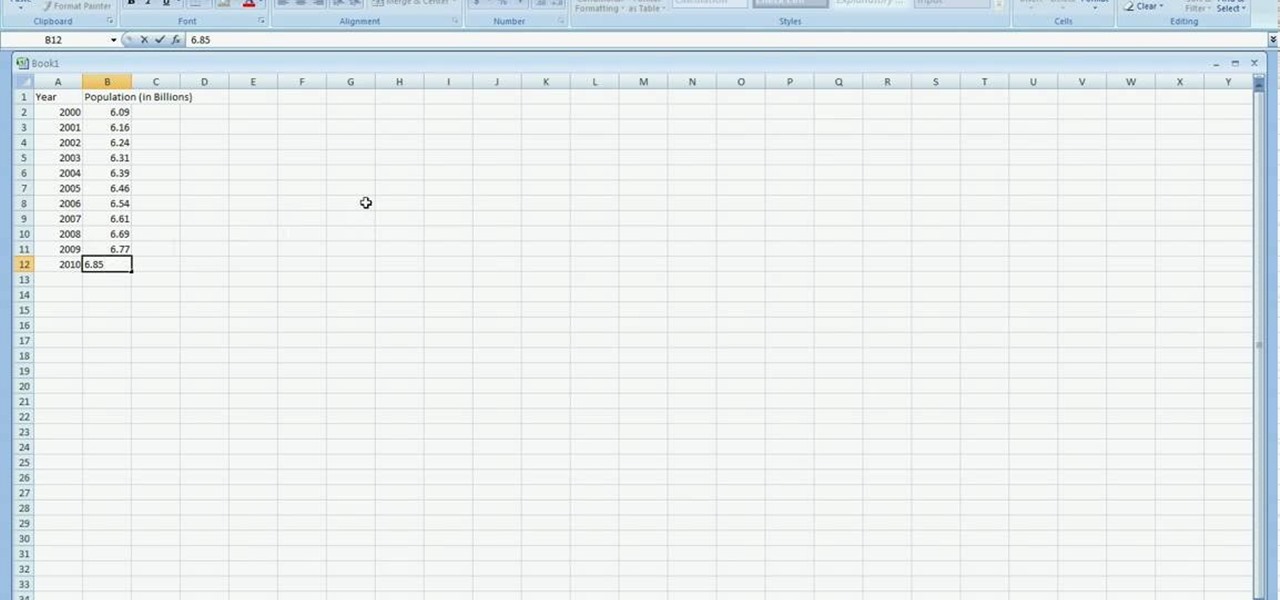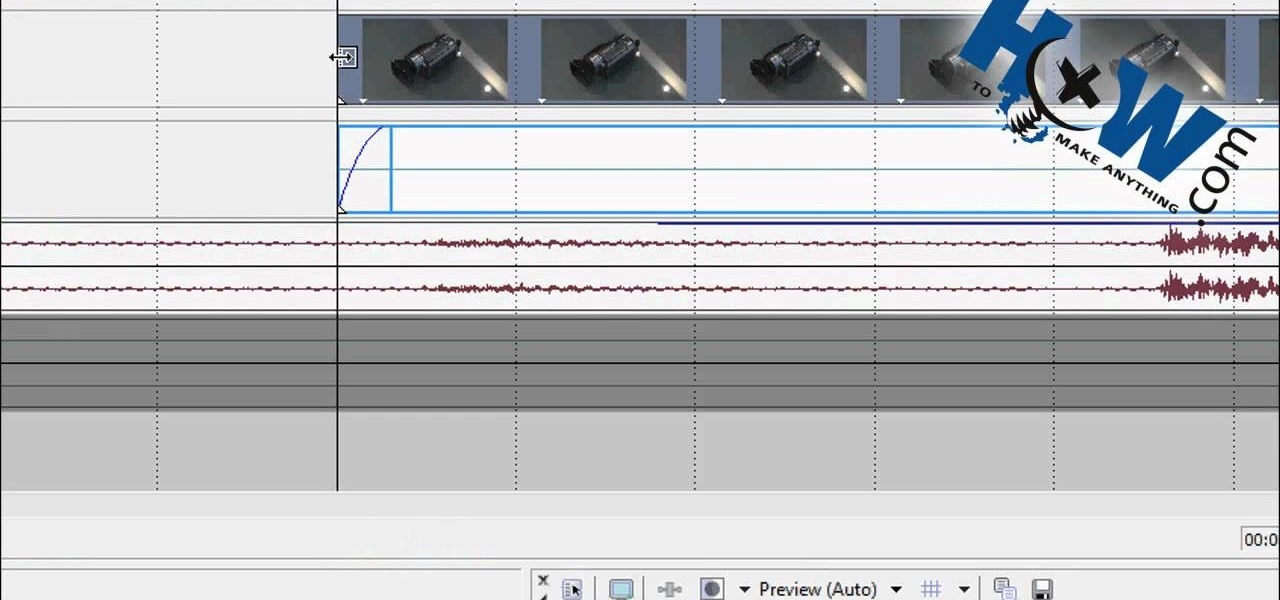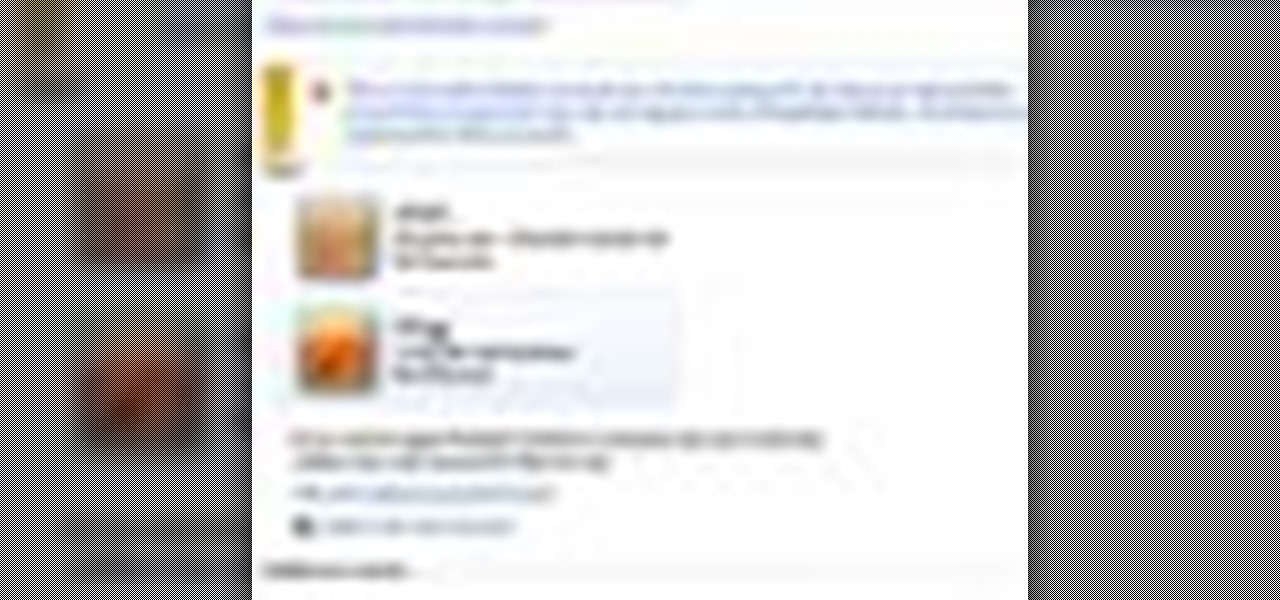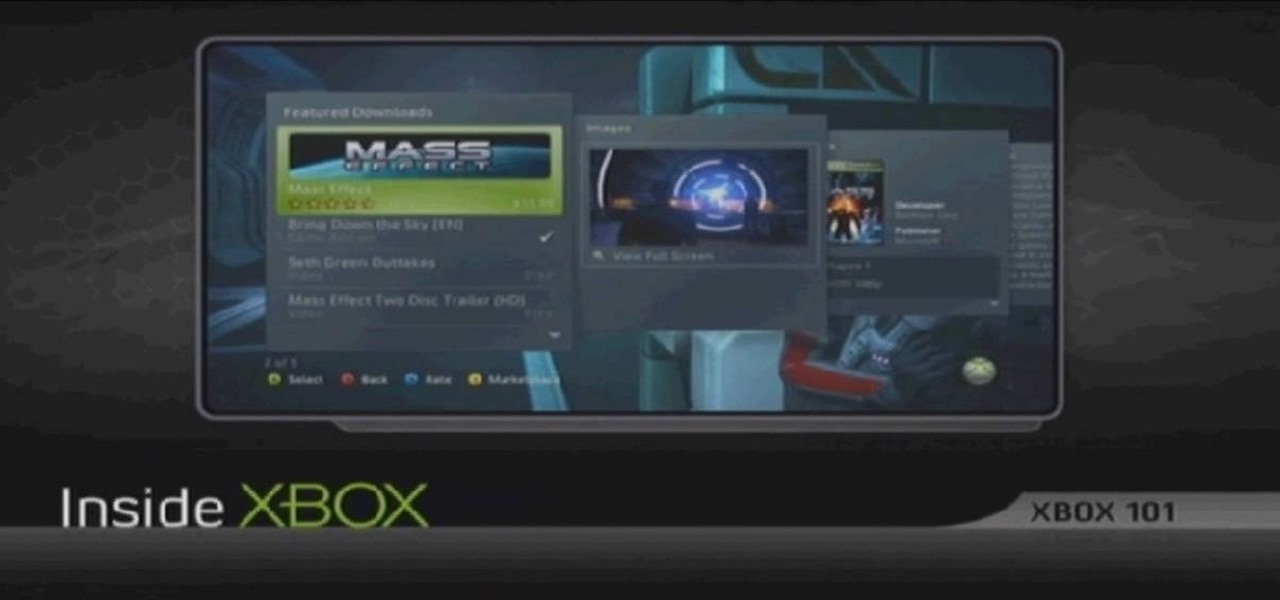
In this tutorial, we learn how to get Games on Demand on Xbox LIVE (Xbox 101). You will find all the newest games as well as classics and downloading is easy. It's the same process as downloading the demos. Just head to the marketplace and select from the title choice. You have the option to charge the title to your credit card or using points to purchase it. Each game is several gigabytes in size, so give it lots of time to download. To familiarize yourself with games, go to the website for ...
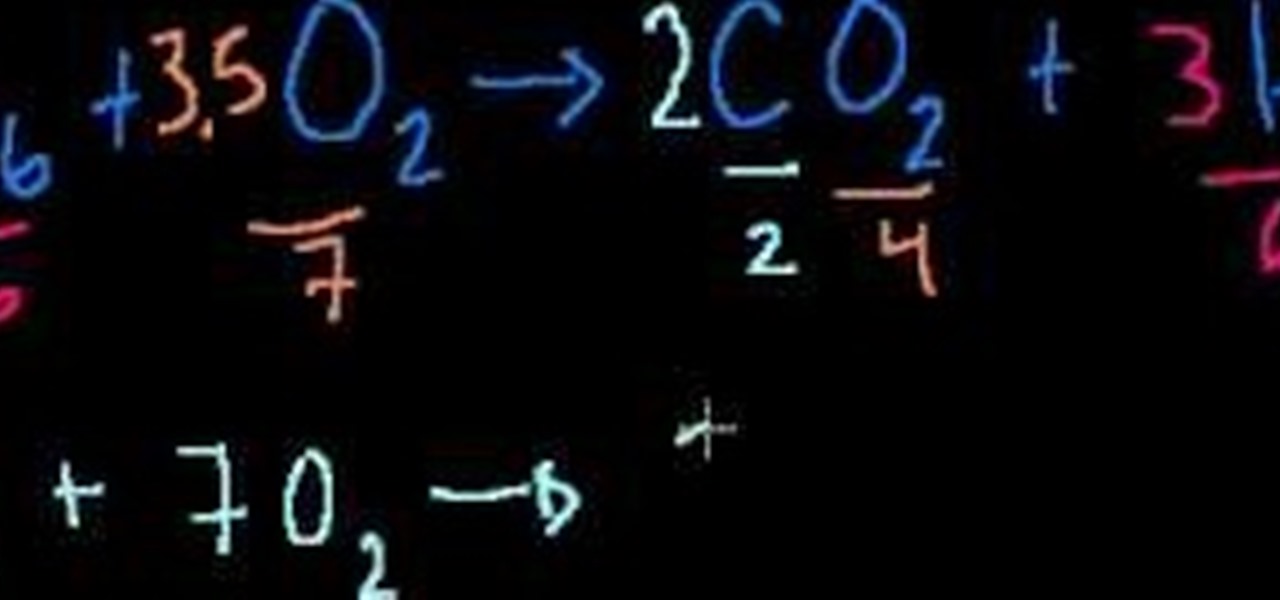
n this tutorial, we learn how to balance chemical equations. This is a straight-forward concept to balance out both sides of the equation of chemicals. To start, you will need to analyze how many atoms in each chemical you have on each side. Once you do this, you will need to find what you can multiply by on each side to make them equal to the other side. Once you do this and have equal atoms on each side, then the equation will be equal. Remember that you cant have a half of an atom, so that...

Who is the hottest animated female character of all time? We're sure there are lots of differing opinions on that, but we think Jessica Rabbit must be at the top of the list of viable options. With curves so, well, curvy, that they enter the room before she does and eye-catching red hair, the seductress is one hot lady.

While neutral eye shadow colors flatter everyone and a tutorial for creating a neutral eye look will suit all eye shapes and colors, once you venture into more colorful options you'll get the best bang for your...eye color if you follow the color wheel.

It's the final half, you're in extra time, and time is running out, you've got to defend hard enough to score this win. Unfortunately, in the last few seconds of the game the other team scores a goal and ties everything up, sending everything into penalties. Taking penalty kicks in FIFA 11 takes some skill, but understanding the basics of it can at least help you grasp the concept and get you where you need to go! In this video you will get the basics of how to take penalty kicks and what som...
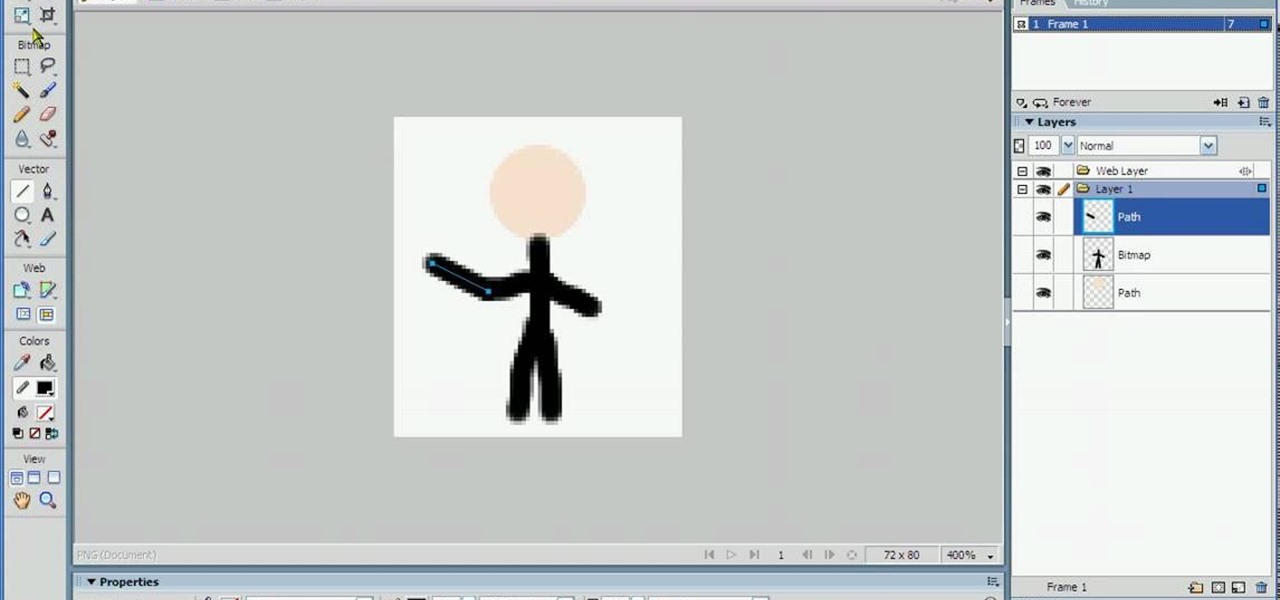
In this tutorial, we learn how to animate pictures using Fireworks 8. First, open up Fireworks 8, then open up your picture and zoom in to make it a full screen. You can also draw your picture inside of a blank document on the page. After you have drawn your image onto the screen, go to the frames panel. From here, go to options, then duplicate the pictures. After this, change your picture in the second frame to make the arm in a different position. Now, move from the different frames and it ...

One of the greatest things about Google's Android operating system is the ability to "long press" on your cell phone. The android platform is full of many surprises and features, and this is just one of them. Long press (or 'touch and hold') is a nifty feature that reveals additional functionality on your Android-powered phone, like long pressing a picture to edit or share it, and download pictures from webpages, and get more options on your email.

There is not limit to the amount of cool title effects that you can create for you film using After Effects. This video will show you how to create a cool digital futuristic title effect by making use of a plane of particles animated based on your audio levels with the Fractal Field options.

In this video tutorial, viewers learn 4 different hacks that will make typing easier in Windows. Begin by clicking on the Start button and select Control Panel. Then click on Ease of Access Center and select "Make keyboard easier to use". Now users are able to configure the keyboard options for easier use such as: turning on/off the mouse keys, sticky keys, toggle keys and filter keys. All the features have more specific settings for self-adjusting to the user's liking. This video will benefi...

In this tutorial, we learn how to add watermark using Camtasia Studio 6. First, go to the "add" tab and then click "import media". Now, click "add in timeline" and edit it to how you like it. Next, go to the produce tab and click "produce video as". Click "add/edit reset" and choose which one you like, then click "edit" and "next" until you see the watermark tab. Now click "add watermark" and click "options" when you are done. Click the folder to find your watermark and choose how you want it...

In this video tutorial, viewers learn how to quickly troubleshoot memory problems in Windows. Begin by clicking on the Start menu. Type "mdsched" into the search bar and press Enter. The Windows Memory Diagnostic window will then appear. Click on "Restart now and check for problems". Your machine will then be rebooted and will run its memory diagnostics tool. It will look for any issues that may cause problems for your system. Advanced users can press F1 when it starts to specify certain opti...

The Zone AF option on the Canon EOD 7D is a brand new feature, and it lets you select a cluster of AF points, which could be in center or off-center. In this video, see how to actually use the Zone AF selection on your digital SLR camera.

You have a ton of options and extensive possibilities on the Canon EOS 7D to configure different buttons and controls. You can change just about anything on this digital SLR camera. Watch this video for info on customizing operations.

You can easily share and transport your photo and videos on the Canon EOS 7D by using the wireless file transmission option. See exactly how sharing and downloading your files to computers and other devices works in this video. When the digital SLR camera is combined with the WFT-E5A Wireless File Transmitter, transmitting is easy.

See the workings of memorizing AF points on the Canon EOS 7D digital SLR camera. It's easy to memorize points and come back to them whenever you want, by just pressing a button. See how to use the memorization option in the video.

You can gain even greater precision on the Canon EOS 7D digital SLR camera by using Spot AF or AF Point Expansion. When you manually choose one AF point, you also have the option of changing its size. You focus point will be exactly what you want. Very specific.

Let your Canon EOS 7D do all the hard work. With the AF Point Selection option, the digital SLR camera will do all the focusing for you. It's easy to compose and shoot in just one step.

There are some words that Swype has trouble with. While Swype will still be able to recognize these words, it will make you choose from a list of options. For example, you will run into this problem with the words "put" "pit" and "pot" because on a QWERTY keypad the letters "TYUIOP" are all in a line. In these situations, you may want to "hop" so that your texting stays up to super speeds. Check out this clip for an explanation of "hopping" from the makers of Swype and keep on texting!

In this video tutorial, viewers learn how to remove/change the arrow on the shortcut icons in Windows. These arrows allows the user to know that the icon is only a shortcut. Users will need to download the program, Vista Shortcut Overlay Remover. The program allows users to display an arrow, light arrow, custom arrow or no arrow. This program also provides an option to disable the " - Shortcut" extension on any shortcut icon. This video will benefit those viewers who use a Windows Vista compu...

In this video tutorial, viewers learn how to add to the Fire Mozilla browser tabs. Begin by going to the Firefox Mozilla add-ons site and search for "colorful tabs". Click Add to Firefox to install it onto your web browser. Once installed, the browser tabs will be randomly assigned to a color. In the add-on options, users are able to configure the color scheme, selected tab and miscellaneous. This video will benefit those viewers who use Firefox Mozilla as their web browser, and would like to...

With all the little gadgets people carry around these days, those little cigarette lighter outlets just don't cut it for in-car power sources anymore. Unfortunately, that's often the only option our cars and trucks come with.

We all know that September 19th is National Talking Like A Pirate Day, but did you know that even your Facebook page can join in the festivities? At the top of you Facebook page, click "Settings". From the page that comes up, click on the "Languages" tab. On the next page you will see a drop down menu of all of the languages that Facebook makes available to its users. Scroll down within this drop down menu until you see "English (Pirate)", and select this option. When the page reloads, your "...

Audacity is a very effective program when it comes to audio and top of that it is free. Download Audacity from its home page, get the newest version because only that one will work with what we need to do. Install it when done with the downloading. Now the first step to installing auto-tune is getting the Audacity VST enabler, you need to need place this right or it will not work, it needs to go into the plug-ins folder in the Audacity installation folder. Now you need to get auto-tune evo fr...

The video shows us how to use a proxy server with Firefox to hide your IP address. you can actually use this to avoid the hacking and various things that are blocking you from websites. Firefox is one of the easiest way to do this and for doing this you need to Google search the free proxylist and then you can select a proxy from the one which is related to the country you are residing in. Then copy that proxy server and then go to tools and click on options and under advanced tab click on ne...

Learn how to edit audio files using Audacity of the MAC. 1 Create an audio file by using the built in recording function in Audacity. Save the file prior to starting your editing. 2 Open the file that you created earlier and test the file by playing it. 3 You can copy, cut and paste different parts of the file by highlighting the section in your file and then right clicking (or option clicking) and choosing what you want to do from the pop up file. 4 You can also add effects by highlighting a...

In video shooting, it's always best to select manual focusing on the Canon OES 7D digital SLR camera. If you need to adjust focus during filming, then you can manually refocus when needed, but there are also powerful autofocus options available. Watch this to see how to change the movie mode settings for your needs.

If you're not one to trust you digital SLR camera's automatic focus options, then the only thing you have to do is go to manual mode. With the Canon EOS 7D, select the Manual AF Point Selection and take control. It allows you to pick the area you want to focus on.

Vanessa from Tekzilla Daily gives us a very helpful video guide on how to edit or tweak icons in the system tray on Windows 7. Typing "notification area" in the search box of the Start Menu calls up the Notification Area control panel. This control panel shows the different processes and programs that are on the system tray. It is where you can edit the settings for each process or icon, with options of "always appear, never appear or show up only when needed". You can also control the basic ...

Create some cool comic vectored effects! Watch this Illustrator video tutorial to learn how to make some comic styled text. You will learn how to break text down and add gradients. You will also learn how to create a fake 3D effect as well as some stroke options. All of these techniques will come together in the end as we create a comic book cover worthy logo.

This is all about vector, swirling rainbows. Have you ever seen those looping, swooshing, swirling rainbow graphics used in all kinds of graphics ranging from logos, and sketches, to grungy and retro illustrations? Well, you are going to create one of them in Illustrator. Watch this Illustrator video tutorial to create vectored rainbows. Also, learn how to export it to a program, such as Photoshop, as a smart object, to utilize it as a smart object so we can both retain vector scalability whi...

Changing the way the Bridge looks is a personal touch everybody can make to streamline their workflow. Changing layout settings in the bridge is actually quite easy and very helpful for customizing for individual needs. In this video tutorial, see the ways that you can change the Bridge's look and feel to suit your work environment and to free up the space necessary to have a comfortable working window. This video also covers the viewing options given to you by the Bridge to allow for quick a...

The Knights of Gray brings you this video tutorial on how to boffer sword fight with speed tactics. Yes, that means being super fast for LARPing. Live action role-playing doesn't get much better than this.

First open up the Camtasia studio and click on the link make a recording. It will open up the Camtasia recorder but before you start the recording you need to click on the tools, options and make sure the "save as AVI" is selected in file menu. Then click on video tab and select the "manual" in "video configuration", 30 in frame rate and click ok. Now download and install the software called "free sizer". Now we need to set the recording area to 1280x720. To do that, right click on the maximi...

To do that, first select the pen tool, choose yellow stroke color and draw the path as showing in the video then deselect and choose pen tool again, pink color in stroke and draw the path again. Now you need to select the blend tool and click on both paths. Now go to object, blend and choose blend options. Now select the specified steps, put the value of 25 there and click on ok. Now open the blend in layer window and select the paths. Now set color to white

Ash Davies teaches us how to Photoshop digital bokeh with this tutorial. First, open up Photoshop and create a new canvas with your width at 1920 and your height at 1200. Now, create a new layer and set your background layer as invisible. Now create a medium size circle and reduce the fill to 50%. Now enter blending options and add a stroke of 10 pixels to the inside with the color set to black. Now define the shape as a brush and then click "edit" and "define brush preset" name this, "bokeh"...

Sometimes you can't decide what to take… a picture or a video. But on any of the new Android enabled mobile devices, it's easy to toggle back and forth between photos and video on your camera. Once inside the multimedia section, the icons direct you to either picture or video options. Best Buy has answers. The Best Buy Mobile team explains how simple it is to capture photos or videos on an Android cell phone.

In excel a left click is made on box A1 and the X title is typed in as year. In A2 the year 2001 is typed and in A3 the year 2002. Both A2 and 3 boxes are highlighted and the bottom right hand corner is used to drag the work into a copied sequence down to A12. In B1 "population in billions" is typed. From the web site the data is copied and typed in as it appeared and the numbers are rounded off. A click is made on the "insert" tab and line is selected from the menu which appears. The upper l...

Kerry Garison demonstrates a quick tip of healing tool (Lightroom 2. 0), which is situated on the upper right hand corner of the screen, with the help of lady's image. Click on spot removal tool which can be used for cloning and healing. In order to change the brush size, scroll wheel mouse or left or right rapid keys can be used. Brush size, change in opacity can be changed also by clicking and dragging the bar; from there cloning or healing options can be selected also. After clicking the h...

How to Make Anything demonstrates how to make a freeze frame in Sony Vegas. You can go to the preview window and click on save snapshot to file. The program will then create a jpeg which you can lay into your video to create a freeze frame. You can also use Vegas' velocity envelopes to create a freeze frame. First, zoom into your video in the timeline so that you see each individual frame. Make sure that quantize to frames is toggled in the options menu. Then, hit S to split the video. Right ...

In this video the instructor shows how to set parental controls for a user ID account in Windows 7. To do this go to the 'Start Menu' and go to 'Control Panel'. In the Control Panel window select the 'User accounts and Family Safety' link. There is an option called 'Set up parental controls for any user'. Select that link and it opens a window where it asks you to Choose a user and set up parental controls. There you are presented with some user accounts that are currently active on that syst...