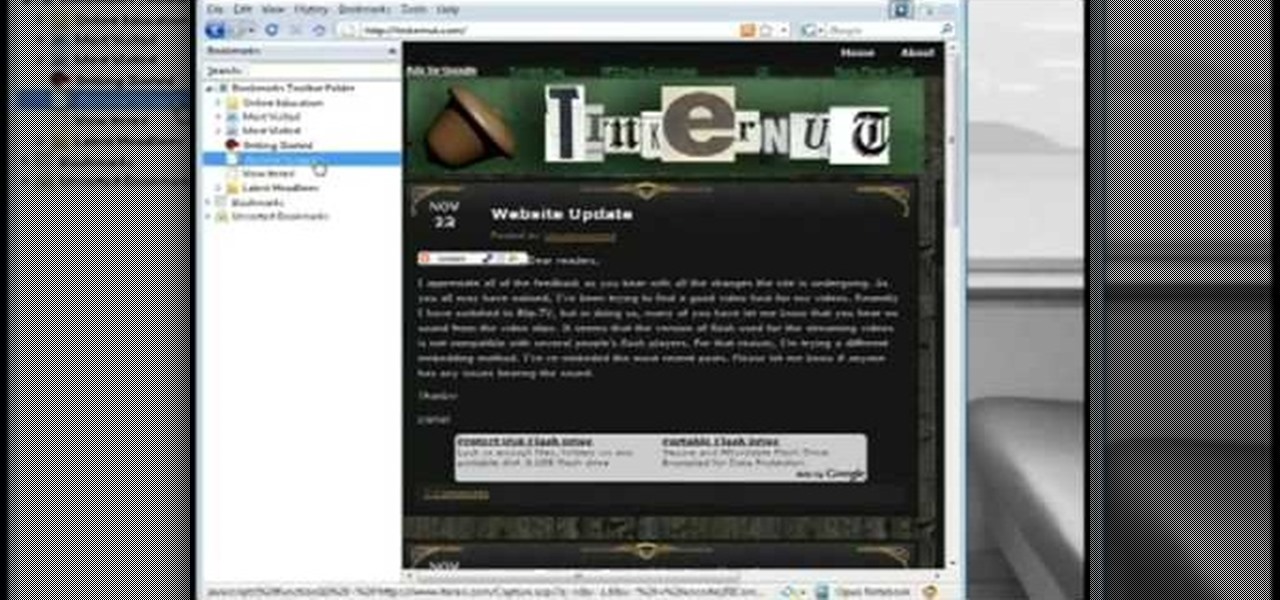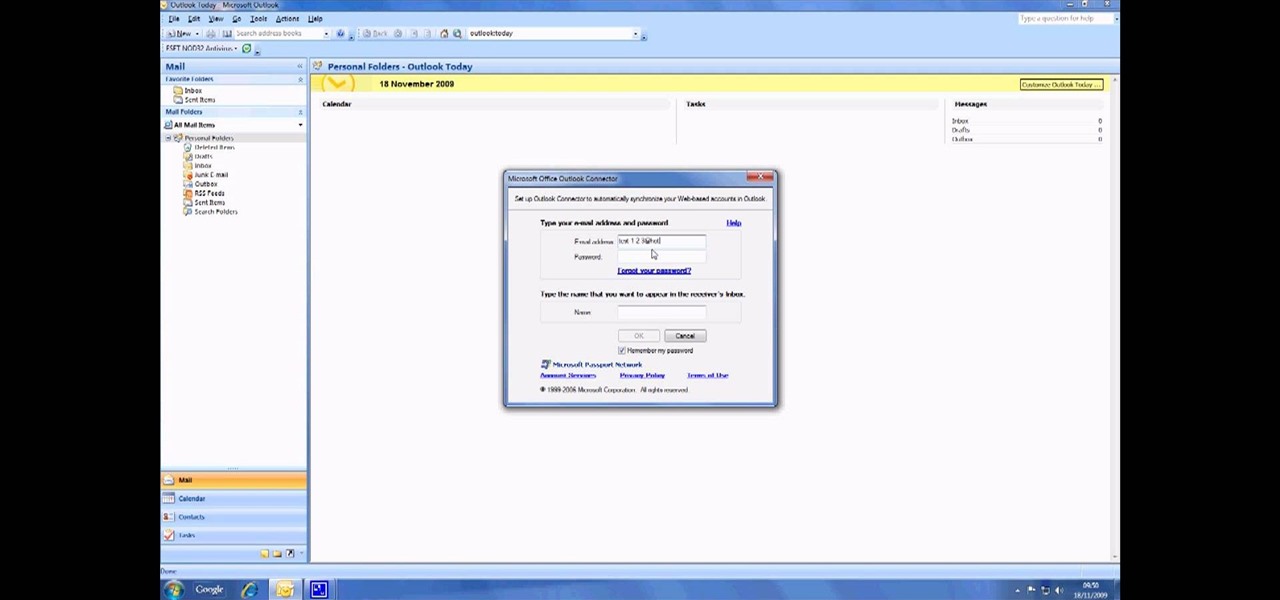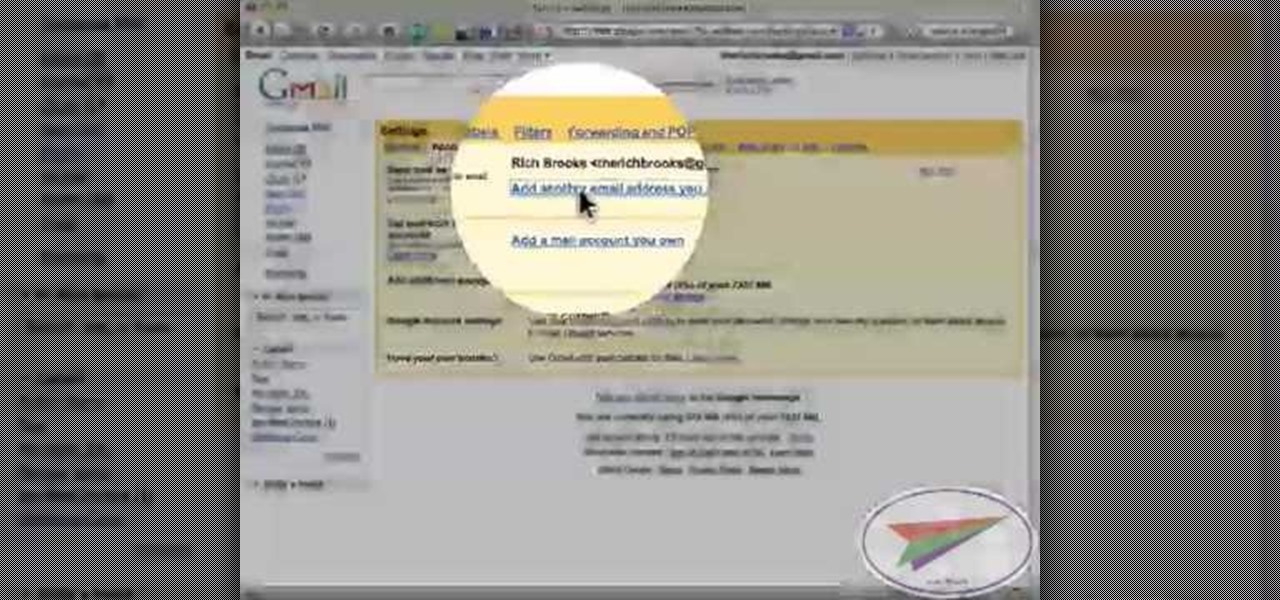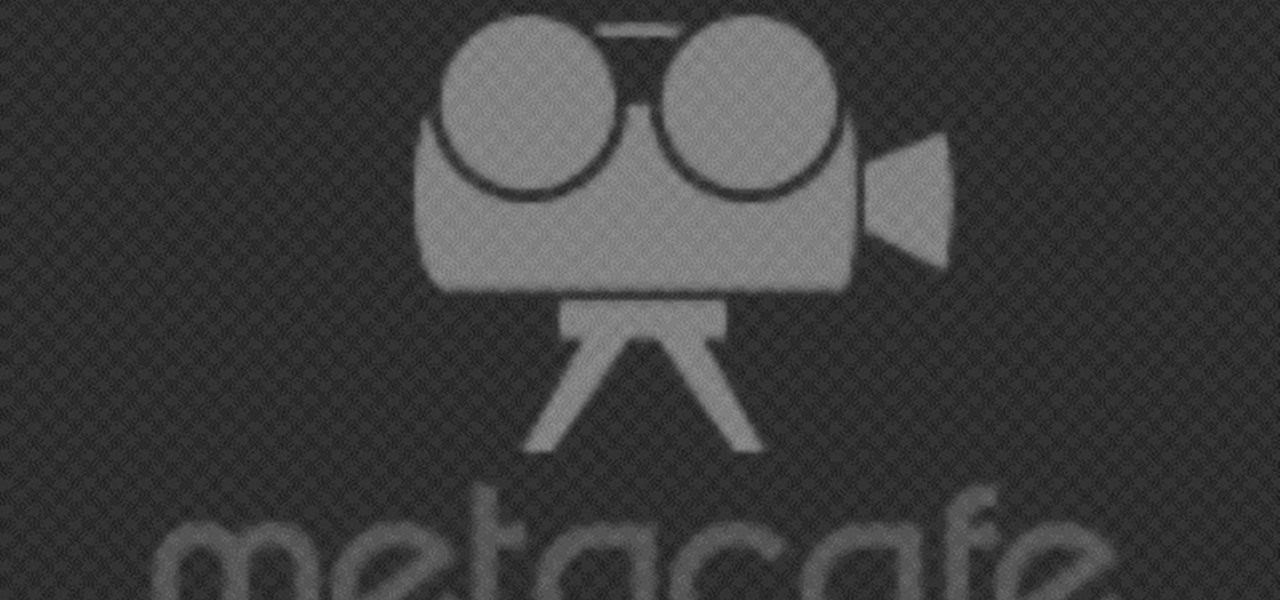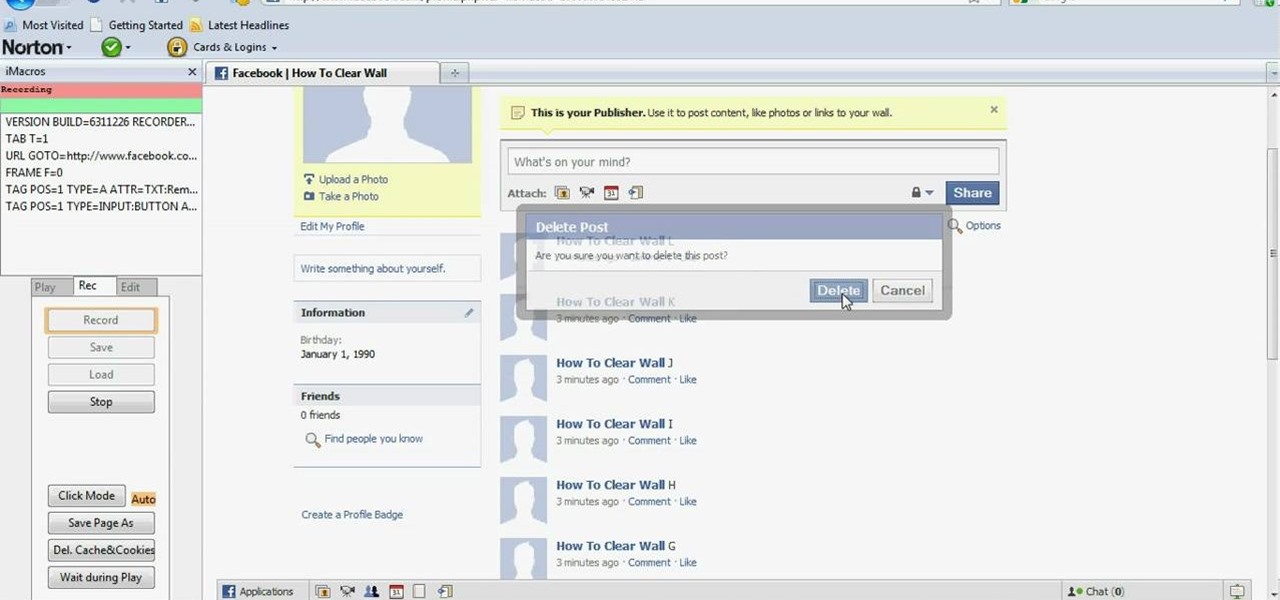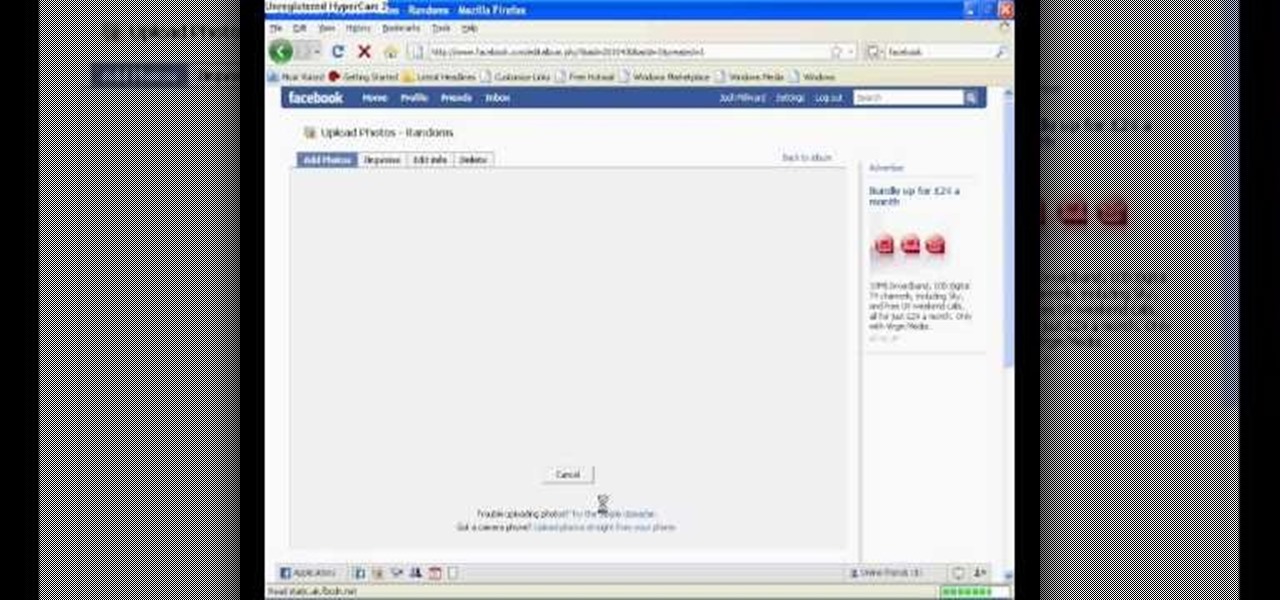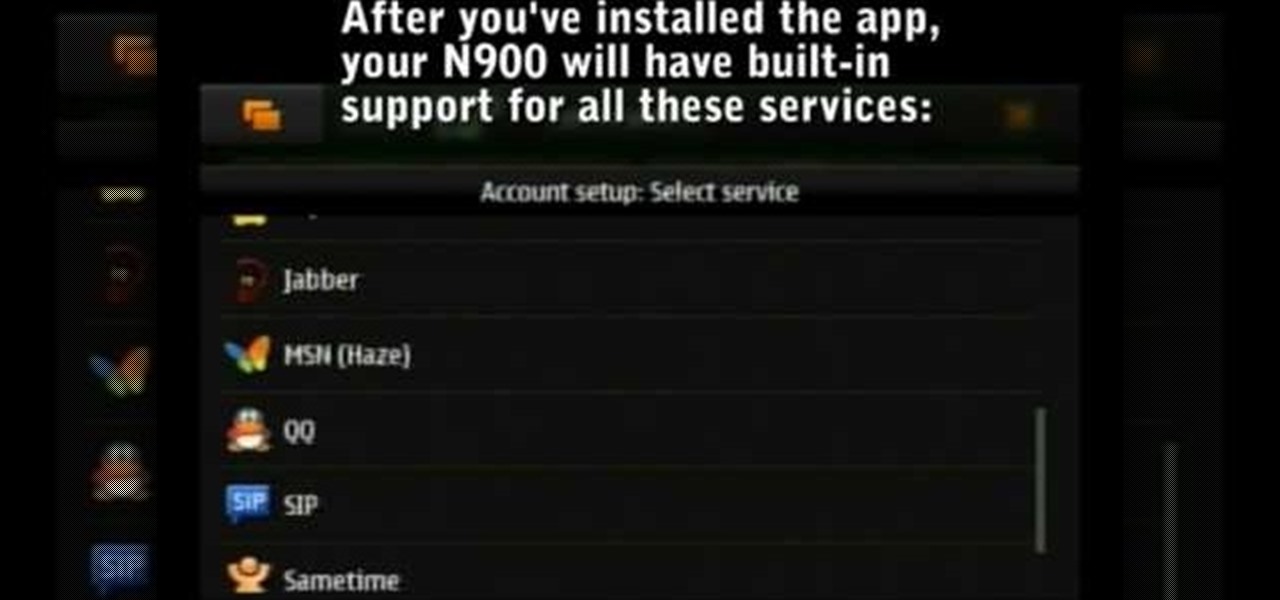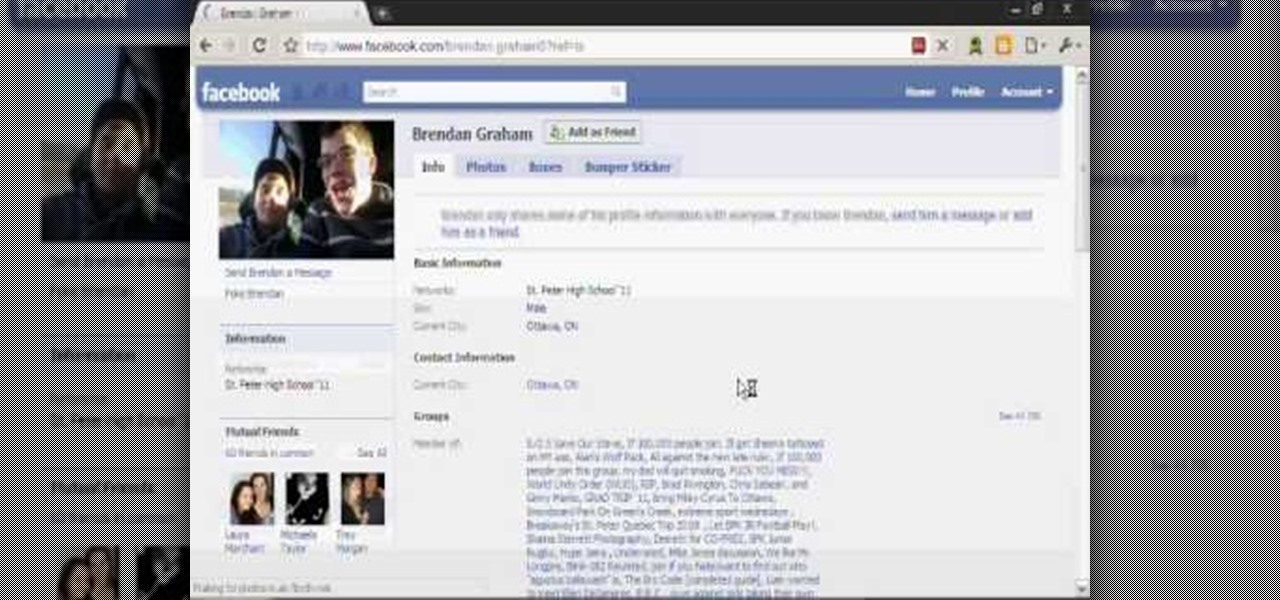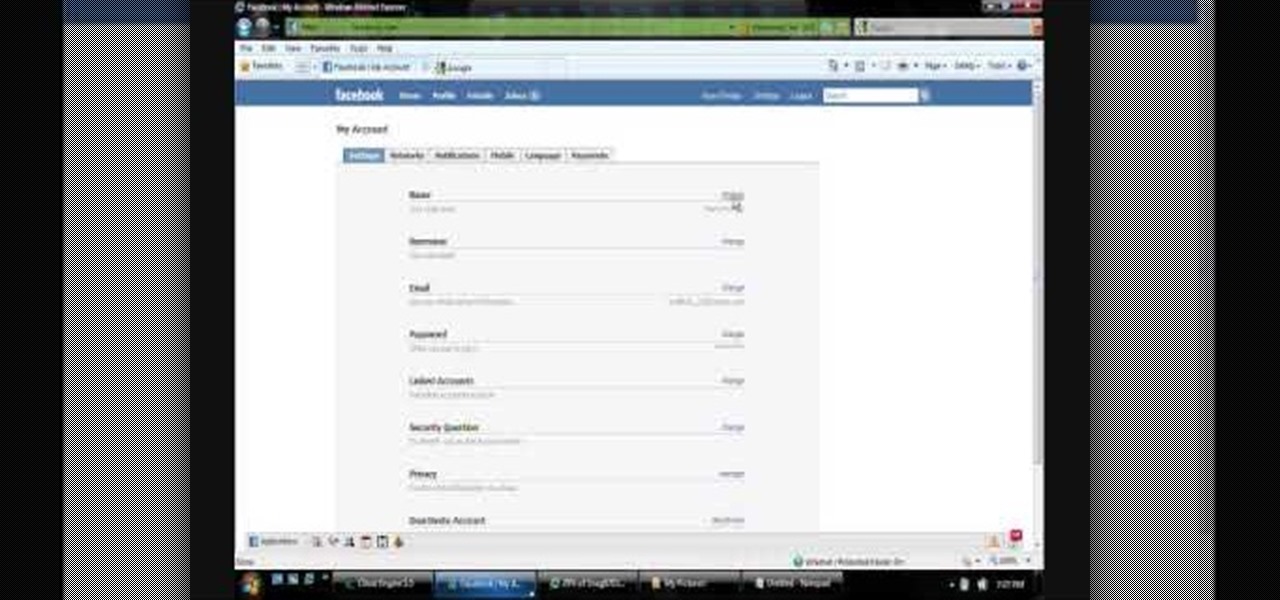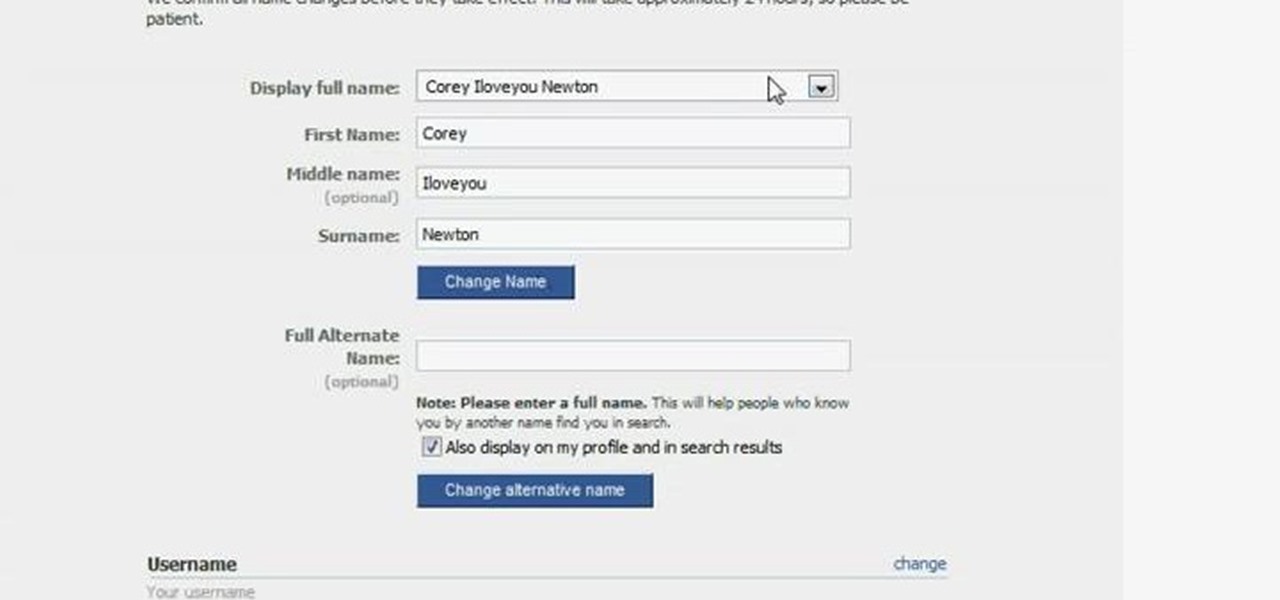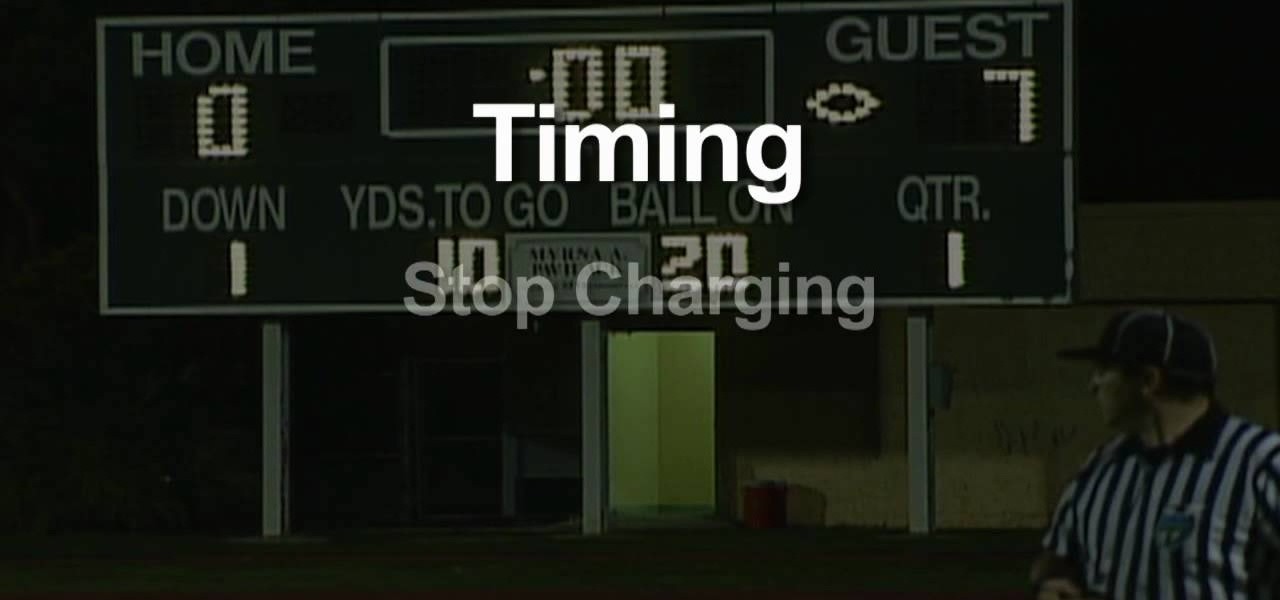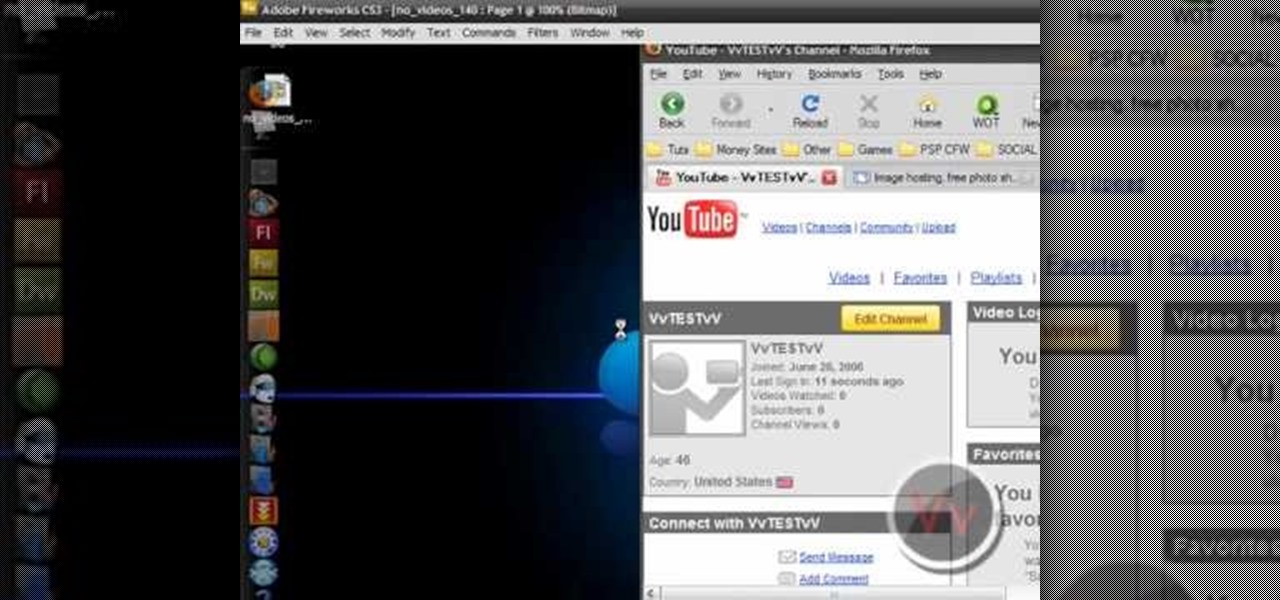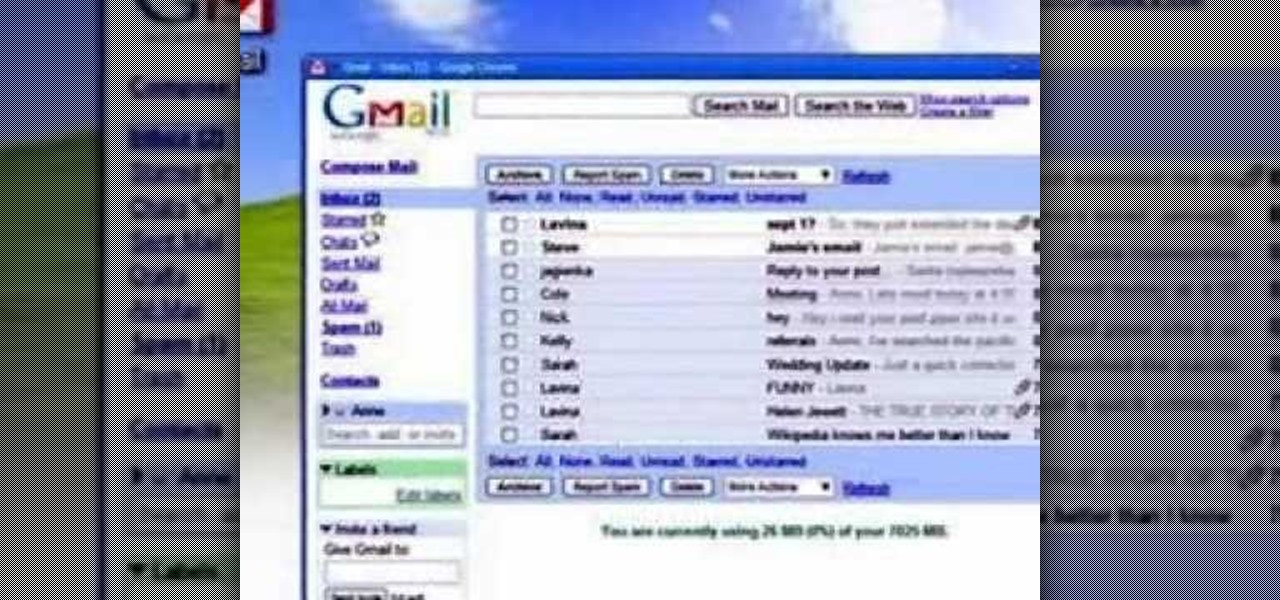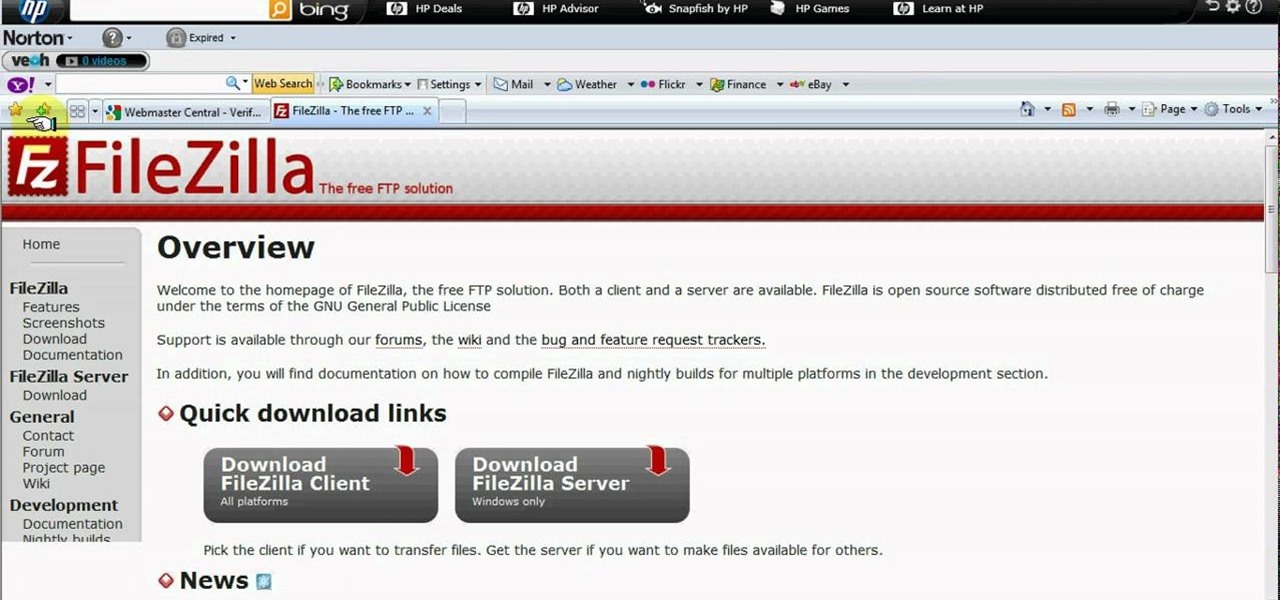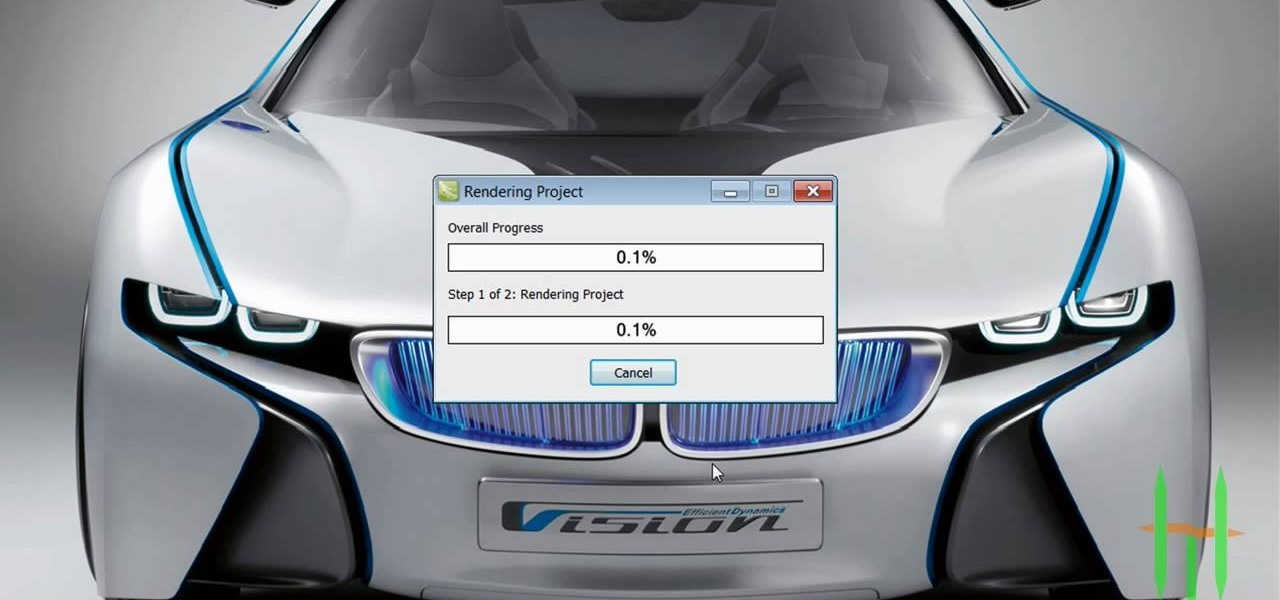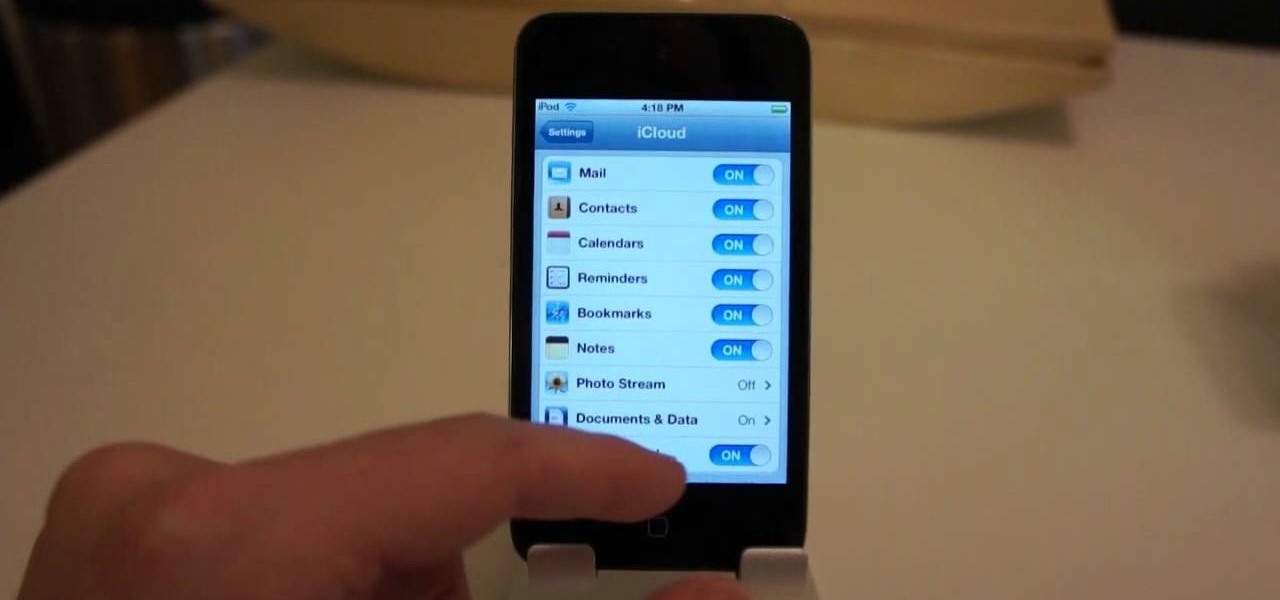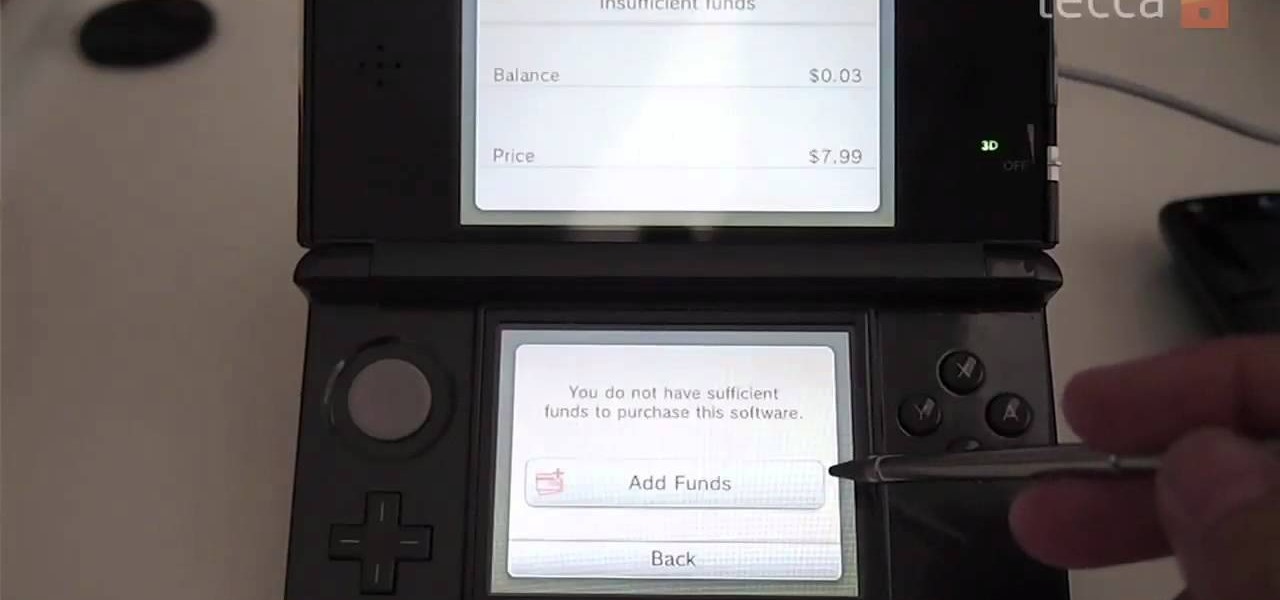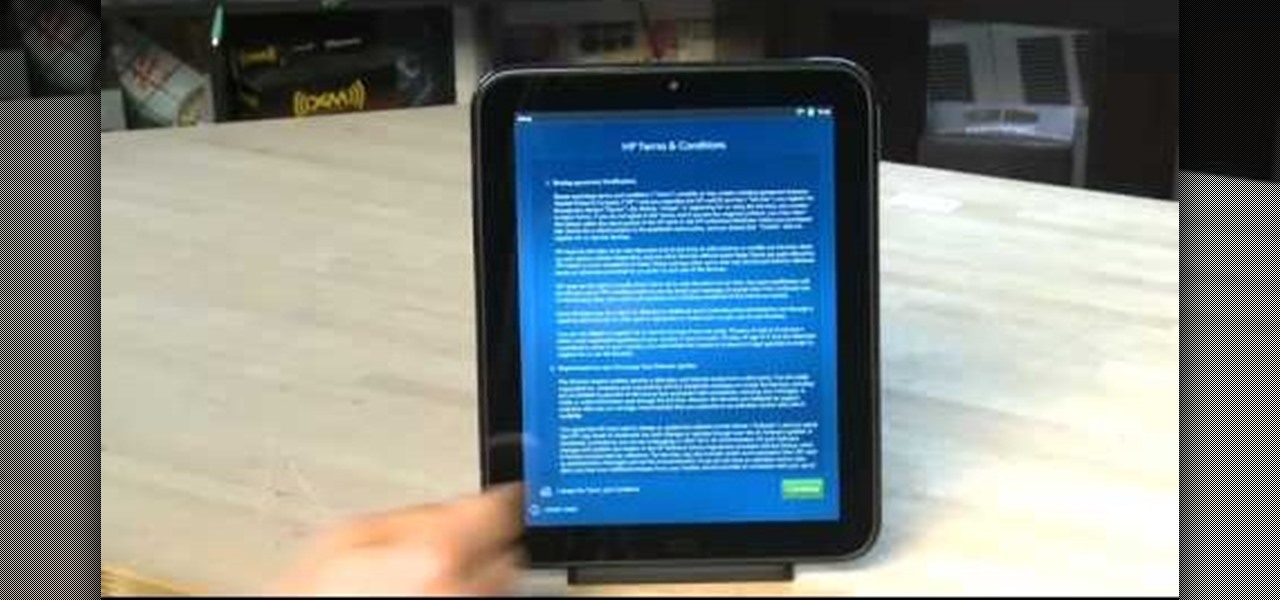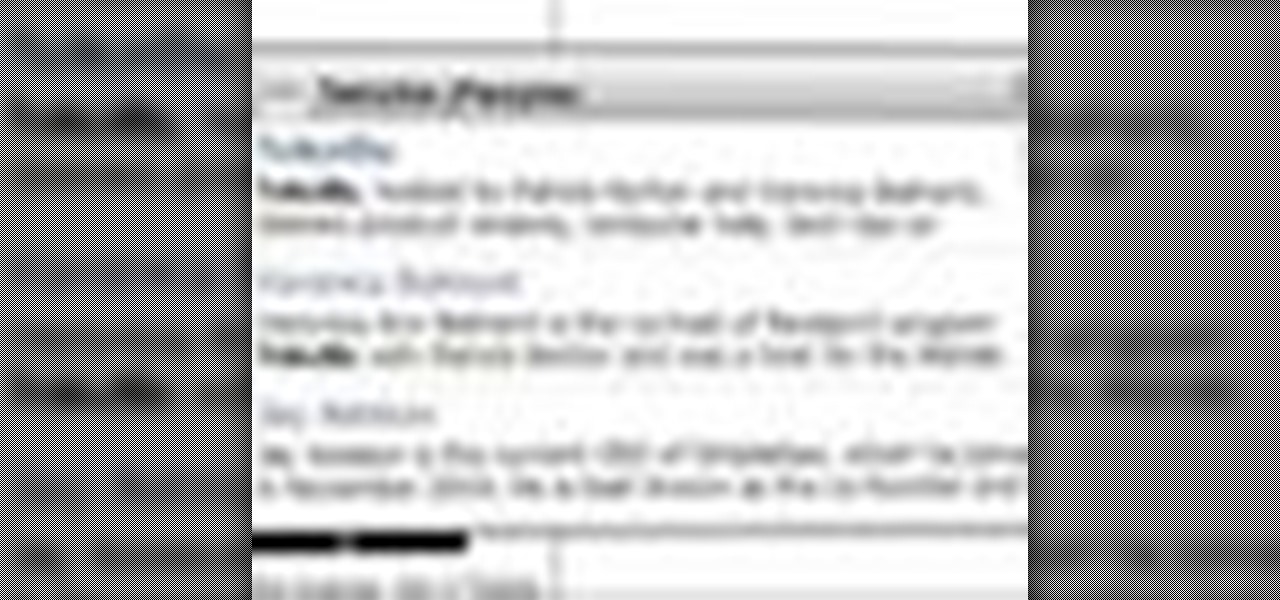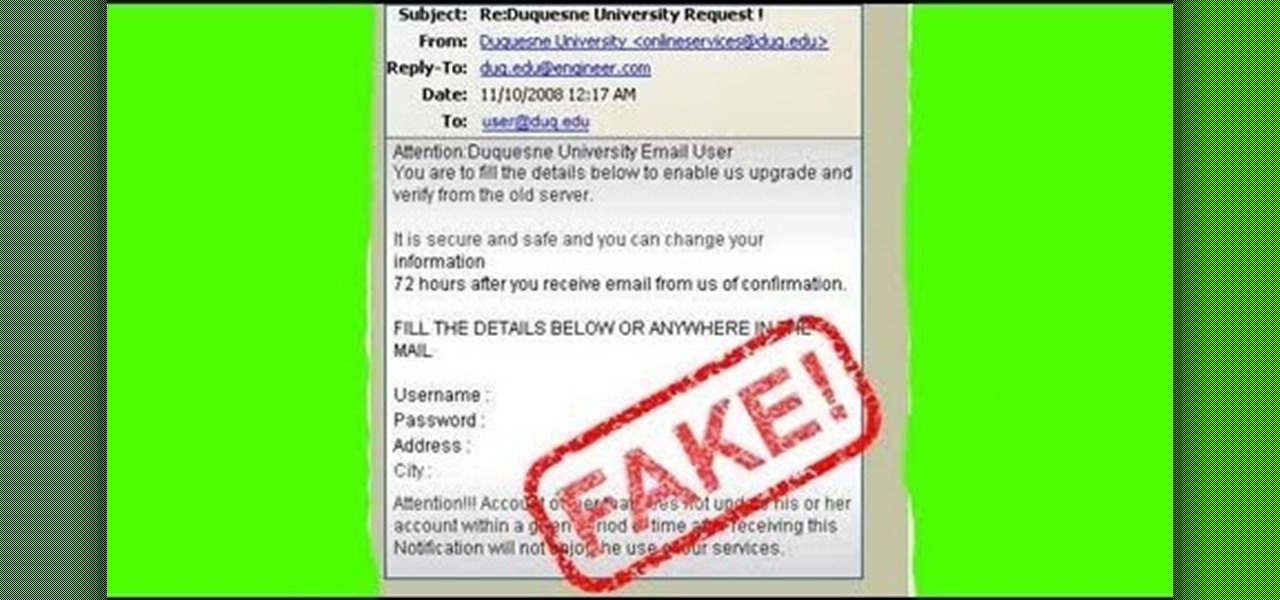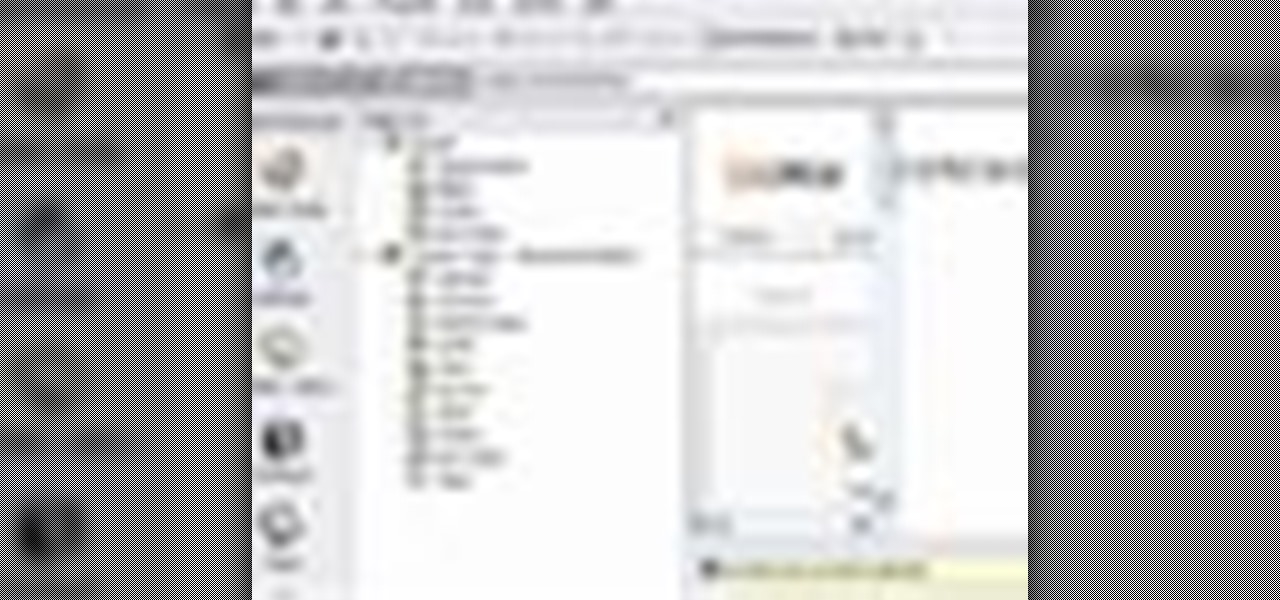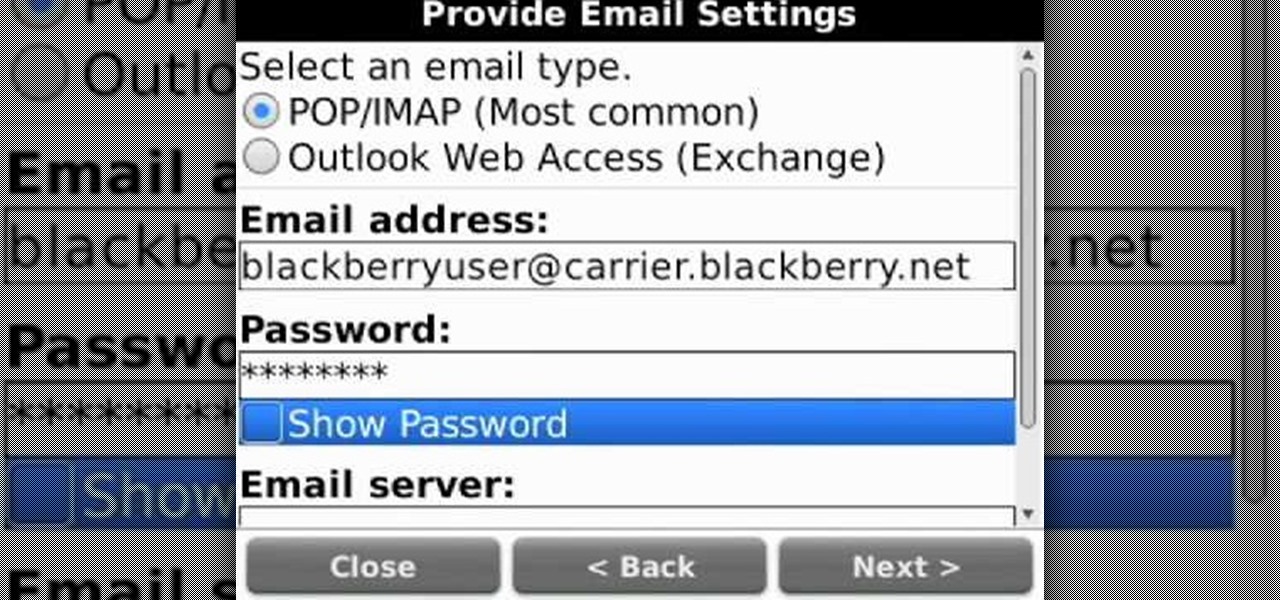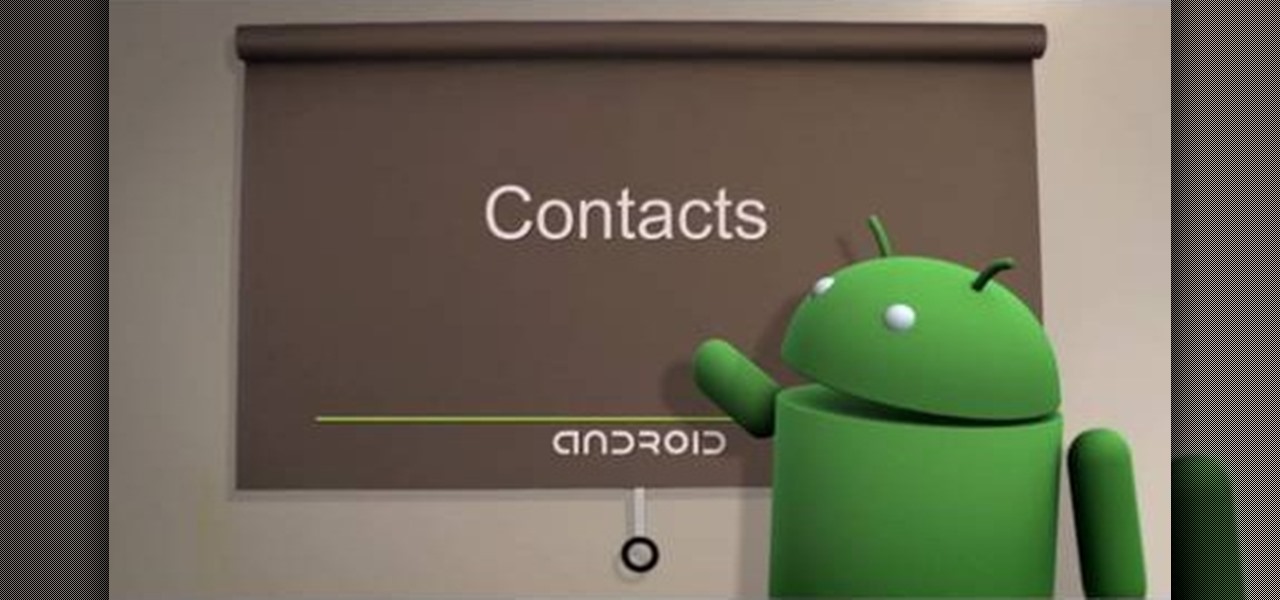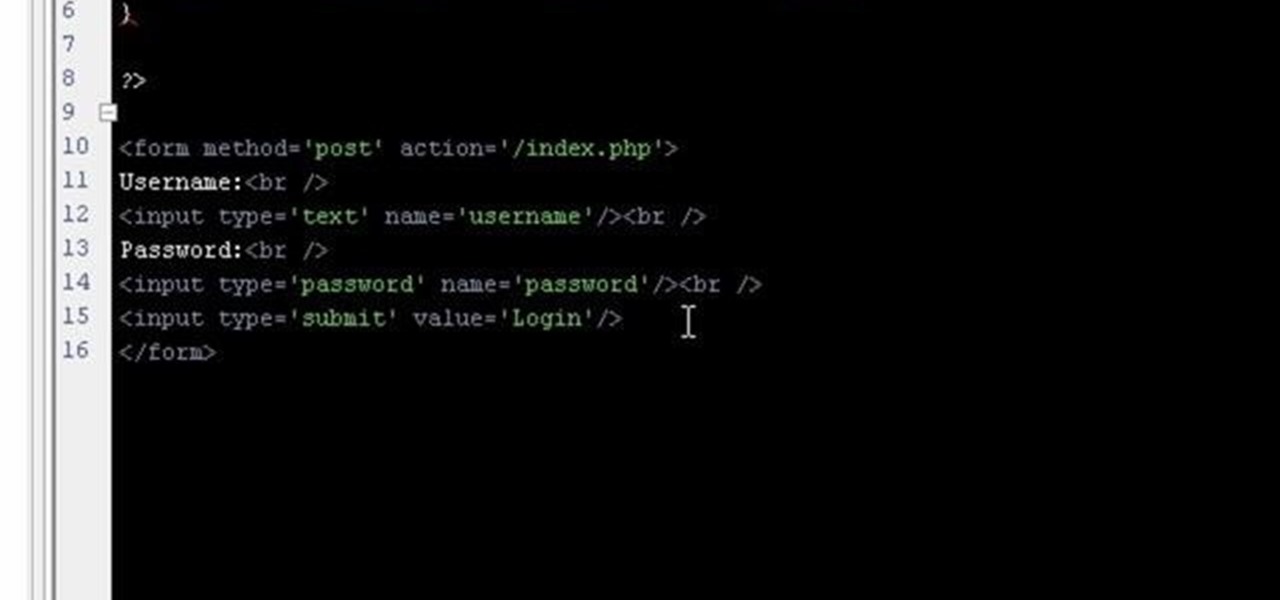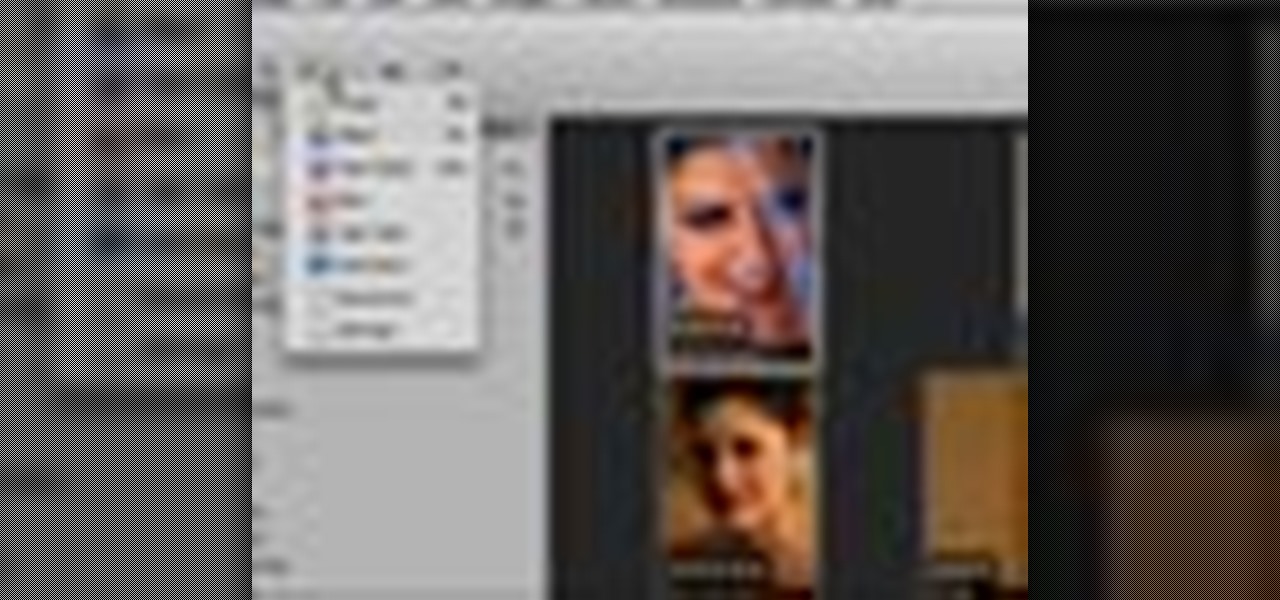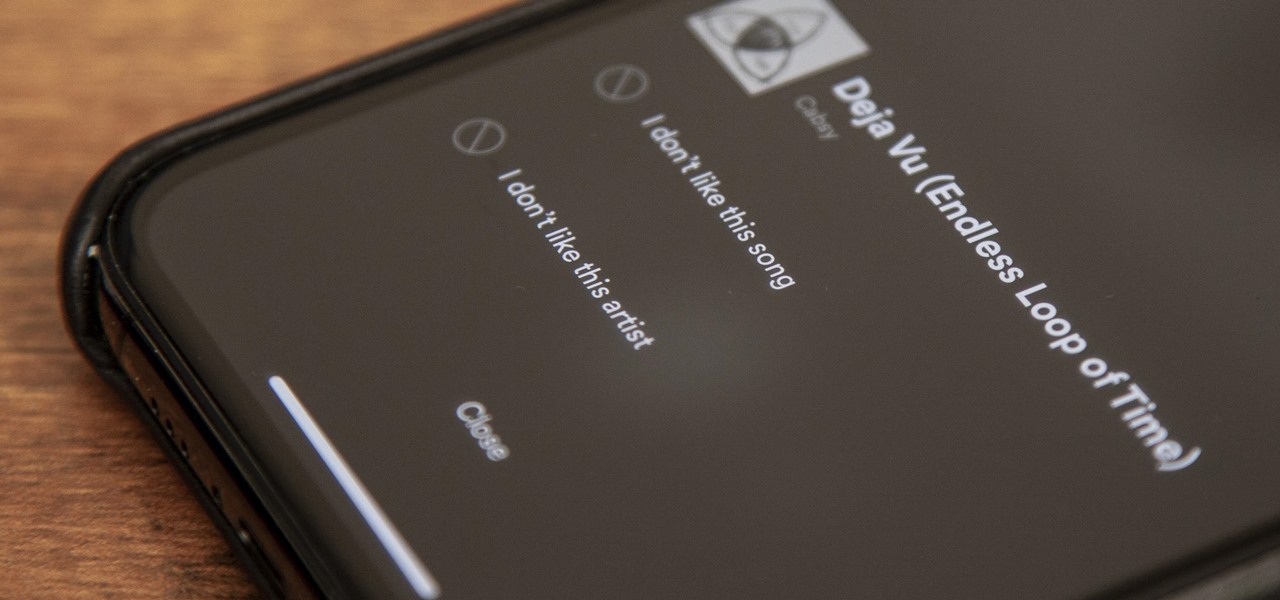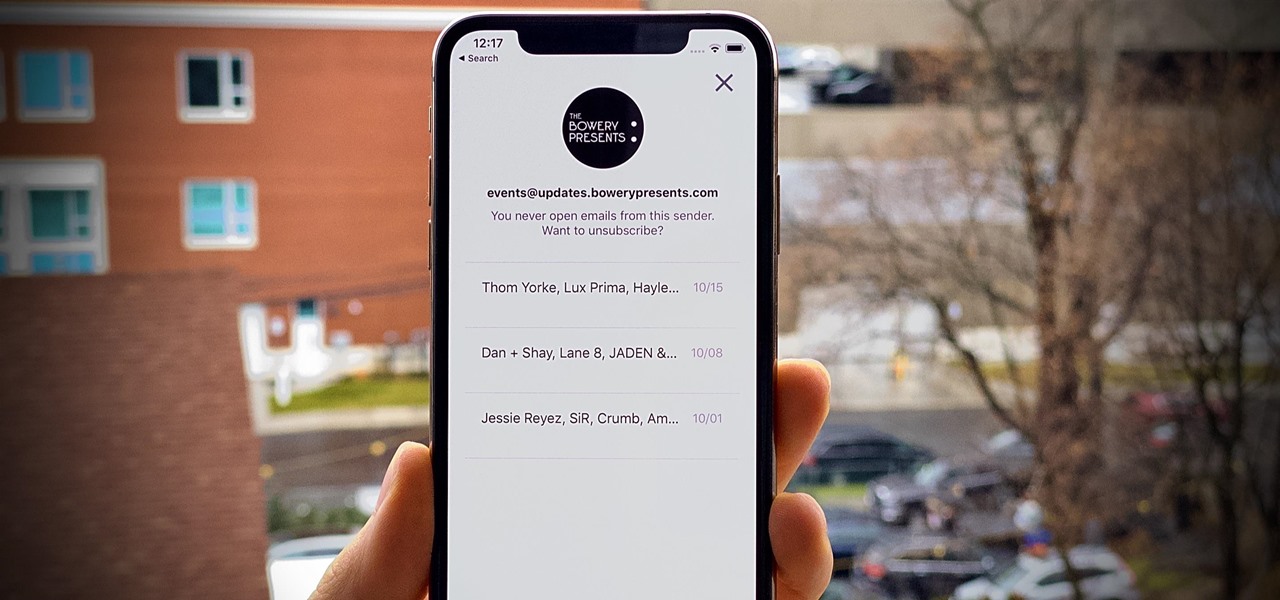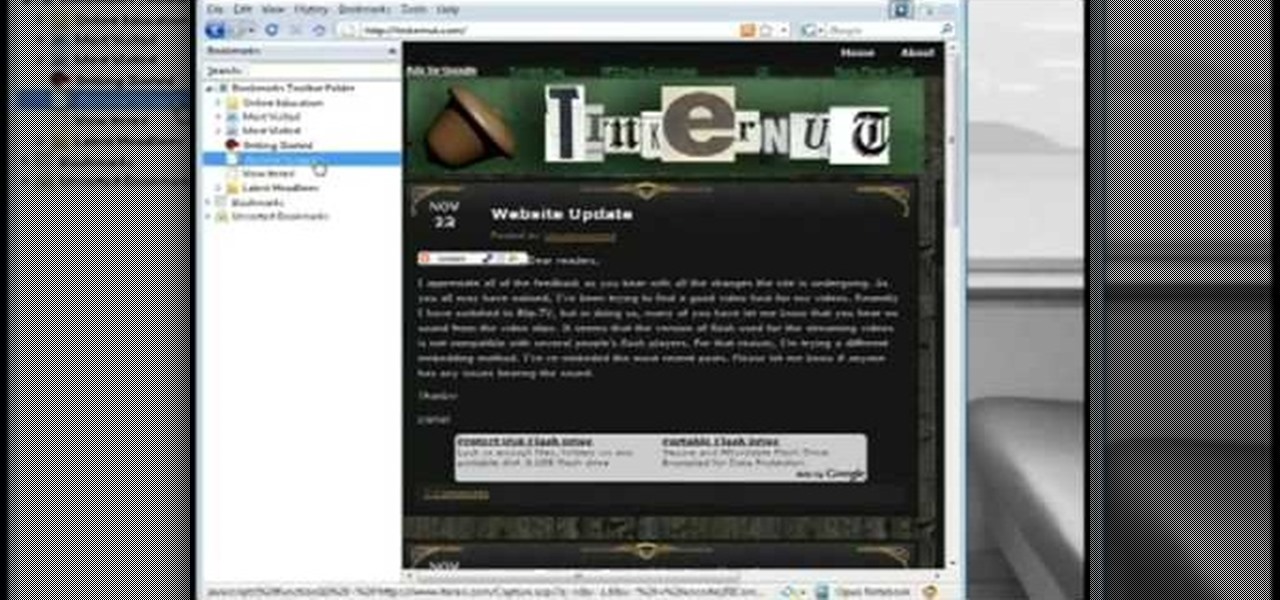
In this Computers & Programming video tutorial you will learn how to archive and preserve web pages. To do this, you don't need to install any program. You just need to sign up for a free account with iterasi. Go to the site and crate an account by typing in a username, password and your email id. Then go to your email and click on the confirmation link. Hit 'Ctrl + b' on the page that comes up to bring up your bookmarks and drag the bookmarklets that it gives you to your bookmarks toolbar. N...

In this tutorial above, you'll be finding out how to quickly set up IMAP in order for it to run with your Gmail account. Now first thing is first, IMAP has nothing to do with apps or anything else that is Apple. What it stands for is Internet Message Access Protocol. And what it does is that it's basically email but differs from the other email retrieval program, POP. It keeps email messages in the server while POP deletes them. So check out how to set it up with your Gmail account today! Goo...

In this tutorial, we learn how to join and use Facebook. First, go to www.Facebook.com and sign up with the website, you will have to enter some personal information as well as your e-mail address. Once you've confirmed your account, log into Facebook. Once in your account, you can click edit and change your personal settings. This includes birthday, hometown, sex, relationship status and more. You can also click on the photos button and upload photos of you and your friends. If you want to f...

In this how to video, you will learn how to set up Outlook Express for Gmail. This is useful if you want to use the program to access your email. First, log in to your Gmail account and go to settings. Next, go to Forwarding and Pop and select Enable Pop for all Mail. Save this and then go to Forwarding and Pop. From here, select Outlook Express. Click Run the Auto-configuration Tool. From here, you must save a file and open it. Once it is open, type in your account information. Press configu...
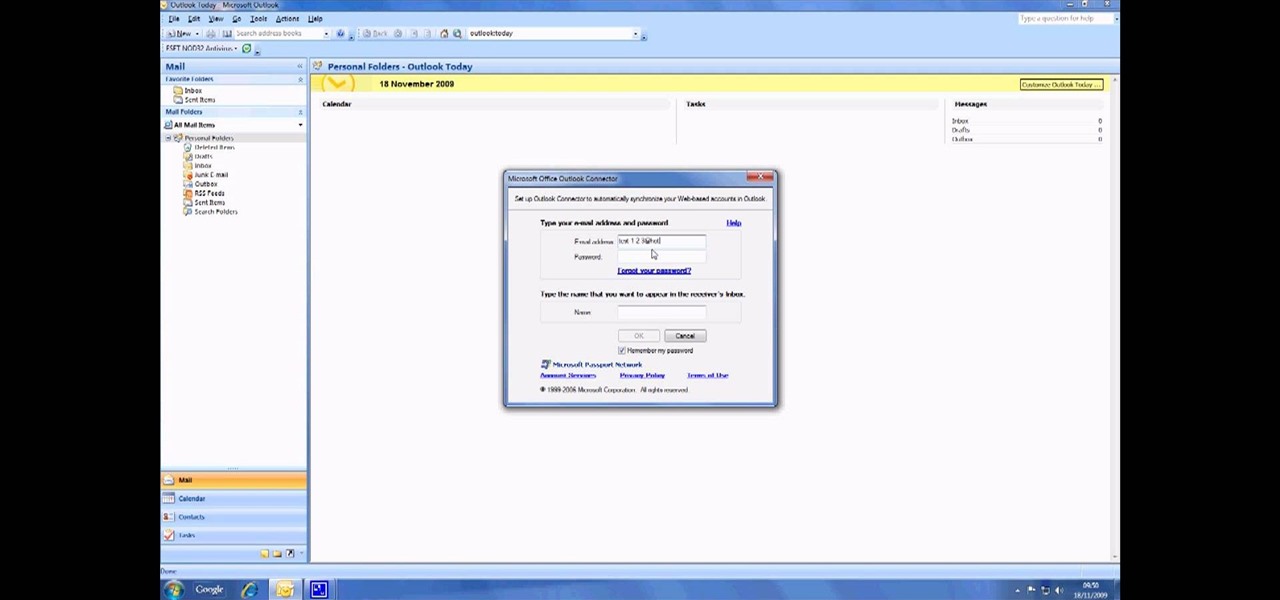
First you have to open your internet browser and then go to Google.com. Then search for "outlook connector download". Go to the top hit it gives you go to the site. Scroll down to where you can download the outlook connector and pick the top one of the two there. Run the file and agree to the terms and conditions. Run the install and once it is finished installing open up Outlook. Click next and input your hotmail user name and password. Enter the name you want to appear on emails sent, click...
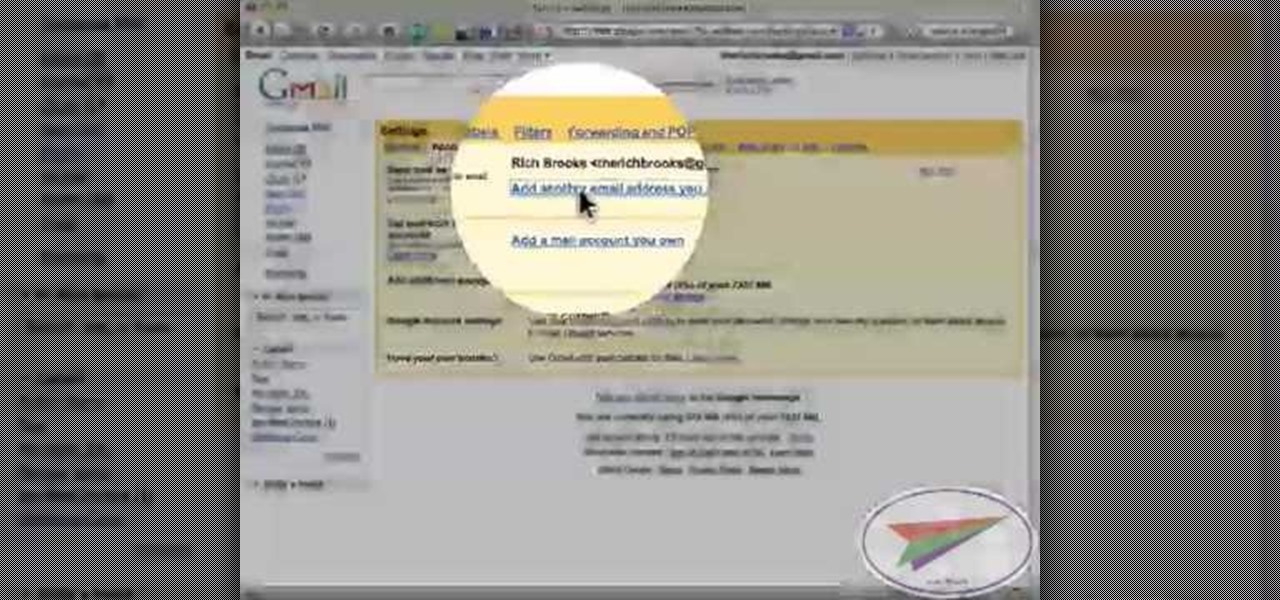
In this video from flytenewmedia we learn how to send from separate email addresses using Gmail. This is great for small businesses. To make it look like you are sending it from your other email address, and not Gmail, follow these steps. Click on Settings then click accounts. You need to add another email address that you own. Click on next step. Now Gmail will send a verification. click on the inbox and click the link within the gmail that you just received. Now it will say confirmation suc...

In this how to video, you will learn how to set up an email account in Microsoft Outlook. First, open up your program. Go to tools and select account settings. From here, click new. A new window will open up and you should press next. Click on the check box at the bottom and click next. Make sure Internet Email is selected and click next. Now type in your name, email address, incoming mail server, outgoing mail server, and login information. Click on more settings and tick the first option in...

In this Computers & Programming video tutorial you will learn how to send a bulk email using Gmail. Go to www.download3000.com , search for ‘smartserialmail, download and install it. Open it up and create a profile by giving it a name, fill in the email address you are going to send messages from, your display name and the reply email address. In the last box type in ‘smtp.gmail.com’. Then click on advanced settings, type 465 for the port number, check the first and the third boxes, typ...

In this tutorial, we learn how to delete an entire Facebook wall. First, open Firefox and log into your Facebook account. Now, go to Google and loos for "imacros" and download this to your Firefox. You will have to restart Firefox after this, but it will reload your Facebook account. Now click on the i Macros button and click "rec"then "click mode, automatic click". Once you've done this, click delete on your wall and just delete one post. Now under "version" type in "Set ! errorignore yes", ...

In this tutorial, Josh Millward teaches us how to post pictures onto a Facebook account. First, log into your Facebook account. Once you're logged in, click on your profile and click "photos". Choose where you want to upload the photo to, you can upload it to an existing album or you can upload to a new album. You can choose which uploading tool you'd like to use. Browse through your files and choose the pictures you want to load into your album. Now click "upload" after agreeing to the terms...

This is a Computers & Programming video tutorial where you will learn how to enable or disable the UAC option on your computer. UAC stands for User Account Control and this tutorial is for Windows Vista. With UAC enabled you are more secure. First, click ‘Start’, type in ‘msconfig’ and click on ‘Tools’. Here you scroll down and select ‘Enable UAC’ or ‘Disable UAC’ and click ‘Launch’. You will need to reboot your PC for the change to take effect. An alternate method is to go to Control Panel, ...

To quickly disable the UAC option on Windows Vista operating system on a computer first go to the control panel on your computer. Then go to user accounts, next click on turn user account on or off and you will be prompted to type in your password. Type in your password and press enter. Then uncheck the box that says use UAC to help protect your computer. Then click the okay button to finish. You can now exit out of the control panel and go back to your desktop. The UAC on your computer shoul...

This video shows the viewer how to disable User Account Control within either Windows 7 or Windows Vista. This is done by clicking on the start menu and then type ‘Microsoft config’ into the search box. This opens the ‘system configuration’ menu. Select the ‘tools’ section. For Windows Vista there is simply an option to disable User Account Control. For Windows 7 click on the ‘change UAC settings’ option before clicking launch. In Windows 7 the slider should be dragged to the bottom. Both met...

This is an Electronics video tutorial where you will learn how to use online messaging programs on the Nokia N900. This video is presented by all about maemo and it will show how to add MSN, ICQ, Yahoo, AIM etc to the Nokia N900. Officially the N900’s IM and VOIP system has built-in support for Skype, Google Talk, Jabber/Facebook.Ovi and SIP. You can activate a service using the settings section on the N900. Click on ‘VOIP and IM accounts’ and select. But, unofficially, you can use AIM, Gadu ...

In this video tutorial the maker of the video teaches us how to setup an account for a friend in order for that friend to be able to download whatever they would like from the Playstation store for absolutely free. The video is extremely detailed and even offers a word of caution as the maker begins the process of creating an account for an anonymous friend. This video is extremely informative and very quick to the point. Its not long and drug out and it is a useful video tutorial to watch. O...

This is a very useful instructional video on how to use Skype to call anywhere in the world. You can go to Skype .com and click account and open a new account with Skype. Now log on Skype using your user name and pass word. now you can click the free calls button and you can call any one from any country across the world. You can also call mobile phones in the USA and Canada by paying a nominal fee. However you can talk with any one for unlimited time. It is very easy to use Skype. Your priva...

In this video you will learn how to remove or block friends in your Facebook account. Just follow these simple and quick instructions: First, launch your browser and go to the Facebook page. Now log into your account and go to your friend's Facebook page. Scroll down to the bottom of the page and click on the "Remove from Friends" link. A warning will pop-up and you will have to click "Remove from Friends" again to complete the process. To block the person, just click on the "Report/Block the...

This video will show you how to change your Facebook username. Follow these quick and easy steps to change your Facebook username: Log on to your Facebook account. Go to your account settings on the left of the screen. Find where it says "Name" and then click on "change" to the right. Type in your new name in the box provided. Don't forget to save your changes.

Find out how to change your middle name on Facebook. 1. Sign into your Facebook account. Go to "Settings" on the top right of your main Facebook home page. 2. From there click on "Account Settings". Find where it says name and click on "change". 3. Enter your middle name and click on "Change Name". 4. Read the legal paragraph and be sure to check the box that says "I confirm. " then click on "Confirm Request".

You should watch this video if you want to improve your credit score with just 3 steps. To improve your credit score: Check your credit report. It is where your score comes from. You can also get a free copy of your credit report once a year at Annual Credit Report. Check it for errors. Timing. If you're going to apply for a loan as the application month approaches, stop charging because if your balance happens to be reported while it's big, it will temporary lower your score. Don't close you...

This video shows you how to give your YouTube account a background image. Basically what you do is take any image that you would like to have as your background and upload it to a image uploader of your choice. Once the image is hosted it should show a url link to the file, copy this link. Then under your YouTube account settings scroll down to channel design. From here you should see a box that asks for a background image url, paste the url into this box click yes for background image and up...

To upload pictures to your Facebook account, this video instructs, you'll want to start by knowing where the exact picture or pictures you're wanting to upload are located on your computer. Then, from your main Facebook account page, click on "photos". From here, you decide how private to make the photo. Then, remembering the location of the photo you wish to upload, you must go there and click on it. That done, you can choose a caption for the photo, and click confirm. The biggest social sit...

In this how-to video, you will learn how to access Gmail automatically every time you click a mail to link in Google Chrome. In order to do this, you must have a computer that has the Google Chrome browser, as well as a Gmail account. First, prepare Chrome to use extensions. Right click the shortcut and add the following command in the target path area. After this is done, add the new extension. A crx file from the blog must be downloaded. Install the extension and now you will be able to ope...

In this video tutorial the instructor shows how to submit your website to Google and its search engines. To do this first you need to have an account with Google. If you do not already have one go ahead and sign up for an account with Google. Now search Google for the webmaster tool. Then it opens the Google webmaster website which you can enter with your Google user name and password. Now inside there is an option to add a new website. You can type in the URL of the website and submit. Now G...

It is quite simple to upload a 1080p HD video on YouTube. Using the Camtasia Studio software, you convert the video to the 1080p HD format. While the video is being converted, you can create your YouTube account or log in, since you need an account to upload videos. Then after the video is completed you upload to YouTube, by logging in and clicking on "Upload Video". When uploaded you enable the HD function to the video. And don´t forget the keywords, or your video will be uploaded but won´t ...

The new backup features of iCloud on the iOS 5 devices are extremely compelling. If you're trying to figure out how to connect your iPhone 4S to a new iCloud account, here's a quick video that will show you how to do so.

As long as your Nintendo 3DS is connected to an internet connection, you can access the eShop on the gaming device at any time and download or purchase games, apps, or movie trailers straight to your handheld. This tutorial will show you how to access and use the eShop, including adding funds to your account with a Nintendo 3DS prepaid card or with a Visa or Mastercard.

If you were one of the lucky individuals to score a TouchPad before HP discountinued them, you will need to proceed through the initial setup wizard when you turn on the device for the first time, or after performing a data wipe and reset on the tablet. This guide will walk you through everything from accepting the terms & conditions, connecting to a Wi-Fi network, and creating a webOS account for the first time.

For an easy way to lookup and connect with people and companies across the web (and all of its many social media outlets) check out the Firefox extension Tabble. Tabble provides you with access to all of an individual's relevant online information and can even show you relevant e-mails in your Gmail account if applicable.

One of the greatest tools of email scam artists is spoofing, the process by which you can send emails that appear to come from a different account than the one from which they were sent. This video will explain spoofing to you, how to do it, and how to tell if a message you've received has been spoofed and avoid it.

Find My iPhone is one of the best Apps of all, allowing you to find your iPhone no matter where it is, lost or stolen. This video will show you how to install and set it up on any iPhone or iOS 4.2 device, even those not technically supported by the newest free release of the software.

This in-depth video allows everyone from a computer pro to your grandmother, to sync your Gmail contacts and e-mails with your Outlook! Full, detailed instructions will guide you every step of the way! Keep everything in one program, no more tab and window switching required!

Learn how to manage multiple email addresses at once on your BlackBerry phone. This clip will show you how it's done. Whether you're the proud owner of a BlackBerry smartphone or are merely considering picking one up, you're sure to be well served by this video guide. For detailed information, including step-by-step instructions, take a look.

The Contacts application on Android-powered cell phones provides a powerful way to manage your address books and keep in touch with friends and family. You can even add and manage multiple accounts from various sources. Watch these tips from Google to learn who to get the most of the Contacts Android app.

If you're working on a website and want users to use it repeatedly and form a community on it, you should probably give them a way to create an account and log in to your site. This video will show you how to create an AJAX login script using AJAX with jQuery, which will allow your users to do exactly what I described above, making your website much more professional and a much better place for people to stay and click on ads or whatever else you want them to do.

If you've forgotten the password to one or more of the Windows XP accounts on your computer, take heart: This video tutorial will show you how to bypass, and then change, a Windows XP start-up password. For a detailed run through of this simple Windows log-in hack, watch this video how-to.

Aperture's web gallery feature allows you to use your MobileMe account to quickly and easily publish sophisticated webpages that are synced directly to your Aperture library.

We all know Google keeps a history of everything we do on our phones unless we say otherwise. However, you might not realize just how detailed it is until you check it for yourself — even the actions you do in each app are tracked by default.

You can block artists no matter where you are in Spotify's mobile app for Android or iOS, but it's not as easy when you want to hide songs from playing. Disliking tracks is possible here and there, but not everywhere, and that's a serious problem if you keep hearing songs you hate.

Edison Mail's big 1.17.0 (iOS) and 1.12.0 (Android) updates introduce a new, powerful Assistant to the mix. Aside from the fresh calendar integration and extensive customizability, you'll probably be most interested in the Assistant's unsubscribe feature. It helps to locate and cut down on your inbox's ever-growing jungle of spam. Here's how it works.