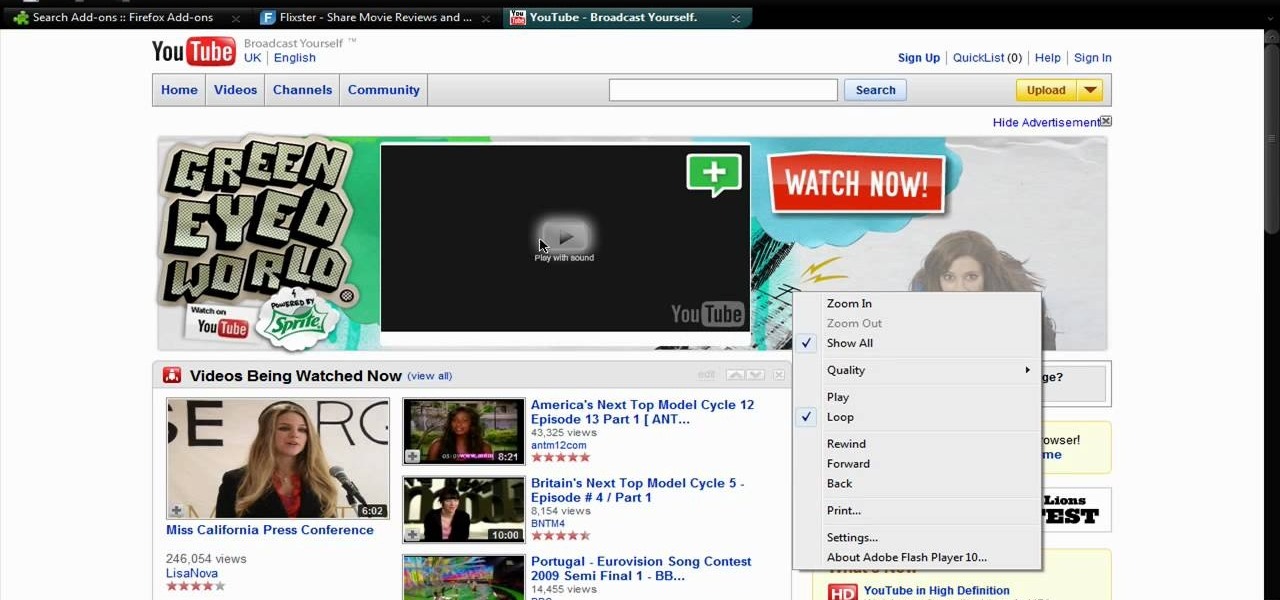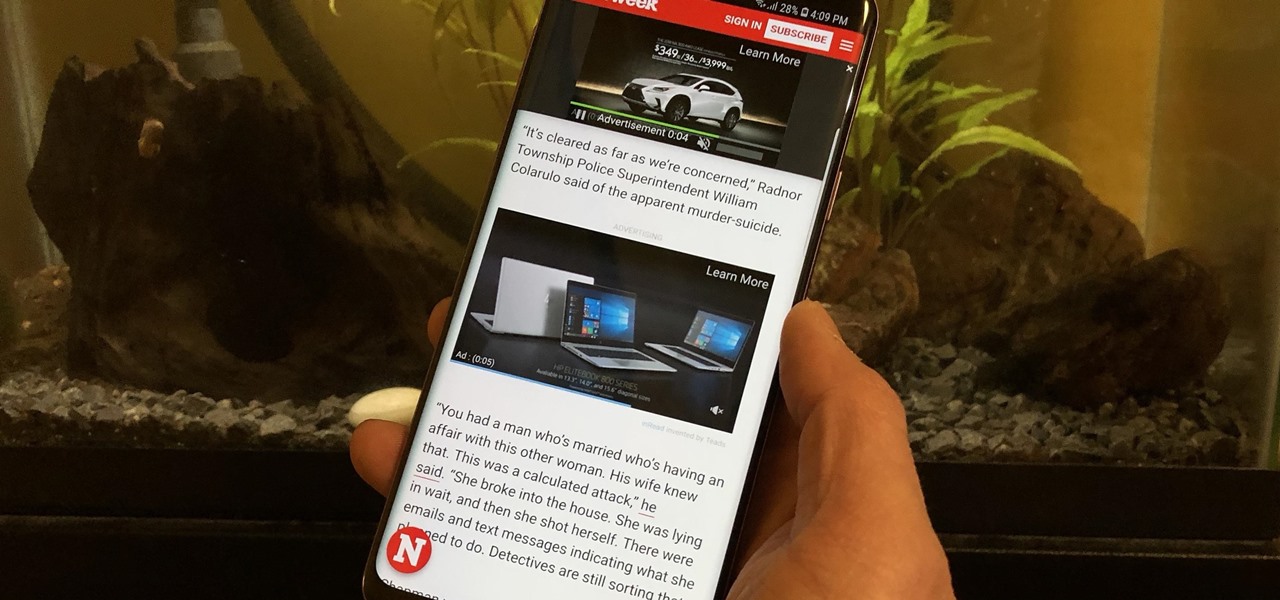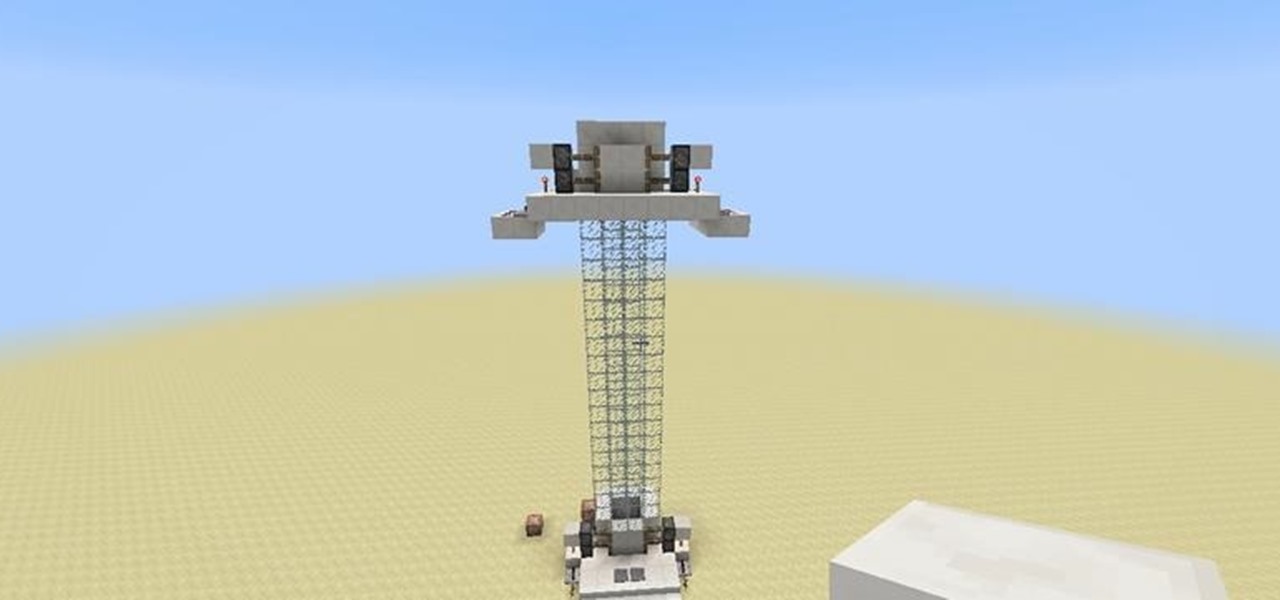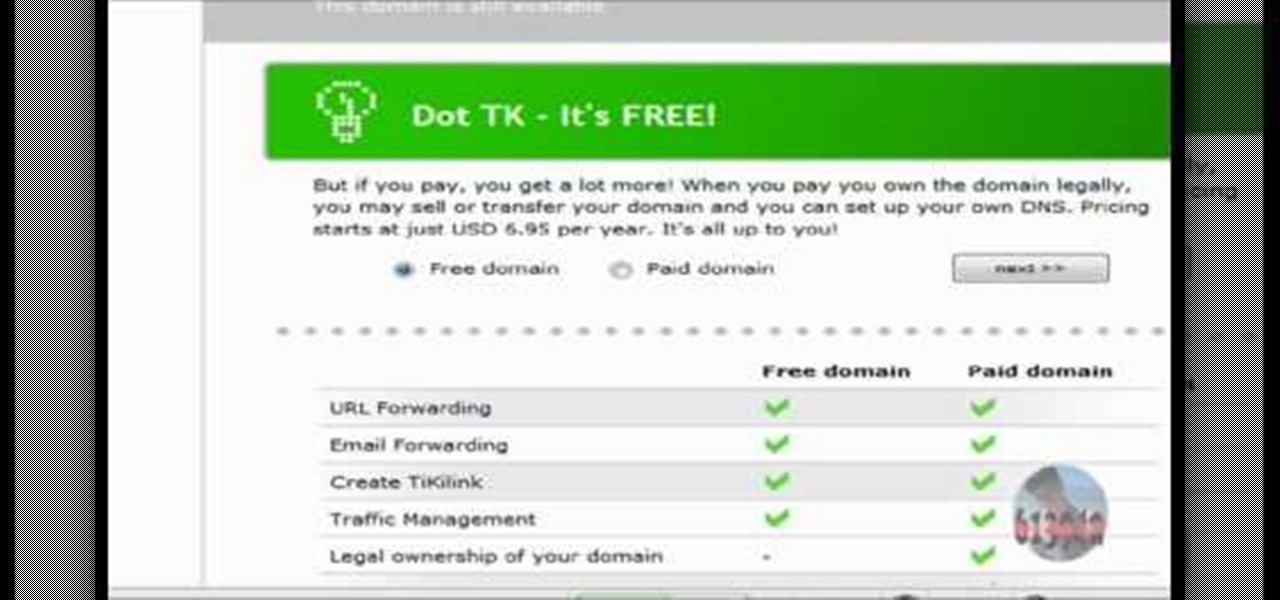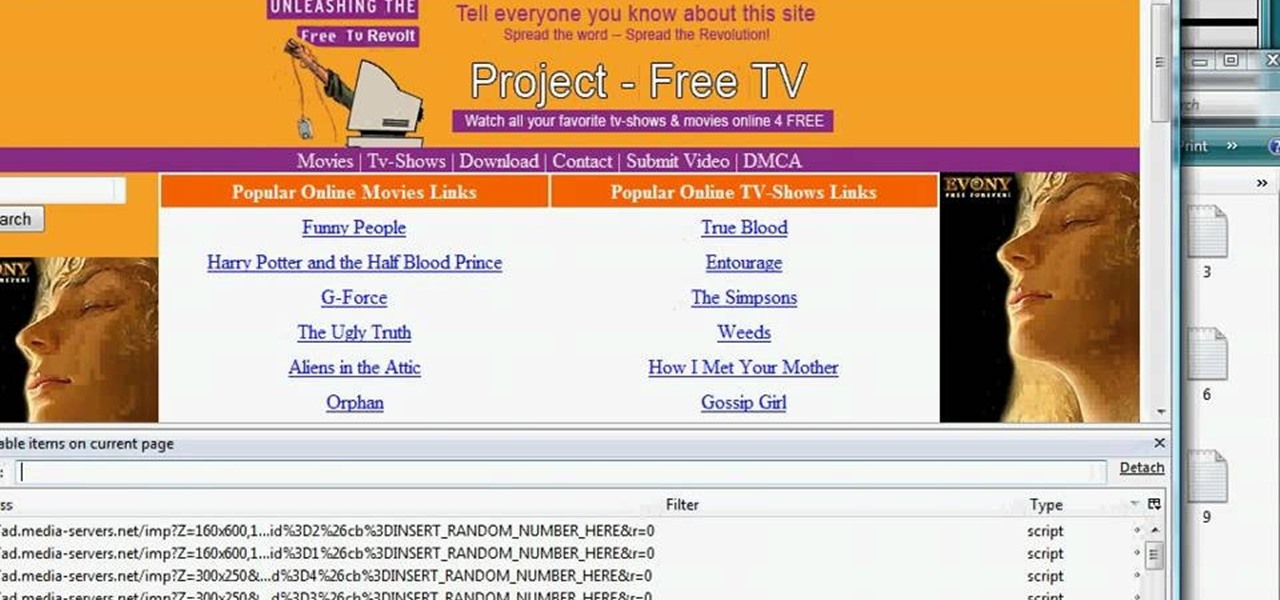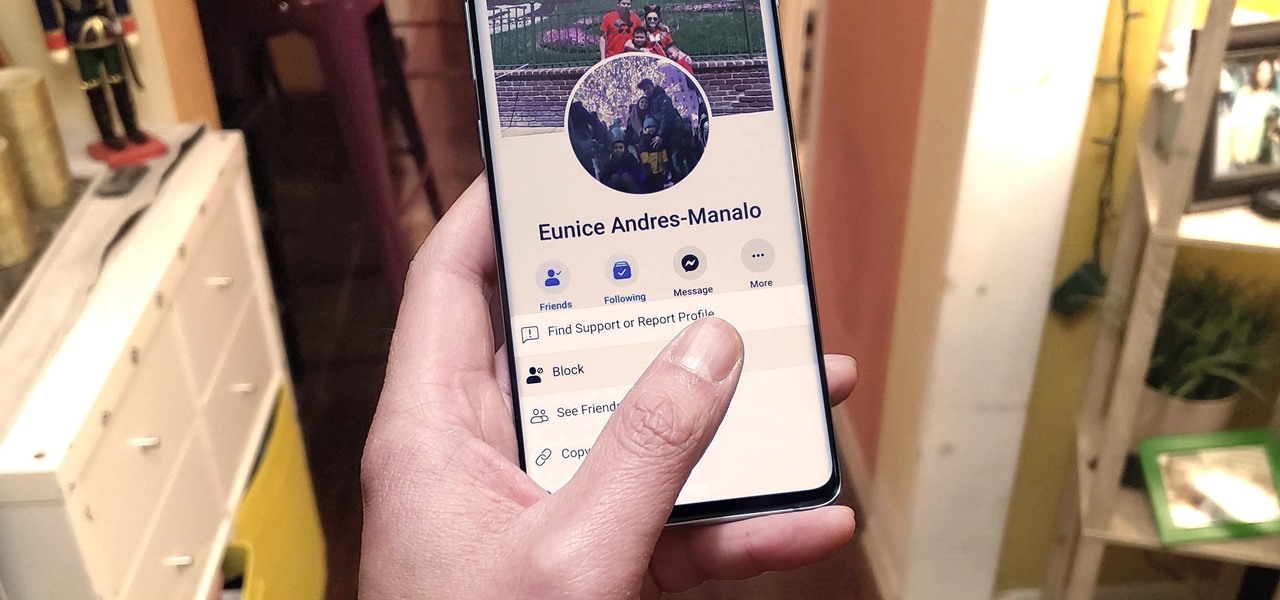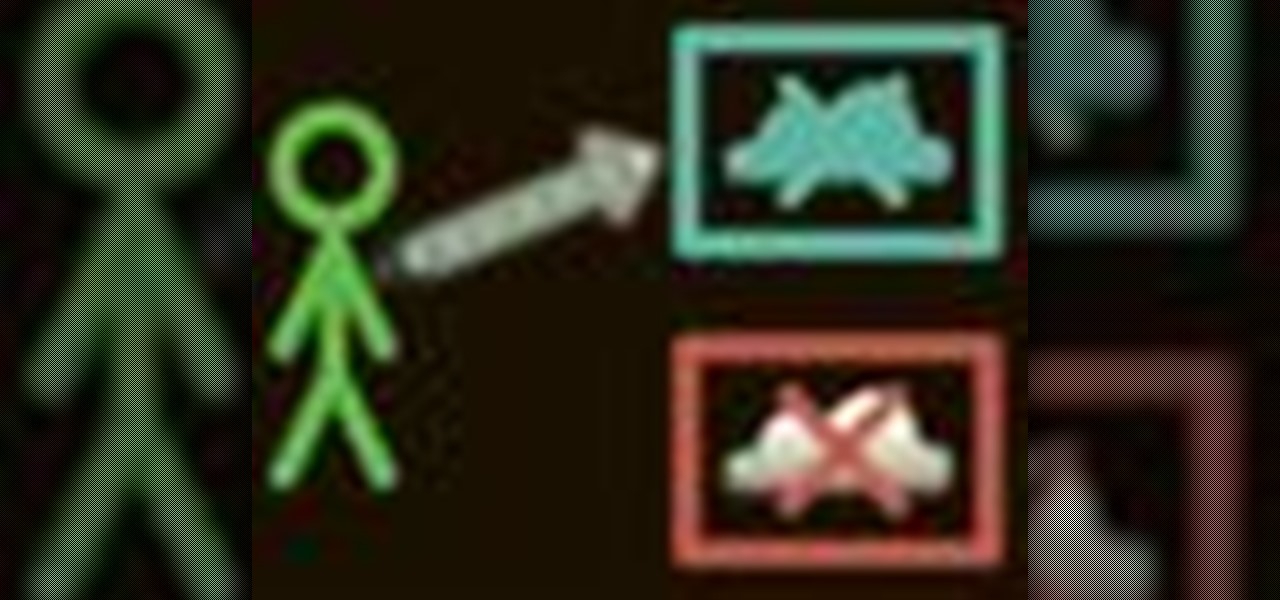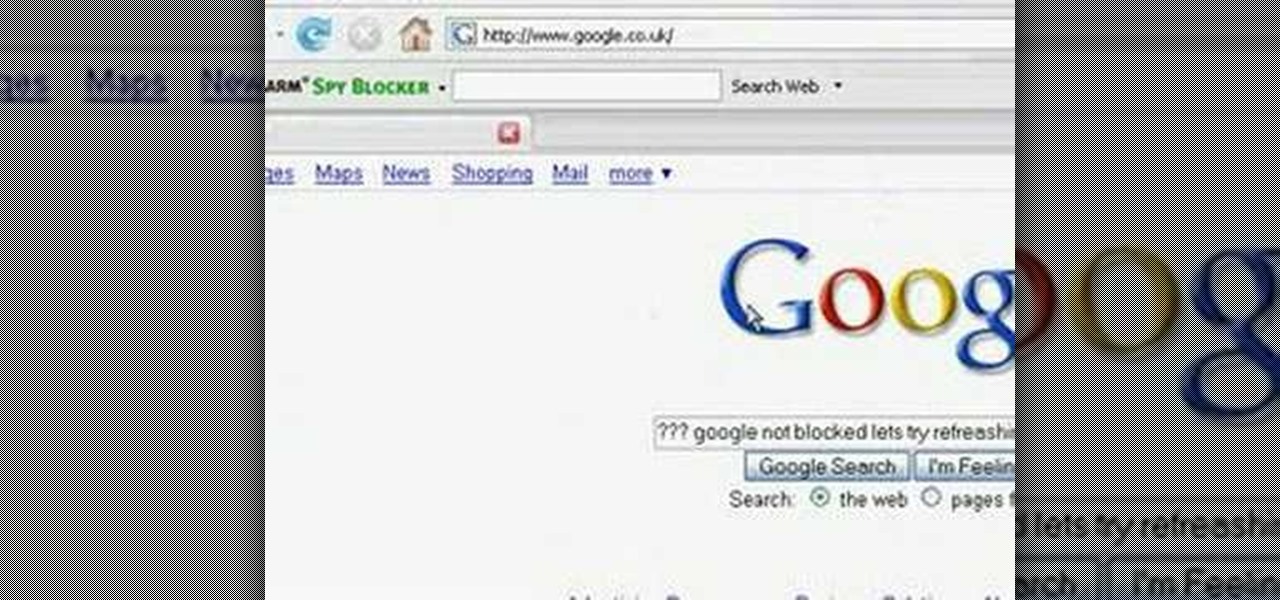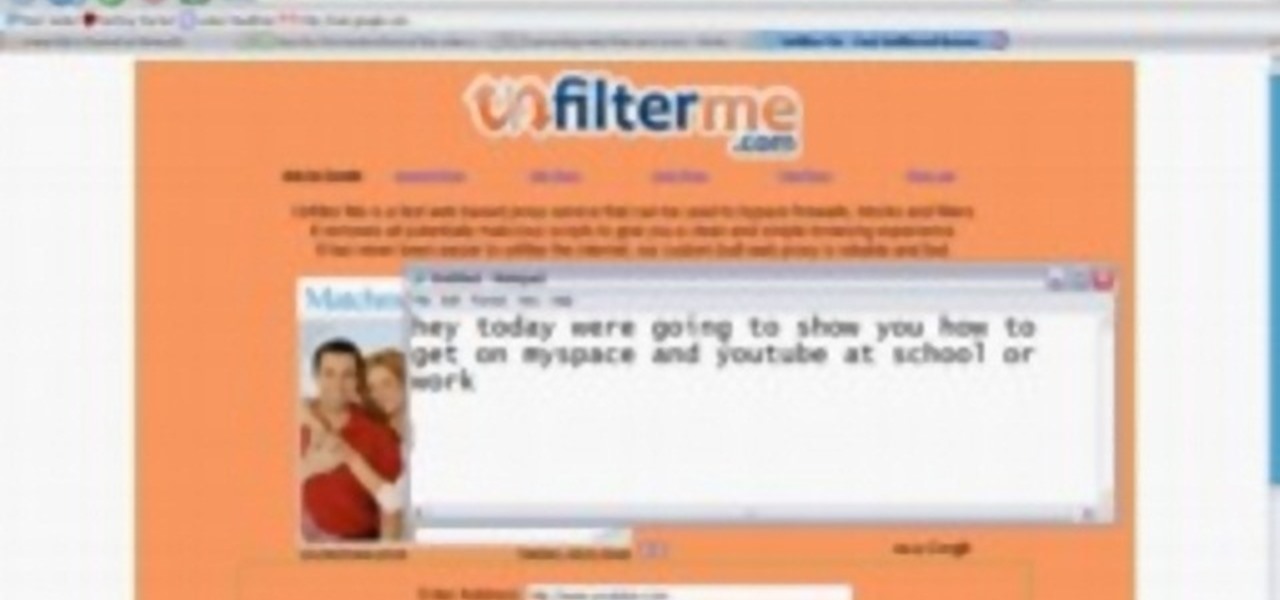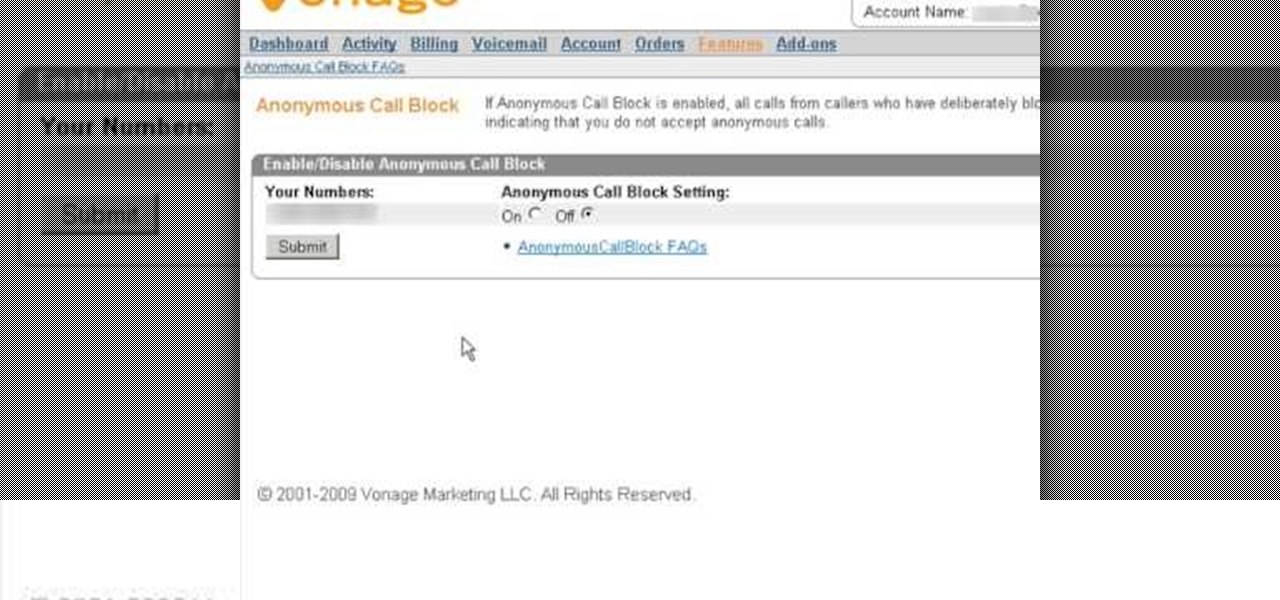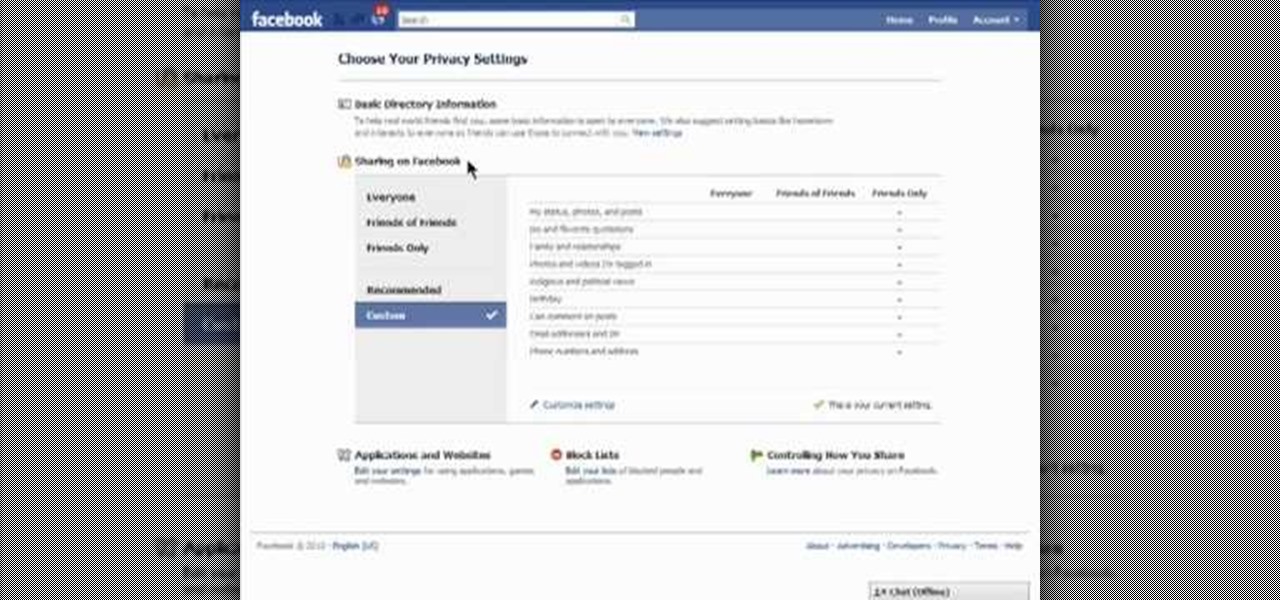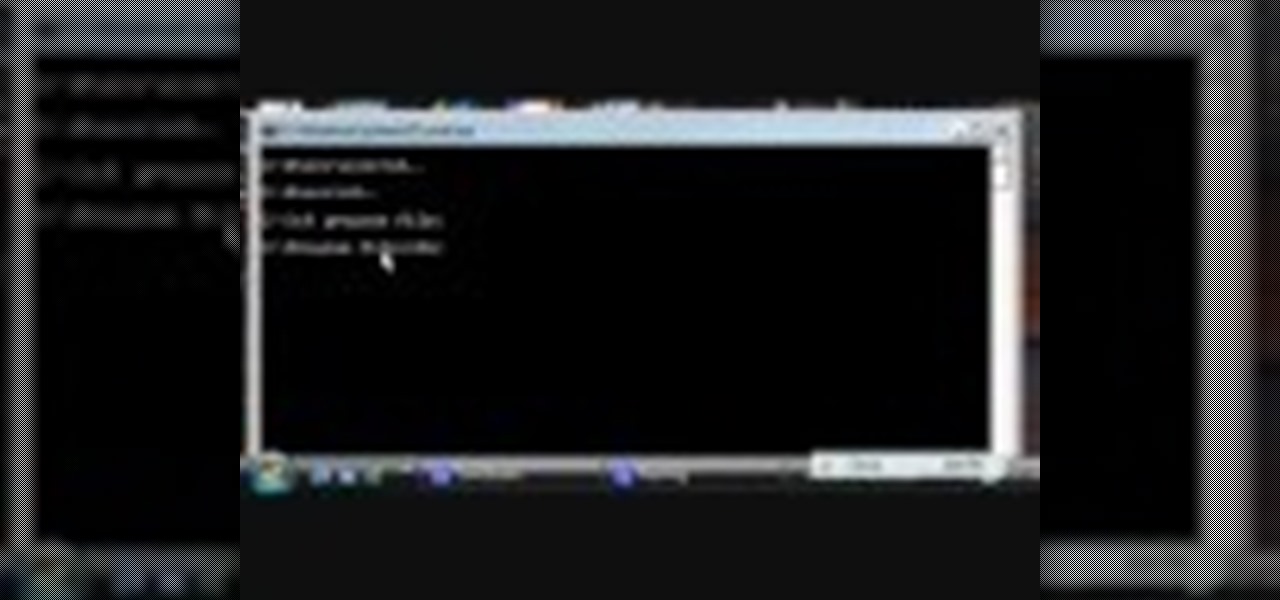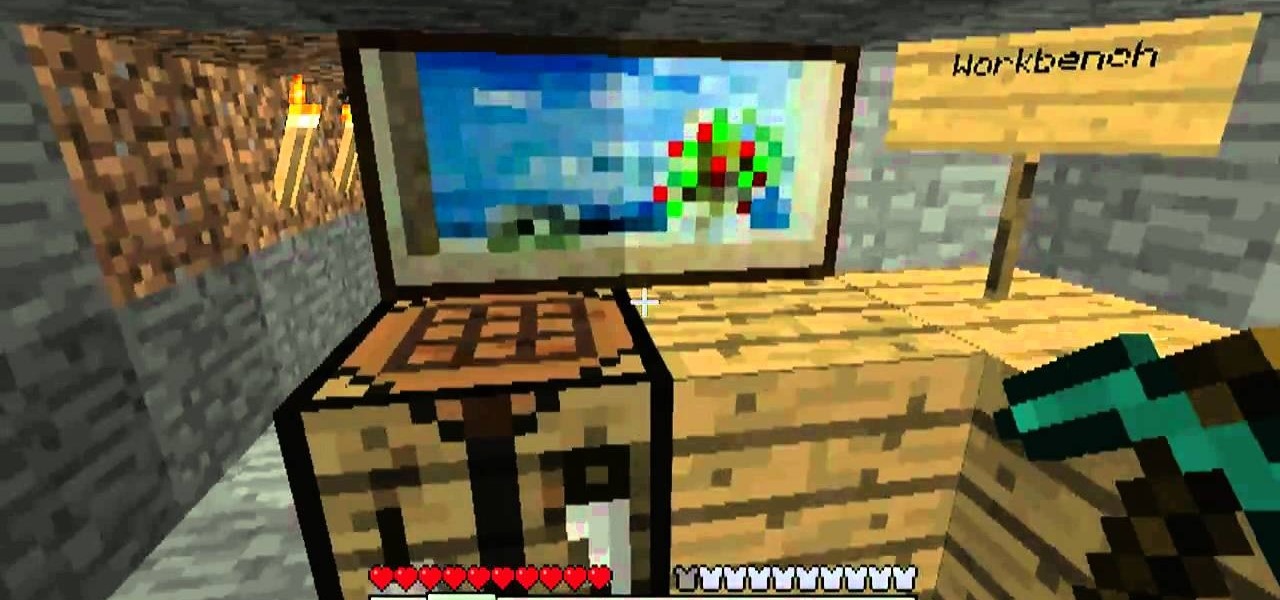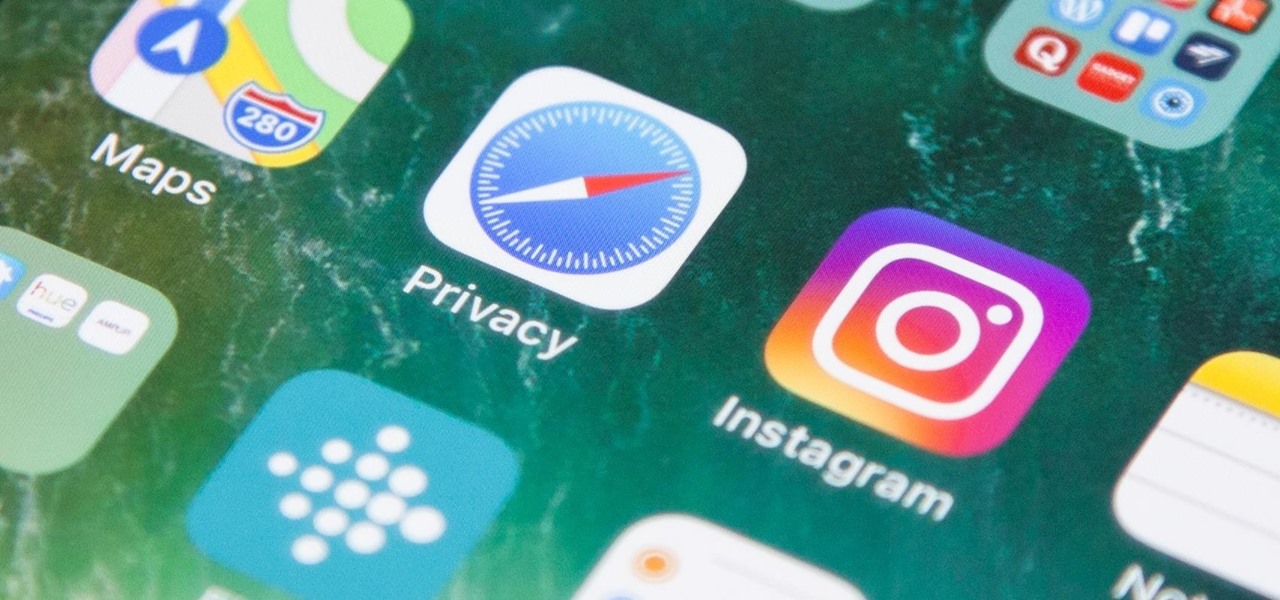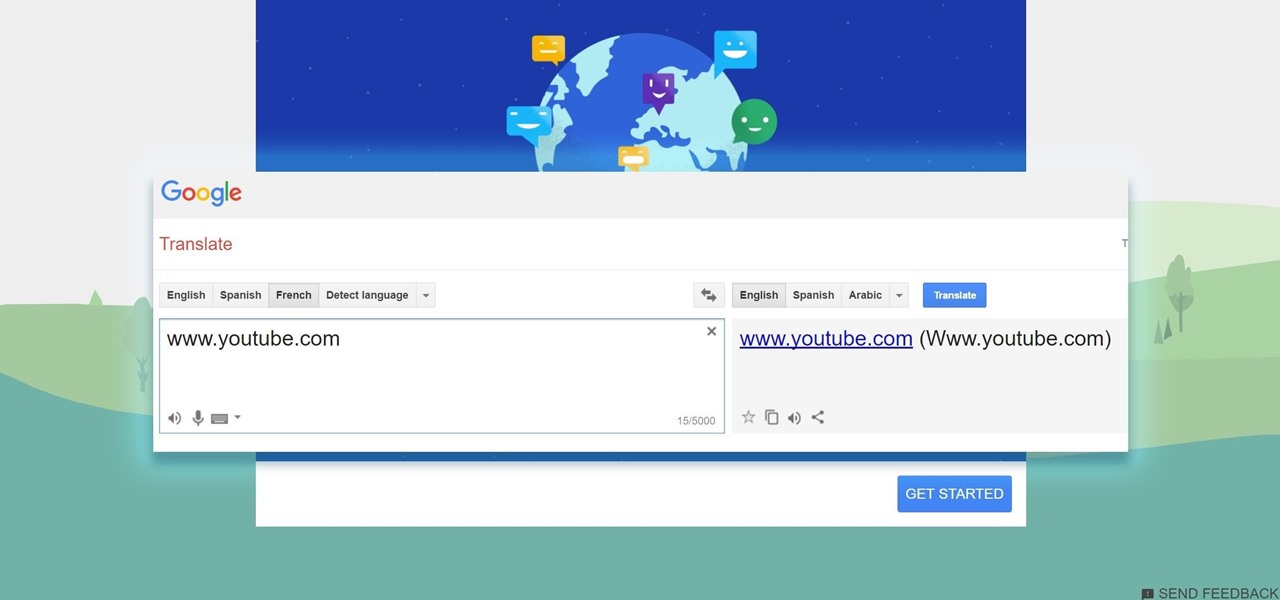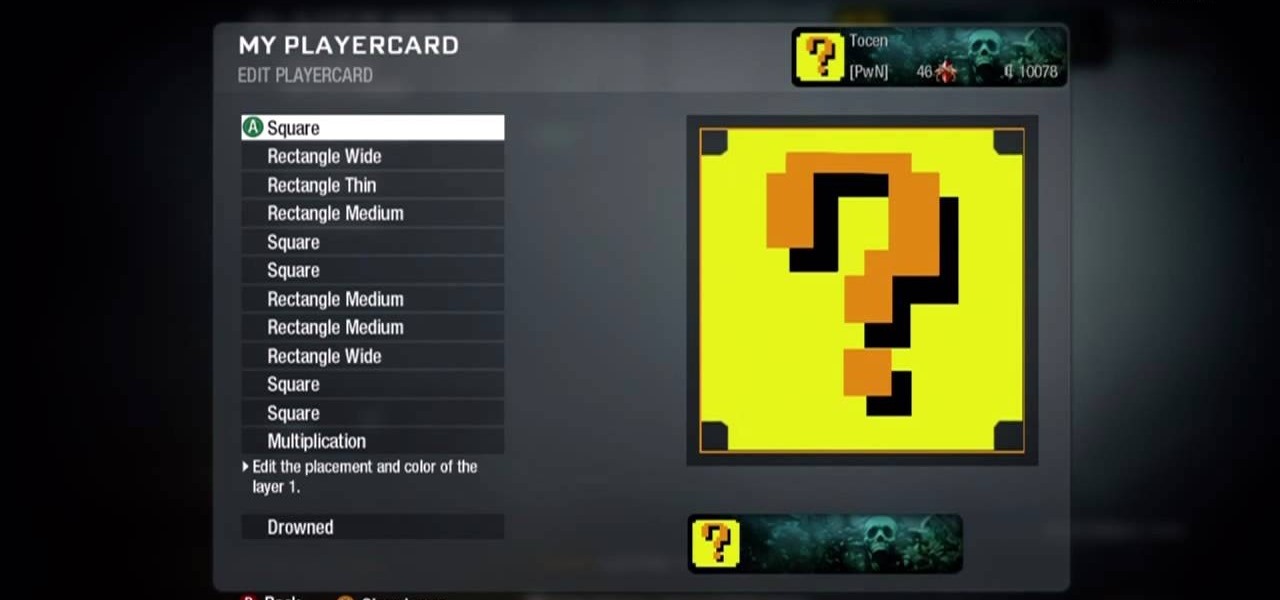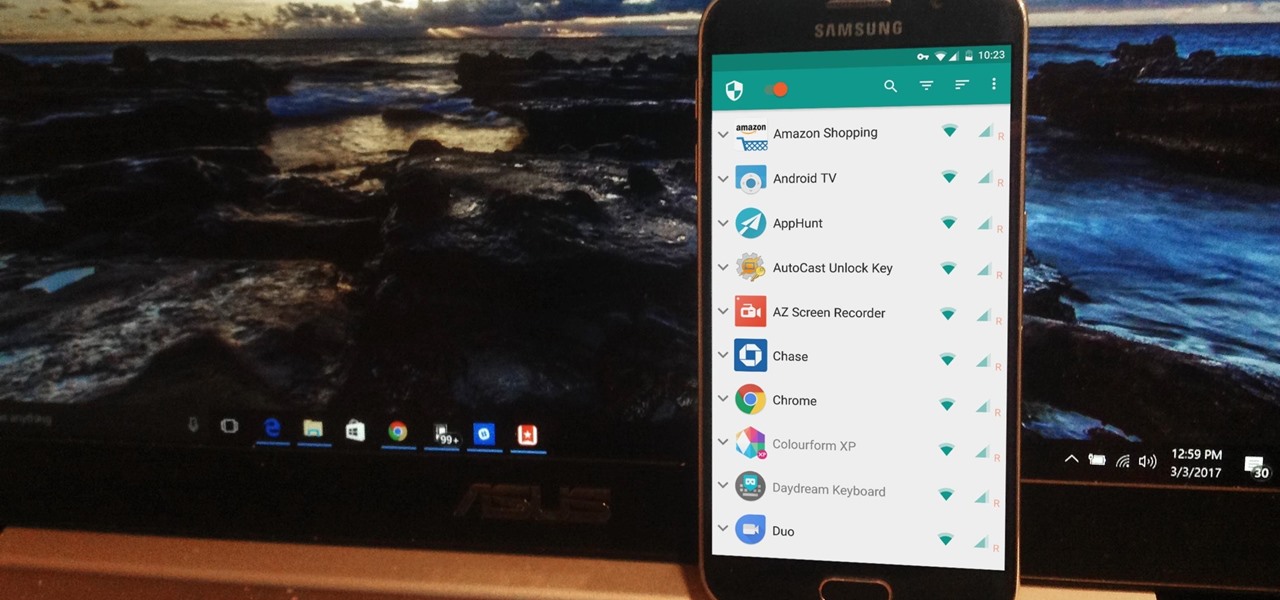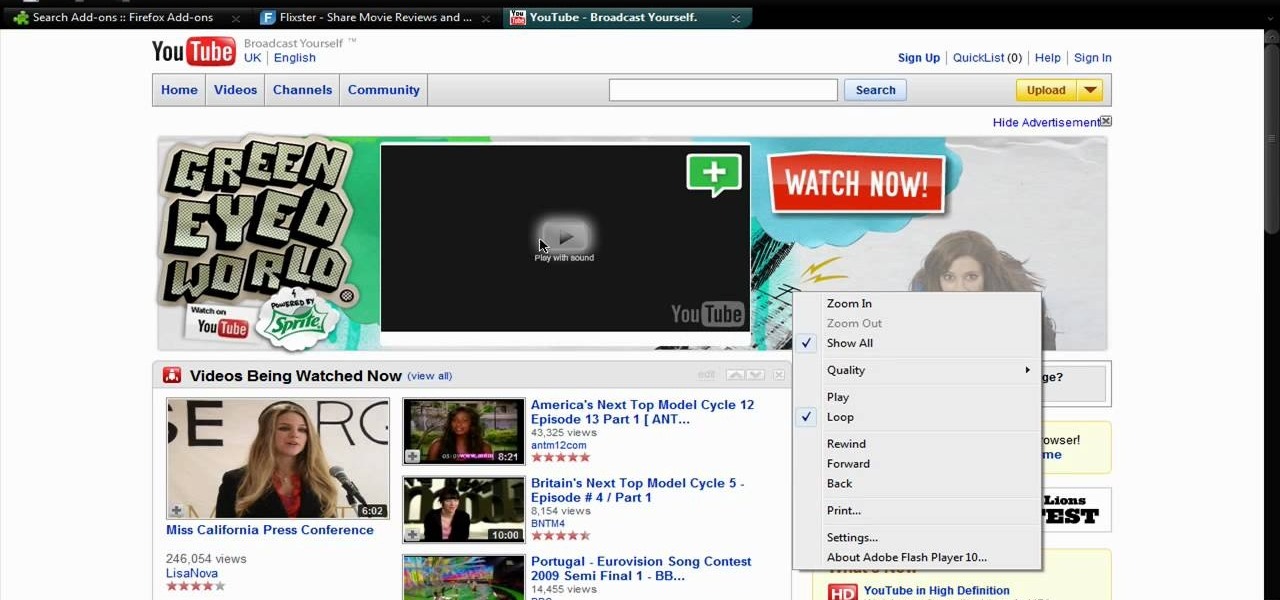
In this video tutorial, viewers learn how to disable ads with the Ad Block Plus add-on in Mozilla Firefox. Begin by going to the Firefox add-on site and search for "ad block". Then click on "Add to Firefox" to install it. Once installed, users will be able to block out any advertisements. Users are able to add a filter subscription. To block an image, right-click on the image and select "Ad Block Image". Users are able to customize their ad block filters to only allow certain advertisements. ...

Google is the biggest and best search engine on Earth, and if you are a webmaster and want your website to be a big success it would really behoove you to know as much about how it works as possible. The Google Webmasters series of videos and website were created to teach webmasters, SEO professionals, and others how Google works by answering their questions and giving them insights into how they can best integrate and utilize Google's functionality to improve their business. This video will ...
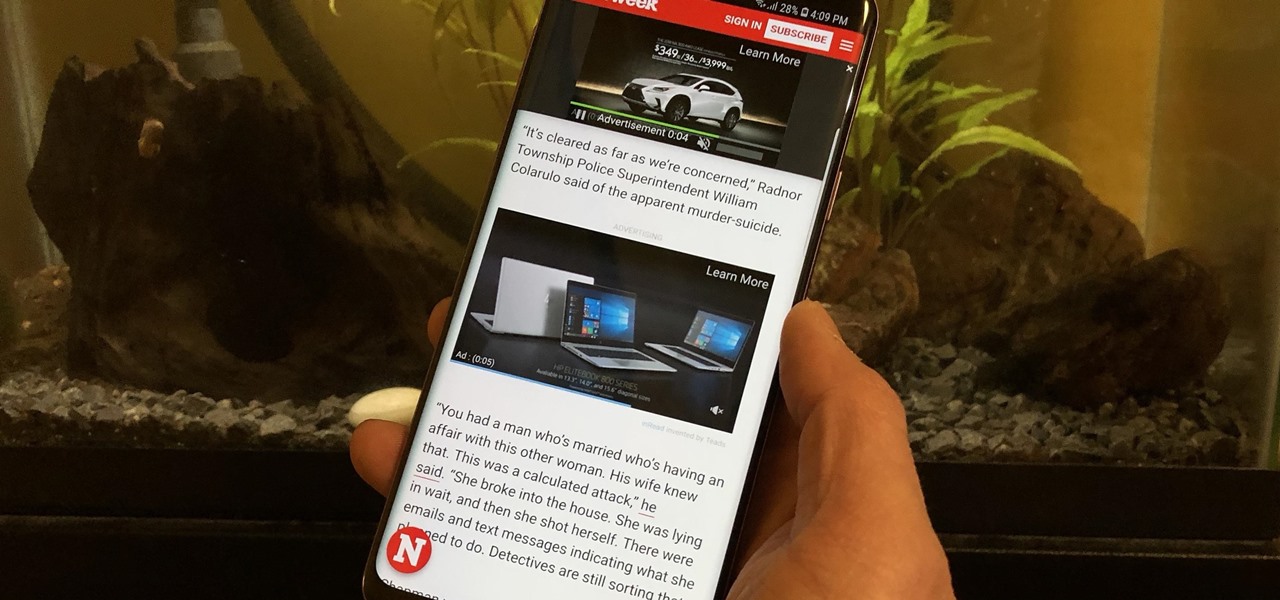
Ads can detract from your mobile browsing experience, especially if they appear out of nowhere as popups or large annoying banners that take up almost all of your screen. If those weren't bad enough, some ads appear as extremely loud videos that can even disrupt others around you. In fact, ads have gotten so obnoxious that even Google itself was forced to act.
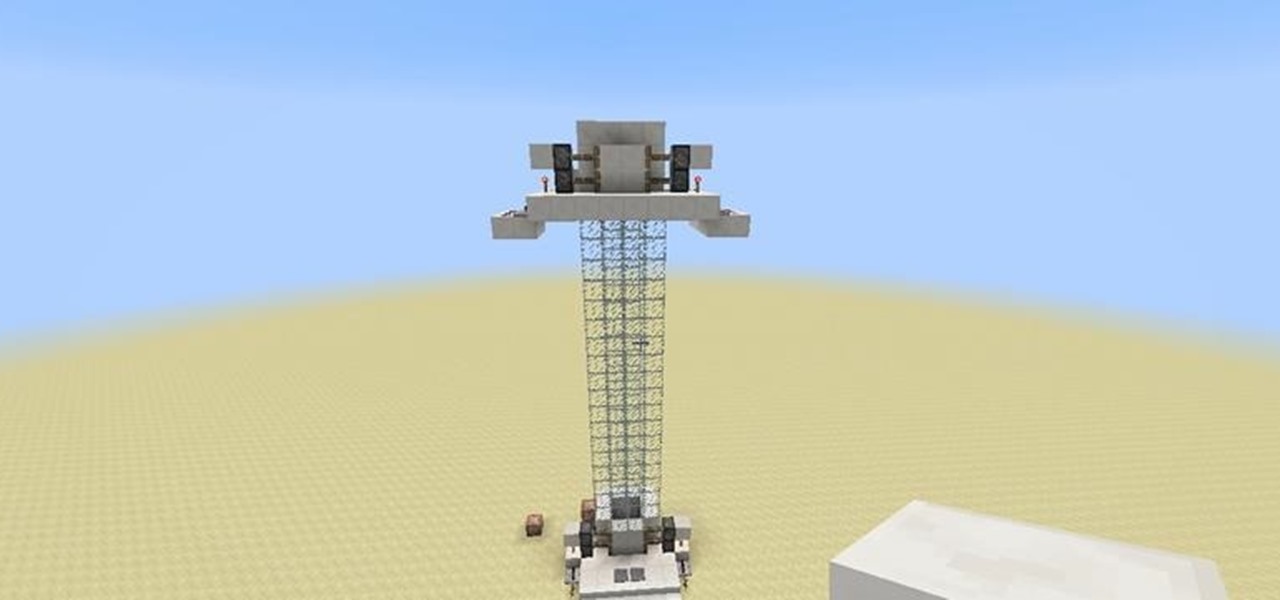
In Minecraft 1.9 New Command Blocks can be used to make elevators. You types different commands to achieve controlling the elevator for movement you like. This tutorial tells in Minecraft 1.9 how to use command blocks to make elevator. Lets just have a look at it!

This video shows the method to turn off pop-up blocker in Internet Explorer and Firefox. Firstly, open Internet Explorer and go to 'Tools' option. Go to 'Internet Options' and click on the 'Privacy' tab. You will see an option of 'Block pop-ups' at the bottom of the window. You must uncheck it and hit 'Apply' to turn it off. For Firefox, go to 'Tools' and 'Options'. You will see 'Block pop-up windows' as the first option. Uncheck it and the pop-ups will not be blocked. You can also set except...

The instructor, Diesel, teaches how to bypass blocked websites at school like MySpace and YouTube. He shows how to make a batch file which opens the command prompt. Next, he shows how to ping a website like MySpace and how to extract the ip address of the website from the command prompt by using the mark option. Now, you can copy that address, paste it into the browser and go to the blocked site directly. By watching this video, you can easily learn to access blocked websites by bypassing them.

In this tutorial the author shows how to use a proxy at your school and get on the blocked site like MySpace etc. Now he points to the Dot.tk website and how to access it from Google.com. Now if you want to access any website you just need to copy the link and paste it into the pointed field in the Dot.tk website and now you can choose a new domain name for the website. Now you can choose the free domain option in the next page where the new website is setup. Now he shows how to go through th...

Learn how you would bypass a school’s web filters so that you can go to content sites that are always blocked in examples of YouTube. Click the ‘Start’ button and then click on ‘Run’ and type in cmd and hit enter on your keyboard. This will bring up a command prompt where you type in ‘ping’ and then when that populates the next prompt you enter in the website to bring up the IP address. By entering the populated number you can get into a website from the search field of a web browser. It incl...

In this tutorial, we learn how to remove advertisements from Mozilla Firefox. First, click on "tools", then "add ons". After this, type in "adblockplus" in the search bar. Now, click "add to Firefox", then download and install this add-on. When finished installing, go to the website where you want images blocked. Once on the site, click on the adblock icon and select "open blockable items". Now, right click and click on "block this item", then "add filter". When you click on this, the images ...

It's easy to block a person or a website from appearing in your Facebook feed, but it isn't as easy to undo that. Thankfully, there are still ways to unblock people directly from your phone.

Apple announced upcoming changes today to prevent third-party tracking of users and prevent autoplay, on Safari. Safari will prevent the recording (by anyone other than Apple) of users' browsing behavior, and by doing so prevent advertisers from targeting ads based on individuals' history.

The internet's an amazing place. The entirety of human knowledge is now accessible in an instant, and all sorts of media can be streamed directly to the palm of your hand. But, of course, that also includes the darker side of humanity, so there's plenty of NSFW content floating around out there that's certainly not suitable for children.

In this tutorial, we learn how to block a website. First, you will start by going to the start menu then go to "run". After this, type in "c://windows/system32.drivers/etc". After this, a new window will pop up on your screen. With this, you will drag the host into a text document. Then, type in the website that you want to block inside of this document. Once you are finished, type in the IP address of your computer next to that and save it. This will finish up the blocking of the website and...

Some governments and organizations employ proxy servers to filter web content, permitting access to some web sites while blocking others. Here are several ways to get around these censorship policies. This is employed in China with YouTube and many other voices of anti-goverment ideas.

In order to block websites on your computer, you will need the address for the website that you want to block. Gather that information first. Then, click on Start. Then, go to Run. Next, type in the following: c://windows/system32/drivers/etc. Click OK.

Emeka Okafor teaches you how to block a shot with timing and body control. Bobcats star center, Emeka is a fantastic defender and generally leads the league with blocked shots. Check out exactly how you can practice and perfect the shot block.

This video describes the process of split and cutting concrete blocks. For splitting concrete blocks, a hammer as well as a chisel are required. For cutting concrete blocks, you can either use a skill saw with a masonry blade or a masonry saw. Next, proper safety guidelines and equipment are discussed. For splitting masonry blocks, two types of blocks that are manufactured with splitting notches are shown. To split these blocks, they must be scored with the chisel along the entire length of t...

Circumvent your school's Internet filter with a proxy. This hacker's how-to will show you how it's done. For all of the details, and to get started learning how to acess YouTube and other blocked sites like Facebook when on a computer at your own school, take a look.

Want to prevent Facebook and other apps from posting things on your Wall? This clip will show you how it's done. Whether you're completely new to the Facebook's popular social networking site or simply require a small amount of clarification on how to perform a particular task on Facebook, you're sure to benefit from this helpful video guide. For more information, including detailed, step-by-step instructions, take a look.

The video shows us how to use a proxy to bypass the Internet Filters. Most of the times in our schools and colleges most of the websites including the social networking ones will be blocked for security reasons and makes us unable to log into those websites. In such cases even the ones from the YouTube, several videos will be blocked. So in this video, we will be shown how to bypass those filters and log into those sites. Firstly go to the website Proxapp and over there you will be asked the ...

Stuck on one side of a river or ditch? If you are stranded with no other way to get to your destination you will need to build a bridge! Without many supplies, your best bet is a beam bridge which can be made with just a single piece of wood. This video will show you how to get from one place to another.

This video shows you how to easily access blocked website like MySpace or YouTube at school. The first thing you have to do is open the web browser and surf to Unfilter Me . Then, type your desired web site URL in the "Enter Address" field. Hit the "Start Browsing" button and wait for the site to load. Note that the URL in the address bar is different. This is the easiest way to access blocked websites at school. That's it! Good Luck!

Blocking is the single most important part of offensive football. Before there was passing or catching, there was blocking, and it is the only thing that is a part of every single offensive play on the field. This video for youth football coaches demonstrates the fundamental of proper blocking and how to teach these fundamentals to young football players.

If you are looking for a way to prevent telemarketers and nothing else is working, consider signing up for Vonage's call blocking feature. In this tutorial, brought to you straight from the professionals at Vonage, learn how to set your phone to block any incoming call without a number attached to it.

Circumvent your school's Internet filter with a proxy. This hacker's how-to will show you how it's done. For all of the details, and to get started learning how to acess MySpace and other blocked sites like YouTube and Facebook when on a computer at your own school, take a look.

Want to stop another user from sending you invites or just block them altogether? This clip will show you how it's done. Whether you're completely new to the Facebook's popular social networking site or simply require a small amount of clarification on how to perform a particular task on Facebook, you're sure to benefit from this helpful video guide. For more information, including detailed, step-by-step instructions, take a look.

Command prompt and other commands can save you lots of time on your computer. Use these shortcuts to bypass longer keystrokes and access blocked sites. There are many things you can do with cmd prompts and this tutorial will tell you about all of them. Learn step by step how to use and take advantage of these commands in the following video.

This video describes how to access websites that may be blocked by your school. To begin, on the desktop go to the Start menu and select Run. Type in "cmd" and hit okay to open the command prompt. If that doesn't work go to Start, My Computer, C drive, Documents and Settings, Default User (or the name of the user), Start Menu, Programs, Accessories, and finally click Command Prompt. From the command prompt enter "ping" and then a space followed by the website. The website entered will display...

A big part of the fun in Minecraft is figuring out all of the different things that you can craft and how to craft them. Sometimes you just want to make the damn thing though, and to that end this video will show you how to make many of the game's better and more complex to craft blocks. You'll learn how to craft the following blocks:

blockvideos shows how to build a cinderblock compost bin for recycling needs. The builder will need 20 corner blocks, 36 AB York blocks, 12 AB Dublin blocks, 17 wall caps, 5 fifty pound bags of crushed rock, and and 2 tubes of masonry adhesive. To begin, find a location to build the compost bin and lay out the first layer of back wall and side wall blocks, lining them up straight. Check the dimensions of the layout. Once confirmed accurate, use a shovel to mark the grass around the blocks. Re...

In this how to video, you will learn how to build a post. Court yard posts create beautiful accents to your yards. They can be used as entry monuments and fence posts. When using corner blocks, make sure the long sides are at the outside of the post. First, place these corner blocks in a square. Align the blocks with the square. Next, place four more blocks on top of the original blocks. Make sure the blocks touch two blocks. Keep on stacking them to the desired height. Add two post caps. Sec...

When you visit a website in Safari, it's most likely keeping tabs on your browsing activity. It could be keeping track directly, or its third-party content providers and advertisers can be spying on you. All three could happen simultaneously. This enables them to serve you content that's tailor-made for you, but it can also feel like an invasion of privacy.

Need to break out of the restrictions your school or workplace have on internet browsing? Maybe you want to waste some time on YouTube, check out some gaming action on Twitch, or simply just browse Facebook or Twitter.

Credit blocks appear at the bottom of nearly every mainstream movie poster (and even some indie films). This tutorial shows you how to create your own Hollywood-style credit block, from font to formatting, and shows you several different looks you can use.

Want to learn how to build all of the new Minecraft blocks that were introduced with the Minecraft 1.8 update? Learn how to craft everything from fence gates to glass panes in this tutorial on all of the new block recipes in the Minecraft 1.8 update.

The ? blocks from the Mario games are synonymous with powerups and fun gameplay, making them perfect for your Call of Duty Back Ops custom playercard / emblem. Watch this video for an in-depth tutorial on making the question block in the emblem editor.

In this seven-part video tutorial, learn how to carve your own stamping printing block for your creative projects. These stamps can be used for anything from scrapbooking to art journaling and make for a wonderful addition to your project. For more information on how to construct these stamps, go here.

Wood block prints are made with the relief printing process. Learn more about relief printing with wood and linoleum blocks in this free printing lesson from a printmaking instructor.

NetGuard is a well-established app known for its highly secure firewall, which blocks unwanted web activity from individual apps that can take up both precious bandwidth and battery life. Not quite as well known, however, is the fact there's a second official version of NetGuard that comes with a hidden ad-blocking feature, which can be activated with just a little tinkering in the app's settings menu.

Maybe you're tired of receiving annoying messages from apps or people on Facebook? Why not block them so you don't have to deal with them ever again? Take a look at this guide for information on how to block online games and apps on Facebook from sending you notifications, requests, or other information. You can even stop people on Facebook from sending you event notifications or posting on your page by blocking them too.