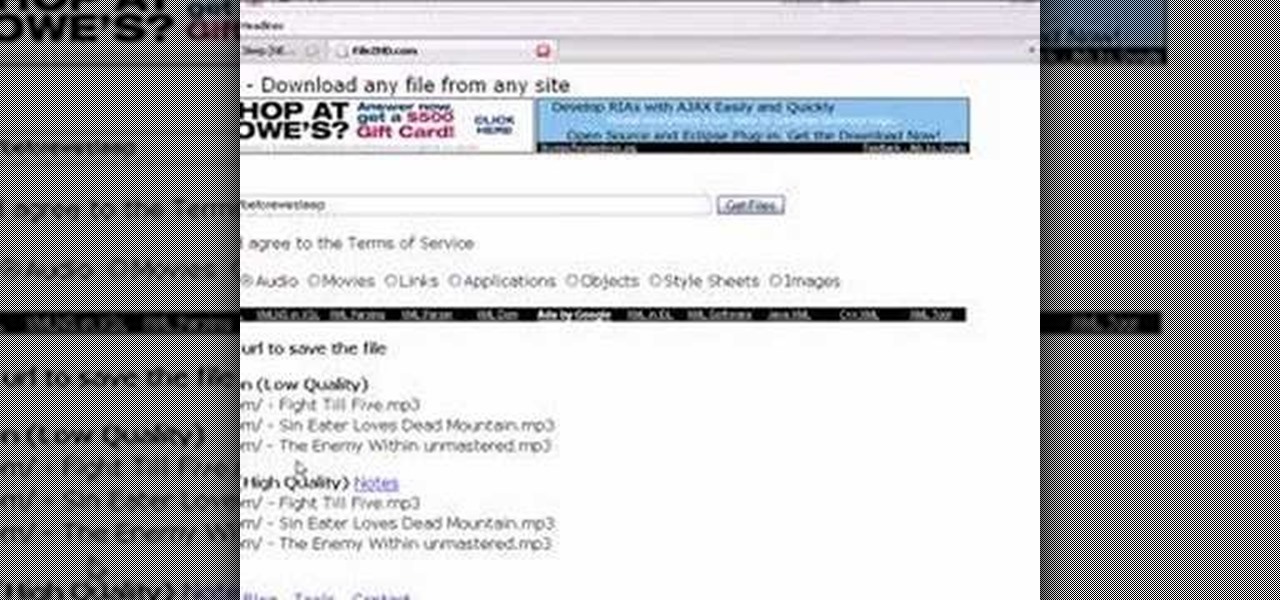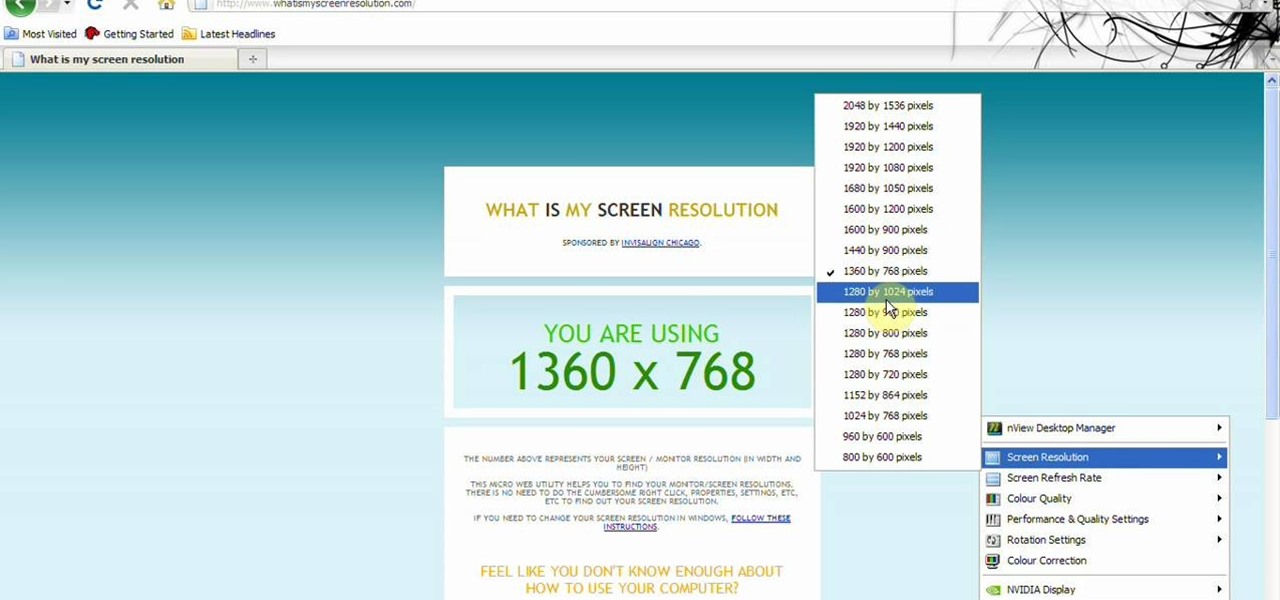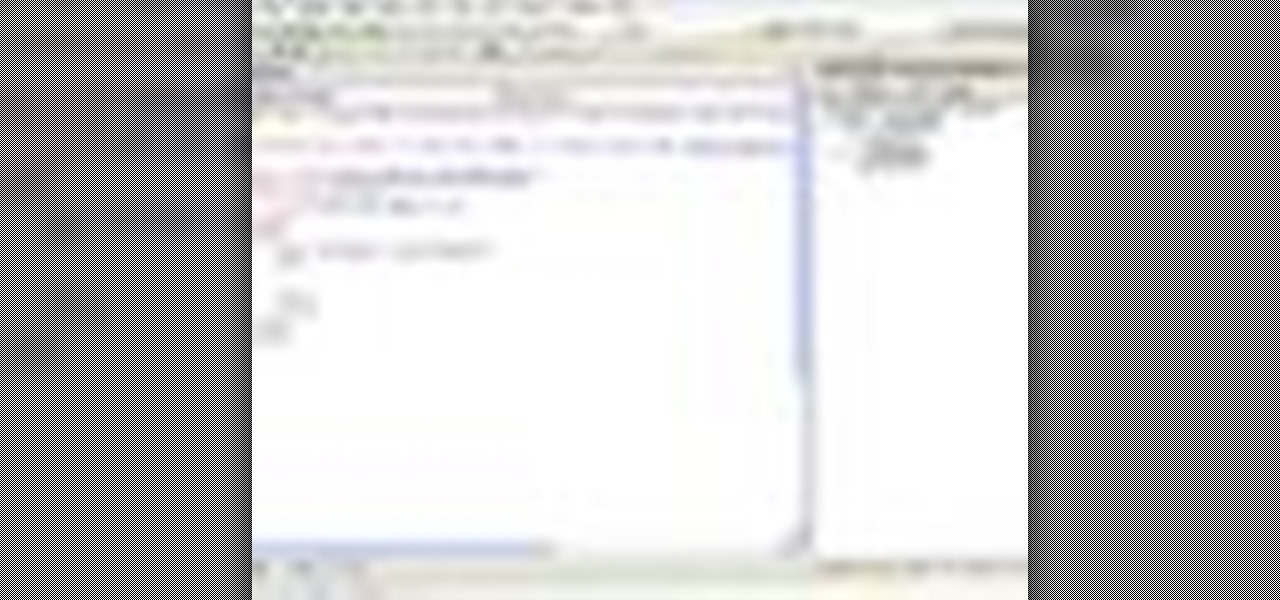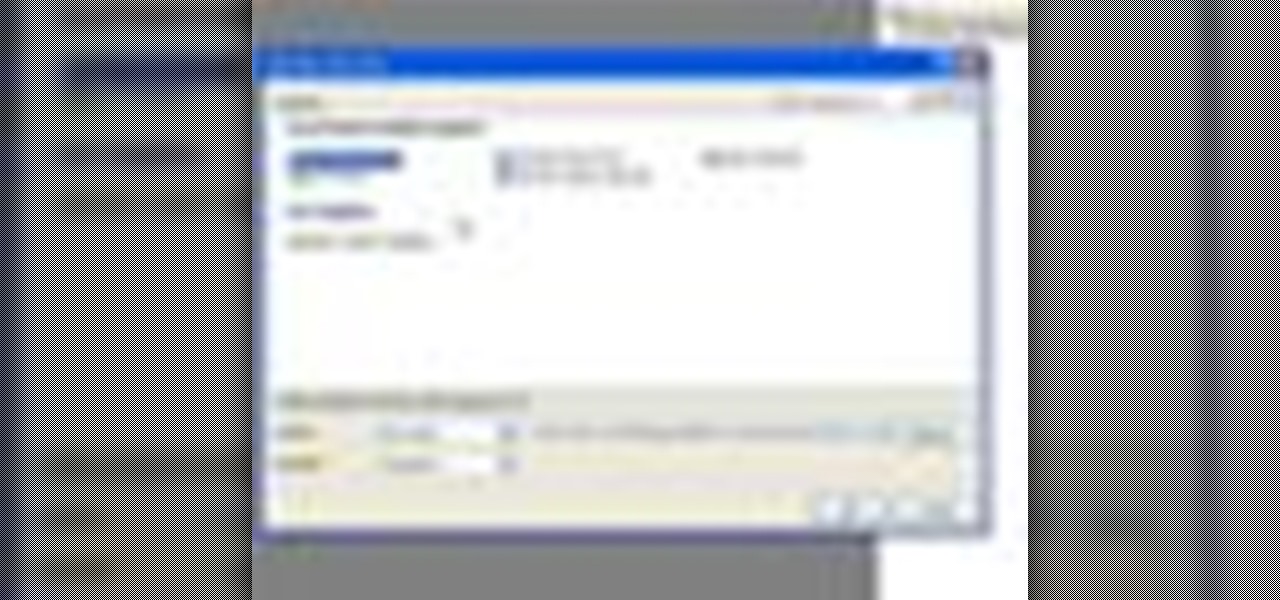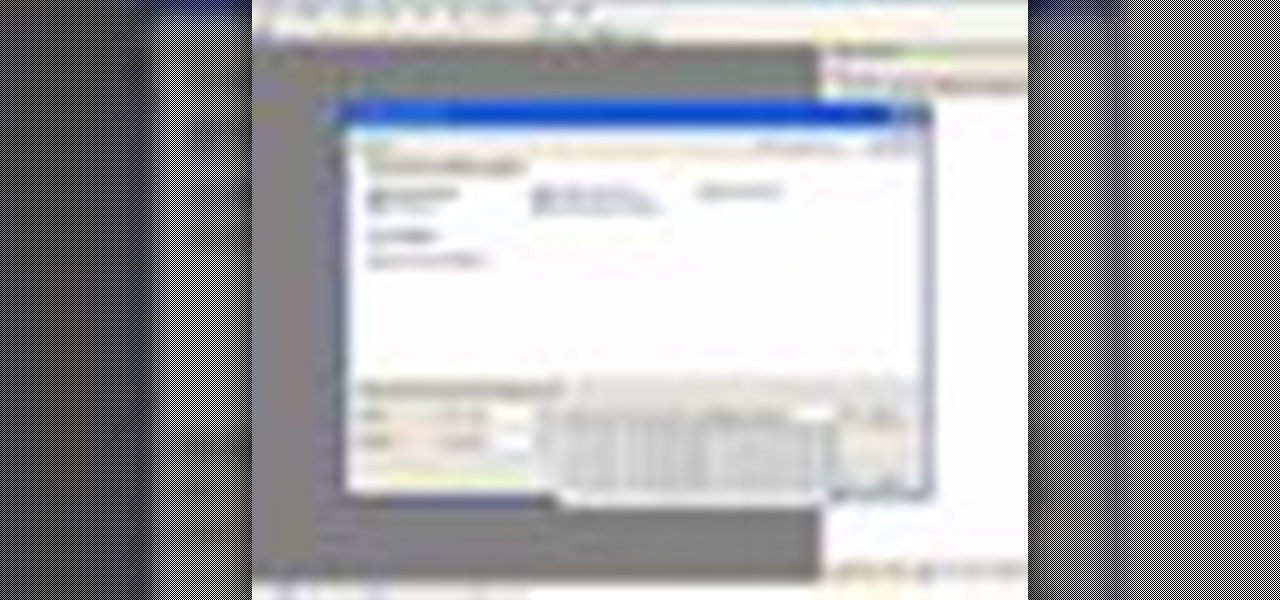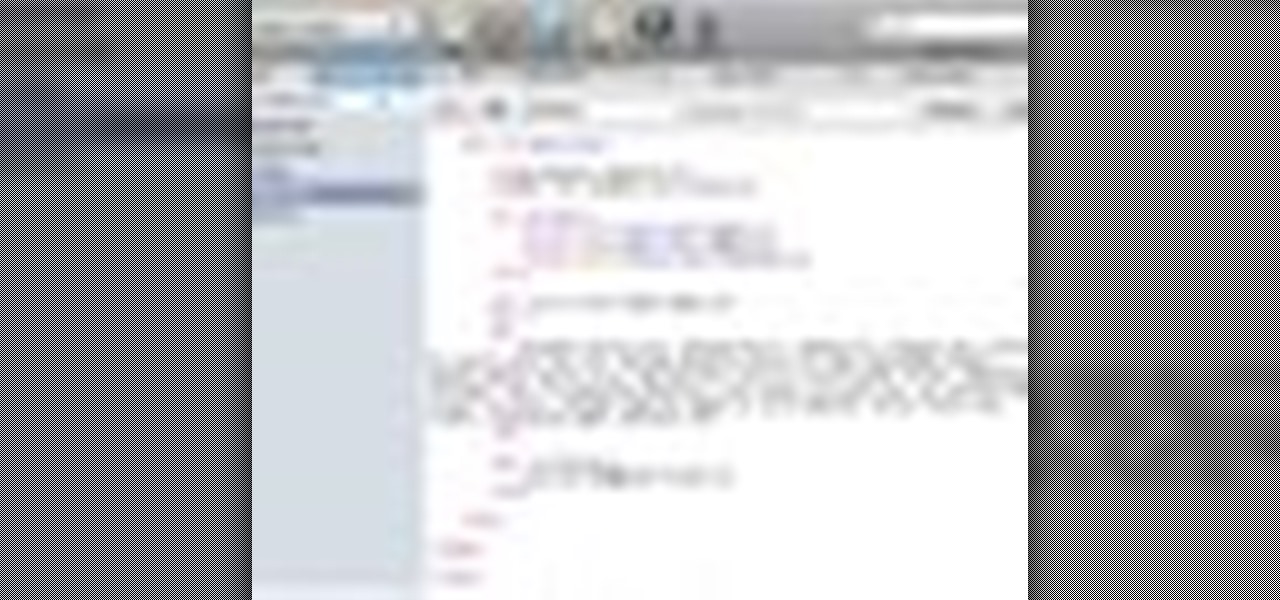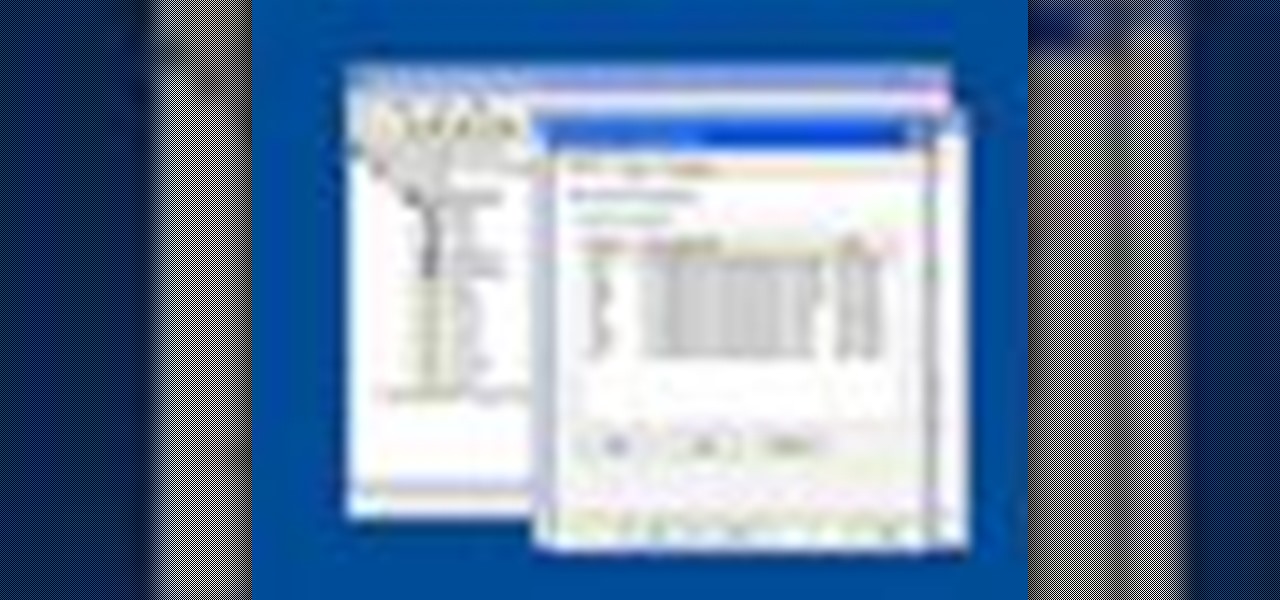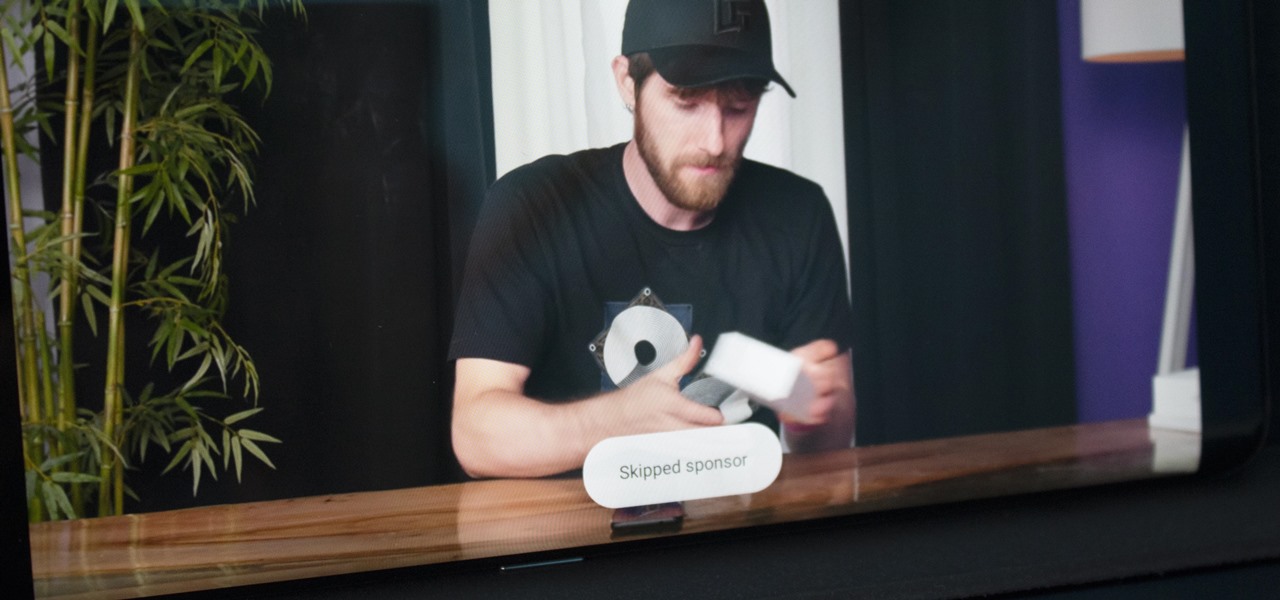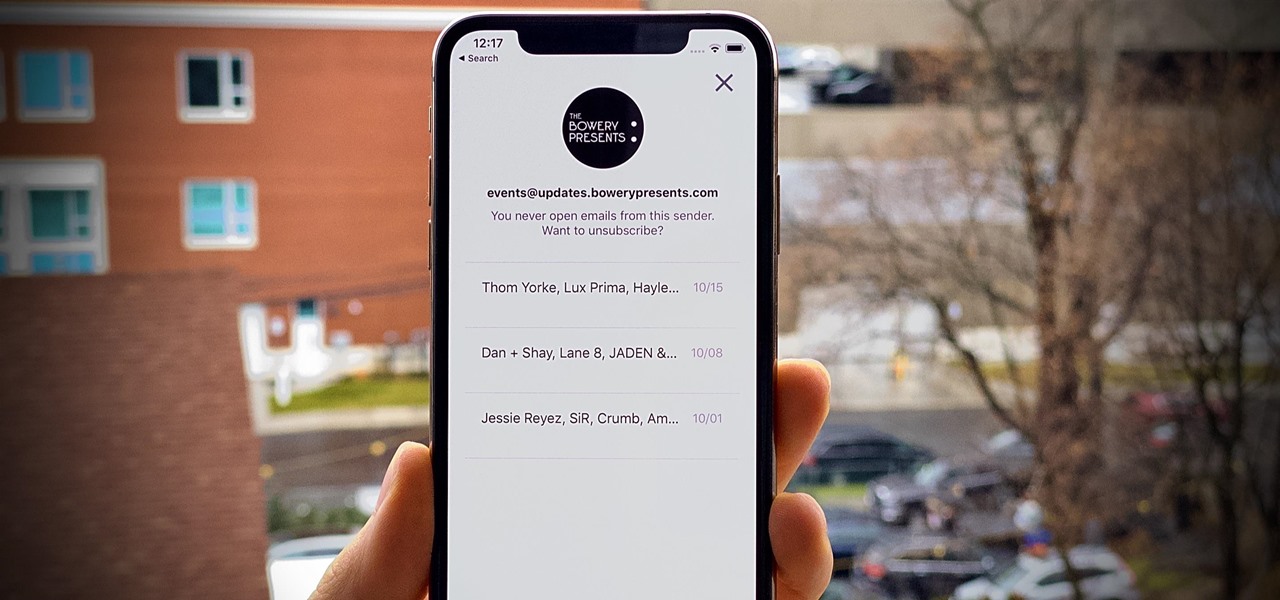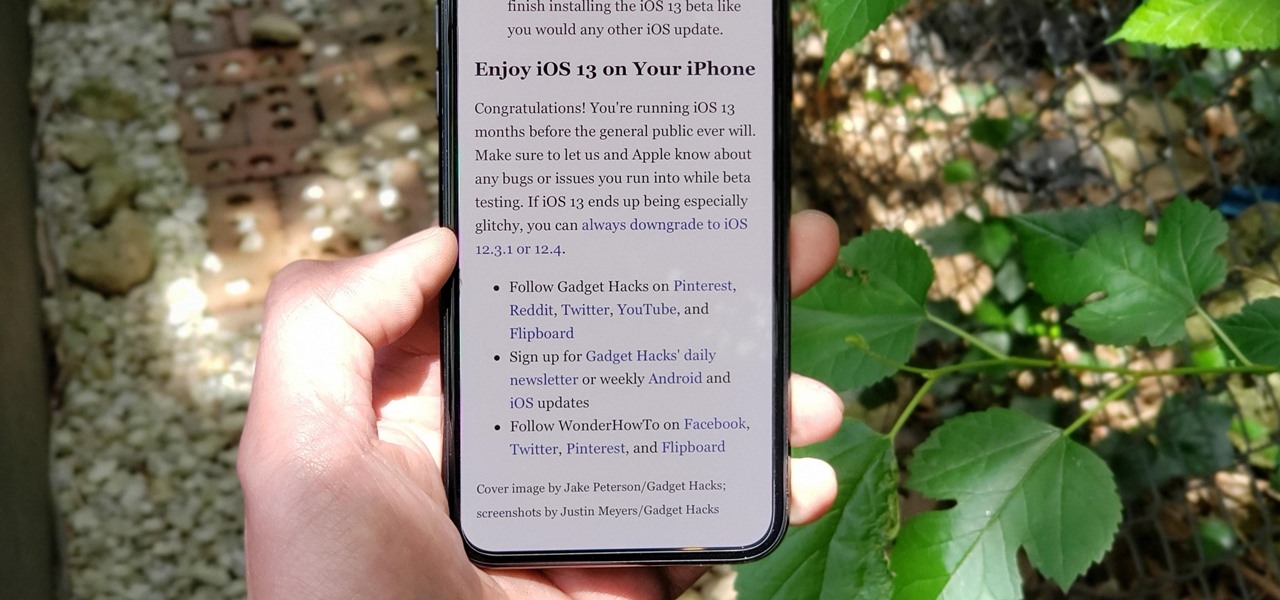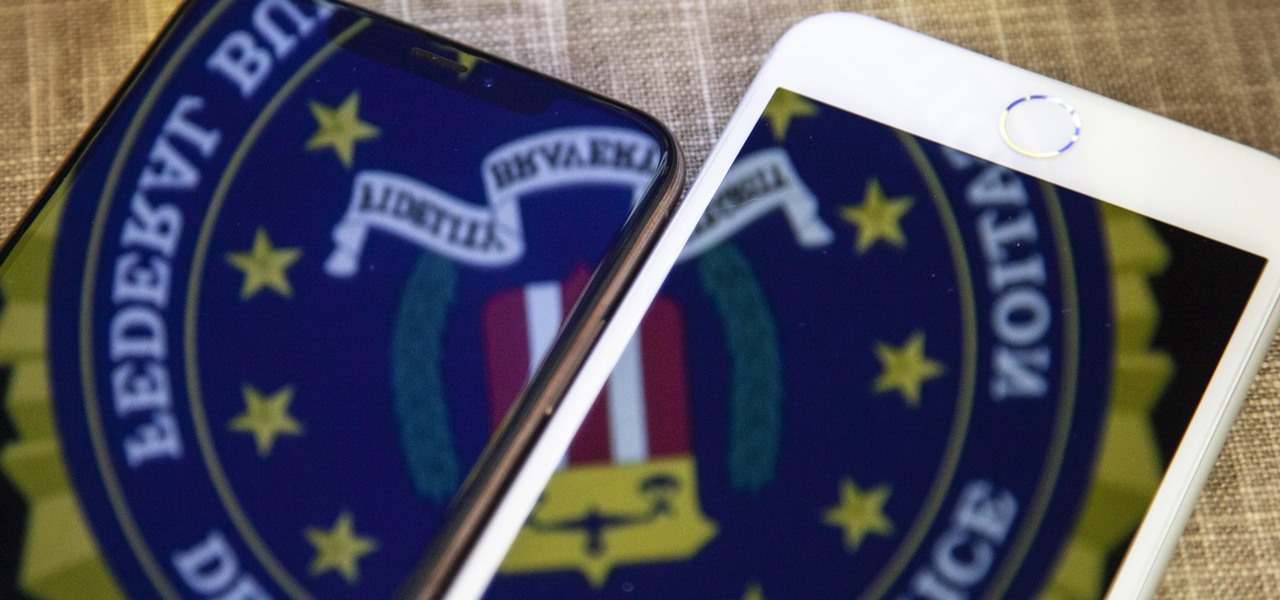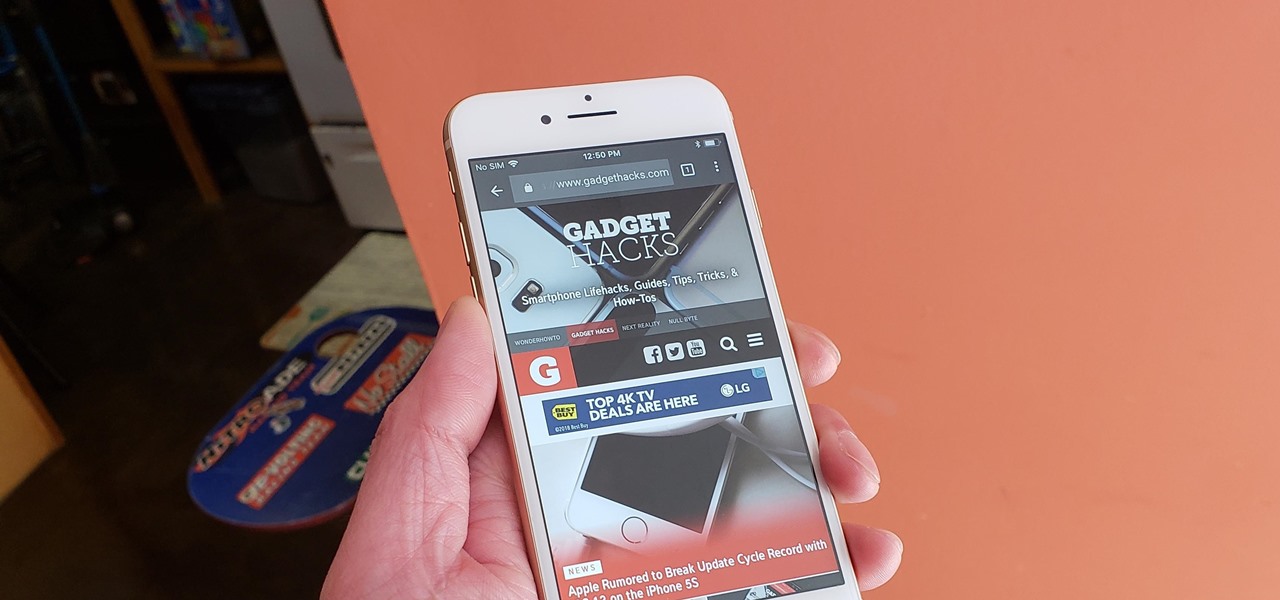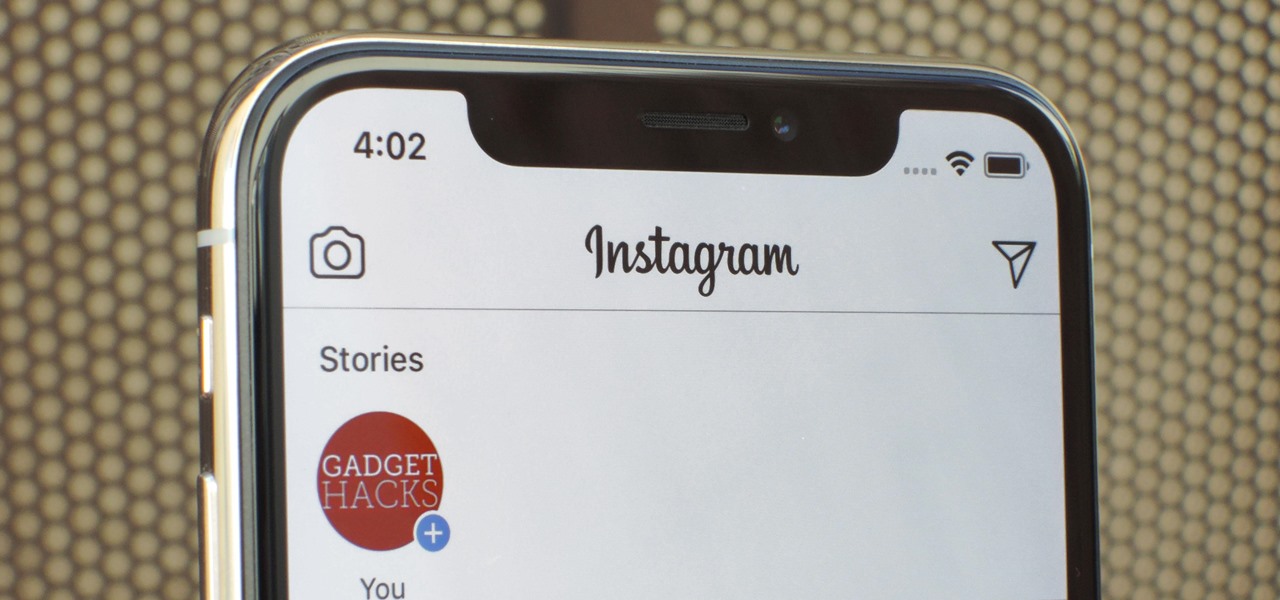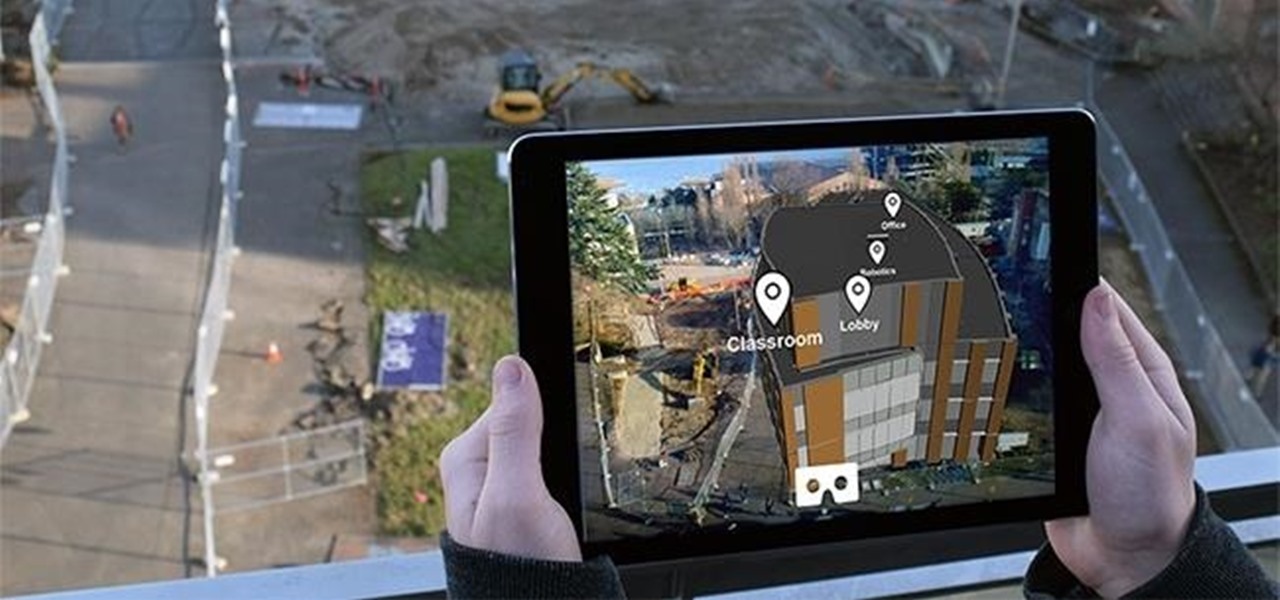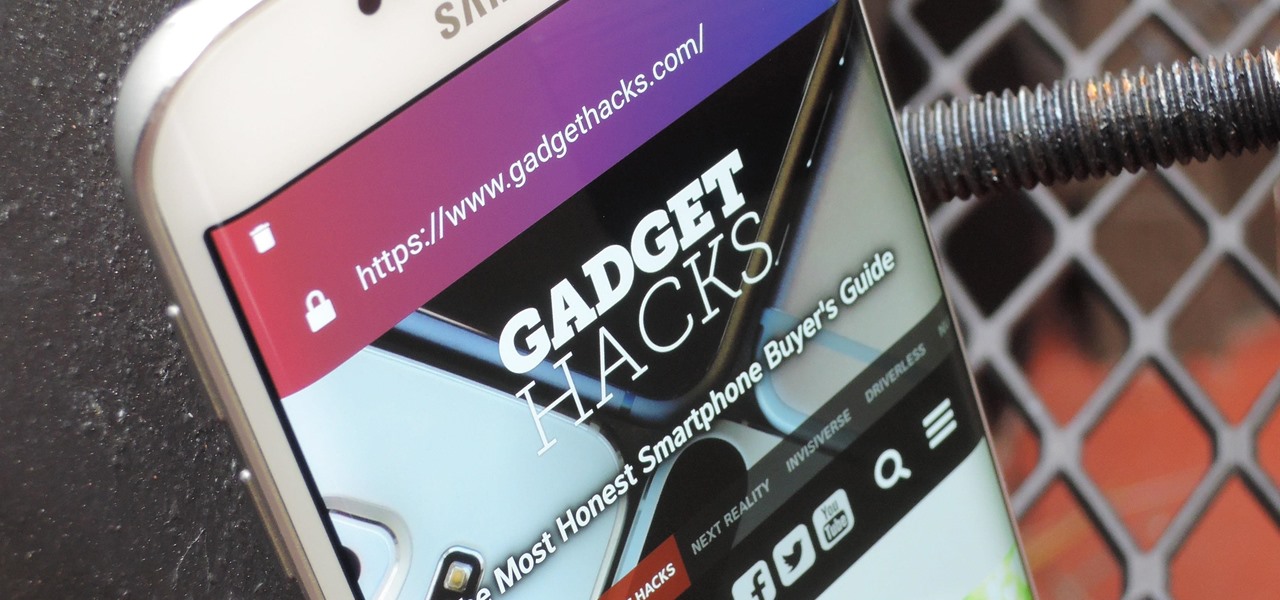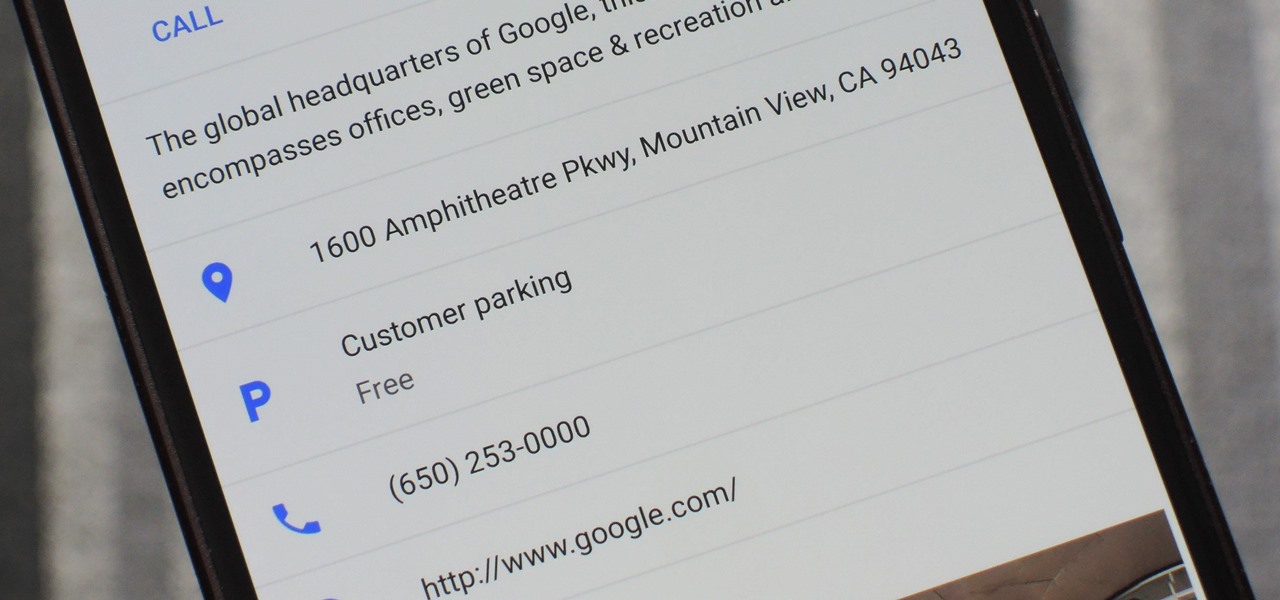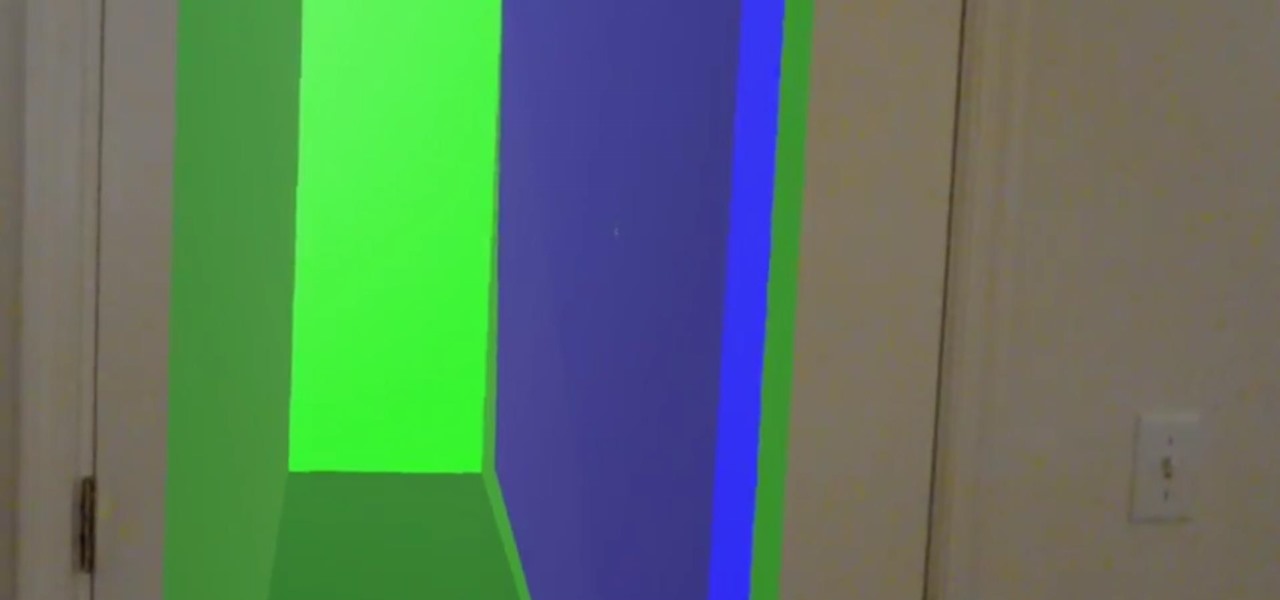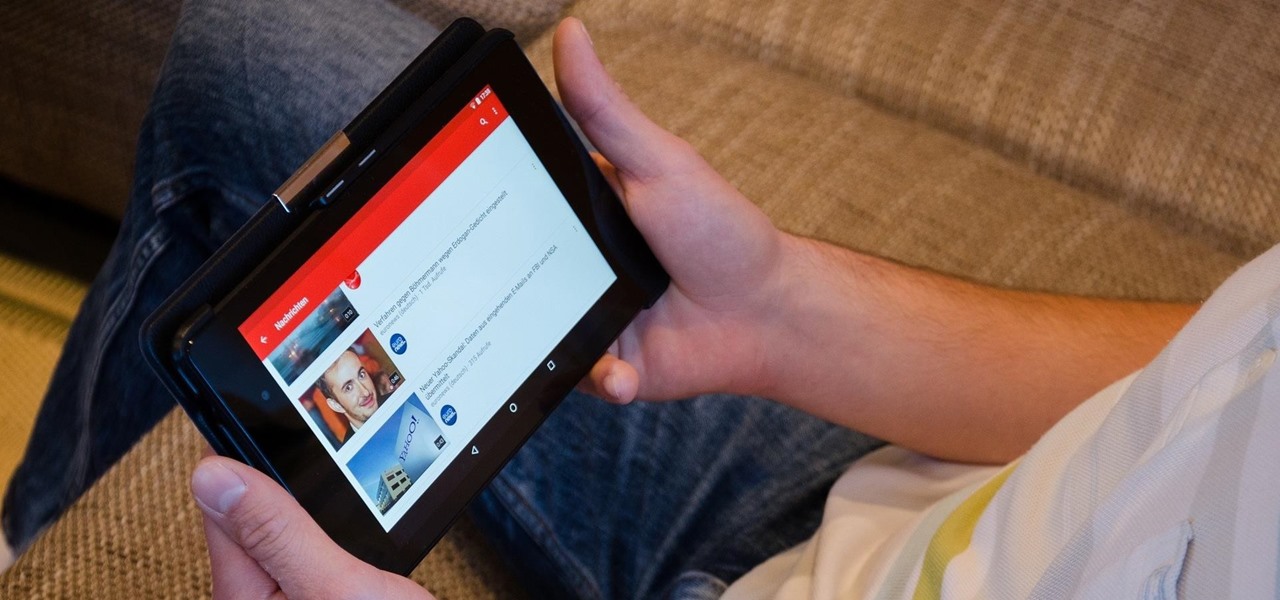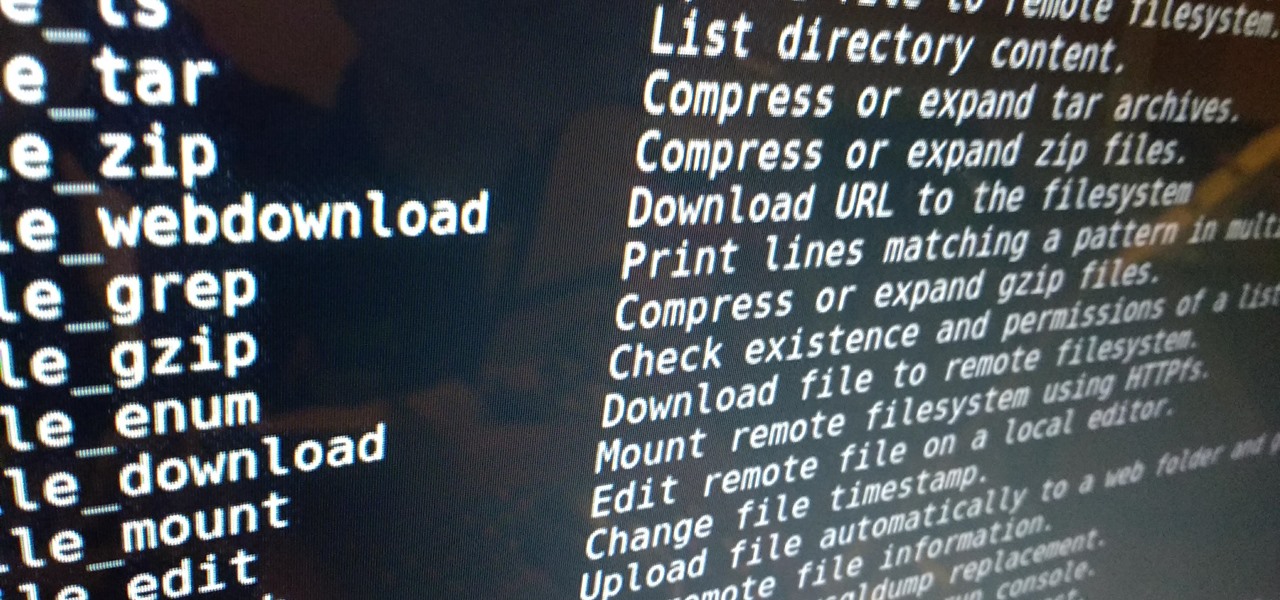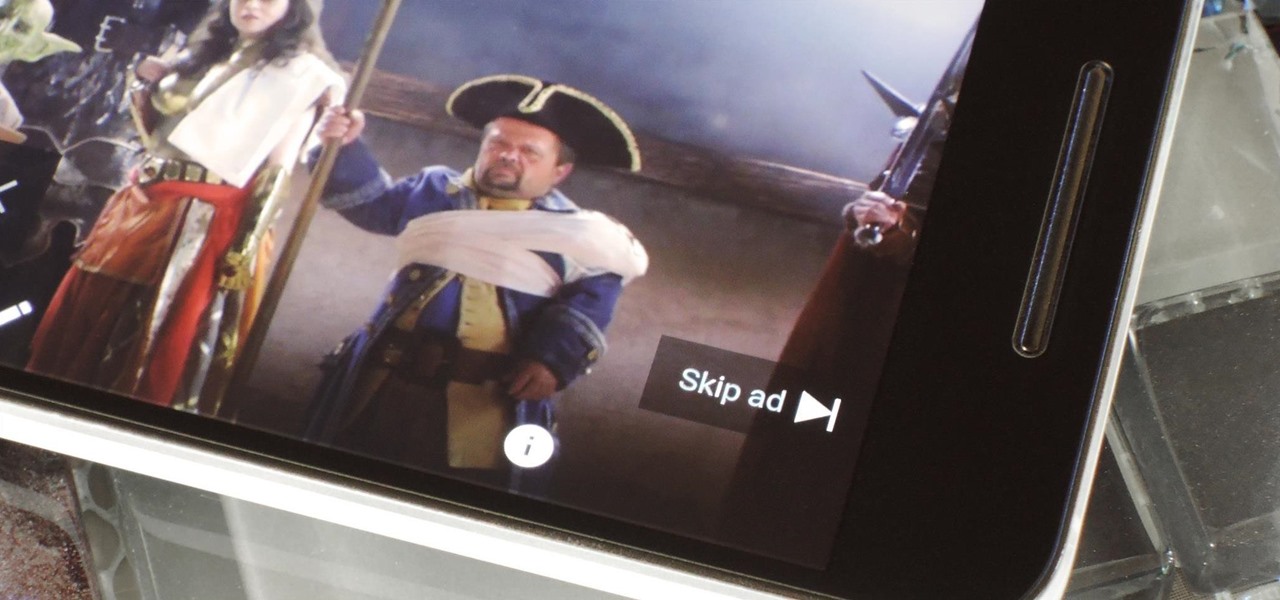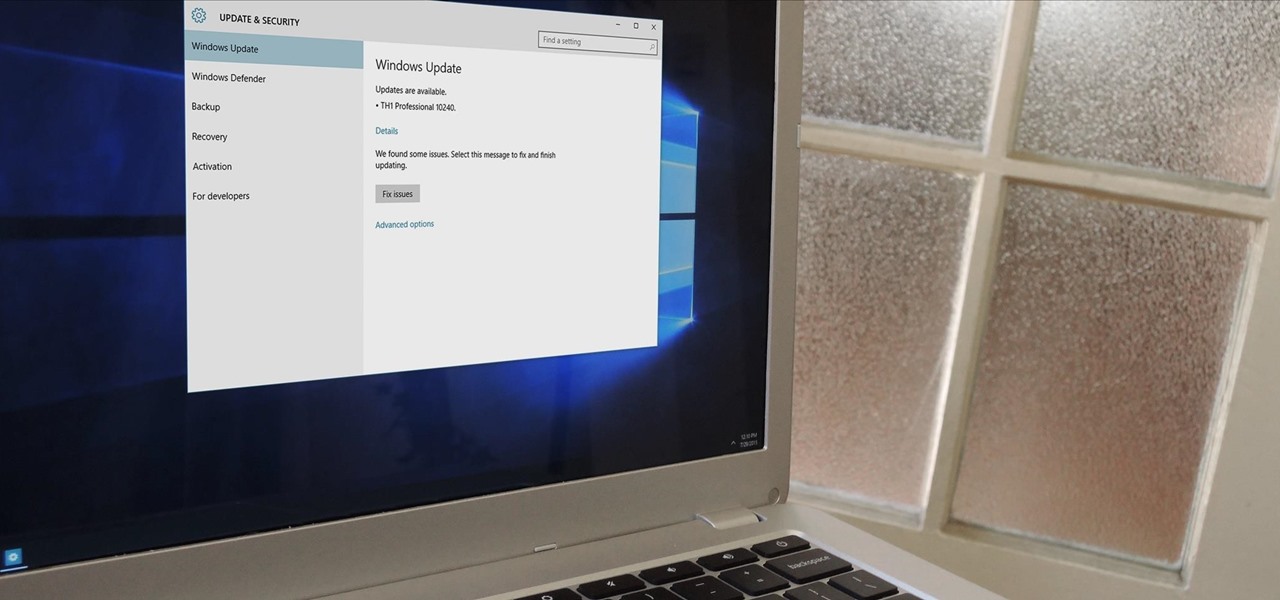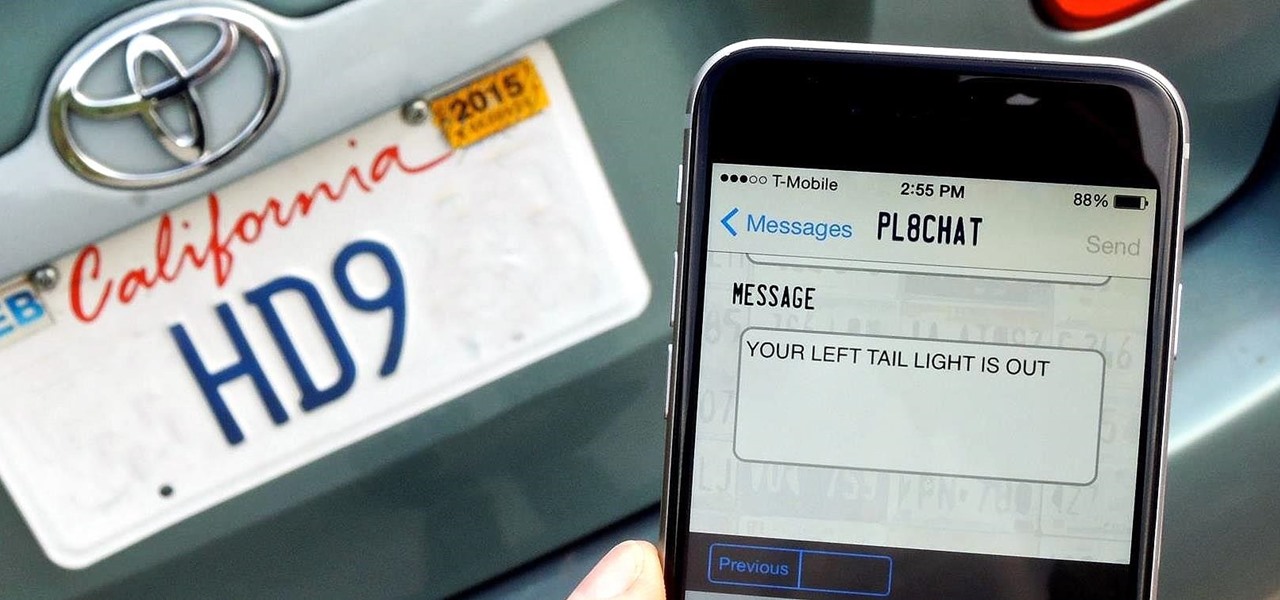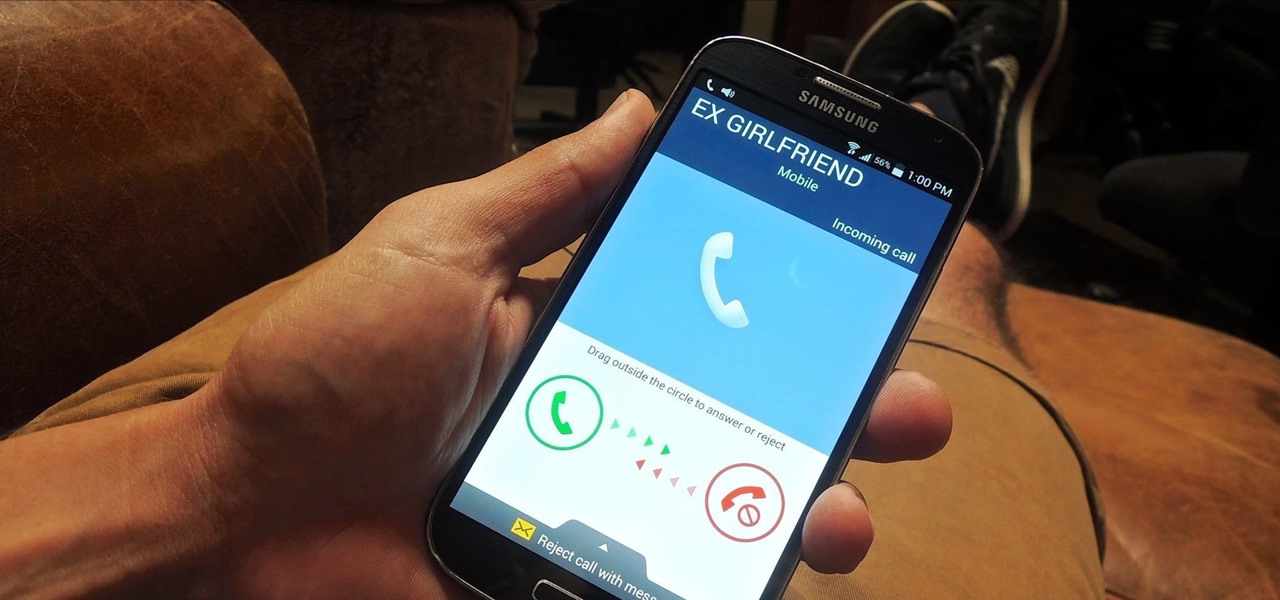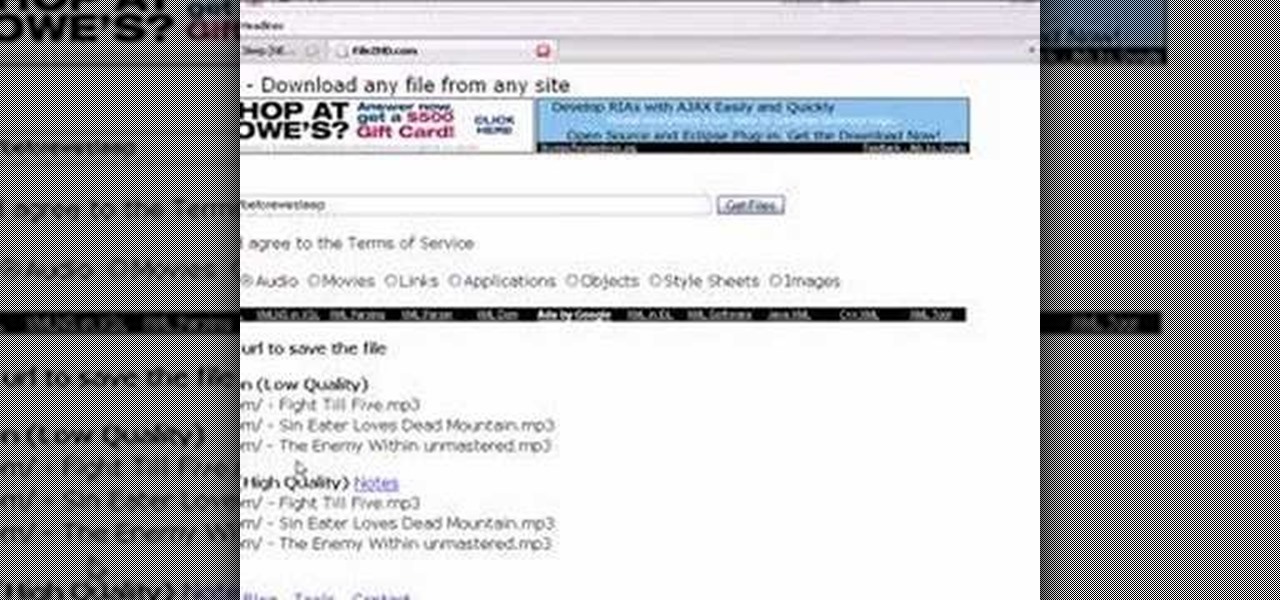
Want to download a music track that you heard on MySpace? this video shows you how to download music from MySpace using the site File2HD.com. First find the MySpace page that has the music track you want to download, copy the URL and then go to File2HD.com and download the music track as shown in the video make sure to accept the terms and conditions. File2HD.com can be used to download music or videos from other sites that stream content so watch this video and happy downloading.
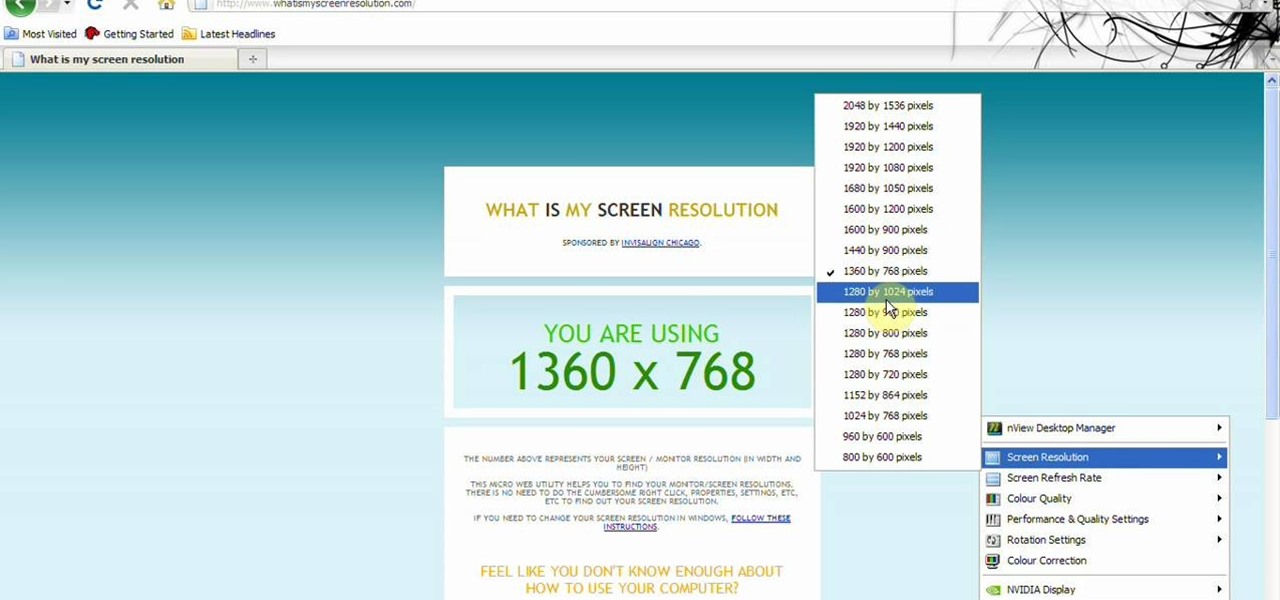
This video tells about the screen resolution of your monitor. In this video it is said that we can check our screen resolution by opening the site www.whatismyscreenresolution.com .While you get into that site our screen resolution will be displayed in the screen. But the screen resolution can be checked easily by clicking the right button of the mouse in the desktop and then selecting the properties button. In the small window that appears click on the settings tab. In that window we can see...
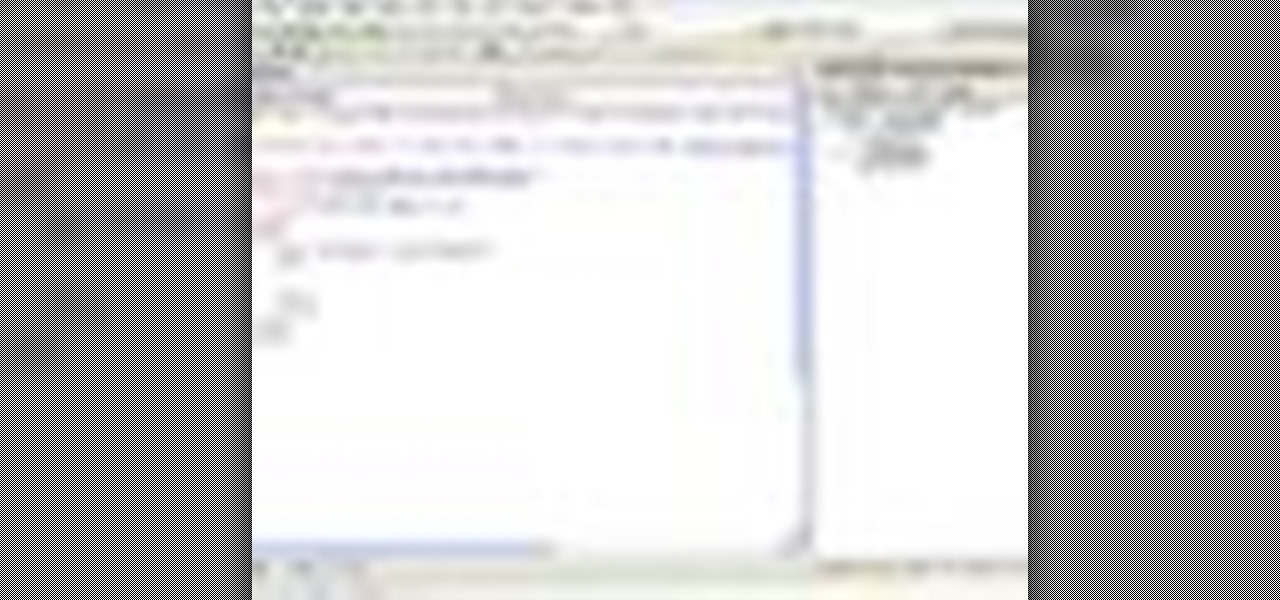
In this video Chris Pels shows how to create an MSBuild project that orchestrates the execution of the aspnet_compiler and aspnet_merge utilities for an ASP.NET web site. First, learn the fundamentals of the compilation process for an ASP.NET web site and the role of the two command line utilities. Next, see how to create an MSBuild project file and the primary elements such as PropertyGroup and Target. Then learn the details of how to execute the aspnet_compiler and aspnet_merge utilities fr...
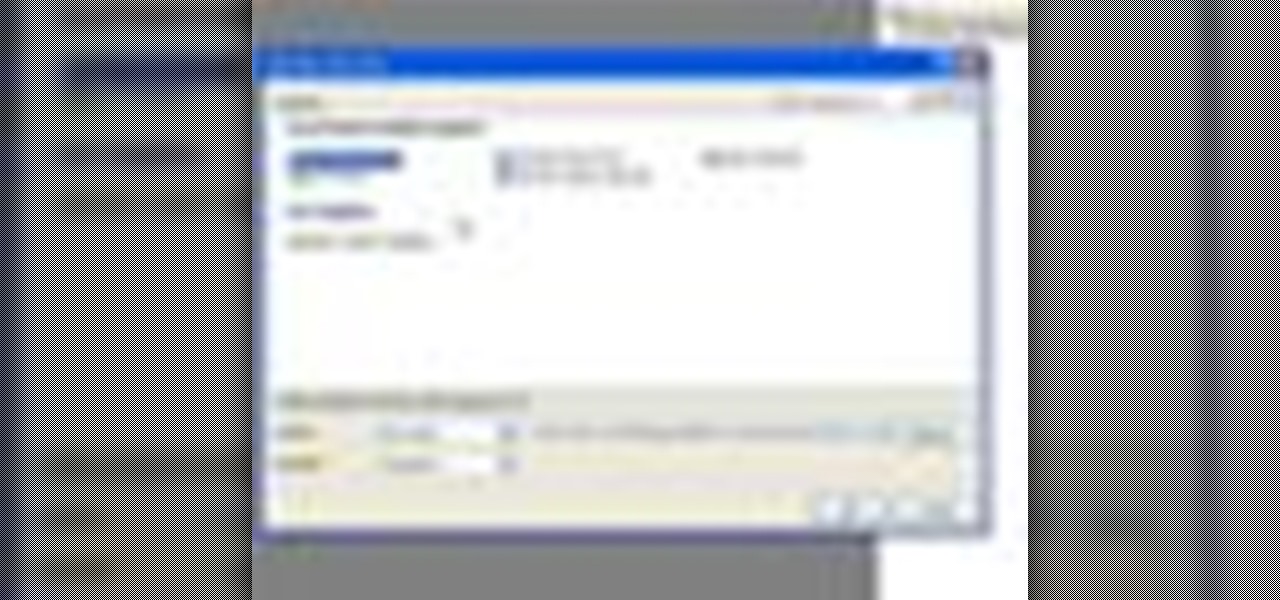
In this video tutorial, Chris Pels will show how to determine what capabilities a user’s browser has when viewing pages in an ASP.NET web site. First, learn how to access an instance of the HttpBrowserCapabilities object from the ASP.NET Request object associated with the web page request. Next, see the different information available in the HttpBrowserCapabilities object such as the type of browser and whether the user’s browser supports JavaScript and Cookies. Then see an example of how to ...
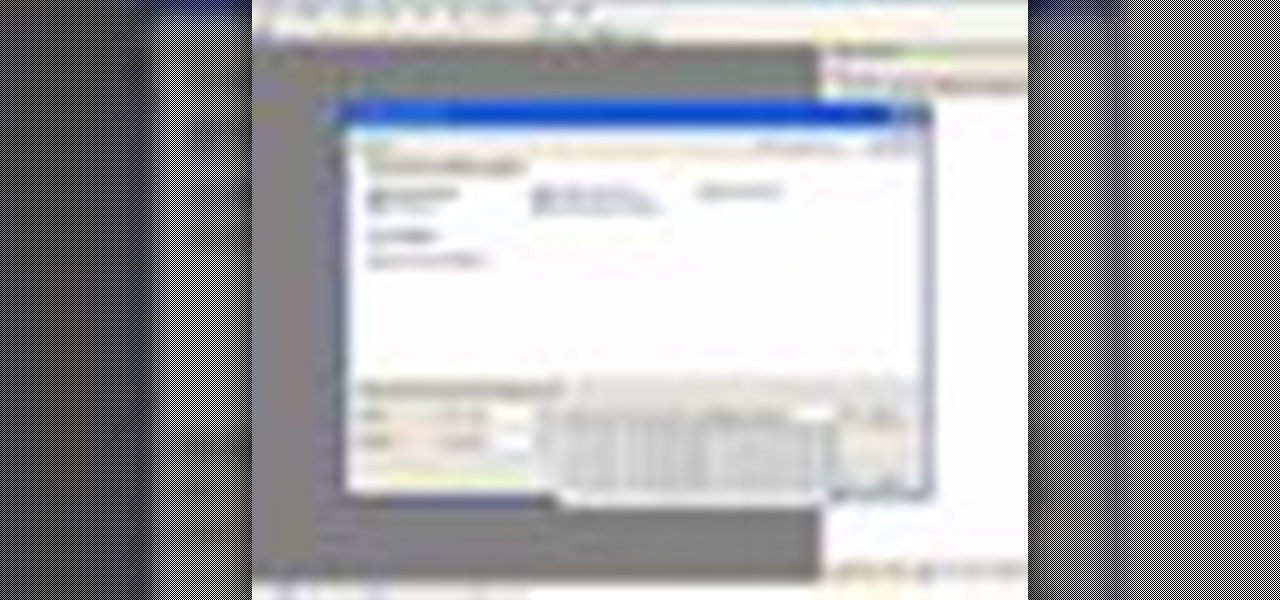
In this video tutorial, Chris Pels will show how to use the aspnet_merge.exe utility to combine assemblies that have been compiled using the aspnet_compiler.exe utility. First, view the output of the ASP.NET compilation process to learn what assemblies are created. Next, learn the mechanics of using the aspnet_merge.exe utility to merge assemblies from the compilation of a web site, first seeing how to control the compiled assembly names with the –prefix option. Then see how to merge all the ...
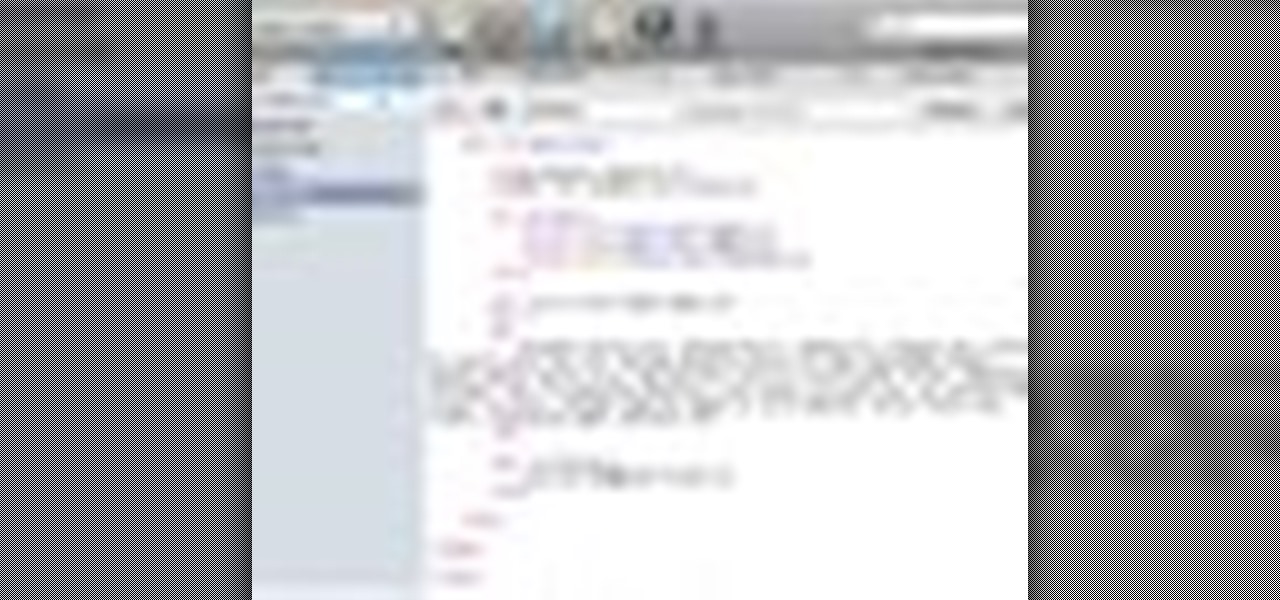
Many sites do not use any fancy Content Managment System (CMS) to generate their pages, they are just just good ol' static HTML content. A site for your grandmothers pie baking business probably only has a few pages, perhaps a homepage, about page, and contact page. Each of these pages has different main content, but much of it stays exactly the same, like the header, navigation, and footer. Think of these sections as "modules" that you can easily use PHP to insert into the page. This way, ma...

Facebook seems to have an endless supply of applications these days. Whether they're cluttering your news feed or you simply don't like them, you might want to block some or all of these applications. This video shows you how to block the Friend Interview application on Facebook.

Does your back yard need some updating? If so then it is time to get rid of the crumbling stone retaining wall. Build a stone retaining wall with an interlocking concrete-block system. Interlocking concrete-block is much more aesthetically pleasing and last much longer. Watch this home and garden how to video to learn how to remodel your landscape.

If you would like to use Google AdSense on your website, in order to make money from your site, you will need to get a Google account. Click "sign in" on the Google home page: www.Google.com. Next, scroll down to the bottom of the page and click on "create an account now. Fill it out. It will send you an email to verify your account. You'll need to open your email to confirm.

In this video tutorial, Chris Pels shows how to use the ASP.NET IIS Registration Tool to configure ASP.NET. First, see how file extensions are mapped to ASP.NET in the IIS Manager on a global and web-site-by-web site basis. These script maps provide the basis for configuring individual ASP.NET applications to run under a specific version of the .NET Framework. Next, see how aspnet_regiis.exe, the IIS Registration Tool command line utility, is specific to each version of the .NET Framework and...

Despite the controversy over Scrabble Trickster across the word world, Mattel's modern take on the classic crossword board game is out in stores— but not in the United States. It's only available in and around the UK, but you can snag your copy just in time for Christmas from Amazon UK. You can also visit the official Scrabble Trickster website. I imagine this is going to be a hot item in the United Kingdom this holiday season, but as for me— it's the one Scrabble game I refuse to add to my c...

Check out this video tutorial to see how to use the BD Genie Safety Lancet blood sampler device. BD Genie Lancets are high quality, safety-engineered, single-use capillary blood sampling devices. They offer a permanently retractable blade or needle feature that minimizes the possibility of injury or reuse. BD offers a full range of blade depth and needle gauges for sufficient blood volume in multiple sample requirements. All Genie's can be used in conjunction with BD Microtainer Tubes.

In this video tutorial, viewers learn how to install and use Ad Block Plus in Mozilla Firefox. Begin by clicking on Tools and select Add-on. Then click on Get Add on and search for the extension in the search box. Now install the add on and restart the browser. Users will be able to selectively block out text ads or even just elements of web page that is not wanted to be seen. This video will benefit those viewers who use the Mozilla Firefox web browser, and would like to learn how to install...

This video tutorial from agseo presents how to unlock applications in Facebook social internet network. For more detailed information go to www.agseo.blogspot.comTo unblock Farmwille and other applications on Facebook social network login to your Facebook account.From top menu Account drop-down list select Privacy Settings.Then select Applications and Website from the newly opened window.Select Blocked Applications (click on Edit Blocked Applications button).A list of all blocked applications...

Even if you pay for YouTube Premium, you are not exempt from ads. YouTube will stop adding pre-roll and interstitial ads, but content creators still have their own advertisements baked into videos. These product placements can be even worse than ads, and they're not the only annoyance embedded into videos. To put it nicely, YouTube is starting to have a problem with distractions.

Some of the oldest art on Earth was created 36,000 years ago on the walls of the Chauvet Cave in France. However, these days, physical access to the cave is restricted in order to preserve the site.

Edison Mail's big 1.17.0 (iOS) and 1.12.0 (Android) updates introduce a new, powerful Assistant to the mix. Aside from the fresh calendar integration and extensive customizability, you'll probably be most interested in the Assistant's unsubscribe feature. It helps to locate and cut down on your inbox's ever-growing jungle of spam. Here's how it works.

The Reader mode in Safari is a great way to view a webpage on your iPhone in a stripped-down manner, removing unnecessary images, videos, and advertisements for a streamlined experience free of distractions. Apple's iOS 13 improves upon Safari Reader when it comes to choosing which sites you want it to run automatically on, so everything is more accessible with more controls to work with.

If you're ever faced with a situation of handing over your iPhone to law enforcement (or getting it taken forcibly), whether by the police, feds, or court system, there are things you can do to prevent them from getting access to all that potentially self-incriminating data. And it takes less than a second.

If you aren't convinced that mobile augmented reality apps need occlusion (or you don't know what the word even means), you really need to watch the latest video from AR cloud startup 6D.ai.

Chrome is the browser of choice for millions of iPhone and Android users, largely thanks to its user-friendly interface and native Google support. But with concerns over sharing private information with massive companies growing, many people are starting to want a little less Google integration in Chrome.

As with most social media platforms, Instagram can be a double-edged sword. On one hand, it's a great way to share and express yourself — but on the other, it can be just as effective at compromising your privacy. Thankfully, there are a few things you can do to protect yourself.

Any internet user will need to download files eventually, and most simply have faith that what they are downloading is trustworthy. This doesn't give much clarity into the contents of the file, but if the file's author published the original checksum, comparing it to the SHA-256 hash of the downloaded file can ensure nothing was tampered with.

If DroneBase's new AR platform inspires even half the creativity among its users as Minecraft did with its community, then drone pilots are about to enjoy acres of blocky worlds to explore among the clouds.

It's fitting that students at the University of Washington can catch a glimpse of the new, 135,000 square-foot computer science building in augmented reality before construction is completed.

As a side scrolling game, performing various jumps in Super Mario Run on your iPhone or Android is as vital as eggs in a breakfast buffet.

Firefox Focus has been out for iOS for a while now, so it's about time Mozilla began porting the app over to Android. It's an amazingly private browser that protects you from trackers and ads when you're surfing the web. It blocks a wide range of online trackers, erases your browsing history, hides passwords, and deletes cookies. This essentially means ads won't be able to follow you around, in the sense that you won't see ads related to your last ten searches on Google.

There's nothing worse than driving up to your destination only to discover that there isn't a parking spot in sight — but thankfully, Google Maps will soon have you covered.

Once mixed reality technology is more widely available and realistically priced for consumers, using the tech to create the illusion of a larger space, will likely be a favorite use for mixed reality in places where real-estate is expensive, people tend to live in smaller homes and work in tighter offices.

YouTube is a great place for all your mainstream audio and video needs. But you can't simply plug in your headphones, choose a playlist, and put your phone back in your pocket without subscribing to YouTube Red, which costs $9.99/month for ad-free and background playback. If you can't afford that for just background playback, there are other ways.

Backdoors are convenient to leave behind once you've already found a way into a server, and they can come in handy for a variety of reasons. They're good for developers who want a quick way into machines they're working on, or for systems administrators who want similar access. Of course, backdoors are also a hacker's best friend, and can be added in a variety of ways. One good tool for doing this is Weevely, which uses a snippet of PHP code.

Hello Guys, Today I have made a script for ddosing sites with VBScript! And I don't know how you guys do it, but I've made a script that refreshes the page in a chosen amout of milliseconds. And if you want it a number of times or if you want it to go on and on. And this is a script to run it on your botnet. But again I don't know if this works on your botnet too.

Over the years, YouTube ads have become more and more integrated with the videos themselves, which means traditional Android ad blockers can no longer block the ads without blocking the videos. It's gotten to the point where the only ways to get rid of the ads are to either subscribe to Google Play Music and YouTube Red, or go through the complicated process of installing the Xposed Framework.

Greetings my fellow hackers, In the previous article, I discussed briefly about ransomwares and their devastating capabilities. Devastating in a way that ransomwares are not only known to encrypt files but to also lockout some specific functions of the system and hold it up for a ransom.

Unless you've been living under a rock or ignoring recent news headlines, Ashley Madison, the dating site for married people (or individuals in a committed relationship) has recently been hacked. Millions of their users are shitting their pants, and for good reason, as all of those accounts have just been leaked.

In a bit of a strange decision, Microsoft has made it to where some users don't have a choice in the matter of applying failed automatic updates. When a Windows or driver update comes your way and fails to apply for any reason, your computer will continue to attempt applying the broken update at seemingly random intervals. The Pro and Enterprise editions of Windows 10 will allow you to delay or stop updates altogether when something like this happens, but the Home edition has no such setting.

Ever wanted to communicate with another driver on the road, but just didn't know how? Sure, you could flag them down by waving or honking at them, but that assumes that they're in close proximity, that you have a unobscured path, and that they're paying attention. And if you're in a fit of road rage, flagging them down probably isn't the best idea for either of you.
Hello everyone. The red ring of death of Xbox 360 has been a huge problem since the beginning of Xbox 360. Many gamers like me have faced this problem and the red ring of death (RROD) is one of the biggest reason behind all the rant on Xbox 360 gaming console.

Researchers at the University of California, Riverside and the University of Michigan announced recently that they have developed a hack that works 92% of the time on Google's Gmail system on Android, as well as with the H&R Block app.

Only scumbags hide their call and message history, right? Wrong. While it may seem like a tactic for the unfaithful, it's still a good thing to do for certain contacts on your phone that you don't want to block outright.