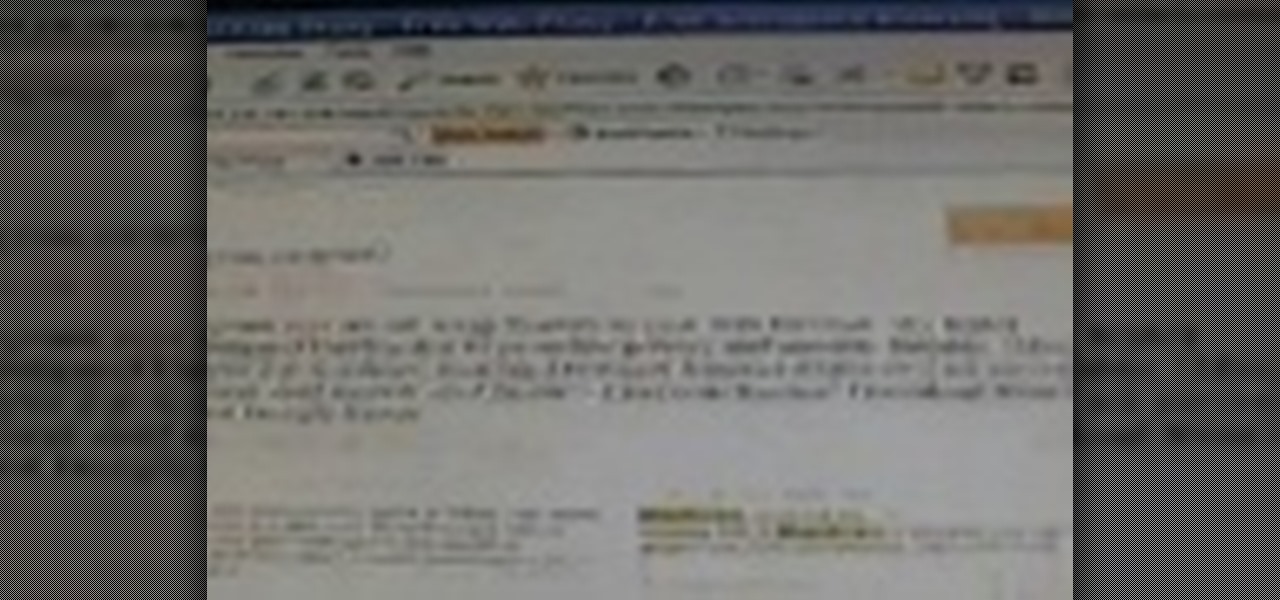
How To: Access blocked websites with iBypass.com
Access block or restricted websites using IBypass.com and some other proxies. Access blocked websites with iBypass.com.

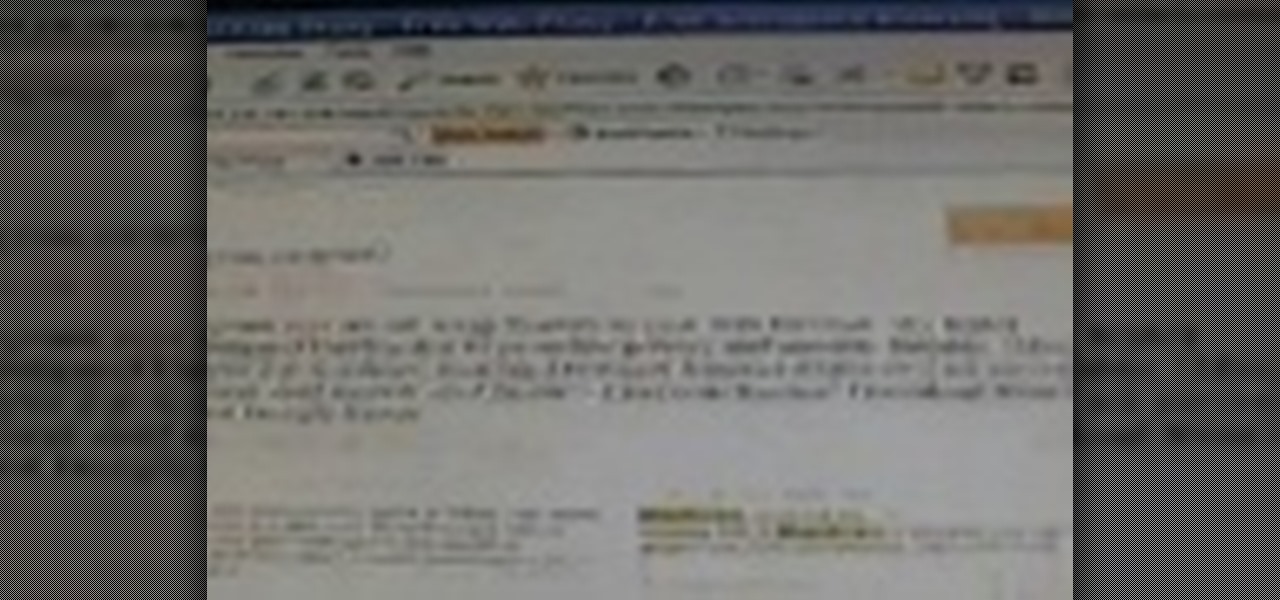
Access block or restricted websites using IBypass.com and some other proxies. Access blocked websites with iBypass.com.
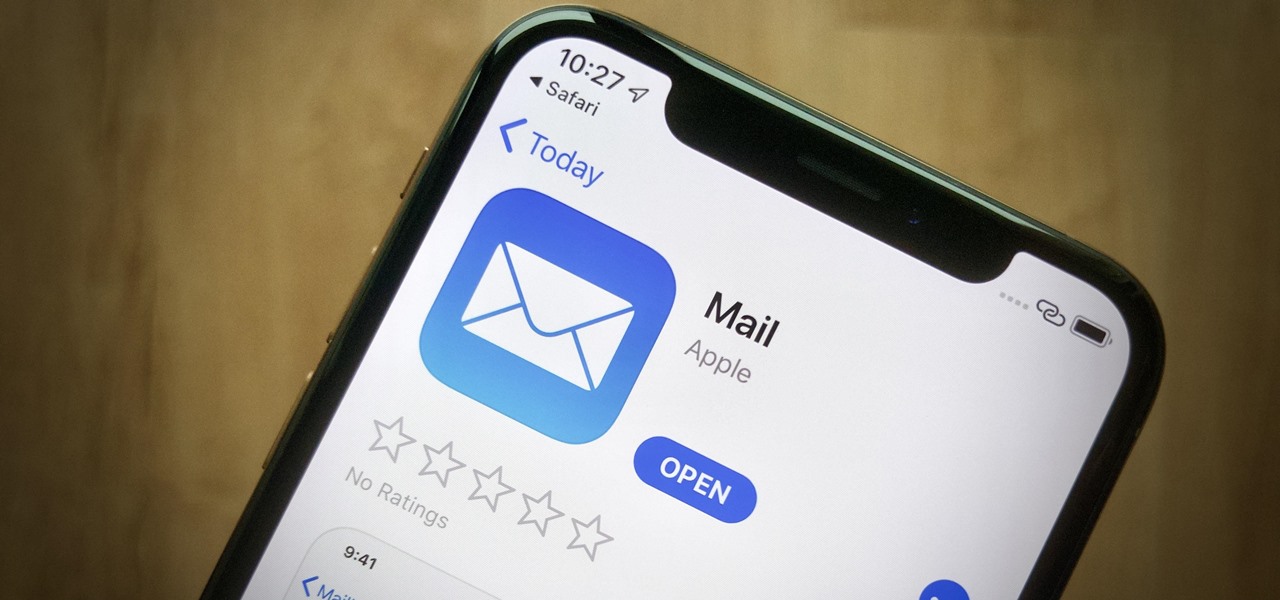
Apple's Mail app has always been a stylish yet simple way to check and send emails. Third-party apps up the ante with powerful tools and features to help keep junk and spam mail out of your eyesight. But with iOS 13, you don't need them since Apple gave the Mail app some much-needed superpowers. One of those being the ability to block senders from emailing you.

Emeka Okafor teaches you how to block a shot with timing and body control. Bobcats star center, Emeka is a fantastic defender and generally leads the league with blocked shots. Check out exactly how you can practice and perfect the shot block.
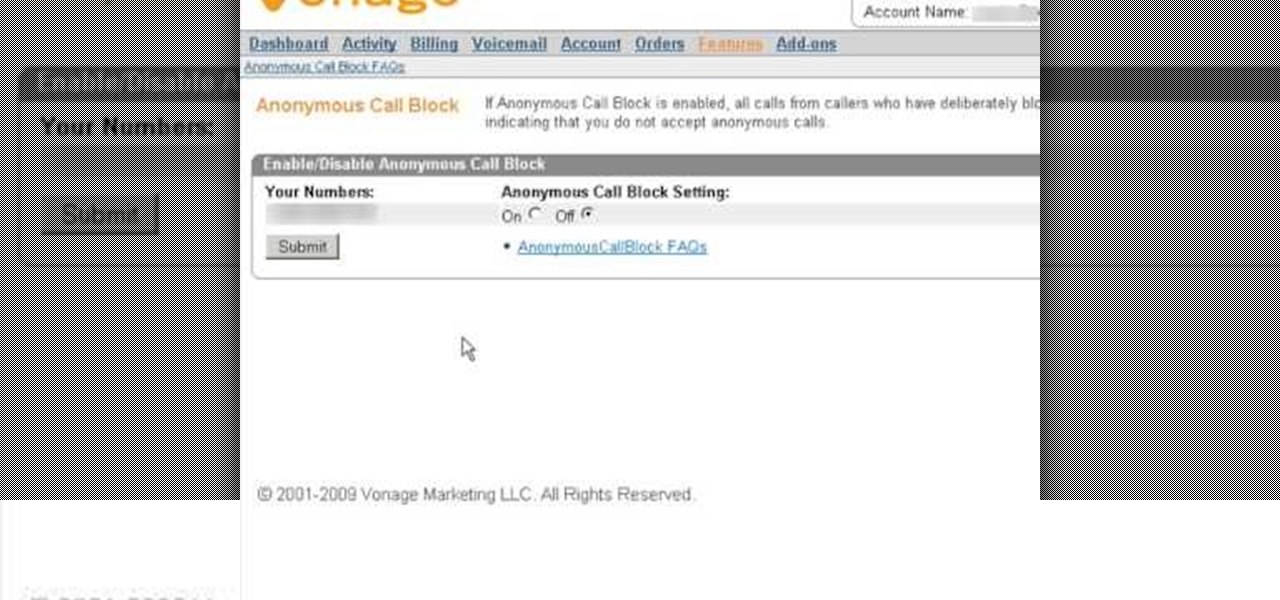
If you are looking for a way to prevent telemarketers and nothing else is working, consider signing up for Vonage's call blocking feature. In this tutorial, brought to you straight from the professionals at Vonage, learn how to set your phone to block any incoming call without a number attached to it.

Acne develops when pores become blocked with dead skin cells and oil. They usually disappear over time but sometimes they leave a scar. When those blemishes form white blood cells rush to the surface to help heal the area. But occasionally a scar forms. Popping and picking can send bacteria further into the skin and increase the blemish and it greatly increases the likelihood that a scar will appear. Nodules and cysts are more severe blemishes and have an increased likelihood of leaving scars...

Watch this fine art video tutorial to learn how to master drawing a human eye in two minutes.

Halloween is the holiday of goblins, ghouls and witchcraft, and also death. So, what better way to celebrate the spooky season than with a skeleton drawing? More specifically, a human skull? Merrill K has you covered with this drawing tutorial. He'll show you the trick to sketching out a human skull (frontal view) in step-by-step instructions. Make sure to pause the video after each step and look at the screen every few seconds while you are drawing.
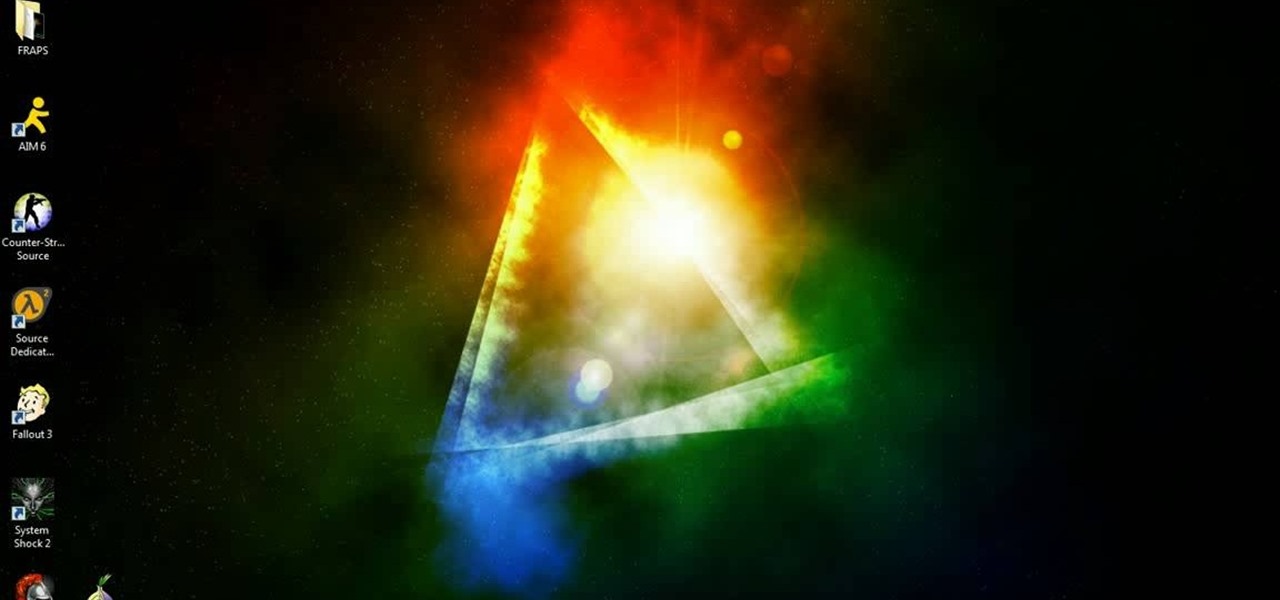
Got banned from a website you love to torment? Well, there's a way to keep it going. You can get back onto a site by changing your IP to get past the servers. This will only work if your IP is banned. If your username is blocked directly, you will have to find another way.
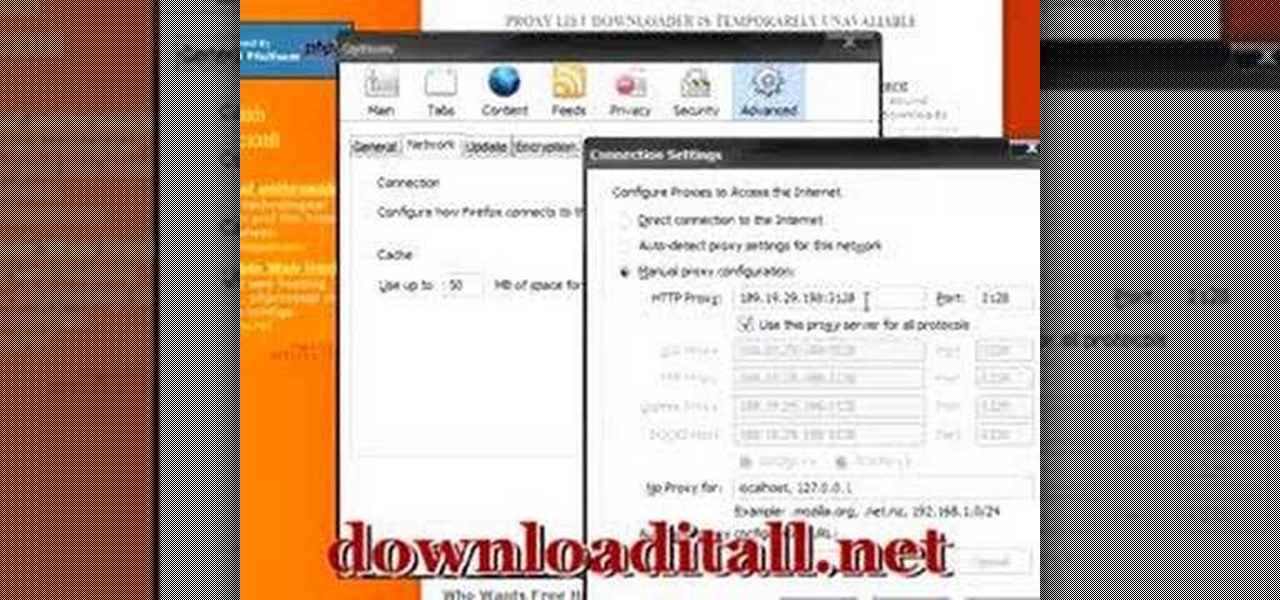
If you are stuck using a computer in a place with safety filters, you can use this tutorial to bypass those controls and get to your YouTube account. So, whether you are in a school, library or your parents have parental controls activated, just follow along and you will be able to get past them every time. There are two methods described in this tutorial, one is easy for beginners and the other more advanced. They both work like a charm, however, and you will be watching your favorite videos...

Consider a normal and ideal height for a girl in 5feet 8inches in height. The book of Andrew Loomis is a good guide for drawing realistic human figures. It explains the body proportions, techniques, drawing the parts, human movements, and poses of the body.

The instructor, Diesel, teaches how to bypass blocked websites at school like MySpace and YouTube. He shows how to make a batch file which opens the command prompt. Next, he shows how to ping a website like MySpace and how to extract the ip address of the website from the command prompt by using the mark option. Now, you can copy that address, paste it into the browser and go to the blocked site directly. By watching this video, you can easily learn to access blocked websites by bypassing them.
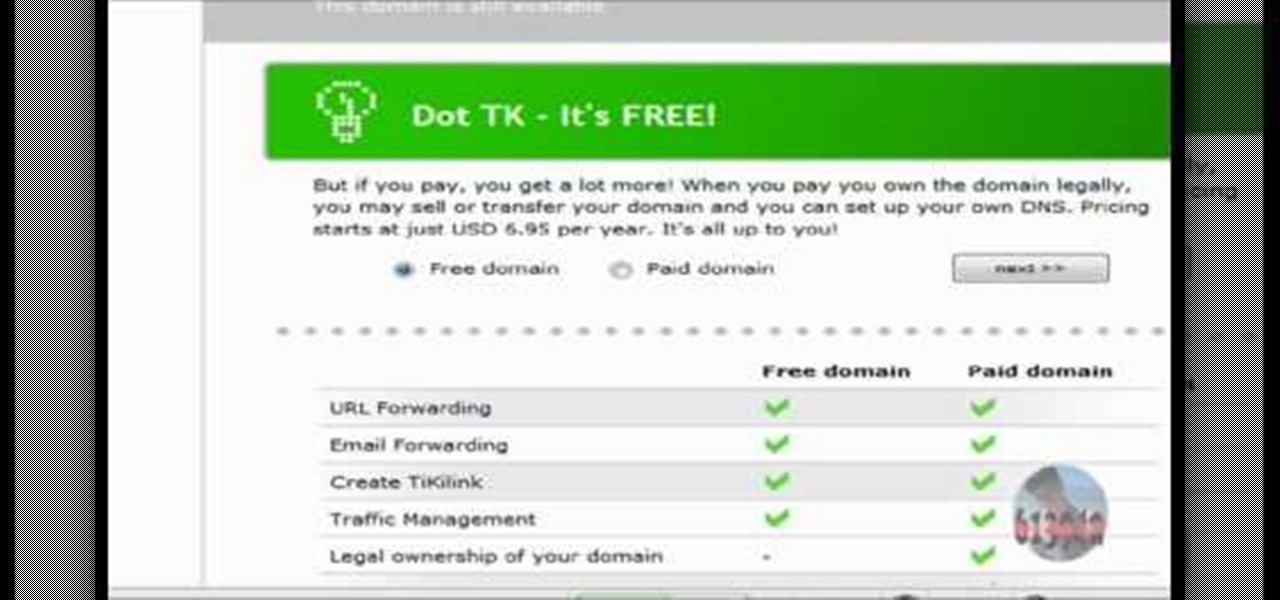
In this tutorial the author shows how to use a proxy at your school and get on the blocked site like MySpace etc. Now he points to the Dot.tk website and how to access it from Google.com. Now if you want to access any website you just need to copy the link and paste it into the pointed field in the Dot.tk website and now you can choose a new domain name for the website. Now you can choose the free domain option in the next page where the new website is setup. Now he shows how to go through th...

Learn how you would bypass a school’s web filters so that you can go to content sites that are always blocked in examples of YouTube. Click the ‘Start’ button and then click on ‘Run’ and type in cmd and hit enter on your keyboard. This will bring up a command prompt where you type in ‘ping’ and then when that populates the next prompt you enter in the website to bring up the IP address. By entering the populated number you can get into a website from the search field of a web browser. It incl...

I can certainly say that I don't like be ignored, and you're probably right there with me on that. Also, if you're like me, you don't like being blocked on an instant messenger, either. There's something about being shafted like that that can really cramp your style.

The video shows us how to use a proxy to bypass the Internet Filters. Most of the times in our schools and colleges most of the websites including the social networking ones will be blocked for security reasons and makes us unable to log into those websites. In such cases even the ones from the YouTube, several videos will be blocked. So in this video, we will be shown how to bypass those filters and log into those sites. Firstly go to the website Proxapp and over there you will be asked the ...
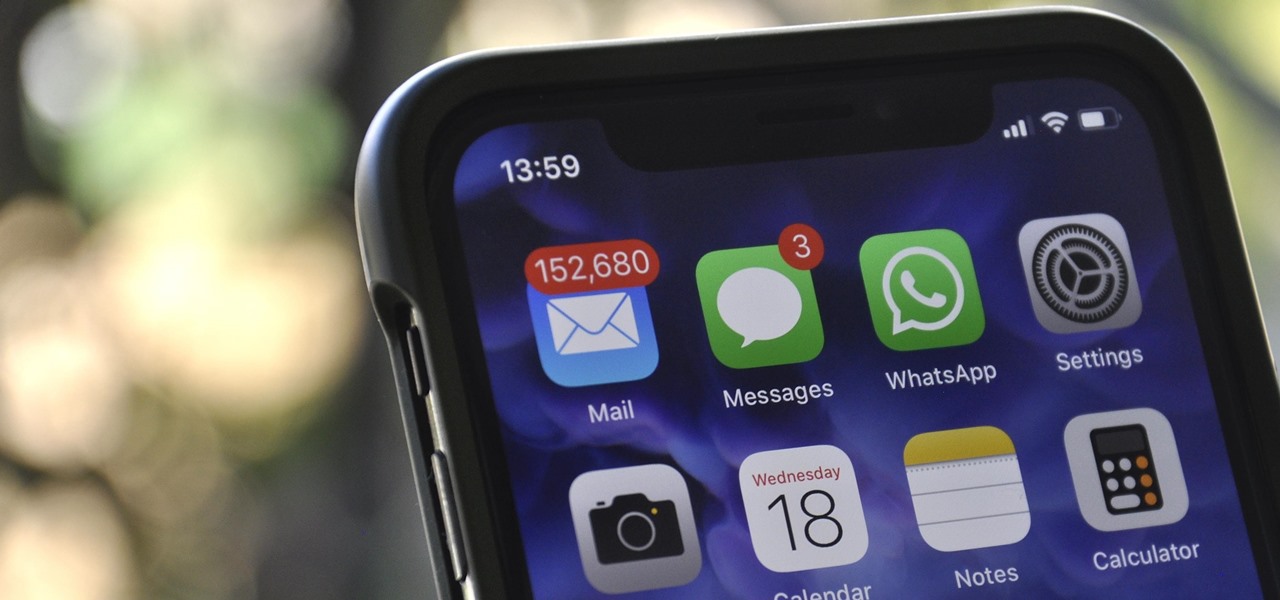
To be honest, the Mail app for iPhone had always been somewhat forgettable. It lacked many of the features that made third-party clients like Spark and Edison better, but with iOS 13, the gap between Mail and its competitors is much smaller. Apple updated the layout and added many new features to its native emailing app, and that may be just enough to get you to switch back.
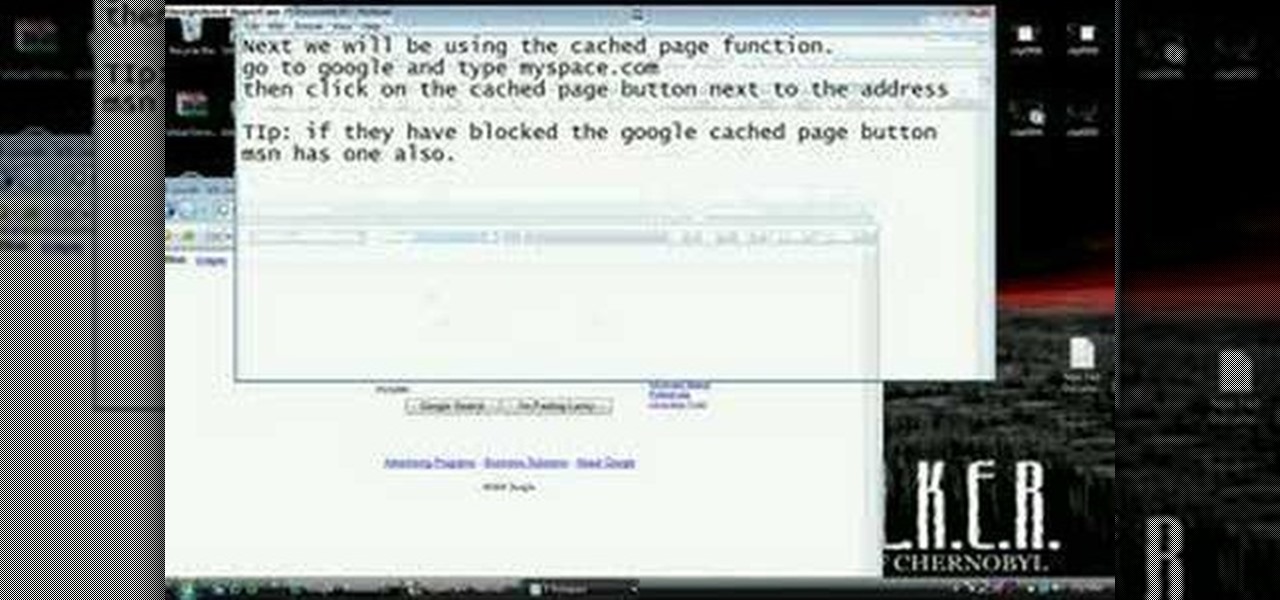
Nowadays many schools and colleges have blocked the social community sites from accessing them through school computers. The video shows how one can access to these sites using a command prompt.

In this video from alandeklerk he shows us how to get rid of applications on Facebook which clutter up your page. Click on the application, click Allow. Click on the application name on the bottom left. Now you'll see on the upper left it will say Block Application. Click on that, then a box will come up asking if you want to block it. Click Block and the application will now be blocked. You will not see this on your profile anymore. Do this process for any application you would like blocked ...

This is a tutorial segment on how to remove or block friends in Facebook. It's easy and simple. Follow these simple steps. Firstly, open the homepage of Facebook. Then go to the settings on the upper right side. Then click on “Privacy Settings.” Then type the names of your friends to be blocked in the “person” field or type the email in the “email” field and click “block.” A list of your friends will be displayed then. Choose the names of your friends to be blocked or removed from the list an...

This video tutorial shows you how to block any website on a Windows xp operating system by simply using notepad. First the URL to the site that needs to be blocked should be located by visiting the website form your browser and copying the URL from the address bar. Next close the browser and locate the "hosts" file and open it with notepad as indicated. Make the necessary changes to the "hosts" file and save it. Now the selected website is blocked on your computer.

Circumvent your school's Internet filter with a proxy. This hacker's how-to will show you how it's done. For all of the details, and to get started learning how to acess YouTube and other blocked sites like Facebook when on a computer at your own school, take a look.

Hub bearing assemblies are one of the most expensive things you could get fixed on your vehicle. And it's not an easy task to repair yourself if you're not a semi-professional mechanic. But with the help of this video, you'll learn the steps to changing hub bearing assemblies, from a licensed technician.
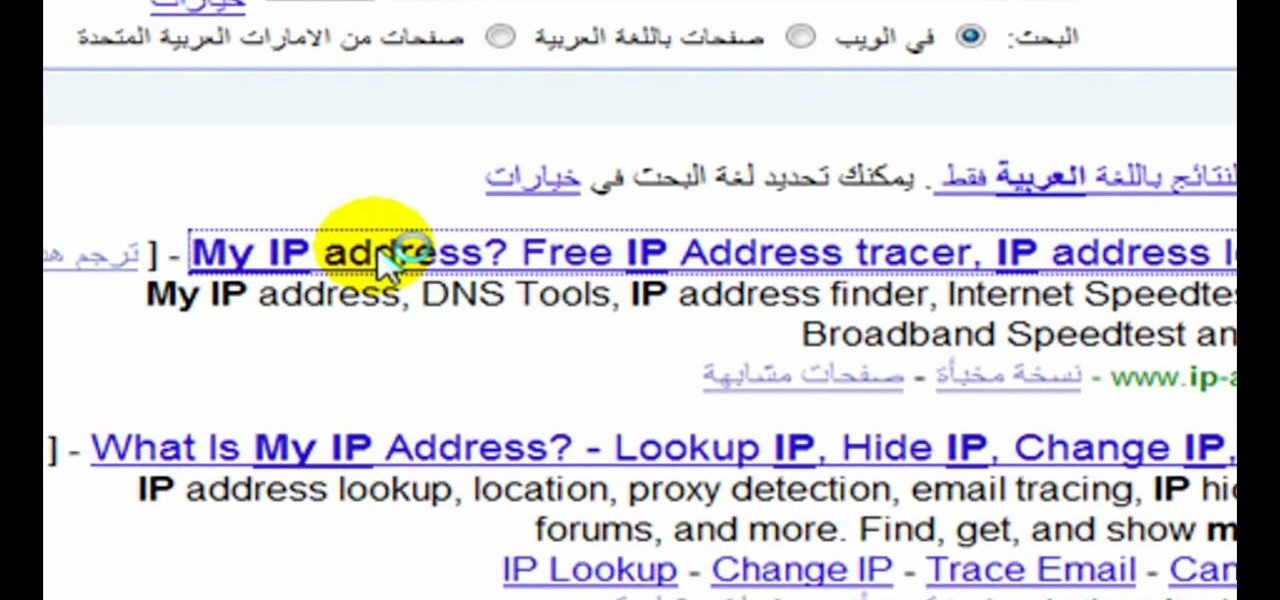
Isn't it annoying when you sit down at a public computer and all of your favorite sites are blocked with a filter? You can use proxies to get around these blocks, but those don't always work.
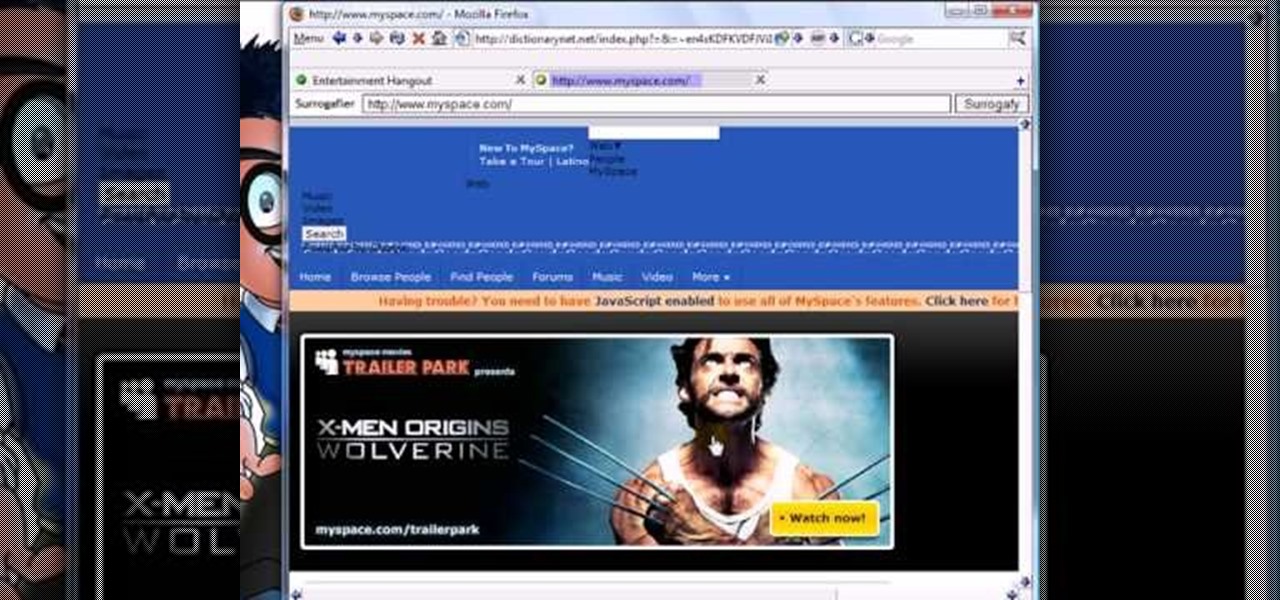
Sick of not being able to check your email at work? Unable to check your Facebook in the school's computer lab? Do your parents have their parental controls on your computer on high? In this video, learn how to bypass work & school filter controls to unblock blocked websites.
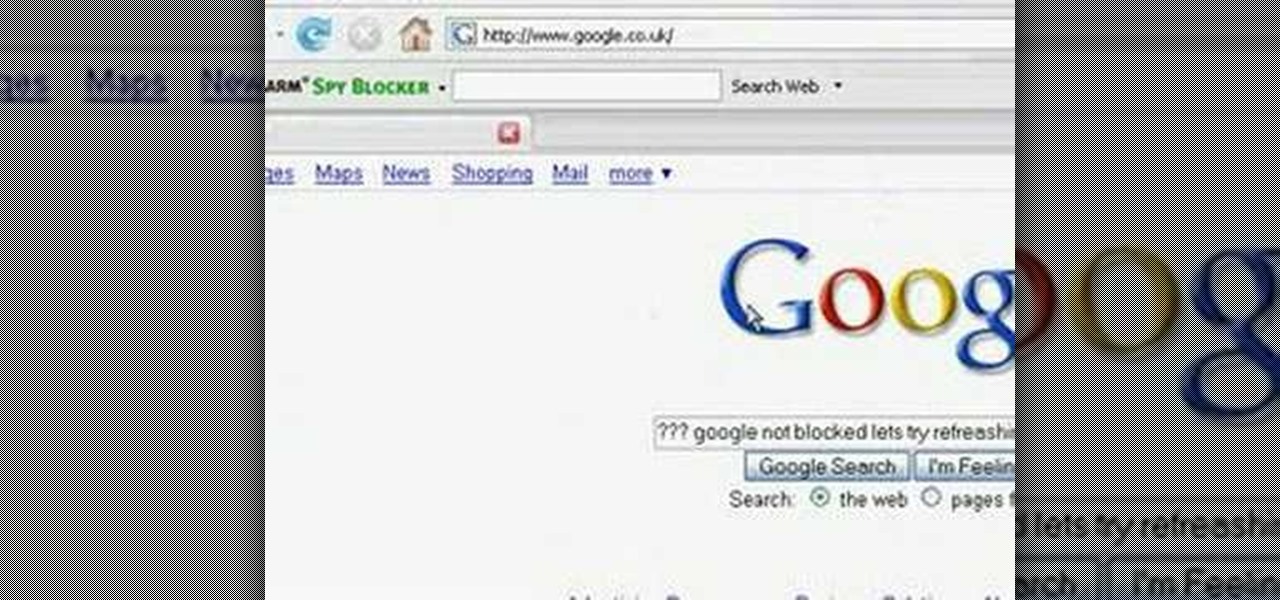
In order to block websites on your computer, you will need the address for the website that you want to block. Gather that information first. Then, click on Start. Then, go to Run. Next, type in the following: c://windows/system32/drivers/etc. Click OK.
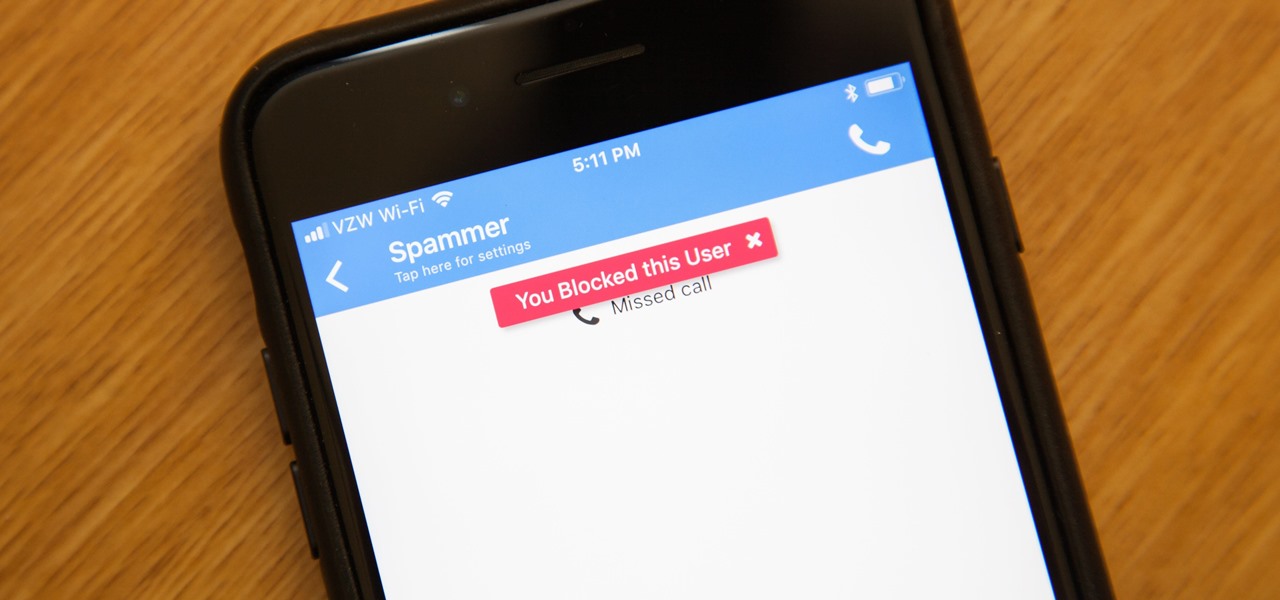
While it's a more secure platform for messages and calls, Signal's job isn't to prevent unknown users from contacting you, so you run into the same issues you would with a regular phone number. People you know that you don't want to talk to may try to strike up a conversation and you'll still get spam messages. Luckily, it's easy to block these suckers.

It can be pretty nasty when your kitchen sink gets clogged. The kitchen is an easy sink to clog up - food, trash and tons of other junk can get caught in the delicate drain. In this 90 second tutorial, learn how to unclog that sink and get things running smoothly again.
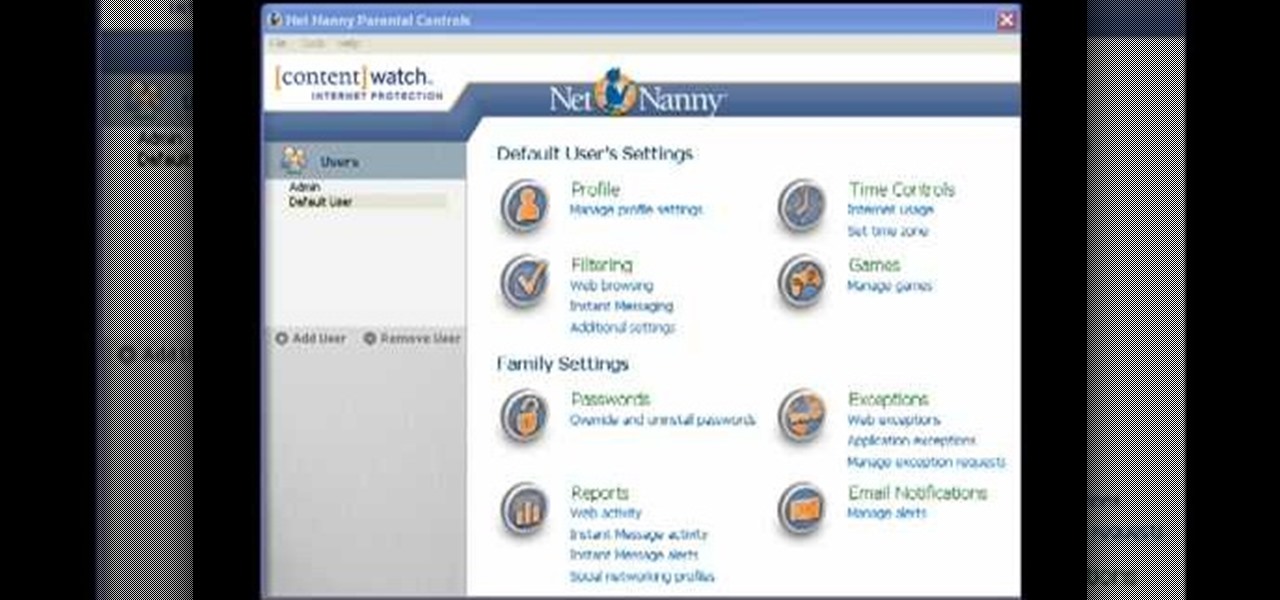
If you are a parent trying to protect your children from websites you don't want them to see or just a person who doesn't want to stumble upon certain websites by accident then this video is perfect for you. By using Net Nanny you can block any website you want in a fast and simple way. First, open Net Nanny to the dashboard screen and look under "Exceptions" on the lower right side of the screen. Under exceptions click on "Web exceptions" and then click the "Add" button. Now, type in the URL...
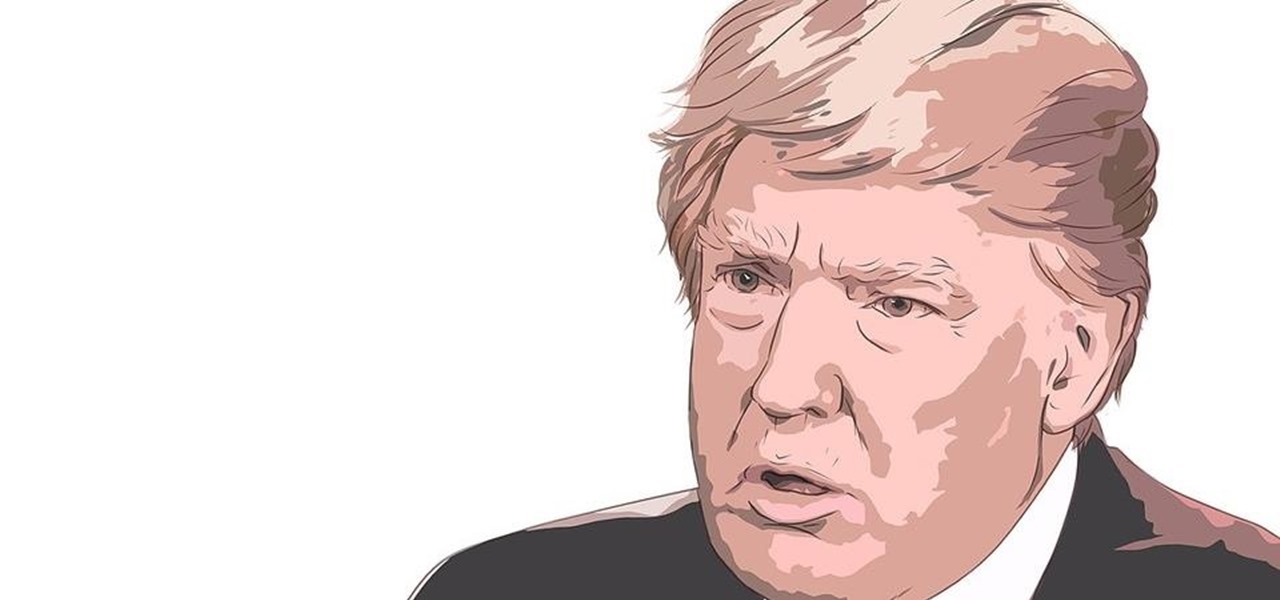
Love him or hate him, we all know President Trump has a strong presence on Twitter. Whether it's 3 pm or 3 am, the president is probably tweeting. His frequent Twitter habits are often discussed by the media, and they've especially caught the attention of lawyers at Columbia University ... but not in a good way.
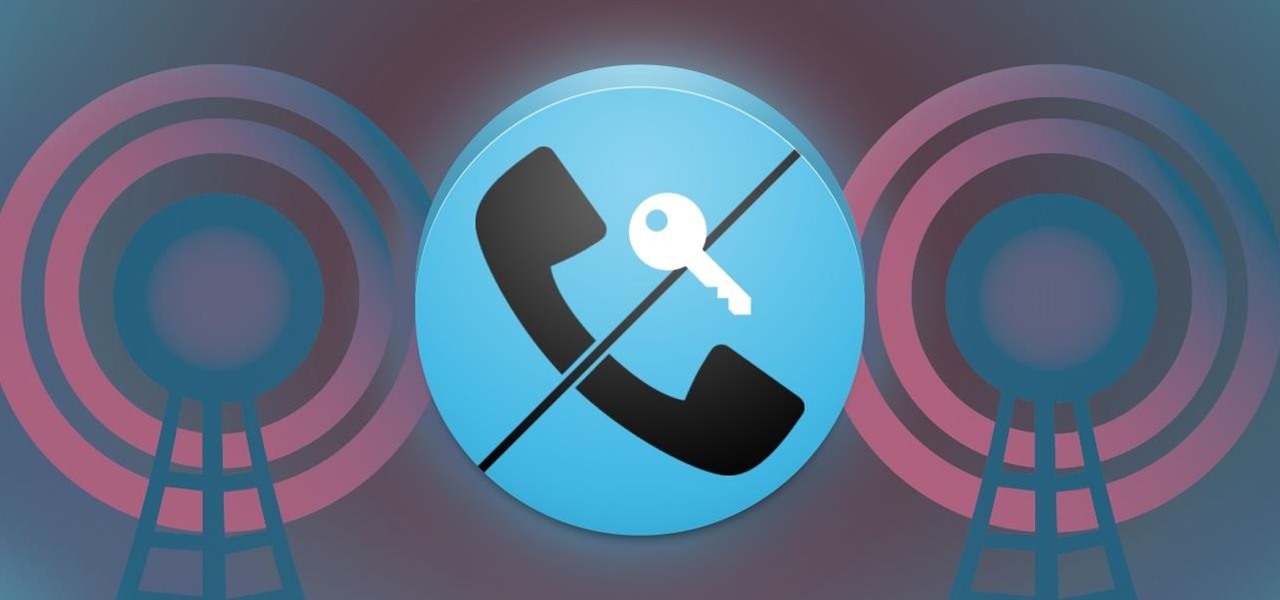
When it comes to blocking unwanted calls, your Android device comes stocked with a native blocking feature that allows you to reject certain phone numbers. That being said, the native blocking feature on the Samsung Galaxy Note 3 isn't the prettiest or the smartest, with its non-obvious setup and lack of features.

Circumvent your school's Internet filter with a proxy. This hacker's how-to will show you how it's done. For all of the details, and to get started learning how to acess MySpace and other blocked sites like YouTube and Facebook when on a computer at your own school, take a look.

In this clip, you'll learn how to circumvent Internet filters with Ultrasurf. For more information, including a complete demonstration, and detailed, step-by-step instructions, as well as to get started using this trick to access blocked websites at your own school or workplace, take a look.
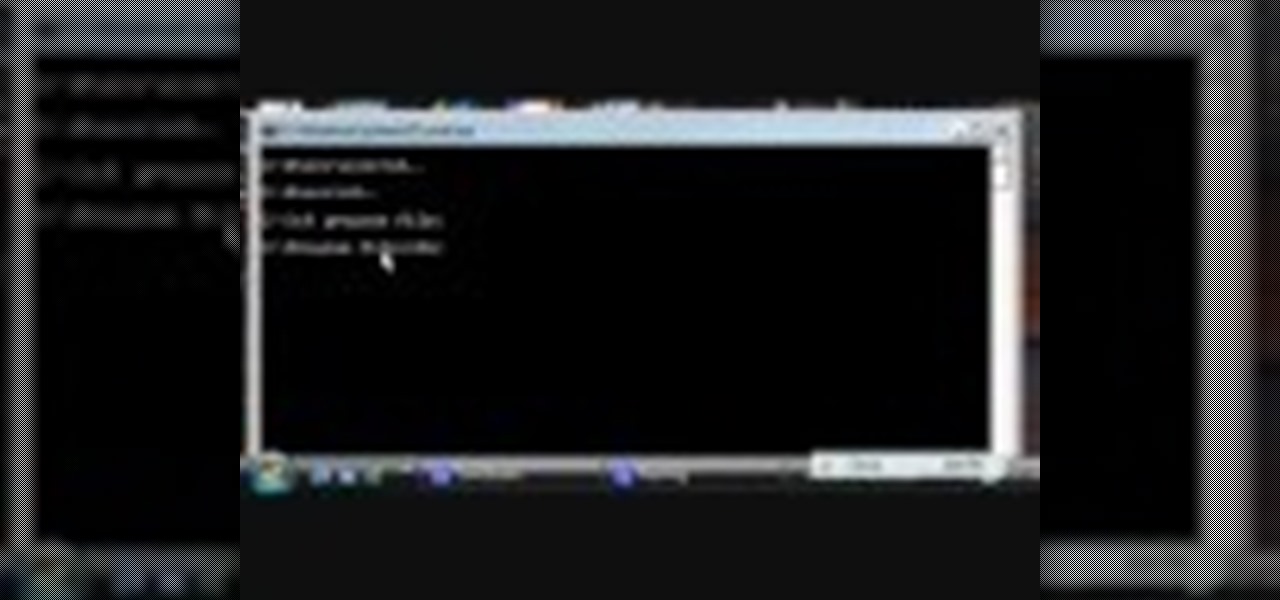
Command prompt and other commands can save you lots of time on your computer. Use these shortcuts to bypass longer keystrokes and access blocked sites. There are many things you can do with cmd prompts and this tutorial will tell you about all of them. Learn step by step how to use and take advantage of these commands in the following video.
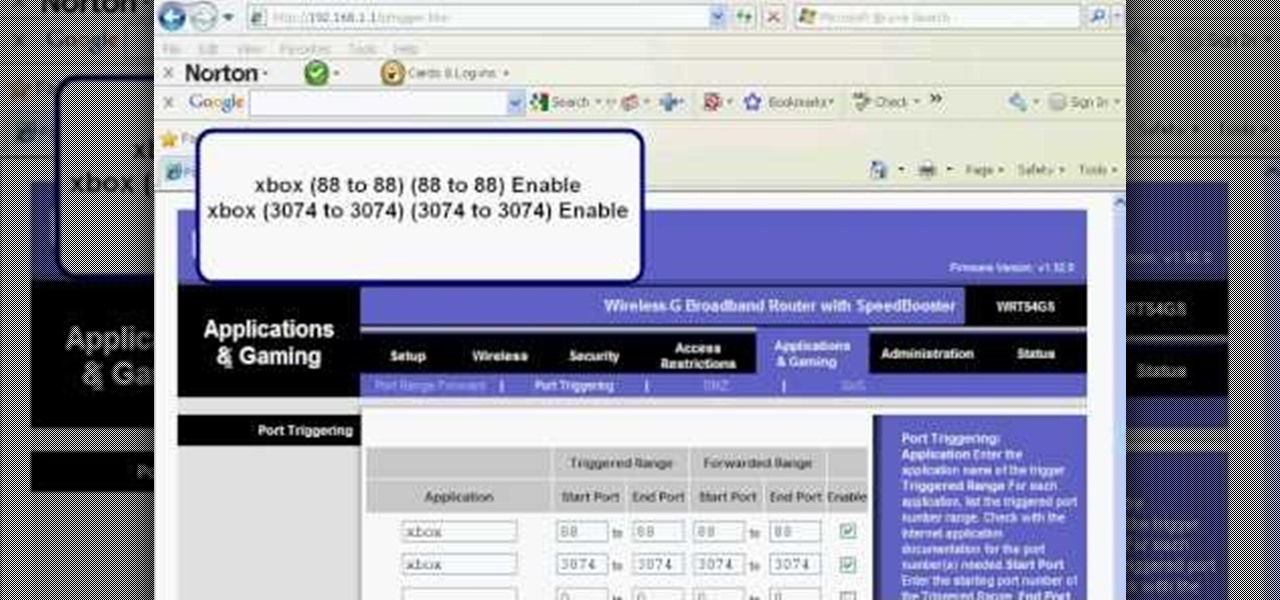
Before you can use Xbox Live 360, you'll have to allow your console to use certain ports that, by default, it may be blocked from using. One way to open up those ports is with port triggering. This helpful home networking how-to will walk you through the process of getting triggering set up in your own wireless router.
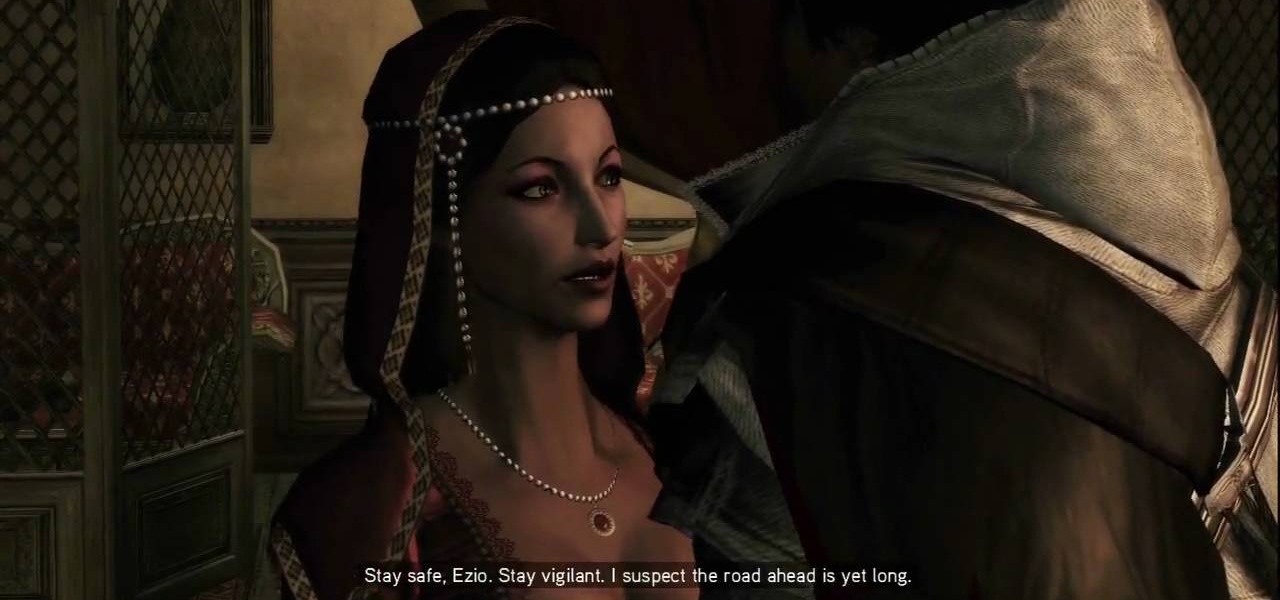
Arivederci: Or is that Arrivederci? This mission won't take long. As long as your notoriety is at zero (and it has to be), this mission is a piece of cake. You have to escort Ezio's mother and sister across town to the city's exit. The city is temporarily packed with guards, but they'll pay you no mind, even if you run. Just avoid bumping into guards and you'll be a-okay.
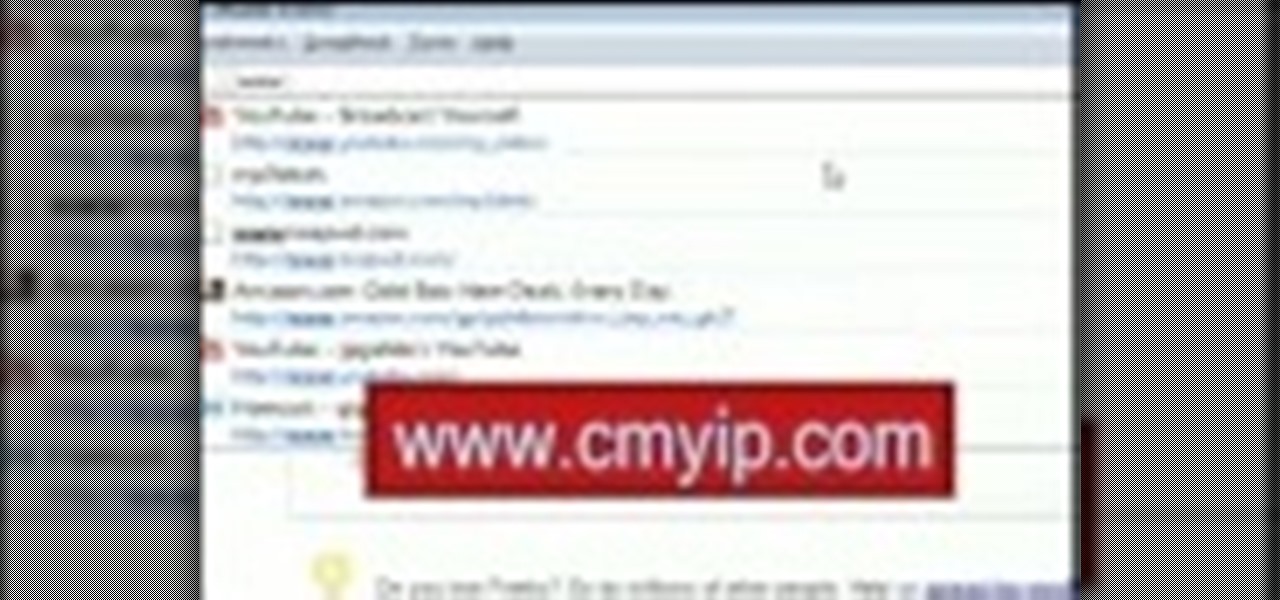
This video tutorial will show you how to hide/change your IP address so that you can bypass websites that have blocked your IP address or so that you can surf anonymously. The websites used in this video are cmyip.com

Take a look at this instructional video and learn how to use a guide Awl to pass string through blocked grommets on your tennis racket. Wax or chapstick can help the guide Awl ease through the block grommet. When attempting this, try spinning it as it'll help reduce the friction.

The silverado is an arm crush and usually one of the last moves to go for when all the others have been blocked. This is a very helpful and effective martial arts technique.
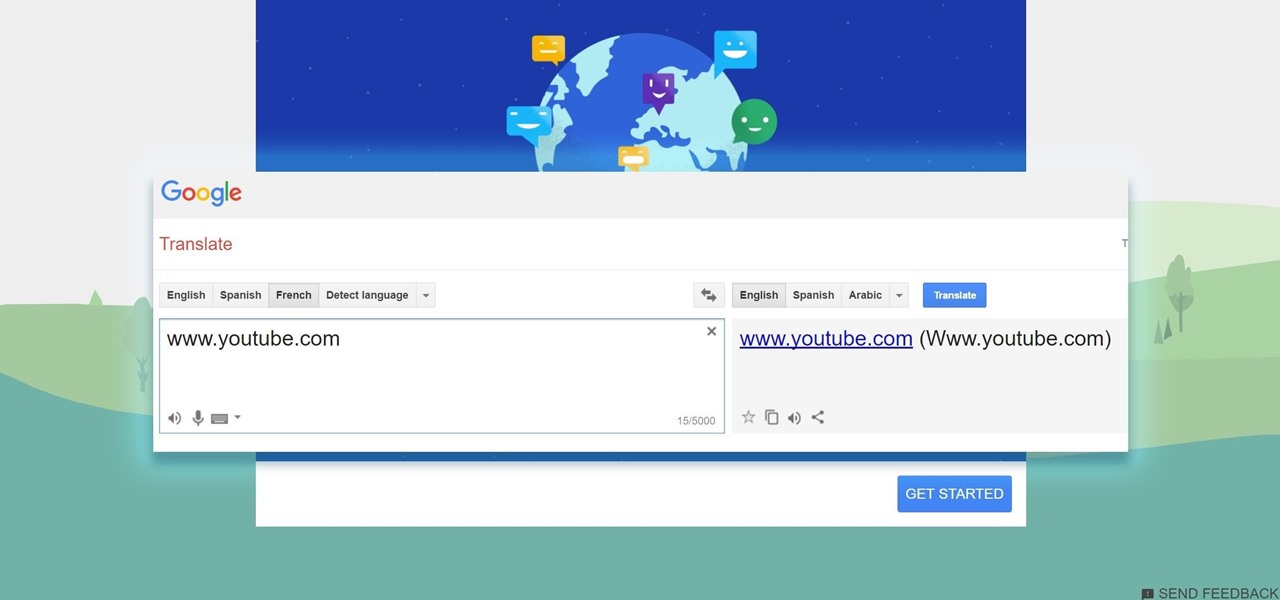
Need to break out of the restrictions your school or workplace have on internet browsing? Maybe you want to waste some time on YouTube, check out some gaming action on Twitch, or simply just browse Facebook or Twitter.

Welcome back, my fledgling hackers! One of the first issues any hacker has to address is reconnaissance. Before we even begin to hack, we need to know quite a bit about the target systems. We should know their IP address, what ports are open, what services are running, and what operating system the target is using. Only after gathering this information can we begin to plan our attack. Most hackers spend far more time doing reconnaissance than exploiting.