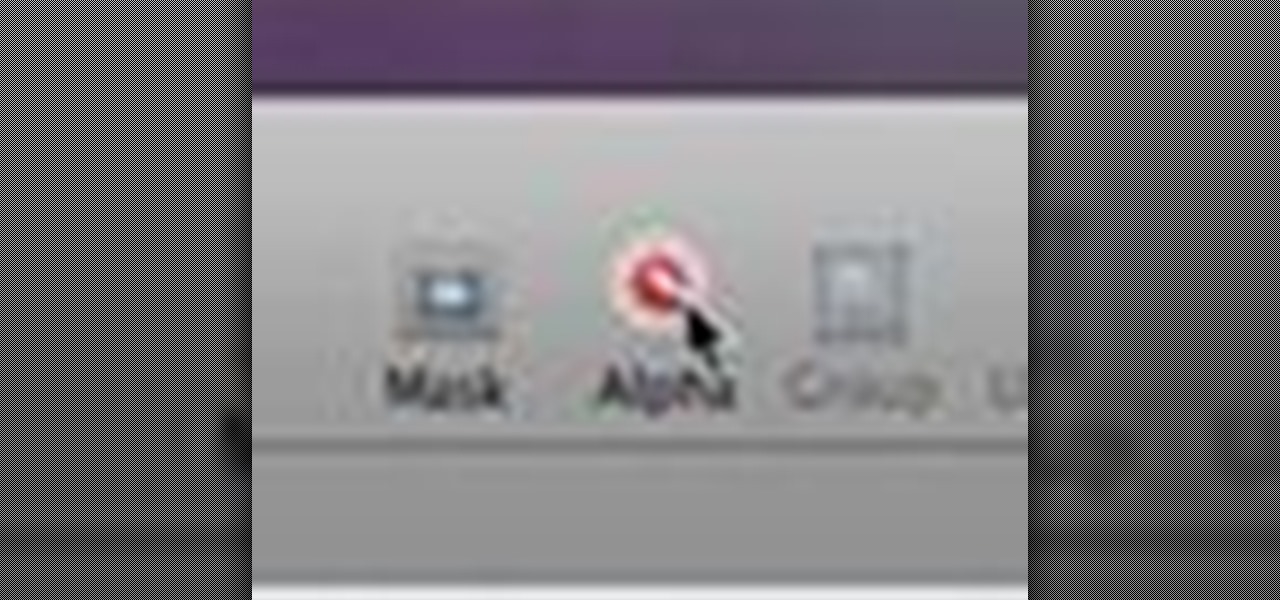
How To: Remove backgrounds with Instant Alpha in Keynote '09
Check out this informative video tutorial from Apple on how to remove backgrounds with Instant Alpha in Keynote '09.

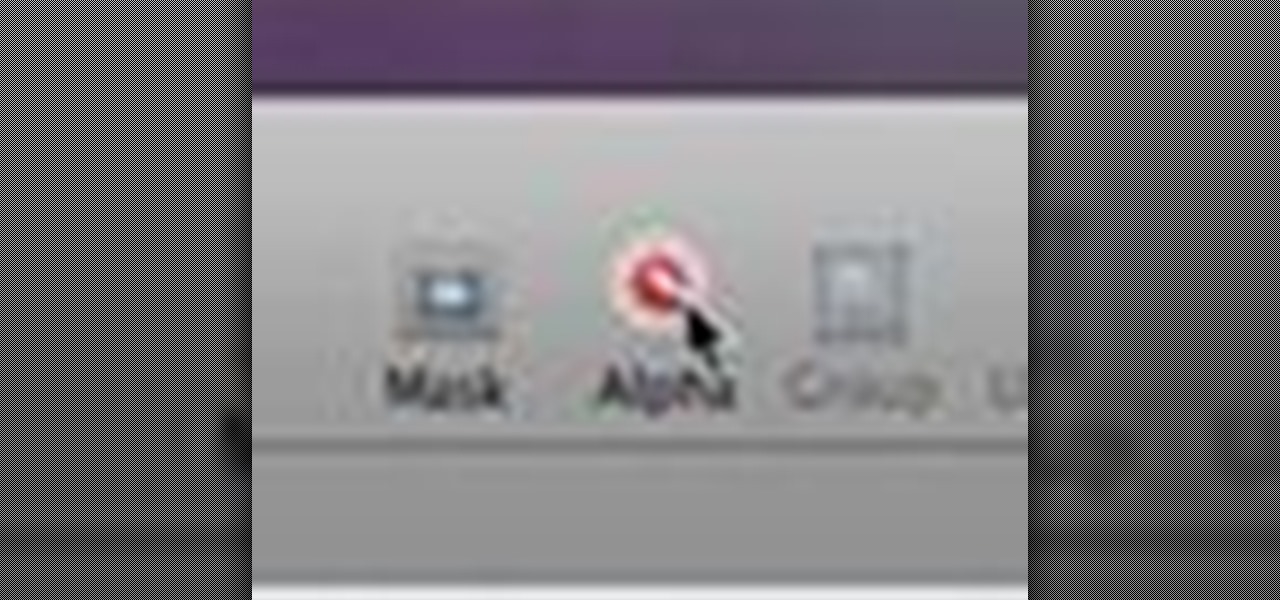
Check out this informative video tutorial from Apple on how to remove backgrounds with Instant Alpha in Keynote '09.
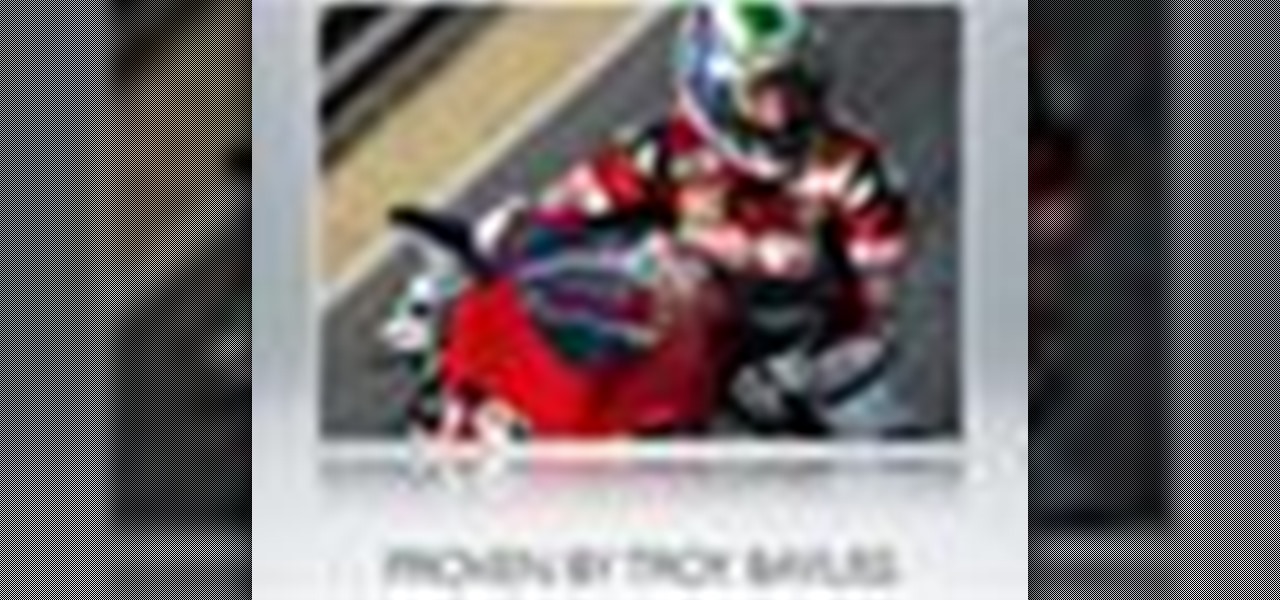
Check out this informative video tutorial from Apple on how to add shadows and reflections in Keynote '09.

Check out this informative video tutorial from Apple on how to crop and compose images using the mask tool in Keynote '09.
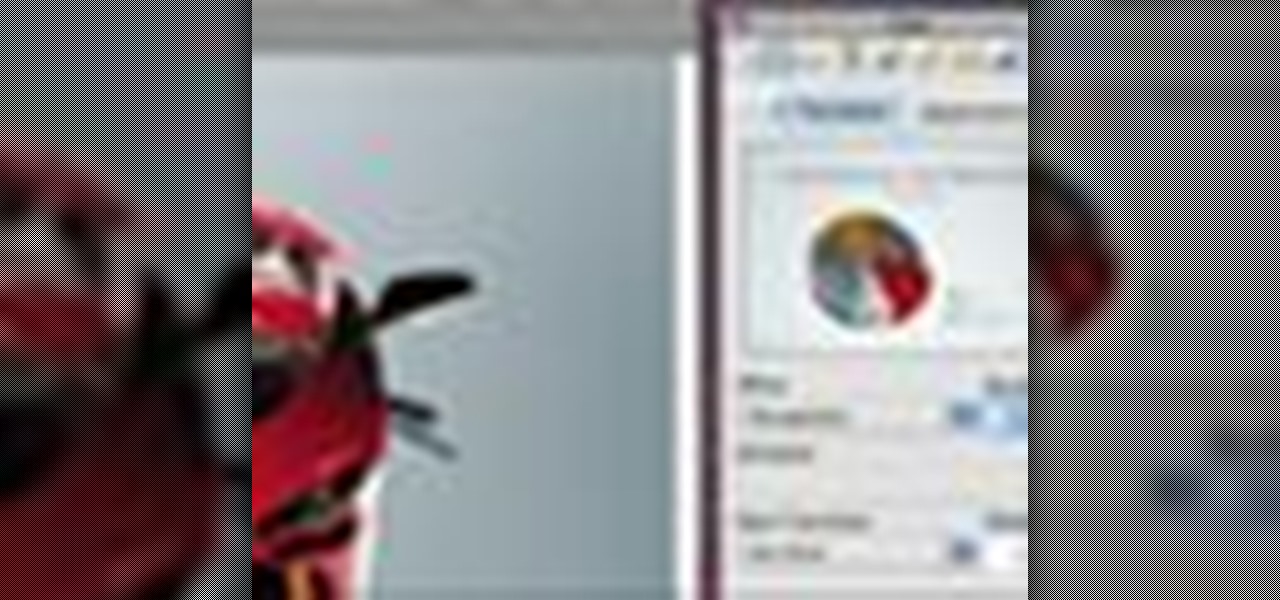
Check out this informative video tutorial from Apple on how to add a transition between slides in Keynote '09.

Check out this informative video tutorial from Apple on how to animate objects between slides with Magic Move in Keynote '09.
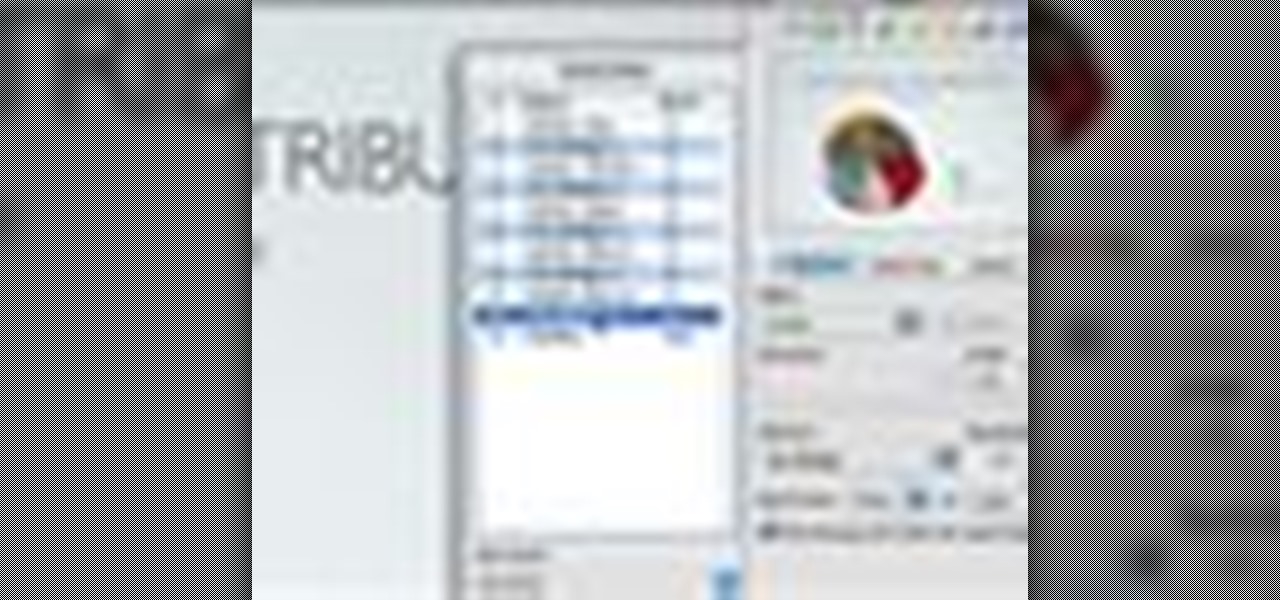
Check out this informative video tutorial from Apple on how to use advanced builds to animate objects on and off slides in Keynote '09.
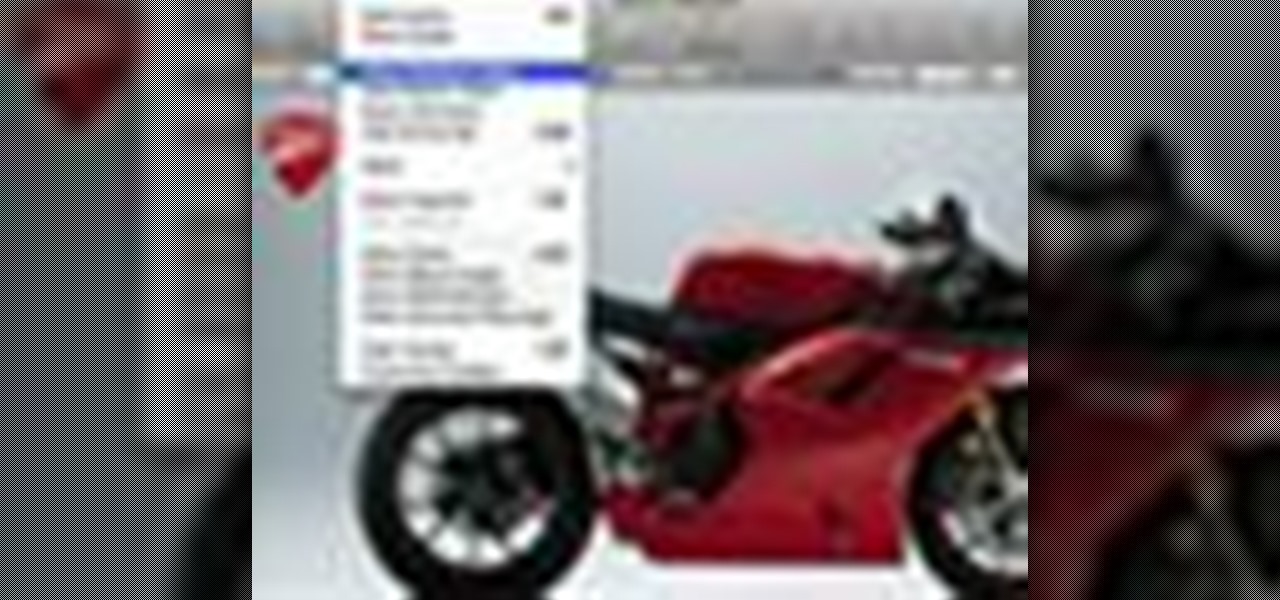
Check out this informative video tutorial from Apple on how to set up presenter notes in Keynote '09.
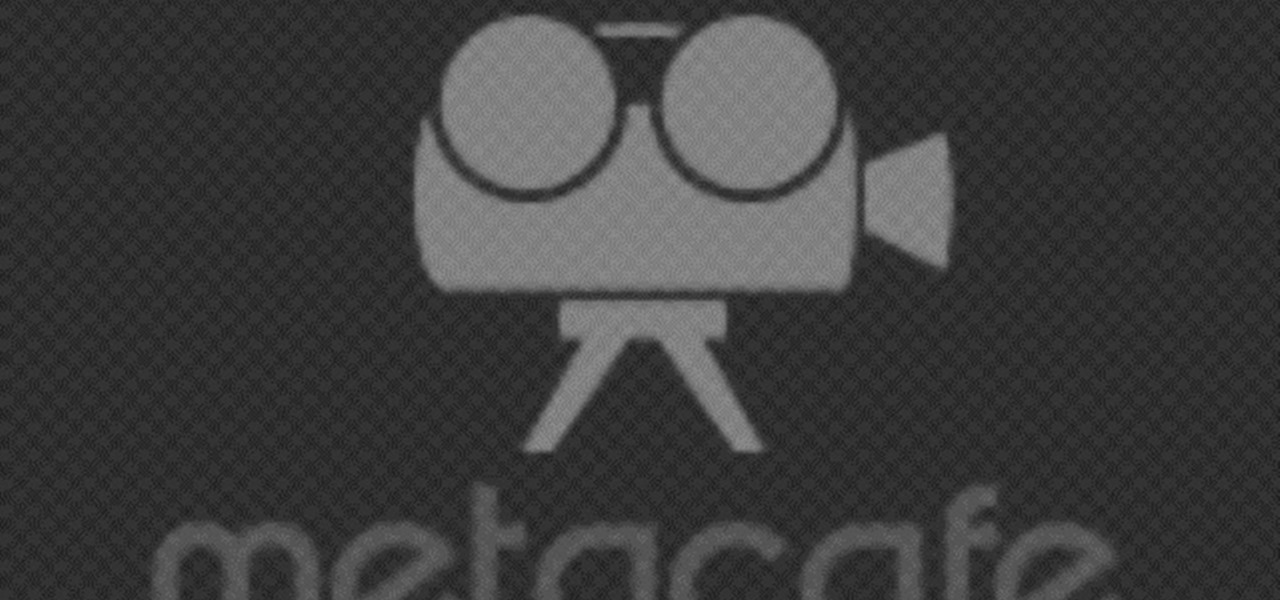
New to the pranking business? Well, this video tutorial ought to start you off good and proper. Here, you will learn how to perform the liquid pen prank. Maybe it's called something different, like water pen prank, but the point is to remove everything from the pen, then fill it with water and return the cap. Wait and watch as someone opens the pen lid to spill water all over their important document.

If you use Microsoft Word quite a bit and have never used the Format Painter tool, it's a technique you need to learn, and learn today, because it's a technique that will save you a lot of time and a lot of grief in the future. To learn how to use the Format Tool in Microsoft Office Word documents to streamline the formatting process, watch this how-to.

A cover letter is a document sent with your resume to a prospective employer to indicate your interest in a position at their company. This how to video teaches you how you can write a concise and intelligent cover letter that will impress the company where you are applying.

Learn about the New Contextual Spelling Feature in Microsoft's new Office 2007 and how to use it to better proofread your documents.
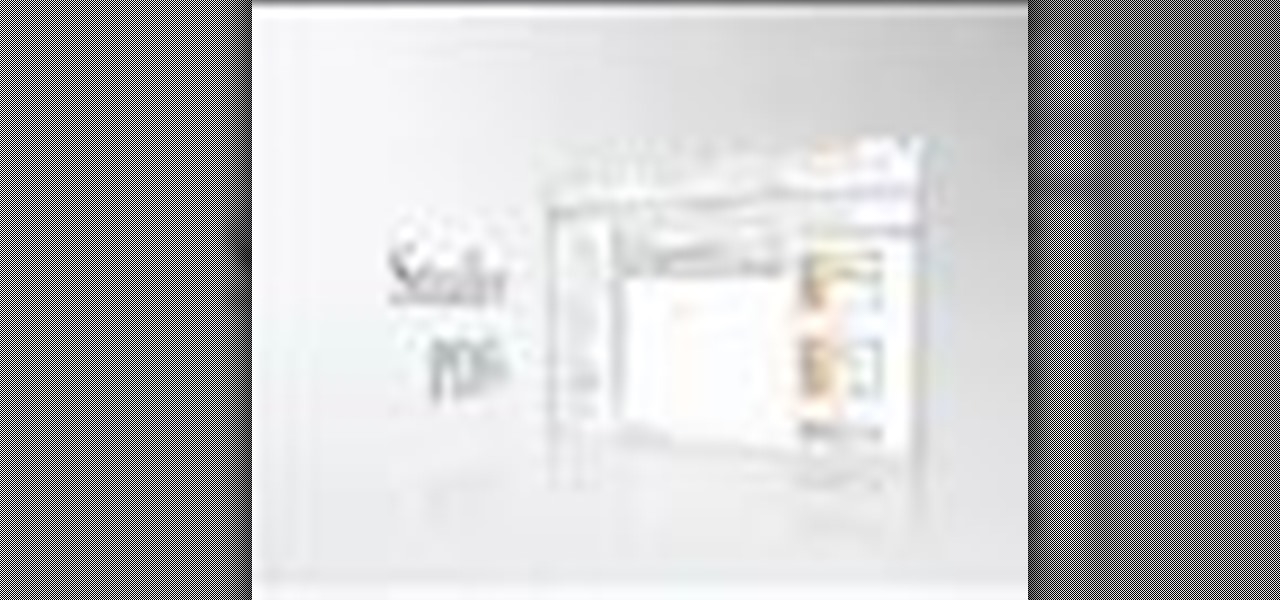
PDFs are the industry standard for document sharing. However, sometimes PDFs generated by non-Adobe apps can tend to be larger than they need to be. In this video you’ll learn how to make your PDF files smaller even if they were not generated by an Adobe product.

Want to know how to set PDFs up so that they can be digitally signed? In this Adobe acrobat tutorial you'll see how to set up a PDF to accept a digital signature. You all also see how to create your own digital signature for signing and a strategy to work with your clients so that you know who is signing those documents.

Learn how you can make your Microsoft Word documents look professional and polished by managing the header and footer content that frames each page.
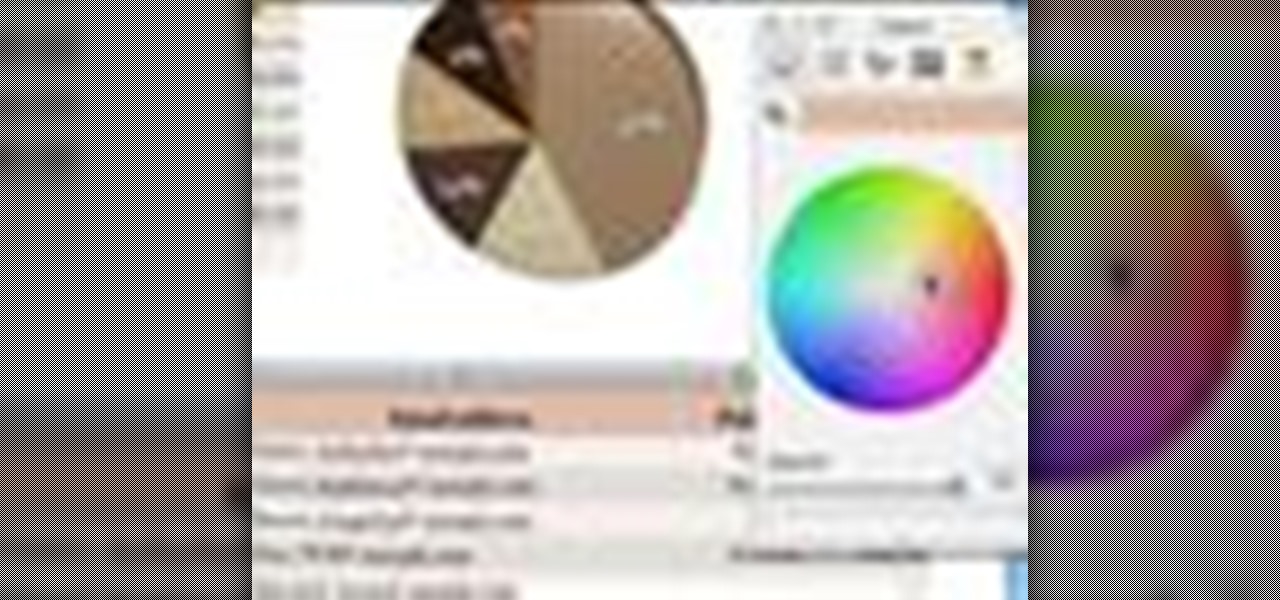
It is unbelievably simple to add or customize table headers and footers to your Numbers '08 spreadsheet document. Check it out in this iWork tutorial.
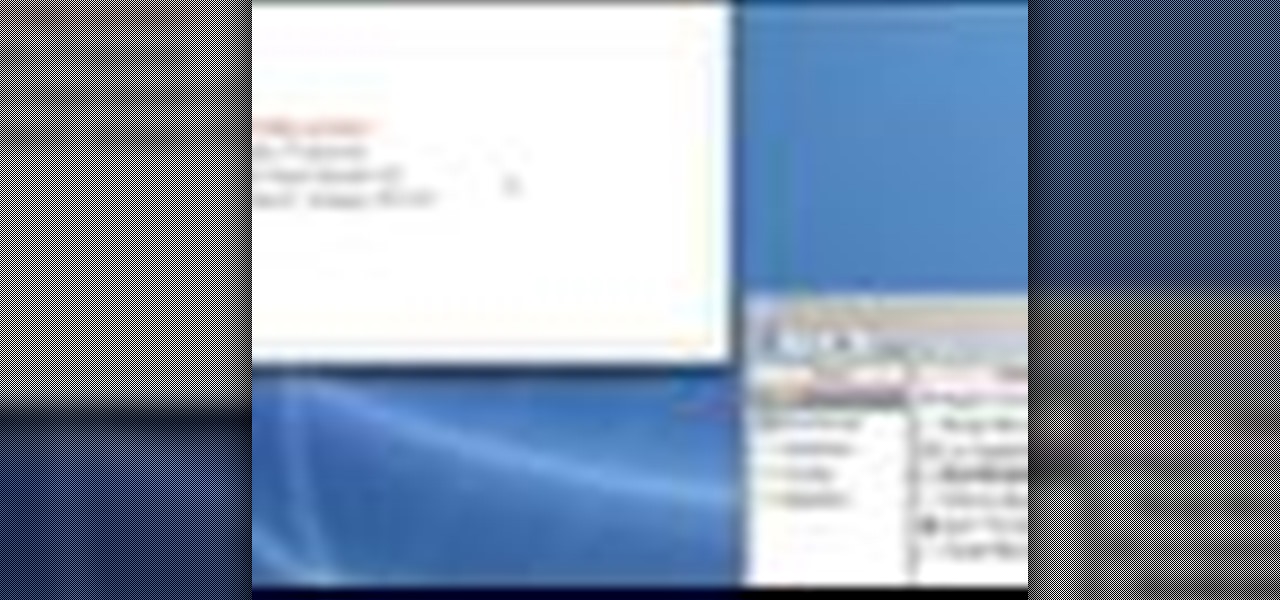
Pages '08 allows you to access the information in your address book and add it to your documents. This is helpful if you are printing envelopes or writing letters.

It's pretty standard when creating a document that requires some basic page layout formatting, that you're going to want to wrap or flow text around images. In this Apple tutorial, you'll see how easy it is to accomplish in Pages '08.

This iWork Pages tutorial introduces you to the application and explains how to search and use the pre-existing templates.

Sometimes you need to add things to your photographs and scanned documents. Usually we add text and that's cool. However, in this tutorial we'll go beyond text and learn the differences between shape layers, paths and pixel filled shapes.
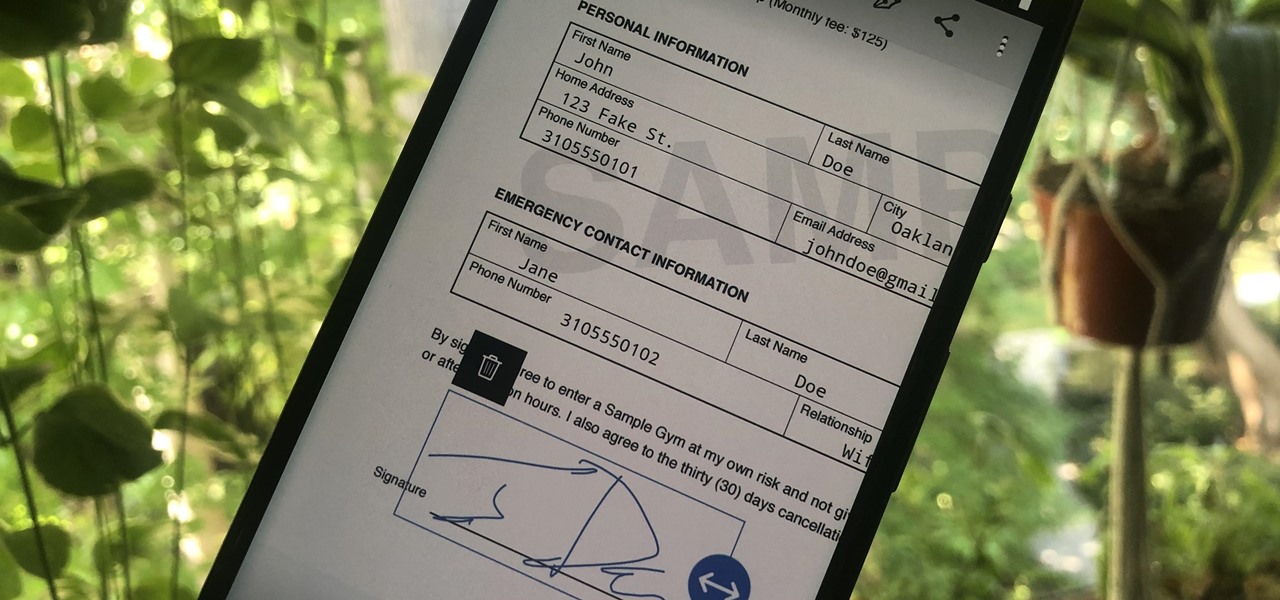
Adobe is best known for its photo and video editing software, but they also have a number of lesser-known apps that you may be interested in. Adobe Fill & Sign, available on iPhone and Android, is the best way to electronically fill out important documents on your smartphone with a third-party app.
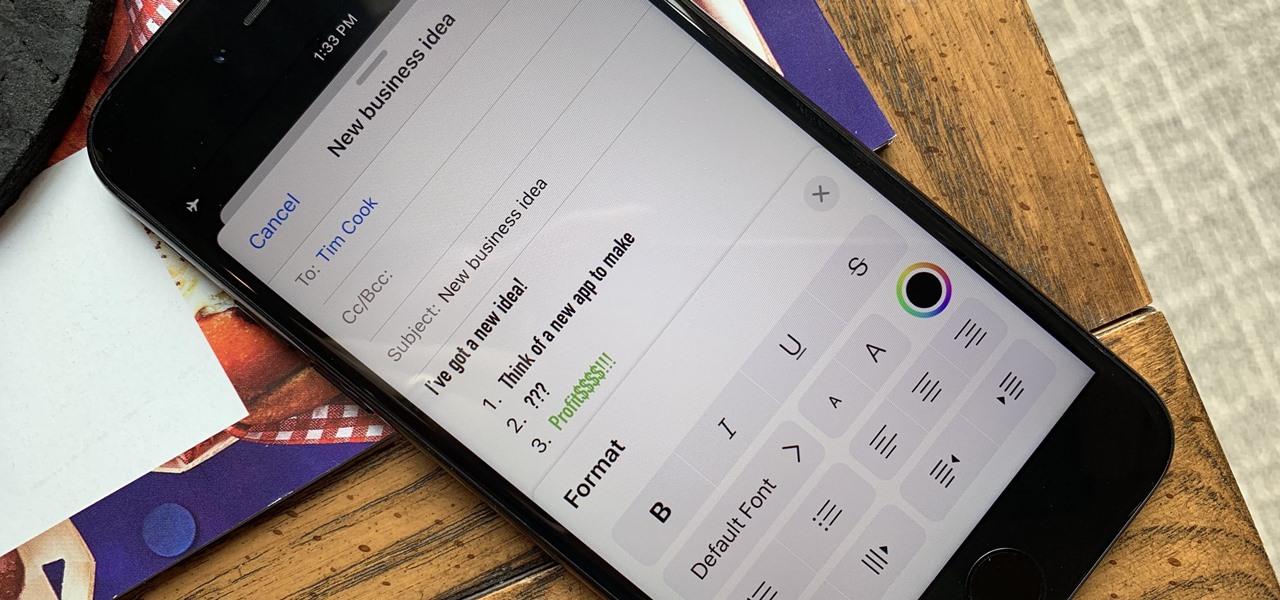
Although Mail didn't get a massive update in iOS 13, the new formatting and attachments toolbar makes it easier to stylize your messages and get quick access to files you'd like to send. It even includes the excellent document scanner built into iOS, so you can use your iPhone to turn a physical document into a PDF and attach it to your message — all from within the Mail app directly.
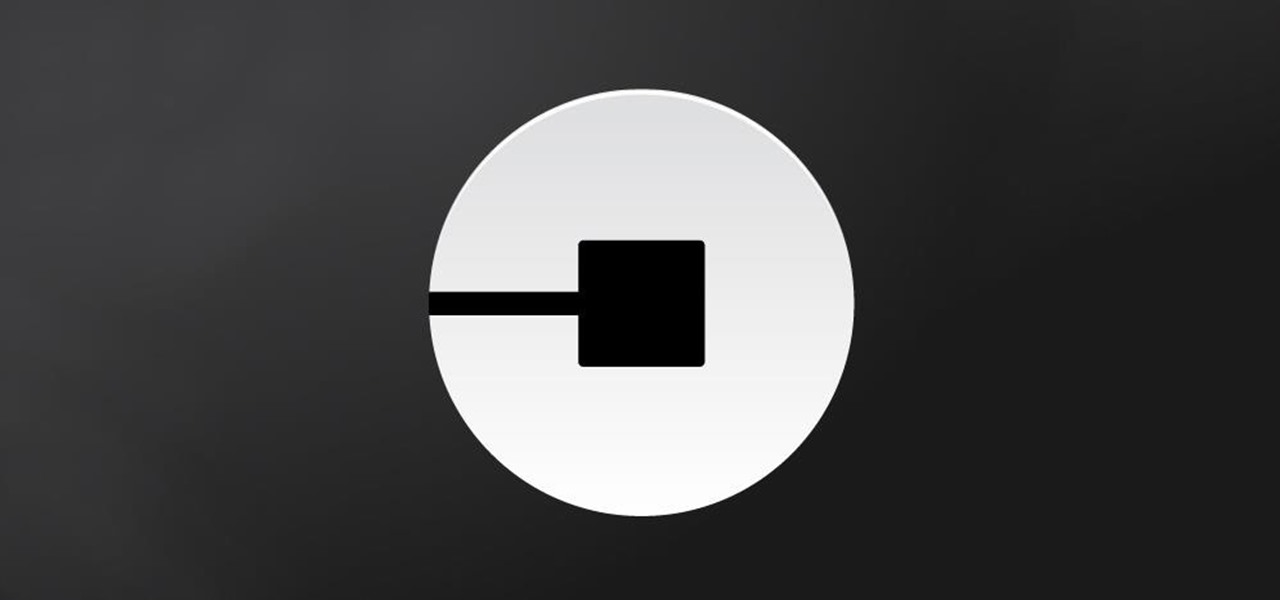
A federal judge wants answers after an Uber engineer accused of data theft pleaded the Fifth in the ongoing Waymo versus Uber battle. This privilege would protect the accused, Anthony Levandowski, of self-incrimination and handing over specific documents demanded in a previous subpoena and forthcoming deposition.
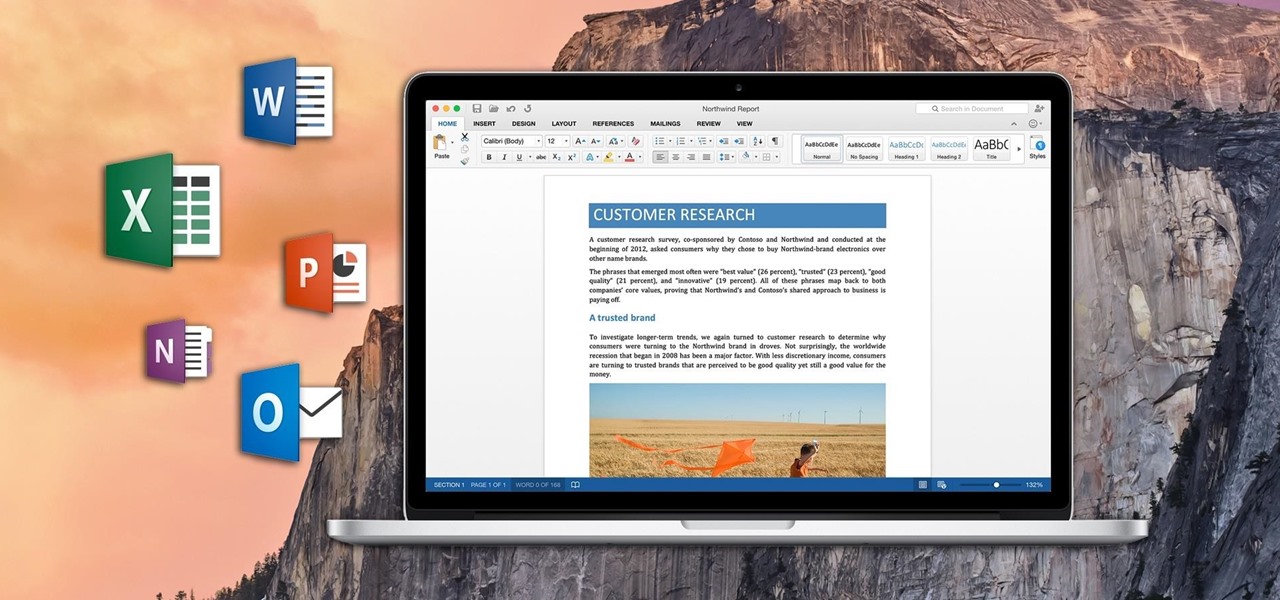
If you've ever attended school or held a job, you're probably well familiar with Microsoft Office, whether you used it or not. It's the most popular office suite available, and has been for some time. Apple does have its own suite of productivity apps (iWork), but Microsoft Office has always been the industry leader for word documents, spreadsheets, and presentations.
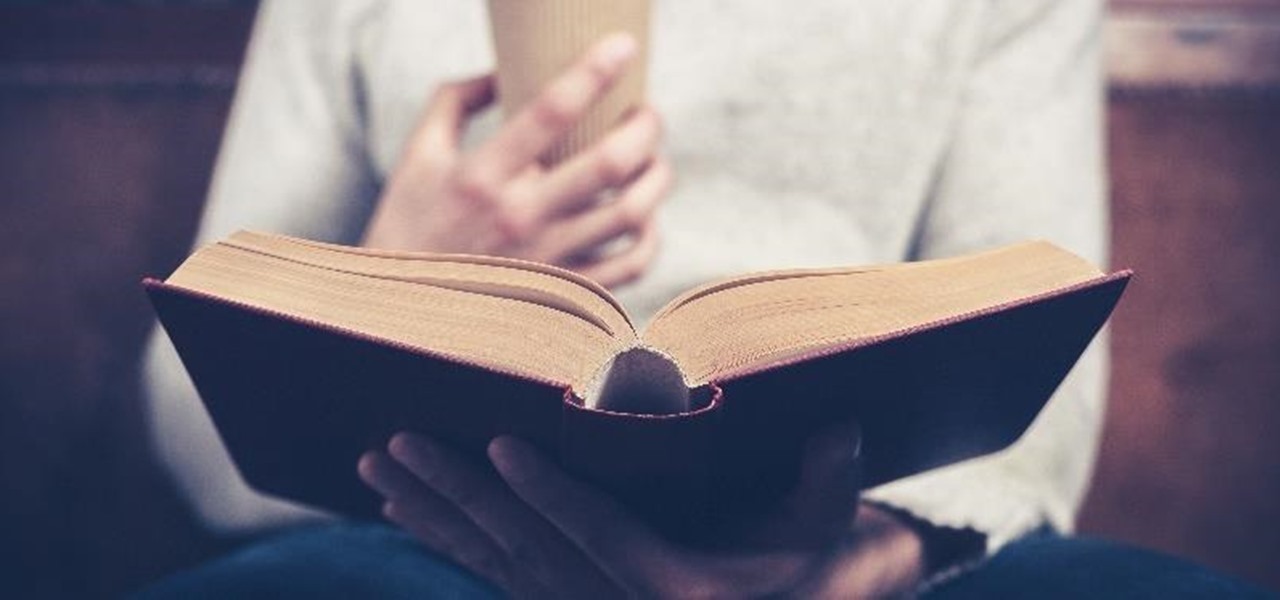
Hate slogging through pages and pages of weighty books and lengthy work documents? You may not be able to depend on speed-reading apps, but with the right font, you can increase the number of words you scan each second, speeding up your reading pace exponentially.

The paper towel is a wondrous invention. It allows cooks to wipe up really gross stuff without having to constantly do laundry and drain fried foods so they're crunchy and crispy instead of oily and heavy. But did you know that your humble paper towel has several other uses besides the obvious ones? Read on to find out these essential hacks.
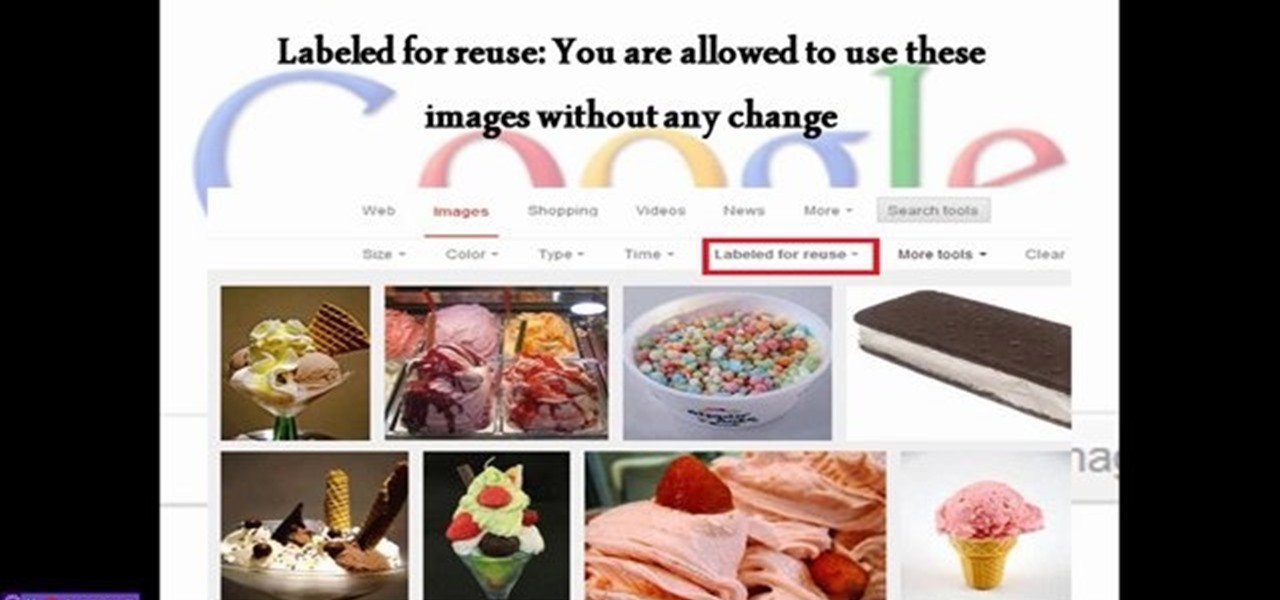

If you want to protect your word doc from other, you can give it a password. When anybody wants to open, it will ask a password. This way your valuable document will be secured from unauthorized access.
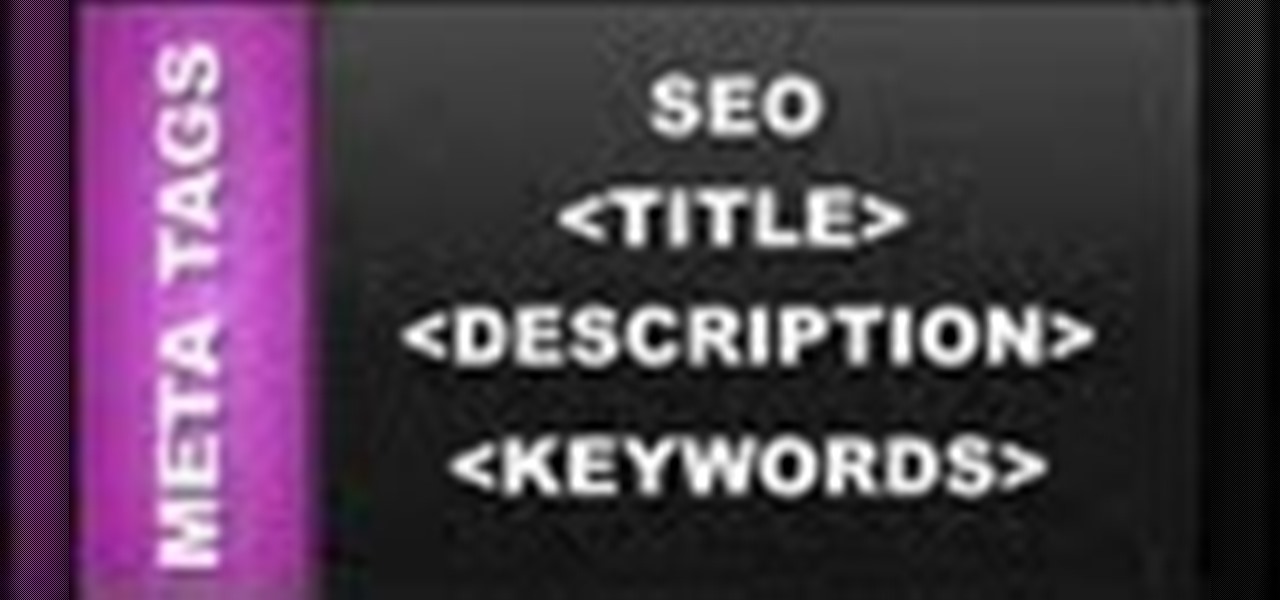
This web design tutorial will teach you how to add titles and descriptions that are relevant to your web page. Also you will learn how to add keywords for your website by using the website properties panel to add relevant keywords and phrases to your document in Xara Web Designer. The concepts taught for this web design tutorial are also referred to as Search Engine Optimization (SEO) meta tags.
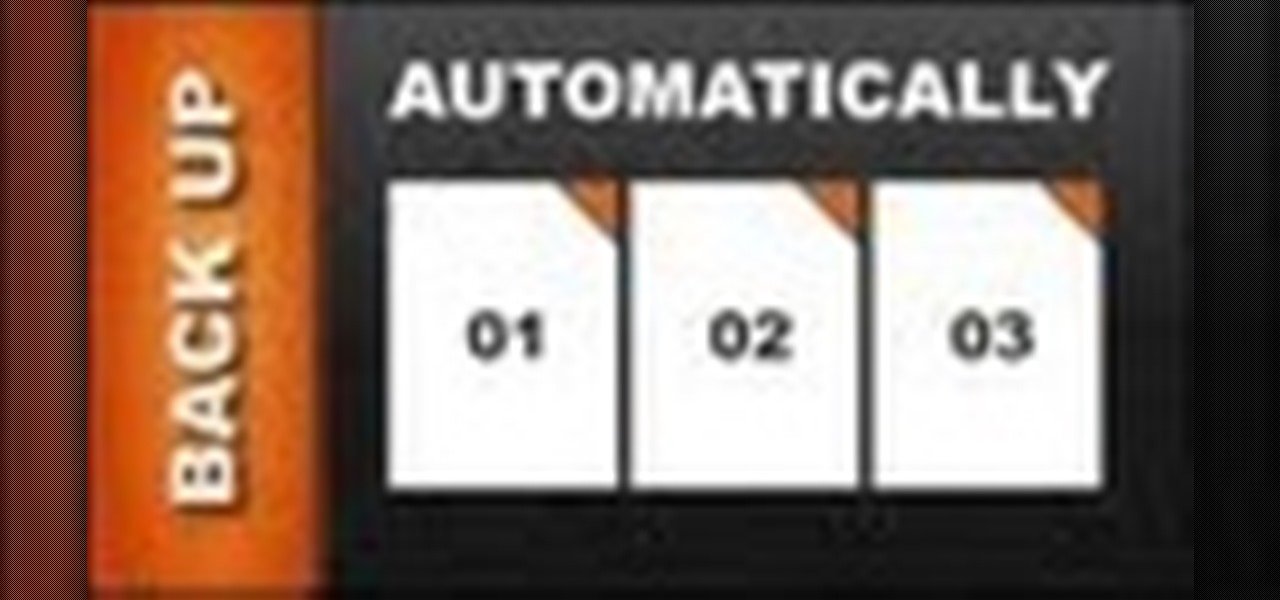
In this web design tutorial we will show you how to protect yourself from losing your work just in case the program malfunctions, computer crashes or you accidentally forget to save document and so on. I highly recommend you utilize this Web Design Tutorial especially if you are working on large websites for clients.

Make sure your private documents are completely secure. This episode by Tinkernut deals with not only encrypting your files, but also hiding them in a hidden volume.
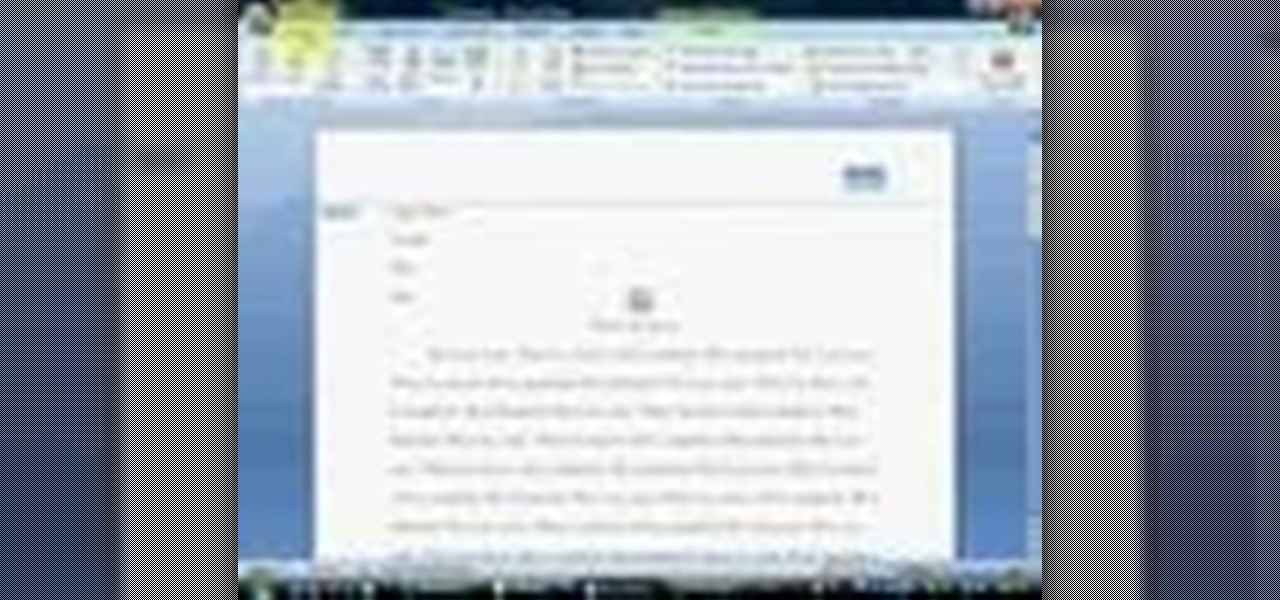
In order to apply MLA format in MS Word 2007, you will need to change the lines and spacings. Press Control + A. This will highlight all of your typing. Then, click on No Spacing. Scroll to Times New Roman, in the font style drop down menu. Change the font size to 12. Change the line spacing to 2.0. You will need to re-center anything that was centered before. Your headers and footers will still be in the default font style. So, you will need to change them as well. Double click on the header...
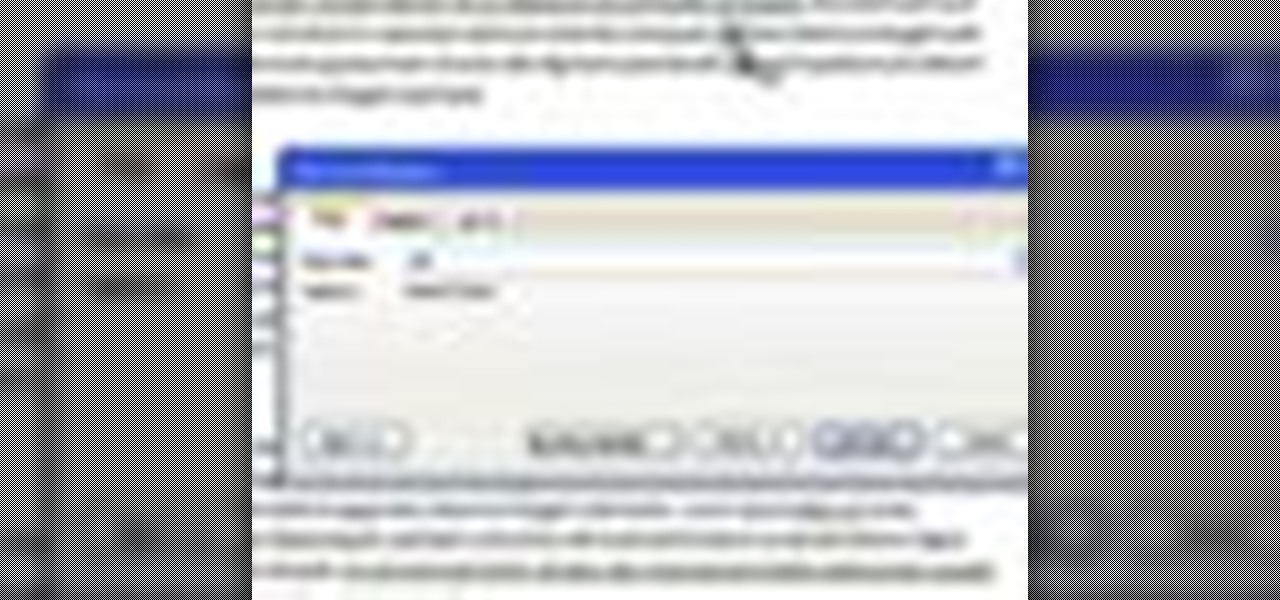
This video will show you how to use the ‘find’ and ‘replace’ text buttons in Microsoft Word 2007. Microsoft Word 7 is slightly different from the Microsoft you might be used to but with these instruction you’ll have no problem finding the buttons.
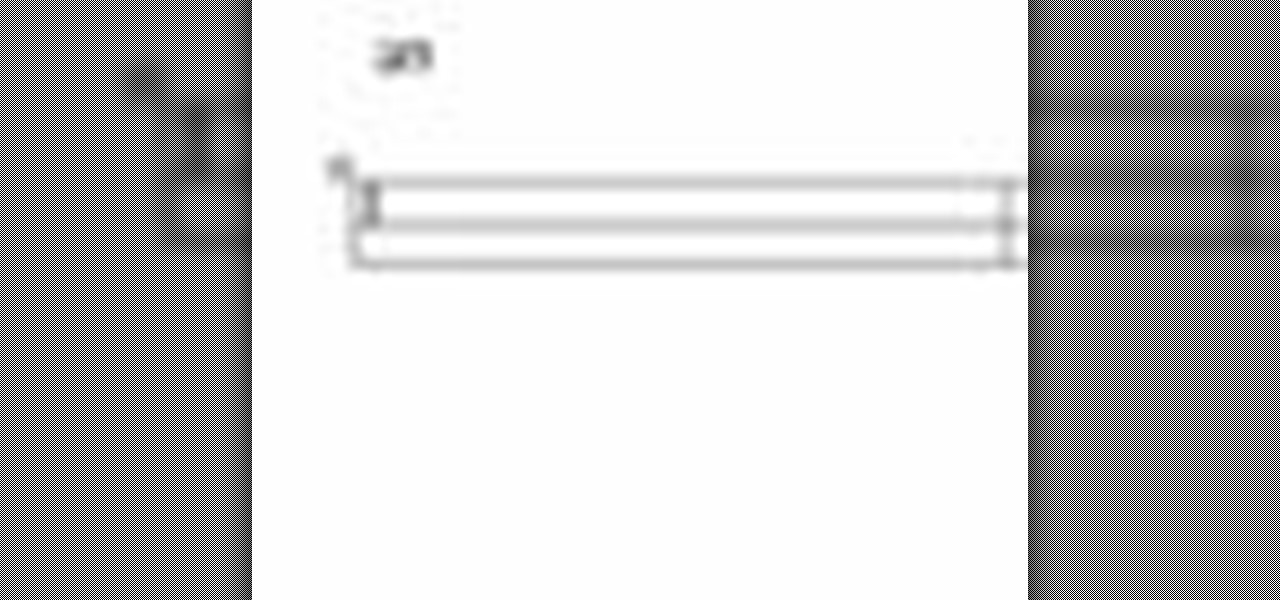
This video will go over how to insert a check box in Microsoft Word for printing or for electronic distribution. With just a few clicks you can get a check box. You can even add different symbols or styles for your check box.
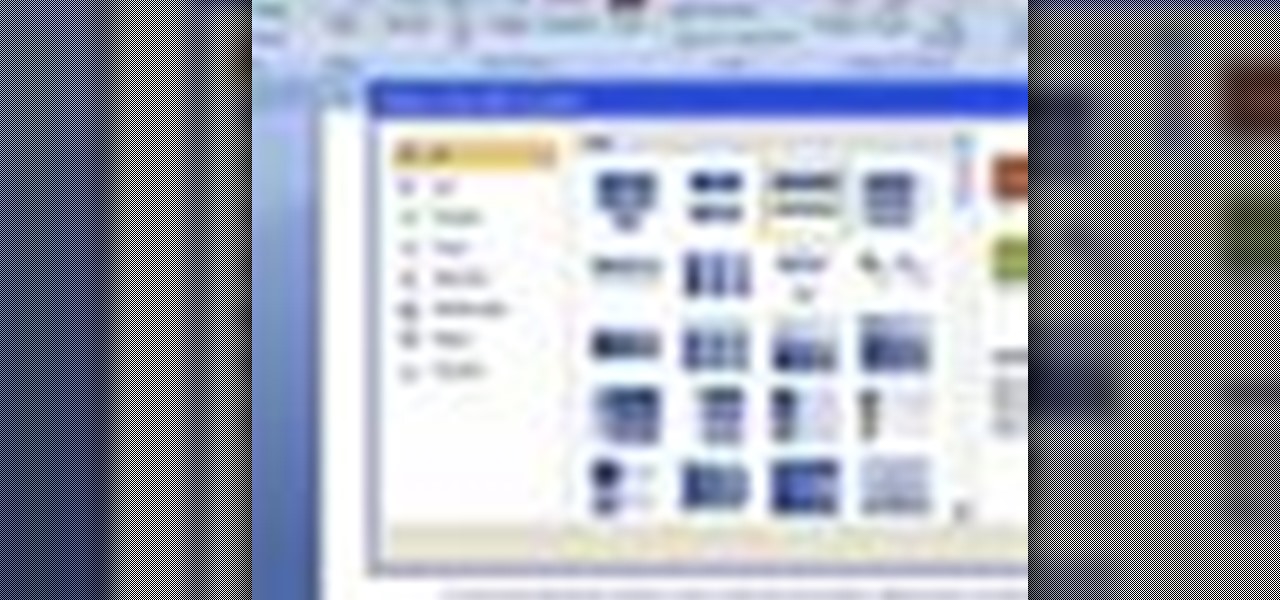
For inserting a picture, from the INSERT Tab click picture. Then the insert dialog box gets opened. From there you can locate the desired picture. Locate the picture to be inserted and double click it. We can also replace the picture selected. For replacing any one of the following can be done: Under PICTURE tools, on the FORMAT tab, in the ADJUST group, click Change picture OR right click the picture to be replaced and click CHANGE PICTURE. Locate a new picture, and double click it.
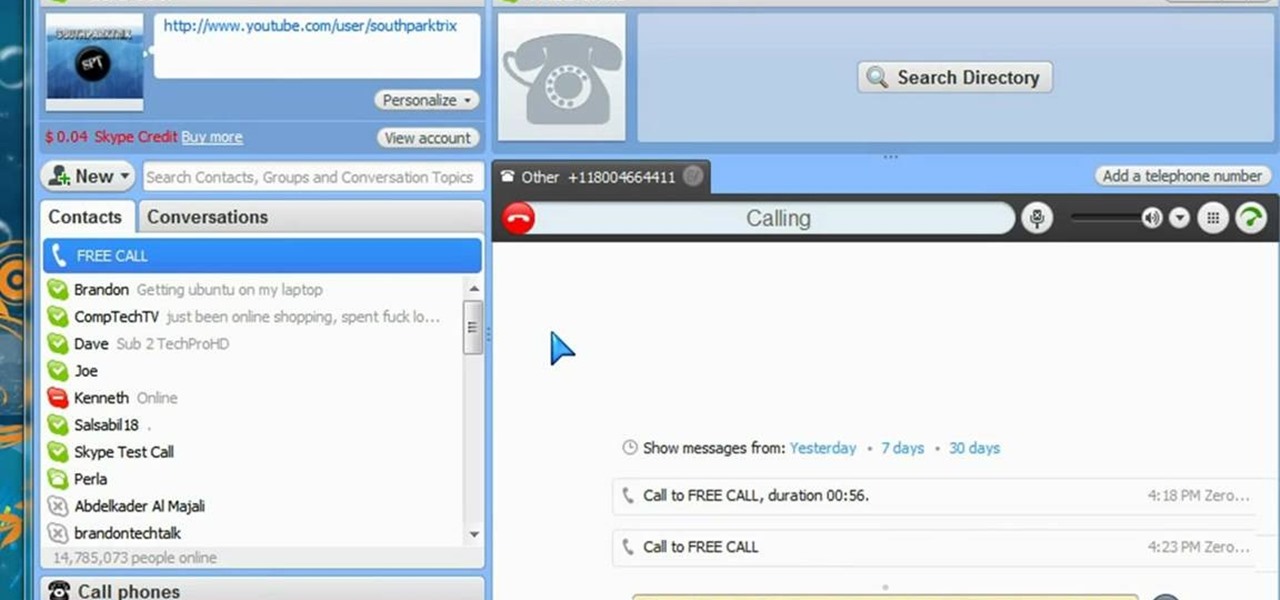
Learn how to record calls by using Skype in this video tutorial. 1. Open Skype and go to Tools.

If you're a beginner to Chinese watercolor painter then you do have to do a little research and practice before you actually let your paintbrush hit the canvas. From using the right paint to the right brush, every single thing you employ for your art matters in the ultimate creation.

This is a video about creating a logo using adobe illustrator. First go to adobe illustrator and open the new document. Next if you want to make a logo in rectangular shape take the rectangular and drag it over in the new document. Next choose a color and fill it in the rectangular. Next go for new layer and click the button. Next insert the text what you want in that rectangular. Next increase the text size how much you want. Next if you want to change the color in between the text select th...
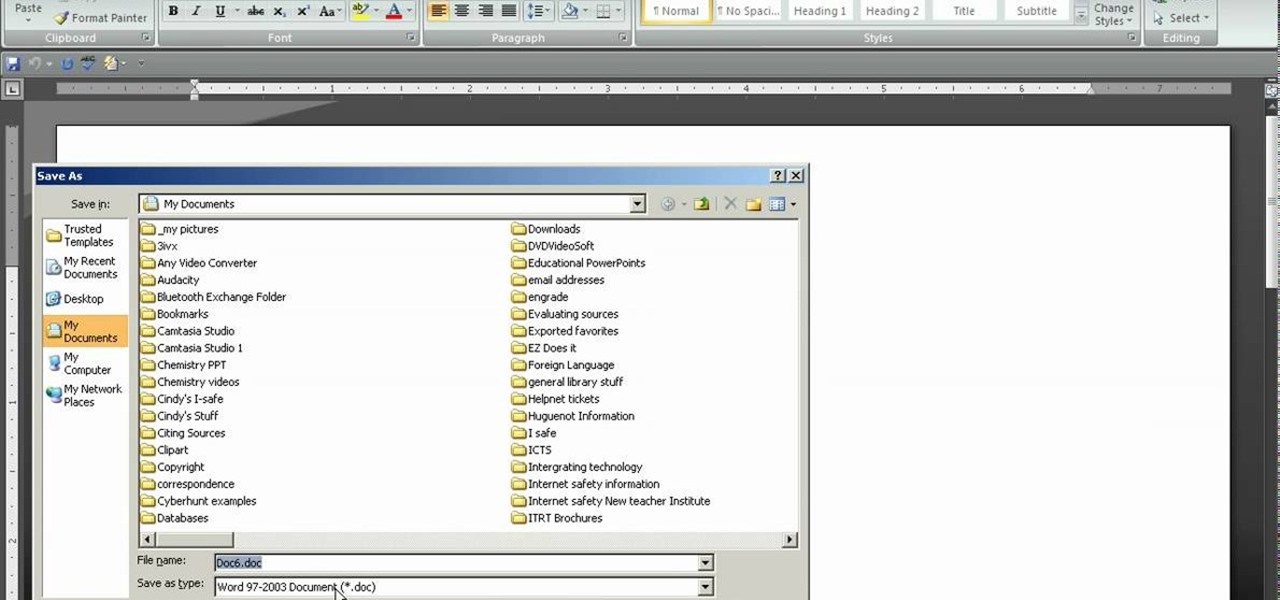
In Word 2007 a lot of things have been changed since word 2003. For instance the file menu is no longer present, it has been replaced by a glowing yellow button which is the office button. If you click on this button, a menu will pop up. In this menu click the save button. It'll give you the option to save your document with a docx extension. The problem with this is that a file with this kind of extension does not open in anything but Word 2007. Instead go into save as and save it as a word ...
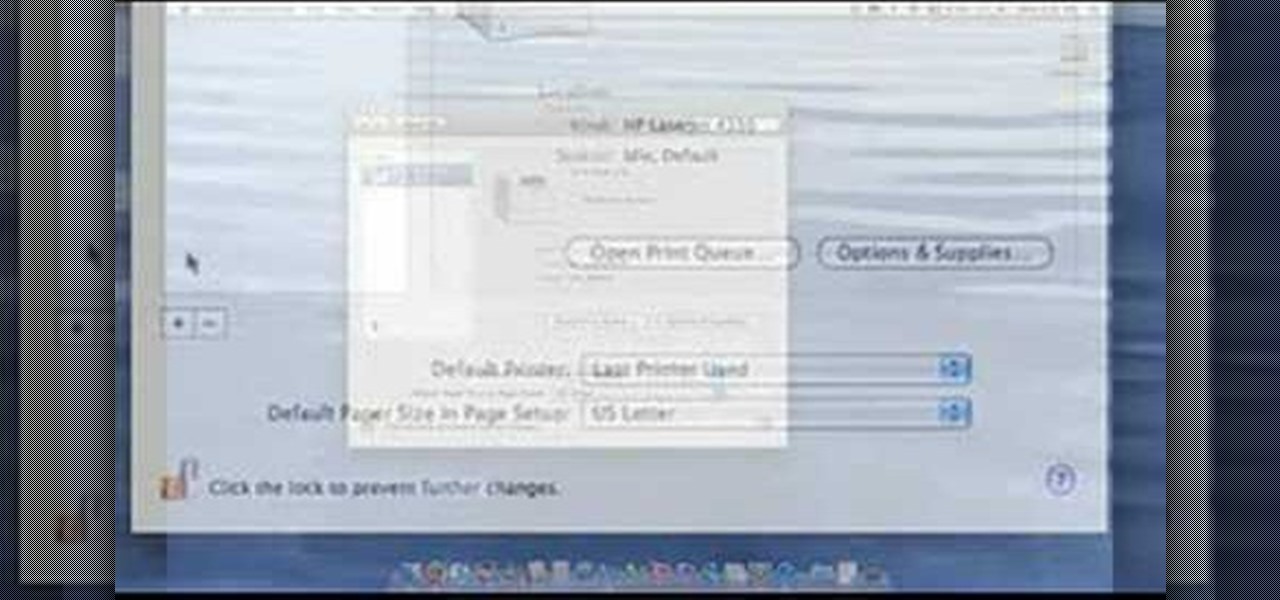
This video demonstrates how to setup a printer on a Macbook Pro.Open the document you wish to open. Go the File menu on the top bar menu and select Print. On the Print dialogue box, you will notice that no printer is selected. Click on the drop down menu to select Add A Printer. Click on the IP found on top of the window. Change the protocol to IPP or Internet Printing Protocol. On the address bar, type in the address of your printer then click on Add. Once done, you can now print your docume...

The resolution, or sharpness, of a lens is vital to creating and reproducing quality photographs. Watch as this video breaks down how to diagnose the sharpness of your SLR lenses.