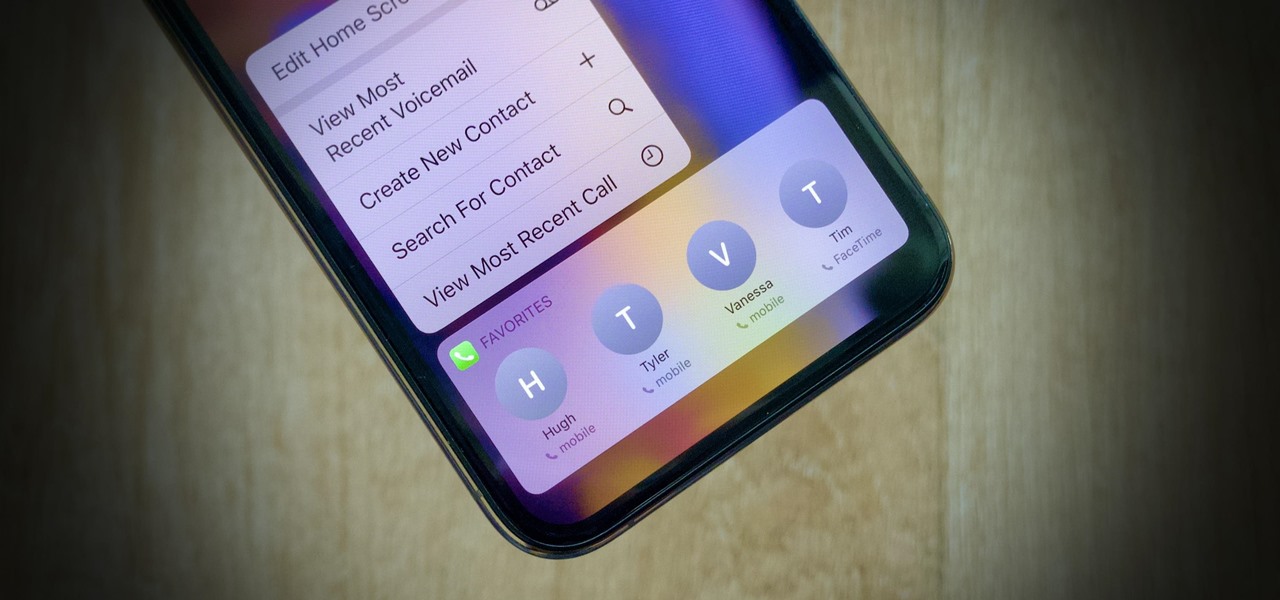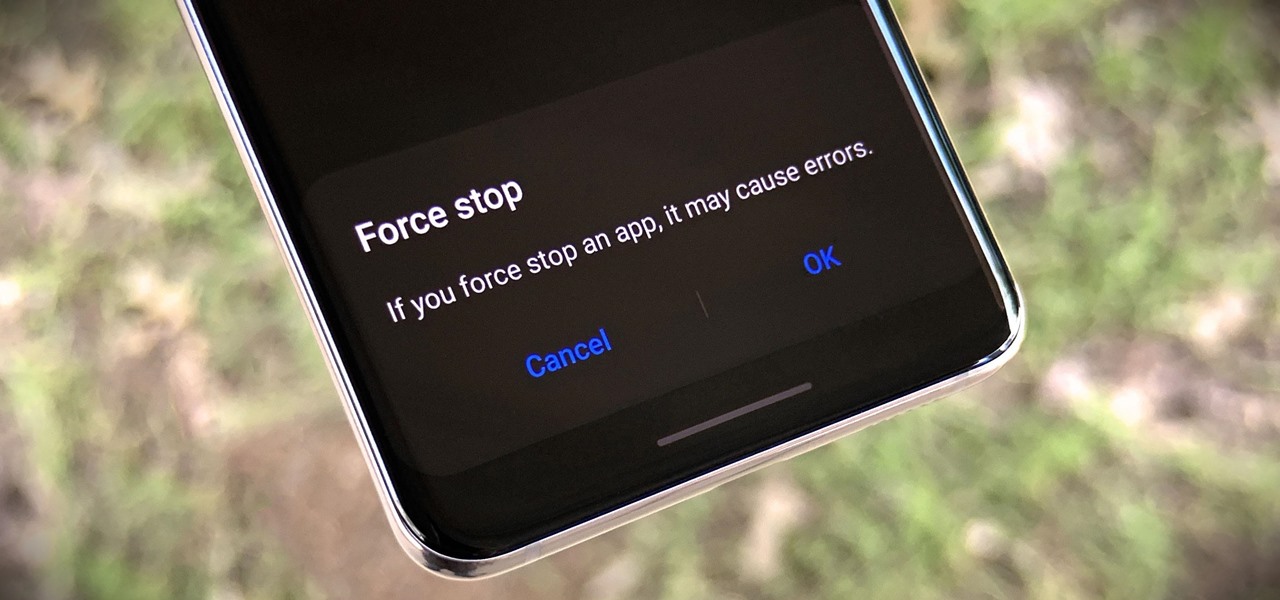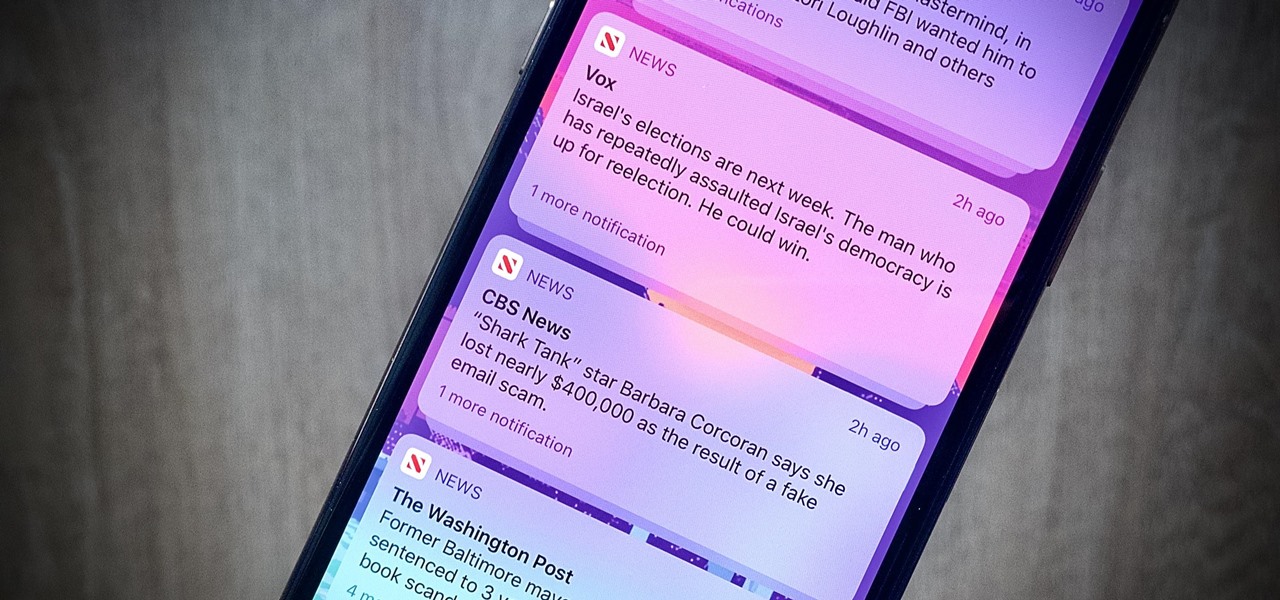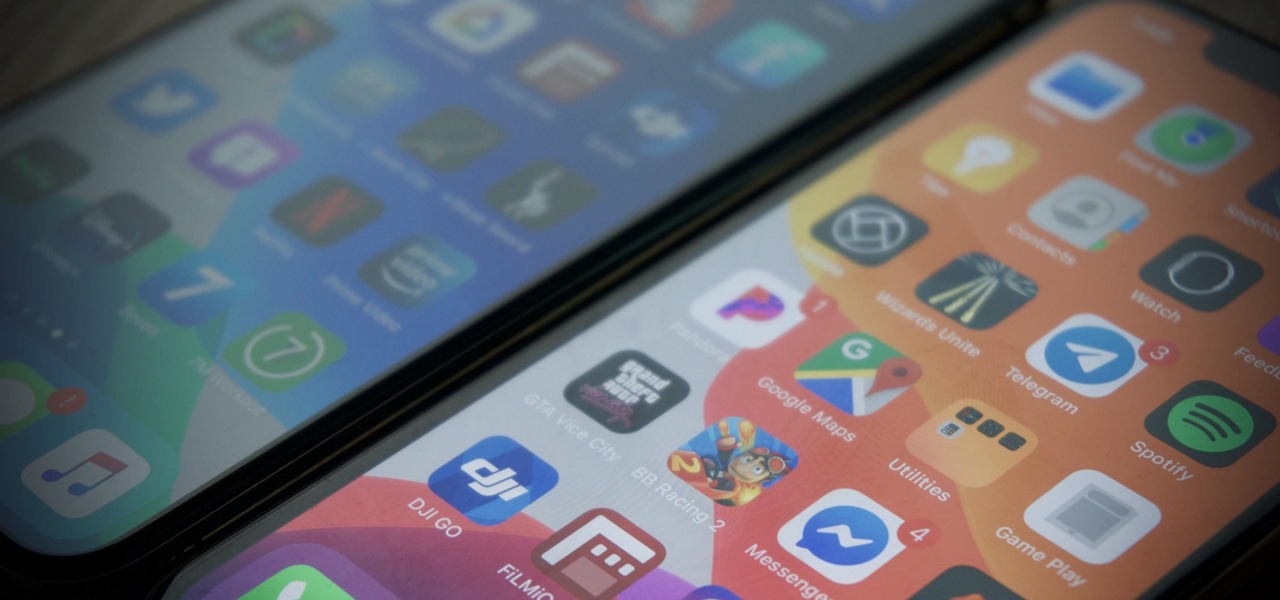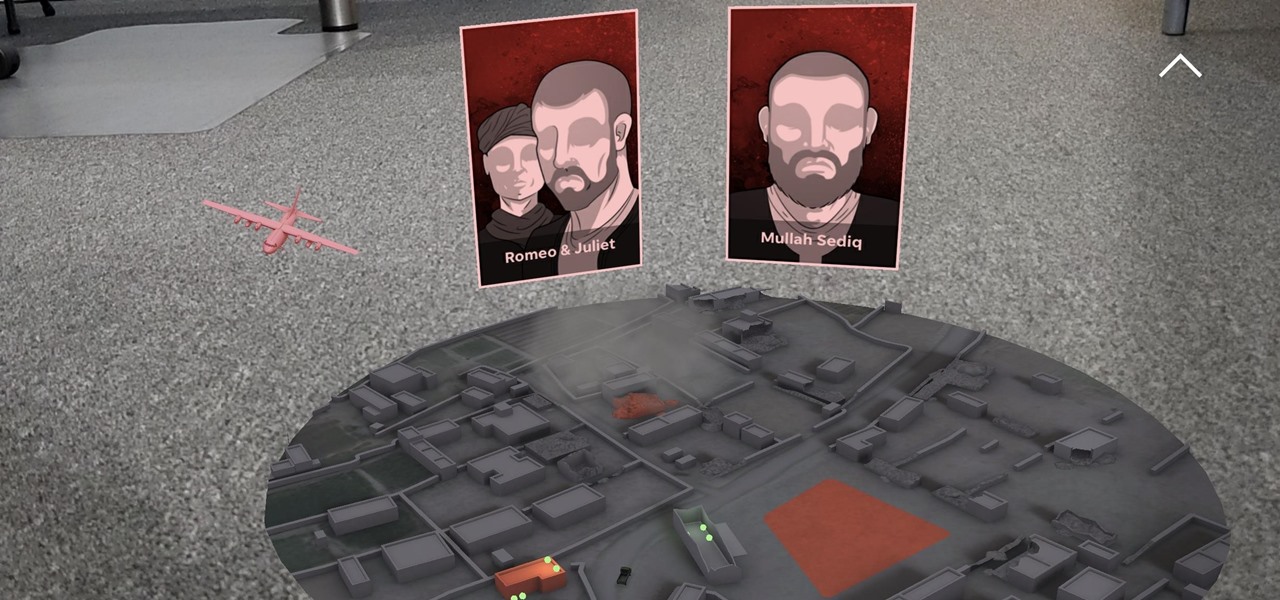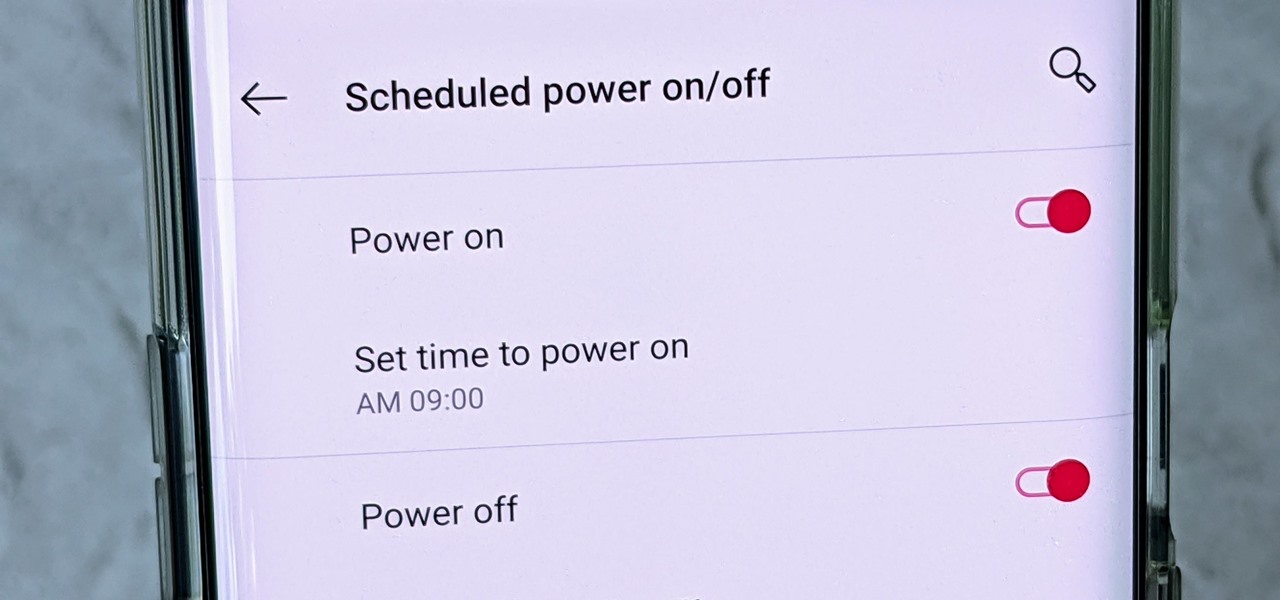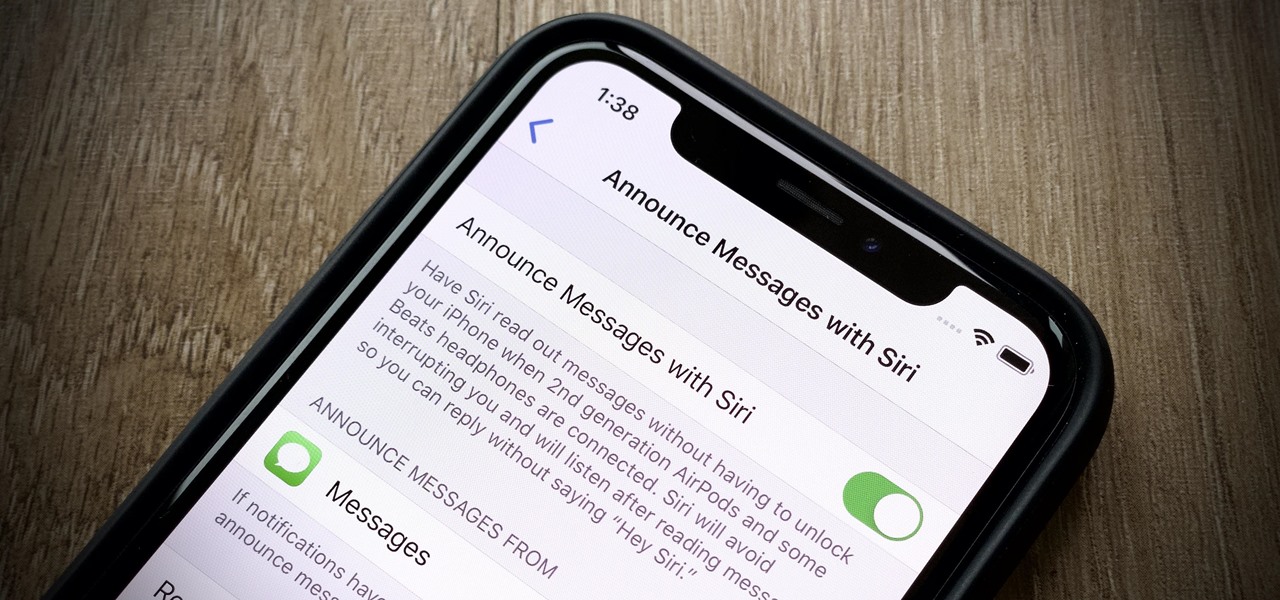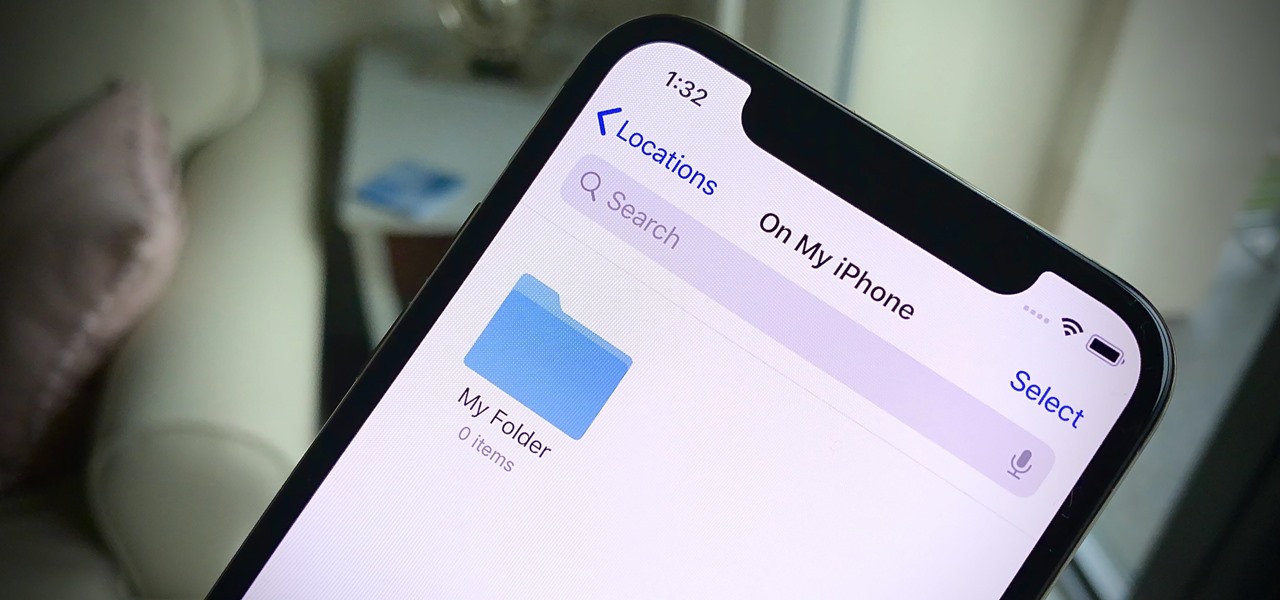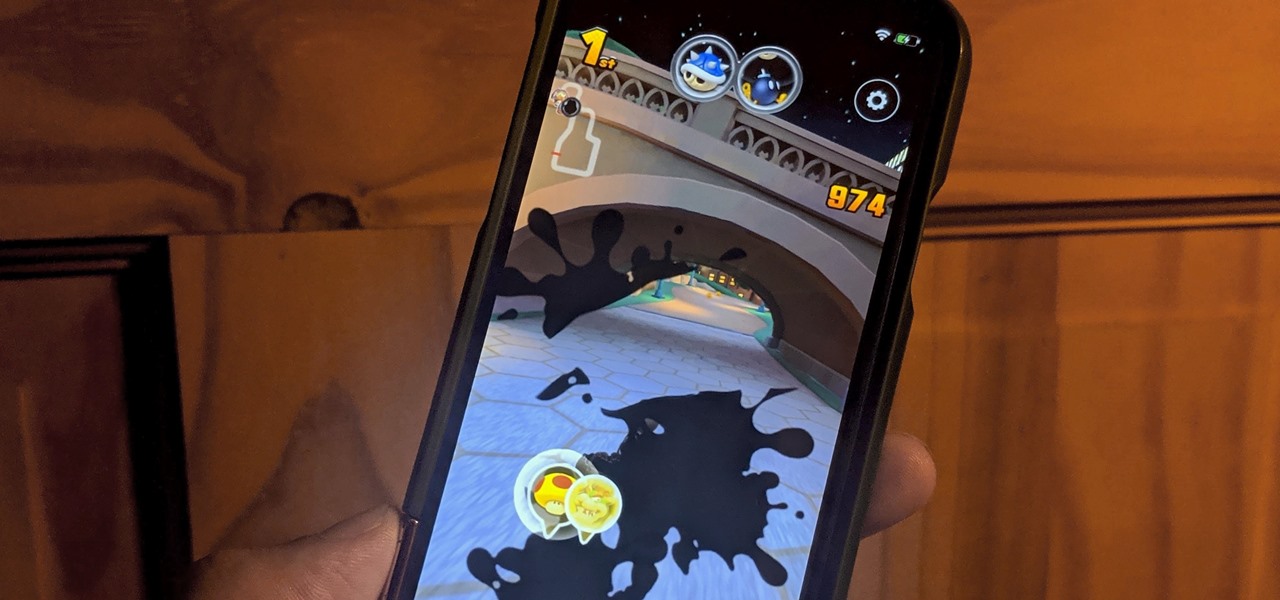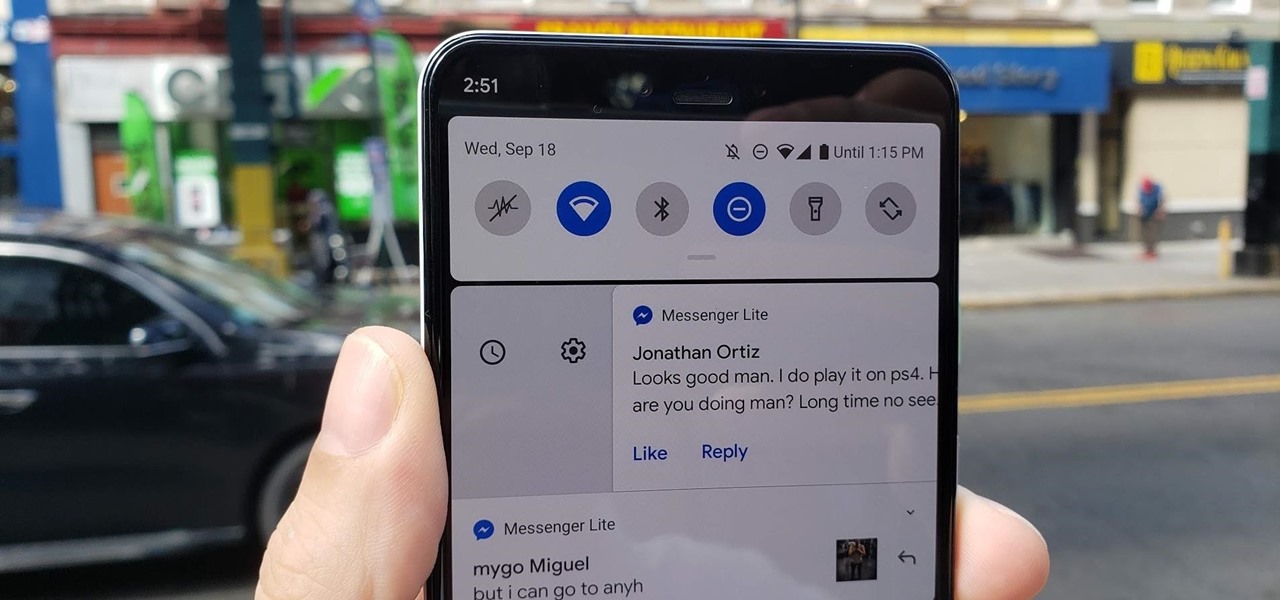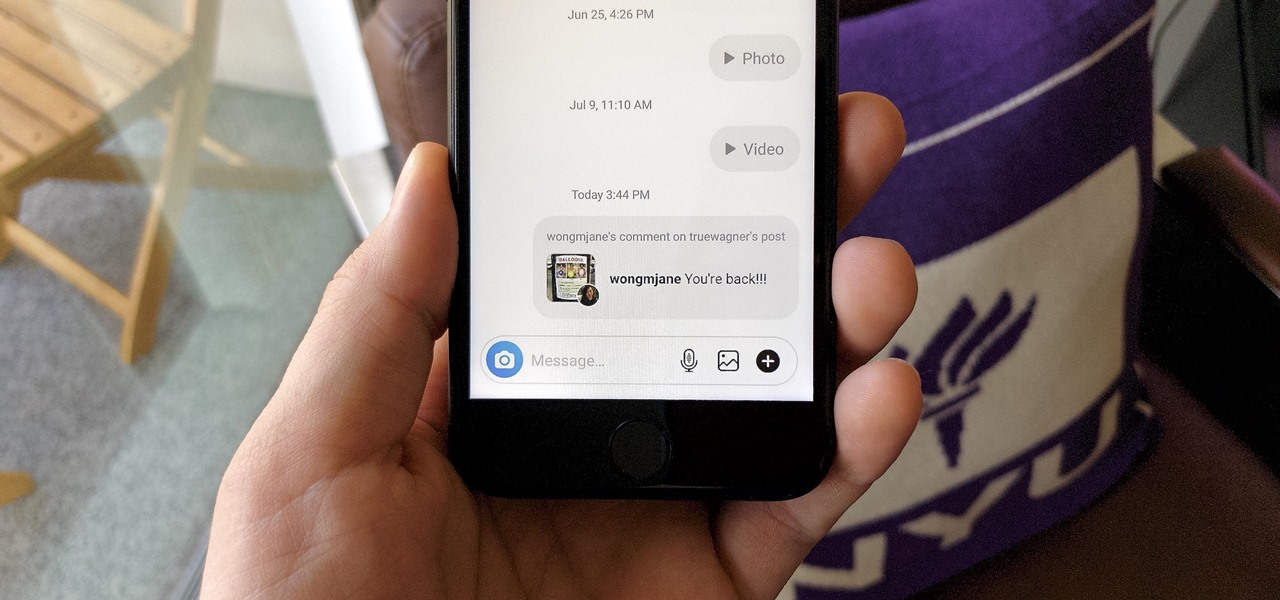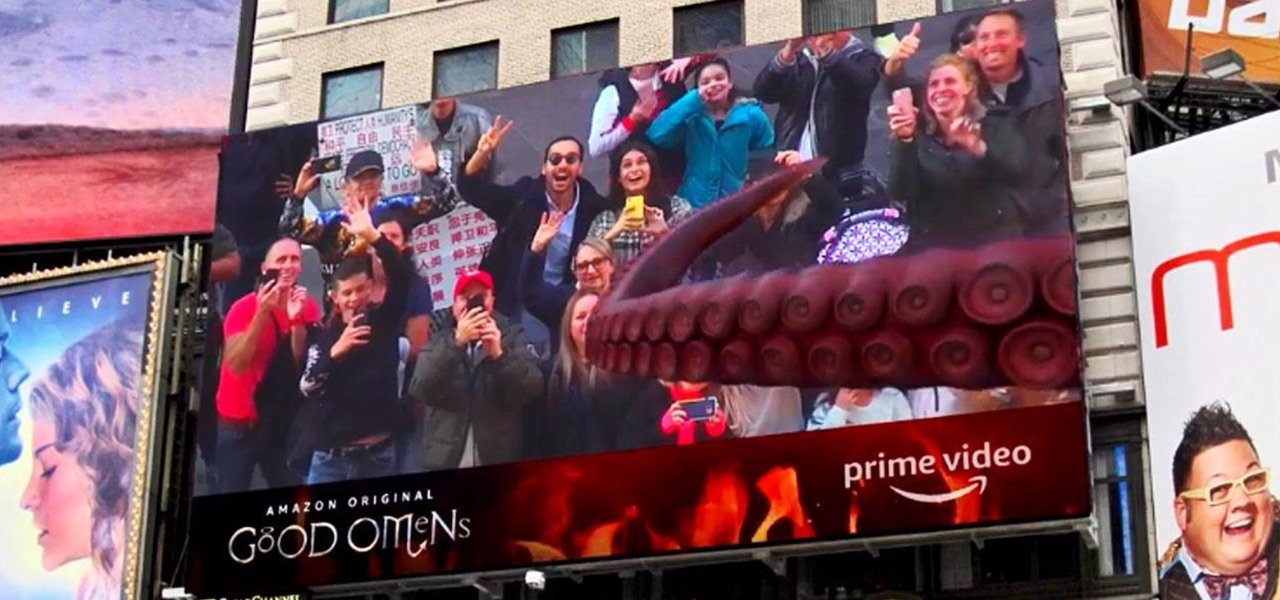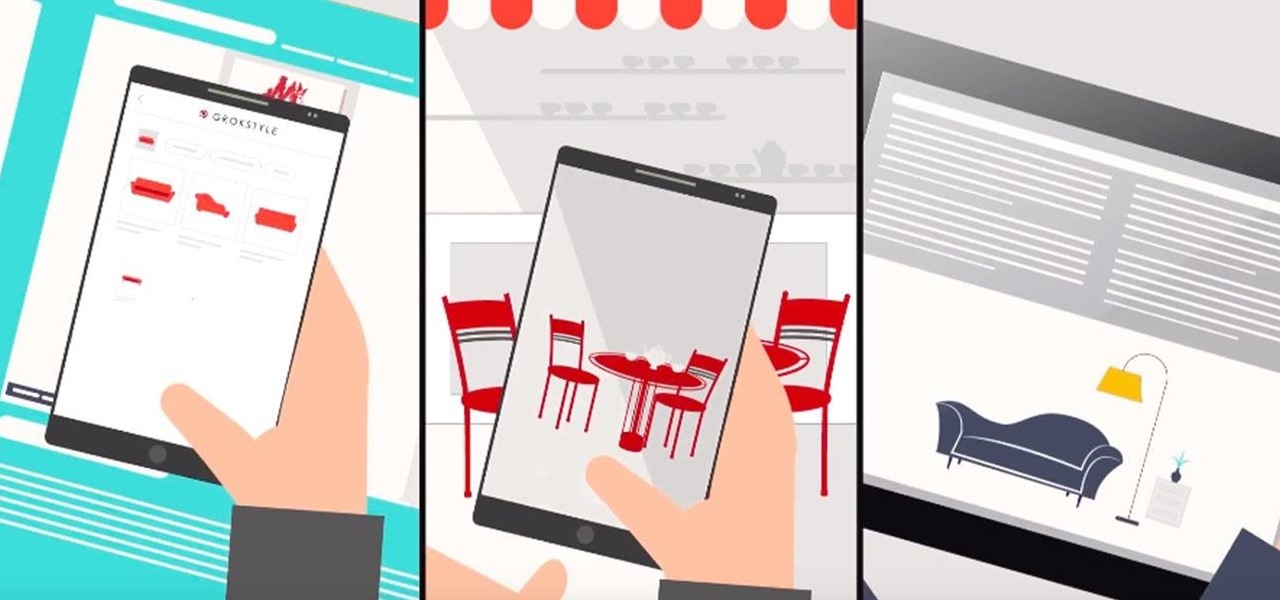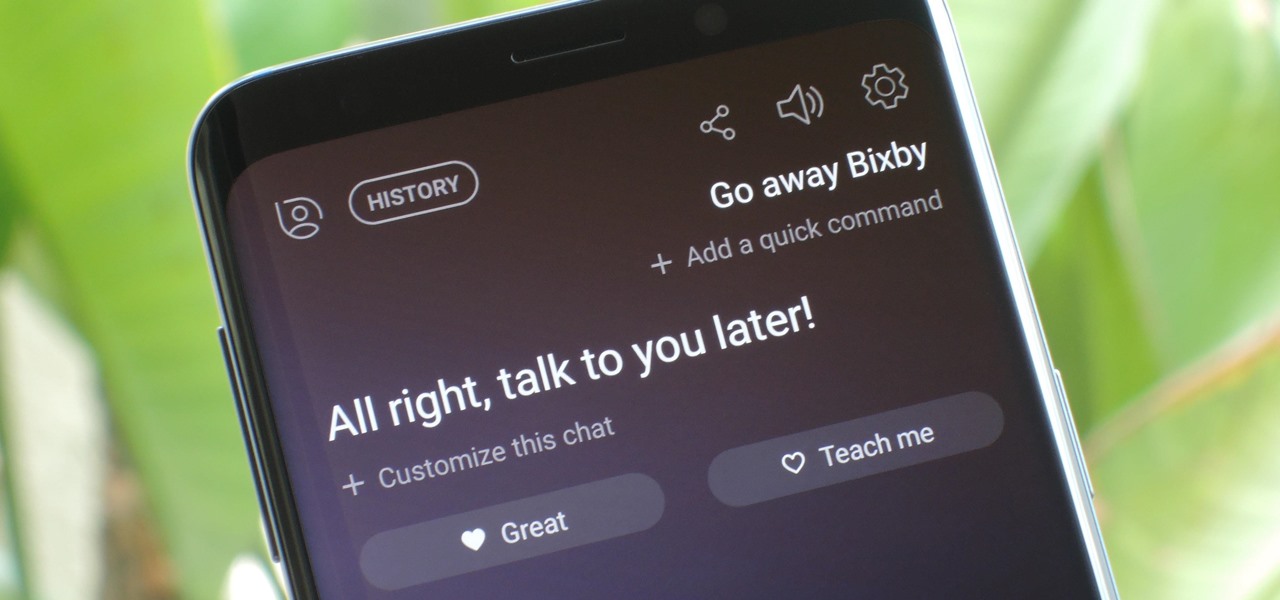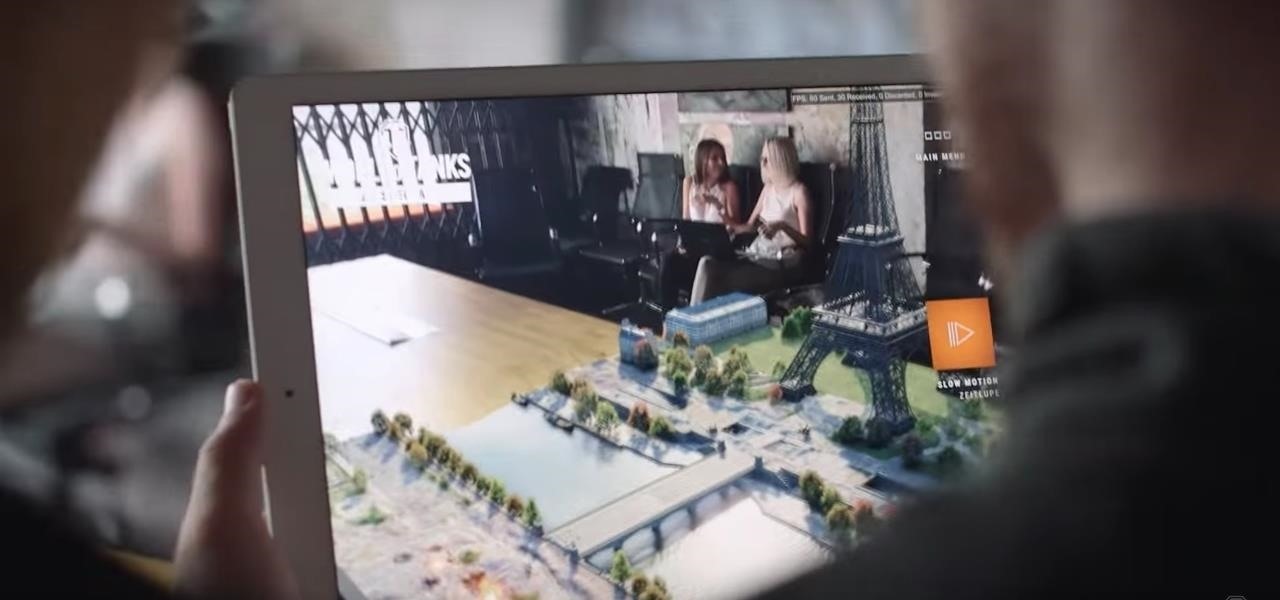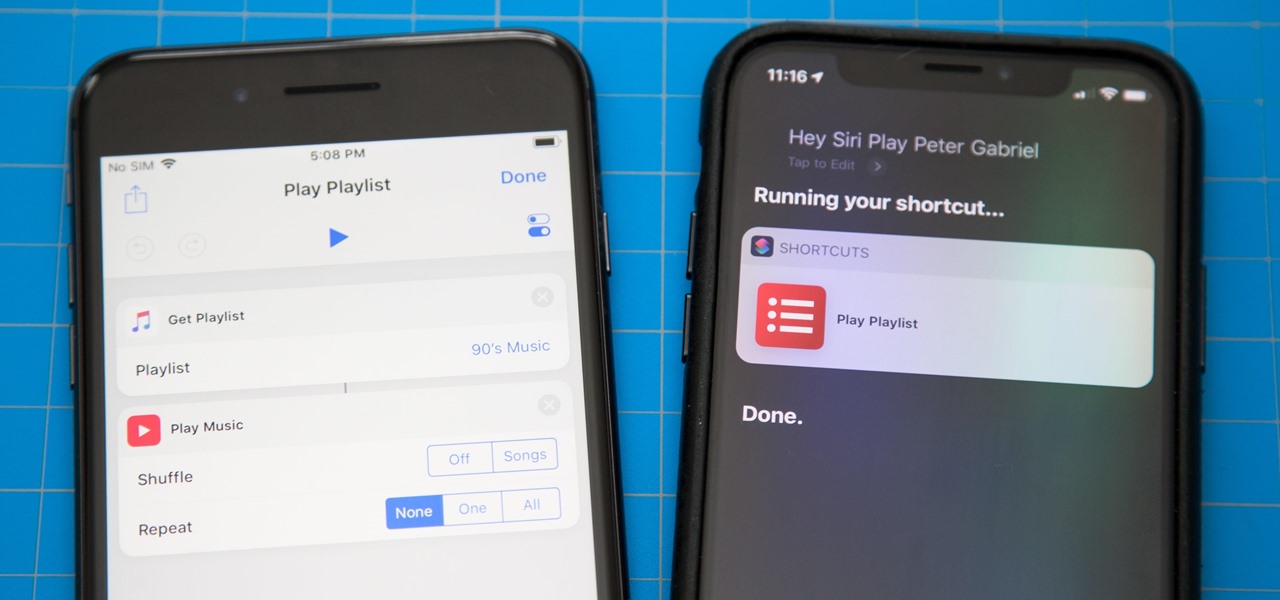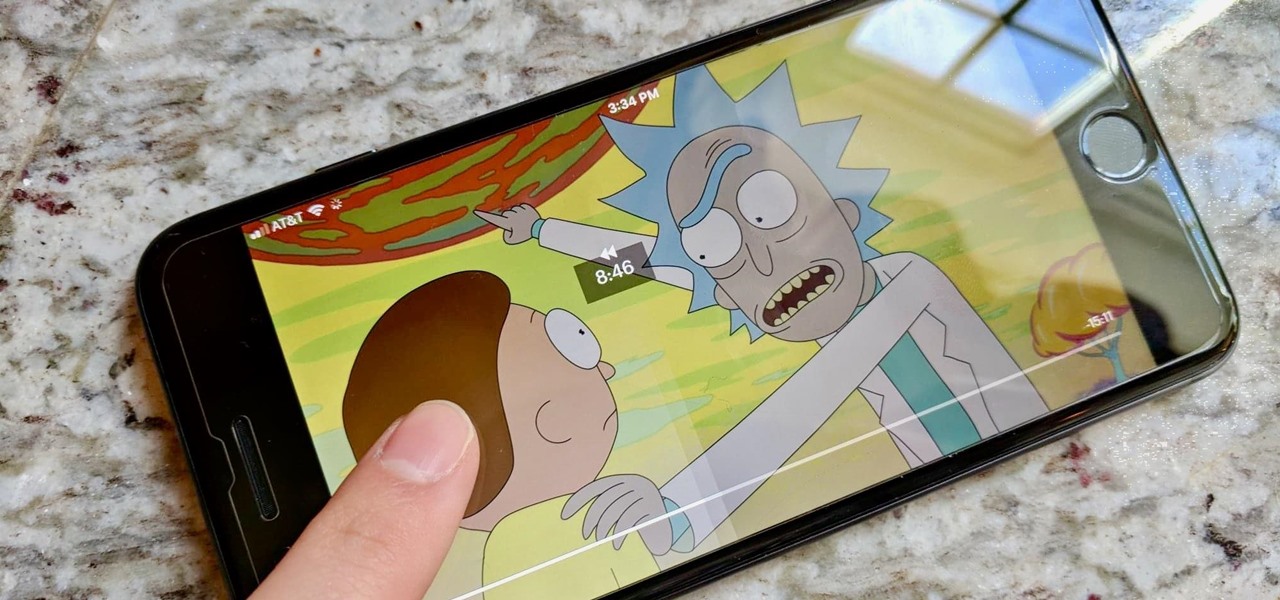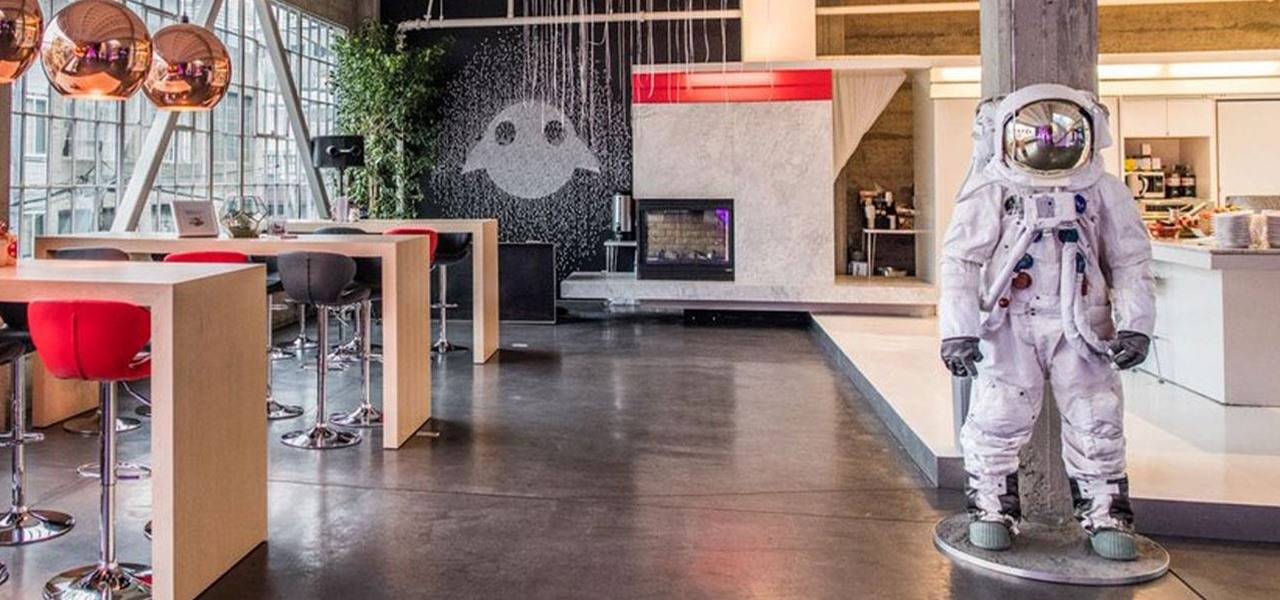Since iOS 11, a thumbnail preview appears on your iPhone whenever you take a screenshot. It's useful for access to quick sharing options and editing tools, but you can't disable the preview image. You can wait for it to disappear or swipe it off-screen, but that's as good as it gets — until now. In an iOS 14 update, there's an option to disable the screenshot preview — only you won't find it in Settings.

It's easier than ever to toggle your iPhone's flashlight (or torch) on and off. From your lock screen, home screen, or from within any app, most iPhone models will let you enable or disable the flashlight from the Control Center, via the Notification Center, or with Siri. But there's an even faster and more convenient way to trigger the flashlight button, and you don't even have to look at your iPhone to use it.
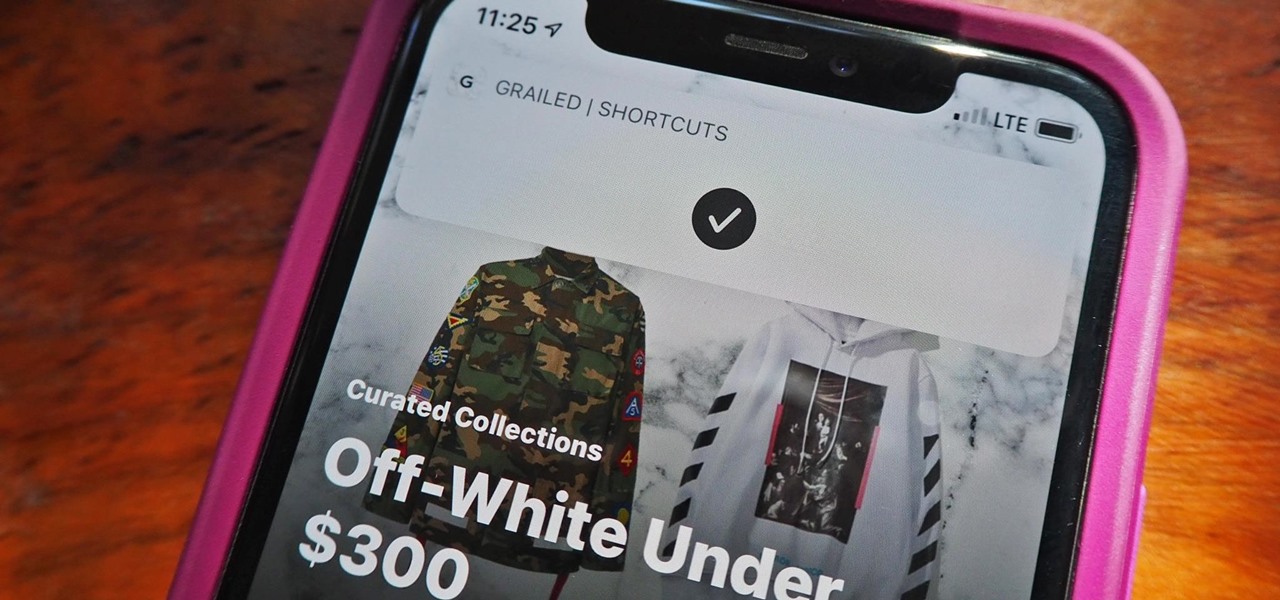
Users on Android could customize their app icons for some time, but it's a relatively new addition to the iPhone. You could change icons since iOS 12, but it really took off in iOS 14 and got even better in iOS 14.3. Still, it's not as easy as on Android, and you'll see a notification every time you open an app with your custom icon. However, there is a workaround to stop those annoying notifications.
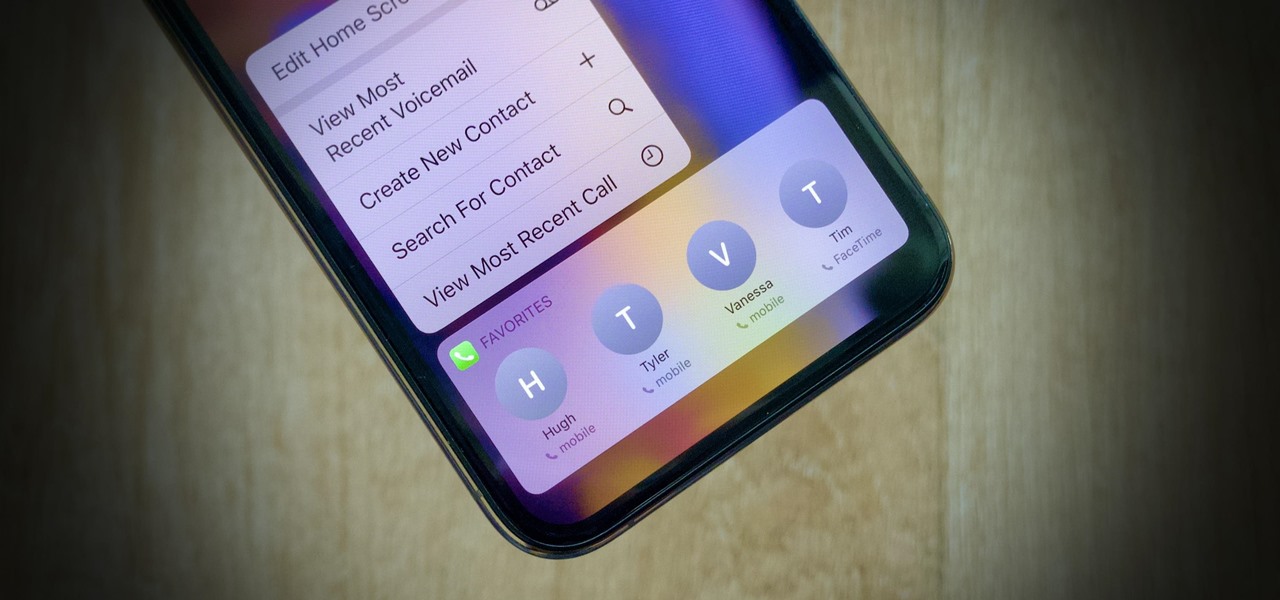
There are plenty of reasons to upgrade to iOS 14, home screen widgets chief among them. With that in mind, it's ironic that Apple placed so much emphasis on "widgets" this year when the new update removes a fan-favorite widget of the past — the "Favorites" Phone widget, which was accessible via the Today View or quick actions on the home screen. Here's how to get it back.

Battery management is a never-ending struggle. To be on the safe side, you likely won't want to leave your home with less than 100% battery, but continually checking your charging iPhone is a hassle. Instead of continuously monitoring your battery's power level, have your iPhone tell you when it's reached a full charge.
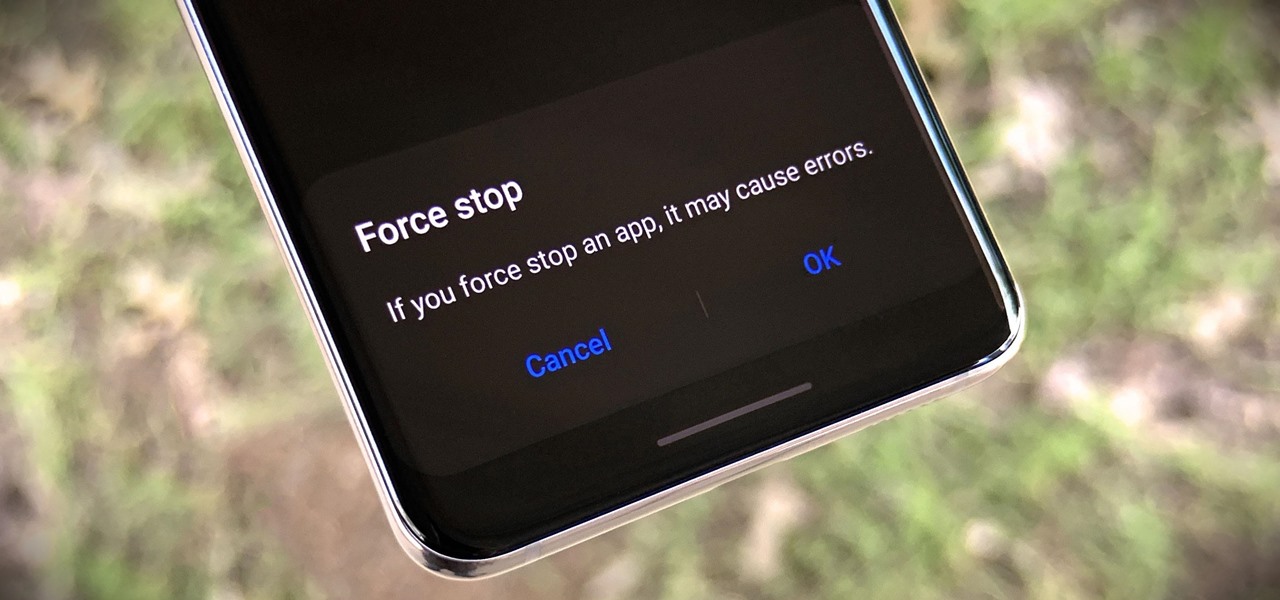
When an app is acting buggy, you head to its App Info page in Settings and hit the "Force Stop" button. And since all software has bugs, this is quite the handy feature. But now that Samsung's Settings app got a makeover with the Android 10 and One UI 2 update, you might have trouble finding this option.

When left unmaintained, lock screen notifications can be an overwhelming, chaotic mess. Alerts coming in at a rapid pace can be hard to see because there are just too many of them, and your iPhone's screen sometimes can't even take it, falling asleep before you can read only a few notifications. If that sounds like you, there's an easy way to take back control of alerts — and your sanity.

Confession time: I hardly ever leave the first page of my iPhone's home screen. No, my iPhone isn't super organized and, no, I don't limit the number of apps I download as well (trust me, this phone is a mess). The truth is that you don't need to rely on your iPhone's home screen pages to find and open an app. In most cases, there's simply a much faster way.

The augmented reality team at USA Today closed out a prolific year of immersive storytelling with a hard-hitting companion piece exploring the controversial conflict in Afghanistan.

One of the more interesting power-related features for OnePlus phones is the ability to schedule a time to turn it, off then back on again. While OnePlus phones typically run blazingly fast, you can still benefit from the RAM clearing and process killing that a reboot provides. And since you can schedule this to happen overnight, you can wake up to a refreshed, restarted phone every morning.

All Kohl's wants for Christmas is Snapchat augmented reality. In conjunction with a holiday pop-up hosted in New York City from Nov. 7 through Nov. 10, Snapchat ran a sponsored portal lens available to targeted Snapchat users in the AR carousel. The experience gave users the ability to virtually transport themselves to the pop-up.

Apple's iOS 13 has been quite the disrupter. The initial update featured over 200 new features and changes, while its successor, iOS 13.1, brought another 22 to the mix. With the company's latest update, iOS 13.2, you'll see an extra 22 amendments on your iPhone, including new emojis, Deep Fusion on iPhone 11, 11 Pro, and 11 Pro Max, and Announce Messages with Siri, just to name a few.

The Files app was first introduced to the iPhone with the release of iOS 11. In the two years since its unveiling, we've enjoyed a more desktop-class experience since there's finally a decent file manager for mobile devices. That said, there was always one major issue with the Files app, an issue iOS 13 solves for good.

Your goal in Mario Kart Tour is to beat your rivals and come in first place, but that's never easy when you're also trying to avoid banana peels, red shells, flying bombs, and other items. One item you may be familiar with is Blooper, a squid-like creature found in most water levels. It squirts ink all across your screen, making it more challenging to navigate your driver on the track.

I'm a notification minimalist. When I get alerts, I want to deal with them ASAP. If the time is not right and I want to reference the notification later, snoozing was always the best course of action. But in Android 10, Google tucked away snoozing, so here's how to get it back.

Burst mode on iPhone is a great way to ensure you capture the photo you truly want, especially when your subject is moving too fast. You'd be forgiven for thinking that Apple ditched the feature entirely on iPhone 11, 11 Pro, and 11 Pro Max, since a long-press of the shutter button now records video instead. However, burst mode is alive and well on your new iPhone — it's just hidden.

Sometimes, you'll see a comment on Instagram that you really need to share. Maybe it's something funny, possibly offensive. Whatever the case, the only thing to do is screenshot it and share that, right? Hopefully, not for long. Instagram is currently testing a feature that would allow you to share comments with others via a direct message and maybe even to stories and other apps.

It appears that the floodgates of consumer-grade augmented reality smartglasses from China are now open, with Mad Gaze being the latest company to rush its product through.

Augmented reality is often likened to granting superpowers to mere mortals, but what about mutant powers?

The new film Brightburn, a horror take on the superhero genre produced by Guardians of the Galaxy director James Gunn, debuted in theaters on Friday, and it has some promotional backing from Snapchat to drive ticket sales.

Hollywood loves to use New York City's Times Square as a setting for major scenes in a blockbuster movie, so it's only right to use the area for a choice bit of virtual apocalypse in augmented reality.

We're still weeks away from a probably HoloLens 2 release, but Microsoft's immersive computing team is still hard at work on other aspects of its "mixed reality" ecosystem.

The recent pitfalls and media fallout hitting Facebook hasn't stopped the social media giant from looking to the future.

Snapchat continues to deepen its roster of clients adopting its Shoppable AR Lens, with clothing giant Levi's and Disney becoming the latest brands to try on the e-commerce platform for size.

Sorry Samsung. I know you really wanted Bixby to be the next Siri, Google Assistant, or Alexa — but it just isn't. Burying the option to disable the app won't change that. Sure, Bixby has some redeeming qualities, but there are many of us who don't want it shoved down our throats. We'll show you how to disable the app to prevent it from launching every time you try to access just about anything.

If you've gone anywhere near a television in the US in the last 48 hours, you've probably seen some of the reports of Hurricane Florence and its devastating wind and rain making its way toward the Carolina coast.

Despite the popularity of Pokémon GO, augmented reality gaming hasn't quite caught on yet. The makers of the popular World of Tanks game aren't taking a shot at Niantic's crown yet, but they are looking at giving spectators a new way to watch the game.

To promote Battle of Azeroth, the latest expansion for the World of Warcraft franchise, Blizzard Entertainment has conjured a Shoppable AR Lens that is now available in Snapchat's app carousel.

One of iOS 12's biggest attractions is Group FaceTime, which would allow up to 32 people to video chat together at the same time. It's quite the pitch, and many iOS users are excited to see in action. Unfortunately, Apple has confirmed that Group FaceTime won't be included with iOS 12 when it launches, leaving everyone to chat one-on-one just a little bit longer.

On Friday, the release date for her new album, Queen, Nicki Minaj is already grabbing headlines for the track "Barbie Dreams," where she disses Drake and a host of other rappers.

Now that the cat's out of the bag, Magic Leap has published videos of a pair of apps that will be available to Magic Leap One early adopters.

With the official launch of Magic Leap One expected by the end of summer (translation: days from now), Magic Leap's hype machine just took a big hit with the sudden loss of a key marketing executive.

In keeping with its focus on loading the Magic Leap One with content at launch, Magic Leap has inked a creative partnership agreement with augmented reality production studio Square Slice Studios.

One of the most exciting additions to iOS 12 for iPhones is called Shortcuts, a tool integrated with Siri to help you get things done faster. While there are a few recommended shortcuts available to you in Siri's settings in iOS 12, the Shortcuts app brings the functionality of Workflow to Siri so you can build your own custom actions or select from the gallery of available shortcuts.

The old school staple of many US homes with children, the remote control race track, has been given new life in augmented reality thanks to the Room Racer app for iPhones and iPads.

New Balance is helping Liverpool Football Club (FC) fans see how they look in the team's new kits with an augmented reality experience in Snapchat.

While Hulu offers users an easy way to catch up on the latest shows, it hasn't always given them the best tools to control that content. Scrubbing — or fast-forwarding and rewinding — had a history of inaccuracy, as well as a general uselessness. Luckily, Hulu has greatly improved this tool, updating it with new features to help you find your place quickly and accurately.

Location services company Mapbox has added new capabilities to its location-based gaming tool to fend off Google's challenge for the same mobile app category.

Although Magic Leap's founder Rony Abovitz has a lot to say about his product, what people really want are visuals, and it looks like we're about to get a lot more of those in the coming weeks. In a post on Magic Leap's official announcements forum page, the company revealed that it plans to begin a monthly livestream series on Twitch.

Why would Magic Leap, a company preparing to launch its first augmented reality headset this year, need a developer for iPhone and iPad apps? It's not as crazy as it sounds.