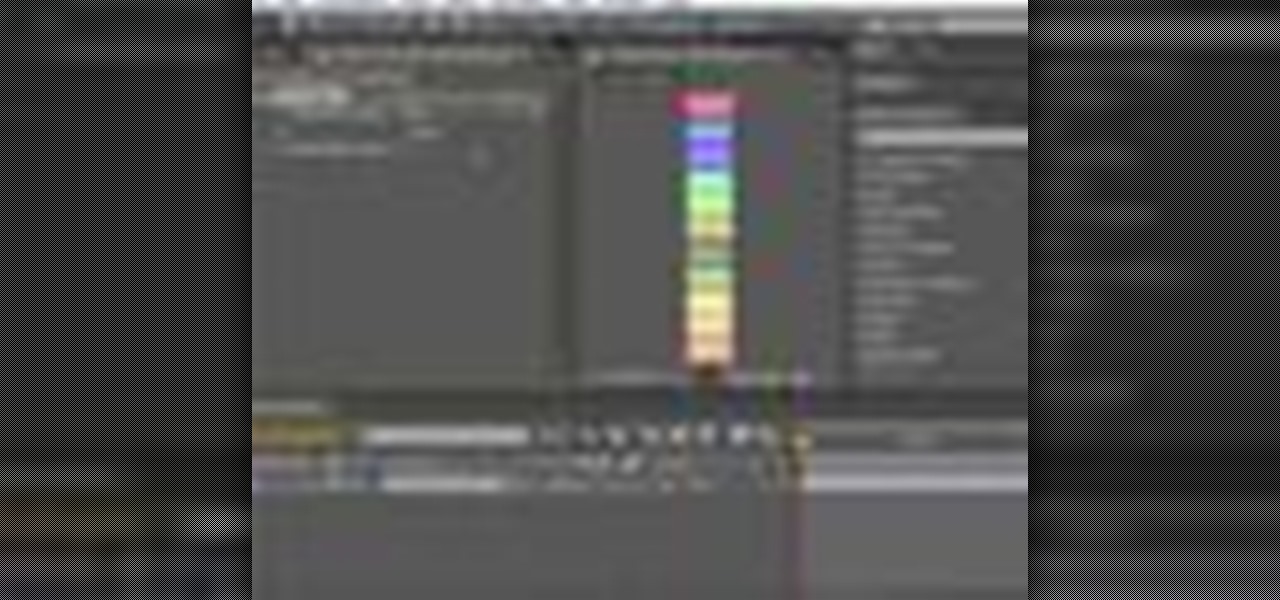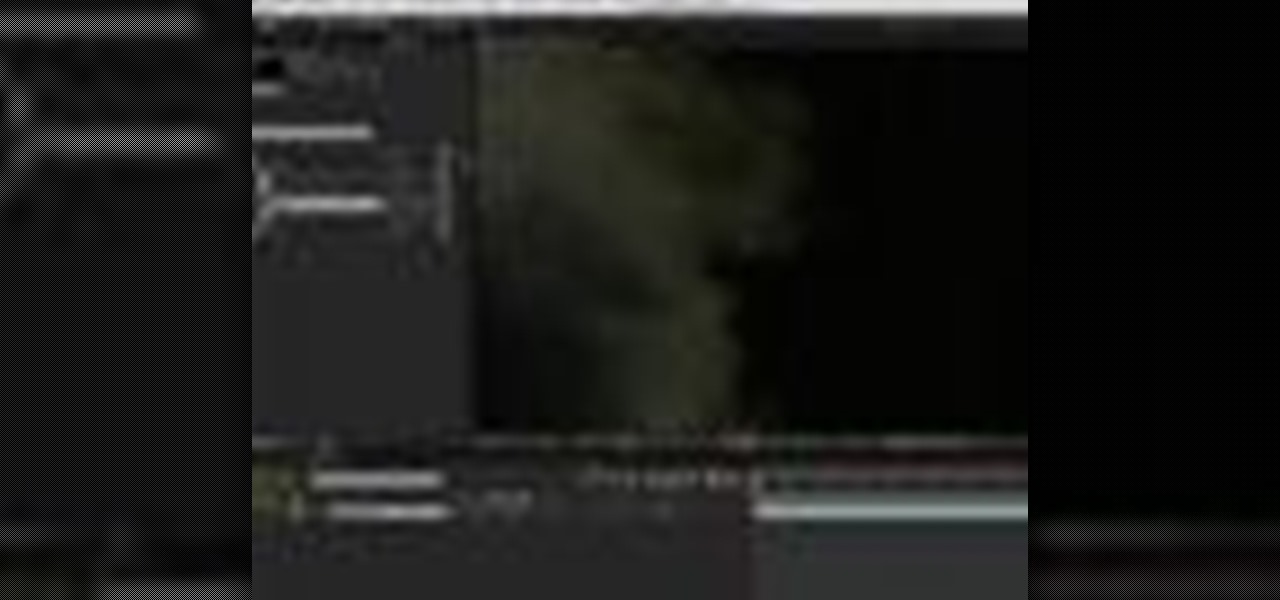In this Boris FX video tutorial we show you how to employ the power of vertex shaders to warp, deform and even explode 3D extruded text using Adobe After Effects and the new 3D Objects from Boris Continuum Complete 6 AE.

In this Final Cut tutorial, Richard Harrington discusses the common problem of backlighting, exposure and what can happen when shooting video outdoors. Proper exposure of all elements in a shoot can be a pain to achieve with a bright sun and blue sky but using the three way color corrector in Final Cut Pro, Richard is able to make all the elements pop.

In this Photoshop tutorial, Richard Harrington takes a look at the auto blend command that allows you to merge multiple pictures together into a single larger document. When you have a large scan and you have to scan it in multiple pieces and then stitch it together or if you want to stitch together panoramic photos for a virtual scene this photography tool becomes quite useful.

In this Final Cut tutorial, Richard Harrington discusses what to do to correct your film when you shoot footage with the wrong white balance setting. This is a common problem if you step outside after shooting inside and you forget to rewhite balance. Richard uses the three way color corrector to do a digital white balance on the clip inside of Final Cut Pro.

In this Photoshop tutorial, Richard Harrington takes a look at balancing out exposure issues inside of Photoshop CS4. Mixed lighting on a photo can cause portions of the image to be too bright or too dark, fortunately Photoshop gives us some great tools to take care of these types of issues. Using a levels adjustment layer in combination with a color range selection, Richard is able to greatly control the lighting in a photo. The equalize command is also covered in this video tutorial.

In this Final Cut Pro tutorial, Richard Harrington take a look at the elgato turbo.264. This is a USB add on device that accelereates the h.264 encoding you can do on your Mac. The turbo.264 comes with its own compression software with presets for iPod, iPhone, Sony PSP, AppleTV and YouTube.

DV video is prone to jaggy edges and compression artifacts. BCC 6 AE's new DV Fixer will greatly improve the look of your clip without sacrificing image detail or quality. Watch how it's done inside Adobe After Effects CS4.

In this video tutorial, CreativeCOW contributing editor, Nelson Fernandes demonstrates a method to obtain a quick and dirty mask using the find edges effect combined with the auto-trace feature.

In this video tutorial, Creative Cow leader Michael Park shows you how to create a realistic 3d earth, complete with clouds and atmosphere, using only After Effects' built in effects. Special attention will be given to combining multiple instances of the CC Sphere effect to create unique layers with different specular properties for the land and water masses, as well as creating lights from urban centers on the night side of the earth.

In this tutorial, Creative Cow contributing editor Carl Larsen shows you how to remove chromatic aberration from your footage using Adobe After Effects. If you are wondering what chromatic aberration is, don't worry he explains that too.

In this 3ds Max tutorial, Michael Hurwicz provides an introduction to the View Cube and the Steering Wheel, new features in 3ds Max 2009 which make it easier to perform viewport navigation operations like orbit, pan and zoom.

In the Photoshop tutorial, Richard Harrington takes a look at making an alpha channel based upon the luminance in an image. Alpha channels allow you to store transparency in a graphic and transfer that transparency to another non-linear video editing program or compositing application and key or composite in real time.

In this Final Cut Pro tutorial, Richard Harrington takes a look at the gradient wipe transition. The gradient wipe transition is a highly customizable transition using greyscale patterns to create your own custom wipes.

In this Apple Color tutorial, Richard Harrington along with color expert Robbie Carman teaches how to use tracking to have vignettes follow a person around the screen to simulate a spotlight effect.

BCC Smooth Tone is an image restoration filter that smoothes out skin imperfections while maintaining image detail and contrast in areas such as hair and eyes. This video tutorial from Paul Ezzy goes over the basics of applying the filter to a clip in AE and provides a brief lesson on how to use PixelChooser to increase the filter's effectiveness.

In this tutorial, Creative Cow contributing editor Carl Larsen shows you how to approach a 2.5D rig removal shot using Photoshop, After Effects and the Mocha AE tracker.

In this video tutorial, Creative Cow leader Tony Ross demonstrates how to create a simple multi-video player in Flash using Actionscript 3. Also learn to have several videos use a single flv player.

In this episode, Aharon shares some tips for simplifying and working with 3D compositions. You will also get a look at some cool tools designed to easily distribute and arrange layers in 3D space, and that help in creating complex 3D shapes.

In this Apple Color tutorial Richard Harrington and guest Robbie Carman will use user defined shapes to form vinettes to perform a secondary color correction. Learn about where primary and secondary color correction really occurs in Apple Color and other tips and tricks.

In this Final Cut Pro video tutorial you will learn about using the 3-way color corrector with skin tones and how the color corrector behaves when adjusting the color of two subjects in identical scenes.

In this Episode, we will look at some very useful techniques for Trapcode Particular that will give you better control of emitter position in 2D and 3D. You will also learn how to capture the motion of your mouse (or stylus) to control emitter position.

In this two part video tutorial, Eran Stern reveals the first text trick in his series and shows how to design an audio waves animation with the After Effects Text Tool.

Some free tricks on how to use the color range command in Photoshop. Many people use the old method of utilizing the magic wand tool for selecting areas of color, the color range selection tool has more flexibility and control. Richard walks you through using this tool and shows some new features added in Photoshop CS4.

In this video tutorial, Eran Stern shows you a technique to enhance your tracking and compositing results by using Mocha AE and RG Warp Corner Pin plug-in.

Exploring the problems associated with blending images that have square and non square pixel formats. Learn about how to fix some of the blunders of pixel aspect ratio mixing and how Photoshop CS4 is trying to help solve some of these pixel nightmares.

In this tutorial, Creative Cow contributing editor Carl Larsen shows you how to build an expression-based vehicle rig that automatically calculates the rotation of its wheels based on the movement of the vehicle chassis.

In this video tutorial, Eran Stern demonstrate the creation of 3D shadows with After Effects built-in filters and compares it to the functions of RG shadow plug-in.

In this video tutorial, Creative Cow leader Michael Park shows you how to achieve that classic introduction to all of the James Bond films using only basic After Effects plugins.

In this tutorial, Creative Cow contributing editor Carl Larsen shows you how to use the Pixel Bender Toolkit to create a recursive image set in Adobe After Effects CS4.

In this video tutorial, Creative Cow Contributing Editor Eran Stern will demonstrate building a reflection using After Effects built-in filters. He will also explore the RG Reflection plug-in.

Native P2 Editing in Final Cut Pro with MXF4mac. Creative Cow is a support community for digital video, video editing, and media production professionals in broadcasting, motion graphics, special FX and film. Creative Cow hosts tutorials in a variety of softwares including Adobe programs (After Effects, Dreamweaver, Flash, Illustrator, InDesign, Photoshop, Premiere), Apple programs, Autodesk, AVID, Cinema 4D, Sony Vegas, Zaxwerks, and much more.

In this video tutorial, Creative Cow contributing editor Grant Swanson demonstrates a quick, easy and very high quality bleach bypass effect right inside of After Effects. Understand what the term refers to and how to simulate it in the digital intermediate process or on digital video, using After Effects.

In this video tutorial, Creative Cow Contributing Editor Eran Stern will show you how to create a simple morph effect using time remapping and pixel motion.

In this video tutorial, Creative Cow Contributing Editor Eran Stern will show you how to create a fiery iris animation which has laser beams shooting from a girls eyes.

The independent film Juno featured one of the most distinctive opening credit sequences in recent memory. It has a wonderful handmade look - which it turned out was created by hand! Whether you have seen Juno or not, Cow leader Simon Bonner shows a much easier way to create unique, handcrafted looks, without the pain.

For any of you aspiring to enter the league of Broadcast News, this unique instructional will make your newscast look totally professional. The mike flag (or mic flag) is that box that surrounds the microphone and has the call letters of your tv station or network. ABC, or Fox, or Ch 5 is the typical type of lettering. (Its origins seem to be from the early days of radio: call letters were not required for an audio-medium except for requisite publicity shots.) Occasionally a triangular shape ...

This video tutorial from Consumer Reports will show you how to connect a digital converter box to an analog television. These are step-by-step instructions on how to connect your digital converter box, plus tips and troubleshooting to help you along the way. This DTV converter box is needed only if you do not connect to a cable box already, do not have a digital-ready television, and have an analog TV that connects to an antenna.

In this video tutorial, viewers learn how to disable their Wi-Fi SSID broadcast on a Linksys's router. Begin by opening your web browser and type in this address: Press Enter to access the page. Then type in your user name and password. Click OK. Now click on the Wireless tab and check Disable under "Wireless SSID Broadcast". Finish by clicking on Save Changes. This video will benefit hose viewers who use a Linksys's router, and would like to learn how disable their broa...

In this video tutorial, viewers learn how to disable SSID broadcast on a NETGEAR router. Begin by opening your browser and go to the site: Router Login. Then type in your user name and password. Click OK. In the sidebar under Setup, click on Wireless Settings. In Name (SSID), type in a new network name and click on Apply. In the sidebar under the Advanced, click on Wireless Settings. Type in your user name and password once again, and click OK. Under Wireless Router Settings, uncheck Enable S...

P2 workflows are among the hottest topics, and with extensive experience with P2 in broadcast editing, leader Shane Ross is one of the industry experts in the new features to support P2 in Final Cut Pro 6. In this video tutorial, Shane covers new techniques for bringing in captured footage, and as always, tips for project organization and media management for the best results with the least effort. Import Panasonic P2 footage into Final Cut Pro 6.