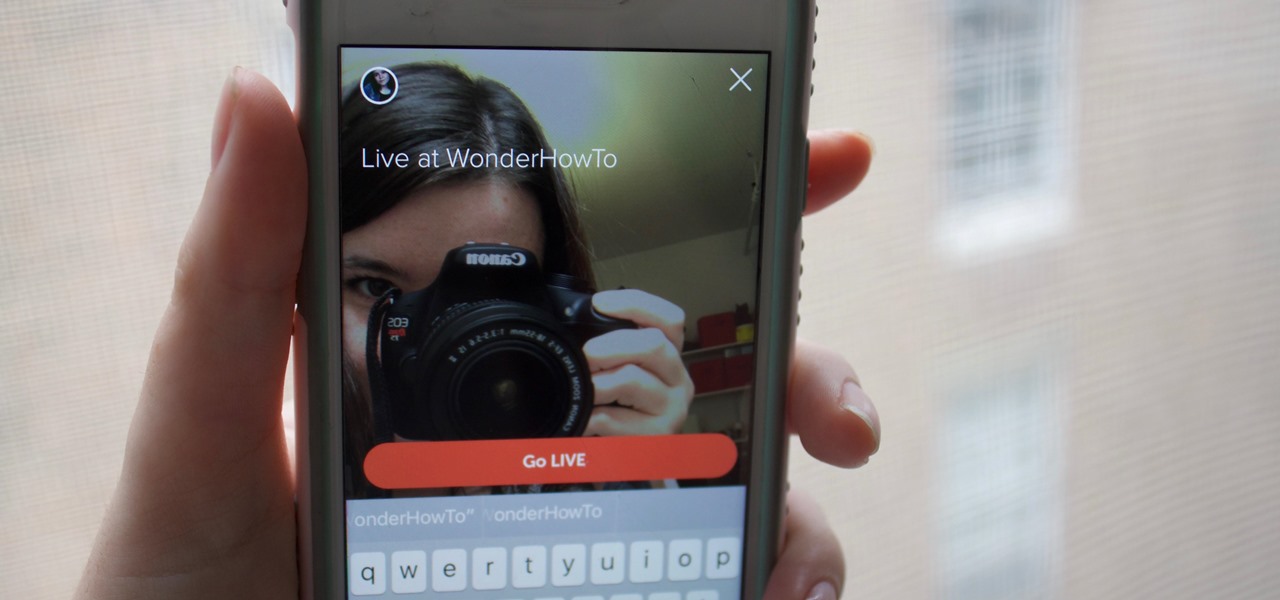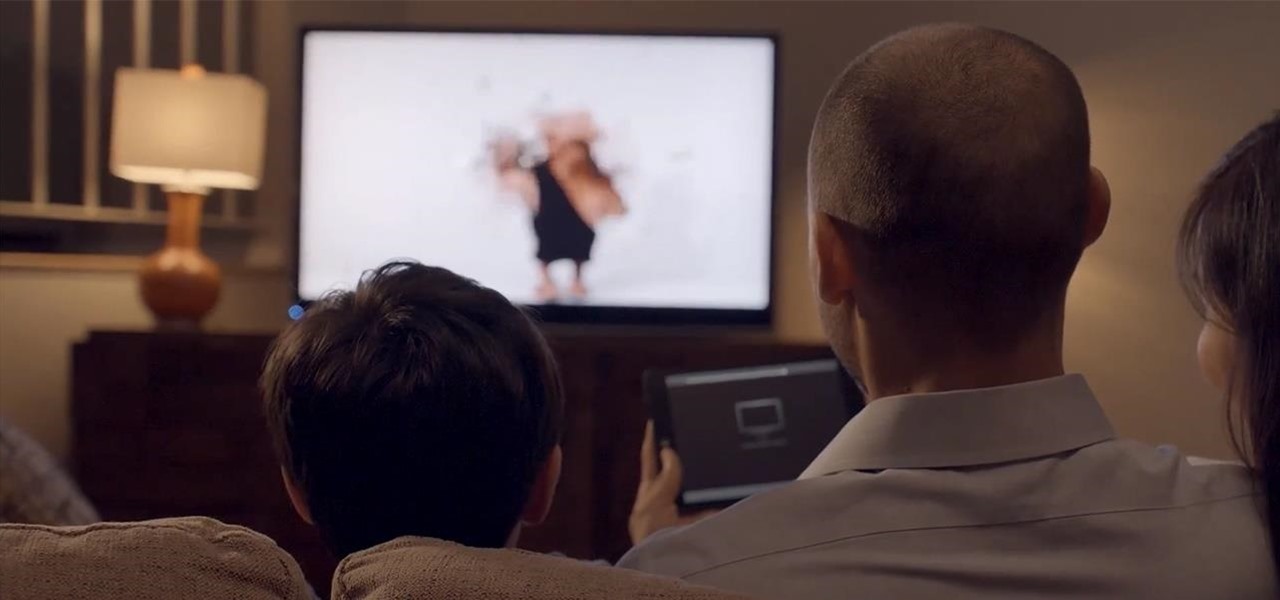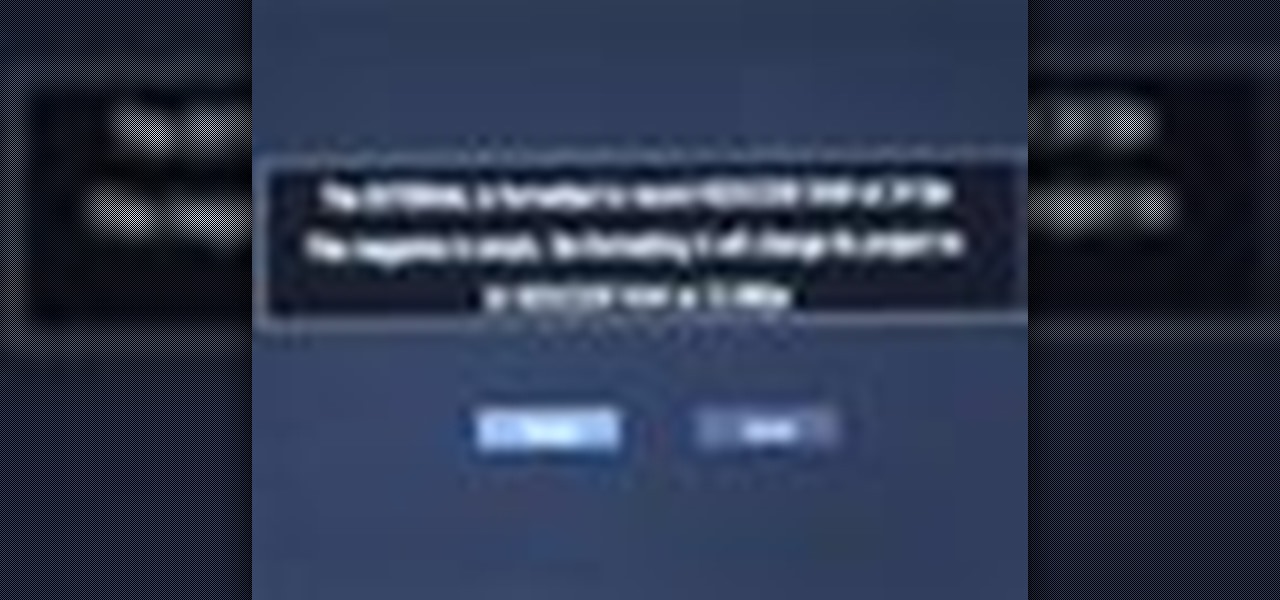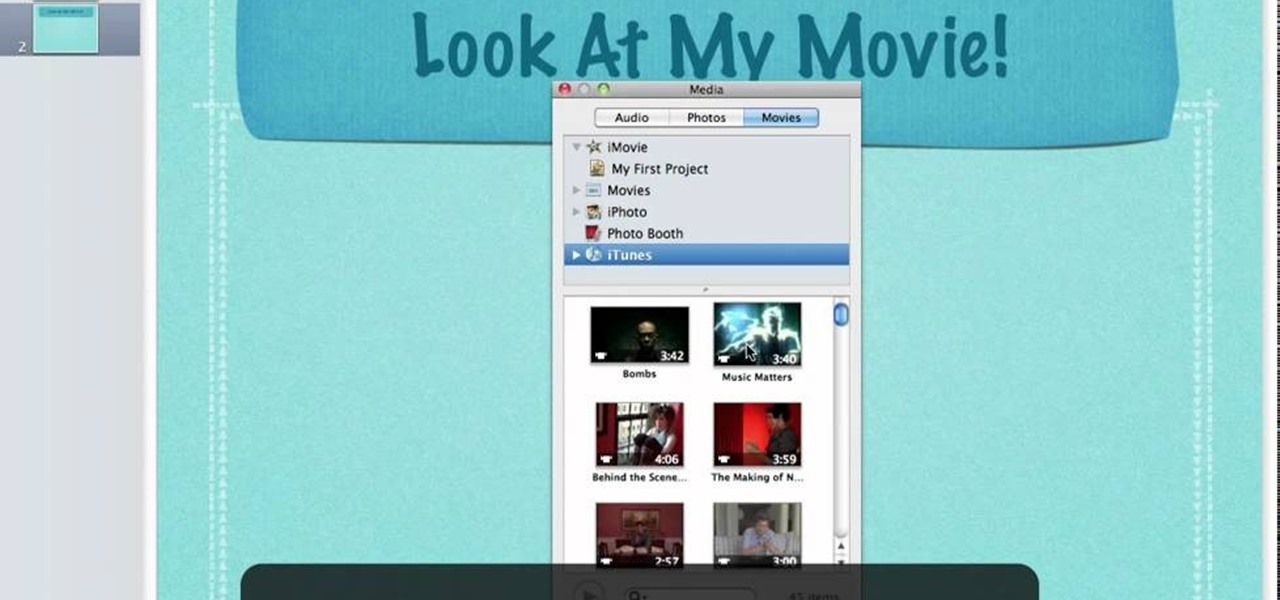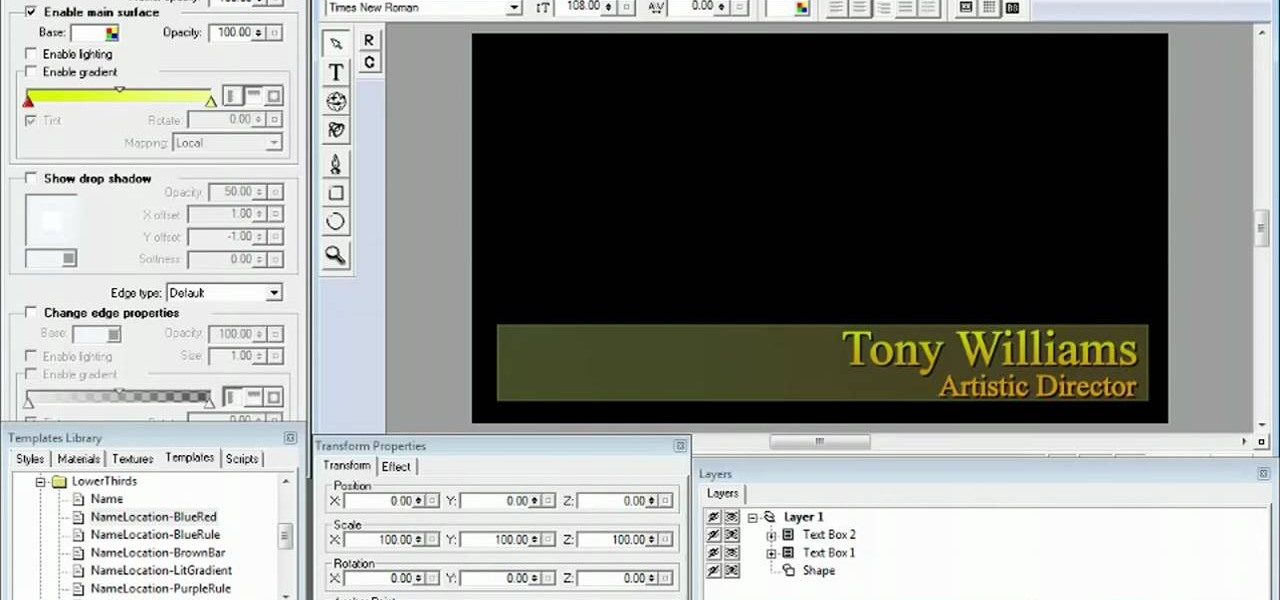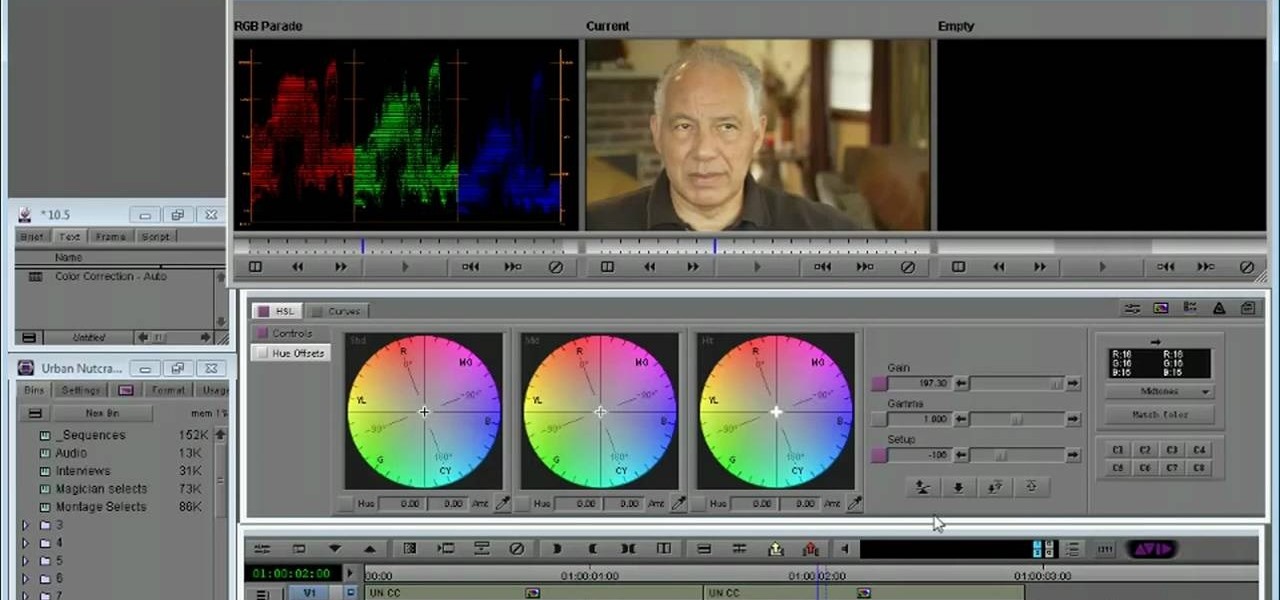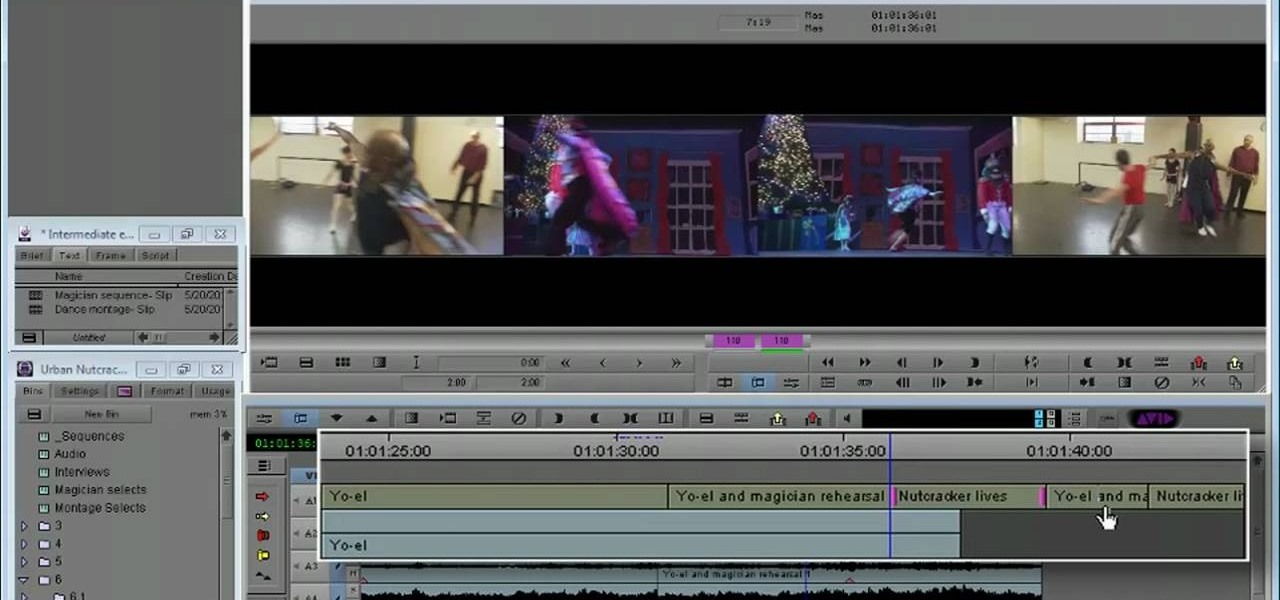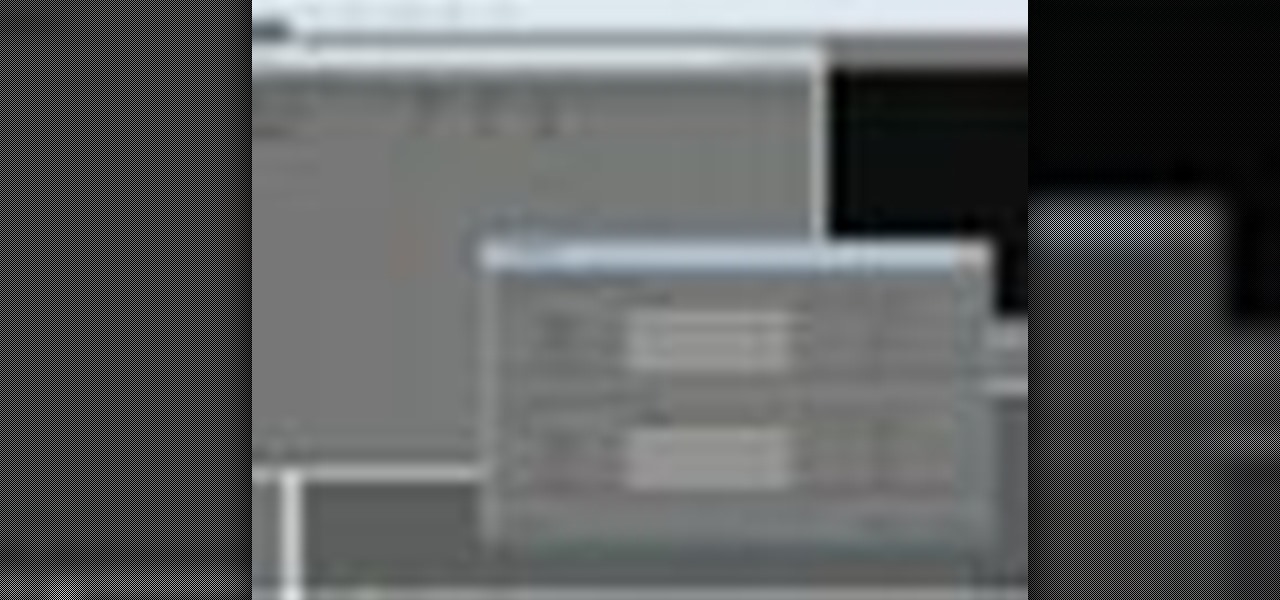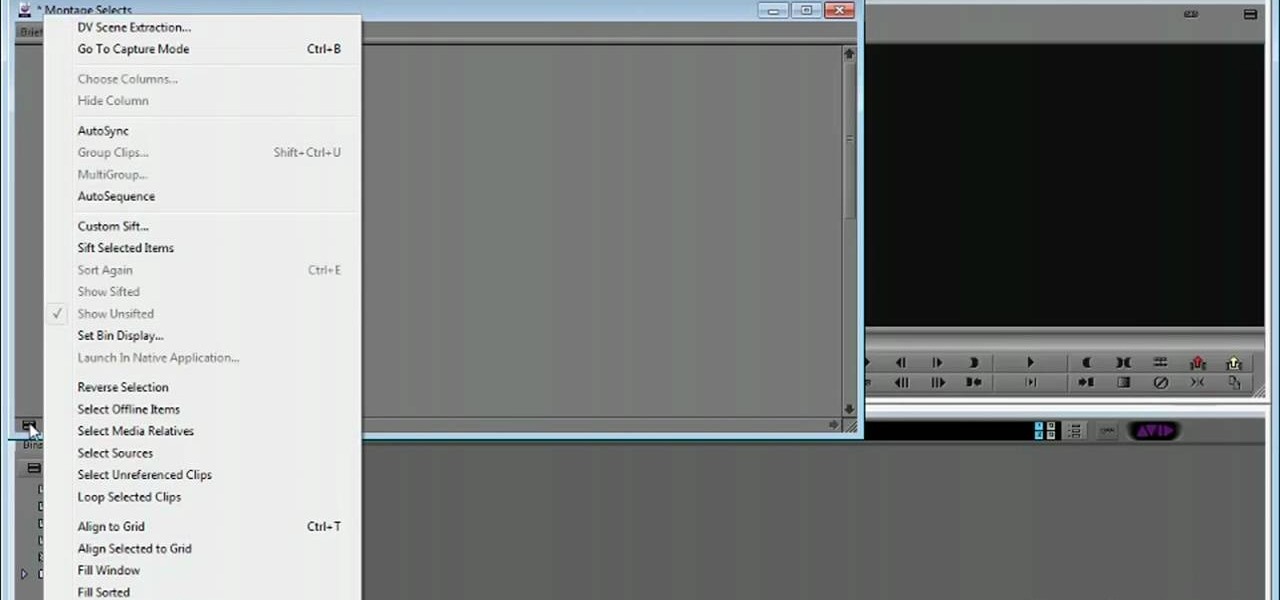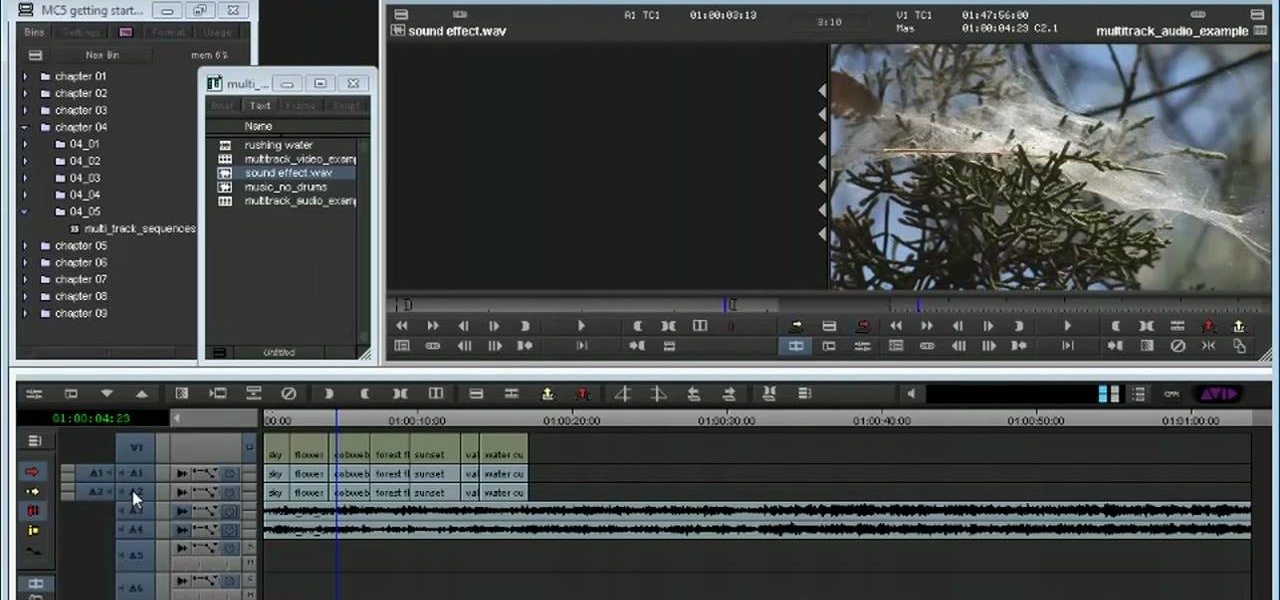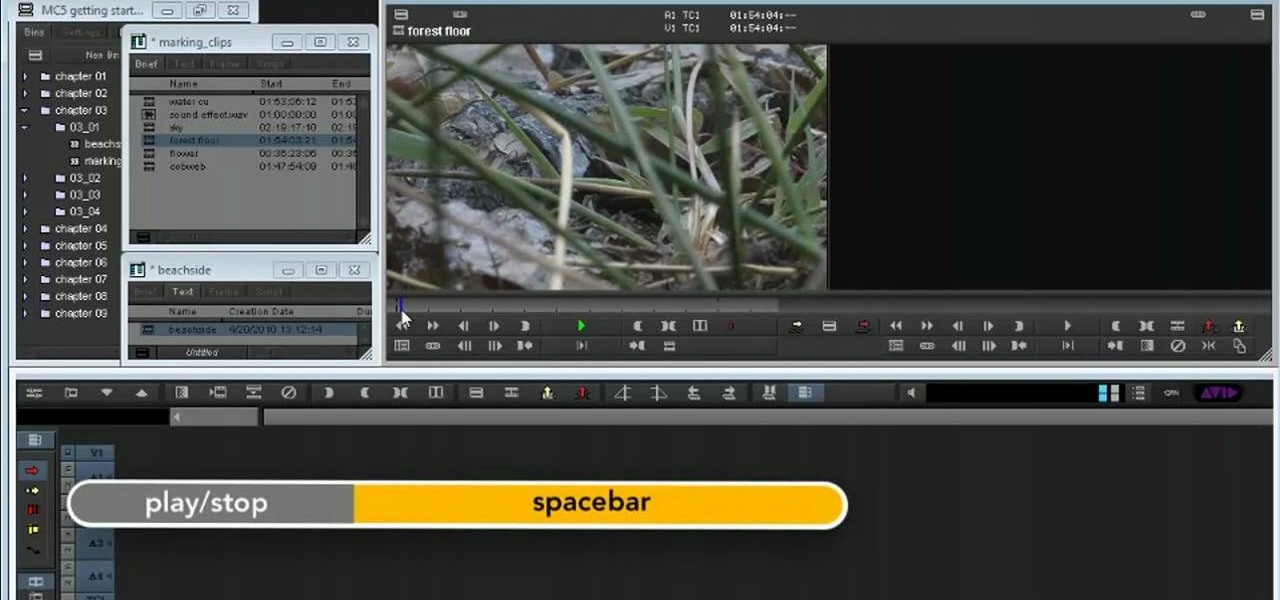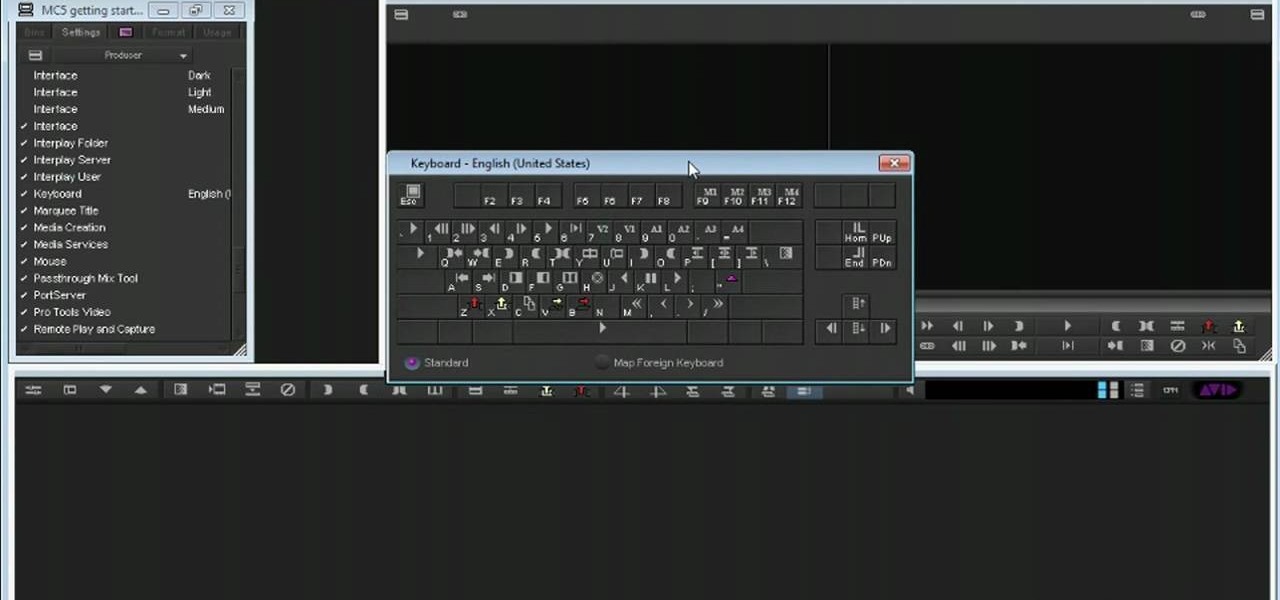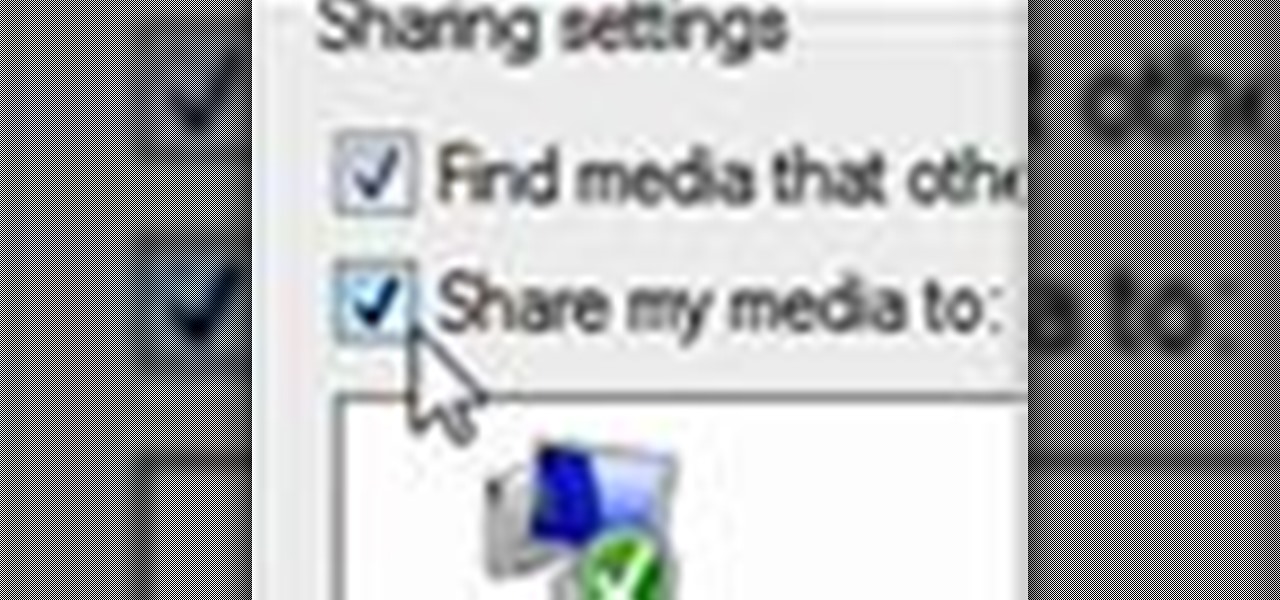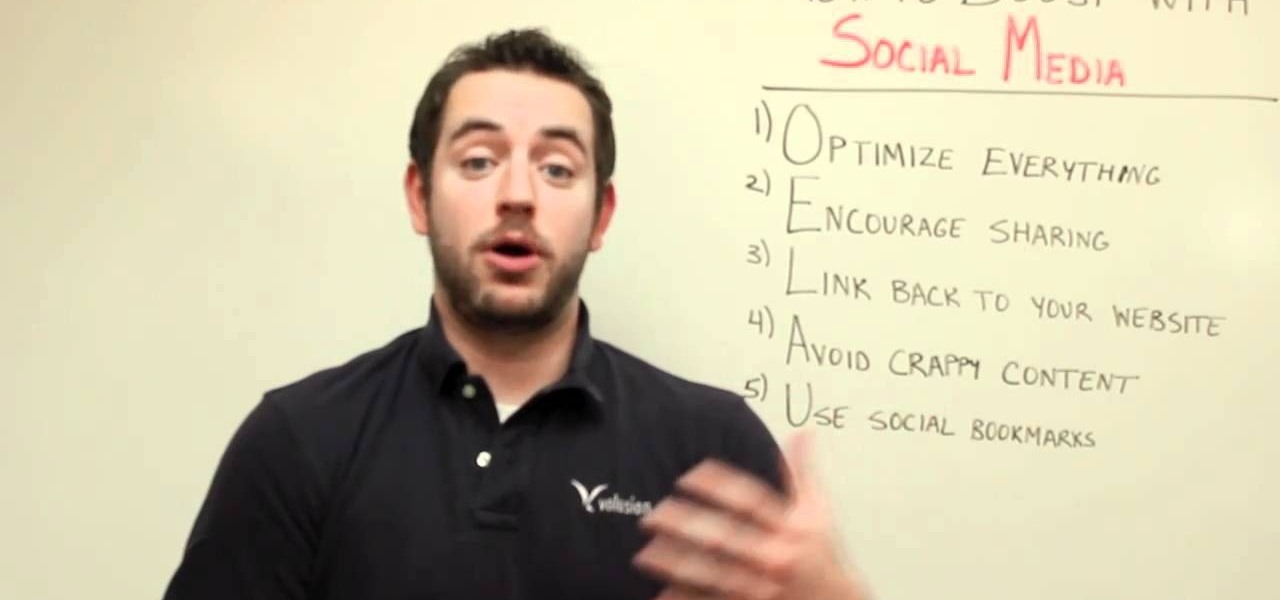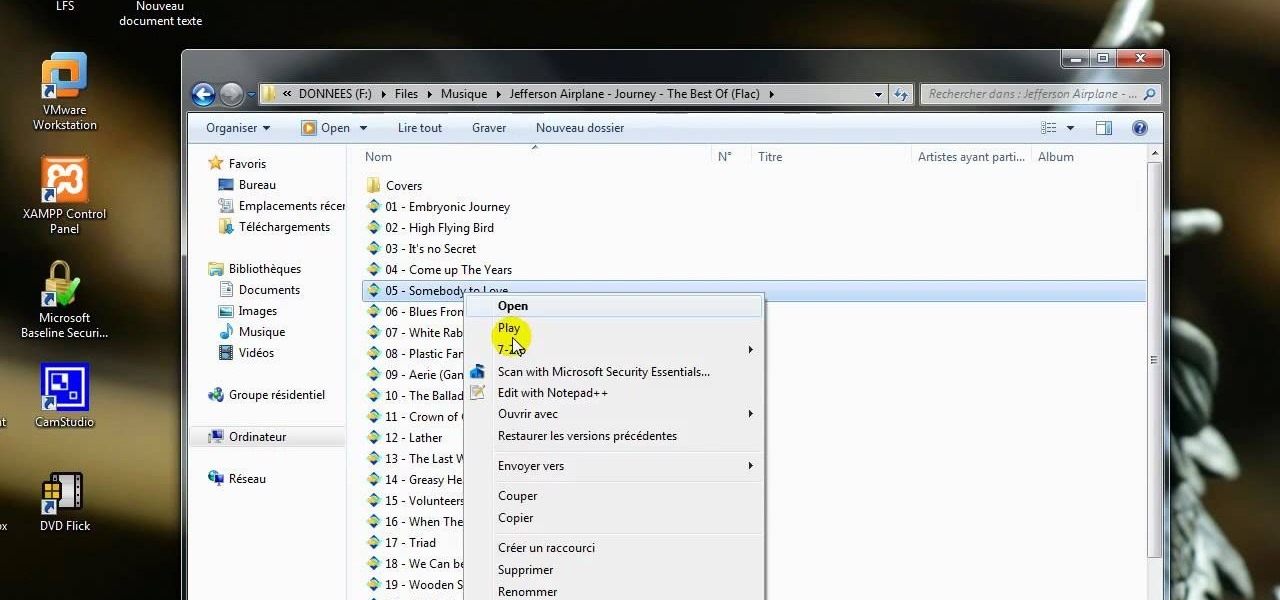At midnight on February 17, 2009, all full-power television stations in the United States will stop broadcasting in analog and switch to 100% digital broadcasting. Digital broadcasting promises to provide a clearer picture and more programming options and will free up airwaves for use by emergency responders.

If you have medium length hair, learn how to style your hair in ponytails, twist, curls, and more with this free beauty video series about cute and easy hairstyles.
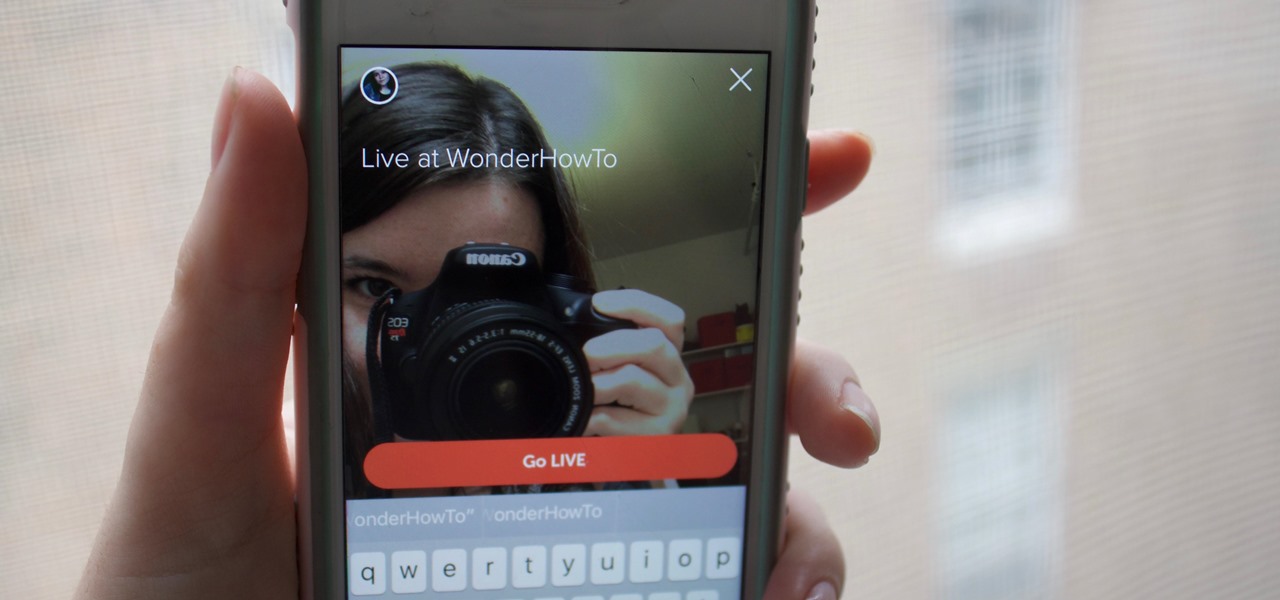
It seems that every major social media platform is adding a "Go live" feature to their apps lately. Twitter, in particular, has been at the forefront of the live broadcasting craze for quite some time now.
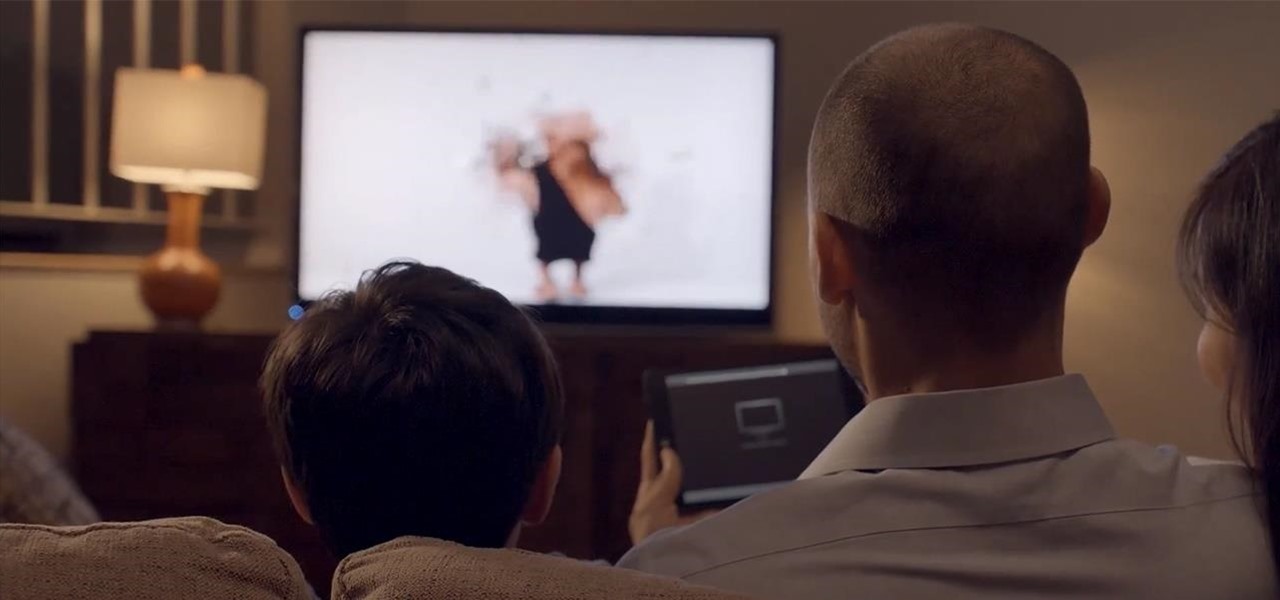
Gaining major consumer support and the ire of Big Cable, Aereo today announced support for the Chromecast through it's Android app. A revolution for cord-cutters, Aereo lets you record and stream live broadcast TV on your computer, smartphone, tablet, or media streaming player (Apple TV, Roku, and now Chromecast).

To make your own shimmer paints, you will need the following: a paintbrush, watercolor paints, water, and Iridescent Medium.

In this video tutorial, viewers learn how to play DVD movies on the computer for free. Usually, users will need to purchase expensive codes or plug-ins for a media player in order to play a DVD movie. This video introduces the VLC Media Player. This media player is able to play any DVD movie and is a free program. To download it, open your the Google website. Then search for the media player and select the first result. Then click on Download and install the program. This video will benefit h...

This clip covers the confusing array of buttons and controls in Blender that are used for the different functions. Specifically, it talks about context and sub-context buttons, presets for TV broadcast (and the different standards for those) in HD or high-definition broadcast. Whether you're new to the Blender Foundation's popular 3D modeling program or a seasoned graphic artist just interested in better acquainting yourself with the application, you're sure to be well served by this free vid...

Learn how to stream DVDs to AVI using the VLC media player in this video tutorial. To begin, open your DVD disk on the computer. Save the stream and save it to a file (save it somewhere where you will remember it). Then, go with the default and press "OK.". Locate the file you just created and launch it. Then, launch the DVD. The VLC media player will open and you will hear your DVD. During this process, the media player will be transcribing your video, which will take a few seconds. To learn...

This instructional video offers a description and overview of how to set up your own FM broadcast station. Operating from 88 MHz to 108 MHz. It describes how a FM transmitter works and how to make one. It presents a simple di-pole radio antenna for FM broadcasting and how to make one. And finally it explains how with theses two components one can set up their own station from anywhere. The video was made by Seth Gadsden in collaboration with Stephen Dunifer and Free Radio Berkeley.

Learn how to connect Windows Media Center to your TV.

Before you do any shooting on the Red One Camera, you must set up your project settings and format your media with the settings you plan on shooting with. 2K, 3K, or 4K and your FPS must be set or face bad consequences when you go to edit this footage.

The Media Manager that comes with Keynote is a useful tool for adding in all sorts of media to your slideshow or project; and videos can add an extra level of depth and information to your project. Take any movie or clip from your iTunes library and then use the Media Manager tool to insert it into Keynote. It's a very simple process - the whole video showing you how to do it takes barely a minute!

Learn how to use the BlackBerry Media Sync application to transfer and synchronize video, images and audio files between your BlackBerry and a second device. This clip will show you how it's done. Whether you're the proud owner of a BlackBerry smartphone or are merely considering picking one up, you're sure to be well served by this video guide. For detailed information, including step-by-step instructions, take a look.

Meet the Avid Media Composer 5 Auto-Titler tool! Whether you're new to Avid's popular non-linear editor (also known as "The Avid") or are a seasoned digital video professional just looking to better acquaint yourself with Media Composer 5, you're sure to enjoy this free software tutorial. For detailed instructions, and to get started using Avid 5 yourself, take a look.

Need a primer on how to set up automatic color correction within Avid Media Composer 5? Watch this helpful video guide. Whether you're new to Avid's popular non-linear editor (also known as "The Avid") or are a seasoned digital video professional just looking to better acquaint yourself with Media Composer 5, you're sure to enjoy this free software tutorial. For detailed instructions, and to get started using Avid 5 yourself, take a look.

Need to know how to keyframe (or key frame) audio within Avid Media Composer 5? Never fear: this guide will show you precisely how it's done. Whether you're new to Avid's popular non-linear editor (also known as "The Avid") or are a seasoned digital video professional just looking to better acquaint yourself with Media Composer 5, you're sure to enjoy this free software tutorial. For detailed instructions, and to get started using Avid 5 yourself, take a look.

This clip discusses how to perform trims with the Slip Mode in Avid Media Composer 5. Whether you're new to Avid's popular non-linear editor (also known as "The Avid") or are a seasoned digital video professional just looking to better acquaint yourself with Media Composer 5, you're sure to enjoy this free software tutorial. For detailed instructions, and to get started using Avid 5 yourself, take a look.

In this video lesson, you'll see how to sort and navigate clips within Media Composer 5. Whether you're new to Avid's popular non-linear editor (also known as "The Avid") or are a seasoned digital video professional just looking to better acquaint yourself with Media Composer 5, you're sure to enjoy this free software tutorial. For detailed instructions, and to get started using Avid 5 yourself, take a look.

This clip presents instructions on how to do A-side single-roller trims within Avid Media Composer 5. Whether you're new to Avid's popular non-linear editor (also known as "The Avid") or are a seasoned digital video professional just looking to better acquaint yourself with Media Composer 5, you're sure to enjoy this free software tutorial. For detailed instructions, and to get started using Avid 5 yourself, take a look.

In this software tutorial, you'll see how to add a shot to a sequence with the Splice tool in Avid Media Composer 5. Whether you're new to Avid's popular non-linear editor (also known as "The Avid") or are a seasoned digital video professional just looking to better acquaint yourself with Media Composer 5, you're sure to enjoy this free software tutorial. For detailed instructions, and to get started using Avid 5 yourself, take a look.

This clip presents a detailed overview on how to set up and organize projects within Media Composter 5. Whether you're new to Avid's popular non-linear editor (also known as "The Avid") or are a seasoned digital video professional just looking to better acquaint yourself with Media Composer 5, you're sure to enjoy this free software tutorial. For detailed instructions, and to get started using Avid 5 yourself, take a look.

Learn how to create multitrack sequences within Avid Media Composer 5. Whether you're new to Avid's popular non-linear editor (also known as "The Avid") or are a seasoned digital video professional just looking to better acquaint yourself with Media Composer 5, you're sure to enjoy this free software tutorial. For detailed instructions, and to get started using Avid 5 yourself, take a look.

Need some help figuring out how to get started editing video in Media Composer 5? Whether you're new to Avid's popular non-linear editor (also known as "The Avid") or are a seasoned digital video professional just looking to better acquaint yourself with Media Composer 5, you're sure to enjoy this free software tutorial. For detailed instructions, and to get started using Avid yourself, take a look.

Before you can work in Media Composer, you'll need to learn how to work with it. Whether you're new to Avid's popular non-linear editor (also known as "The Avid") or are a seasoned digital video professional just looking to better acquaint yourself with Media Composer 5, you're sure to enjoy this free software tutorial. For detailed instructions, and to get started using Avid yourself, take a look.

Looking for a guide on how to use Photoshop's natural media brushes? Whether you're new to Adobe's Creative Suite or a seasoned graphic design professional after a general overview of CS5's most vital new features, you're sure to be well served by this video tutorial from the folks at PhotoshopCafe. In it, you'll learn how to use all Adobe Photoshop CS5's natural media brushes.

In this video tutorial from Get Connected TV, hosts AJ Vickery and Mike Agerbo, will show you how to extend Widows Media Center to your XBox 360 using Windows 7. This video assumes that your XBox is already connected to your home network, so you may want to be sure to do that first. With this configuration, you will be able to not only watch movies, but view, pause and record TV on your personal computer, as well. You will learn how to access the Media Center section of your XBox, and get the...

This video shows you what you can be done with digital photos in the Windows Vista Media Center. To access your digital pictures, just go to the Picture Library in Media Center, and see the many options available, such as Play Slide Show, Rotate, Print, Touch Up and Delete. Touch Up is probably the most useful function, to help you quickly edit your photos.

This video tutorial from KaBoom215 presents how to use Xbox 360 Internet browser with NXE update.First you need to turn on your computer and make sure you have Windows Media Center on your Xbox 360 and your computer (preferably using Windows Vista operating system).From your computer, open Internet browser, search for mce browser, choose search result that says Anthony Park Software.Download MCE Browser from this site.Back to your Xbox 360 console connected to your computer, open Windows Medi...

Assembly instructions for a medium sized knex gun

The XBox 360 is a big, beefy console that can perform all sorts of multimedia tasks. Did you know that one of its many abilities allows it to play media files from a networked PC? This video will show you how to connect your XBox 360 to a network PC with Windows Media Player 11 or higher and stream movies and music from the latter to the former. Now you're much closer to maximizing the potential of that expensive little console you've got there.

There are quite a few media devices going on inside a 2010 Ford head unit. In this video, you will learn how to manage and use all of the different options inside your head-unit and get started. This media player can be used for music, radio, phone and many more options. You will also learn how to rip music and add it to your head unit - you even get 10 GB of storage!

In this video the instructor shows how to use the Auto play feature in Windows 7. Auto play is an old feature which was also available in Windows XP and Windows Vista. When you insert any removable media into your computer like a CD, DVD or a USB thumb drive, Windows automatically pops up a Auto Play window where it gives you various options that can be performed on the recently inserted media. This feature is very helpful and helps you open your media very conveniently. The Auto play window ...

The Media Center in Windows Vista is a great place to manage all of your media, which includes everything… digital pictures, videos, movies, TV shows and music files. This video covers the basics of navigating the Media Center, and shows you everything possible.

Using Windows Media Player, you can share files among a group of computers and easily access files regardless of where the media is stored. See how to share files in Media Player.

One of the best ways to increase traffic to your web site is to participate in social media. This video will show you how to optimize your social media posts so that they generate the most interest in your site and attract the most visitors.

The AMA architecture within Media Composer 5.0 has been expanding since 2009, to include the base of file formats which it is capable of supporting. This tutorial runs down many of these file formats, and how you can work with them After Effects and Avid Media Composer.

Why can't you play DVDs in Windows Media Player? Who knows, but this video tutorial will help you tweak the settings in Windows XP to start watching DVD movies in Windows Media Player 11 in no time. It's a simple registry tweak that enables DVD usage, so you don't have to buy or download another program to play them.

Many artists are loyal to one particular medium, even within the general artistic field of painting. Some prefer oil paints, some oil pastels, some illustration markers, some color pencils. This video demonstrates how to combine these four popular media in one work to create a wonderfully detailed, colorful portrait. Broaden your horizons and use all of the tools available to improve your art.

Maximefcom teaches viewers how to play FLAC files in Windows Media Player. First, you will need to open up your web browser. Next, go to the site Xiph. here you should click on the section 'Downloads' to the left. Click on the file that says 'Ogg Codecs for Windows'. Download this, run it and install it. When it is installed, make sure FLAC files are checked. Now, find the FLAC files on your computer that you are trying to play. Make sure it will open in Window Media Player and then play it. ...

This how-to video shows you how to rip a DVD to a hard disk drive. You need VLC media player installed to rip the media. Start by turning on VLC media player and going into the view tab and clicking Advanced Controls, you can then close VLC player and play the DVD on your computer in VLC media player. As the video is playing you can click the record option under the video to begin recording. Once done recording the video will be saved on your hard drive.