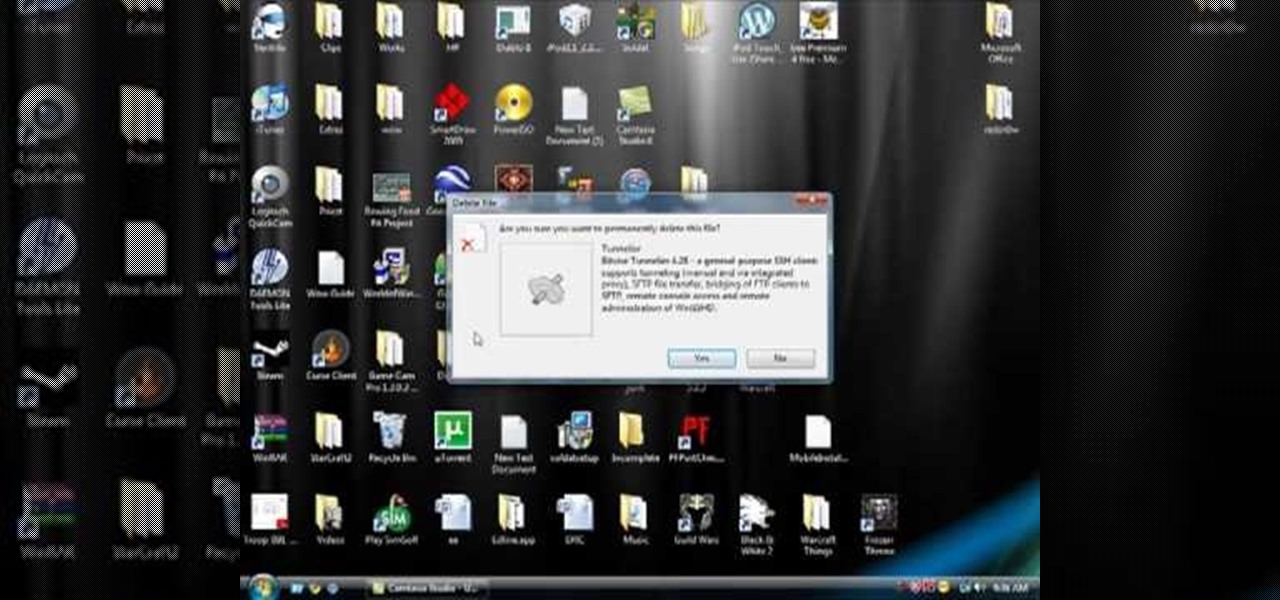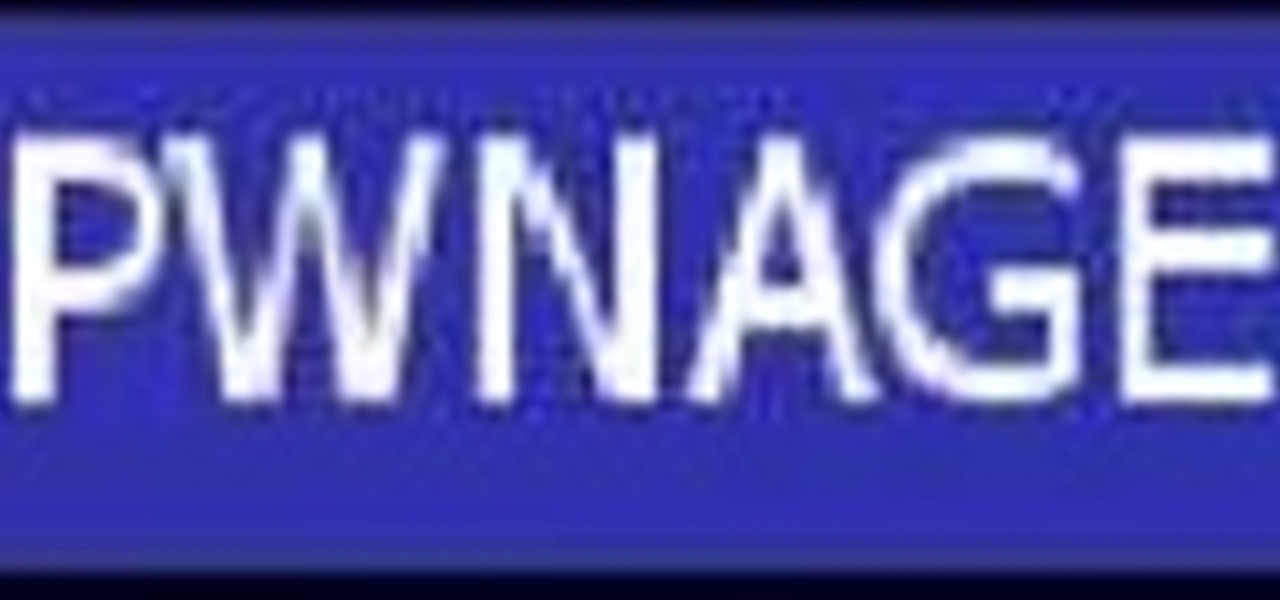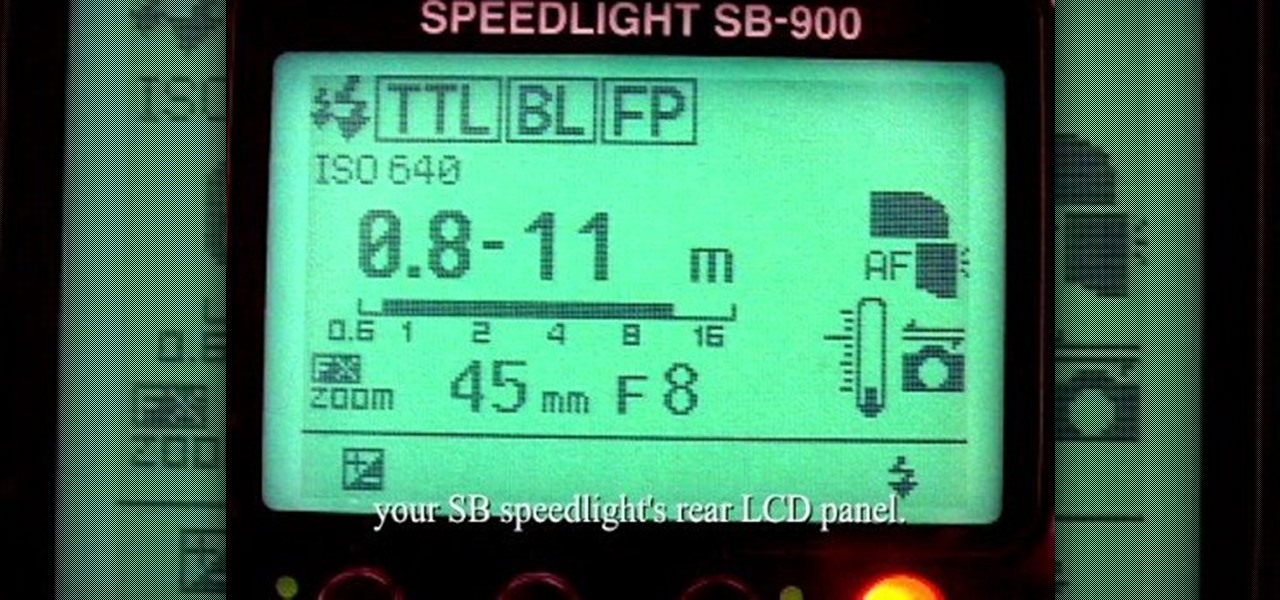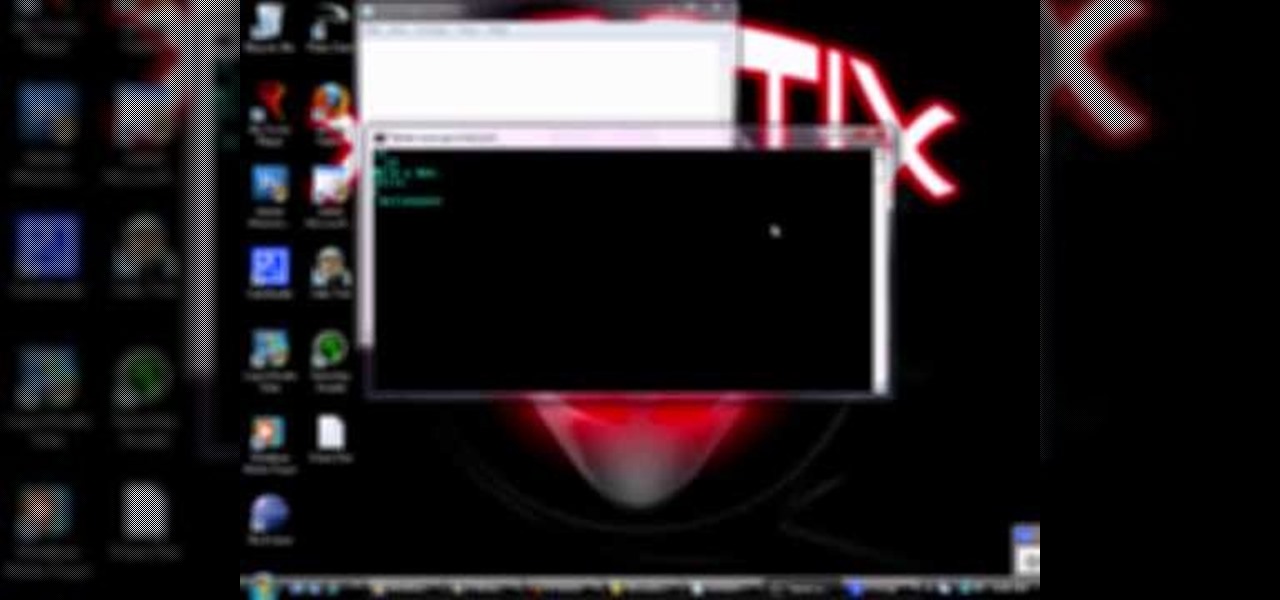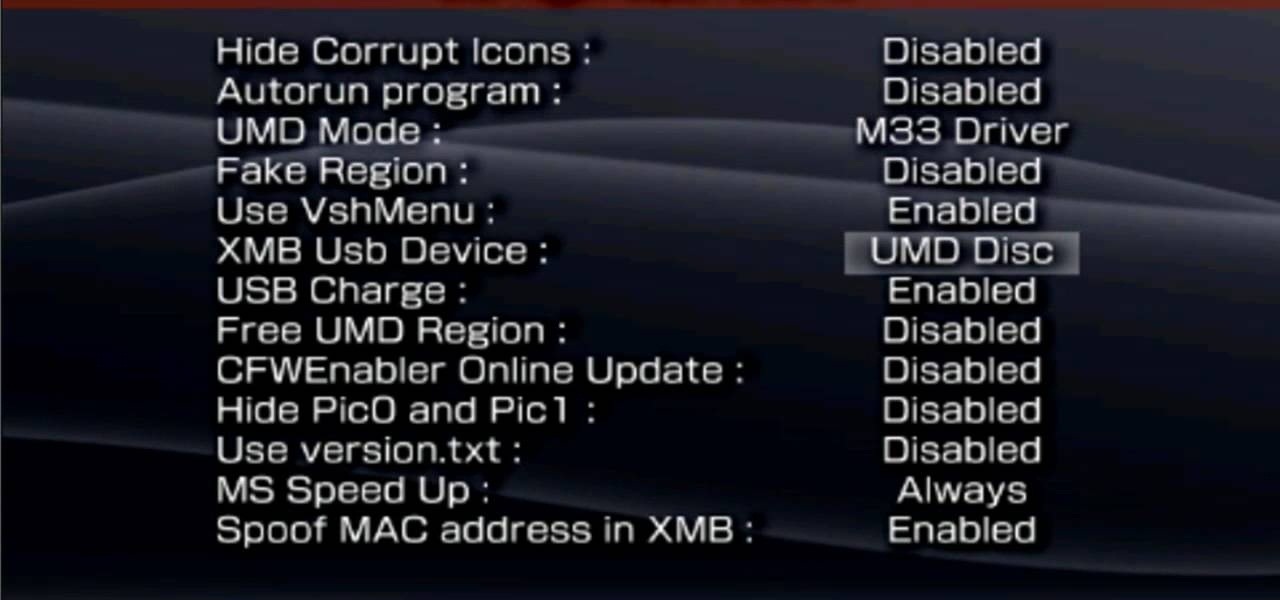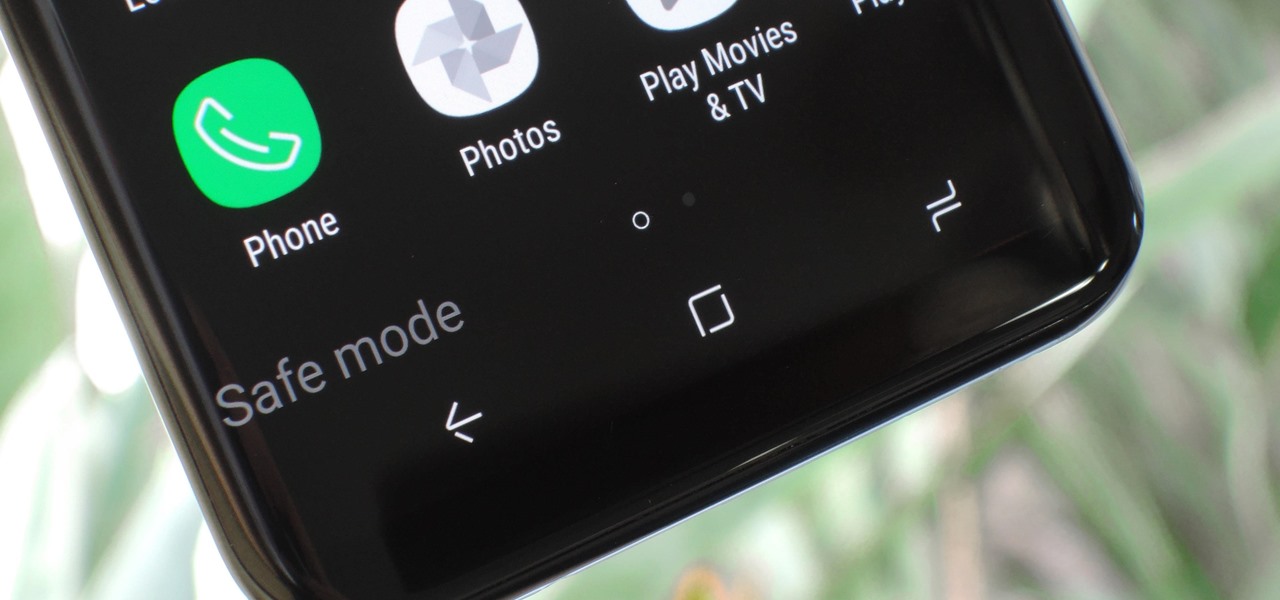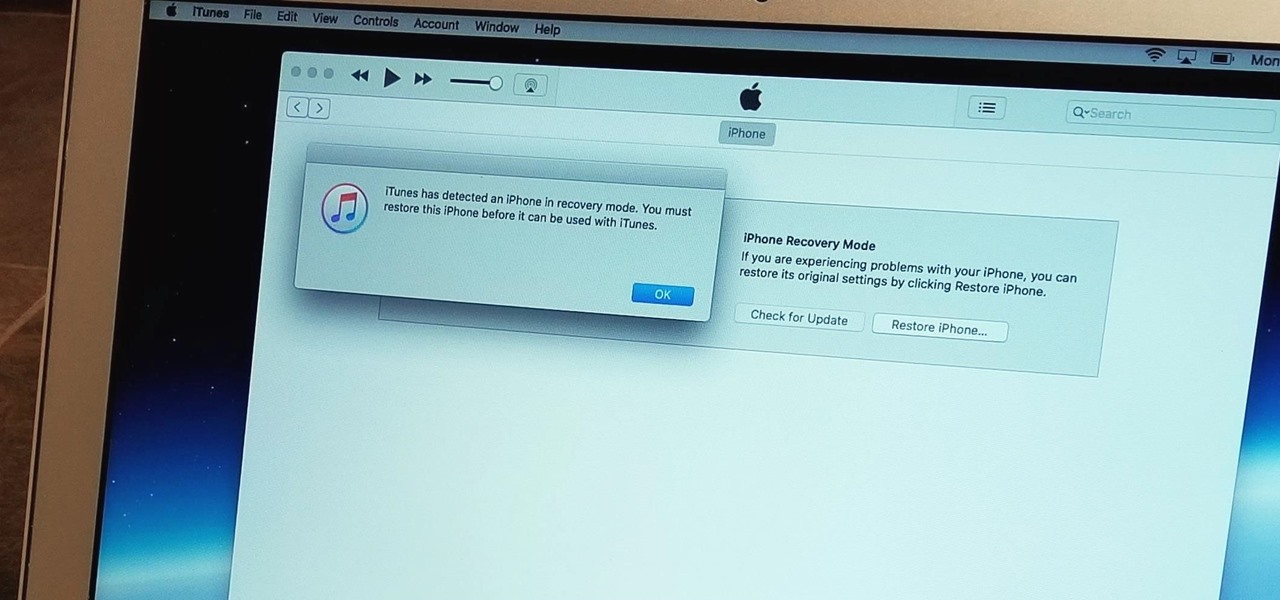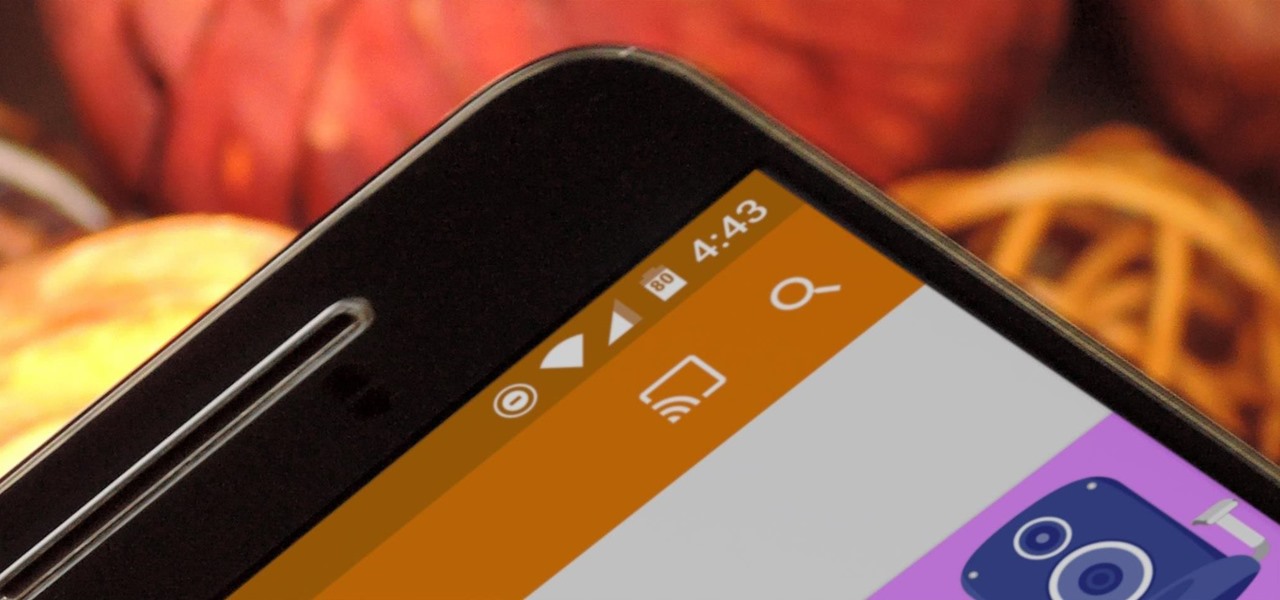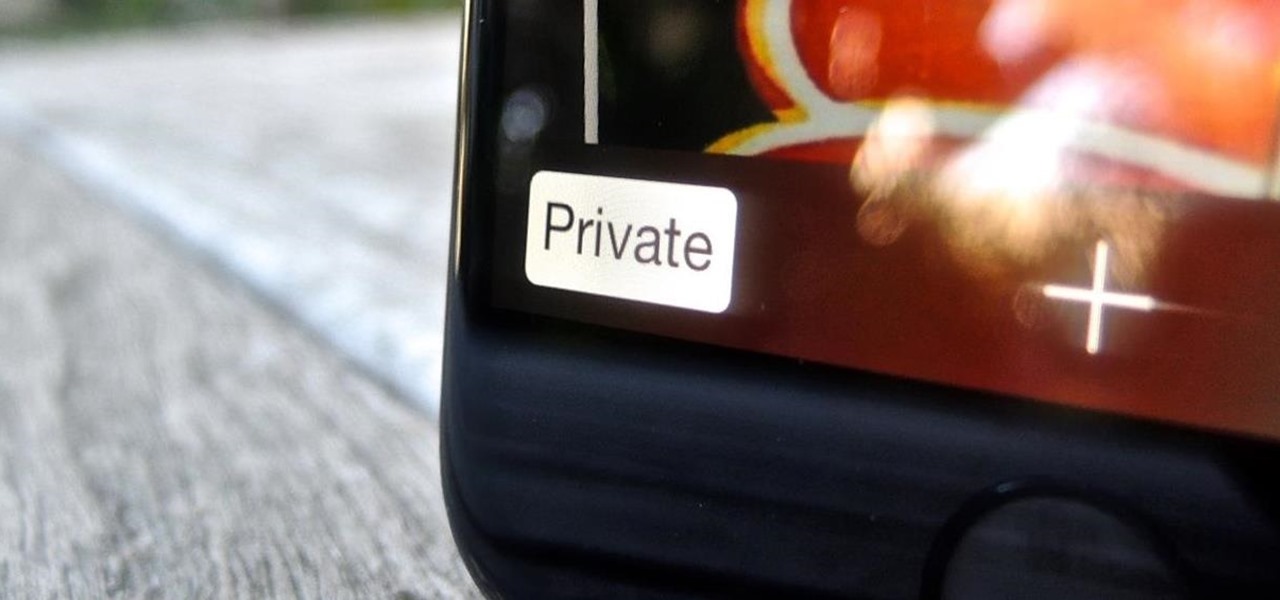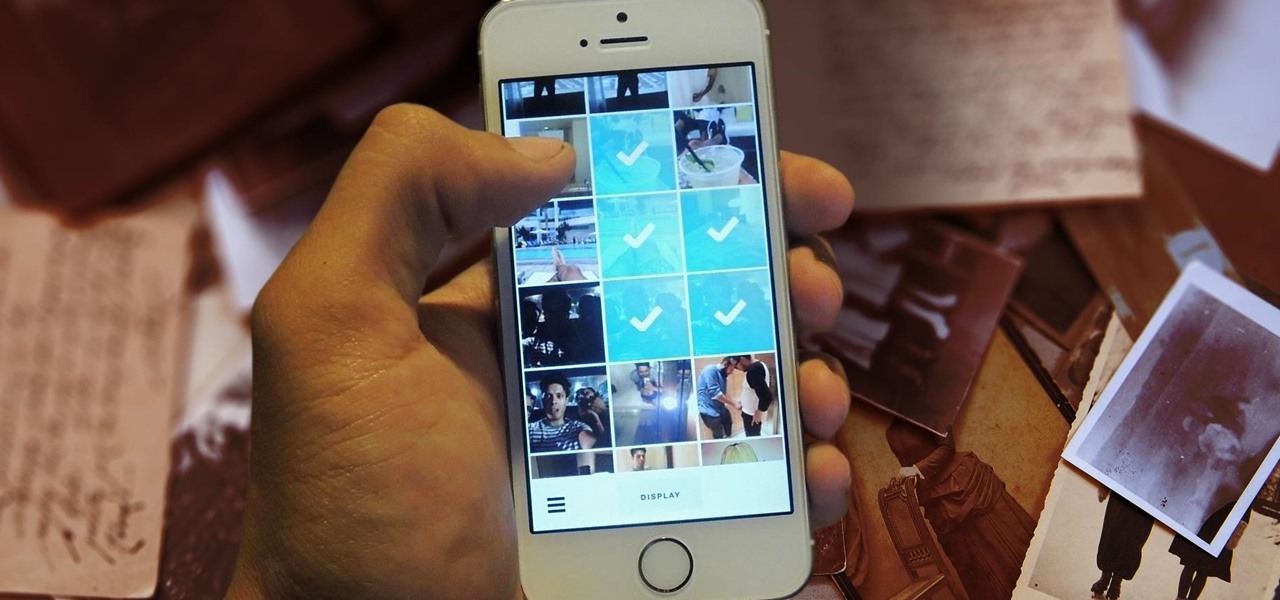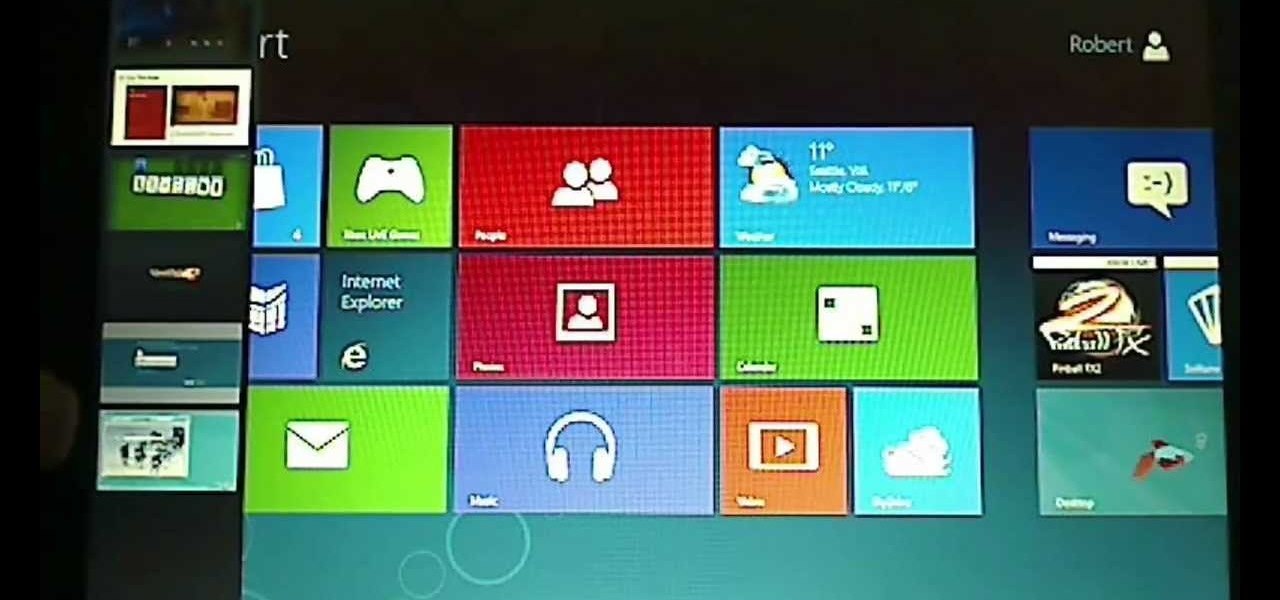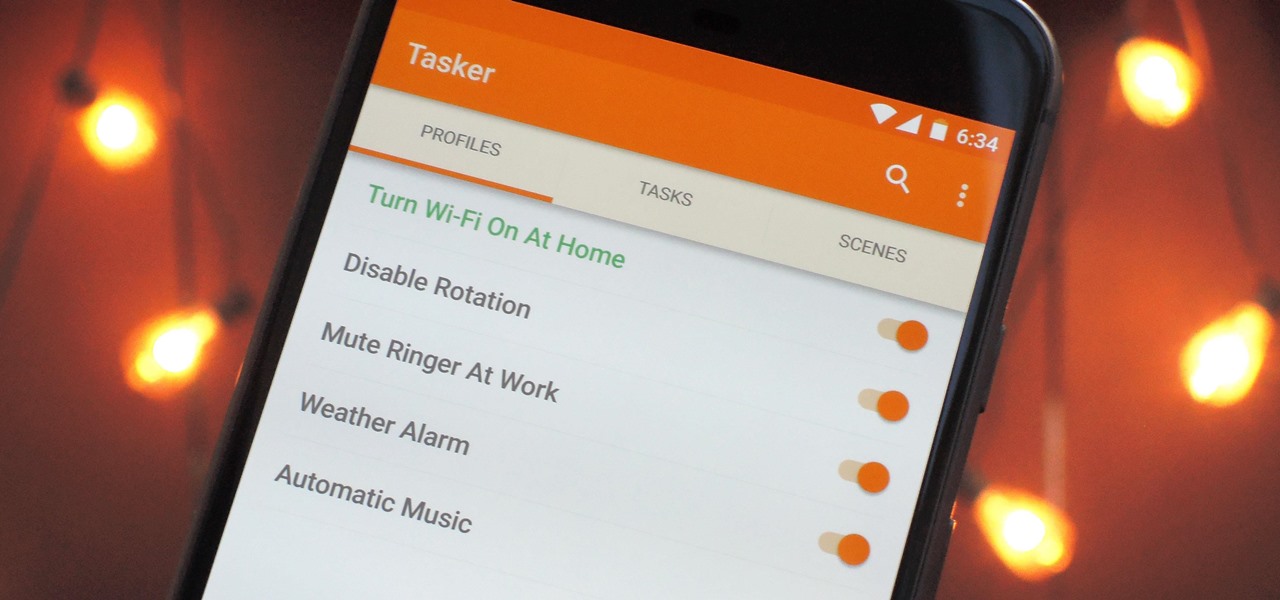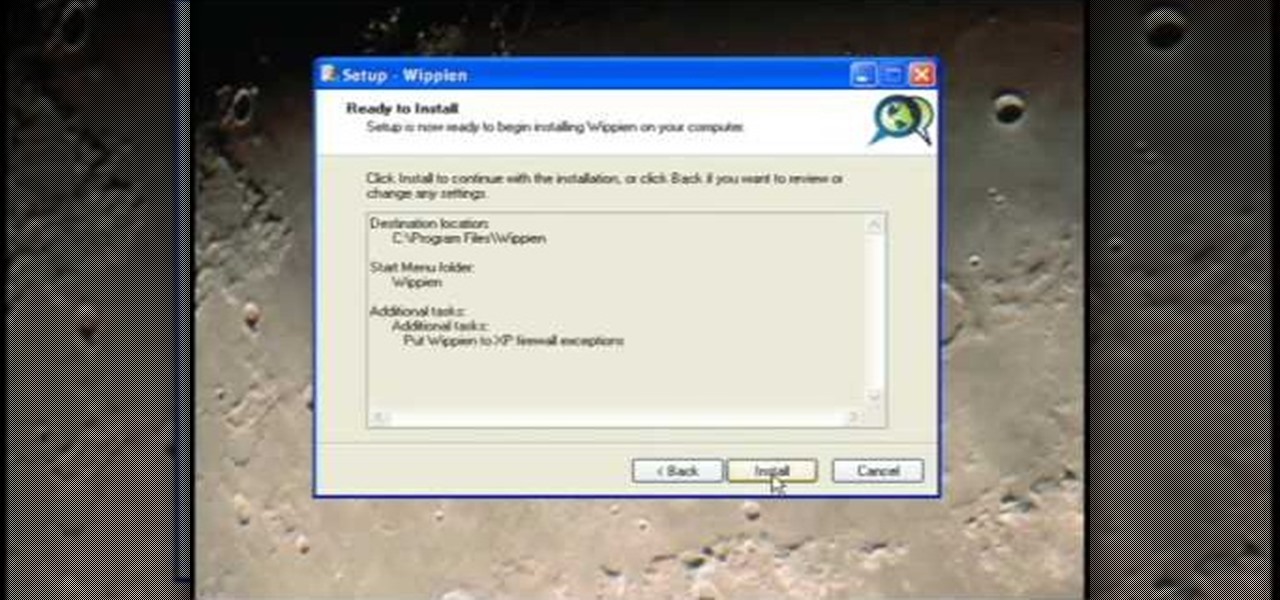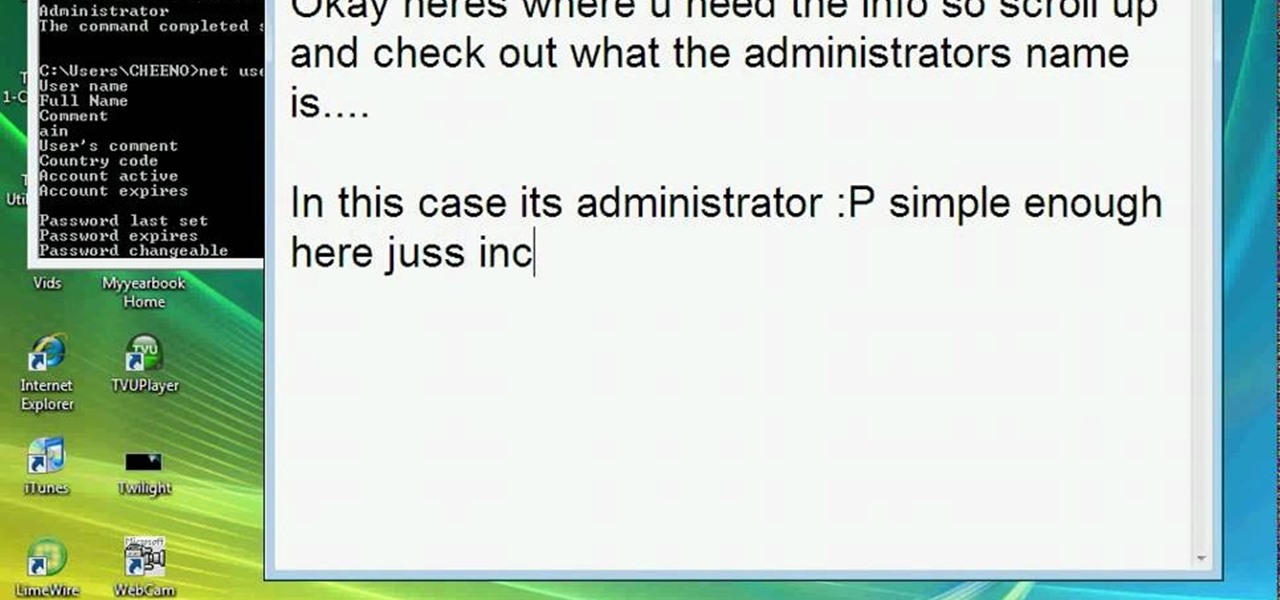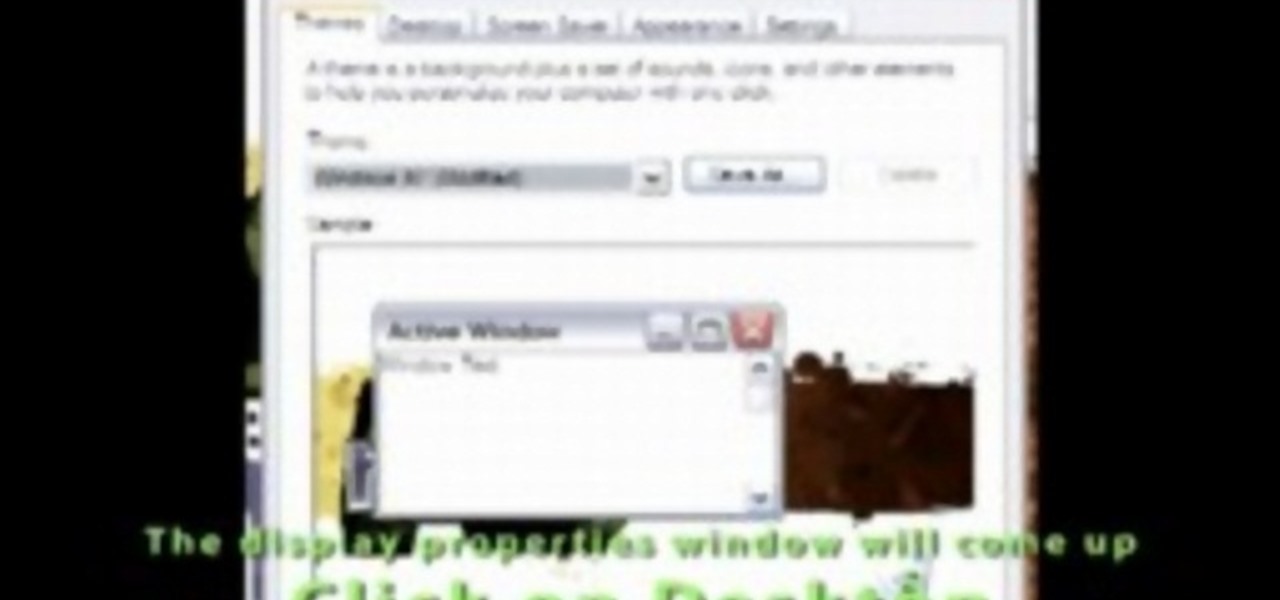In this software video tutorial you will learn how to create a pdf document using Microsoft Word. First you select the document you want to convert to pdf, click on file and select print. When the print window opens up, on the left had bottom, you will see the pdf button. Click on it and a dropdown menu comes up. Select 'save as pdf' from the dropdown menu, give the file a name and click 'save'. Exit the word program and you will see the pdf document on the desktop. You can now open it to see...
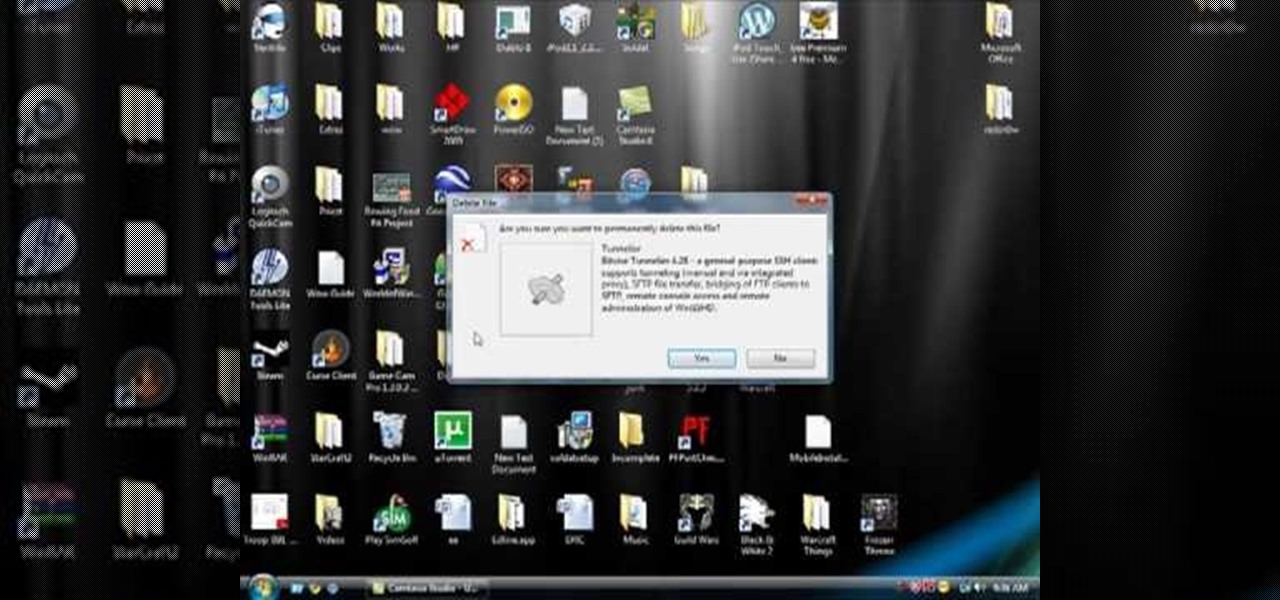
Accidentally delete your Microsoft Windows Vista Recycle Bin? Don't worry: this common problem is easy to fix. So easy, in fact, that this video guide can present a complete overview of the process in just thirty seconds time.

In this how-to video, you will learn how to check your personal computer's RAM, processor speed, and operating system information on Windows XP. First, go to start and select my computer. From here, click view system information to open a new window. A screen will show you the information you need, such as the type of operating system you are running, the size and speed of the processor, and the amount of ram you have. Click okay to exit this window. This will be helpful for doing upgrades or...

This video shows you how to change your skill levels in mount and blade. Go to the character menu and click on the statistics button, then click the export button. Exit Mount and Blade. Go to My computer, your local disk drive (usually C), program files, mount & blade, CharExport. In CharExport you should see a file with your character's name, open the file and you will see every stat that your character has. Change them however you want, save the file and close it. Restart Mount and Blade, l...
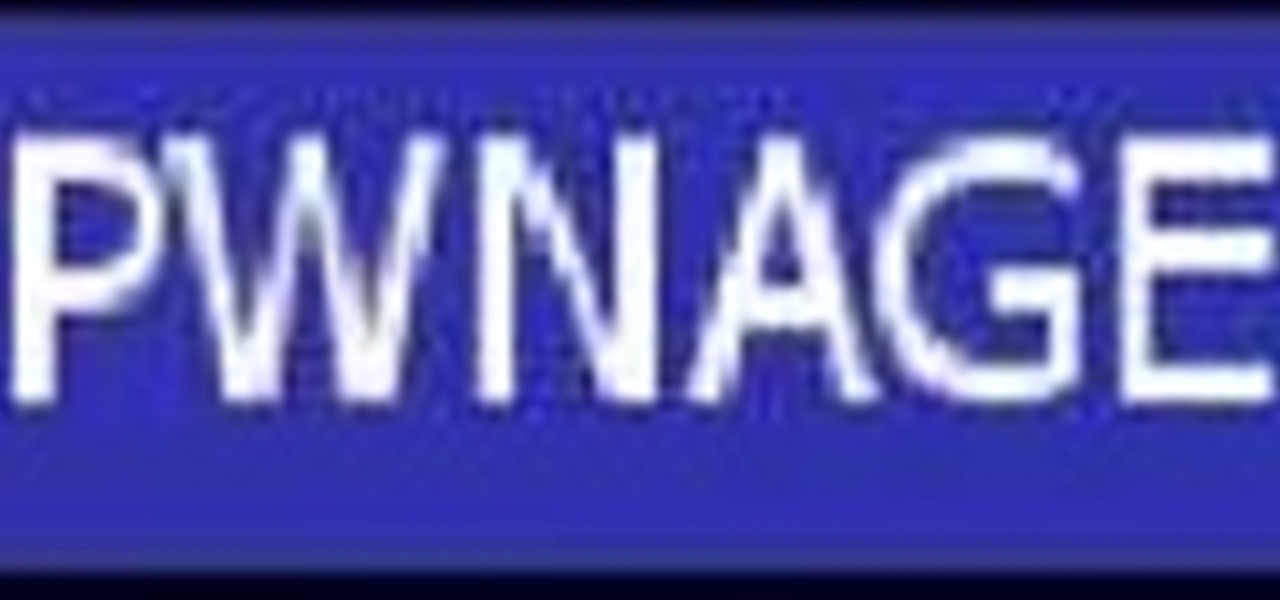
On your Windows computer you can change the name of your computer. After changing your name, when you turn off your computer you can make it display some thing else instead of the default "turn off computer" text. Do do this right click the My Computer icon on your desktop. Select properties from the menu. This brings up the System Properties window of your computer. Go to the Computer Name tab and in the description box insert a new name to your computer. Save the changes and exit the window...
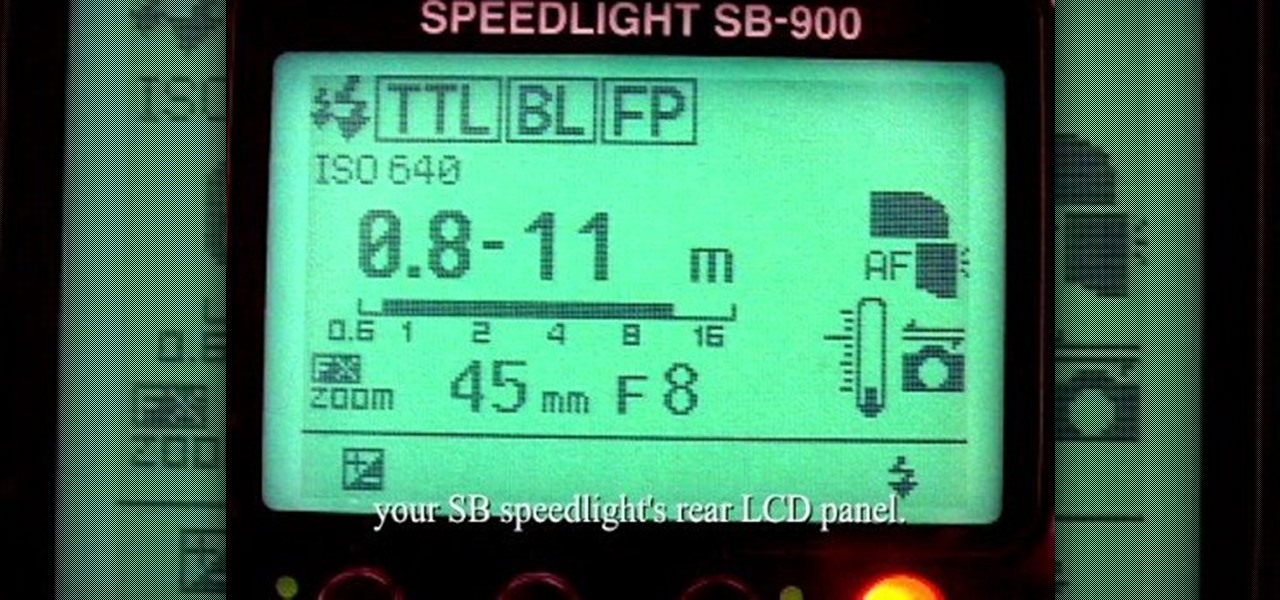
In this video tutorial, viewers learn how to use Auto-FP high speed flash on the Nikon SB camera. Begin by attaching the SB speed light onto the camera and turn on the speed light. This video will be setting up vie the camera menu. In he menu, set it at 1/250s and exit out the menu. The "FP" icon will now appear on the LCD panel. Increase it to 1/8000s or stop up to F/2. 8. This video will benefit those viewers who are interested in photography and would like to learn how to use Auto-FP on a ...

To quickly disable the UAC option on Windows Vista operating system on a computer first go to the control panel on your computer. Then go to user accounts, next click on turn user account on or off and you will be prompted to type in your password. Type in your password and press enter. Then uncheck the box that says use UAC to help protect your computer. Then click the okay button to finish. You can now exit out of the control panel and go back to your desktop. The UAC on your computer shoul...

The uses for Telnet are nearly limitless. Even joining chat rooms are in its repituare of purposes. This video will show you exactly how to Telnet into a chatroom.

Neti pots can be used to clean out your nose of dust, dirt and allergens and can help reduce swelling of the nasal passages. Stir half a teaspoon of salt in to a cup of warm water. Salt should be kosher salt or sea salt (DO NOT use ordinary table salt). Pour saline solution in the neti pot, then leaning over a bowl or sink place the spout of the neti pot in one nostril. Tilt your head so that your nose is slightly higher than the mouth, then rotate your head so your ear is facing the bowl or ...

The video below describes how to enable the battery percentage on iPhone 3GS, which will show up right next to the battery icon in the status bar up top.

In this video tutorial the instructor shows how to make backup copies of your UMD games. You can rip the ISO's of the UMD games and make copies of them. Open the PSP and go to games and launch the current custom neighborhood model. Go to settings, configuration and then go to XMB Usb device and change it to UMD disc. Exit out of it and put your UMD and you can see the image of the game. Drag it to the desktop and we can now get the back up copy of the game on the desktop. Now you can burn it ...

This how-to video demonstrates a way of tying a bowline to adjust the snugness of the bowline on your winch or whatever you have tied it to. Tie the bowline as usual. Pull the top of the eye and the bottom of the turn apart then pull on both of the strands exiting the loop to capsize the knot. Then snug it up and reset it. Watch this video knot-tying tutorial and learn how to tie an adjustable bowline knot.

This is a home grown variant of the bowline, also useful for sailing. The bowline is tied in the standard manner in the bight of the rope. The running end is passed below the knot and follows the turn back around through the locking bend. The exiting loop can be used for lifting or for tensioning the line to tie down deck cargo. Check out this video sailing tutorial and learn how to tie a variation of the bowline knot.

Home accidents. It's up to you to protect your family… your children… from accidents in the home. And there's one place that seems to get the most attention when dealing with safety concerns… The kitchen is one of the busiest, most accident-prone rooms in the house. Design a kitchen that will keep your family and guests safe.

Do you need to lock the door but don't have the keys? This may happen if you are sharing your keys with someone else, staying at a friend's house, or for a variety of other reasons. Check out this video for a sneaky way to secure that door tight without even sticking a key in the lock.

We've all been there before. There's a huge party going on but your parents won't let you go out! If you're going to sneak out of the house, it helps to have a plan. This video will show not only how to sneak out, but how to get back in without getting caught.

This week's news that Magic Leap's patents had entered collateral limbo, now in the hands of JPMorgan Chase, threw a dark cloud over the company.

No smartphone is immune to software issues, even one as advanced as the Galaxy S9 and S9+. Bugs can be caused by a multitude of issues, such as third-party apps that just refuse to play well with your device's OS. Thankfully, there's a simple way for you to check if your S9's bugs are due to uncooperative apps.

With the iPhone 8, 8 Plus, and the exclusive iPhone X, Apple has come full circle in transitioning its users away from the home button present since the first iPhone a decade ago. This gives us a window into Apple's design philosophy moving forward, but it also presents some new problems, especially when it comes to entering and exiting DFU mode in iTunes.

There are few things more annoying in life than getting interrupted—especially when you're in a groove, jamming out to your favorite song. If we can all agree on that sentiment, then why is it that our phones mute the music we're listening to for a few seconds whenever a notification comes in?

Newer gaming systems like the PlayStation 4 have a nice, subtle feature that goes a long way towards helping create a more immersive experience. Any time you're on the main menu or home screen, an ambient background music track is playing, which adds an aural appeal to an experience that would otherwise be all about the visuals.

A warning to all of you iPhone users with parents, significant others, and nosy friends: Private Mode in the Safari browser isn't as private as you think. At least, not as private as it used to be back in iOS 7.

Last week, I showed off a deeply buried accessibility feature built into iOS 7 and 8 that lets you disable screen touches in certain apps. While useful for many reasons, I found it most helpful for preventing nosy family and friends from swiping through the Camera Roll when showing them a photo.

Last week, Google updated the YouTube layout to be more in tune with other Google properties. One thing that's different is the new, more Google+ look of your YouTube homepage. Though some may like the change, some definitely do not. Also new is the "Guide" on the left side when you're watching a YouTube video. for you folks looking to get back to the normal YouTube layout, it's as easy as copying and pasting some code into your browser.

The new Windows 8 Metro Apps (or Modern UI, or Windows 8 Tablet Style Apps, or whatever you want to call them) are sleek and quick, but unfortunately there's not an obvious way to completely close out of them.

Check out this how to video tutorial to learn instructional tap dancing basics from experts. This is good for Broadway tap as well.
Hey everyone. Only found the site a few days ago but really loving it. Been

When it comes to automation apps on Android, Tasker is still the king of the hill. For a price of $2.99 on the Google Play Store, it's a great buy for any would-be tinkerer that would like to get into automating actions on their Android device. Then, when you consider that there's a free 7-day trial version available, there's almost no reason that you shouldn't at least test the waters with Tasker.

This ain't your mother's long hippie skirt from the '70s. While a few months ago we would have never thought we'd wear a dress longer than our knees, fall fashion is dictating that the long skirt - and by long we mean down to the ankles - is back in style.

In this video, we learn how to create a song in Studio One. First, click on "create a new song" on the start page. Now, click on the empty template, and click on the continue button. After this, click song, then song setup. Click on the audio IO setup, then you will see a new window with input channels. Add in cross points and channels to the window and then test it out. Before you exit, click on the make default button, then click ok. After this, you will be able to start creating a new song...

This video tutorial belongs to the Computers & Programming category which is going to show you how to reformat your computer step by step. Go to BIOS by restarting your computer. Go to BOOT menu, select CD/DVD ROM and press f10 to save and exit. Now insert your operating system CD, don't let it run, restart your computer again and keep tapping f8. When the set up page is displayed, press 'enter' to set up Windows XP. Select your partition and press D to delete. Then press L to continue deleti...

The video is about making a ISO file or a disc.To enable this you must have ISO installed on your system.The video begins by opening the Image burn setup wizard file.Once you have opened it , keep clicking next until you are finished with the installation. Then you have to insert a blank CD into the drive. Once you have done that a window will pop open displaying options for the CD.Click on the mode option in the window and select ec mode and then click on the first option displayed which is ...

This video tutorial from ruralgeek shows how to set up and use Wippien VPN on Windows XP. First, download Wippien client from here: www.wippien.com.

In this how to video, you will learn how to make custom screen savers and wallpaper for your Mac for free. First, download the SaveHollywood and Wallsaver programs to your computer. Install both of these programs. Next, go to system preferences and click on desktop and screen saver. Click the screen saver tab and select SaveHolywood. From here, click options and press the arrow button. Find a video that you want to use as a screen saver and click okay. Click test to see if it works out. Next,...

This video tutorial shows you how to restore your iPhone or iPod to factory settings or to restore it to a specified firmware update. First you are shown how to enter the DFU mode or device firmware update mode on your device. Download the specific firmware you wish to restore to and make sure you already have iTunes installed as well. Open iTunes and connect your device to the computer via USB by putting it off and holding the home button while plugging it in. Click OK on the dialog that pop...

First make sure that you have a boot able disc and insert it to your optical drive. Shut down your PC And start it up again making sure to press the special key to enter the setup dialog. Go to the boot sequence and select the CD ROM as the first bot device as shown. Save the settings and exit the setup console. Wait for the PC to boot up and during the loading hit any key to boot from the CD.

This video teaches how to change/hack administrators Account/Password. Click START and find CMD. Type "net user" without the "". Now type "net user administrator" without the "". Scroll up the screen and find the administrator's name. Now go back down and type "net user administrator *" without the "". Now it will ask you for a new Password. Type a new Password which you won't forget. Now another command prompt will pop up. Just type in exit to come out of the CMD. Don't get caught and do it ...

Now your computer is running slowly while opening the multiple programs, and for checking mails. The following steps easy to get faster the computer.

In the unlikely event you're ever in a plane crash, these tips will dramatically improve your odds of walking away from it alive.

The tarbuck knot is a non-jamming knot, great for when the rope will be bearing a heavy load, and shocked with sudden weight. Form the loop around the winch then make a serises of turns around the standing part in a clockwise direction. Bring the running end down to the base of the runs and make another clockwise turn finishing off with a figure eight through the exiting strand from the top turn. Watch this video knot-tying tutorial and learn how to tie a tarbuck knot.