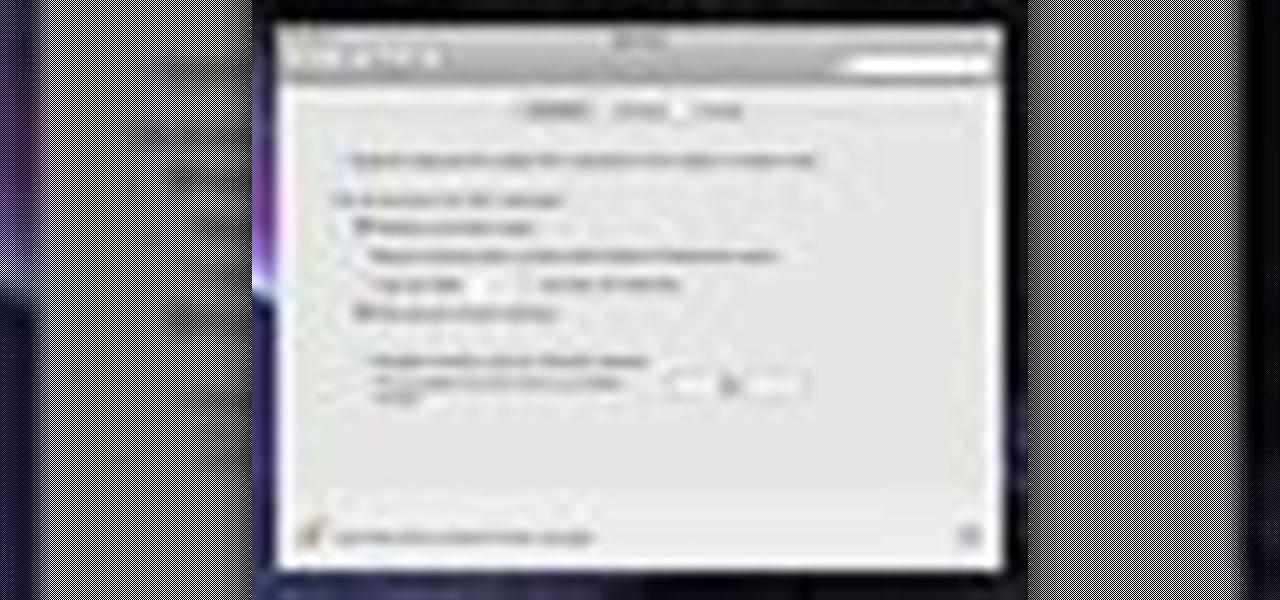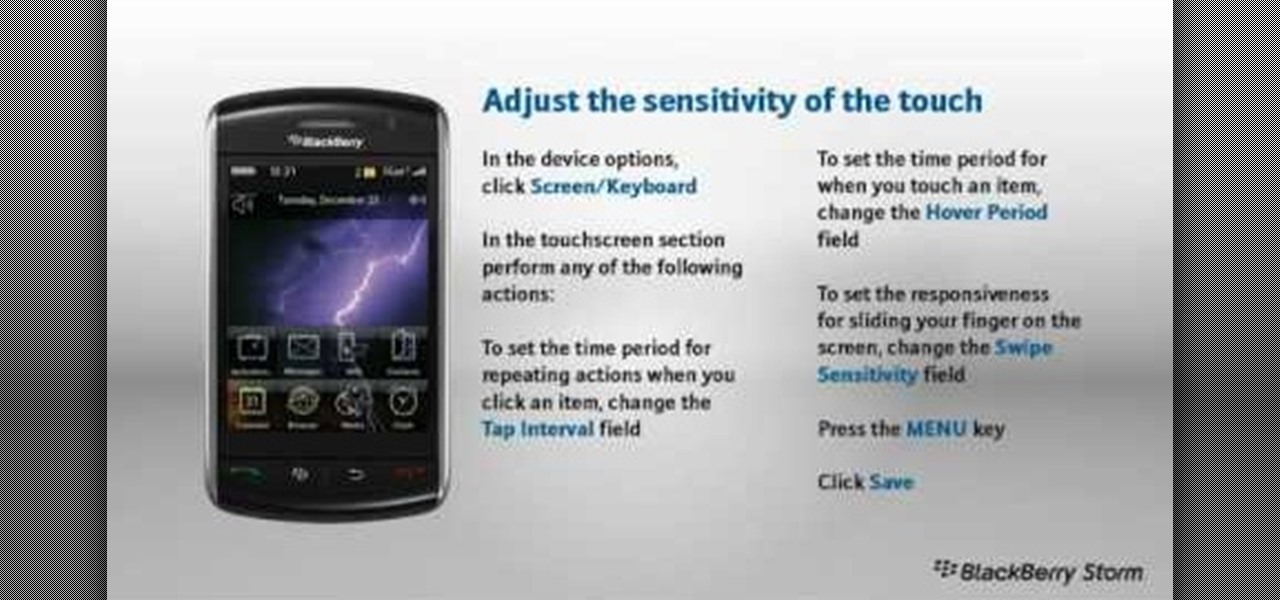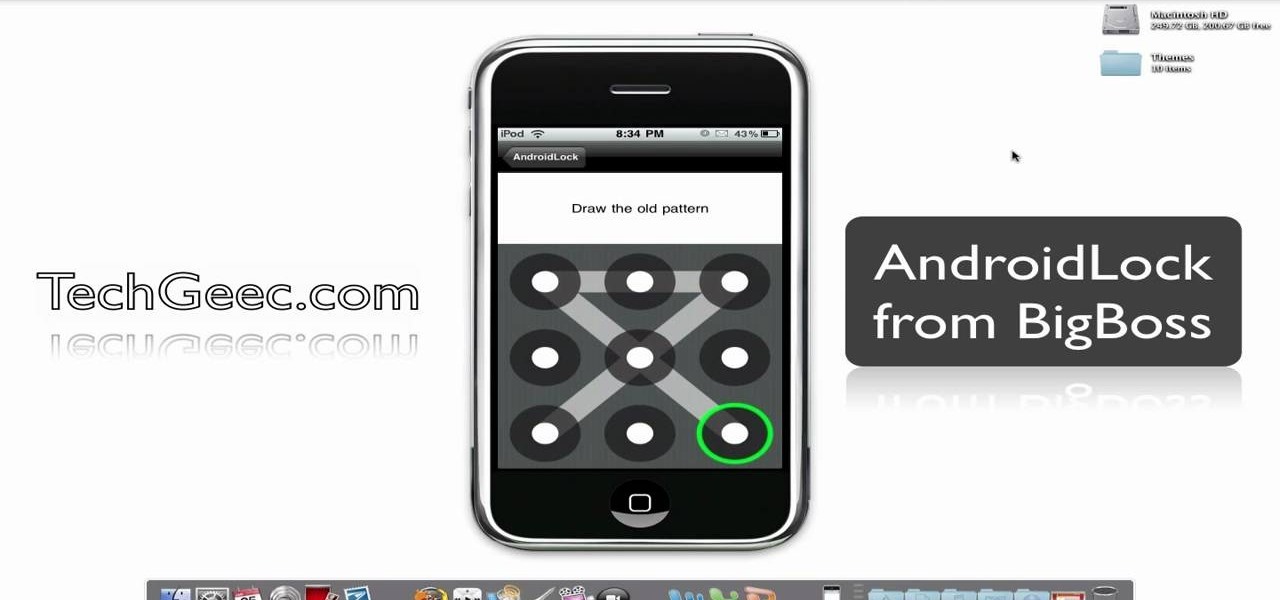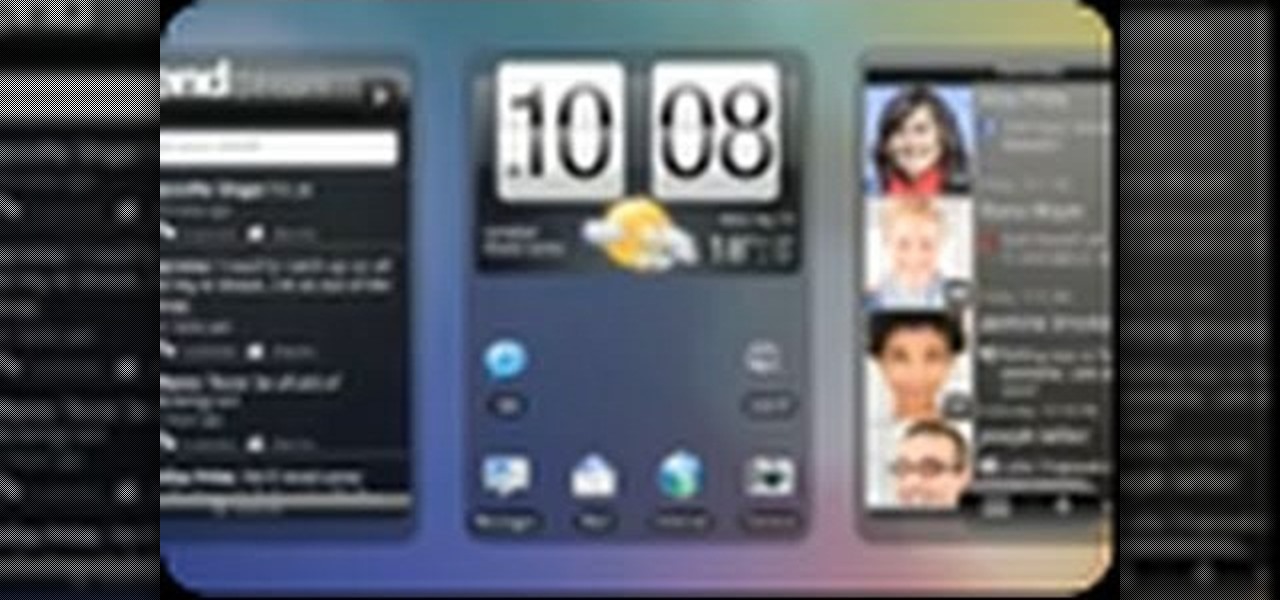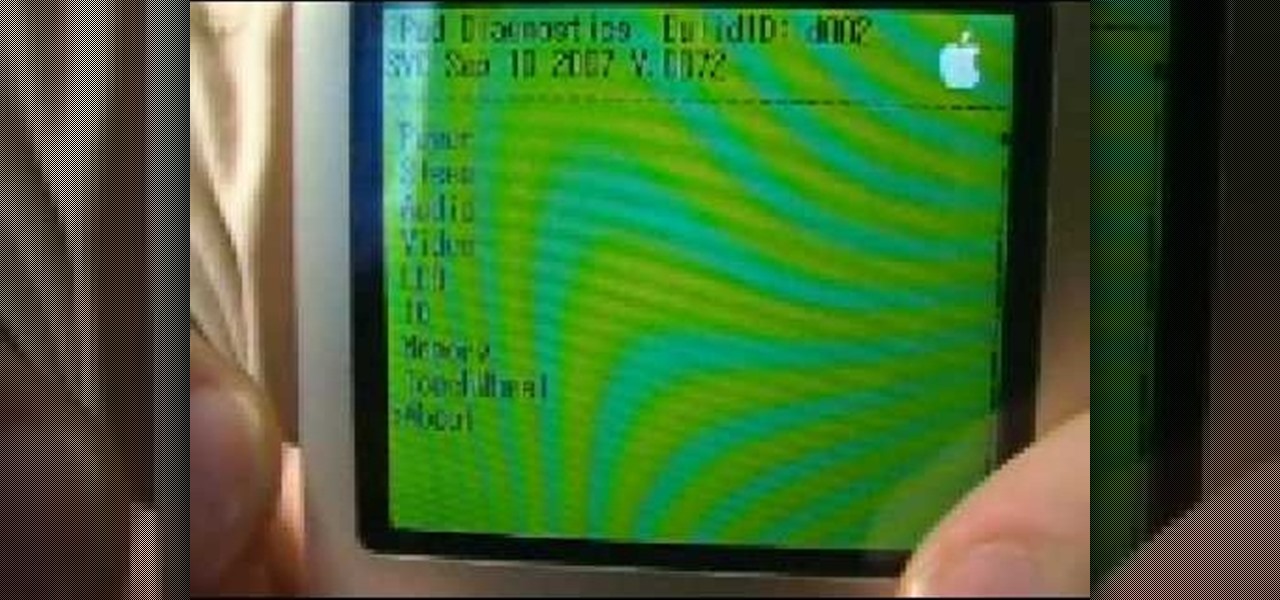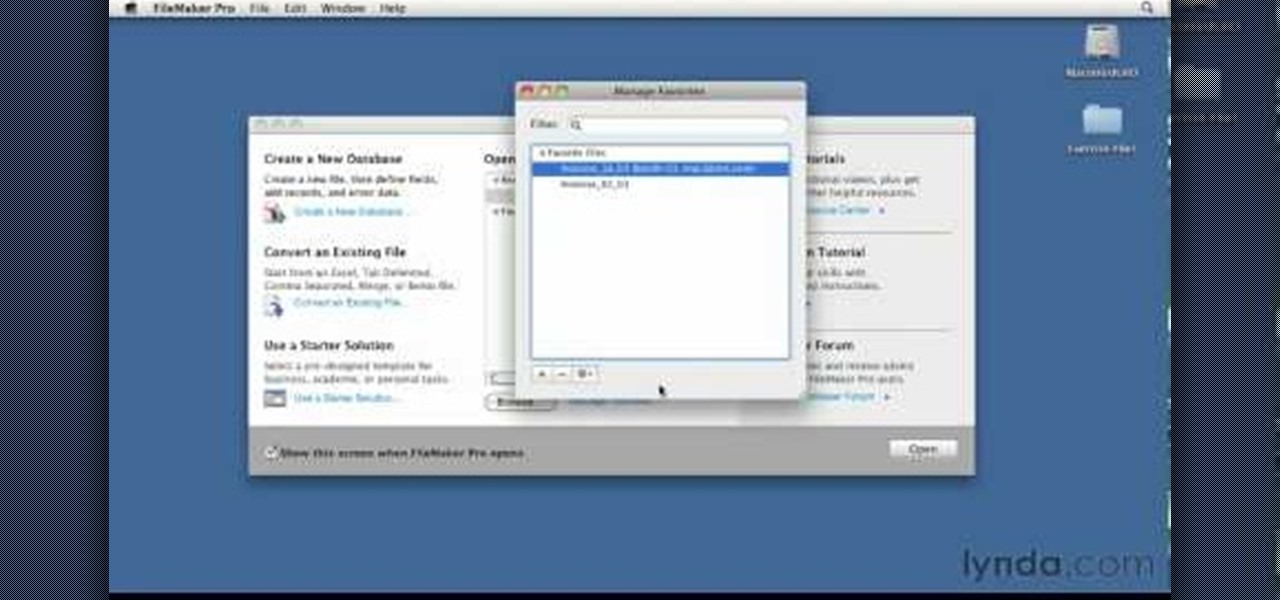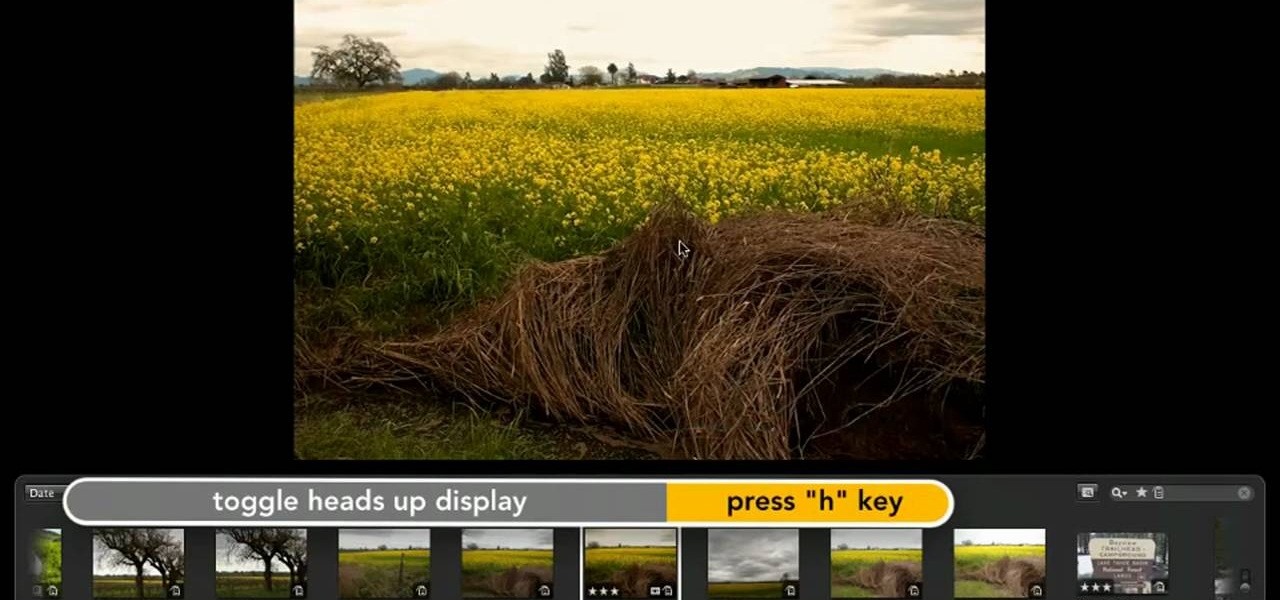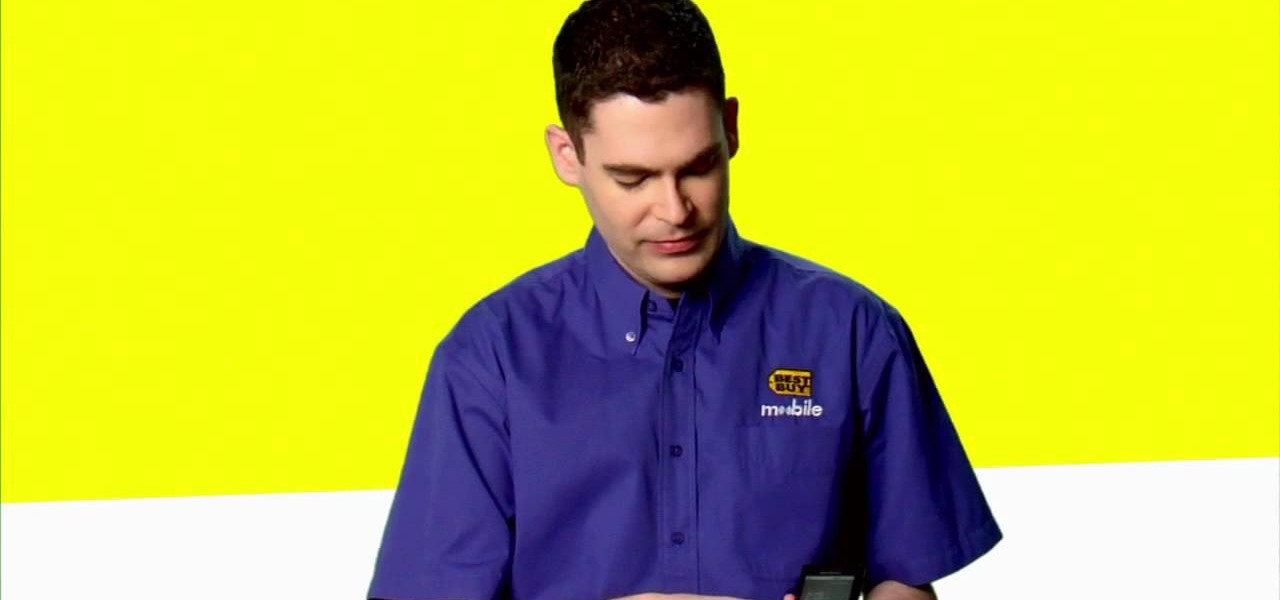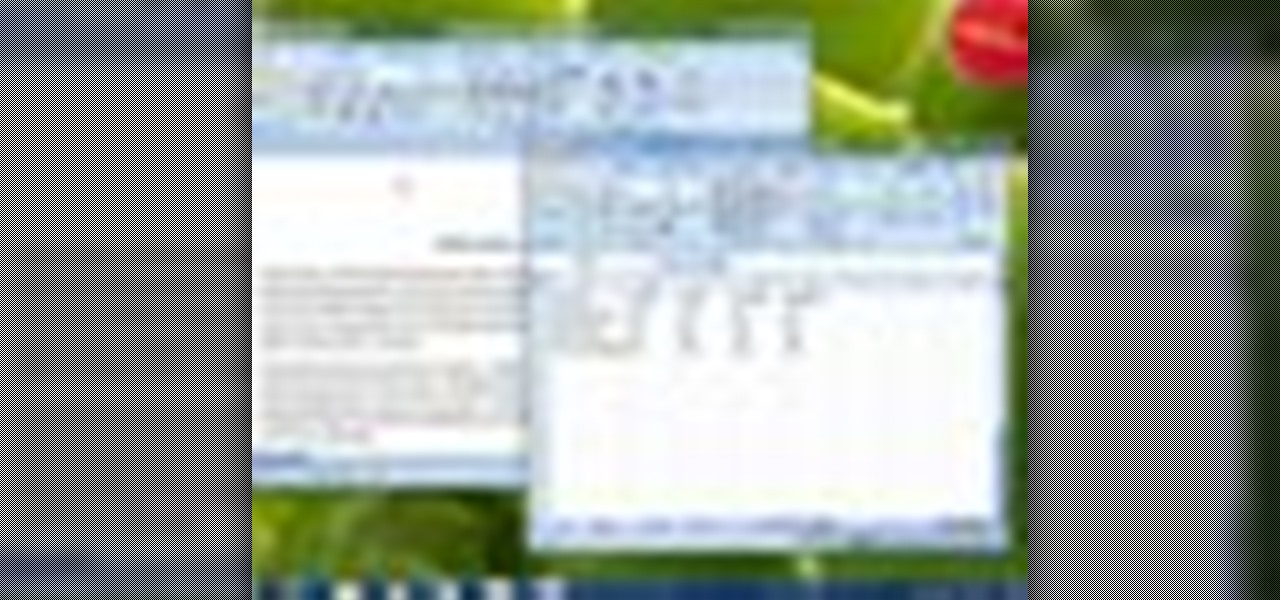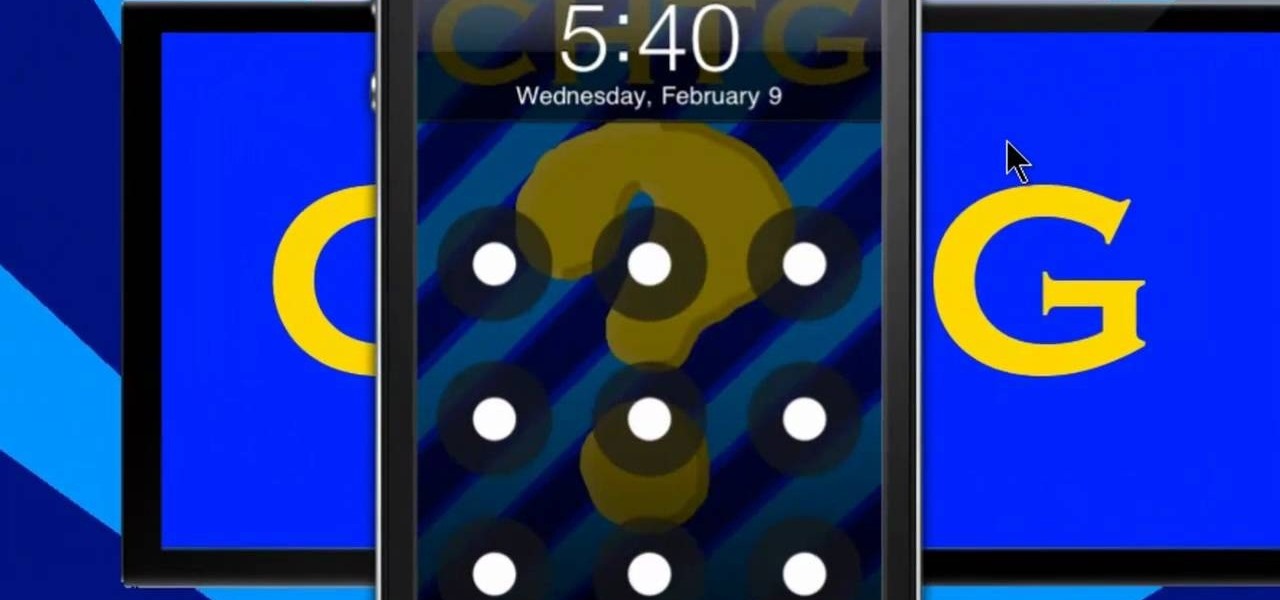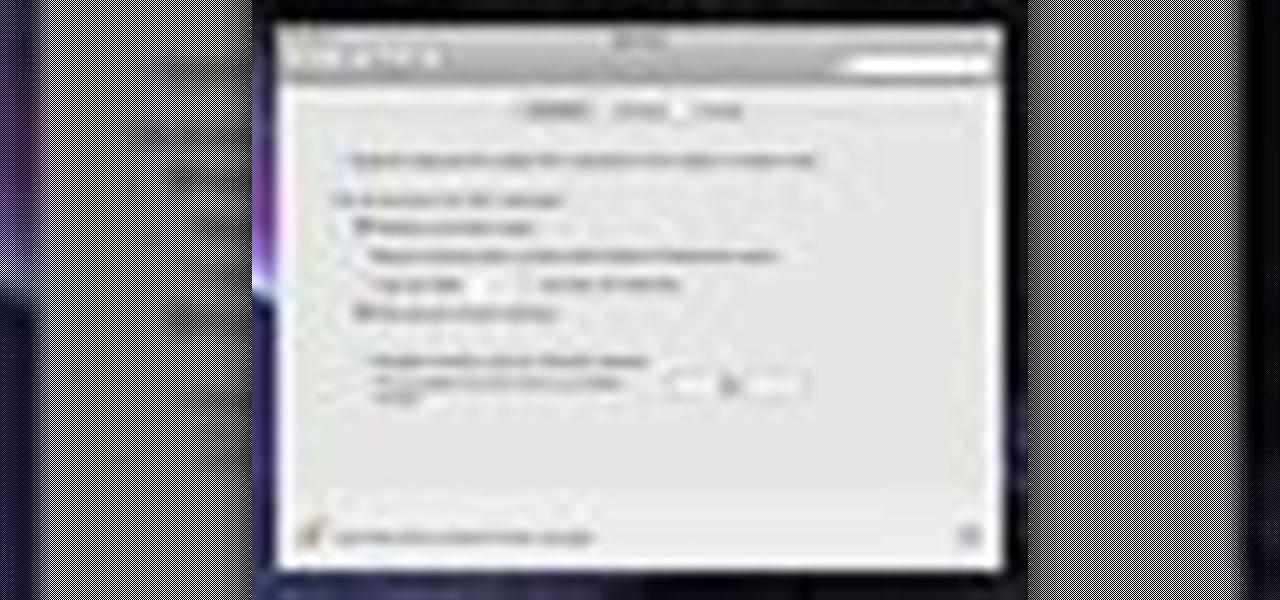
In this clip, you'll learn how to use the quickly lock the screen of an Apple Mac OS X computer with the Shift + Control + Eject keyboard shortcut. For more information, including a complete demonstration and detailed, step-by-step instructions, watch this helpful home-computing how-to from the folks at Tekzilla.
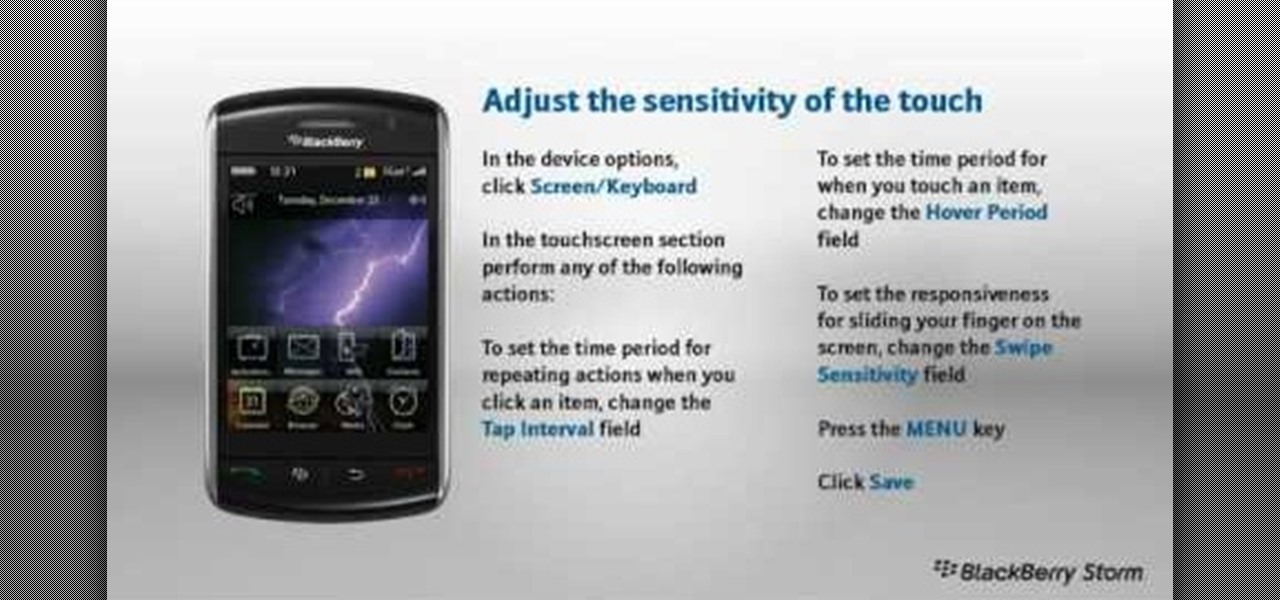
Learn how to adjust the screen sensitivity on your BlackBerry Storm. This clip will show you how it's done. Whether you're the proud owner of a BlackBerry smartphone or are merely considering picking one up, you're sure to be well served by this video guide. For detailed information, including step-by-step instructions, take a look.

Google's Android platform is one of the best things to hit cellular phones since Apple developed their first iPhone. Now everyone can enjoy an awesome operating system on their mobile devices, not just Apple addicts. If you've just gotten your first Android-powered cell phone, you may need a little help getting started. This video from Google shows you how to take advantage of the home screen's features on your Android-powered phone.
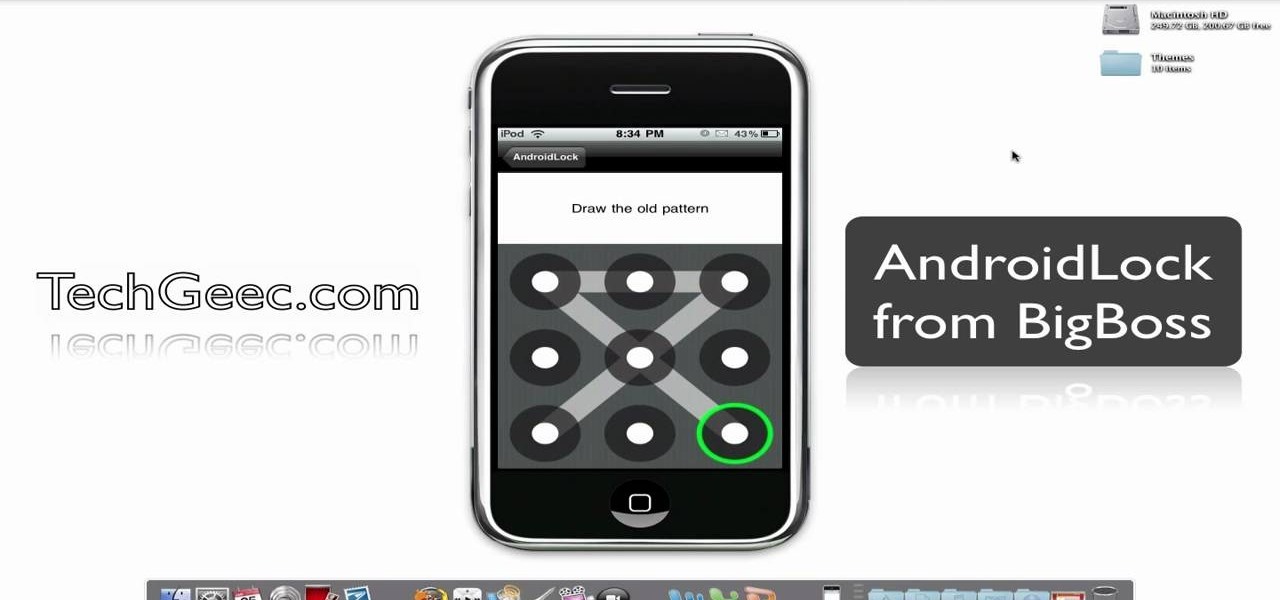
Are you getting little jealous of all those Droid users out there? If so, check out this clip. In it, you will learn how to hack your jailbroken iPhone and install an Android style startup screen to take the place of your normal iPhone display. This will give your iPhone an updated look and make it look just like it came off the Android market.

Kim, a staff mechanic of Driverside, demonstrates how to check the fuses in a car. In majority of the cars the main fuse box could be located on the left side of the kick panel situated near the driver seat. Inside the car, he opened a cover stating fuse box (near the driver seat), by turning a small lever, he dispatched the fuse cover with ease. A pilot map can be found behind the back of the cover panel. The Map elucidates all kinds of fuses distributed in the car and their amperages. Then ...

This video shows how you can very easily listen to your Favorite music. There is an icon where you can go directly to listen to music and it doesn't matter in which position you hold your iPhone because the screen turns in right position. The icon for iTunes is in the right bottom corner of iPhone screen. When you click it leads you to your music and you can easily browse the albums and the songs on that albums. It is very simple because you can browse and listen to your favorite music just b...

One of the most salient features of the Apple iPad is it's large, beautiful screen — a screen well suited for watching movies. This official video guide will teach you how to watch downloaded video content using the iPad's inbuilt Video app.

The V-Cube 6 puzzle is a uniquely designed and constructed skill game. V-Cube 6 is a multi-colored, multiple-layered cube, rotating smoothly on based axes. The player is required to discover a strategy to achieve uniform color sides on her or his V-Cube, but in this process, the Rubik's Cube-like puzzle may break, especially if you're in the process of speedsolving.

They are made from a pair of comfortable wedge sandals, and are very durable. Materials used:

Corrine from ThreadBanger shows you how to screen print your own designs at home onto a t shirt.

Personalize your Desire HD's home screen with custom widgets! See how with this quick, official guide from HTC.

Think you might like to set up a green screen? It's easy! All you really need is a big green sheet. This video production tutorial presents a complete guide and will see to it that you know everything you need to know start incorporating green (or blue) screen work into your own video productions.

In this tutorial, we learn how to make a Japanese screen. First, cut your wood out and sand it down. Then, use a corner clamp to drill a hole in and screw the different sides together. Also use wood glue to help stick the pieces of wood together. Once your frame is assembled, sand the corners of it. Next, you will stain the wood with black Japan wood stain. You will only have to put one or two coats of this on, because the color is so dark. Now score notches onto the wood to allow your screen...

In this clip, learn how to access the cool menu screens on your iPod that you never knew existed. This video will walk you through how to get to your 3rd generation iPod's cool colored LCD screen database. This hack is easy, doesn't require codes or tools and won't harm your device, so give it a try!

Use the Quick Start screen to get your FileMaker projects started off on the good foot. Whether you're new to the FileMaker Pro database management program or just want to learn how to take advantage of FileMaker Pro 11's new features, you're sure to benefit from this free video tutorial from the folks at Lynda. Specifically, this software tutorial provides a complete overview of how to use FileMaker's Quick Start screen.

Give your digital pictures the screen real estate they deserve. Whether you're new to digital photography or merely unfamiliar with Apple's Aperture 3, you're sure to benefit from this free video software tutorial from Lynda, which presents a thorough, step-by-step overview on how to use Aperture's full-screen mode.

Have a new app that you want to pin to your home screen on your Android enabled mobile device? Slapping the application on the home screen is simple on any Android phone. Best Buy has answers. The Best Buy Mobile team explains how simple it is to add apps to your home screen on an Android cell phone.

In this tutorial, we learn how to install a replacement LCD screen on a Blackberry Pearl. First remove the cover and battery from the phone. Then, you will take a tool and remove the clips from the left and right side of the back to remove the bottom. You will now find two more screws that need to be removed from the phone that are on the top. Once done, you will nee to pry open the top and bottom of the phone and take it apart. You can now remove the motherboard from the casing which is wher...

This how to video will show you how to repair an iPod Touch screen. First, take a pry tool and undo the clips of the device's front cover. Now remove the front cover. Use the tool to remove the cable connecting the cover to the main board. Next, remove the screw from the metal frame. Lift up the foil from the top of the screen. Now, remove the LCD screen with the pry tool. Not that it is still connected to the board. Next, remove the screws on the metal board. Release the ribbon to the LCD sc...

Tom of Videomaker teaches how to use the green screen to make a character appear in front of a set or to achieve the website spokesperson effect. Install a green screen in such a way that the fold at the corner of the wall and the ground is instead curved in order to create an even transition from the top to the bottom of the green screen. Build the base at the bottom part of the screen by weighing down the fabric at the corners and stretch it evenly. Light the green screen separately from th...

Follow this video to learn some basics on how to use a Samsung Galaxy I7500 mobile phone. Switch on the phone by pressing the power key in the bottom right corner. To navigate around the screen press with your finger on the touch screen and swipe to the left or right. If you want to open a particular application simply press the icon relating to it. Press the menu key to open the home screen with its various options. Press the dial key to open a screen where you can dial in the numbers for a ...

This great tutorial by BubzBeauty takes us through the step by step process of screen printing your own t-shirts. Materials you will need include Mod Podge glue to make a stencil of your tee design, fabric paint, thin permeable fabric (preferably Organza), a 12 inch embroidery hoop, and a sponge.

Windows 7 is the hot, new operating system replacing the past XP and Vista systems. Windows 7 is the most simplified, user-friendly version that Microsoft has developed - ever. Get acquainted with your new version of Windows straight from Microsoft.

This software tutorial explains how to use the keylight plugin with green screen footage in After Effects. This tutorial gives a detailed breakdown that is perfect for beginning After Effects or green screen users.

This Final Cut Studio software tutorial teaches you how to key out a green screen using Final Cut Express. This is also known as Chroma Keying. Once you have keyed out your green screen, you will be able to add effects and filters to your footage and create great movies in Final Cut Express.

This Final Cut Studio tutorial shows you how to make a multi screen video in Final Cut Express. If you need a wall of monitors each playing different videos, or are just working on some cool split screen effects, you'll find everything you need in Final Cut Express (no Final Cut Pro necessary) and this tutorial.

Learn how to make a silk screen for printing a t-shirt. Build a mesh silk screen with fabric & an embroidery hoop for low cost. This video provides detailed instruction and is incredibly easy to do at home.

“Continuity and Screen Direction” is all about the one simple principle of keeping the screen direction of the subjects the same from one shot to another in a sequence. It’s a fundamental principle and knowing how to get it right will make your videos much better and more professional.

How far would you go to save your life? For James Franco, who plays real-life hiker Aron Ralston in Danny Boyle's "127 Hours", staying alive means cutting off your own arm with a dull pocketknife. If you've seen the movie (or even heard about all the people who fainted and threw up after watching it), you know that it presents one of the most grueling self-amputation and bone breaking scenes in movie history.

If you're a small guard in basketball, paradoxically you often want to get a bigger man defending you so you can exploit their lack of speed. Watch this video to learn from Deron Williams how he uses a crossover / step back move from a screen to get the big man on him, then fake him out and take a wide open jumper.

I have owned quite the plethora of electronics in my life. A commonality between most of these devices' screens is frozen or dead pixels. This is probably the most annoying thing about buying new hardware—your LCD, or worse, LED display has one or more pixels that continues to stay lit. Most of the time, this will appear in the form of a brightly colored pixel that never changes, or a pixel that never displays the right color. Once you notice it's there, you just can't stop staring at it. It ...

If you've taken the time to jailbreak your iOS device, be it an iPod touch, iPhone, or iPad, you can display the iOS screen using your computer so that you can see the device's screen on your monitor or TV. All you need is the ScreenSplitr app to take advantage of this option.

Wondering how all of these videos of people's screens get made? Here's a video of someone's screen with the answer. Learn how to download and install CamStudio to capture video of your screen without using a camera, and then start making videos!

Concerned about unwanted eyes setting upon the information in your Android phone? This video will show you how to turn on the screen lock feature of your Android smartphone. Keep the information on your Android device to yourself with a lock screen.

Learn how to personalize the home screen: add widgets and applications, and your favourite contacts to the home screen. It's an easy process. And this clip will teach you everything you need to know. For all of the details, including complete, step-by-step instructions, watch this brief, official N97 owner's guide from the folks at Nokia!

Is the screen on your Samsung Galaxy Tab a little too dim? A little too bright? Adjust the screen brightness is an easy task on the Android tablet. All you have to do is go to MENU < SETTINGS < DISPLAY SETTINGS < BRIGHTNESS and turn of the AUTOMATIC BRIGHTNESS. Then adjust the brightness and click OK to save.

In this video, we learn how to use the camera on the iPhone 3GS. From the home screen, tap the camera icon. From here, the camera will appear on the screen with what you can take a picture of. At the bottom of the screen you will see the camera icon, thumbnail icon, and photo/video switch icon. You can tap the screen to do a focus and you can tilt the camera sideways to take a landscape portrait. To take a photo, tap the camera icon and then the photo will be saved to the thumbnail. Enjoy usi...

In this tutorial, we learn how to operate the LG GW620. In your main screen you will see your applications and a power bar at the top. To navigate, use your finger on the touch screen to swipe left or right. To open an item, use your finger to tap the icon. Other features on your phone include the home key which will return you to your home screen. The menu key will open the options available on that application. The back key will return you to your previous screen. On the top of your device,...

A screen protector is a thin piece of plastic you can apply to your iPhone or iPod to protect the screen from dings and scratches, though it can sometimes wiggle loose and get dirty. This tutorial shows you how to use a steam bath to firmly apply the screen protector without damaging your phone.

Have you been watching a lot of the iPad tutorials on this website, and been wondering how some people can get their iPad screen to display on a computer screen? Turns out all you need is a VGA adapter and Spirit jailbreak for your device!