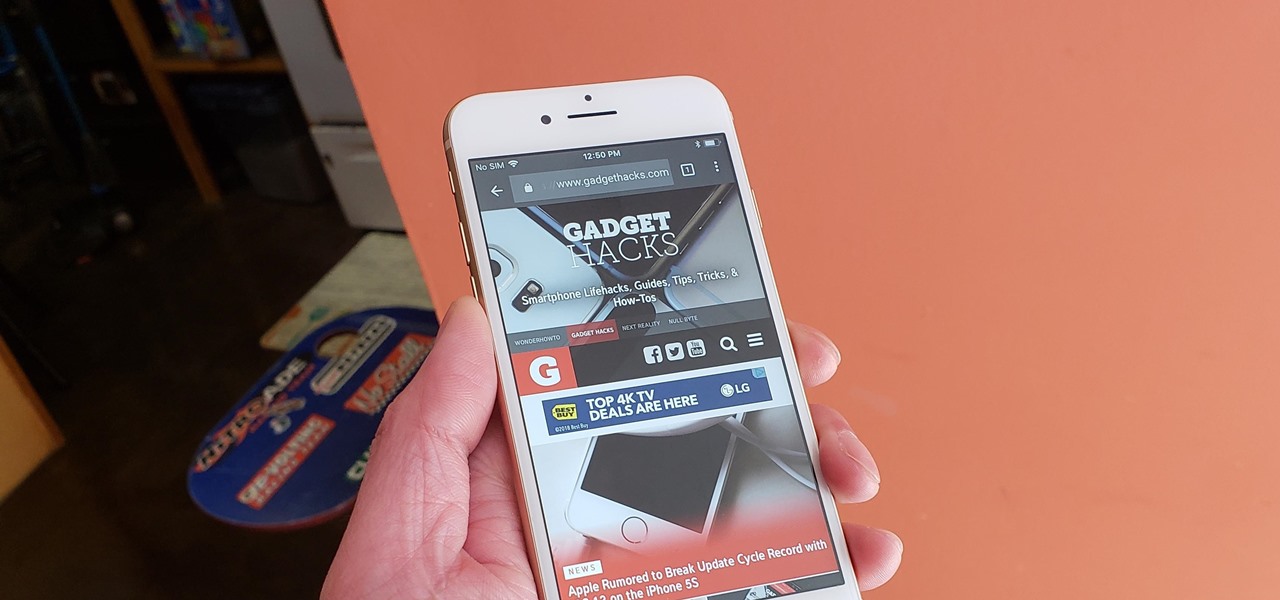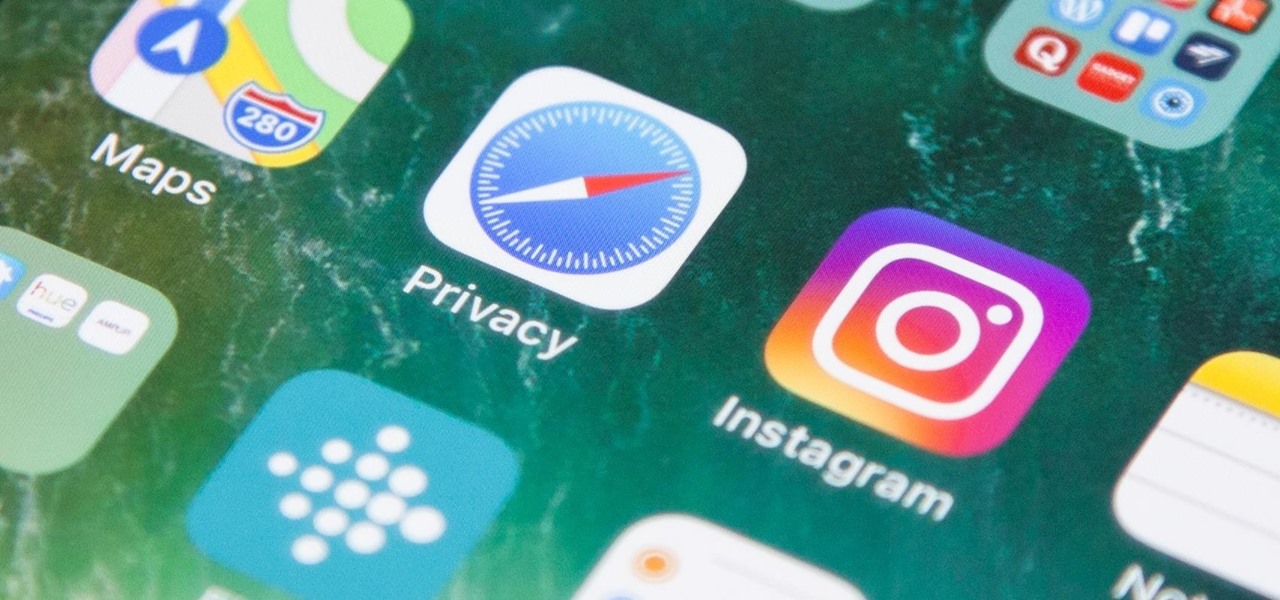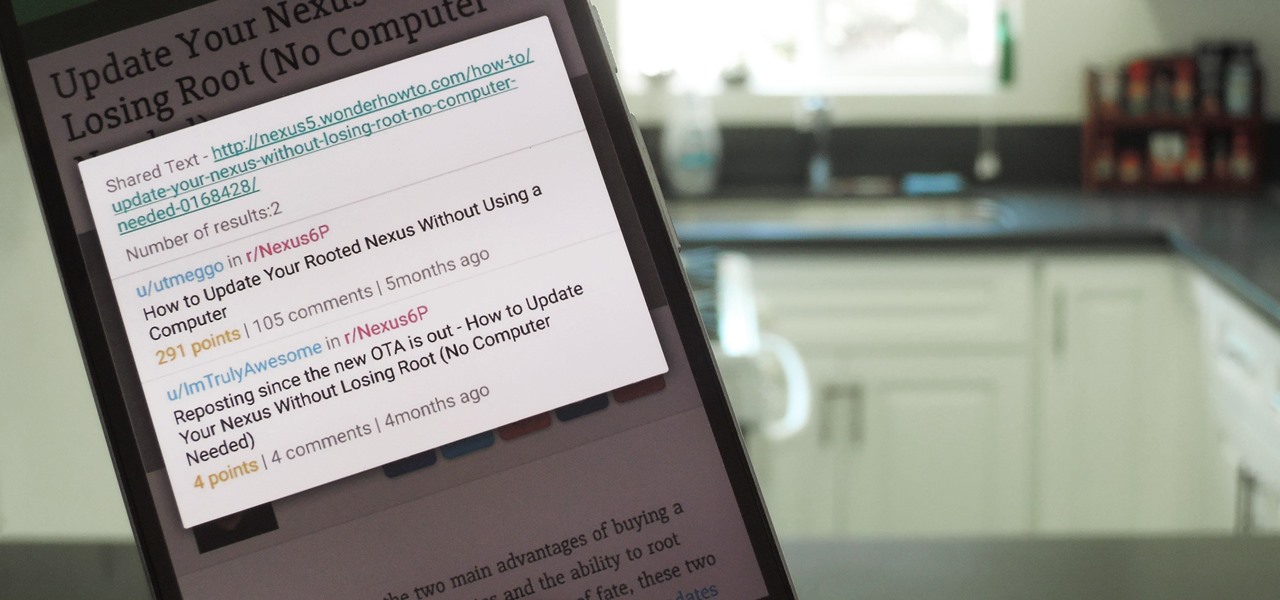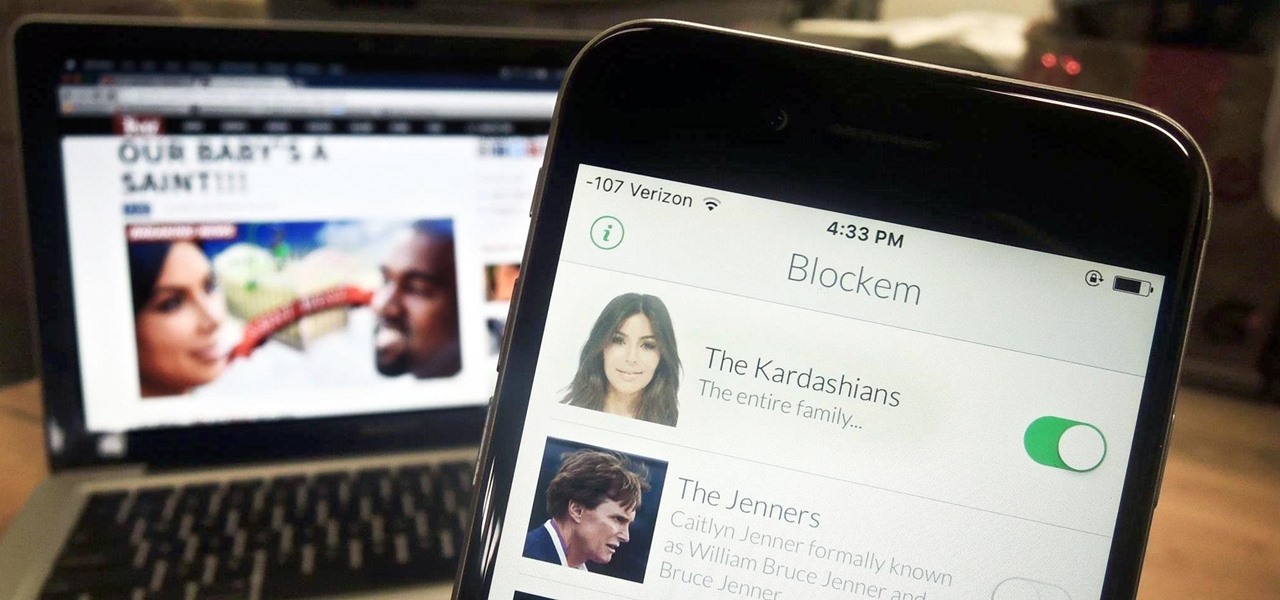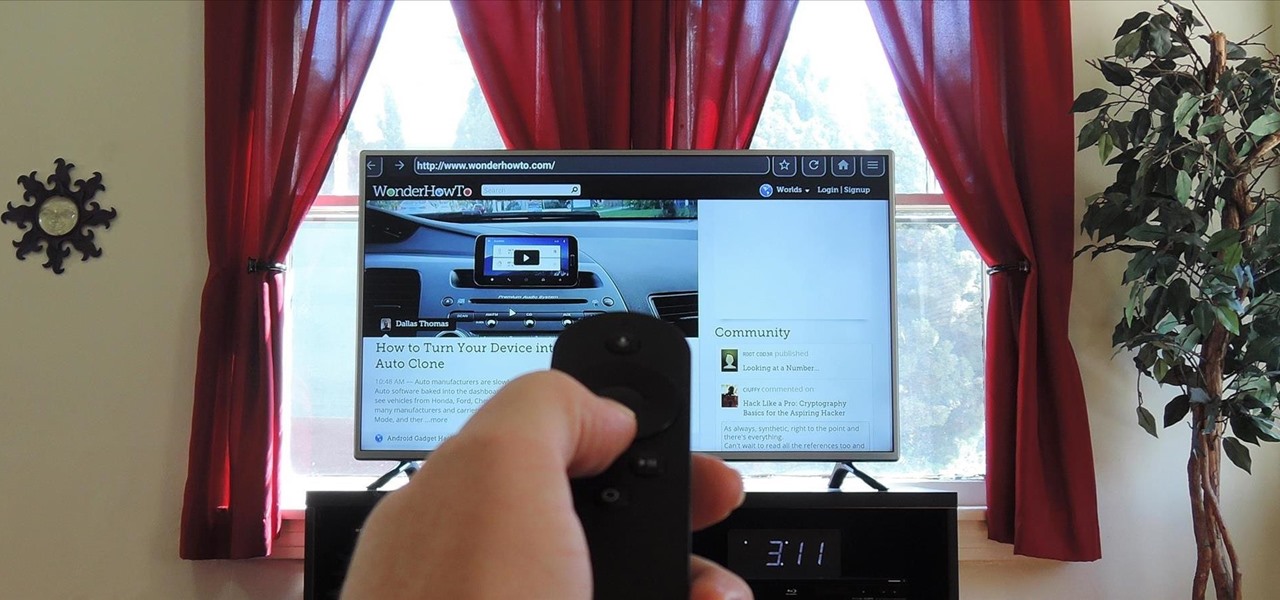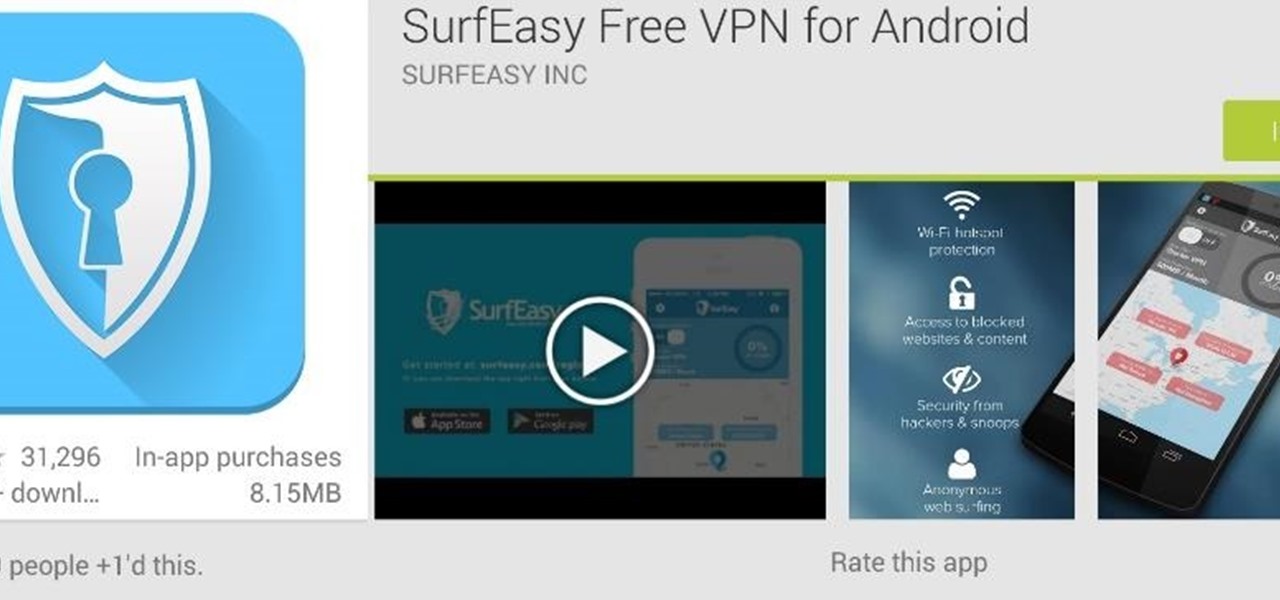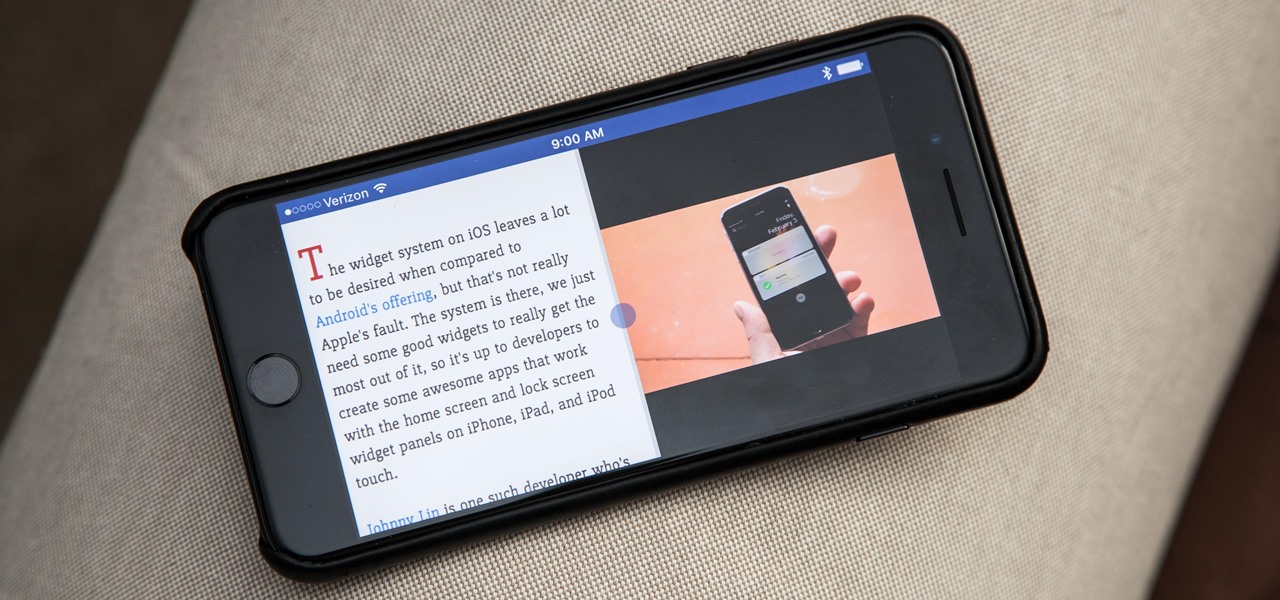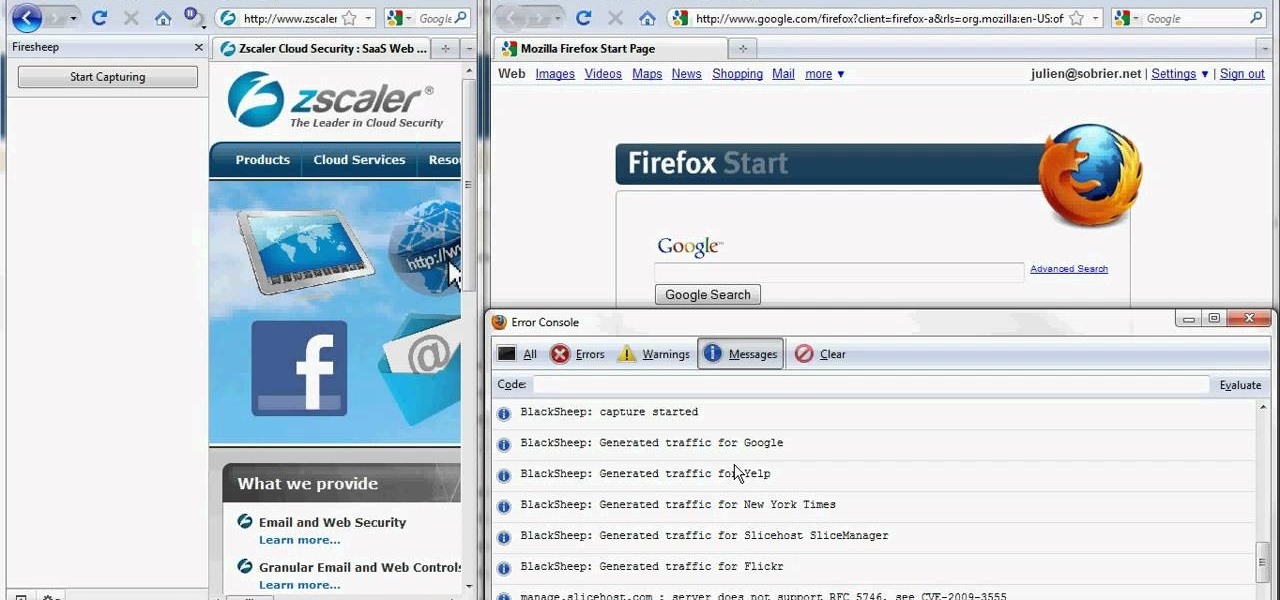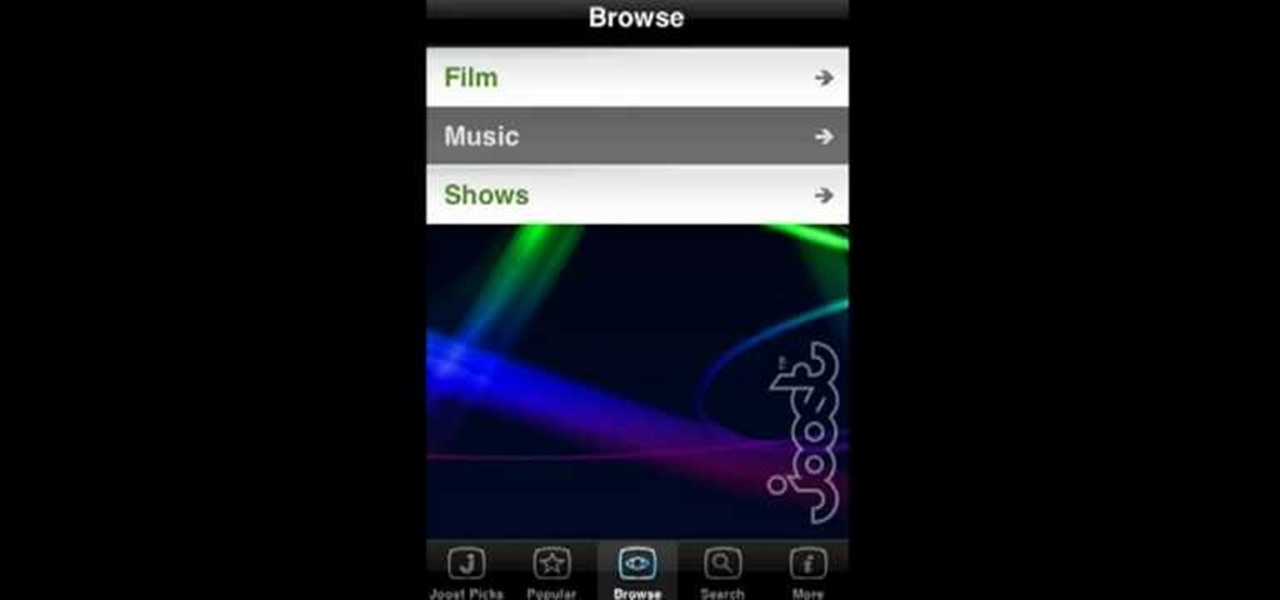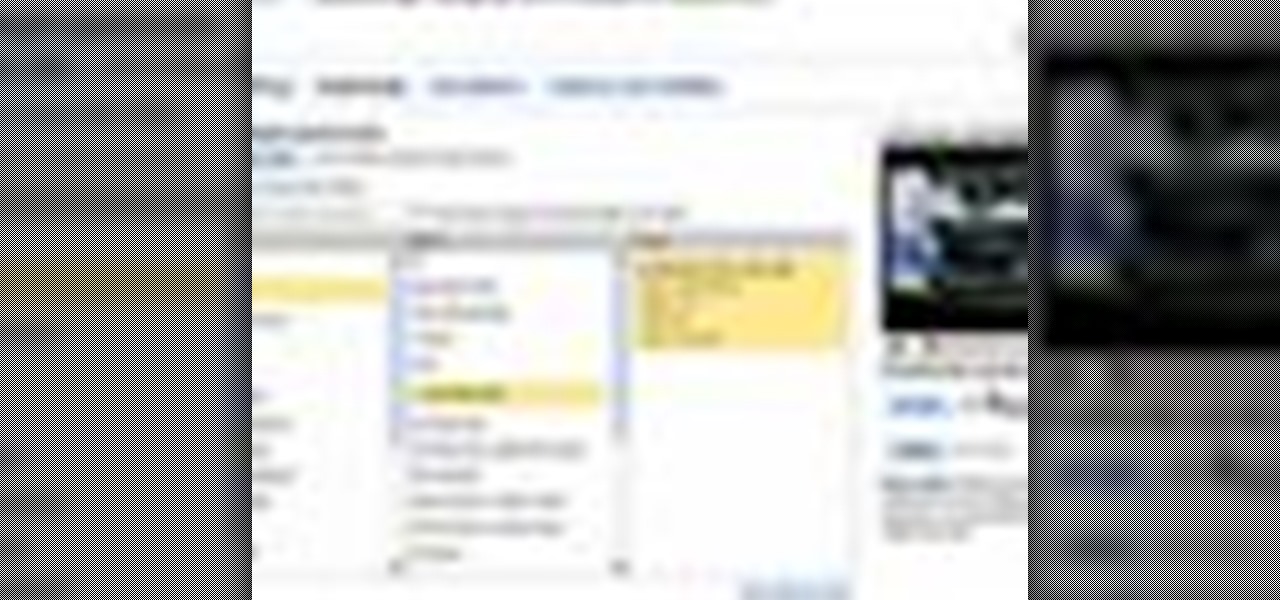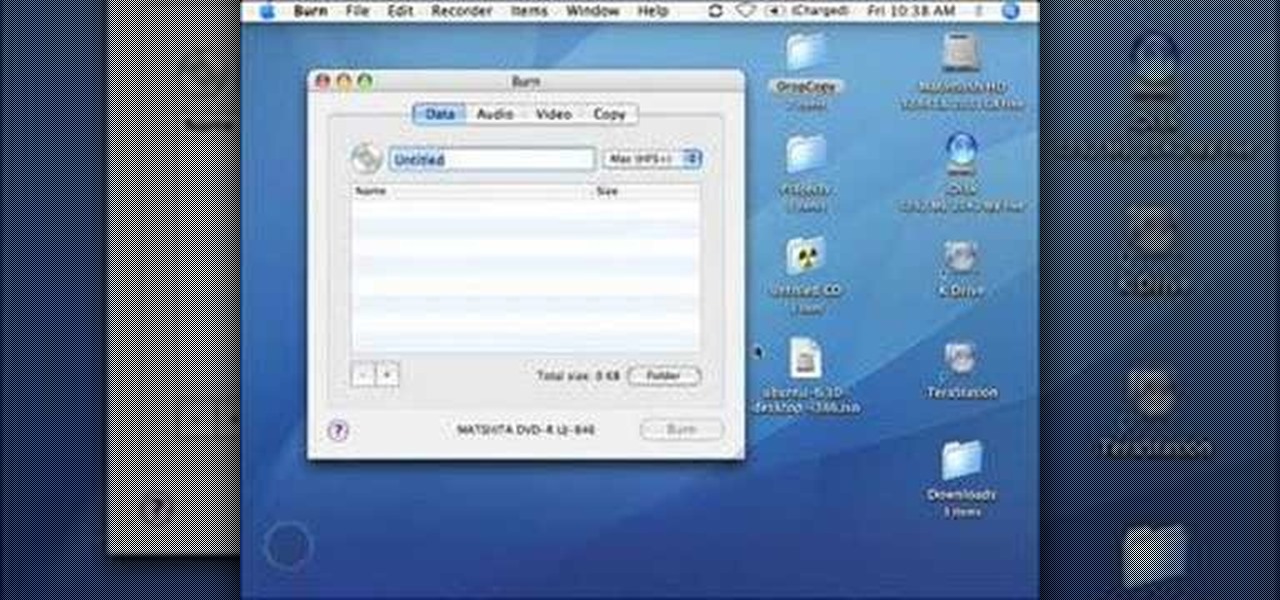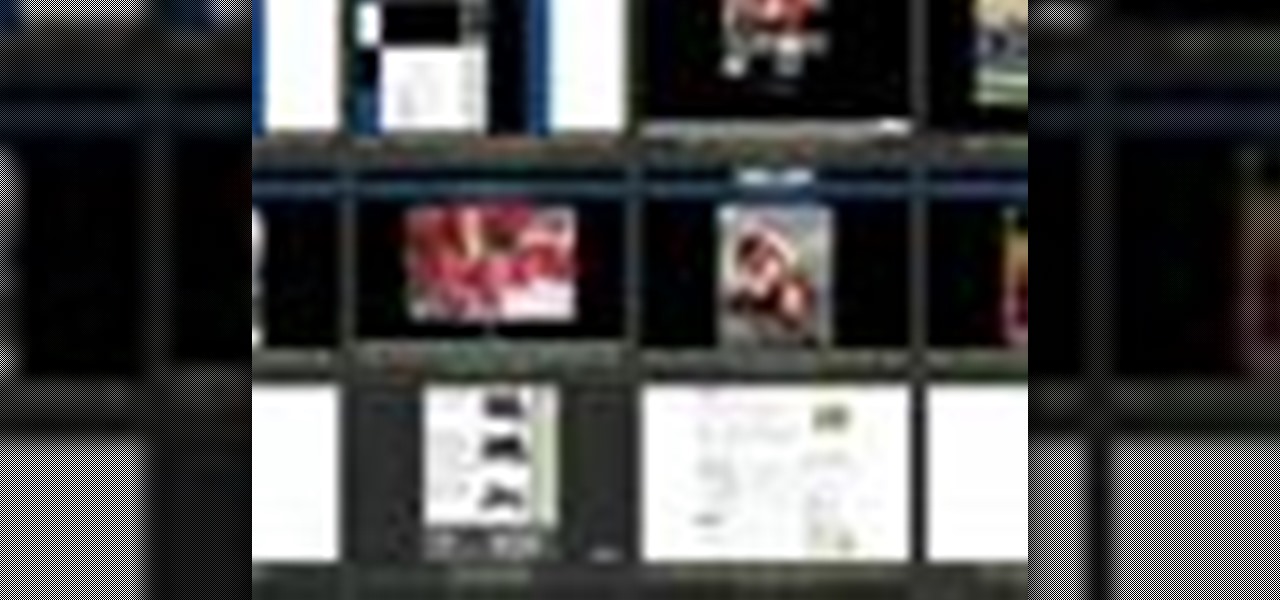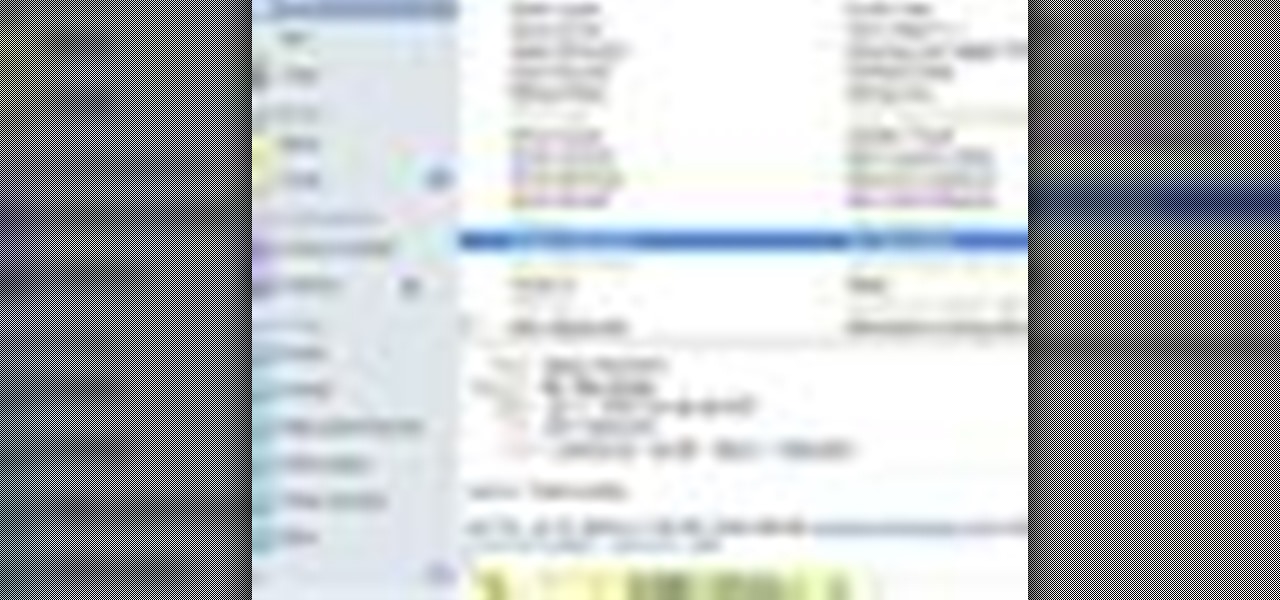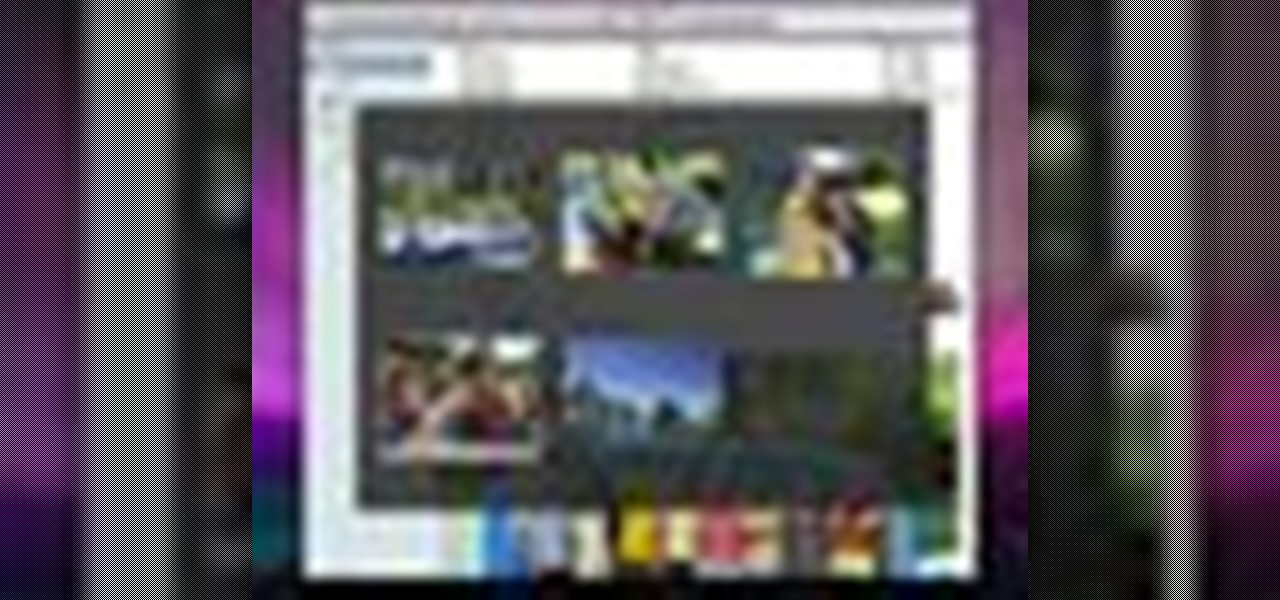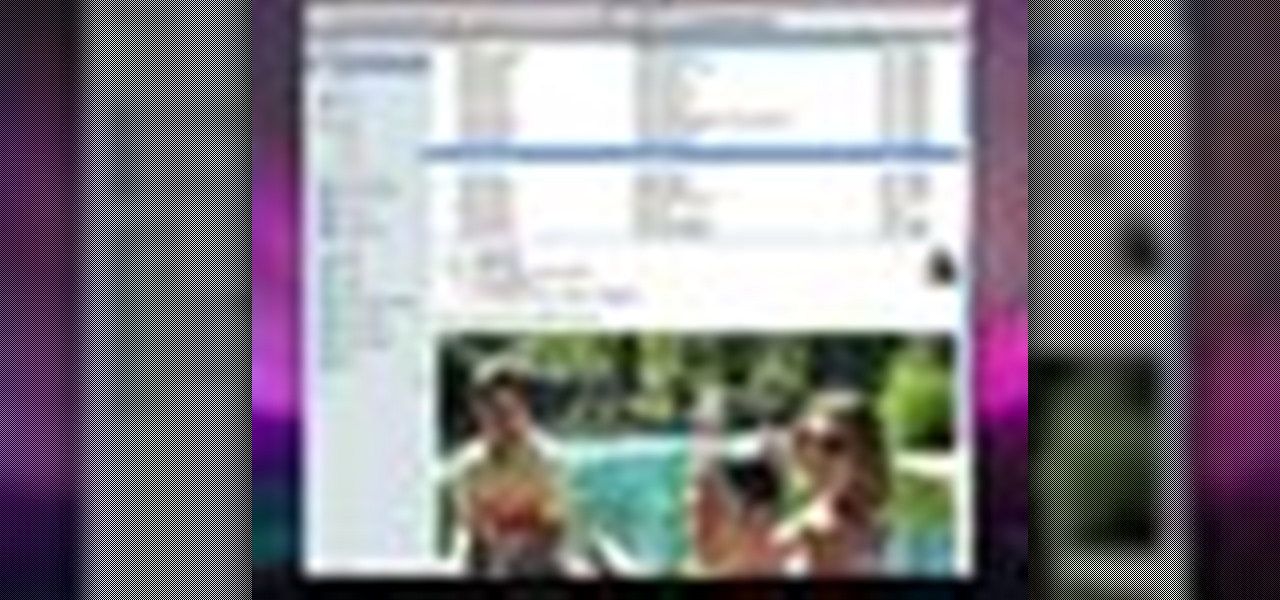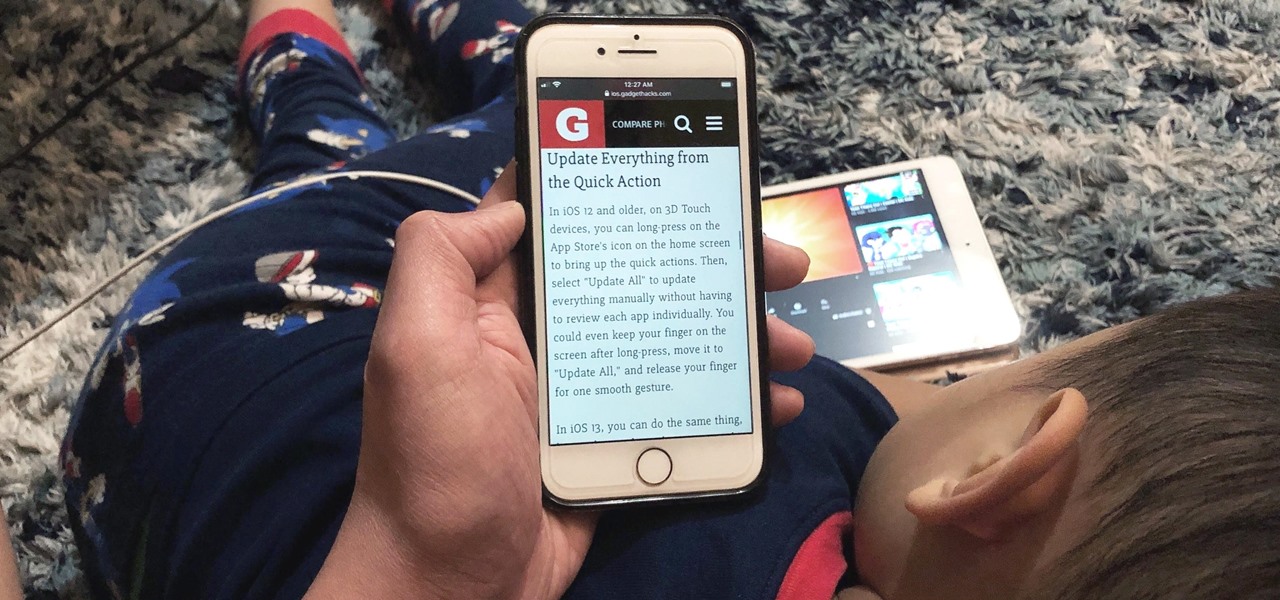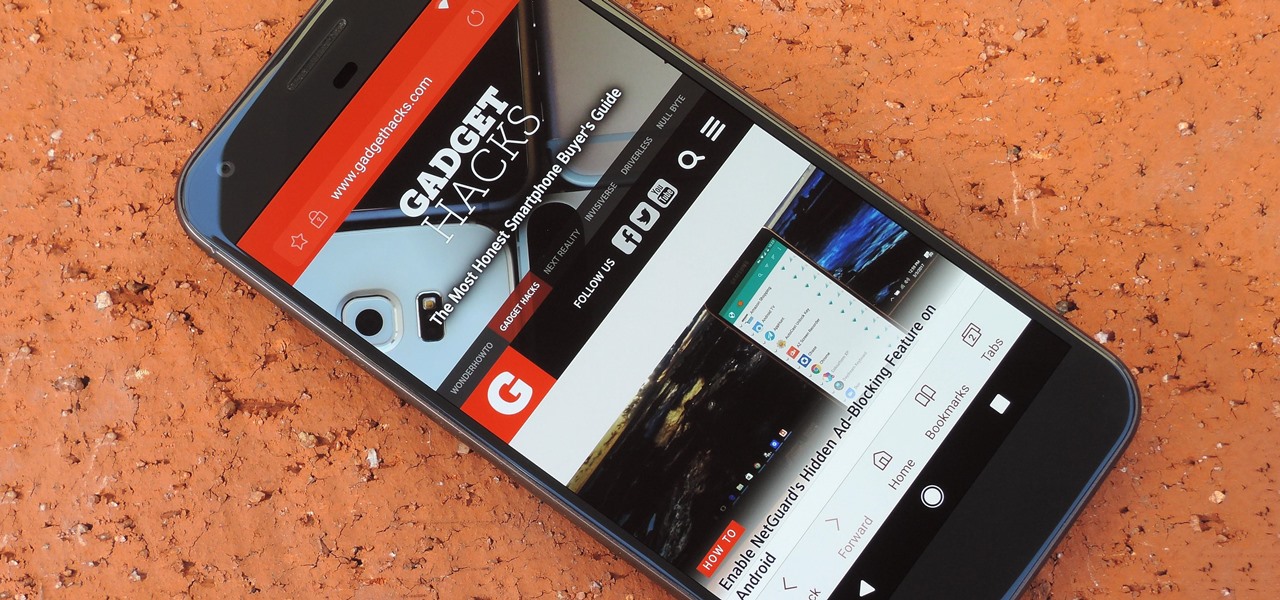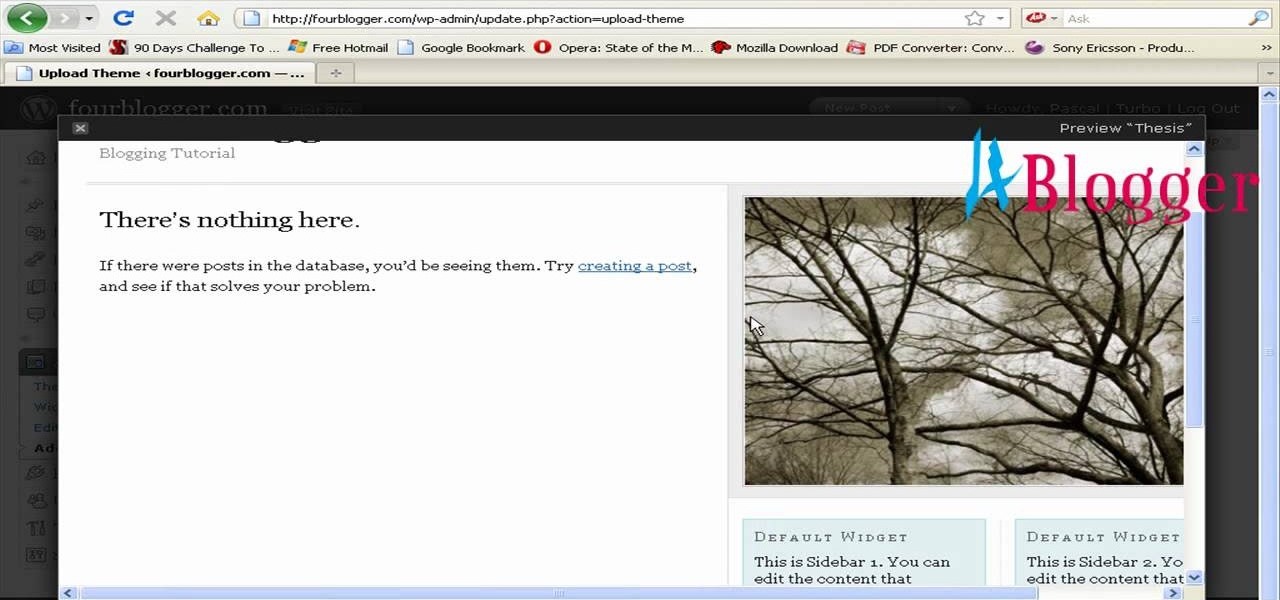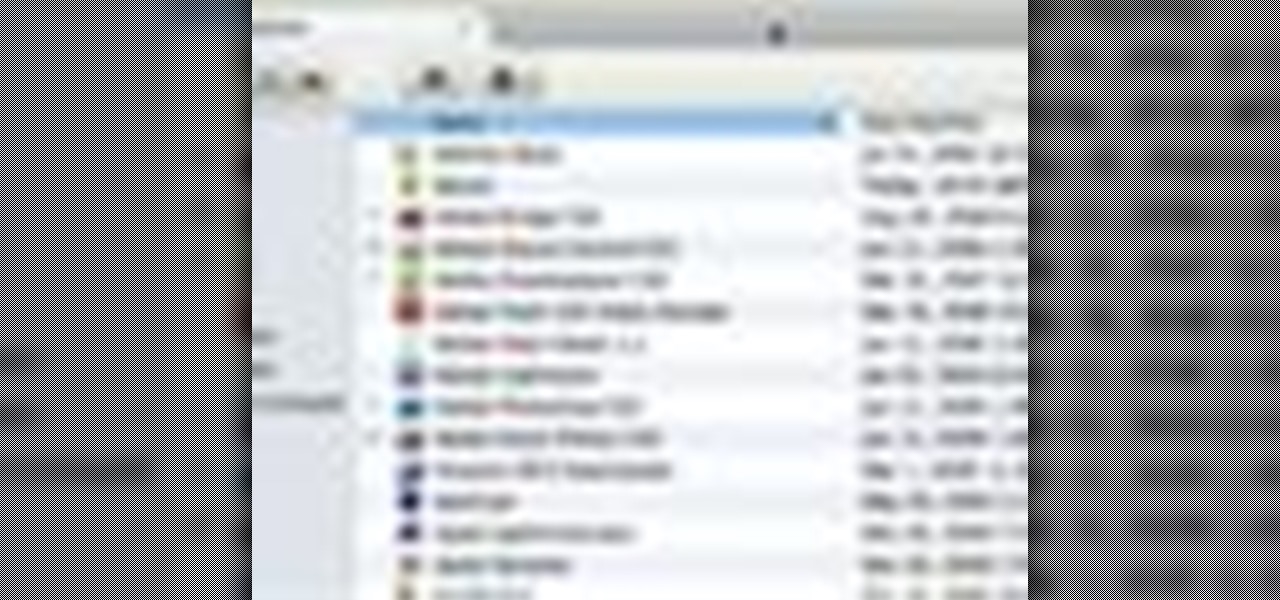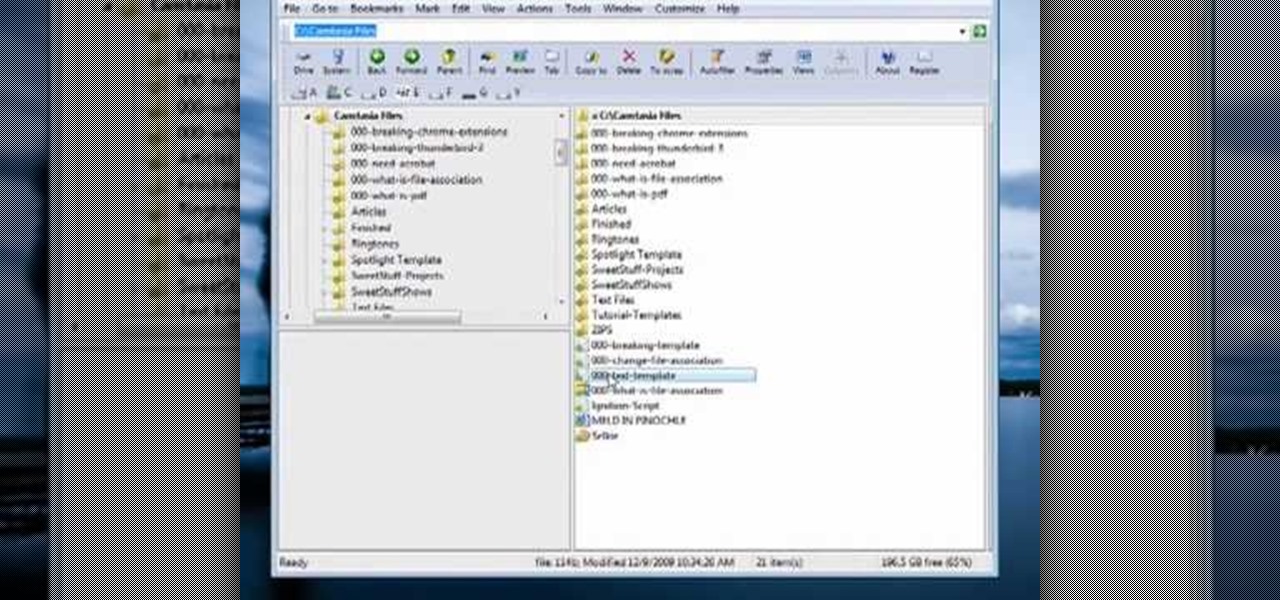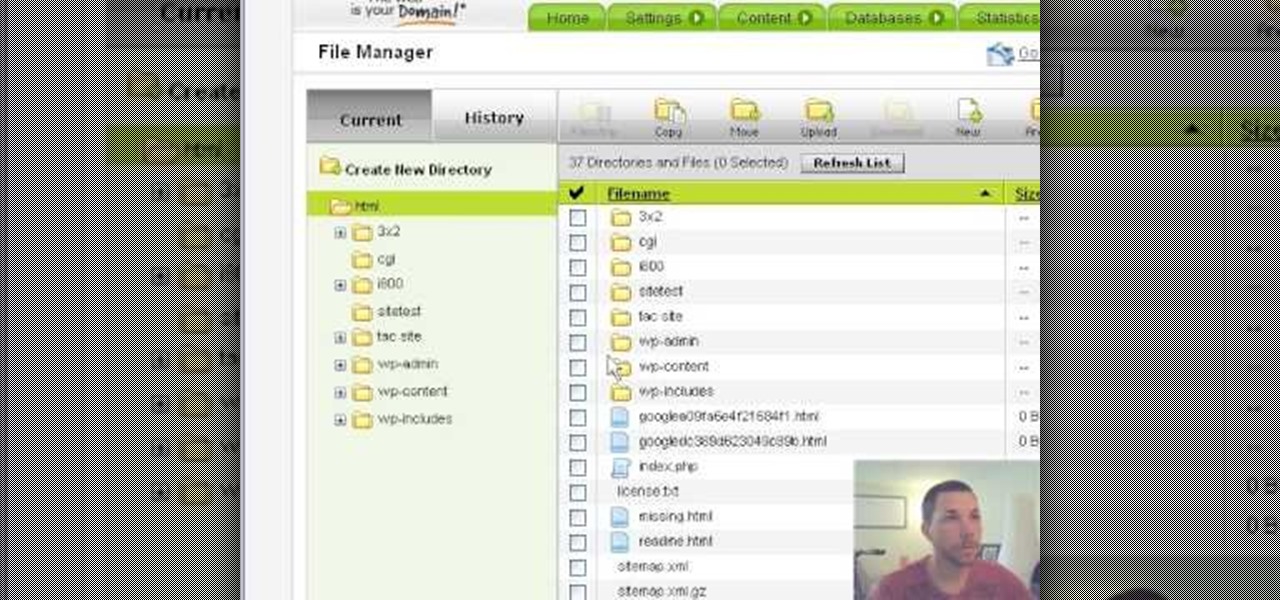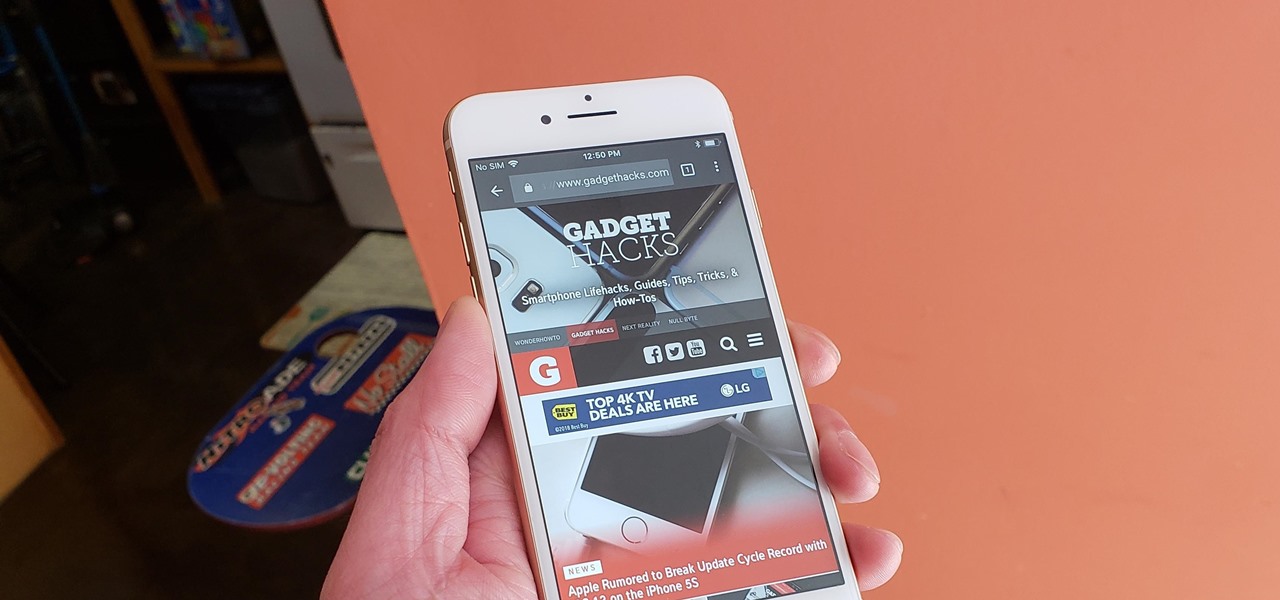
Chrome is the browser of choice for millions of iPhone and Android users, largely thanks to its user-friendly interface and native Google support. But with concerns over sharing private information with massive companies growing, many people are starting to want a little less Google integration in Chrome.
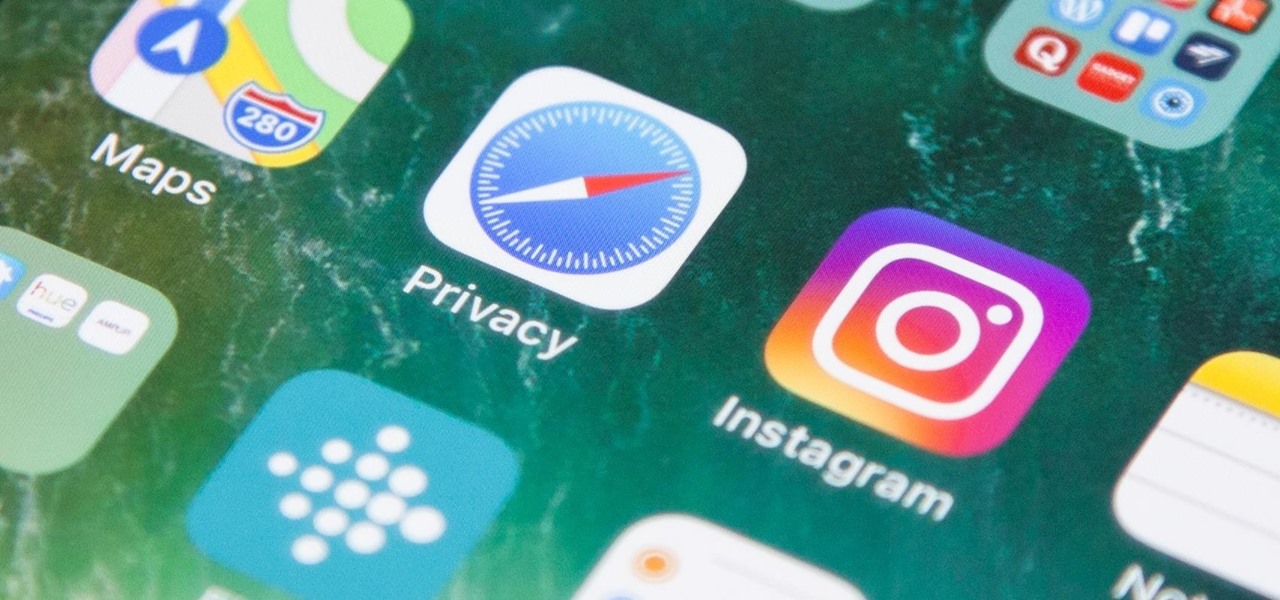
When you visit a website in Safari, it's most likely keeping tabs on your browsing activity. It could be keeping track directly, or its third-party content providers and advertisers can be spying on you. All three could happen simultaneously. This enables them to serve you content that's tailor-made for you, but it can also feel like an invasion of privacy.

Before you read further, you may want to make sure you're wearing brown pants if you scare easily. Developer Abhishek Singh conjured an augmented reality experience that recreates the spine-tingling scene from The Ring where (spoiler alert) the ghost of Samara (or Sadako, from the original Ringu) emerges from the television.

There's a general belief that augmented and mixed reality is going tied to enterprise solutions for the foreseeable future, and most developers in the field are focused on business use-cases. Without a dramatic breakthrough in the next couple of years that will likely be the case, making that decision the sensible one.

Researchers have been studying the blood meals of flies to understand the flow of infectious pathogens in wild animals.
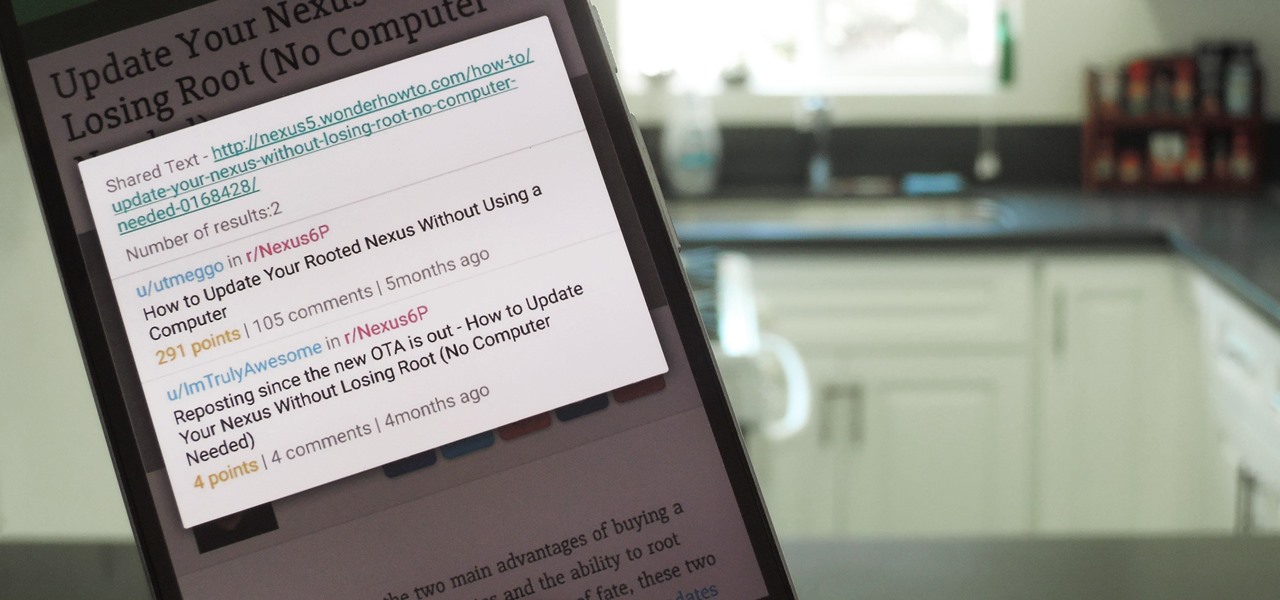
When you want to read product reviews, you go to Amazon—regardless of whether or not you intend on buying the product from their website. By the same sense, when you want to read discussions about certain topics you come across on the internet, there's no better place than Reddit.

If you're tired of Google tracking you, but love how Chrome works, CyanogenMod has you covered. Their browser is called Gello, which is based off Chromium, Chrome's open-source counterpart. It's basically a souped-up version of Chrome—without all of the intrusive Google stuff. So if you're uncomfortable with Google displaying personalized ads based on your browsing history, or using your location to bring the "Physical Web" to your phone, you won't have to worry about any of that with Gello.

Kim Kardashian and Kanye West have fittingly named their second child "Saint," but I'm sure you don't care about that—and neither do I. Unfortunately, regardless of our pop culture interests, we're forced to know these types of stupid facts because the internet is so densely populated with Kardashian-related content that it's impossible to avoid. It's enough to make you puke.

Since the Nexus Player is an Android device at heart, there are already several internet browsers that can be used on the streaming set-top box. Chrome, Firefox, and a few others will run perfectly fine, but the trouble with these is that you need a mouse to use them.

Now that you've updated your iPad, iPhone, or iPod touch to iOS 8, there's a lot of cool new things to explore. If you felt a little overwhelmed from all of the detailed information available in our Coolest Hidden Features of iOS 8 post, then I've got a simple breakdown of all of the new features available with quick links to their walkthroughs and pictures, if available. Watch the short video roundup, or skip below for the list.

When browsing the web, you may not be quite as anonymous as you think, especially if you are using public WiFi. The easiest way to stay as anonymous and safe as you are going to get, is to use a VPN (there are a number of great free ones). In this tutorial, we will show you how to set up a VPN on Android, and how this protects you.

The iPhone has come a long way in its ten-year lifespan, but one thing still missing from the core user experience is native split-screen support. Sure, the displays on iPhones aren't nearly as large as an iPad's screen — which does offer "Split View" mode out of the box — but the iPhone 6 Plus, 6s Plus, and 7 Plus are definitely big enough to use two apps at the same time.

No longer will you need to get in your car and head down to the software store to pick up the latest copy of Photoshop. With Apple's new Mac App Store you can purchase and install the latest apps fromthe comfort of your own home!

If you're scared of using public Wi-Fi networks with Firesheep out and about, then maybe you should fight back. Don't switch to another web browser— keep using Firefox safely with the help of a new Firefox Add-on that combats Firesheep's password stealing capabilities. It's called BlackSheep, and when installed and running, it will alert you whenever Firesheep is active on your network connection.

In this tutorial, we learn how to watch TV on your iPhone with Joost. First, you will need to download this application to your phone. After you do this, click the icon that is on your phone. Once you are on this, you will be directed to a page with different options. Click on popular to see what the most watched shows are, then click browse to find different shows to your liking. You can also click on search if you are looking for something in particular. There are thousands of different sho...

While the iPad can do many things, it is missing the ability to be controlled by anything other than a finger. This can be frustrating if you would like to use your iPad for more intricate activities such as drawing or designing.

Whether you're new to Adobe Photoshop or a seasoned digital photographer after a general overview of CS5's most vital new features, you're sure to be well served by this official video tutorial from the folks at Adobe TV. New Photoshop CS5 helps you achieve the visual and emotional effects you’re after with re-engineered features for reducing and adding grain, performing post-crop vignetting, and sharpening. CS5 reinvents HDR imaging with Exposure Merge, which makes it easy to preserve the fu...

This video describes the process of changing the audio on a YouTube video that you have already uploaded. The video is presented by Helplines.com and is in their technology series. We start out logged into YouTube and click on Uploaded Videos, then choose the video you would like to change. Click on the Audio Swap button that is just below the video. You can then choose the I'm Feeling Lucky button to have YouTube pick the audio for you. Or browse through the selections to find an appropriate...

This video teaches the secrets of properly burning an ISO file to a CD-R or DVD-R on a Mac. First download the CD burning software from internet and open it. Now click 'Copy' and browse for the disk image. Find the required file and click 'Open' to open it. To see the data on the file click 'Mount' and check them. Click 'Burn' finally, wait for it to complete and start using your CD.

One of the problems with the default history viewer built into Firefox is the unappealing and hard-to-find interface. If you're looking for a better way to organize your browser history, check out History Tree.

Tim Carter explains how they work and how a central vac is installed. Tim asks the question why lug around a heavy vacuum when central vacuum systems can do the work for you? Lenghty project, but esy-to-do with Tim's instructions.

Check out this informative video tutorial from Apple on how to organize your Mail in Mac OS X's Mail. See how to sort messages with rules, create smart mailboxes, and comlpletely organize your mail. Mac OS X. It's what makes a Mac a Mac.

Check out this informative video tutorial from Apple on how to use the basics of Mac OS X Mail. See how to set up mail with your email accounts, compose messages, add attachments, view attachments with Quick Look, and search through Mail. Mac OS X. It's what makes a Mac a Mac.

Check out this informative video tutorial from Apple on how to use Mac OS X Mail to its fullest. See how to filter out junk mail, use data detectors, and view RSS feeds in Mail. Mac OS X. It's what makes a Mac a Mac.

When you think about your Apple Watch, what comes to mind? Fitness tracking? Replying to texts? There are a lot of things Apple Watch is good for, but social media doesn't appear to be one of them based on the App Store. If that's your perception, however, it's time for a reality check because you can start browsing Twitter and Reddit on your Apple Watch right now.

Viewing and reading content on websites is inherently harder to do on an iPhone due to the relatively small display. Even if you have an iPhone XS Max or 11 Pro Max, you'll probably struggle sometimes to read through tiny text while browsing online. Thanks to a feature found within Safari's view menu in iOS 13, your eyes can rest a little easier.

Before the release of the Galaxy S8, Samsung quietly uploaded one of their core TouchWiz apps to the Google Play Store as a beta. Samsung Internet, as it's called, has been a staple on all Galaxy devices for years now, but you can now try the browser on any Android phone.

School internet filters serve a valid purpose—they keep students from wandering off into the deep corners of the web while still allowing at least some internet access. But a lot of these restrictions are completely ridiculous, to the point where some school districts block access to the educational material in National Geographic or forbid searching terms like "China," "Iran," or "Russia"—because, you know, breasts and commies.

In this video, we learn how to use the web browser on the Samsung Galaxy I7500. Start on the main menu of the phone, then use the Google search option to type in the website you wish to find. When you do this a keyboard will come up on the screen, so you can type. Then, press the search key and the website that you wanted to go on will come up. You can also access your web browsing from the home screen. Tap the browser icon and then the last page you were on will show up, you can enter in a n...

First go to your word press admin and click add new themes in appearance options. Now click on upload and then click browse. Now you have to locate your theme in .zip format and then click install now. If you have successfully uploaded that then you will get a message "theme installed successfully". Now you can click on preview to preview your theme, if you think it's fine then you can click on activate to activate your theme. If you want to change the font color, layout etc. then click on de...

In this video, we learn how to automatically clear browser cache in Internet Explorer. This will help your internet run faster and it will also help protect your computer from your personal information being store. First, open up Internet Explorer, then click on the tools drop down menu and go to internet options. From here, go to temporary internet files and click on the button that says "automatically", then adjust the disk space to use to what you prefer. After you have changed the setting...

In this Computers & Programming video tutorial you will learn how to convert PDF to a Word document online for free. You cannot edit a PDF document. In order to edit it, you got to convert the PDF document to word document. Doing this conversion is really very easy and simple to do and takes practically no time. Simply go to the site ConvertPDFtoWord, browse for the PDF file that you want to convert to word and click on 'convert and download'. You will get the word version downloaded. It's th...

One of the few technical advantage the Nintendo Wii has against its high-tech rival the XBox 360 is that it allows users to browse the web on their console. Trying to do so using only a Wiimote, however, is impractical. Did you know that you could use a USB keyboard instead? This video will show you how to connect a USB keyboard to your Wii, making it MUCH easier and more practical to use the Opera web browser available in the Wii Store. Now can surf the web on a giant screen while reclined o...

In this video tutorial, viewers learn how to get tabs in Finder. This can only be done on the Mac OS X computers. Users will need to download the Total Finder application from the site provided in the video. Once downloaded and installed, this program will allow users to manage multiple Finder windows in a series of tabs in a single window. In the Finder Preferences, users are able to configure the sidebar, label color, file name and trash options. This video will benefit those viewers who us...

This video tutorial is in the Computers & Programming category which will show you how to use the online discussion site Voice Thread. Voice thread enables you to create an online discussion with your students. In this video you will learn how to open an account, how to open a thread and how to post a comment on it. Go to the site. On the right hand top corner you will find a coffee cup. If you click on that, it will ask you for a username, password and email for opening an account. After you...

In this tutorial, we learn how to set up and us Netflix on your PS3. First, insert the DVD that Netflix sent you into your PS3. You will also need to have a pc nearby, all you will need to do is enter an activation code. Once the DVD is loaded, you will be able to browse movies through different categories. When you want to play something, you can simply press play and then wait for the movie to buffer. You have all the usual buttons, so you can rewind, pause, and fast forward. To go back to ...

Butterscotch is here to help you create a sound profile in Windows. First, go to "start", then click "settings", and then "control panel". When the "control panel" menu comes up go to and double click on "Sounds and Audio devices". Once you have that window up, click on the "sounds" tab. After doing so you'll see a menu called "program events" which is all the sounds that Windows uses. You can highlight one of the titles and click the play button on the bottom to preview the sound. But in thi...

This video tutorial from butterscotch presents how to change file associations on your computer.File association is a link between a certain type of file (.doc, .gif, .txt) with a particular program.For example text files are by default associated with Notepad application.So if you double-click text file it will be automatically opened in this program.In case you want to open this file in a different type of program, you need to change the file association.To do that, right click the file, th...

This Software video tutorial will show you how to use Windows Live Movie Maker to edit videos. Starting with the store board; here you can drag videos and photos or click to browse them. Click and it will open up a window with all your photos and video. On the left side is the preview window. As you scroll your cursor through the images, they will appear in this window. On top are a row of tabs. Each of the tabs is called the ribbon allowing you to select various tools. Here you can add or de...

This video shows how to get more value on your GoDaddy account. You have to have a deluxe account to share domains. You have to pay an extra $2 a month to get this account. Once you sign in go to "hosting" then my "hosting account". To add another domain you move it over to a new folder then put the site files in there. To do this, click add domain then go to bulk. Then create a folder and name it what you desire. Sometimes the file folder doesn't always appear immediately, but it is there, i...