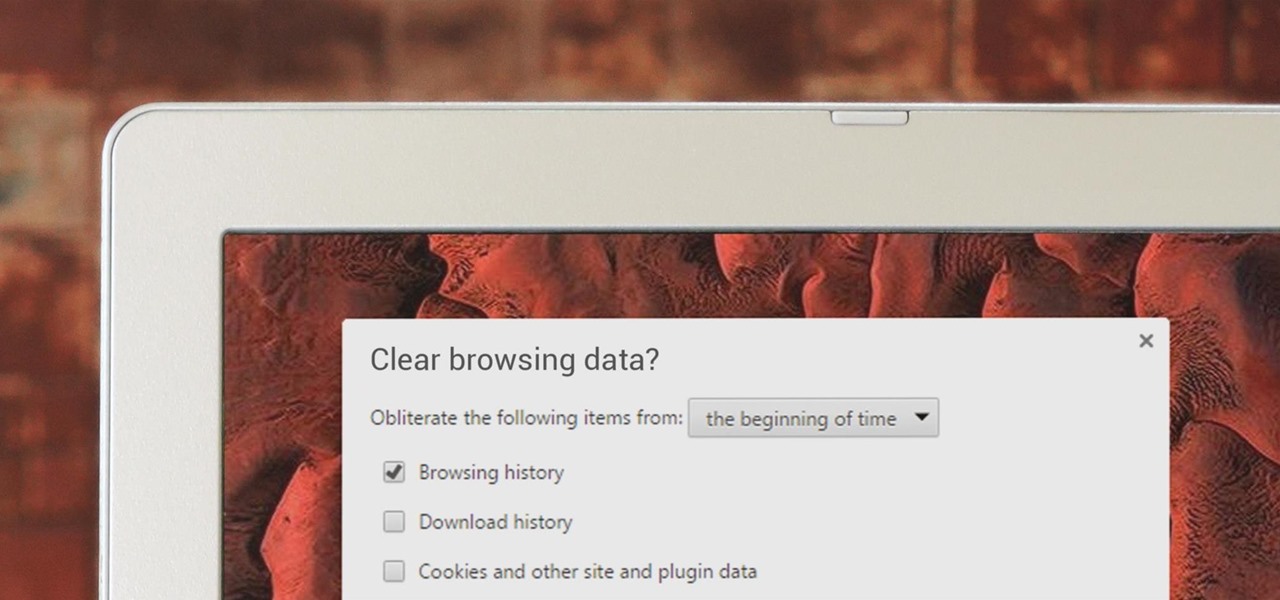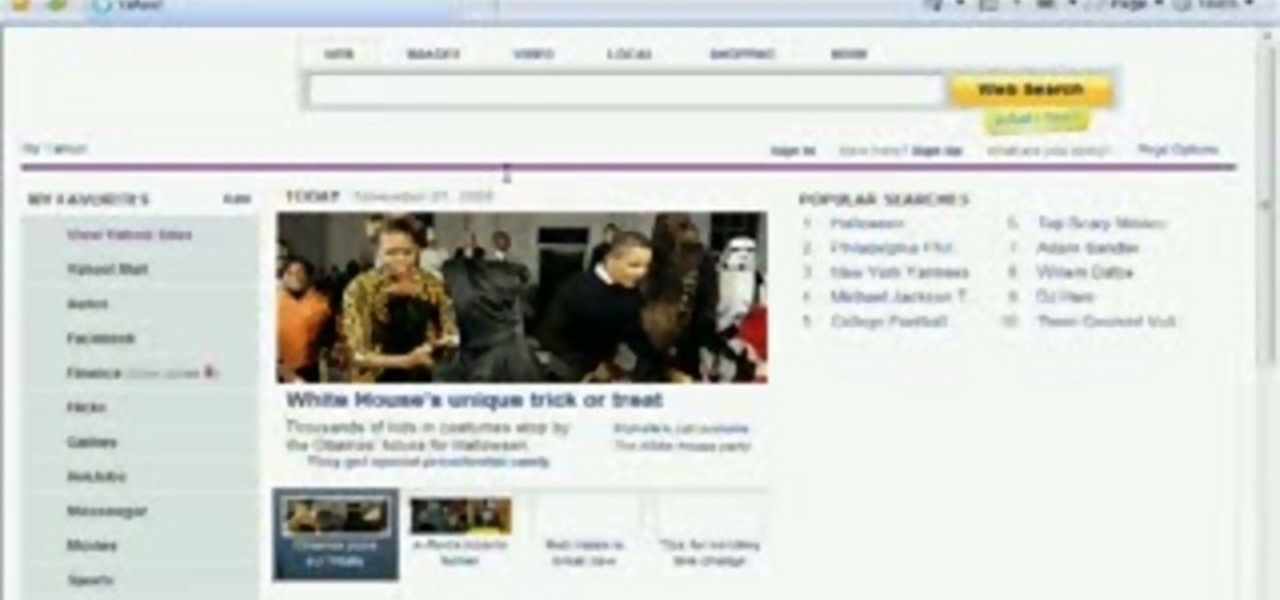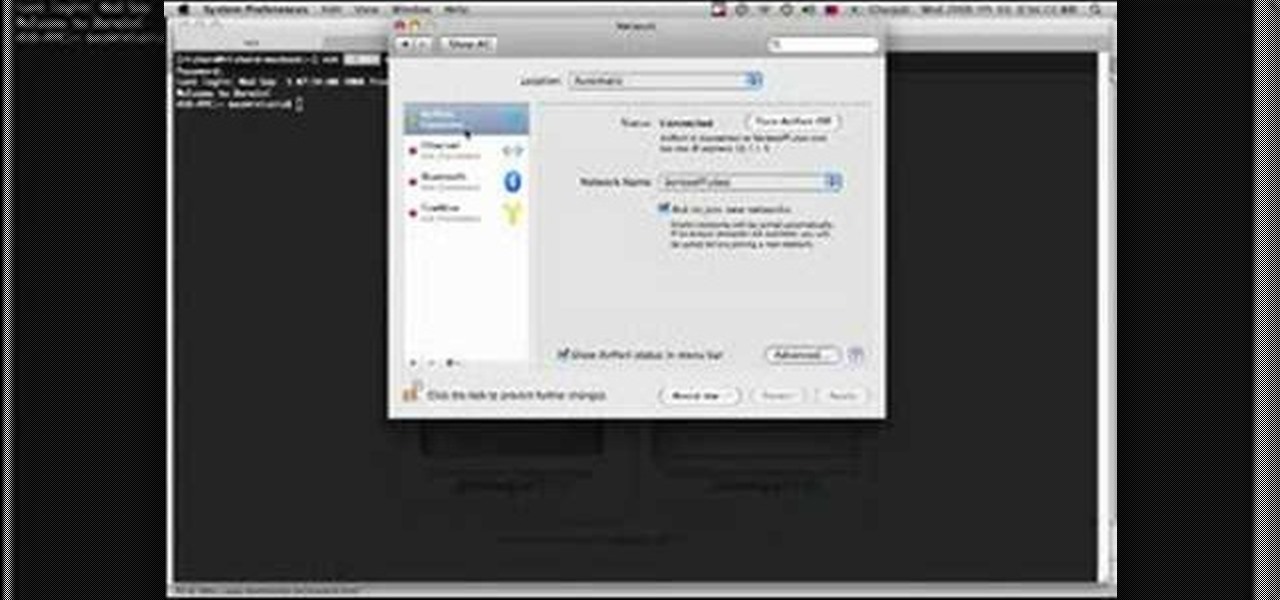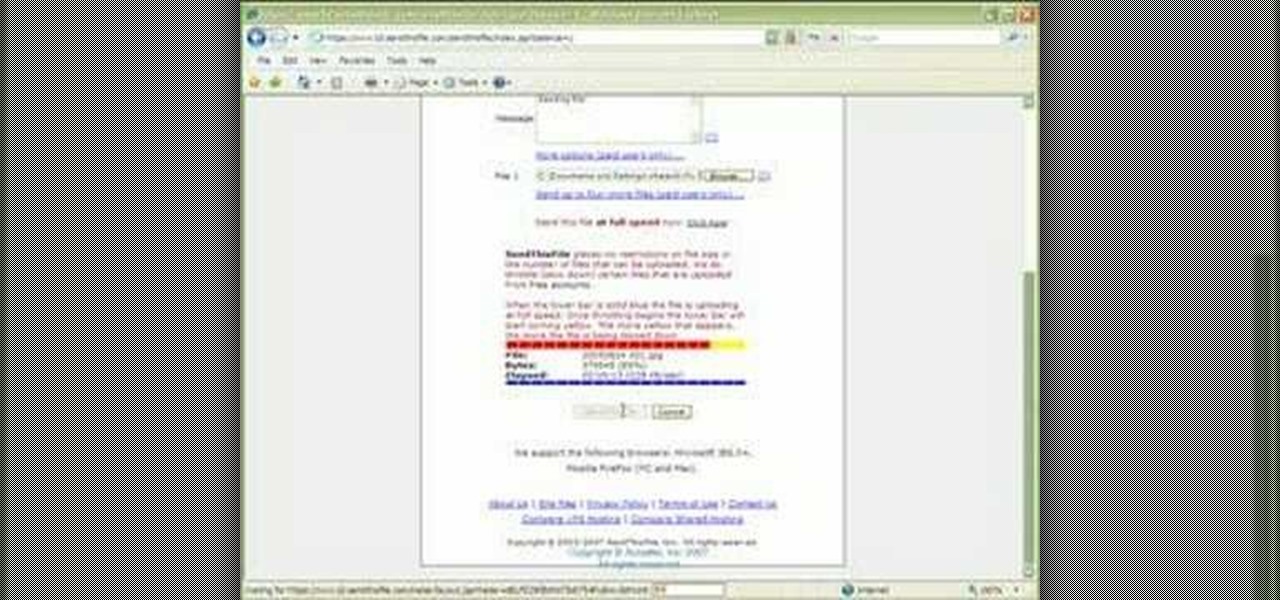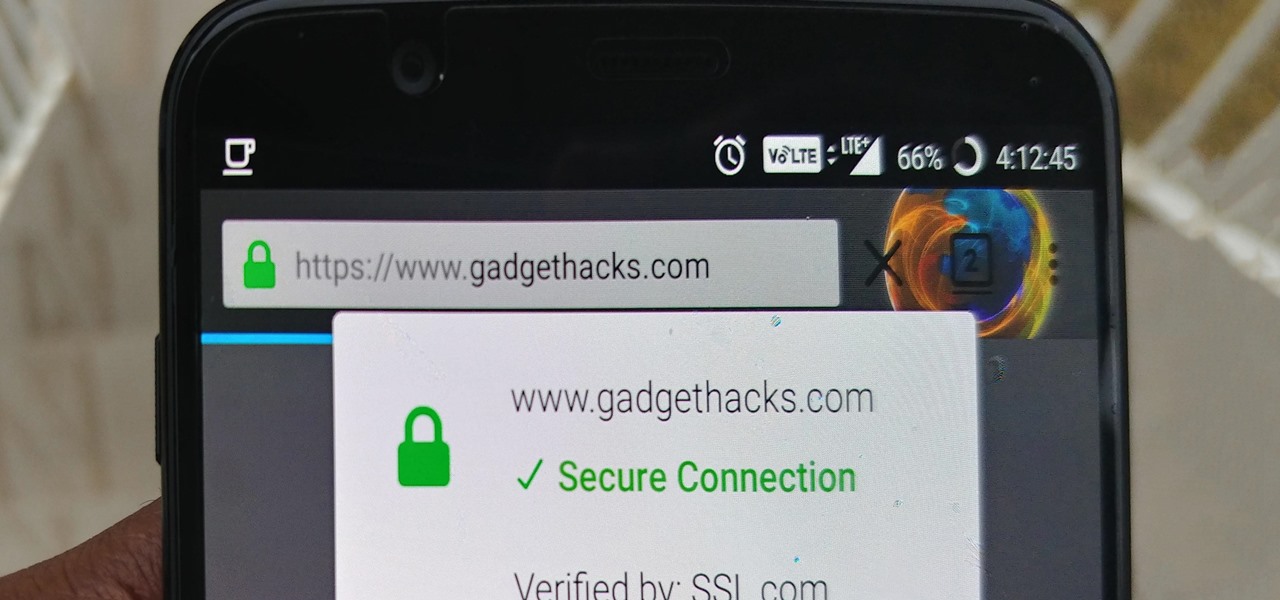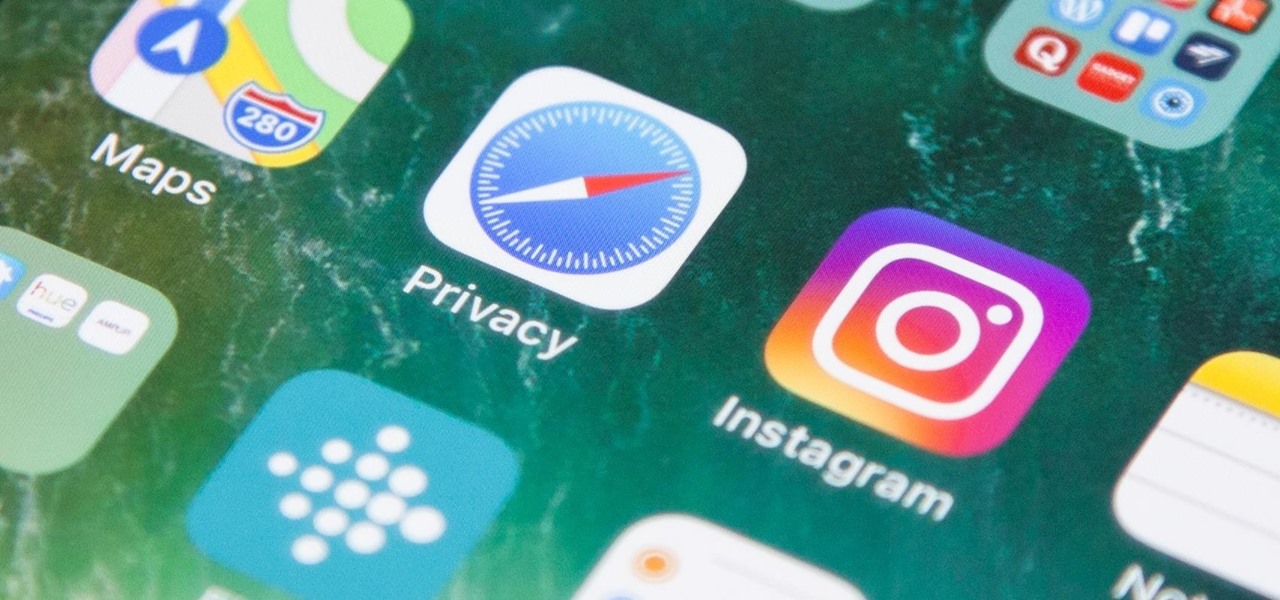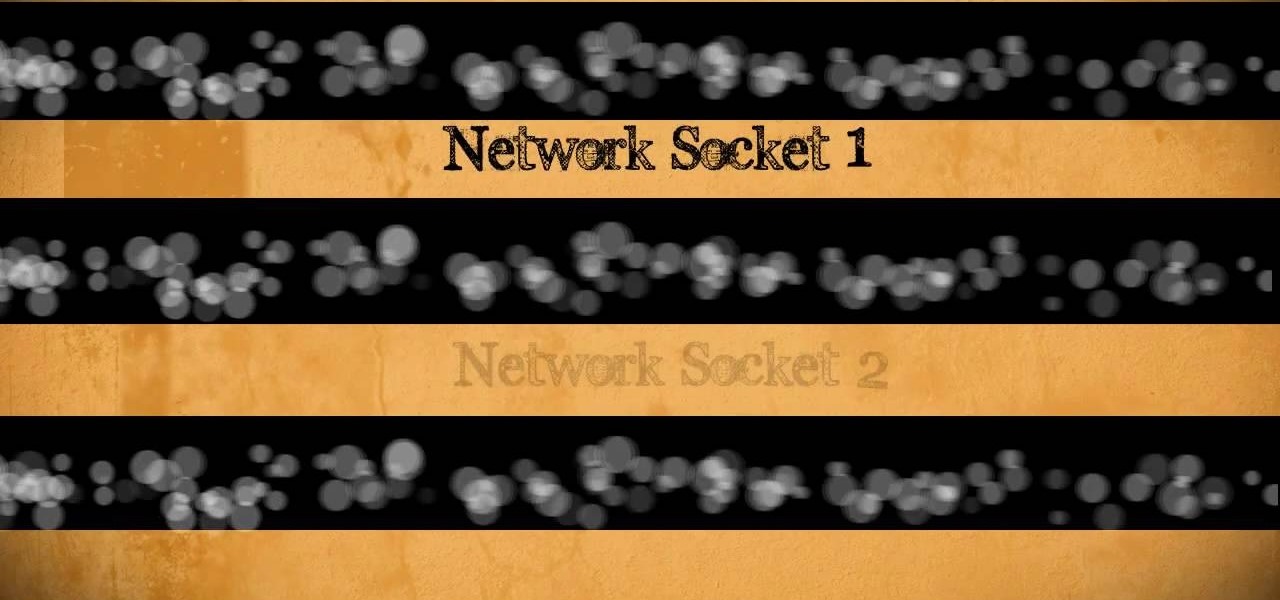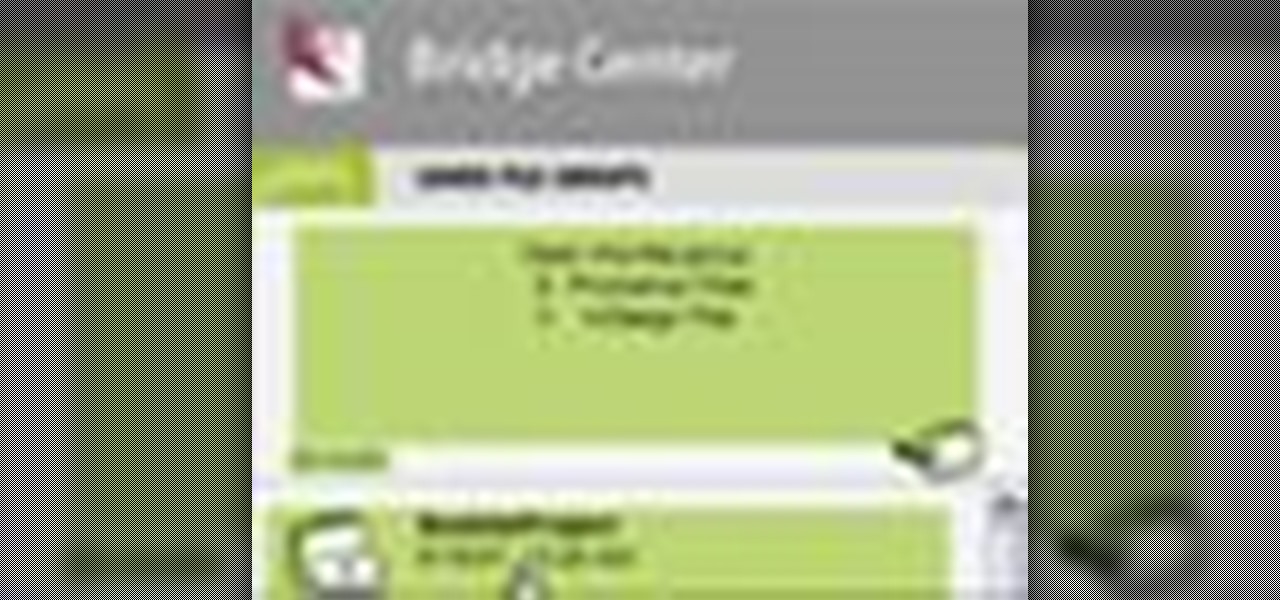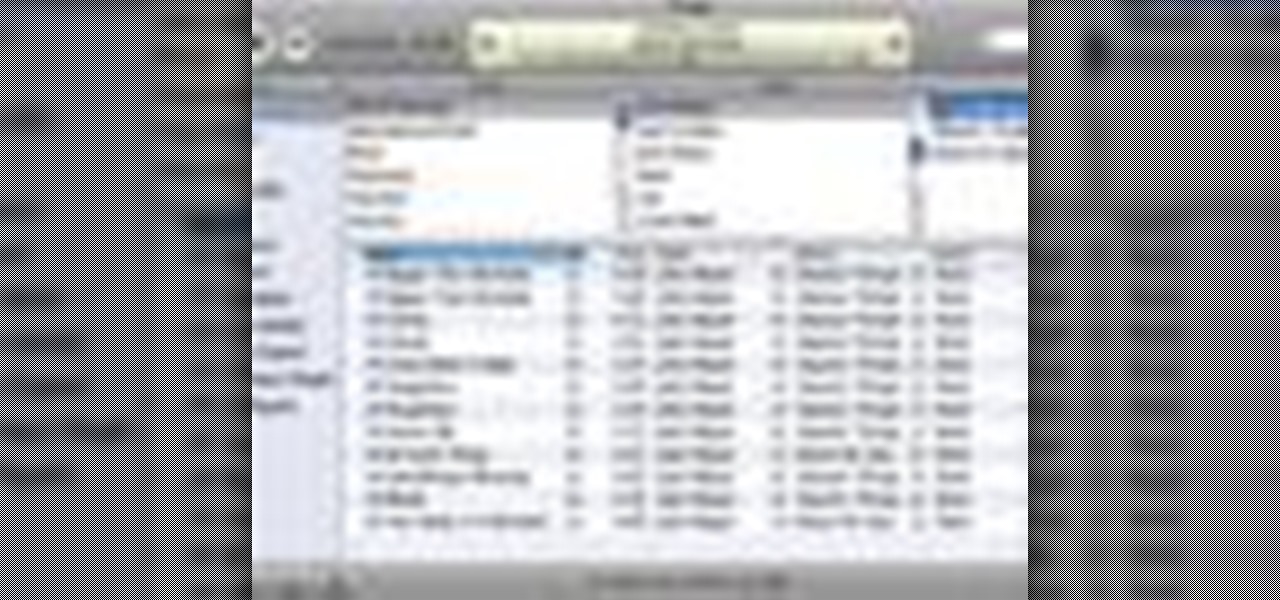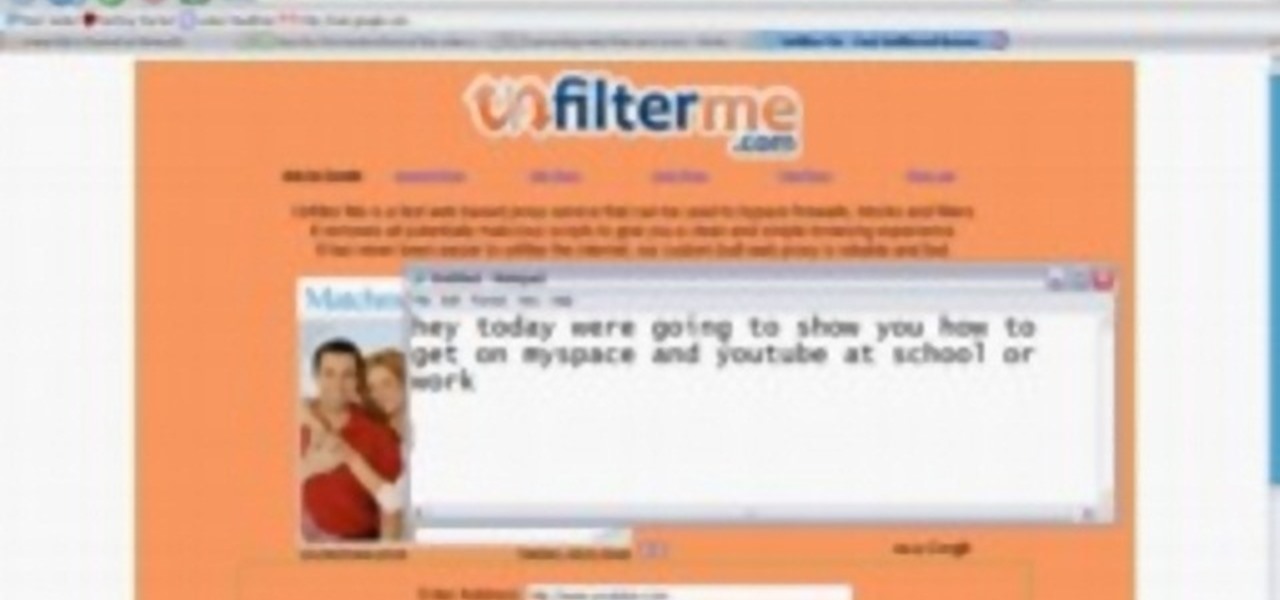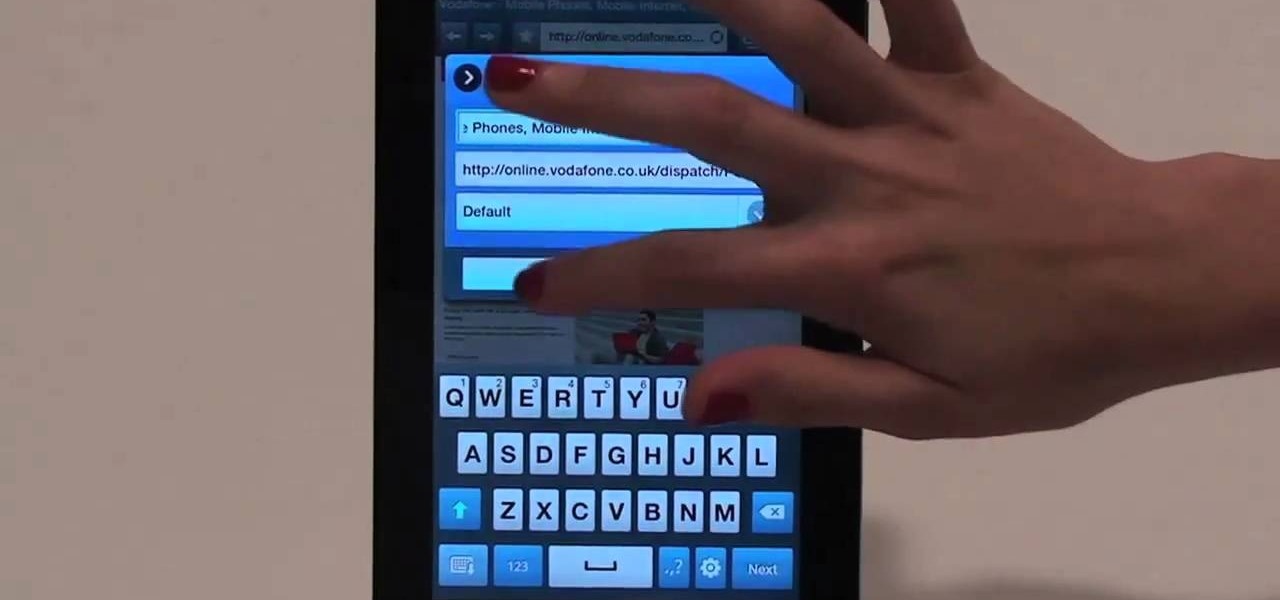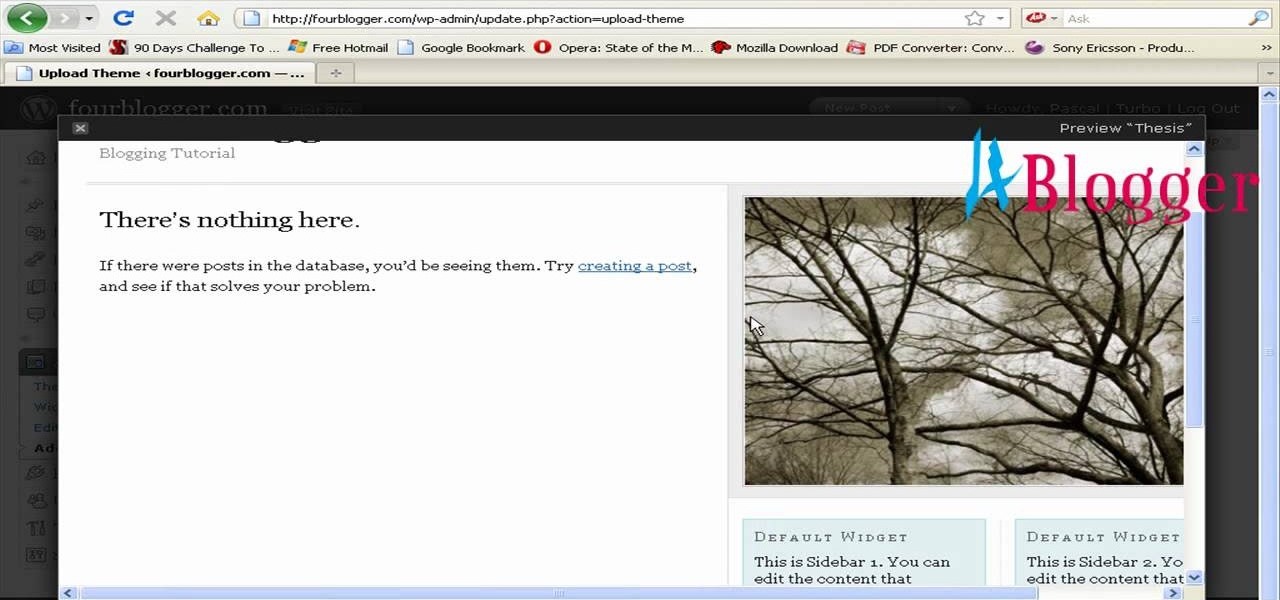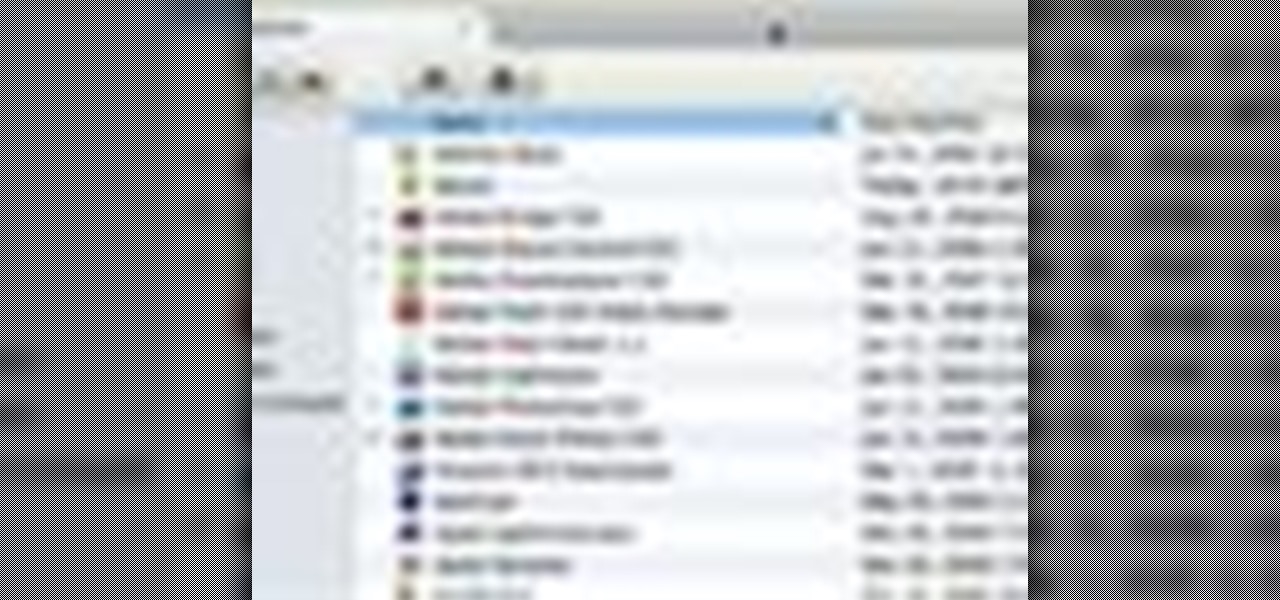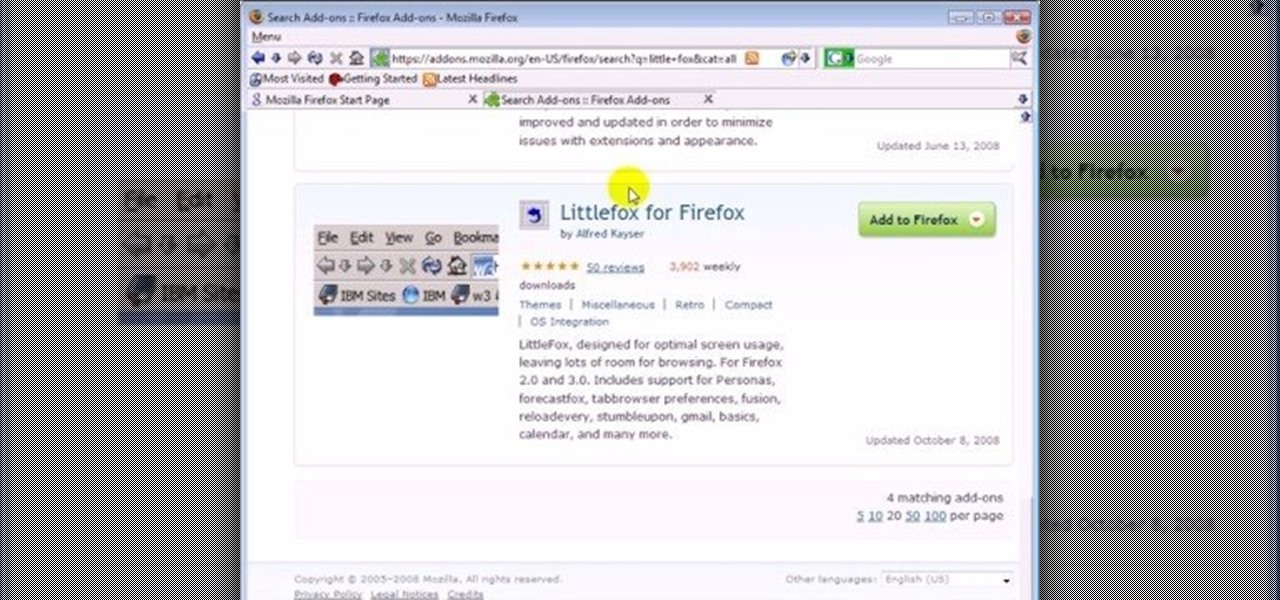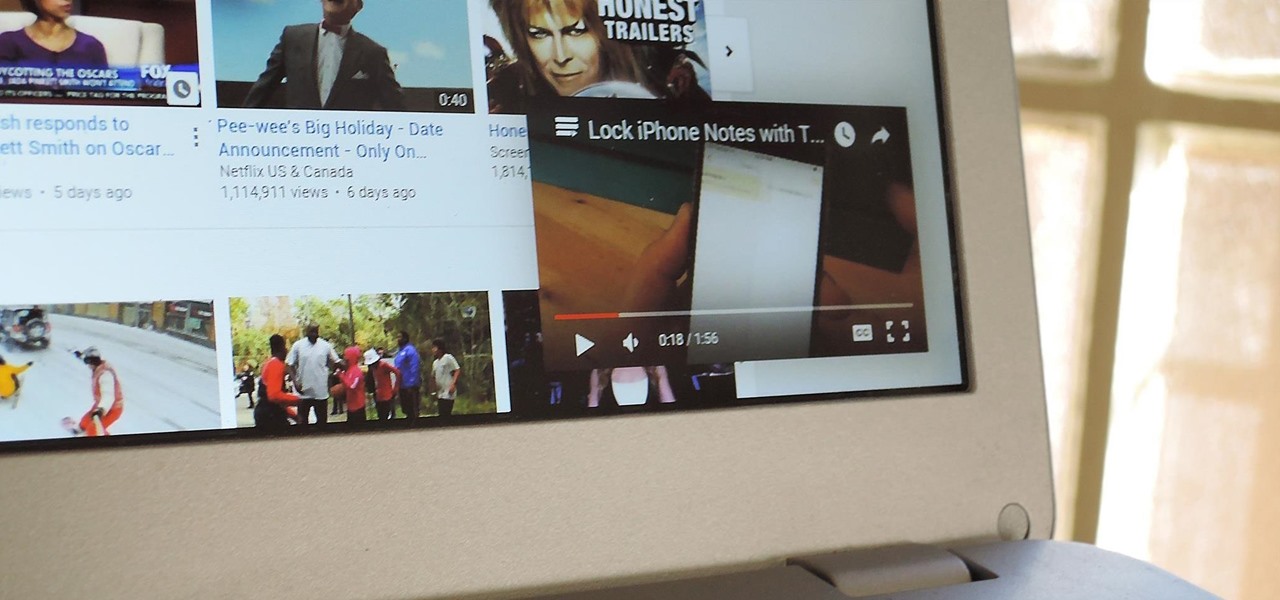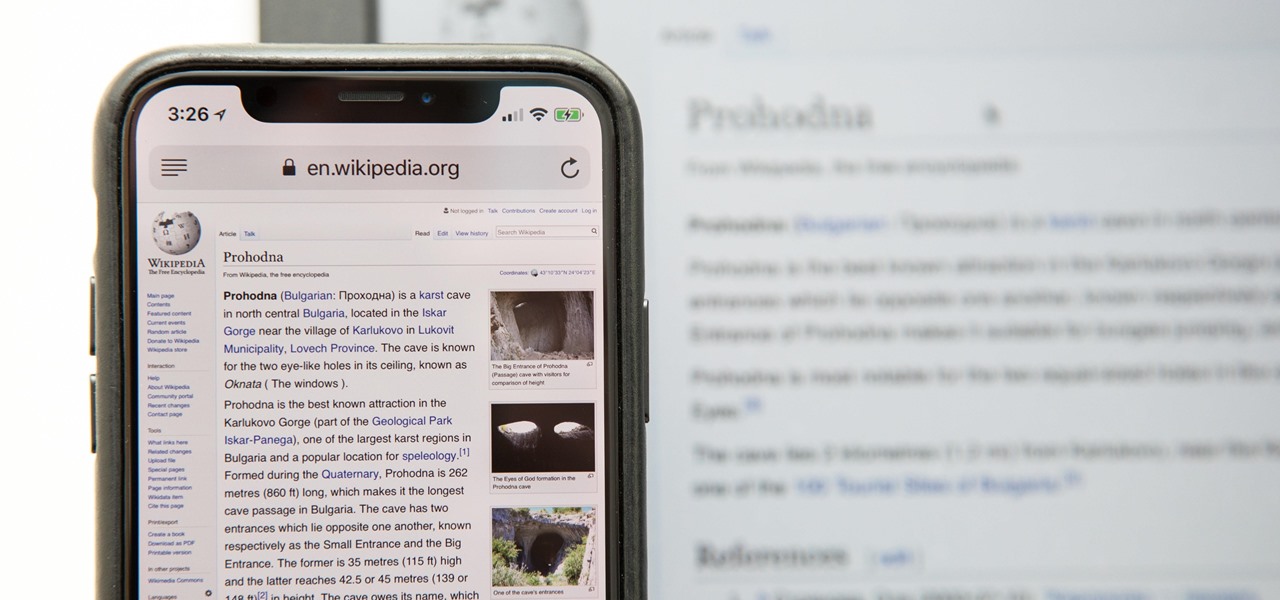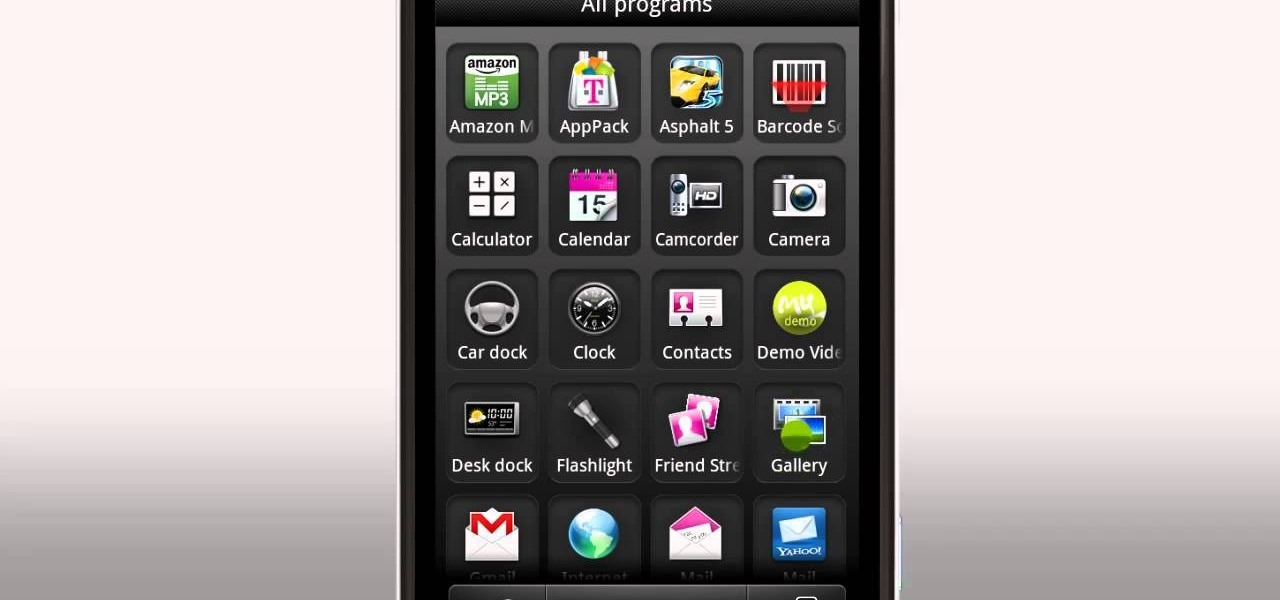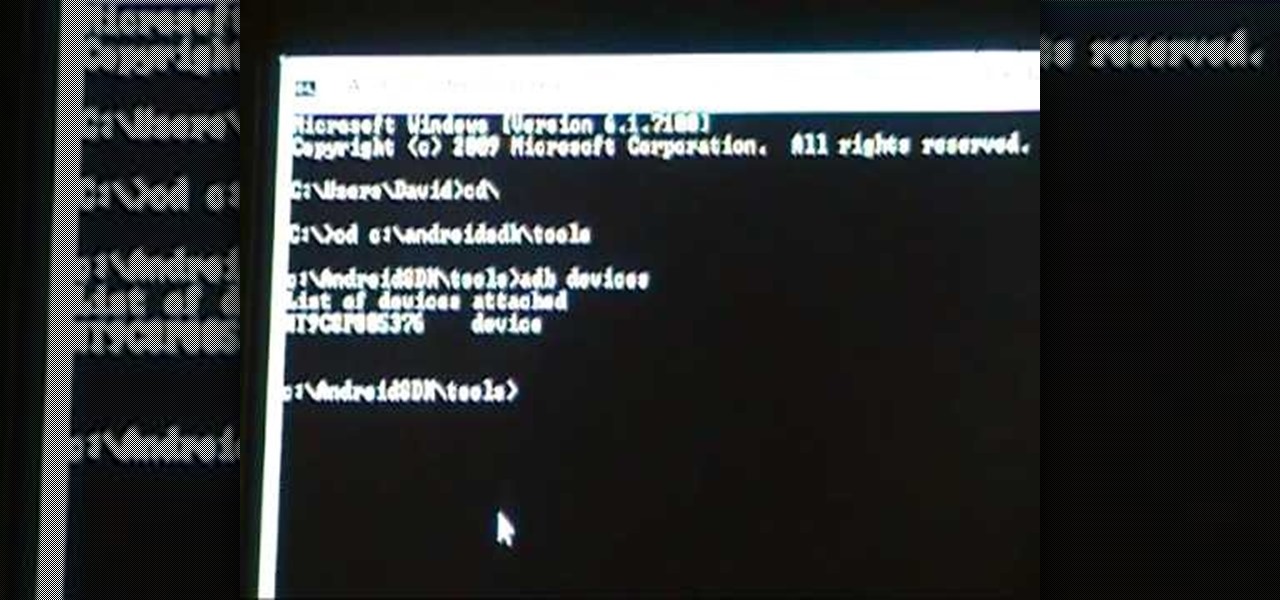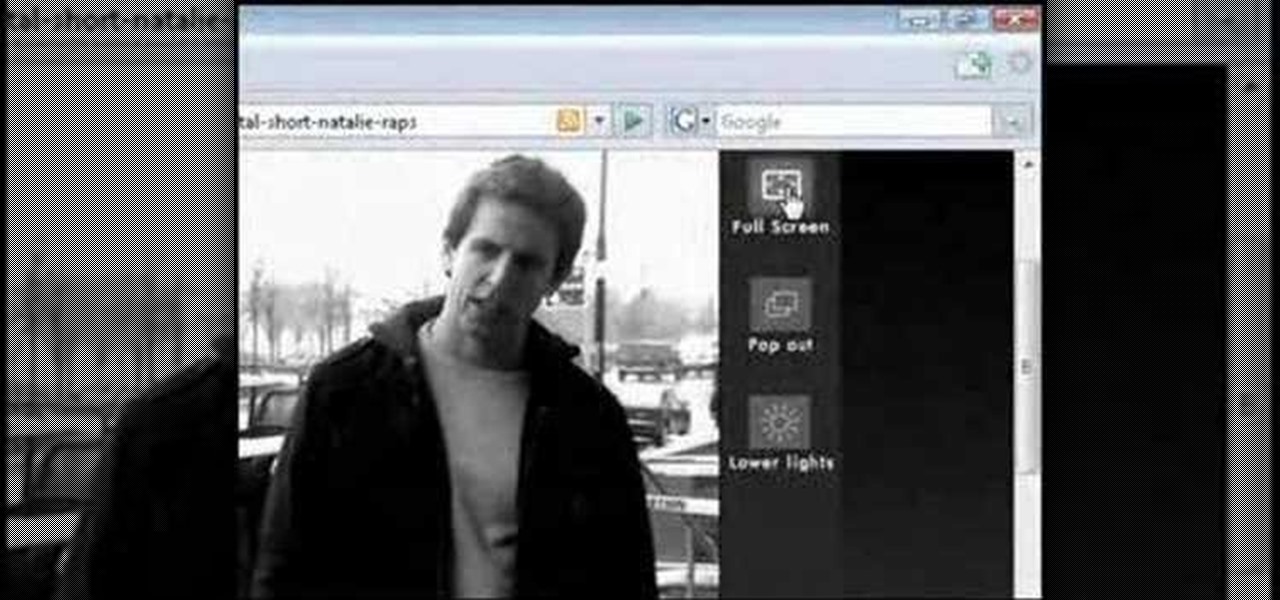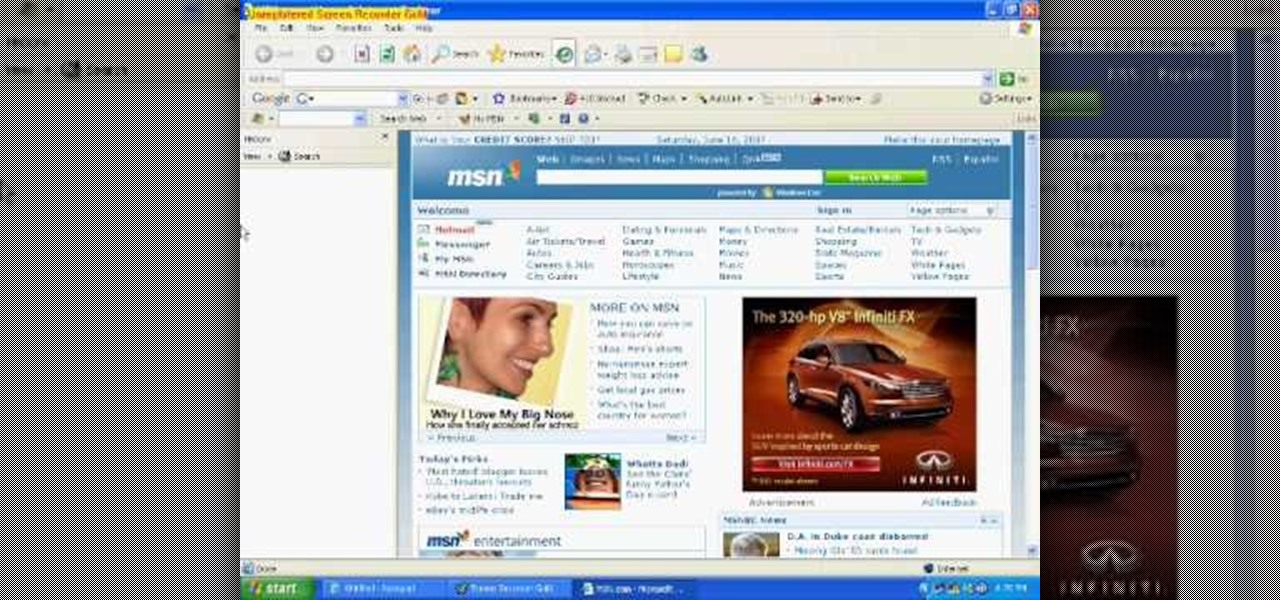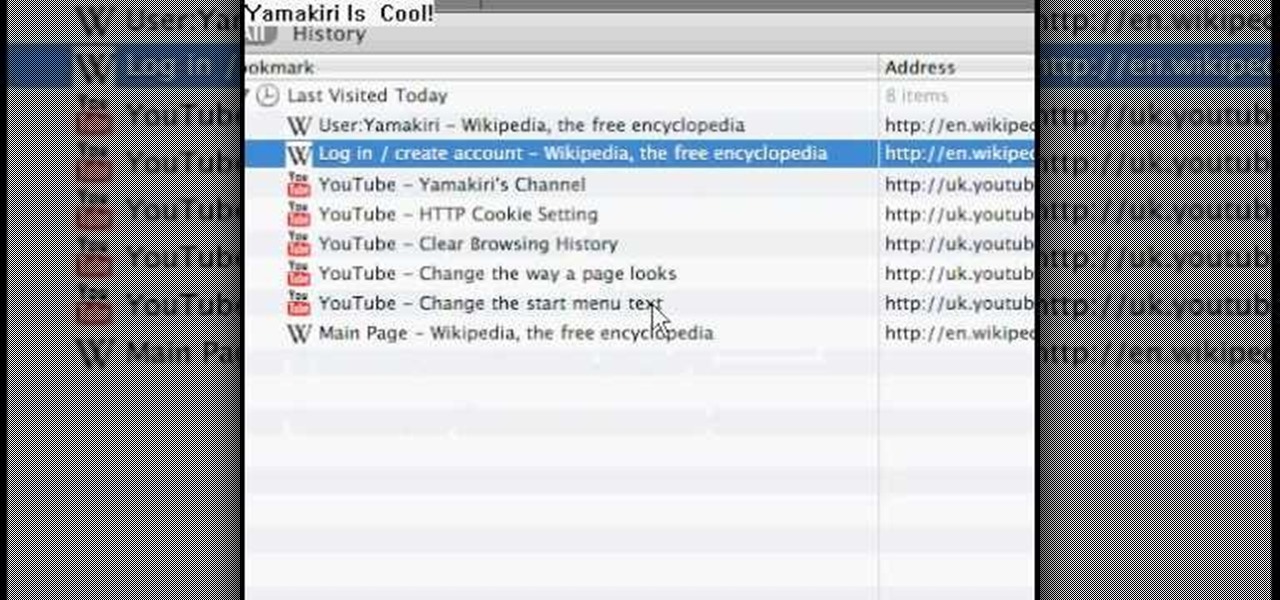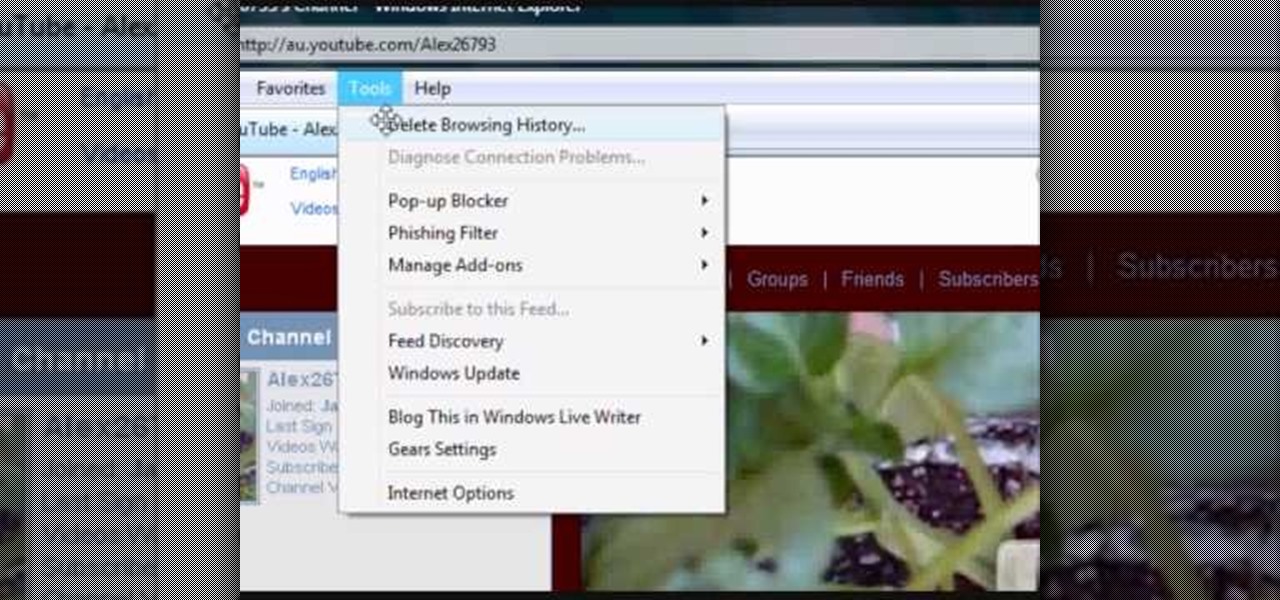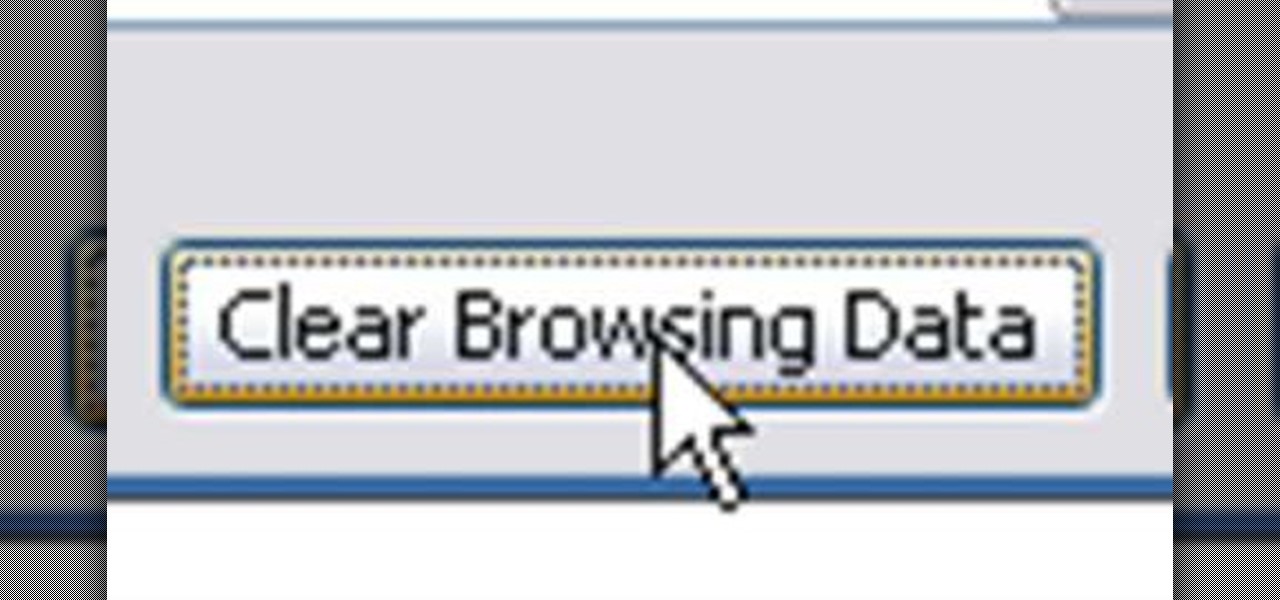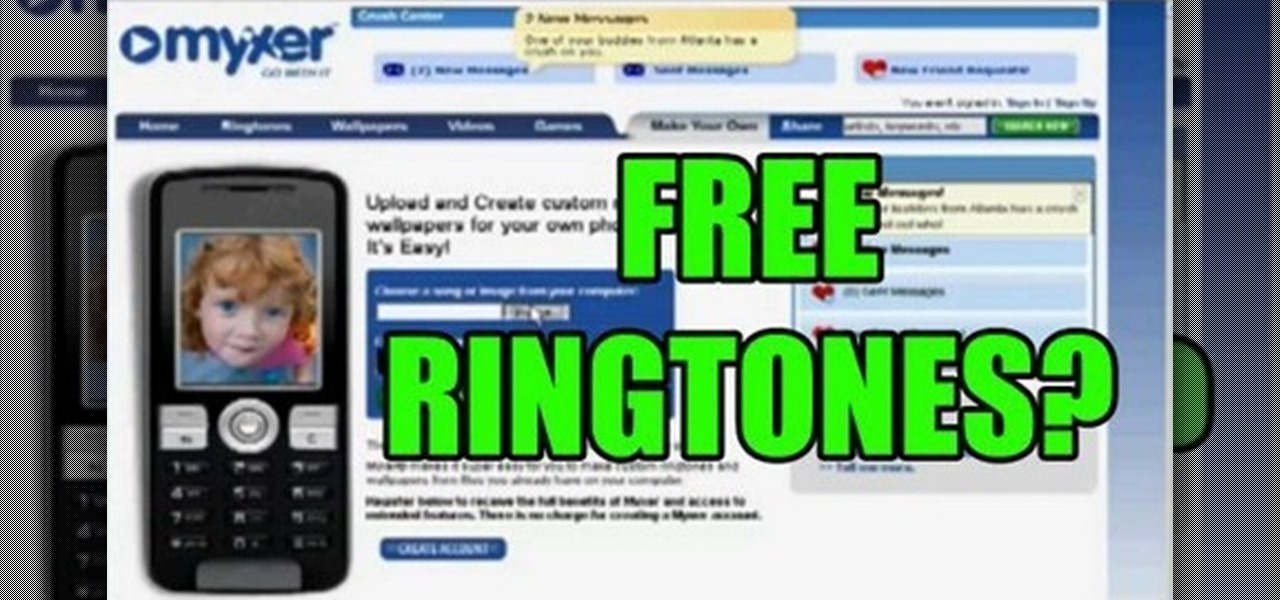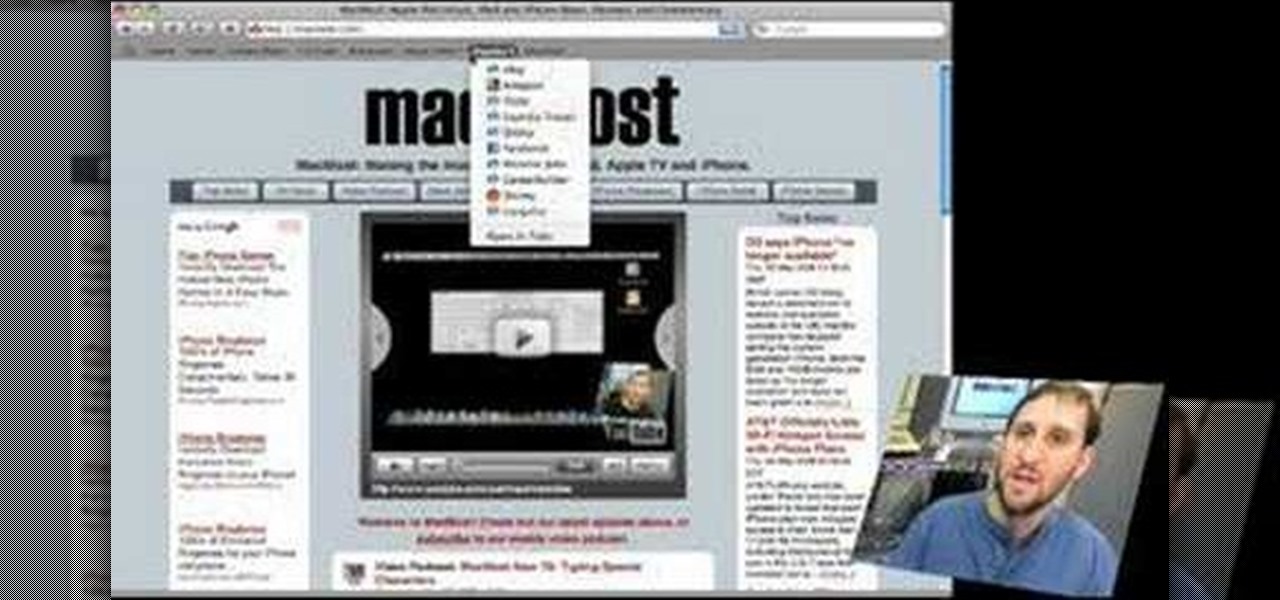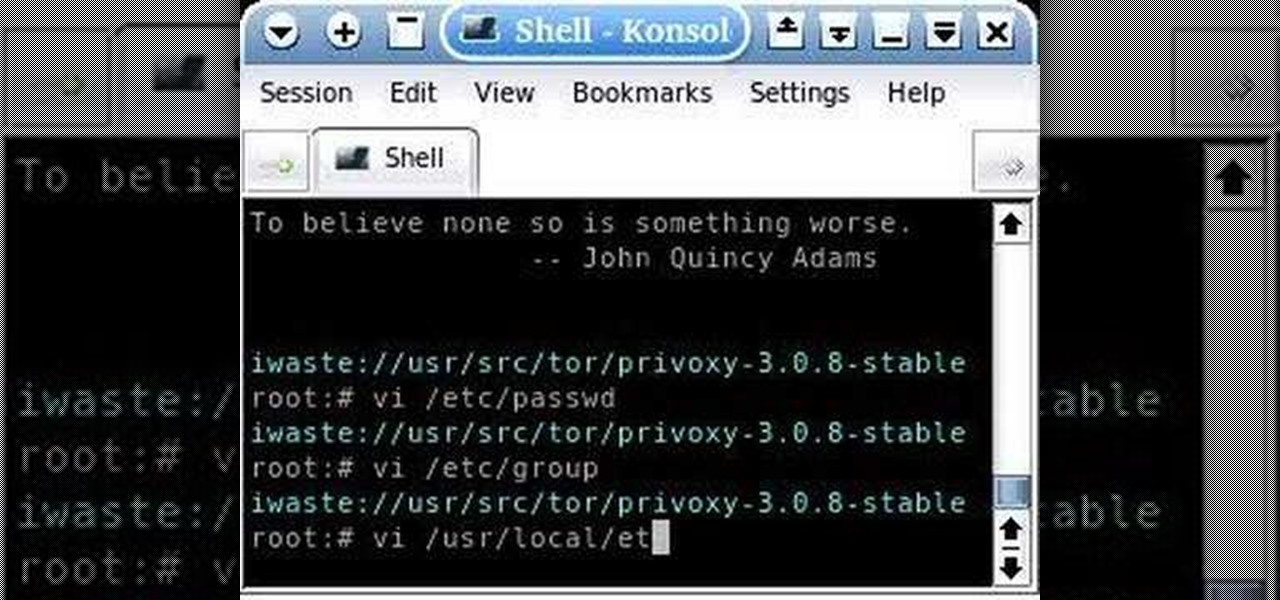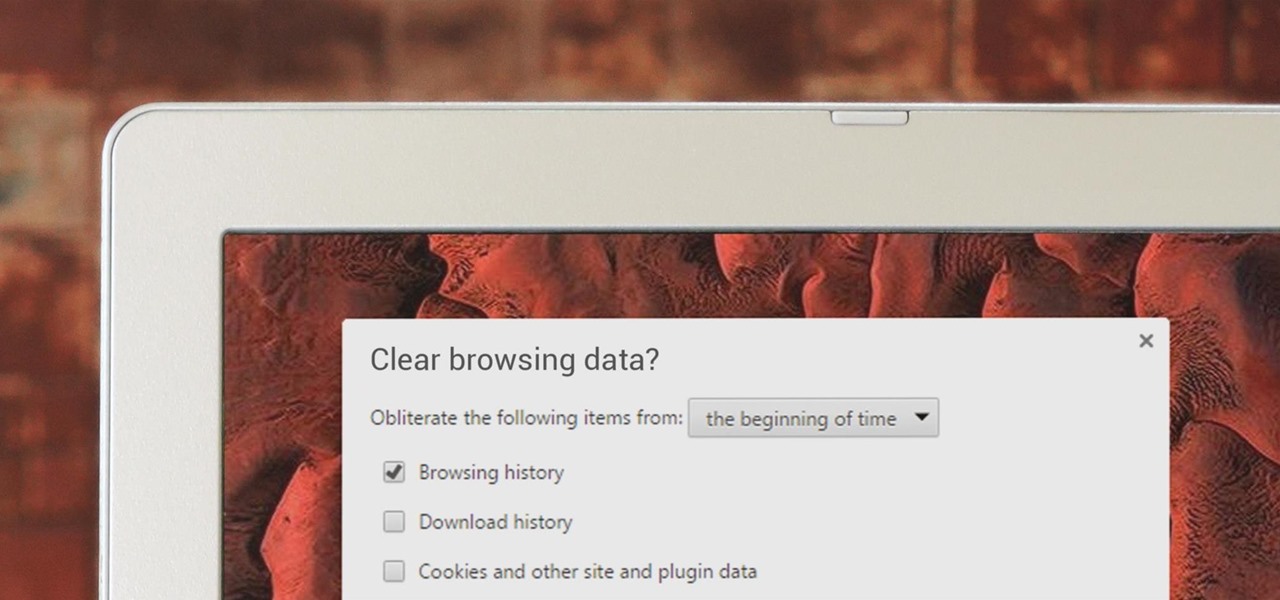
If you've been visiting websites of ill repute, or if you've been Christmas shopping and don't want to spoil the surprise, it would be a disastrous situation if anyone were to come across your browsing history. Visited sites, cookies, and cache can paint a very clear picture of your recent internet activity, and depending on the situation, you may only have a few seconds to delete your history before someone else barges in.

You may not realize it, but when you browse the internet your computer picks up bits of information as stores them on your computer so the next time you go there it will load faster and work more effectively. In this tutorial, you'll find out how to delete the cache, cookies, and browsing history on your Internet Explorer 8 web browser. It's easy to do and will make life much easier for you. Enjoy!
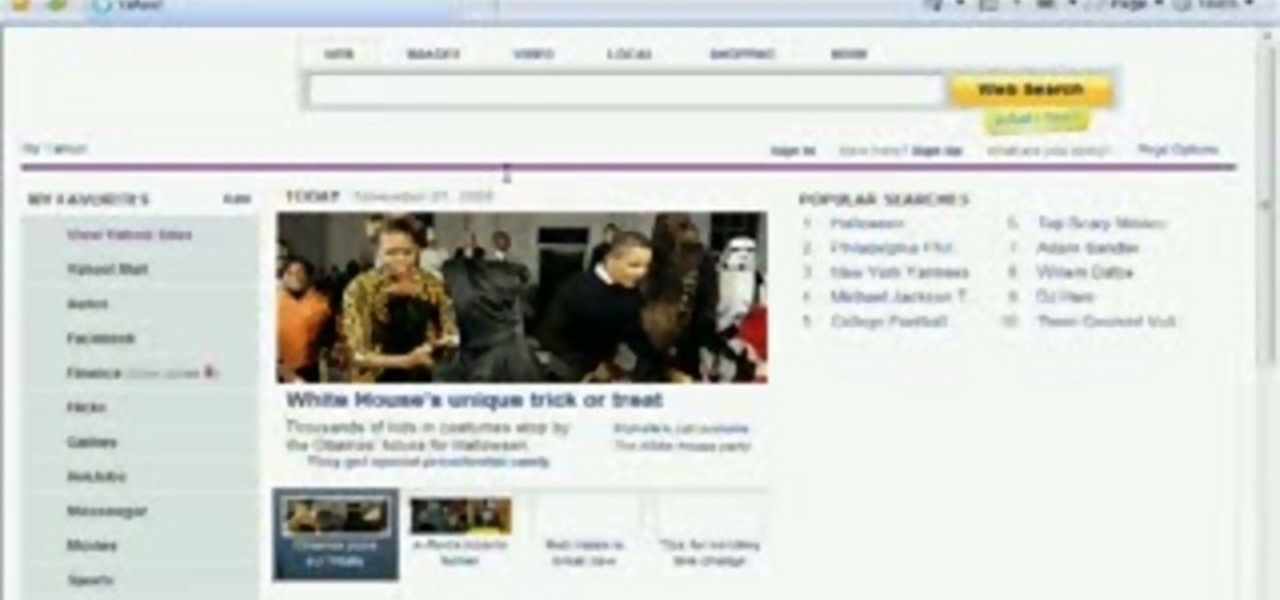
If you ever wondered how you could make your internet web browsing faster, then this video will give you a crucial tip. The loading speed of web pages and web sites is greatly influenced by the type of web browser you are using. The narrator in this video suggests that you search for other types of web browsers besides Internet Explorer or AOL. The main web browser that is advocated by narrator in this video is Firefox. He explains how Firefox is able to load pages faster than Internet Explor...

So, you've downloaded Boxee... Experience TV in a brand new way! This video will help you get started.
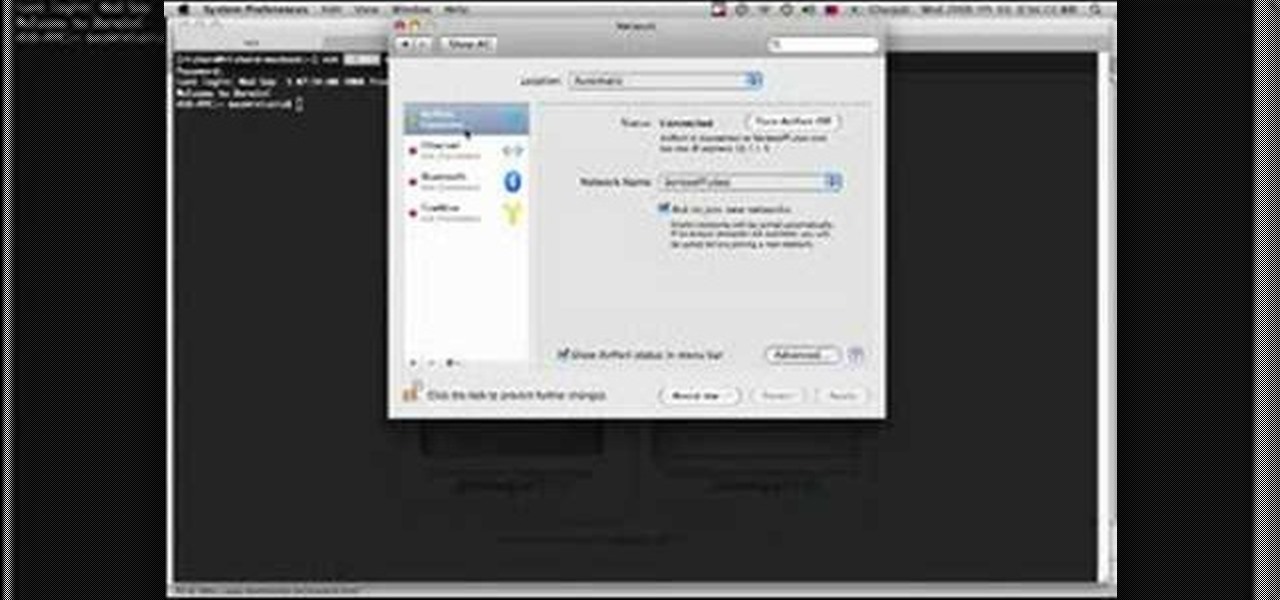
As Eric Hughes writes in his "A Cypherpunk's Manifesto," privacy, otherwise known as the power to selectively reveal oneself to the world, is necessary for a free and open society. One way to protect your privacy is through anonymous browsing. In this tutorial,
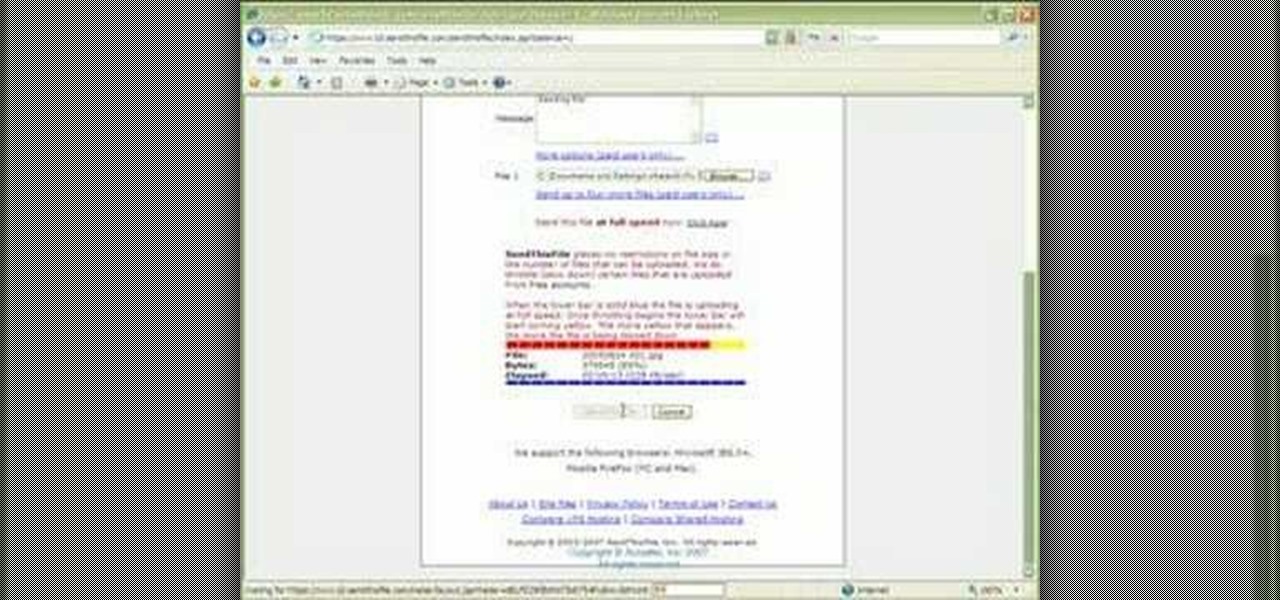
1. Type in WWW.sendthisfile.com in the web toolbar and press enter 2. Click on Register found on the top right side

Unlike many browsers, Firefox gives a lot of control to the user. By default, Firefox does a great job of balancing security and performance. However, within the app's settings, you can modify options to shift this balance in one direction or another. For those looking to shift it toward security, here are few suggestions.

Anytime you surf the web on your iPad or iPhone, Safari saves which webpages you visit, the information you enter into them, and other types of data. This not only make your internet experience quicker, but it'll also keep track of everything you're doing.

When you visit a website in Safari, it's most likely keeping tabs on your browsing activity. It could be keeping track directly, or its third-party content providers and advertisers can be spying on you. All three could happen simultaneously. This enables them to serve you content that's tailor-made for you, but it can also feel like an invasion of privacy.

Is your Internet currently slower than dialup? In this video, Tinkernut shows you a few different ways you can supercharge your web browsing experience. You won't have to do much. Just make sure you're using the fastest browser available, and follow the rest of the steps in this helpful how-to video.

Check out these tips on the Adobe Bridge Center. Not only does the Bridge have excellent features for file browsing and file organization, but it also has the central area, consider it the hub, where you will find features that will further streamline your workflow. In this video tutorial, learn how to use the Adobe Bridge Center, which is a default favorite in the Favorites pane.

With iTunes, you can quickly find any song in your library and start listening to it in a matter of seconds using the search bar, alphabetization tools, and browse pane.

This video shows you how to easily access blocked website like MySpace or YouTube at school. The first thing you have to do is open the web browser and surf to Unfilter Me . Then, type your desired web site URL in the "Enter Address" field. Hit the "Start Browsing" button and wait for the site to load. Note that the URL in the address bar is different. This is the easiest way to access blocked websites at school. That's it! Good Luck!

School internet filters serve a valid purpose—they keep students from wandering off into the deep corners of the web while still allowing at least some internet access. But a lot of these restrictions are completely ridiculous, to the point where some school districts block access to the educational material in National Geographic or forbid searching terms like "China," "Iran," or "Russia"—because, you know, breasts and commies.

Browsing the web just got easier in Android 2.2 (Froyo), thanks to the wonderful new Samsung Galaxy Tab. It's the perfect Android tablet for those device-hungry techies. This video gives you some quick information on using the built-in web browser on the Galaxy Tab, including how to play back video.

First go to your word press admin and click add new themes in appearance options. Now click on upload and then click browse. Now you have to locate your theme in .zip format and then click install now. If you have successfully uploaded that then you will get a message "theme installed successfully". Now you can click on preview to preview your theme, if you think it's fine then you can click on activate to activate your theme. If you want to change the font color, layout etc. then click on de...

In this video, we learn how to clear browsing history and cache in Firefox and Internet Explorer. First, while in Firefox, go to the tools menu, then click on clear private data. In the new window, click on the items that you want to have cleared, then click "clear private data now". After this, the computer will clear out all the internet files. Next, while you're in Internet Explorer, go to the tools menu, then click on "internet options". Once in here, click the appropriate sections to cle...

Were you aware that you can browse and view amazing photos from the Hubble Space Telescope within Google Earth? It's easy! So easy, in fact, that this home-computing how-to from the folks at TekZilla can present a complete overview of the process in just over two minutes. For more information, including step-by-step instructions, take a look.

In this video tutorial, viewers learn how to get tabs in Finder. This can only be done on the Mac OS X computers. Users will need to download the Total Finder application from the site provided in the video. Once downloaded and installed, this program will allow users to manage multiple Finder windows in a series of tabs in a single window. In the Finder Preferences, users are able to configure the sidebar, label color, file name and trash options. This video will benefit those viewers who us...

ClearTechInfo takes you though a series of tweaks to customize Firefox in order to get maximum web browsing space. This is done by changing the default Firefox skin, installing a menu button by going to Firefox add-ons and searching for the specified add-on and installing them. Next by customizing Firefox by removing unwanted buttons and changing the locations of essential buttons, the address bar and the search bar thereby minimizing the screen space taken by the browser.

If you've ever used the YouTube mobile app for Android or iOS, you've probably noticed a cool little multitasking feature it has. While watching any video, you can simply swipe down on your screen to shrink the video down to a thumbnail view, which then allows you to browse the rest of YouTube while the original video keeps playing.

Having websites coded for mobile browsing is great for small screens, but if you have a Plus model iPhone or even the iPhone X, desktop versions of websites might show you more of what you want. Plus, there's the case of poorly designed mobile websites, where the desktop view is clearly the better option with more functionality and features. Luckily, asking for desktop sites in Safari is simple.

Use the myTouch 4G's Gallery app to browse between captured pictures and videos! Whether you're the proud owner of a T-Mobile myTouch 4G Google Android smartphone or are merely toying with the idea of picking one up sometime in the near future, you're sure to be well served by this brief, official video tutorial from the folks at T-Mobile. For complete instructions, watch the video!

Want to use multitouch browsing on your Nexus One? This clip will teach you how. Whether you're the proud owner of a Google Nexus One Google Android smartphone or are merely toying with the idea of picking one up, you're sure to find to take away from this five-minute guide. For all of the details, and step-by-step instructions, take a look.

This video tutorial is in the Software category which will show you how to convert audio files. First you got to download the free audio converter at this site. Then right click on the zip file and extract all files. Once it is done, open up the free audio converter application and a set up window will come up. Click on next, again click on next on the 2nd window and click on install on the 3rd window. Once it's done, click finish. Click on the icon to open it and it will give you a list of 2...

Google calls it "Incognito," Microsoft says "InPrivate," the other browsers call it "Private Mode," and colloquially it's known as "porn mode." Whatever you call the tracks-free way to browse, here's a trick to force your favorite browser to always start with its privacy protocols activated.

Shawn Powers teaches us how to install Truetype fonts on your Linux systems. First, log onto your web browser and go to Halloween Fonts. Once on this site, browse through the different types of fonts until you find one that you like. After this, save the file for the font onto your desktop. Now, install this font on your command line by first unzipping it. Go to the user share Truetype folder, then make a new custom folder. Move the file into the folder, then make sure the font and the folder...

In this tutorial, we learn how to change your IP address in five different ways. First, go to your security settings and clear all cookies, then start to browse the internet with private browsing from your internet browser. You can change your IP address by going onto your internet browser and changing the LAN settings. Type in your address and port, then bypass the proxy server. Next, go to options and then advanced on your browser. Type in the proxy and port, then click where it says no pro...

In this tutorial, we learn how to upload HTML files without a FTP client. First, go to your HTML files and name the home page "index". Next, go to Zymic and sign up with the website. Next, go to your account management, then click "create new web host account". You will now enter in your website, then login. Now, you will click on file manager and click "upload files". Browse to find your index page and anything else you want to upload. When finished, copy your URL, then test it out to see if...

In this tutorial, we learn how to watch movies and TV online for free. You can do this through the website Hulu. This is a completely legal website, and you can either sign up for an account or just browse the site. You can watch movies and television shows through here, they have a large selection. They also have a great variety of different short clips for different shows. The player on the website has dimmer switches and full screen mode as well. This is a great website if you want a legal...

In this video tutorial, viewers learn how to clear cache and cookies in Mozilla Firefox. This task is very simple, easy and fast to do. Begin by opening the Mozilla Firefox web browser. Then click on Tools menu on the top of the window and select Options. Now click on the Advanced tab. Under the Network tab in Cache, click on Clear Now. To clear cookies, click on Tools and select Options. Then click on the Privacy tab and click on Clear Now under the Private Data heading. This video will bene...

If you're having trouble when it comes to browsing the internet, this tutorial may have a possible solution. In the video, you'll find out one of the best ways to make things a bit faster. It involves you deleting the search history, cookies, and temporary files collected when your browse. This video focuses on Internet Explorer 8. So good luck and enjoy!

You may not know this, but clearing the browsing and search history on your favorite web browser, can actually make things go a bit faster. It can also protect you from possible ridicule from friends or family members for visiting bad websites. So in this tutorial, you'll find out how to clear your history in Safari using a couple simple steps. Good luck and enjoy!

If your computer or web browser is running slowly, a good place to start clearing space is in your Temporary Internet Files. Temporary Internet files, as well as cookies, are collected every time you visit a site online. These files make it easier for your PC to remember your browsing history, and your log in information for various websites. However, sometimes all of these little files can add up into one big clog on your machine. If your computer isn't running up to par, follow along with t...

Need to delete your Google Chrome browsing history? It's easy. So easy, in fact, that a complete and thorough overview of the process can be presented in this 14-second video tutorial. Protect your privcy with this free video guide.

Madman McClinton demonstrates how to browse the internet on an Xbox 360 using the MCE browser. First, download the MCE browser by doing a Google search and clicking on the first link. Next, install the MCE browser on your system. Then, connect your Windows Media Center to your Xbox. Then, go to your Xbox and open up the Windows Media Center. Select the program library function from the online media option. Next, choose the MCE browser from the available choices. Enter your desired URL into th...

Follow along as we learn how to get free ringbones for your cell phone. -To begin you are going to go to myxtertones.com/make. This site will be used to email your ringbones to your cell phone.

An Adobe Flash preloader screen is something anyone who has browsed a website is familiar with: It's that "Loading" bar that you encounter before a Flash-heavy site pops up. Sometimes all you see is a simple "Loading" bar, and other times it's much more interactive and interesting (like an hourglass where the sand drops down until you get to 100% page loaded).

Do you spend too much time performing basic functions in Safari? In this tutorial, Gary Rosenzweig takes a look at three simple techniques that make web browsing easier (and thus faster) in Mac OS X: tabs, find-in-a-page, and the bookmarks. Master each of the abovementioned browser features with this how-to.

This is a tutorial about how to browse the web anonymously on a Linux server. Requires some knowledge of Linux. Be sure to note that information sent through this system is ever MORE open to hackers than the normal Internet. Don't send any personal information this way.