
How To: Delete your cookies and browsing history
Delete Your Cookies and Browsing history.


Delete Your Cookies and Browsing history.
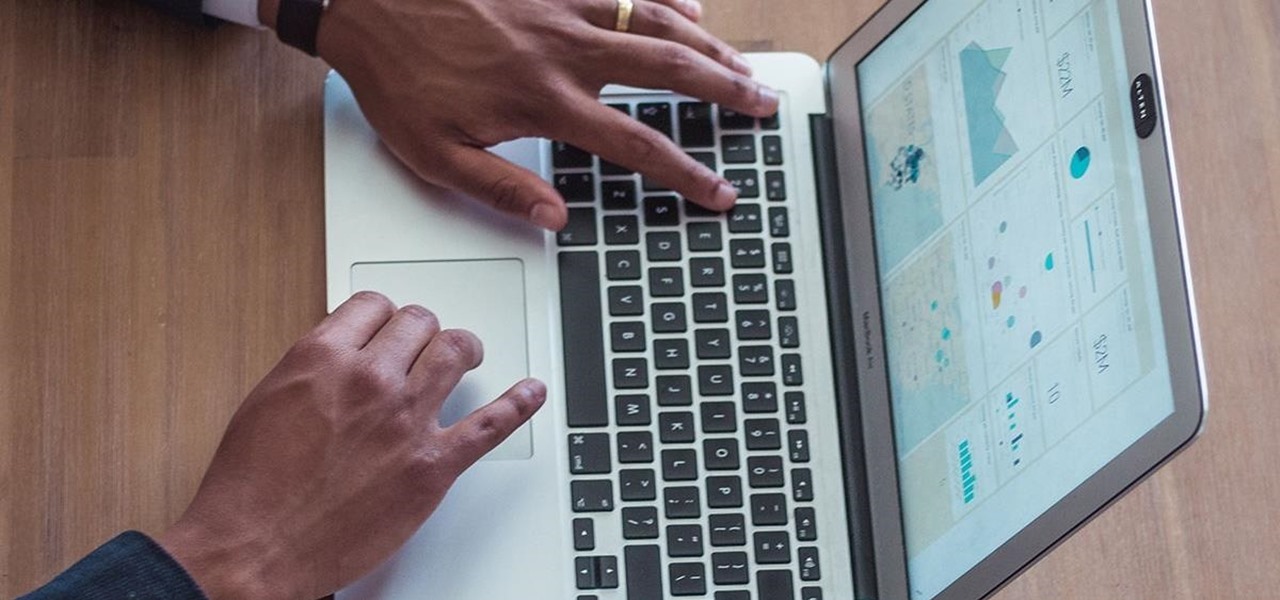
Data analytics is one of the hottest fields around. With so much data at our fingertips, top companies are seeking experts to put all of this information to real-world use.
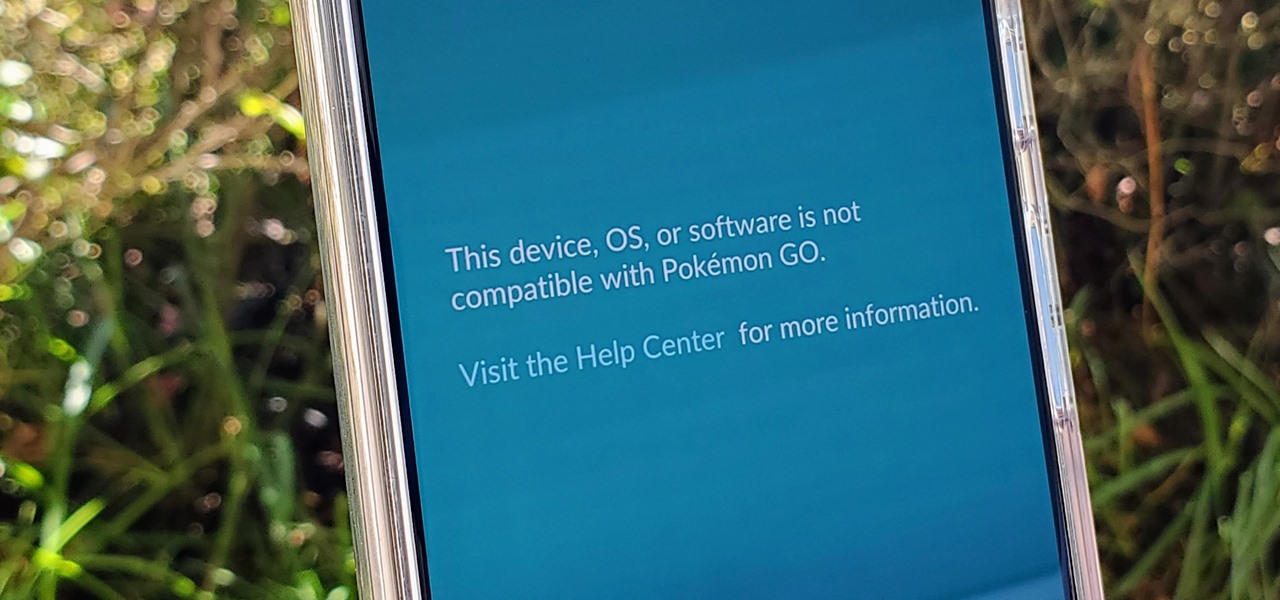
If you're a root user who has played Pokémon GO over the years, then you're probably familiar with the detection methods used to spoil your fun. The game's developer, Niantic, has publicly mentioned their ongoing battle with rooted Android phones and are unwilling to let up. They have a no-nonsense approach to try and keep you from playing, and they've stepped their game up once again.

Augmented reality gaming pioneer and Pokémon GO mastermind Niantic is putting the pieces on the gameboard to prepare developers and gamers for the launch of its AR cloud platform.
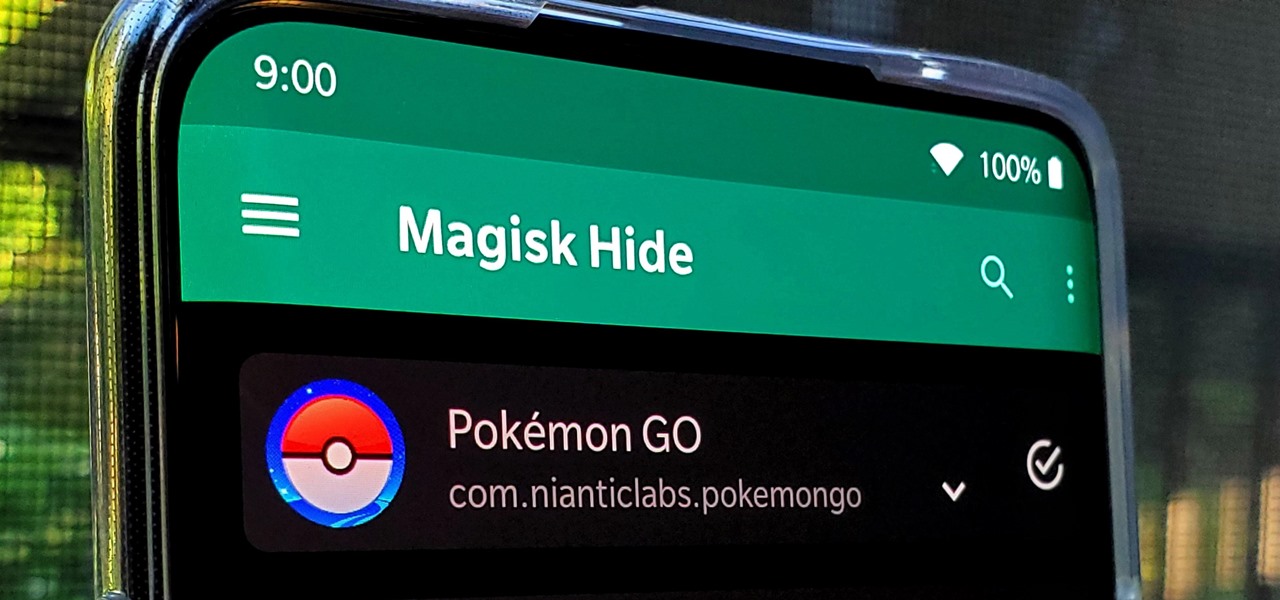
Ever since the introduction of Google's SafetyNet feature, it's been an ongoing battle with apps trying to detect root access. For a while, there was a lot of back and forth between Magisk and certain apps. Pokémon GO was a high profile example of an app aggressively checking for anything related to root. Luckily, Magisk has made great strides to keep apps from detecting root for good.

Despite its status as a hot commodity amongst emerging technologies, the augmented reality industry is not immune to the ebbs and flows that occur in every industry.

As the calendar year (and, for many companies, the fiscal year) comes to a close, it appears 2017 may stand as the new high-water mark for investment in augmented and virtual reality technology.

After numerous scandals like the Equifax data breach and the 2016 US election, cybersecurity has become a significant issue for Americans. Unfortunately, anytime we use our devices, we're open to a cyber attack — especially when we browse the web. However, there are ways that we can make it harder for hackers and data miners.
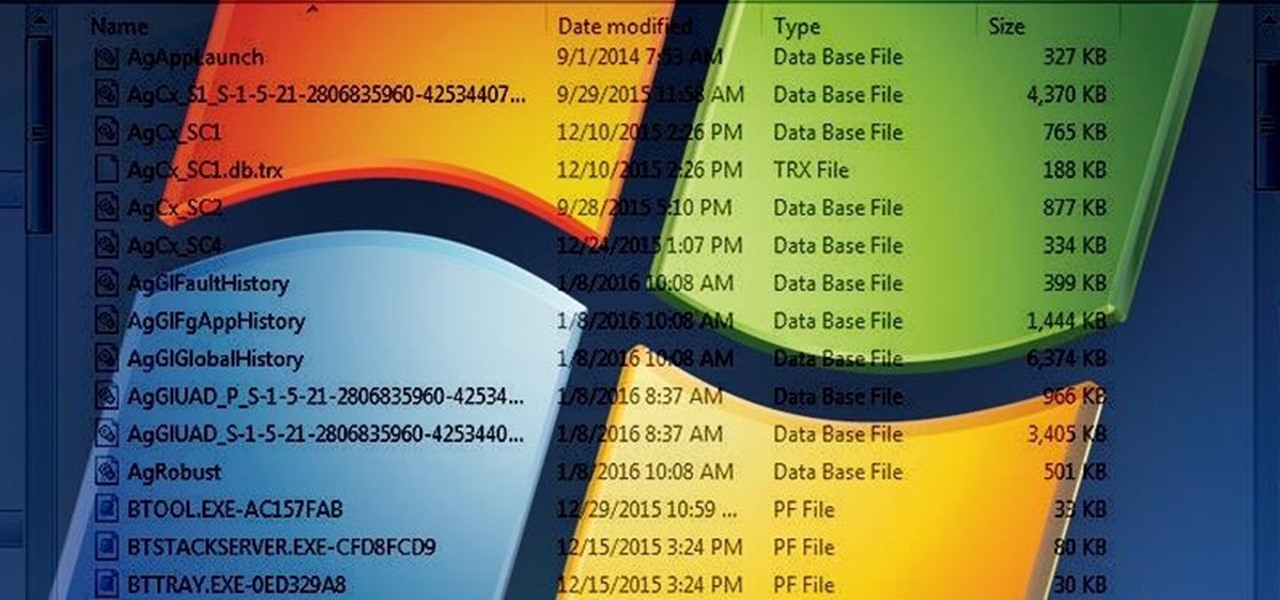
Welcome back, my aspiring hackers! In this series, we continue to examine digital forensics, both to develop your skills as a forensic investigator and to avoid the pitfalls of being tracked by a forensic investigator.
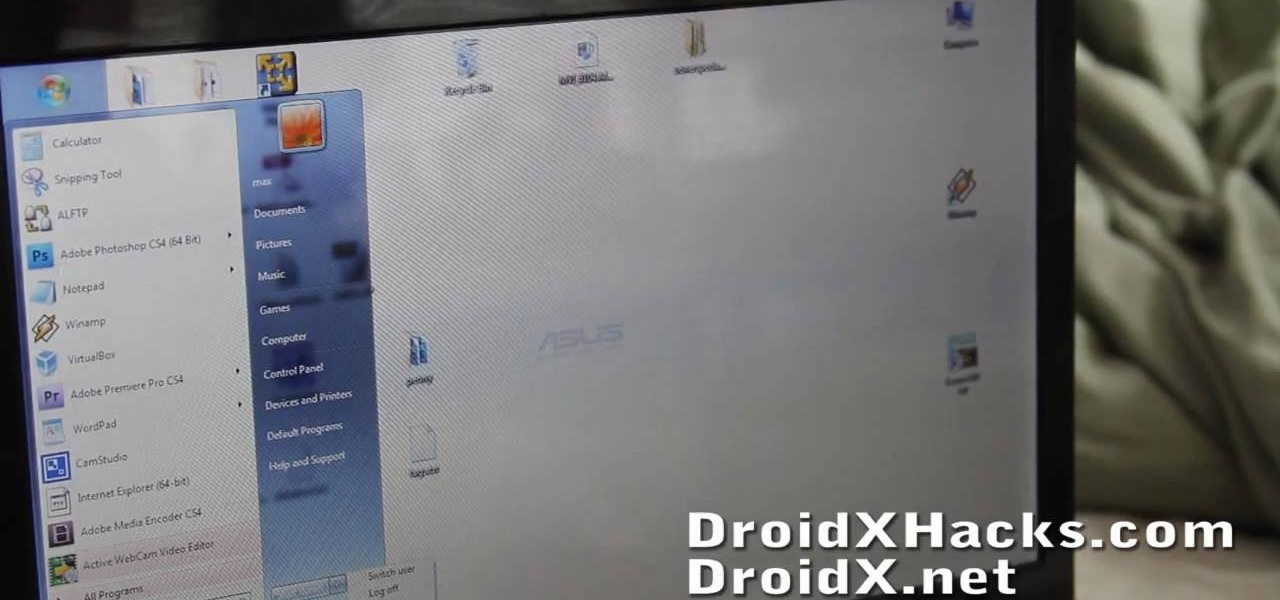
You've managed to get your Motorola Droid X rooted, so now what? What's one of the first things you could install on your Droid X? What's the most valuable items you need on your cell phone? Everybody knows the answer… wireless tether, a way to suck the internet from your Droid X to your laptop or home computer. Well, this video tutorial will show you how to get the free Wi-Fi tether mobile hotspot app, called Wireless Tether, on your Droid X from Verizon Wireless. You don't have to pay tons ...

There are many tips and tricks on the best way to use your Gmail. In order to use the tips provided you will need to have the newest version of Firefox or Google Chrome for them to work. There are three tips that can help you maximize your Gmail funtionalities and help you save time.
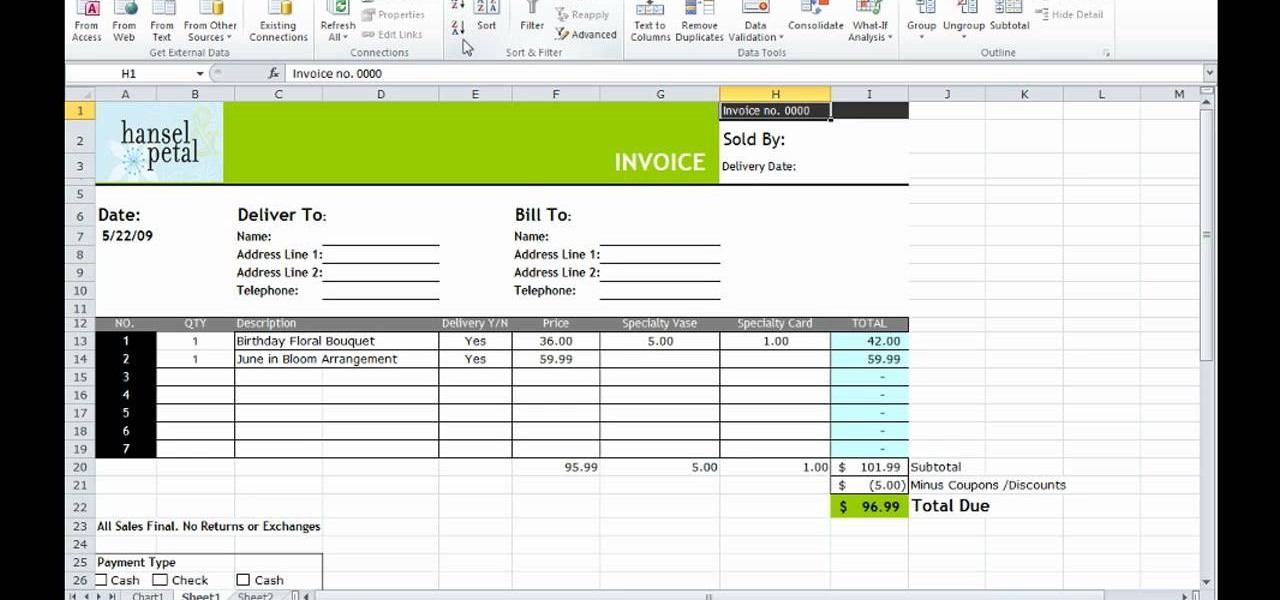
This how-to video is about how to use the Ribbon and Backstage view in Microsoft Office Excel 2010.
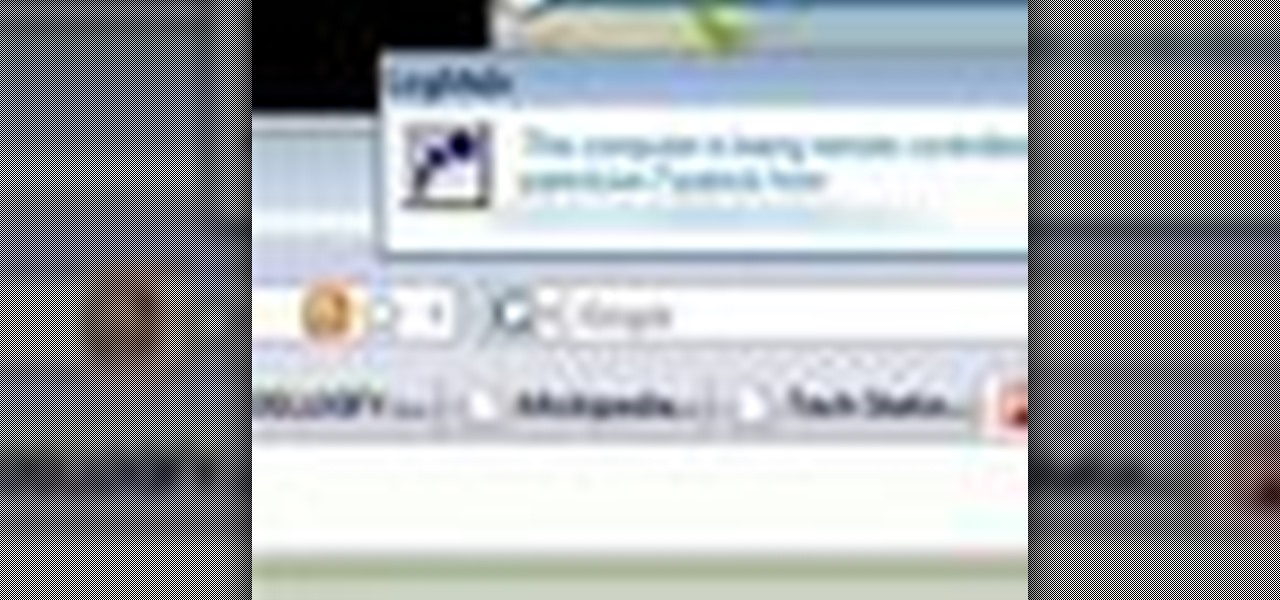
Systm is the Do It Yourself show designed for the common geek who wants to quickly and easily learn how to dive into the latest and hottest tech projects. We will help you avoid pitfalls and get your project up and running fast.

You love your iPhone and you can't live without it, but it's lacked the basic ability to cut, copy, and paste across multiple apps. With Apple's OS 3.0 upgrade, you can do it all with just a few taps. Watch this Howcast guide to learn how to cut, copy, and paste on your iPhone.

In this video tutorial, viewers learn how to clear their cache in Internet Explorer. Begin by opening the web browser. Then click on Tools from the top menu and select Internet Options. In the General tab under Browsing History, click on Delete. When the Delete Browsing History window opens, click on Delete Cookies and click OK. To automatically clear cookies, click on Settings under Browsing History and check Every time I visit the web page. Then finish by clicking OK. This video will benefi...
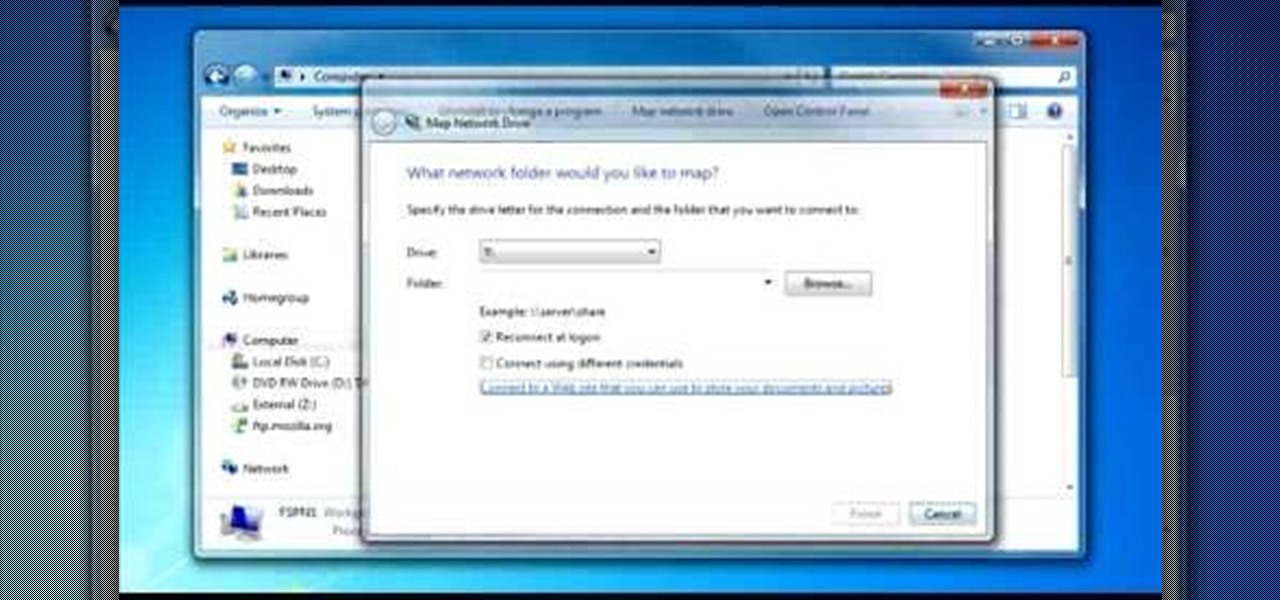
To do that click on tools in windows explorer and choose map network drive. Now click on "connect to a web site that you can use to store your documents and pictures" and then click on next and next. Now you have to type your internet or network address for example you type ftp://ftp.mozilla.org. This is a public server and it does not require a user name or password. Now click on next and there make sure you selected "log on anonymously" but if your server require a password then you have to...

The iPod kids shows viewers how to covert movie files that are already on your computer into a format that will work with your iPhone or iPod Touch (2nd generation).

Select the image whatever you want from anywhere. For example, choose Google search and type high res yoda and select IMAGES choose the picture and save in your computer. Enter into rasterbator software. From the dialog box select the language what you know. Select the image using 'BROWSE..' button and we have to select '3D-Yoda.jpg' and click open button, and then click the CONTINUE button. We have to choose the standard paper size. Next press the CONTINUE button. In this dialog box we have ...
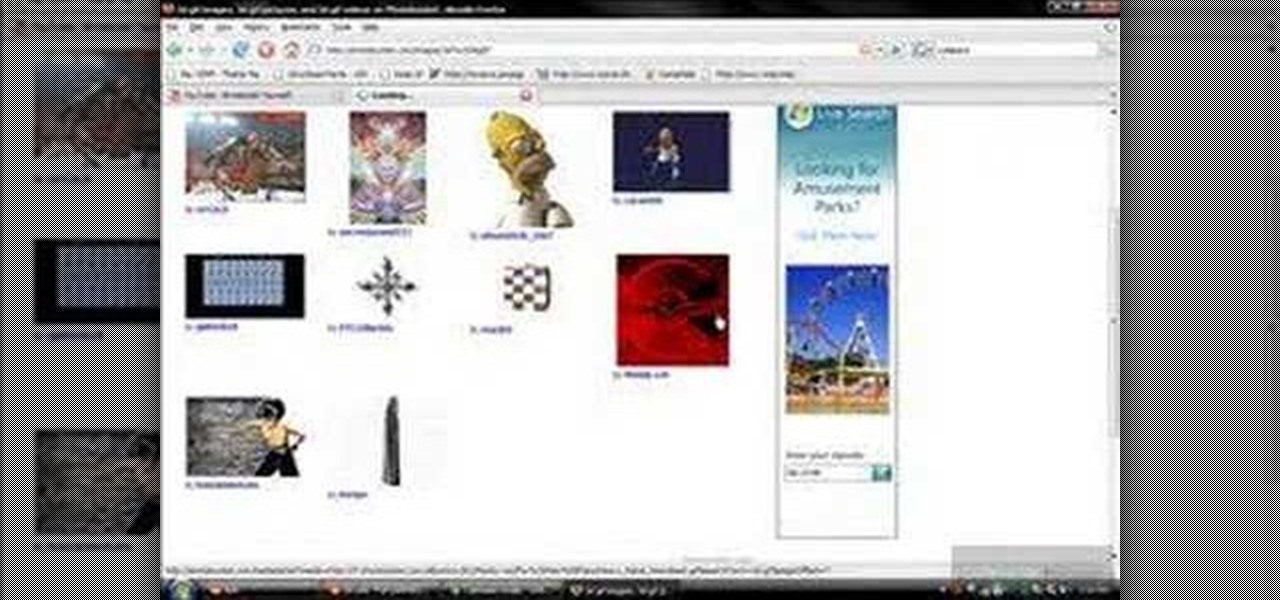
First of all you have to go to Photobucket. In the search option you have to type in '3d gif''. Now click 'search'. You shall get a number of photos and you can select the image that has red color moving screen. It is better to get image this way without a virus. Now you have to right click on the image and save as '3d image animation wallpaper' and click save and then save it on your desktop. Now right click on your desktop and click on the properties. Now go to the desktop and then select ‘...
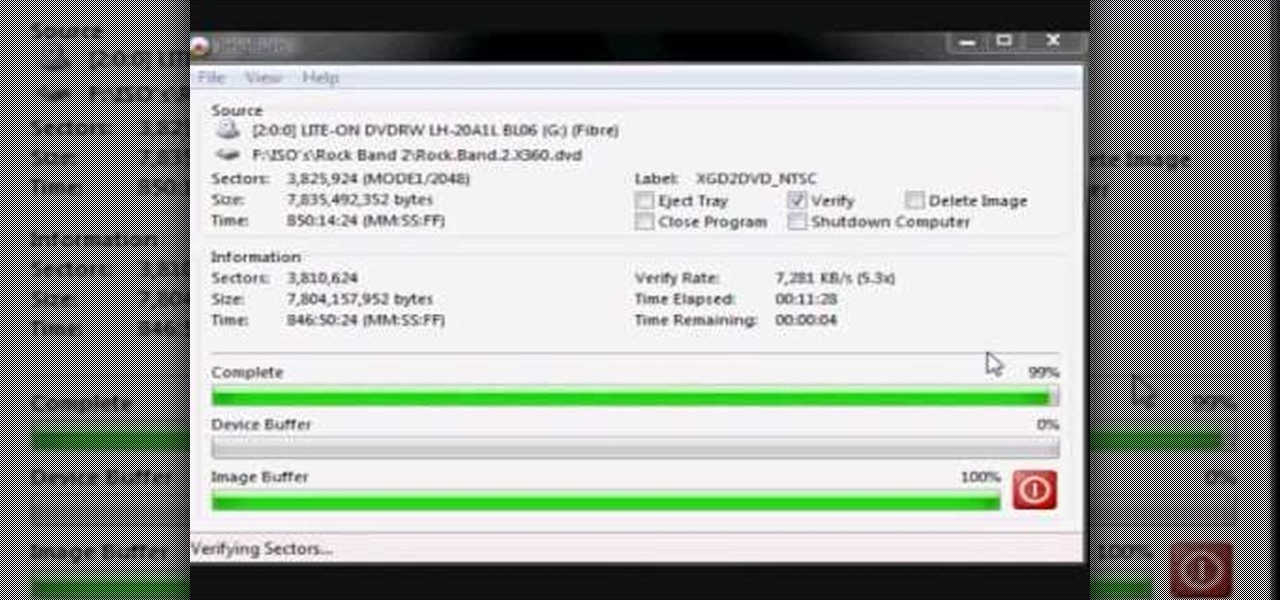
In this how-to video, you will learn how to burn game ISO's for the Xbox 360. It is important that it is only legal to back up the games that you already own. You will need the Image Burn program. Open it and click Write Image File to Disk. Next, click browse for file and look for the .DVD file. Go to tools and settings. Click the Write tab and go to sectors and make sure the number is 1913760. Check the ISO file and open it with notepad to check if the layer break number is also that number....

This feature also comes with Windows 7. Right click on desktop then click "Personalize". You can see the numbers of themes for example choose Nature theme and click "Desktop Background". You can see the some pictures and a tick mark on the corner of the pictures which tells these pictures are the part of my slide show. Also you can set the time for new pictures to come.

The video demonstrates how to add animated images and video content to your Microsoft PowerPoint presentation.
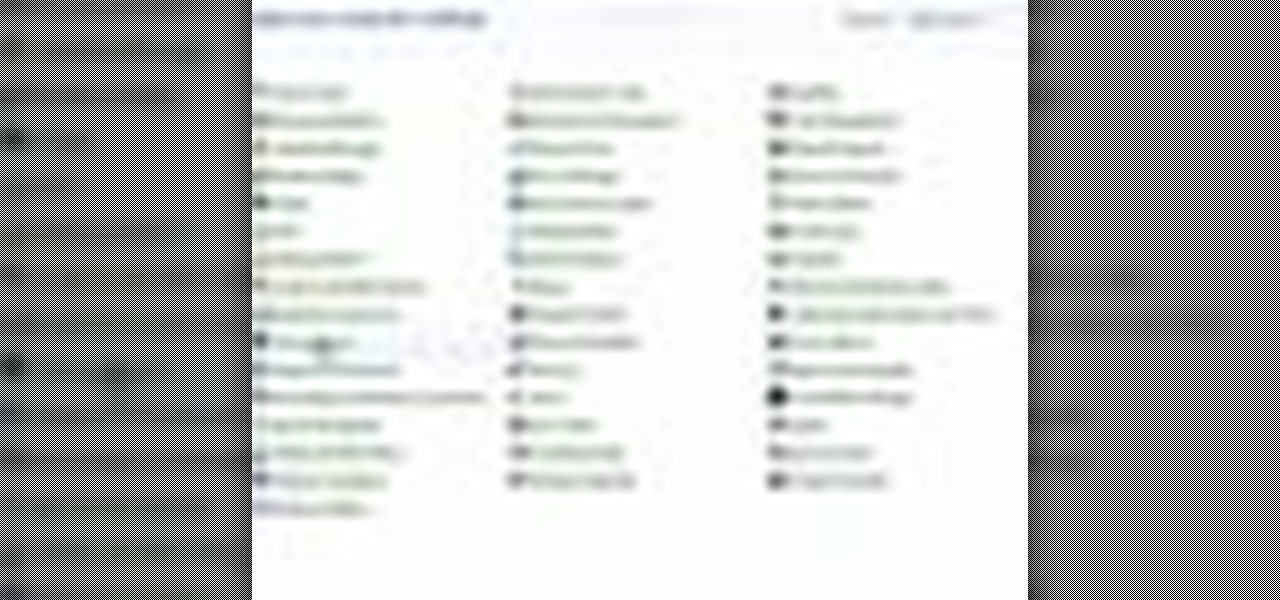
If you do not like your desktop background in Windows 7 and you do not know how to change it, this video will be very useful. In this video tutorial you will learn how to change desktop background in Windows 7.
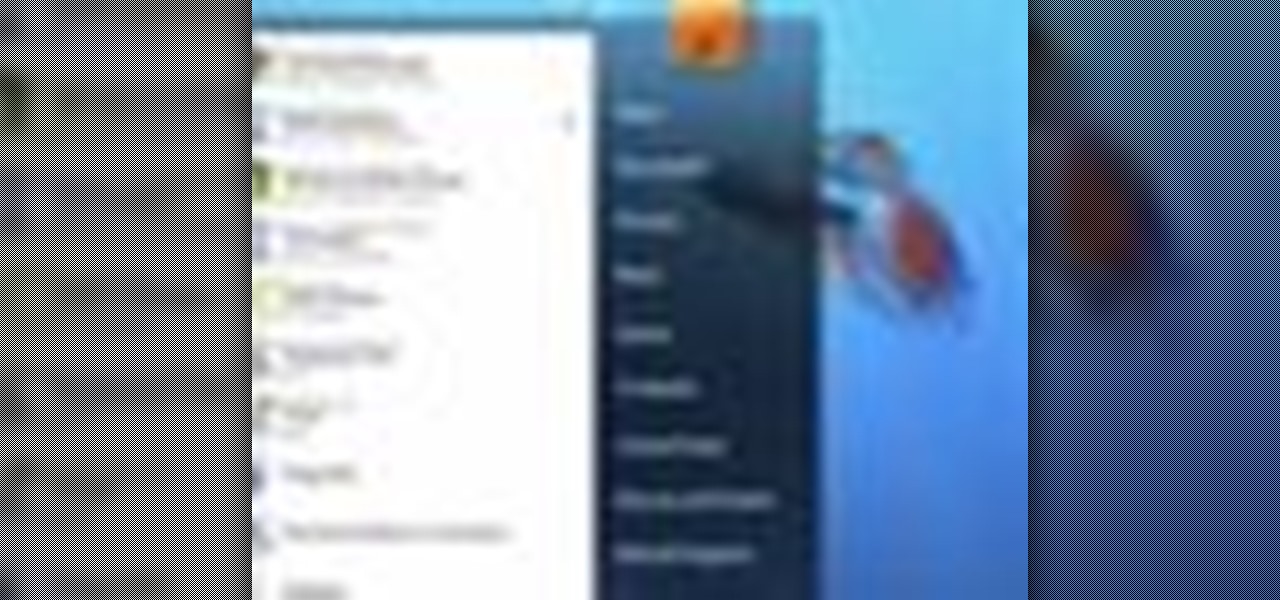
Windows 7 has an interesting new feature by which you can pin your programs to the task bar and this video shows you how to do it. In Windows 7 if you have any frequently used program you can improve its ease of access by pinning it to the task bar. Now to do this first open the start menu, go to the programs, and now browse to any program and right click it. From that menu select the Pin to task bar option. When you do this the program icon will appear on the task bar. Now the program is pin...
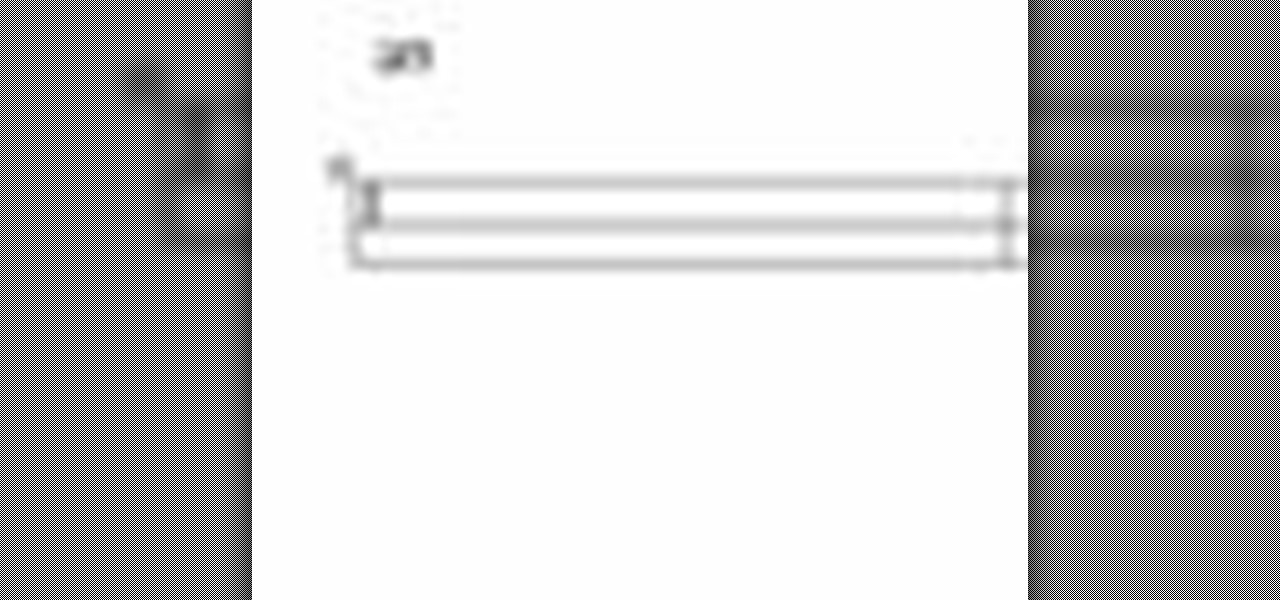
This video will go over how to insert a check box in Microsoft Word for printing or for electronic distribution. With just a few clicks you can get a check box. You can even add different symbols or styles for your check box.

Pull off this easy prank, and – without causing any permanent damage – watch your coworker squirm with frustration.
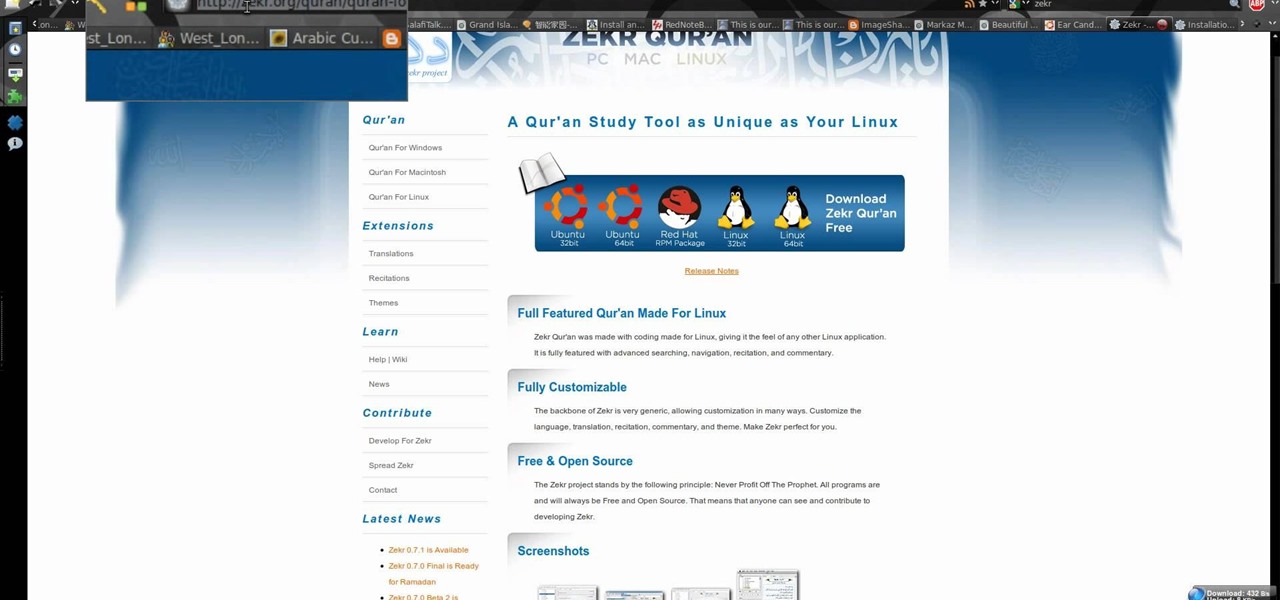
New to Ubuntu Linux? This computer operating system could be a bit tricky for beginners, but fret not, help is here. Check out this video tutorial on how to install Zekr (Qur'an Study Tool) on Ubuntu Linux, Windows, and Mac OS.
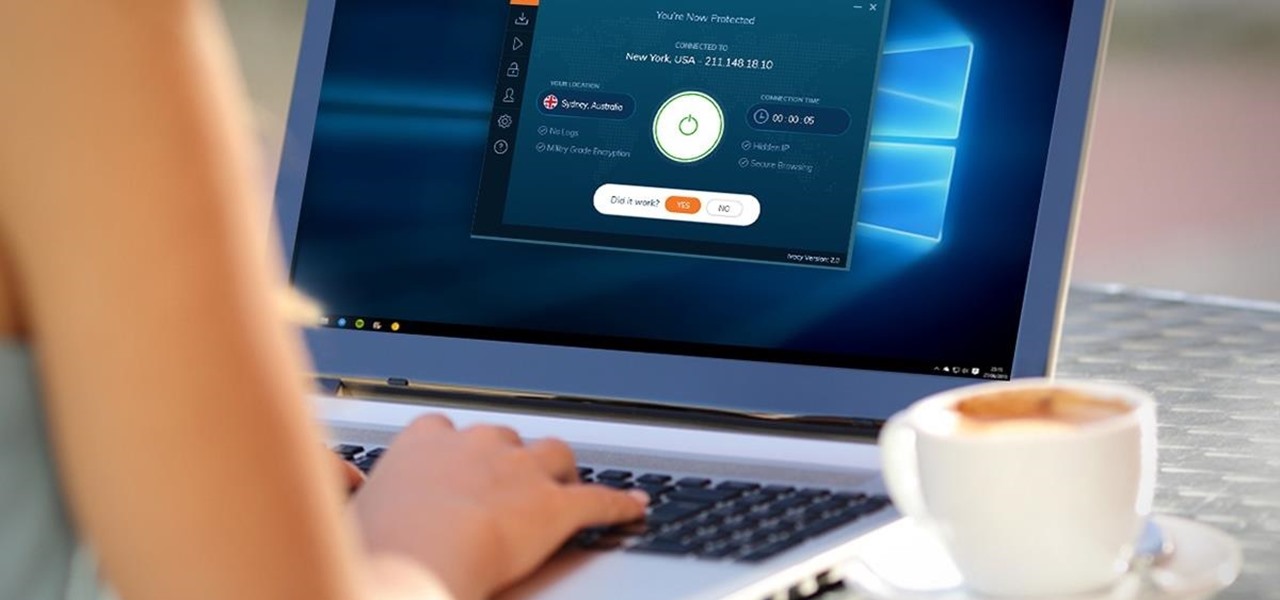
Your privacy is important, especially online. Almost anywhere you go on the internet, you leave a trail of data that companies can use without your permission. VPNs are the easiest way to keep your browsing private and your information safe. Ivacy VPN is one such service, and it's one of the best deals you can get on a VPN because it will cover 5 of your devices for a lifetime, and this is a two-account bundle, so you'll be able to cover 10 total devices for $49.99.

We all know that using a VPN not only has a ton of benefits but is essential in our digital age. But did you know that you can get access to your own industry-leading VPN for life with one one-time payment? Even better, we've found an amazing deal on one right now: for a limited time, a YoData VPN: Lifetime Subscription is on sale for just $17.99. That's 69% off the regular price of $59.
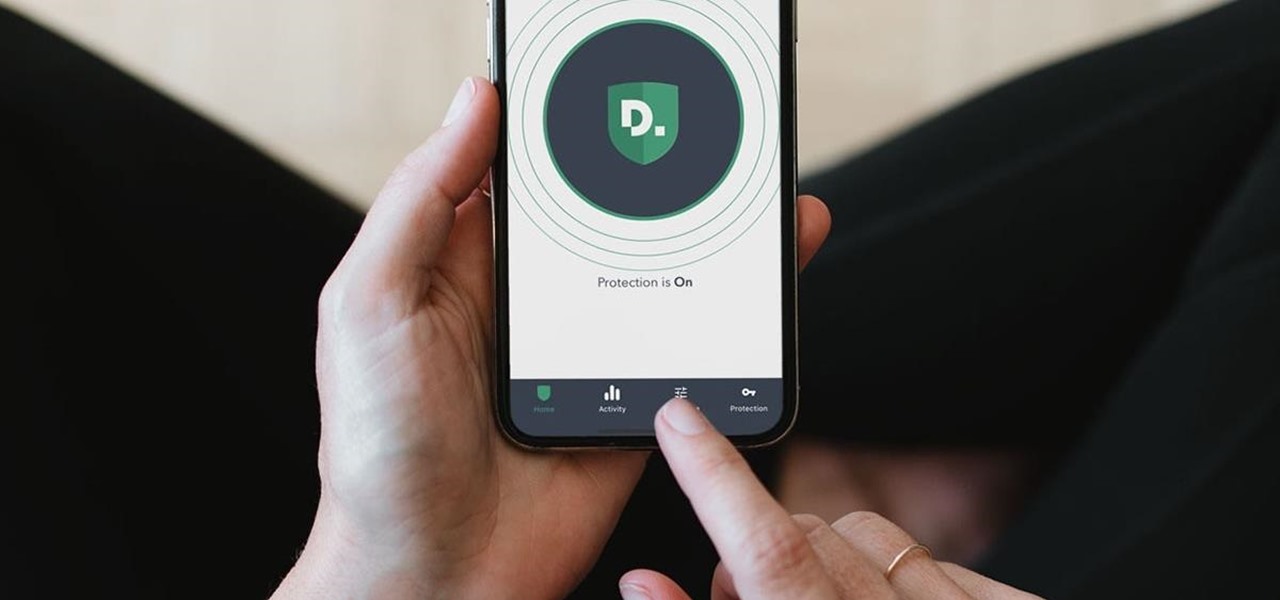
Now that more and more people are working on their personal computers and smartphones as opposed to their work computers as a result of the coronavirus outbreak, hackers are having a field day. Unencrypted home networks and public WiFi connections make it incredibly easy for cybercriminals and even government agencies to access everything from your browsing history to your banking information, and a Virtual Private Network (VPN) is the only way to stop them.
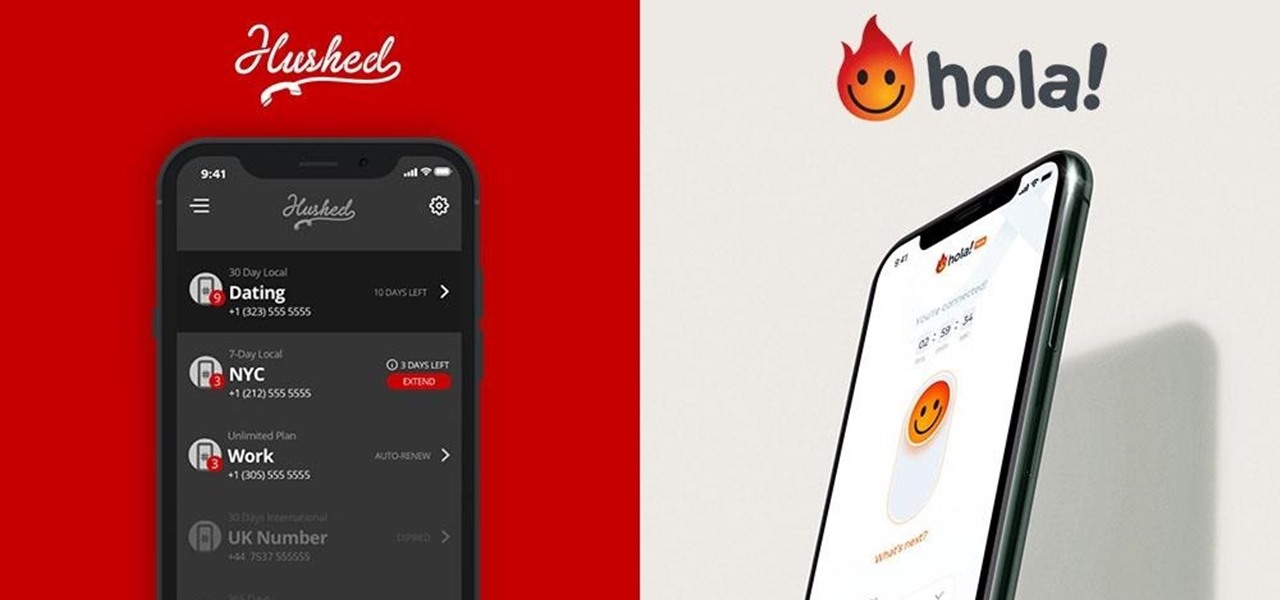
Although it's always been important to safeguard your data and private information in the digital age, privacy has recently taken on an entirely new meaning.
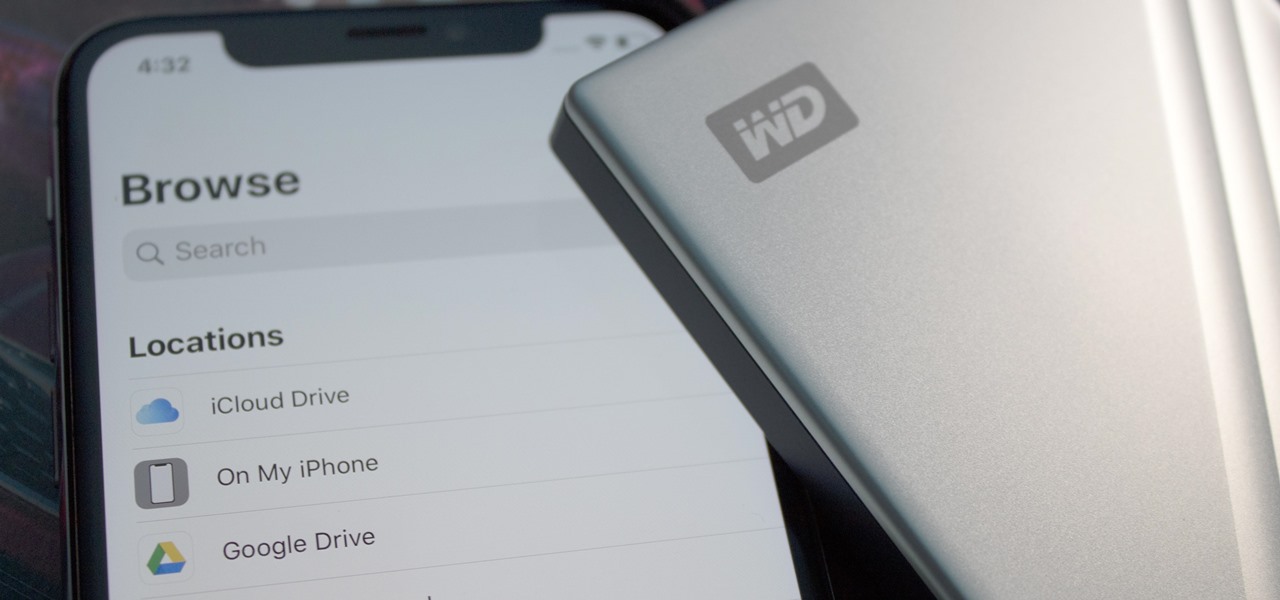
The built-in Files app on your iPhone has only gotten better since it was introduced in iOS 11, with small improvements after each new iOS version. You can manage files on your internal storage as well as in iCloud Drive, but one of the best features is being able to manage media and documents from all of your cloud storage accounts in one place.

If you have friends who aren't privacy-conscious, you've surely heard the old "What do I have to hide?" excuse. Despite the fact that billions of people are using the internet each day, many of them don't know the dangers that can find them. And many don't know the tools to combat them.

If you like the "Street View" feature in Google Maps, you'll love "Look Around" in iOS 13's Apple Maps. Overall, Look Around has more details than Street View and the animations are super smooth as you navigate down streets and pedestrian areas. While Look Around isn't available in every city yet, it'll work the same way no matter which iPhone you're using.

The software updates from Canadian smartglasses startup North keep coming, each with a unique new twist.
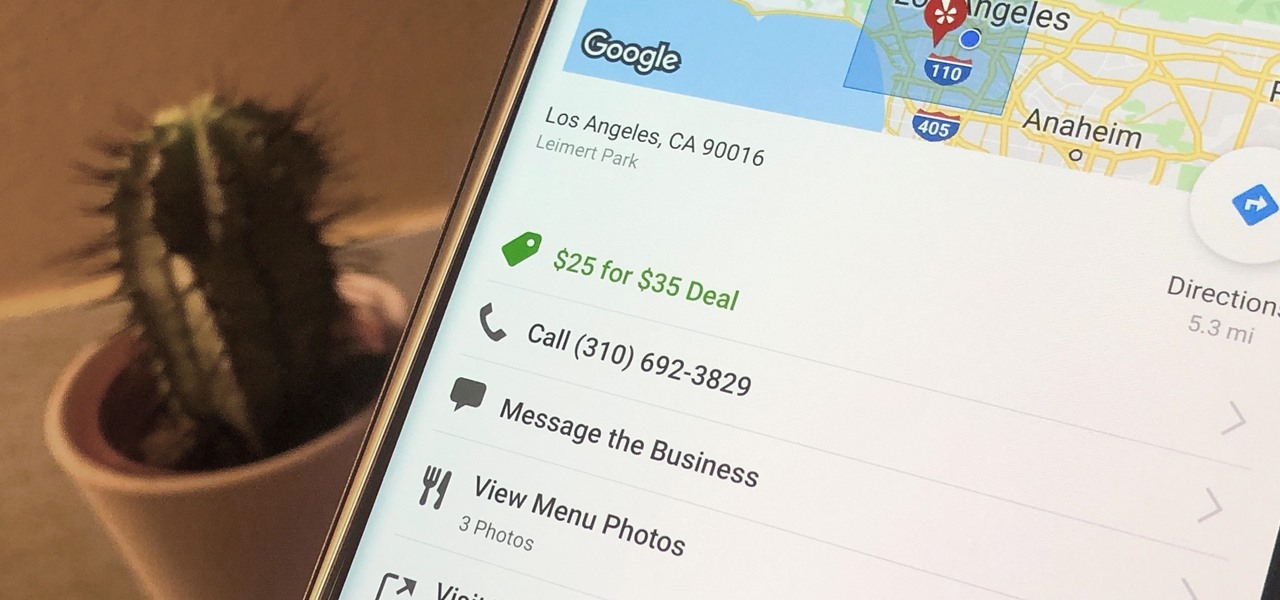
Newer businesses, or older businesses looking for more traffic and sales, often offer enticing deals to attract customers. On Yelp, any business has the option to provide a deal to users, which is essentially a Groupon-like coupon. But how do you find these deals in the Yelp app for Android or iOS?

When the titular hero of your superhero movie activates his powers with a catchphrase, it would be pretty neat if your augmented reality promotion for that film could react to the user's voice.
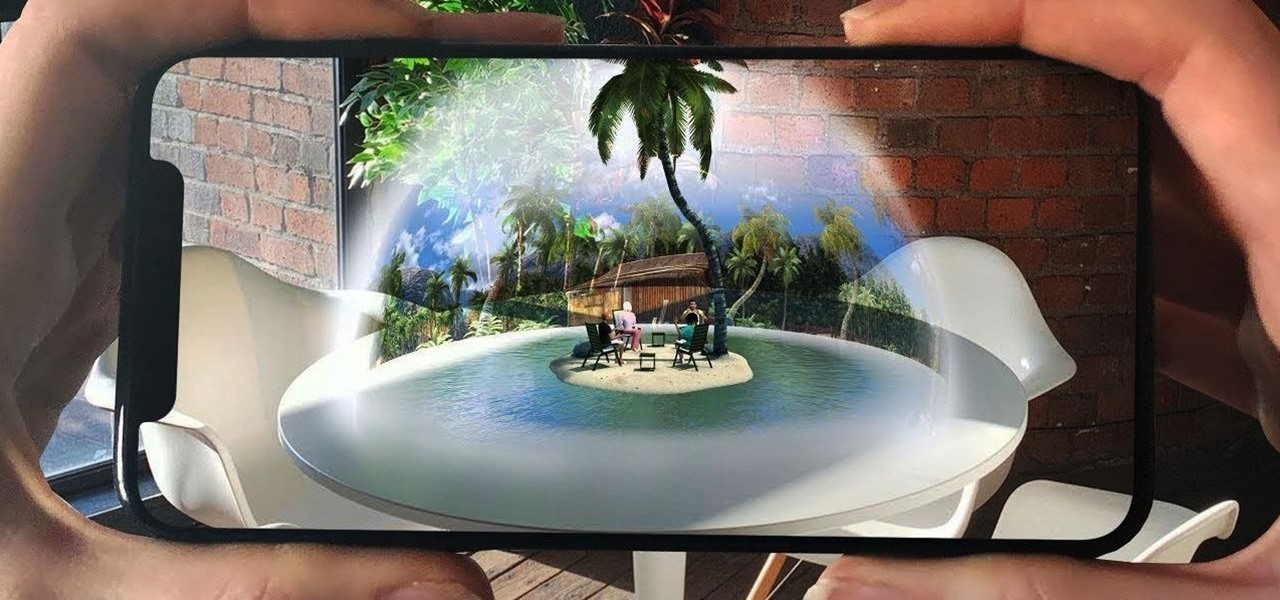
Most of today's mobile augmented reality apps focus on individual experiences, but a new entrant into the space wants to make things a bit more social.

The actual augmented reality portion of Pokémon GO is about to get even more fun for players. On Tuesday, the company revealed GO Snapshot, an extension of AR+ Mode facilitated by ARKit and ARCore that will enable players to pose Pokémon characters in augmented reality for photo capture.
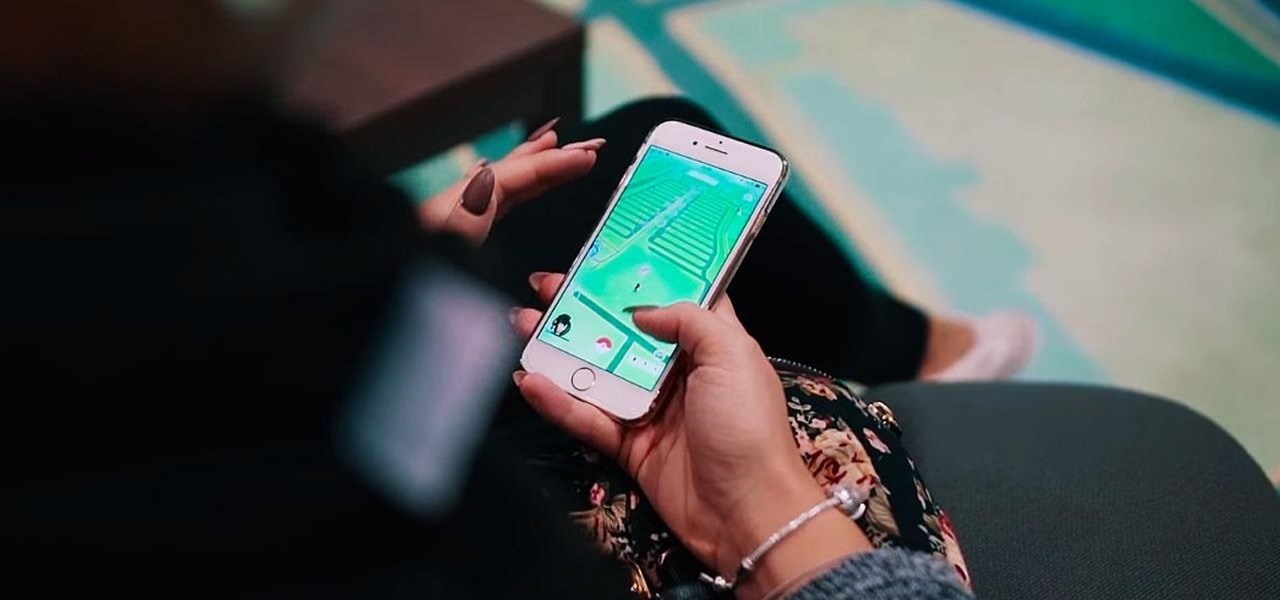
Although Niantic is already an augmented reality startup unicorn thanks to the success of Pokémon GO, the company has reportedly captured yet another round of funding.