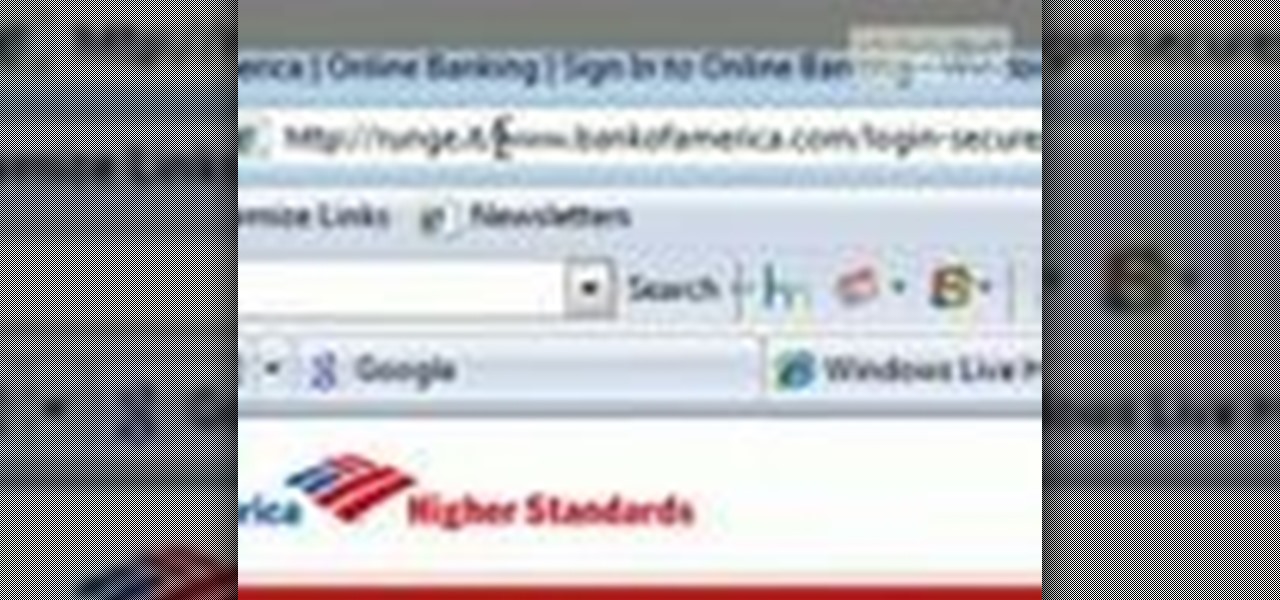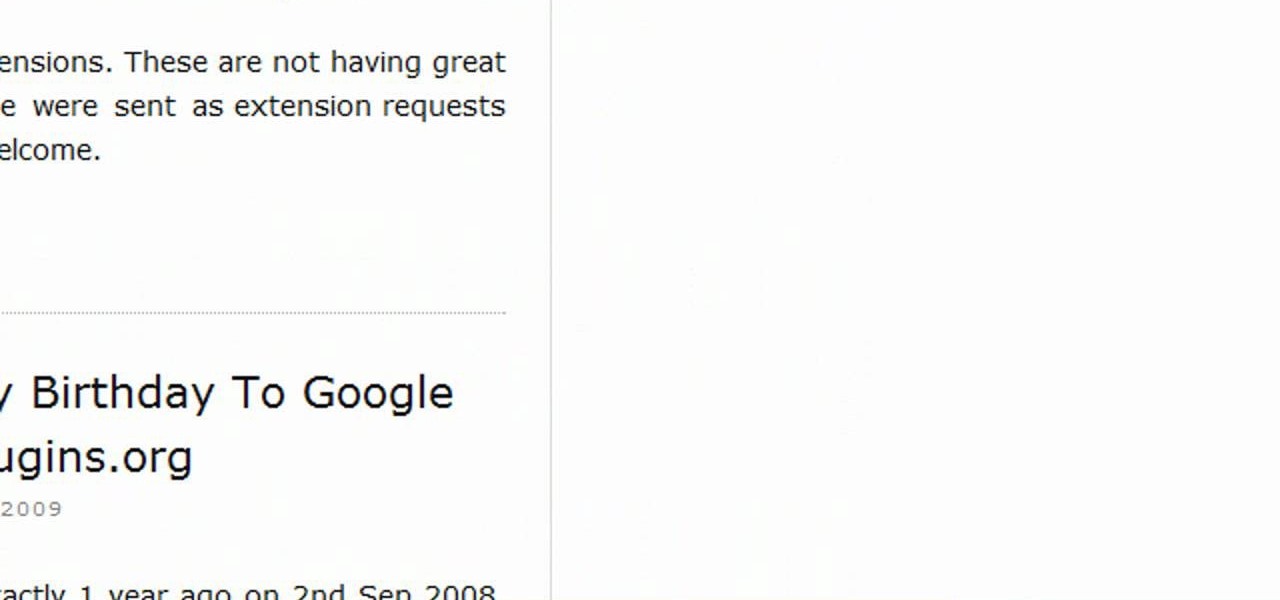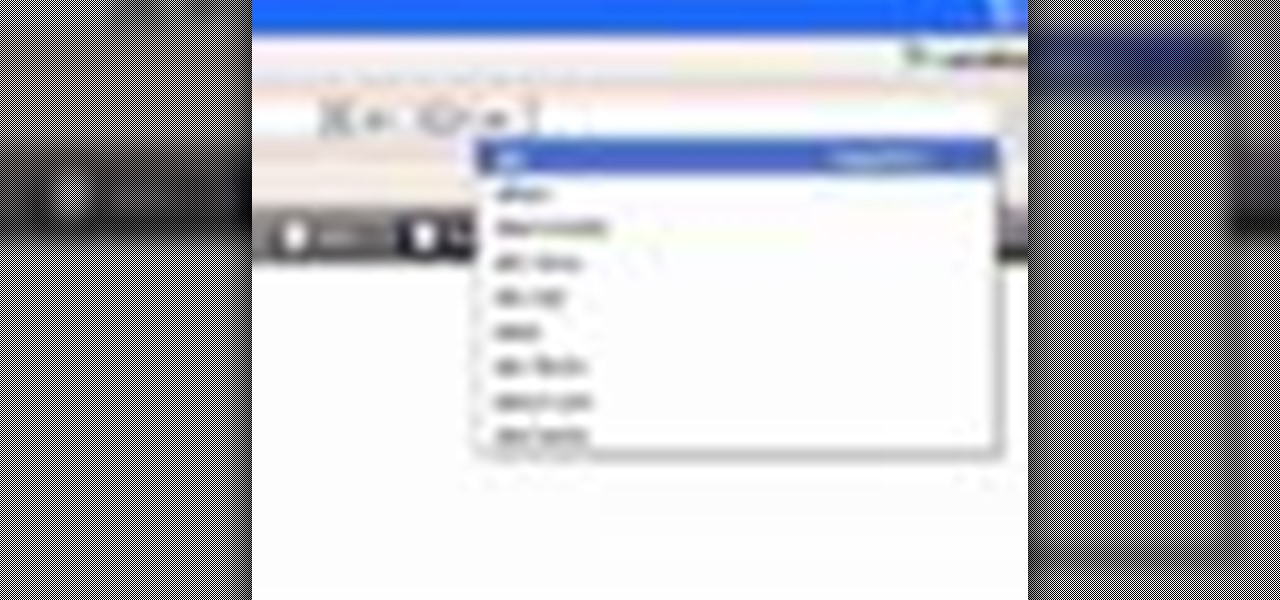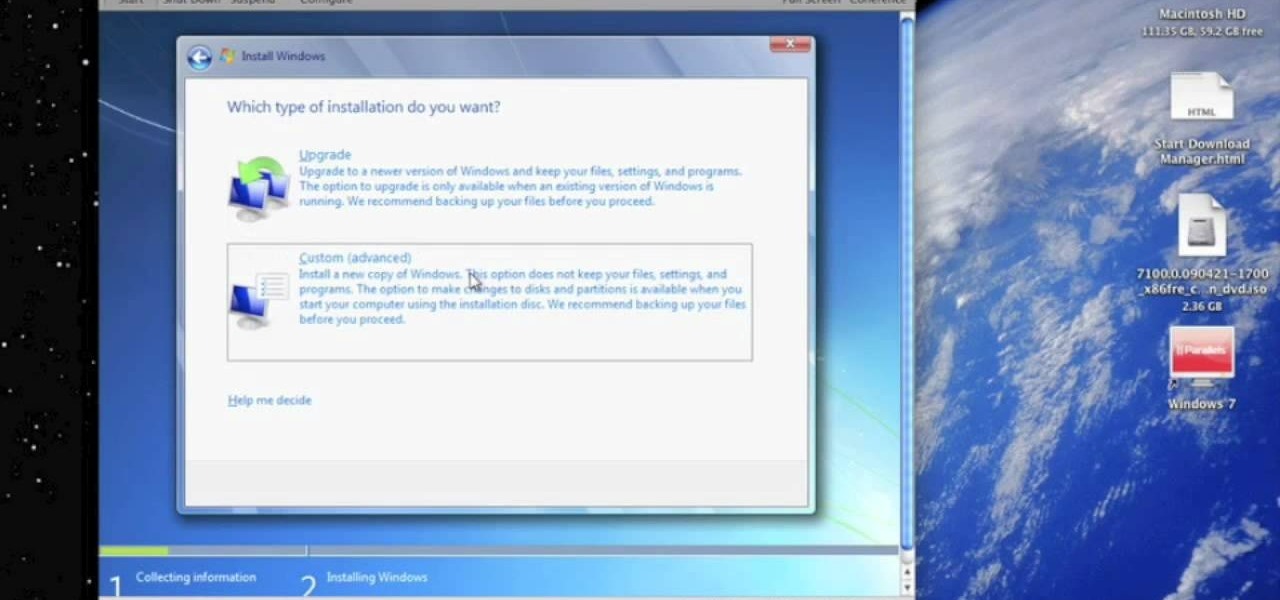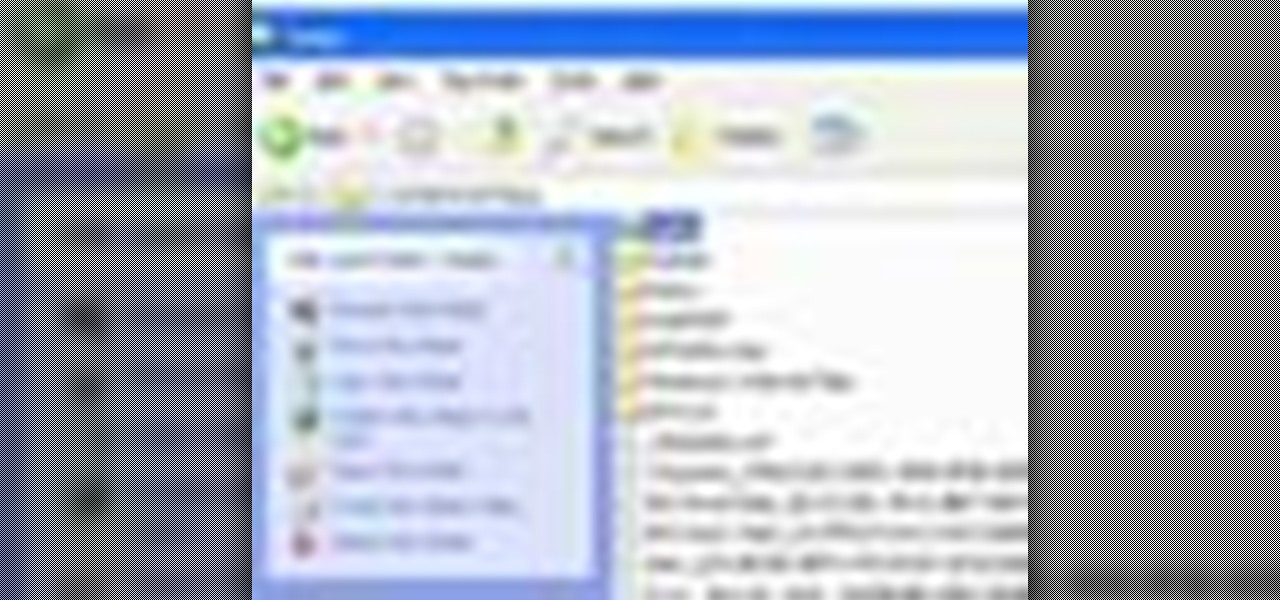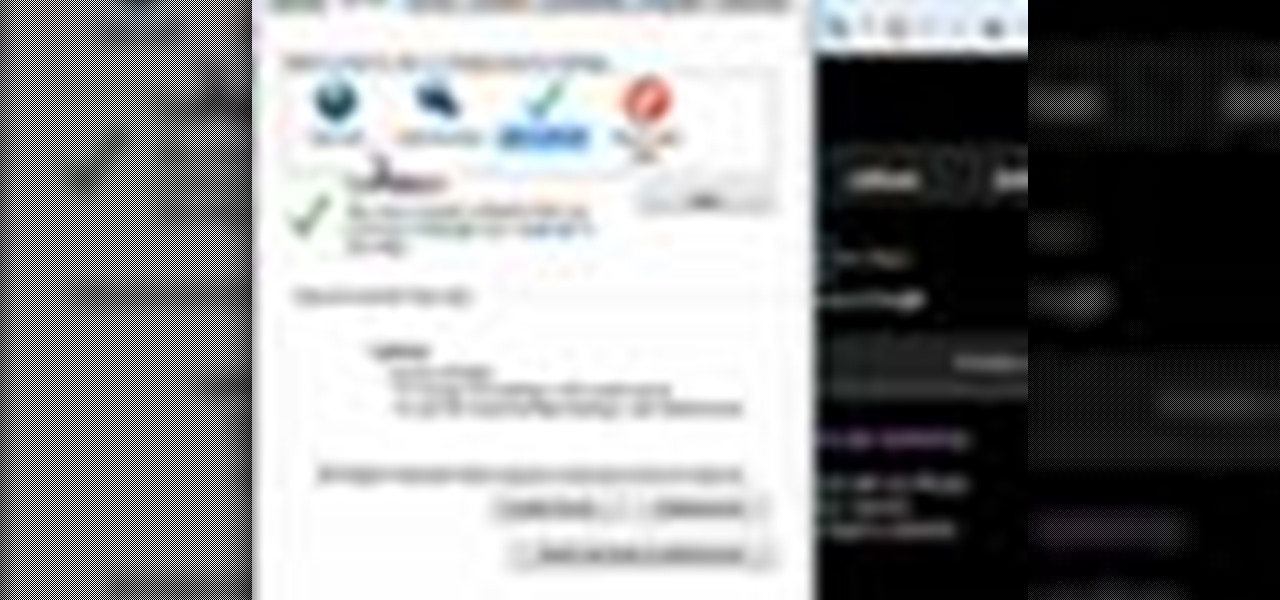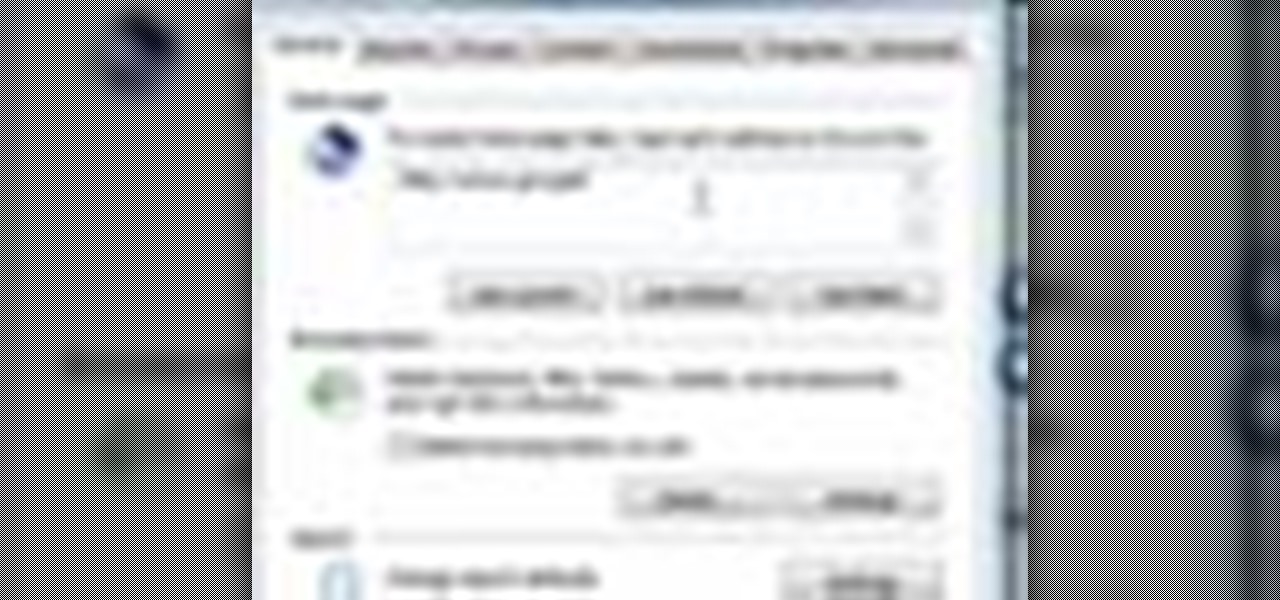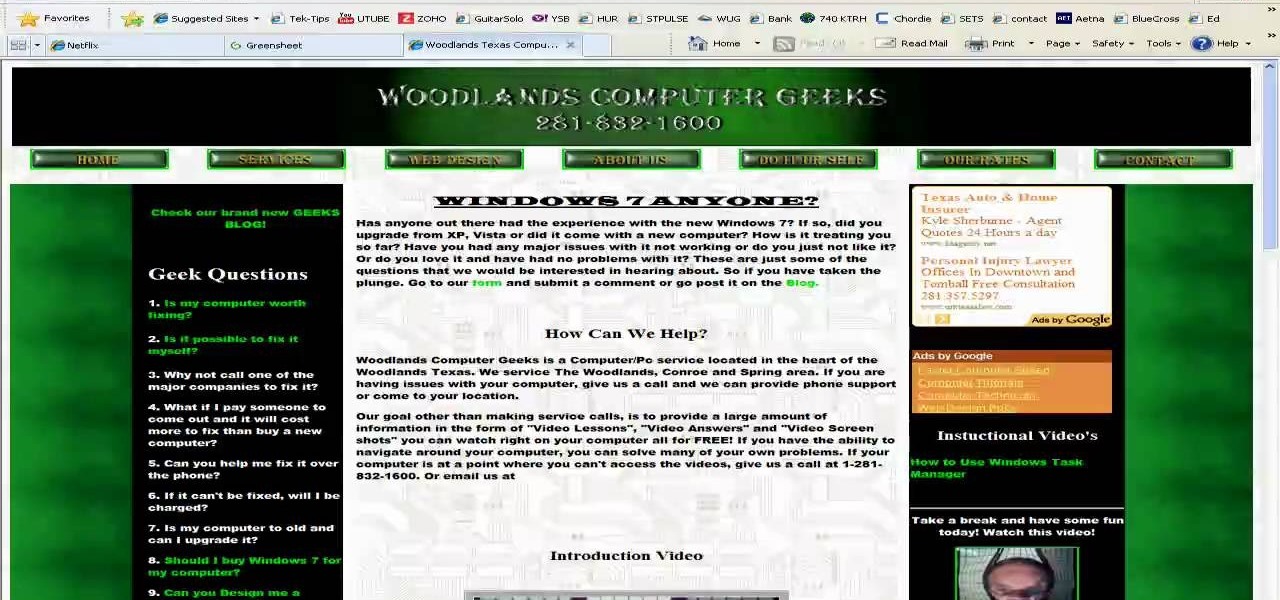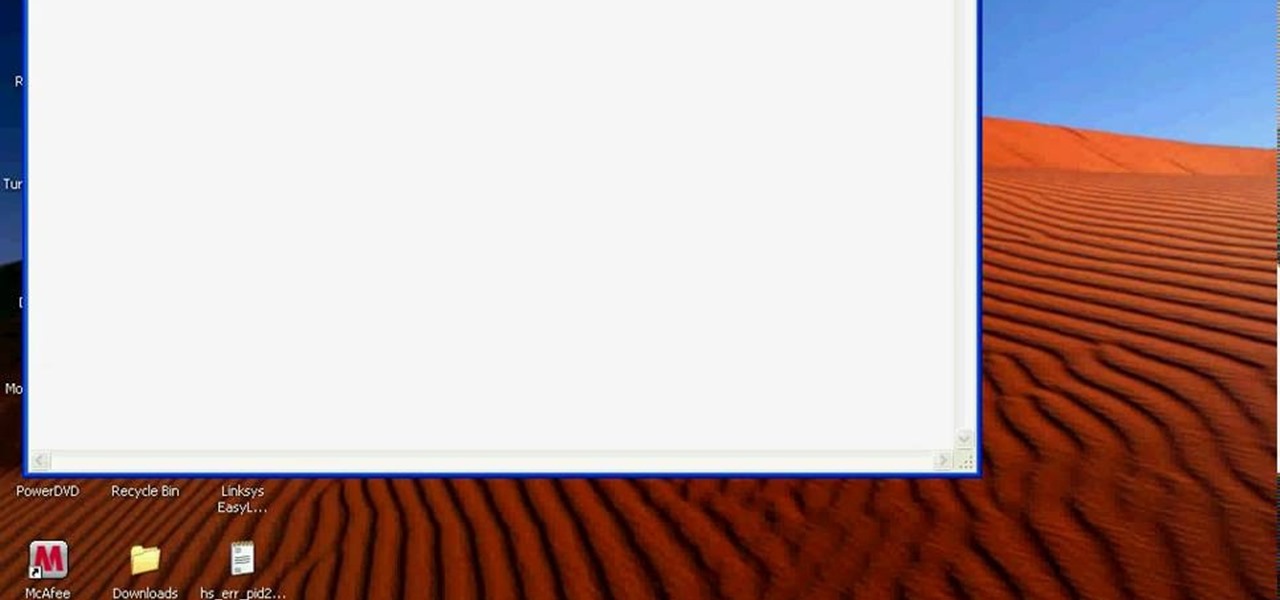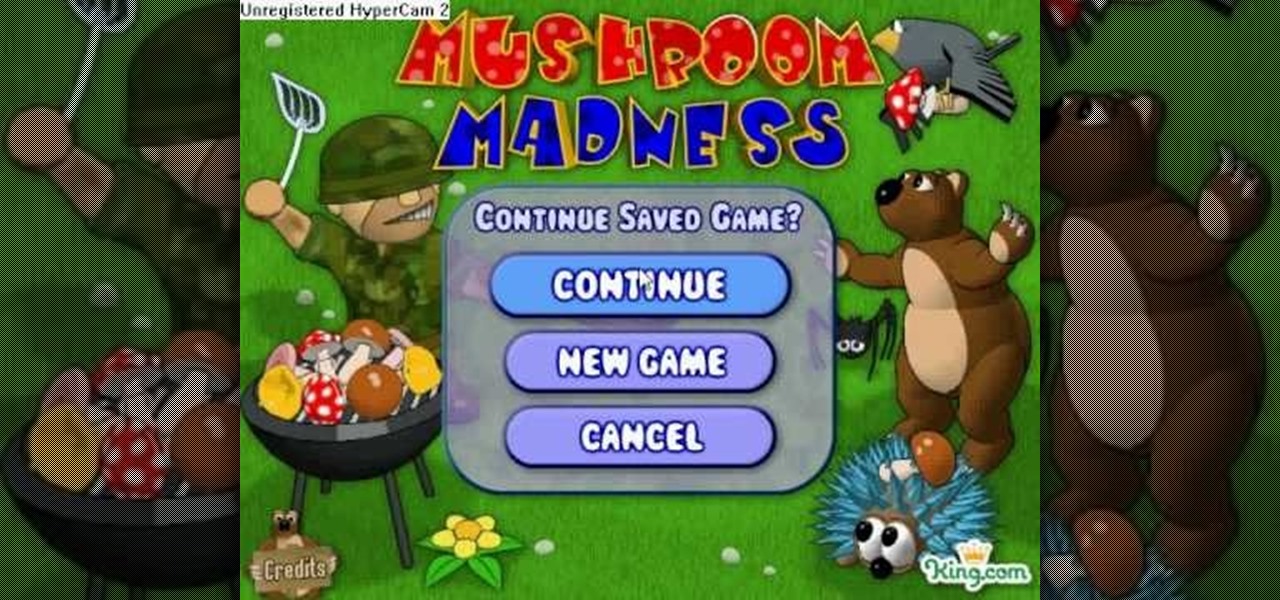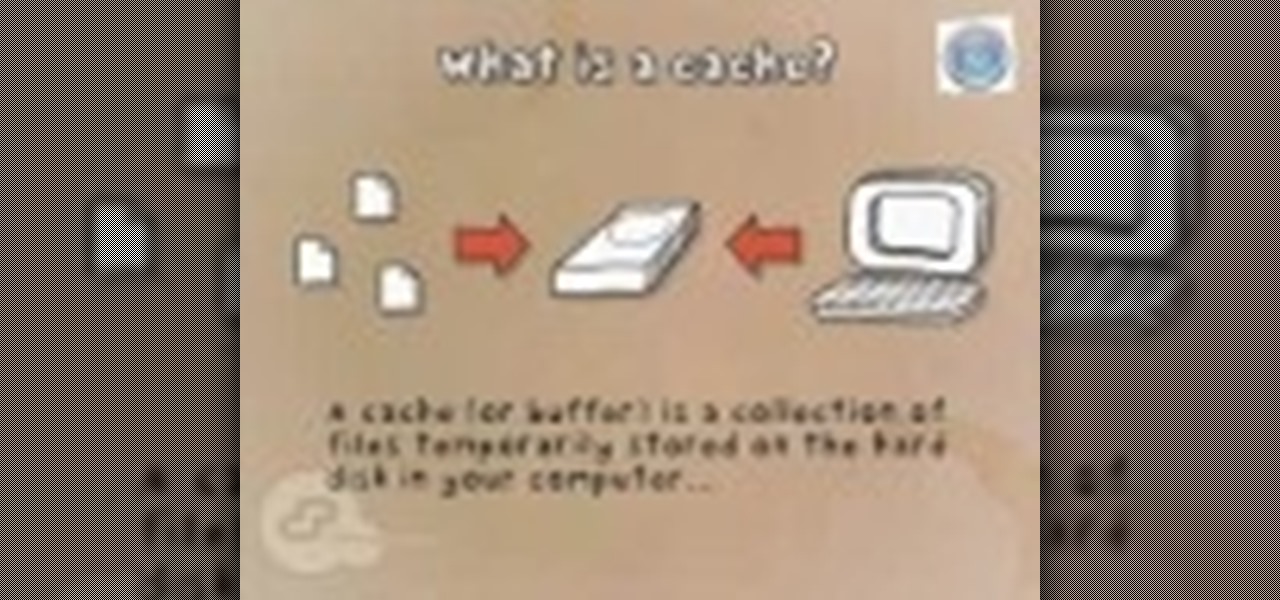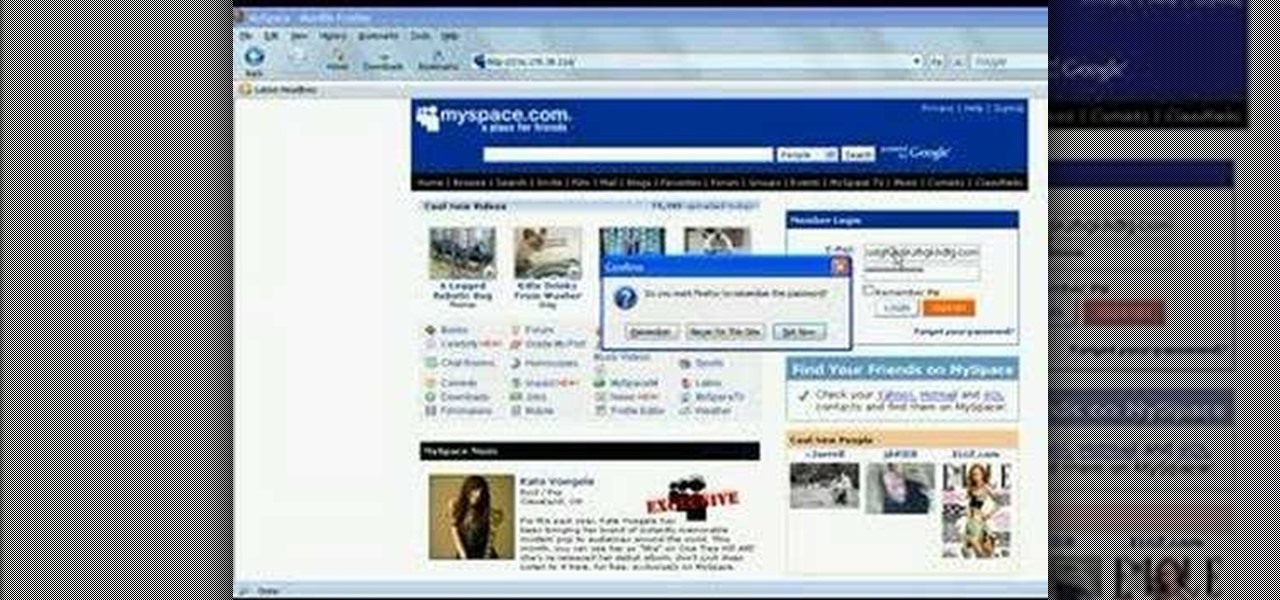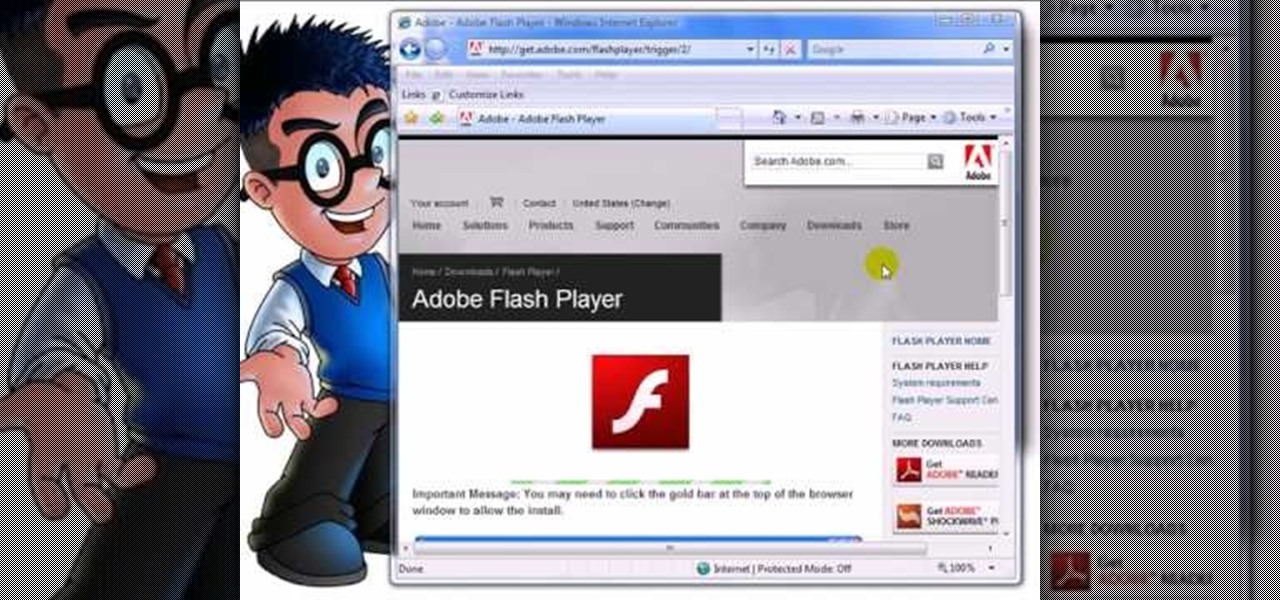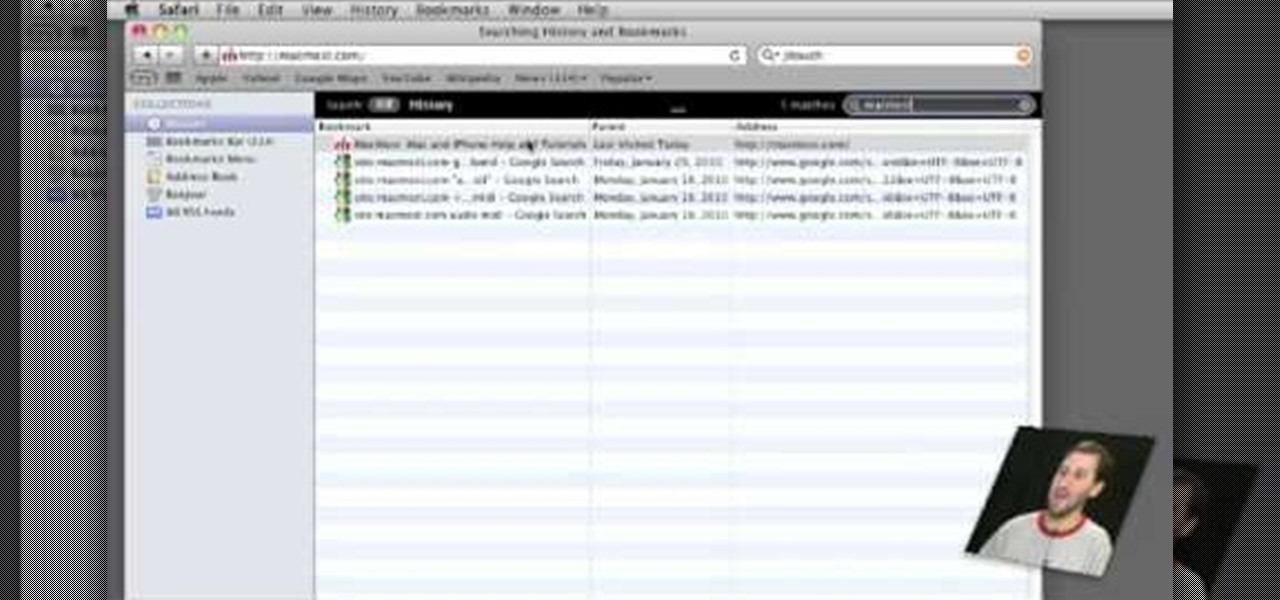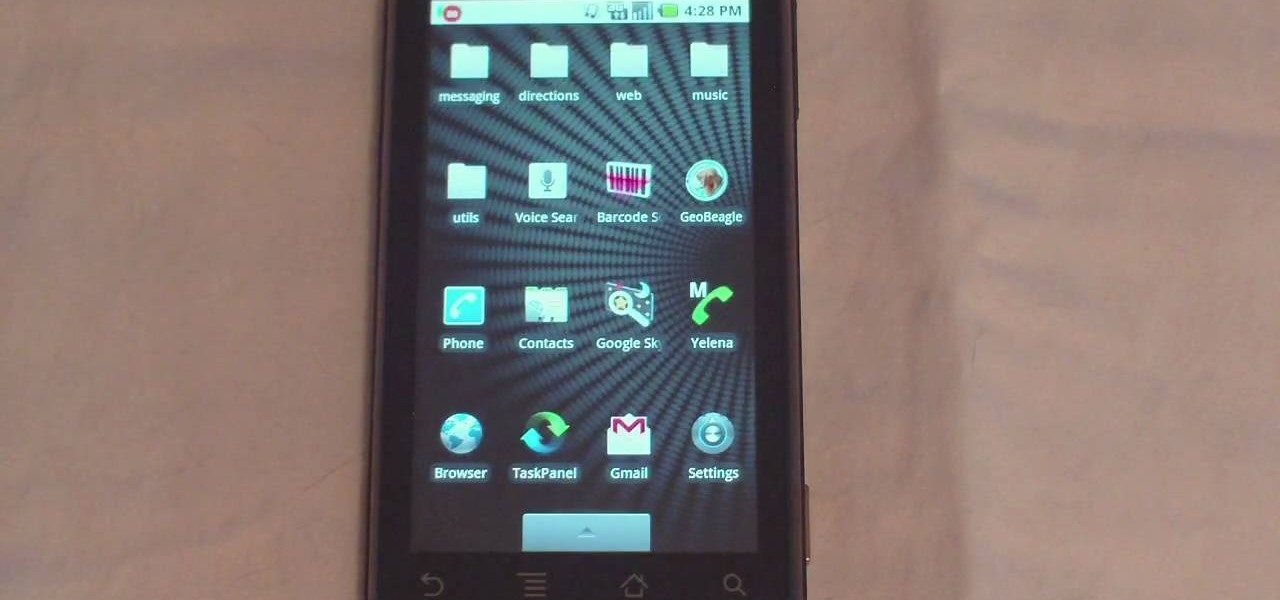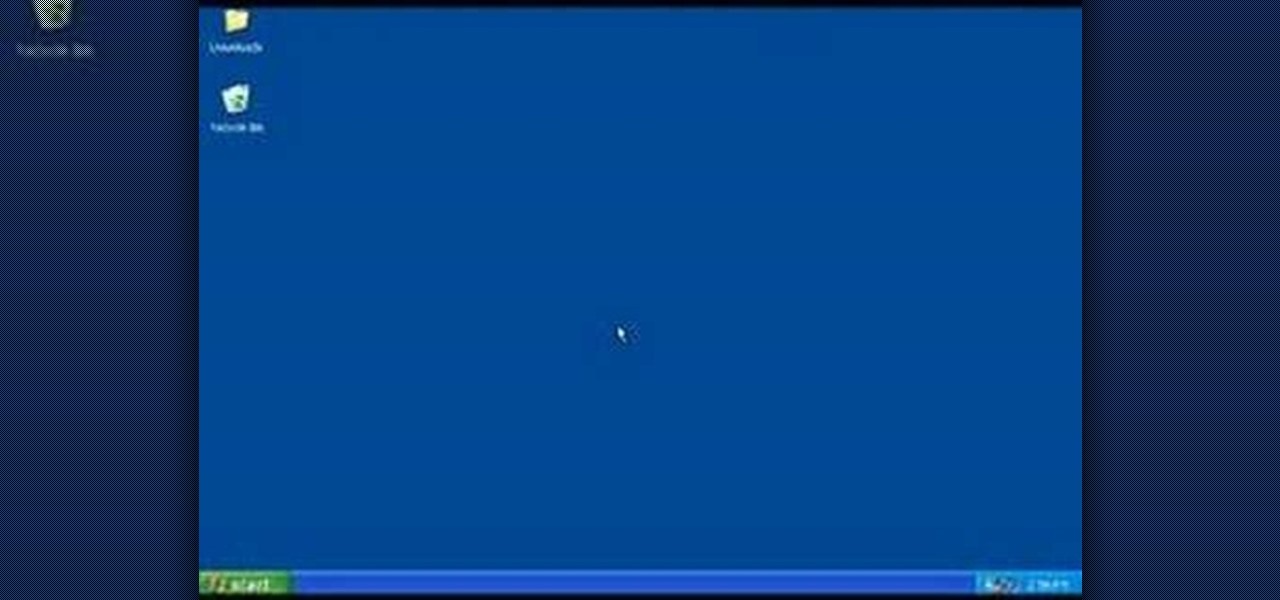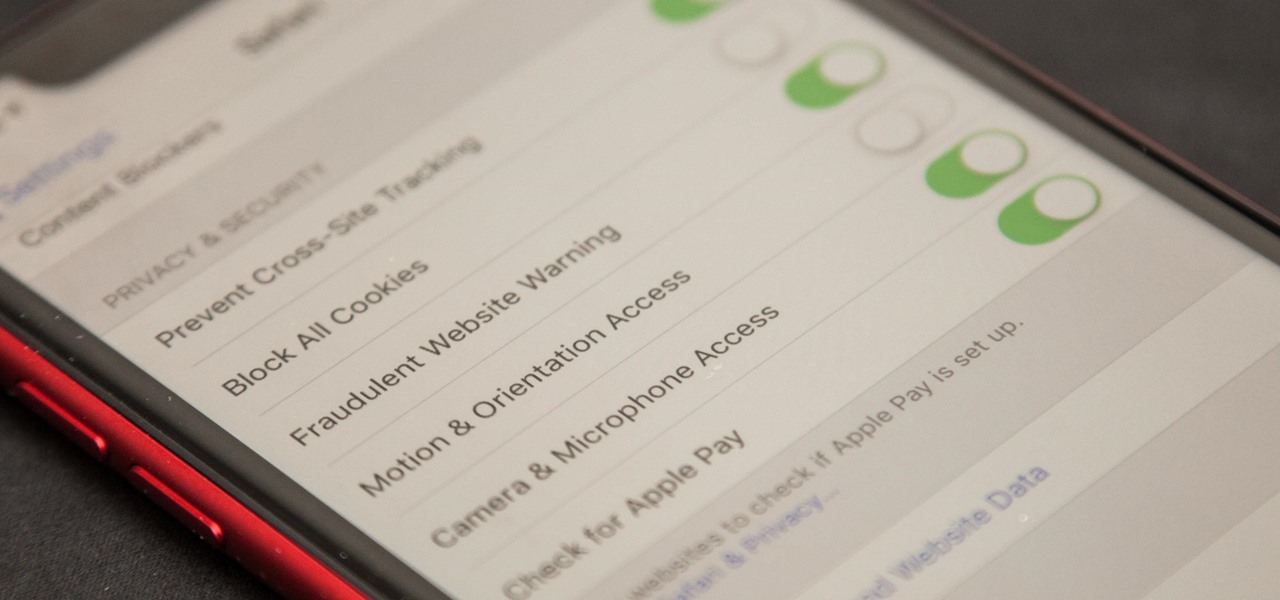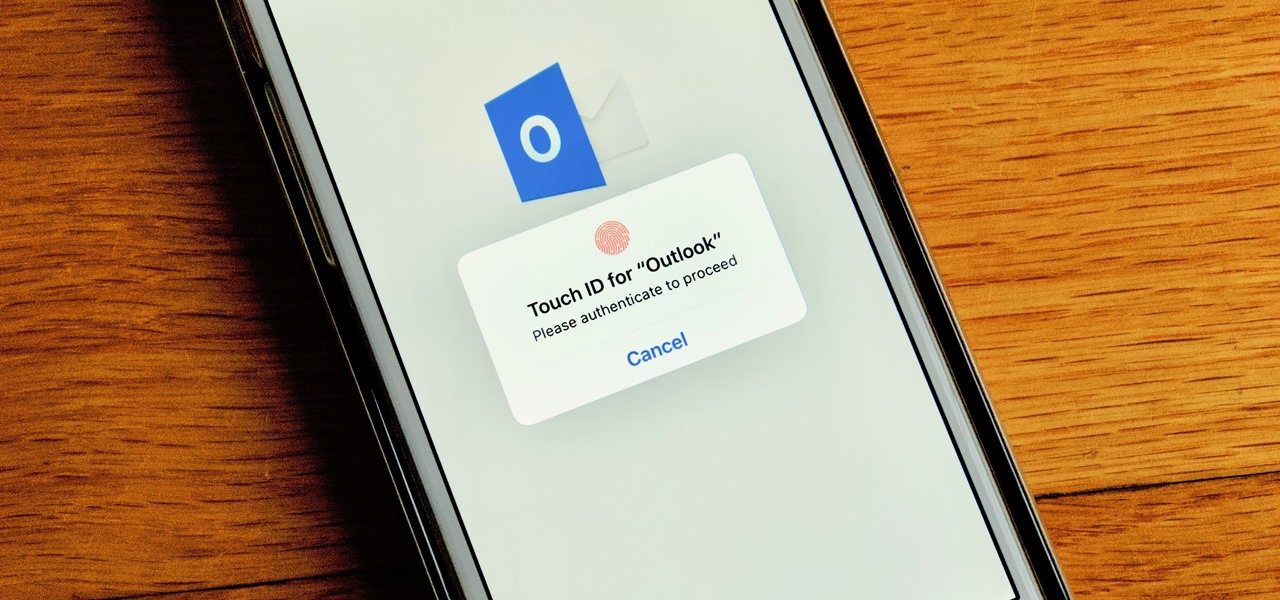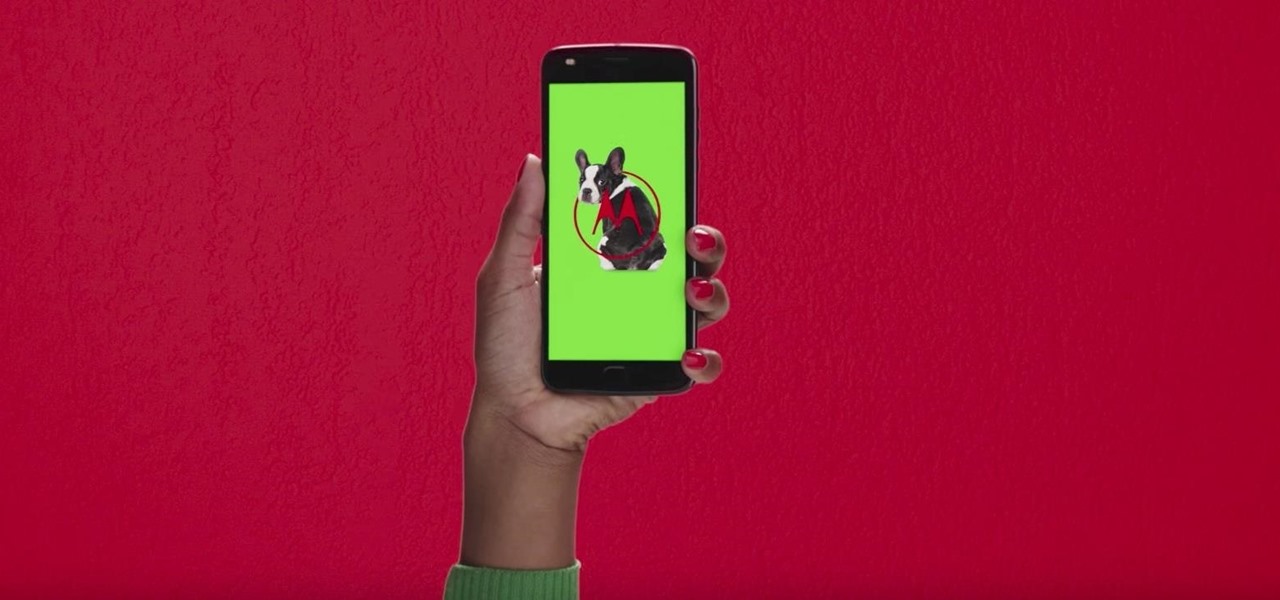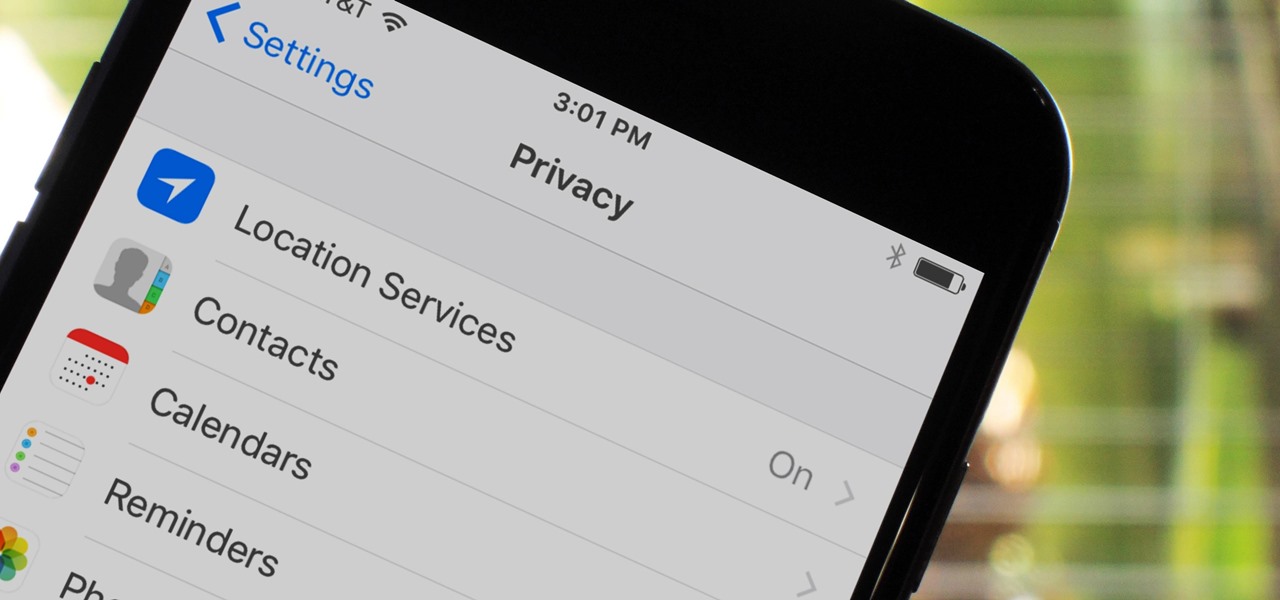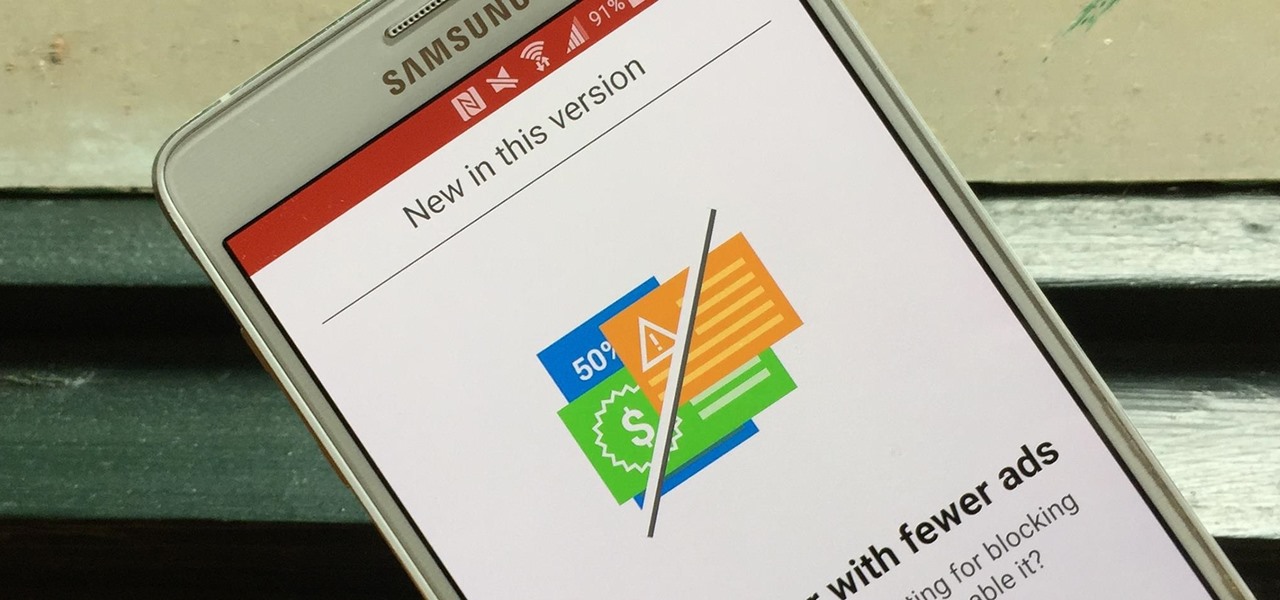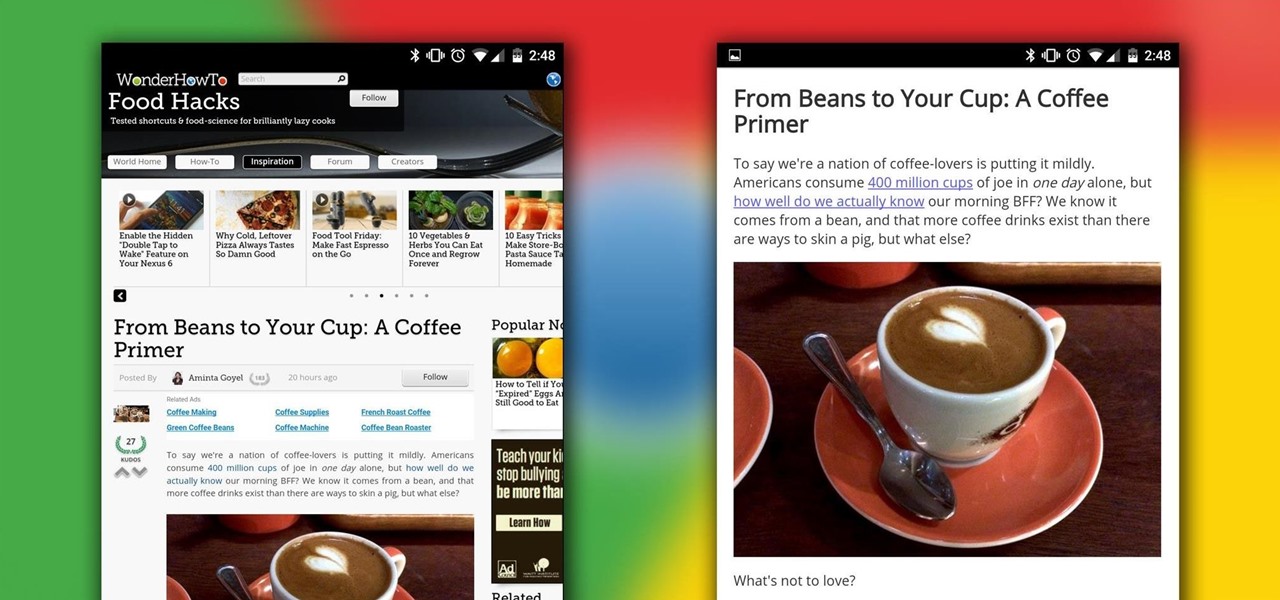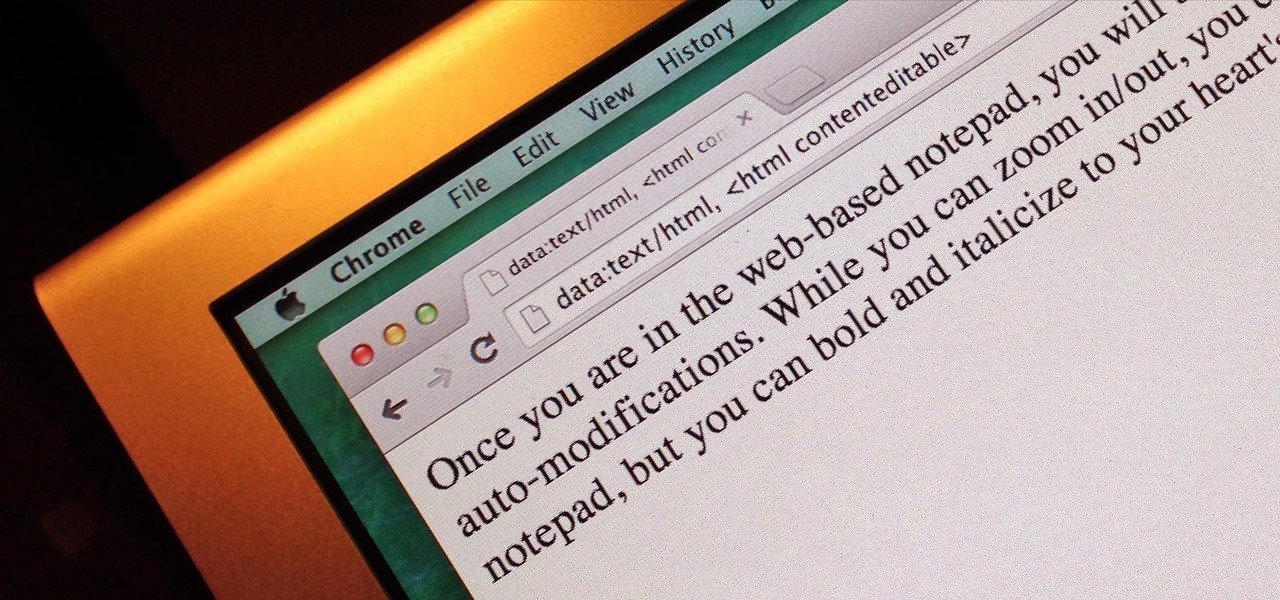In order to build Google Chrome extensions, you will need to familiar with scripting and codes. These are small programs that add additional functions for programmers. It is a compressed directory. These files must have a particular name: i.e. "manifest" (manifest.json). An extension will have at least one of the following: browser actions, page actions, content scripts, and utility web files.
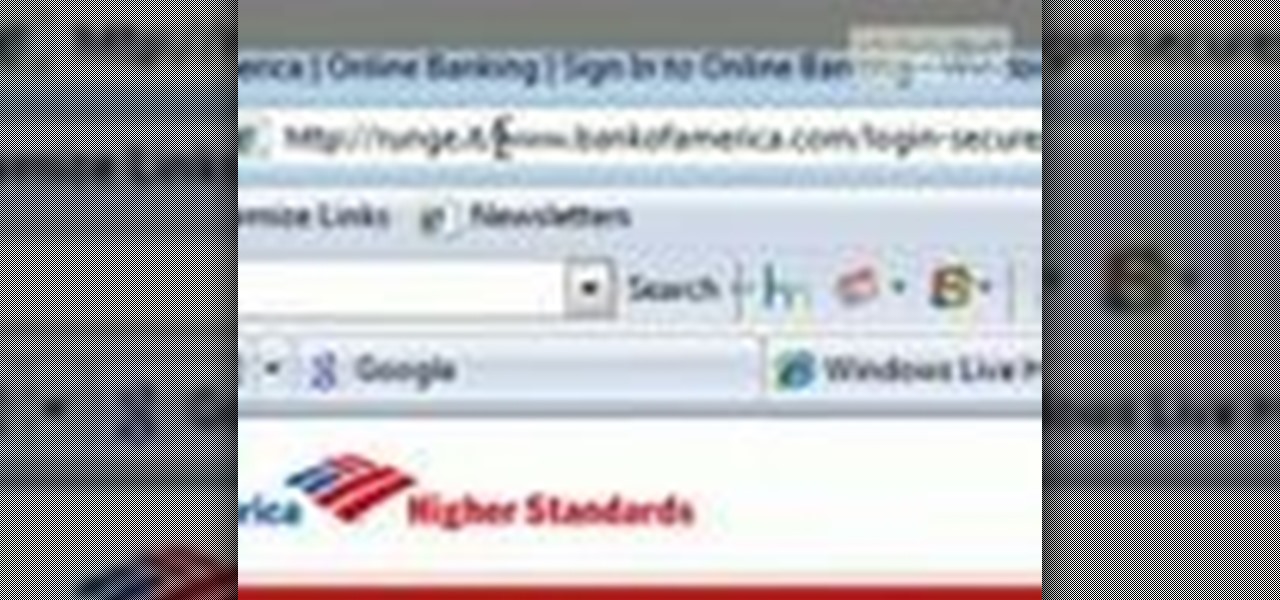
In order to find out if an email is a scam, you should avoid clicking on any links in that are in any emails. The links that are attached to emails, in this manner, usually have cloned the website of the institution where you do your banking. The link will look similar to your banking institutions site. Do not enter any of your personal information in emails in this fashion. Your bank will not contact you in this way.
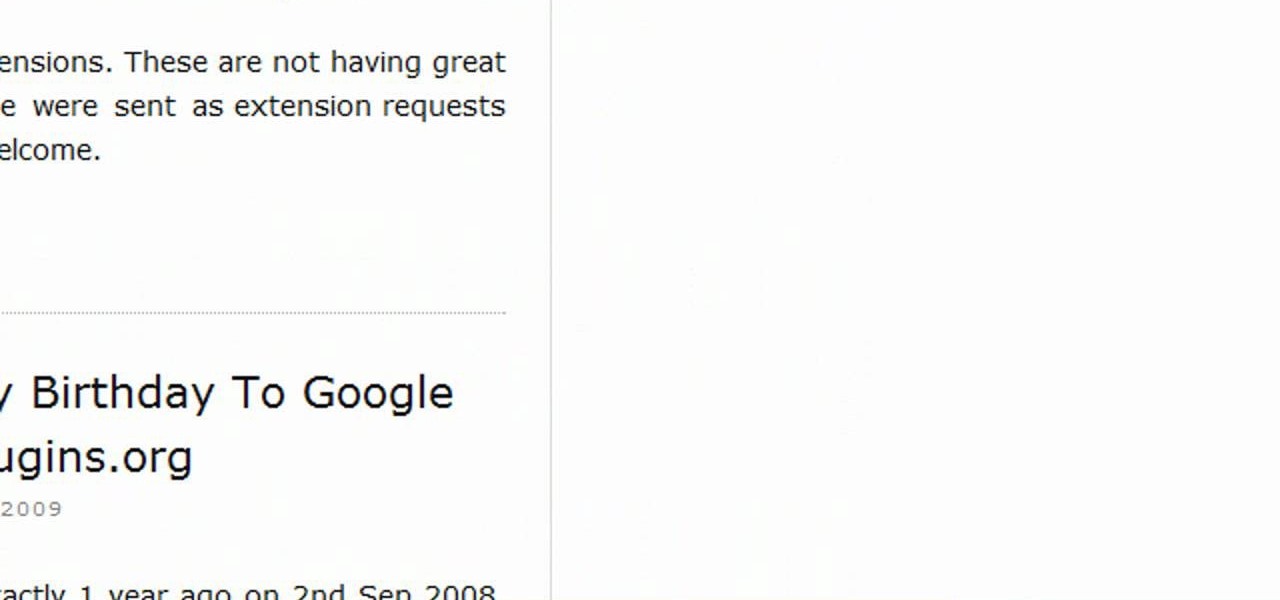
In order to get add-ons and plug-ins for Google Chrome, you to go to Chrome Plugins. Type the address into your browser. Then, press Enter. Scroll down the list. Choose and add-on that you want: for example, Click & Clean. Click on the one that you would like to choose. Find "Download Latest Version" and click on it. Wait for it to download and click on it. There are lots of options. Click & Clean allows you to clean your browser with only one click. Session Save allows you to save the sessio...
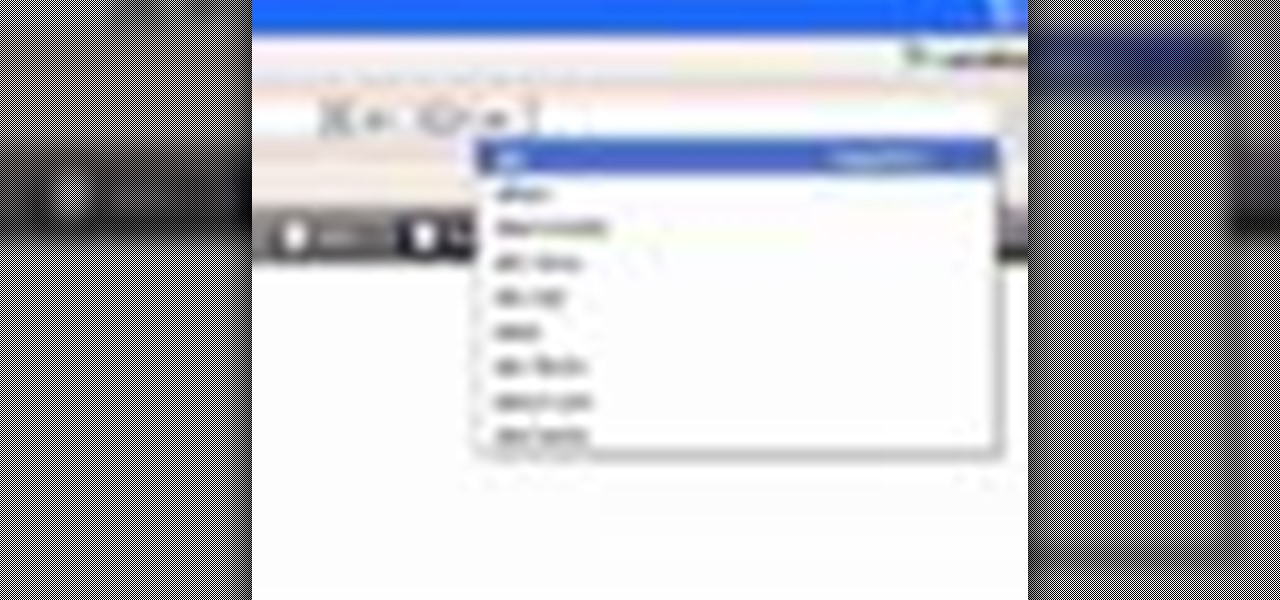
In this video tutorial, viewers learn how to delete embarrassing searches in the Mozilla Firefox web browser. This task is very simple, fast and easy to do. Begin by opening Firefox. Then go to a search engine website such as Google, and type a word in the search box. When the suggestions pop up under the search box, the words and press on the Delete key to delete it. This video will benefit those viewers who use the Mozilla Firefox web browser, and would like to learn how to delete embarrass...
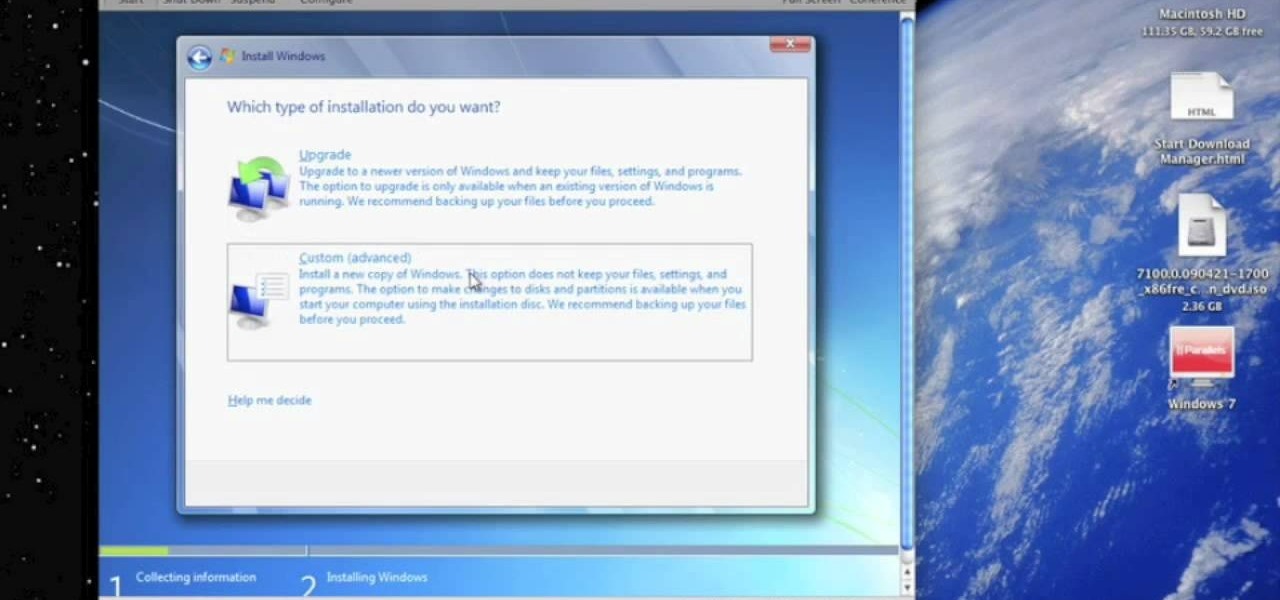
In this Computers & Programming video tutorial you will learn how to run Windows 7 on a Mac using Parallels. First you got to download Windows 7. For this you will need Firefox browser. Open the browser and go to www.microsoft.com/windows/windows-7/download.aspx. Scroll down and under the 32 bit download link, select English and click GO. If you have a windows account, type in your email and password and sign in. You will get the download link in the email. Go to the link, it will have the pr...
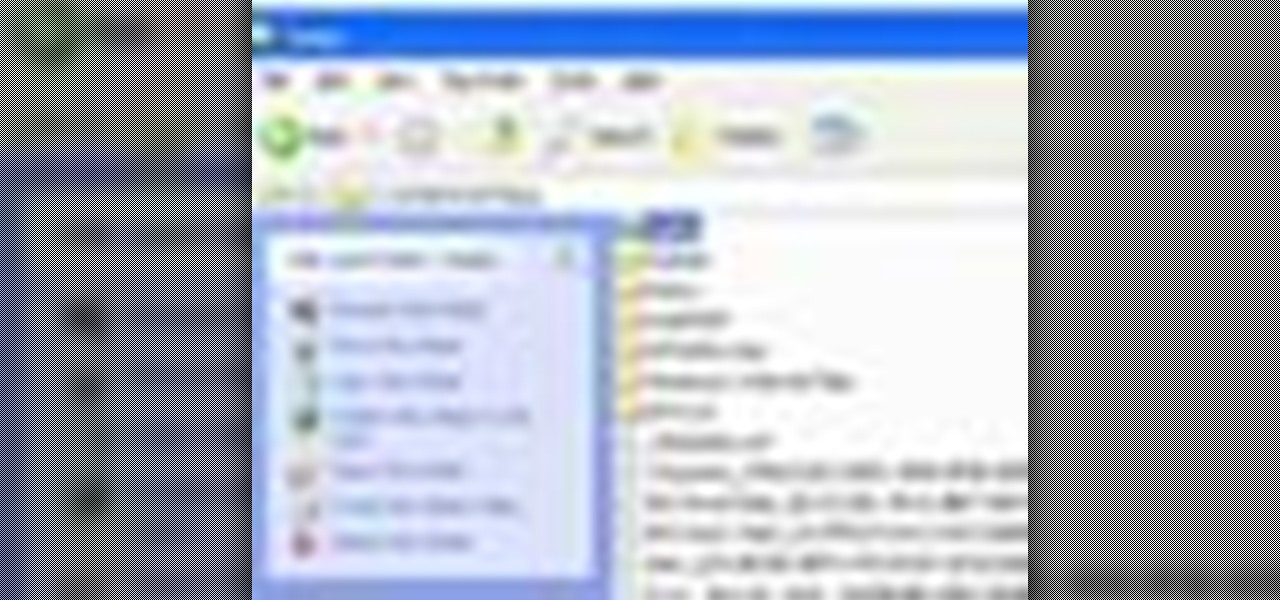
In this tutorial, we learn how to save drive space using Firefox. If you want to change the cache folder location, whether it's for security or just because, it's very simple. First, type in "about:config" into your internet browser. A new page will appear, right click your mouse and select "new" and then "string". When the page asks for the preference name, type in "browser.case.disk.parent_directory". Then, type in the name of the folder where you want the cache to go. Next, Firefox will cr...

Having security setting on your web browser is a pretty important tool. It keeps you safe from potential hackers and makes sure you don't visit unsafe sites that could lead to a virus. But sometimes the security settings on a web browser can be a pain and the best choice would be to turn it off. So in this tutorial, you will learn how to easily change the security settings to INternet Explorer 8. So sit back and enjoy!

When you start off using a web browser, one of the most common things is the homepage. More than anything the homepage is connected directly with the browser, but that can all be changed easily. In this tutorial, you'll find out how to set the homepage to Internet Explorer 8 to whatever you like. ESPN, Google, Facebook, and maybe even a website dedicated to how to videos. Just a suggestion. Enjoy!

Deleting your Internet history once in a while is important. Not only will doing so protect your privacy, but it will also clear up much needed space on your harddrive and help your PC run quicker.

This video shows how to secure a wirelees internet connection on your Zyxel P-660hw-t1. For this, first click on Start button and open Internet Explorer(or any other browser). On the address bar of the browser, type in the IP address of your router. On the next page, enter your password and on the next page, either change the password or ignore. On the next webpage, under Advance setup, click on Wireless LAN. On the next page, click on 8021xWPA. Select authentication required and then click a...

You should use the file Winrar to unzip your file, it's the easiest. You're going to open up an internet browser and go to: Zybomen. Click on download, then click on Winrar. Click on the one that says 32bit, unless you've got a 64bit system which is the second one. Click run, then wait for it to download. Close your internet browser. Click install, go through the process. Right click on the file you would like to unzip, and then click on extract to and then the file name. Double click on the ...

Learn how to enable JavaScript and cookies in the Opera web browser. 1. Open Opera. 2. Click on tools. 3. Click on "preferences" to open the preferences pane. 4. Select the "advanced" tab. 5. Click on "content" and then check the "enable JavaScript" checkbox. 6. Click "cookies" and then click "accept cookies". 7. Click "ok" to close the preference pane and save the settings. Now you should be able to fully enjoy the web on your favorite browser !

Bobthegrand demonstrates how to clear the search history on the Internet Explorer and Firefox web browsers. In Internet Explorer, click the star on the toolbar to see stored web browsing tabs. Click on the history tab to expose the search history. Right click on the site that you would like to erase and then hit the delete key. Click yes in the verification popup window. In Firefox, click the expandable search options on the left hand side of the browser. Your search history will appear in th...

Managing your web browsing History in the web browser Firefox is easy. First, open Firefox, then select History tab on the top menu bar of the browser. You select to view your browsing history in several different ways. You can choose to view all past browsing history or you can choose to just view one of the last seven days. You can also chose to view it as a side bar or a separate window. To clear your web browsing History, you can chose to delete just one page of the browsing history or yo...

YouTube user Hacker of None teaches you how to hack Mushroom Madness using Cheat Engine. Start the game from Kongregate website and then run Cheat Engine. Search for your browser, which may be Firefox, Chrome or Internet Explorer, in the Process List and then click Open. Change the Value Type to Array of bytes and make sure the Hex box is checked. Then simply enter the values provided in the video to access the hacks. These give you one hit kills, unlimited ammo or no money will be needed. En...

This video will show you how to clear the cache for Safari for Mac. It is important to clear your cache from time to time. Just follow these steps to clear your Safari cache: In the Safari menu, click on "Empty Cache". You will be asked if you are sure you want to empty the cache. Click "Empty". Reload the page. Your cache is now empty.

In this video the instructor shows how to make Google say your name. To do this, first, open up your favorite web browser and go to the website GoogleMyWay. This opens a page where it says that you can design your own Google web page. Now type your name into the first box and click to make it. This generates a URL for you. Copy the URL into the address bar of the browser and open the page. This opens a Google-like website with your name on it. Now, if you like to make this your home page, the...

The video provides you two easy ways to get onto MySpace at school. There is no need to install anything at all. If you have a Windows operation system, open a command prompt window and just ping MySpace. Then copy and paste the IP addresses you found directly into your browser's address bar. In case you have a Mac computer, try search 'ip address finder' on Google and tool sites such as ip-address.com can help you find the same information. Now getting onto your favorite MySpace will never b...

This video tutorial shows you how to block any website on a Windows xp operating system by simply using notepad. First the URL to the site that needs to be blocked should be located by visiting the website form your browser and copying the URL from the address bar. Next close the browser and locate the "hosts" file and open it with notepad as indicated. Make the necessary changes to the "hosts" file and save it. Now the selected website is blocked on your computer.

This video shows you how to easily install the Adobe Flash Player in Internet Explorer. The first thing you have to do is open the Internet Explorer and surf to http://get.adobe.com/flash/player/ . Scroll down the page, uncheck the Download Free Google Toolbar box and then click the "Agree and Install Now" button. Then, click the pop-up bar in the upper side of the browser that just appeared, and click the Install ActiveX Control. A pop-up window will appear. Click install and then wait until...

This video, filmed by Douglo95Producings, explains how to delete your internet browsing tracks. It is clearly described and easy to follow, for everyone. The video and sound quality, are very good, giving the viewer an easier to follow step by step guide. He gives answers to the people who ask questions and answers all the things you need to know on this action. He explains how long it will take, and what you are doing very well so the viewer gets an idea on what he is watching. The viewer wo...

Gary Rosenzweig of MacMost teaches us how to best utilize Mac's Safari web browser, and how to, when it's not necessarily immediately intuitive, search through your Safari internet browsing history. Selecting first the History option in your browser, and then Show All, you'll find that, oftentimes, there will be quite a large volume of information presented. Months and months of browsing history is unwieldy and too intricate. The solution, of course, is to use the search bar there will be ava...

Did you know you can set your homepage on your Motorola Droid just like you can set up a homepage on Firefox or Safari? This video tutorial will show you step by step how to change your browser homepage on the Droid. The Droid is a very cool smartphone with the ability to run multiple apps, so why not take advantage of all of its features? If you want to personalize your homepage on Droid, check out this tutorial and you will be on your way. Your new phone will feel like home in an instant.

Deleting cookies in your Internet browser allows you the freedom to surf privately. Cookies are little chips that store your information for different websites. For example, when you visit your e-mail, a cookie is attached to your browser that remembers your sign in information so you don't have to reenter it every time you navigate away from that page and back. Deleting cookies is a good idea if you are giving or selling your computer to someone else, or if you are on a shared machine. This ...

Removing the cookies from Firefox and Internet Explorer is explained in this how-to video. First let's see how to delete cookies from Firefox browser, just follow the following steps:

Apple first added the "Do Not Track" option to Safari in iOS 7, which sent a request to site owners and advertisers to not track your browsing activity. By tracking your activity, those third-parties could tailor content to you that you're more likely to interact with. While the feature was always opt-in, it's no longer a feature at all in iOS 12.2 on your iPhone.

Your email is just that — yours. You shouldn't have to worry about other people gaining access to it on your iPhone. Fortunately, Outlook agrees, and has included a way for you to protect your messages with one of two keys no one possesses but you — your face or fingerprint.

While Apple launched ARKit to enable developers to build augmented into mobile apps, Mozilla, the company behind the Firefox browser, is taking advantage of the platform to advocate for browser-based AR experiences.

Right off of the unveiling of the Moto Z2 Play, it looks like Lenovo is gearing up to announce the highly anticipated Moto Z2.

The battle of the budget phone is well and truly underway, as both T-Mobile and ZTE have launched affordable new devices simultaneously.

The rumor mill surrounding the iPhone 8 is churning this week, and not necessarily in a good way. Yesterday, we learned Apple may be leaving the 3D camera out of the next big iPhone to keep the phone on schedule. Today, rumors allege the 10th-anniversary edition of Apple's smartphone may not ship with Touch ID embedded under its display.

When you do an internet search, you'll see ads that are relevant to your query mixed in with the rest of your results. Nothing surprising there—it's how the internet is funded. But then, when you click one of the search results, you'll also see ads that are related to your initial search. Now that's a bit creepy, because it demonstrates that one webpage knows what you typed into a different webpage.

If maintaining privacy is an ongoing battle, the front line is your smartphone. Apple included several new security features in iOS 10, but at the same time, some of the best new functionality comes with potential privacy trade-offs that everyone needs to understand.

Mozilla helped get the ball rolling with WebVR, but support for the technology has been notably absent in Google Chrome until recently. Now, the latest Chromium developer build offers limited support.

Opera's web browser for Android, Opera Mini, now comes with integrated ad-blocking technology for a less cluttered browsing experience. More importantly, it decreases the amount of data being loaded, which Opera claims increases webpage loading times by 40 percent. This is in addition to the 90 percent data reduction from Opera Mini's compression technology.

Previously, you'd need to install the Google Cast extension to cast webpages from your Chrome web browser to your Chromecast-connected TV, but as of March 24th, you don't need it anymore. Casting now works natively in Google Chrome (which had been available in the Beta version for a few months), and you can activate the hidden feature right now.

Recently, I've been experimenting with BeEF (Browser Exploitation Framework), and to say the least, I'm hooked. When using BeEF, you must "hook" the victims browser. This means that you must run the script provided by BeEF, which is titled "hook.js", in the victims browser. Once you've done that, you can run commands against the victims browser and cause all kinds of mayhem. Among these commands, there is an option to use the victims webcam. This is what we'll be doing here today, so, let's g...

As one of the most frequently used Android browsers, making Chrome work faster and more efficiently is something we can surely all appreciate. And just like its computer-based counterpart, there are experimental flags for the mobile app that can speed browsing up significantly.

Reading articles on an Android phone using Chrome Browser can be a little bit of a battle; it often times requires adjusting the page to fit the screen in order to make it easier to read and scroll through. I sometimes lose this struggle and give up trying to read on my device, saving the article for a later time when I'm on my laptop.

Do you take your notes on a word processor while browsing the web? Well, stop. There's an easier, less RAM hungry way to take notes by turning the tab of your web browser into a notepad. Whether it's an email address, a line of code, a new how-to, or an idea you don't want to lose, you can easily jot it down without slowing down.