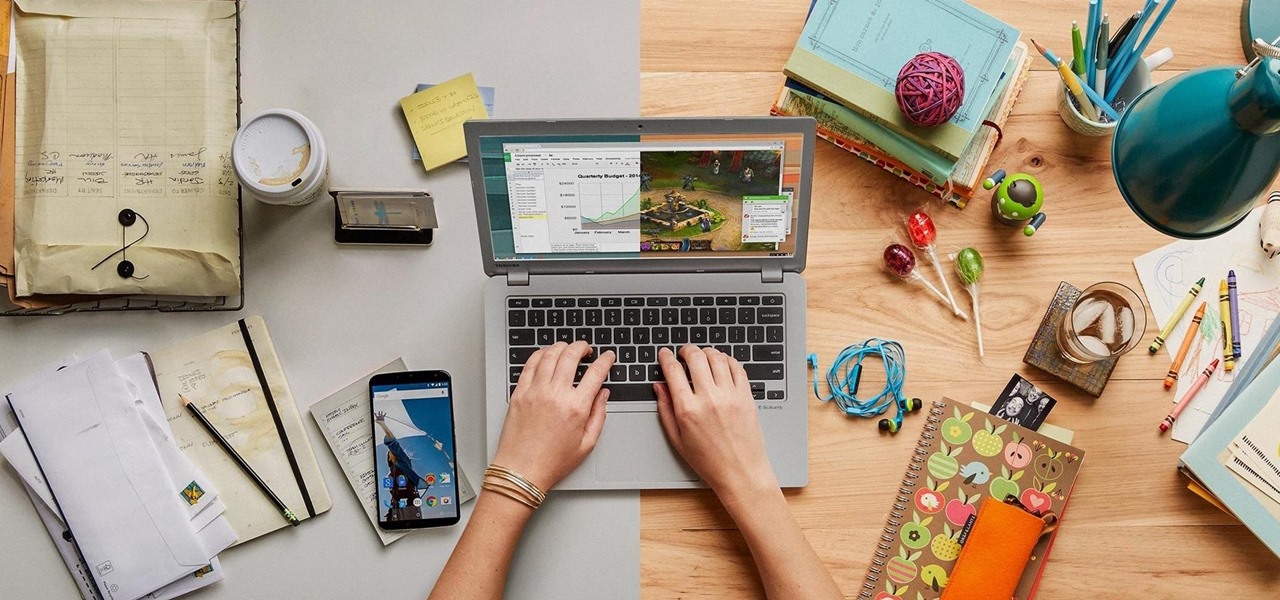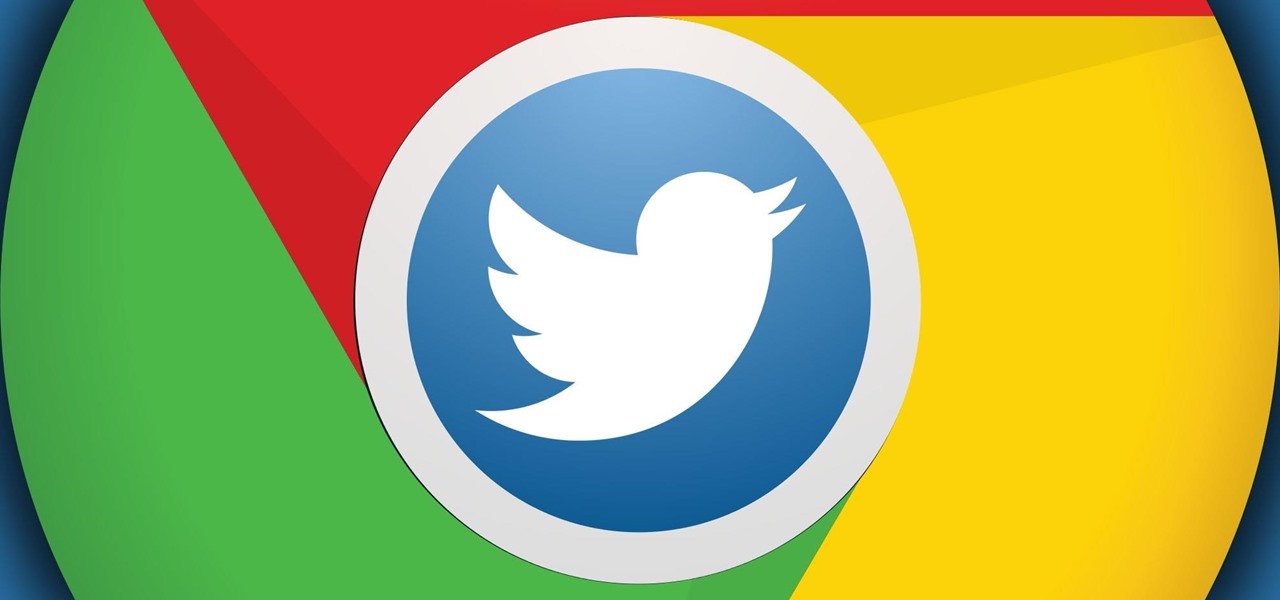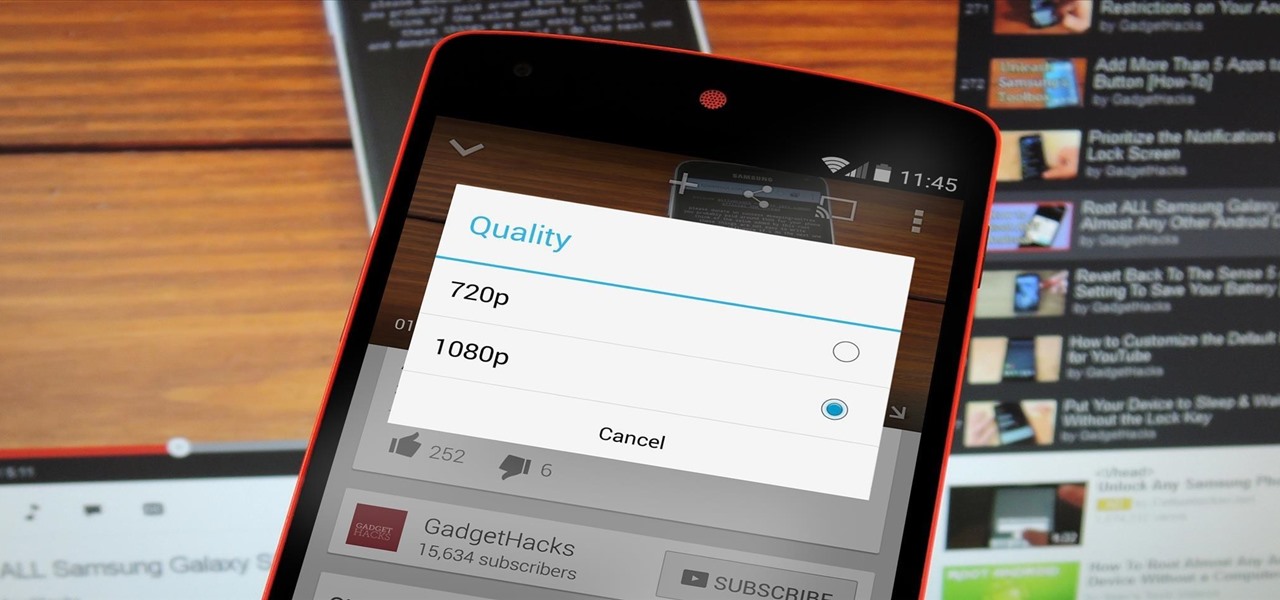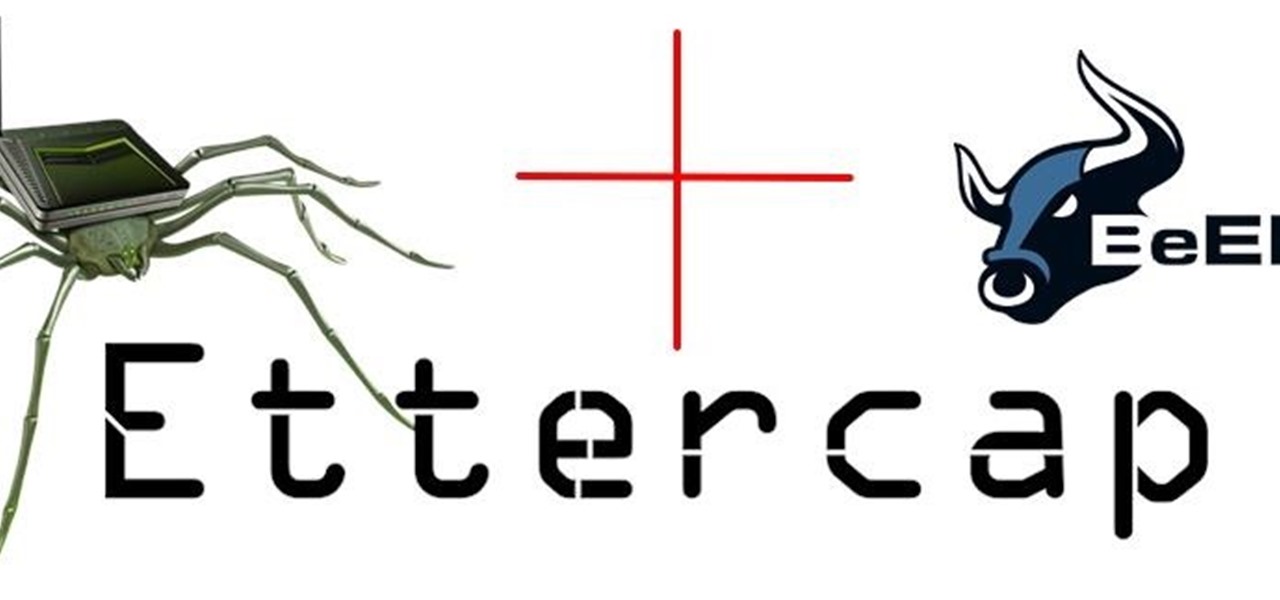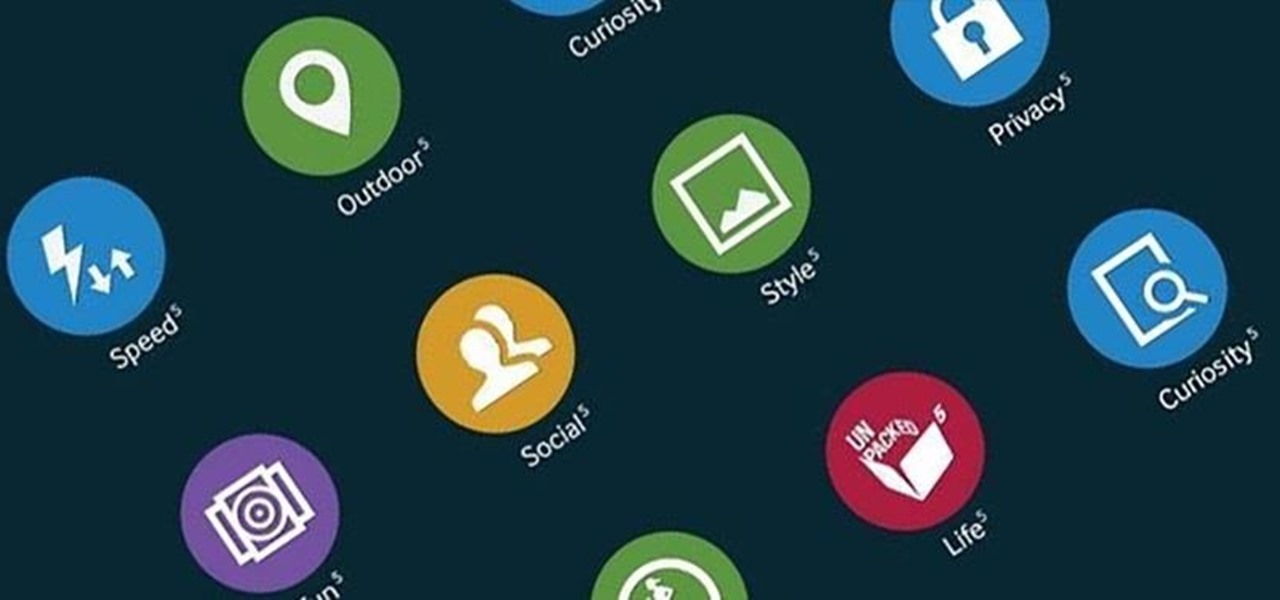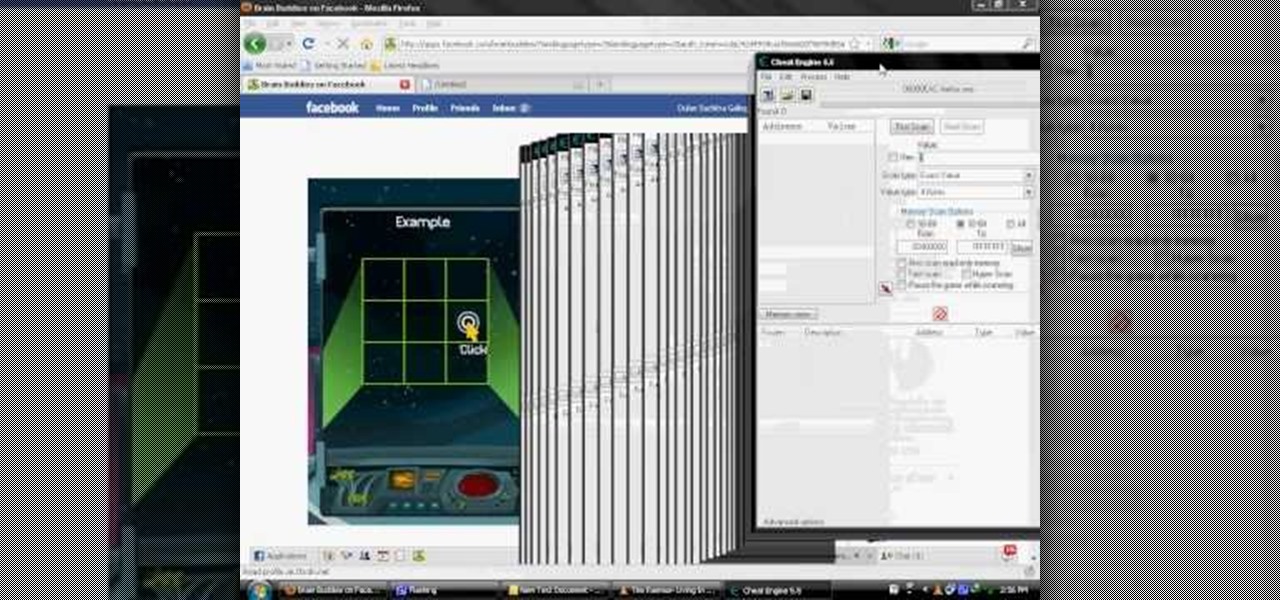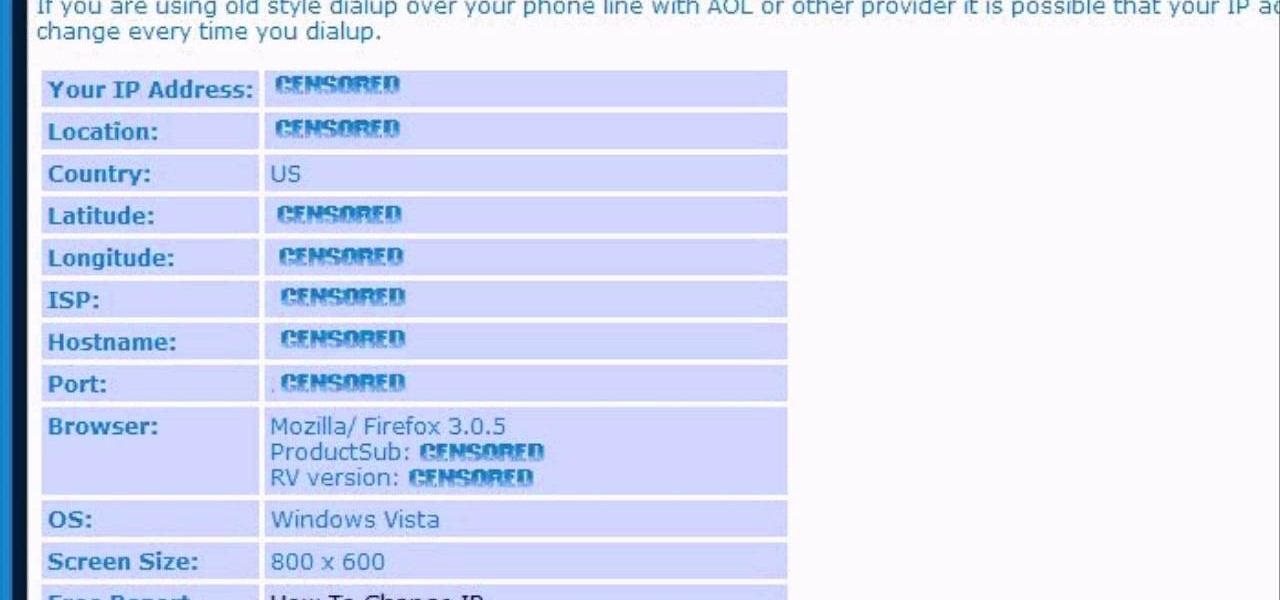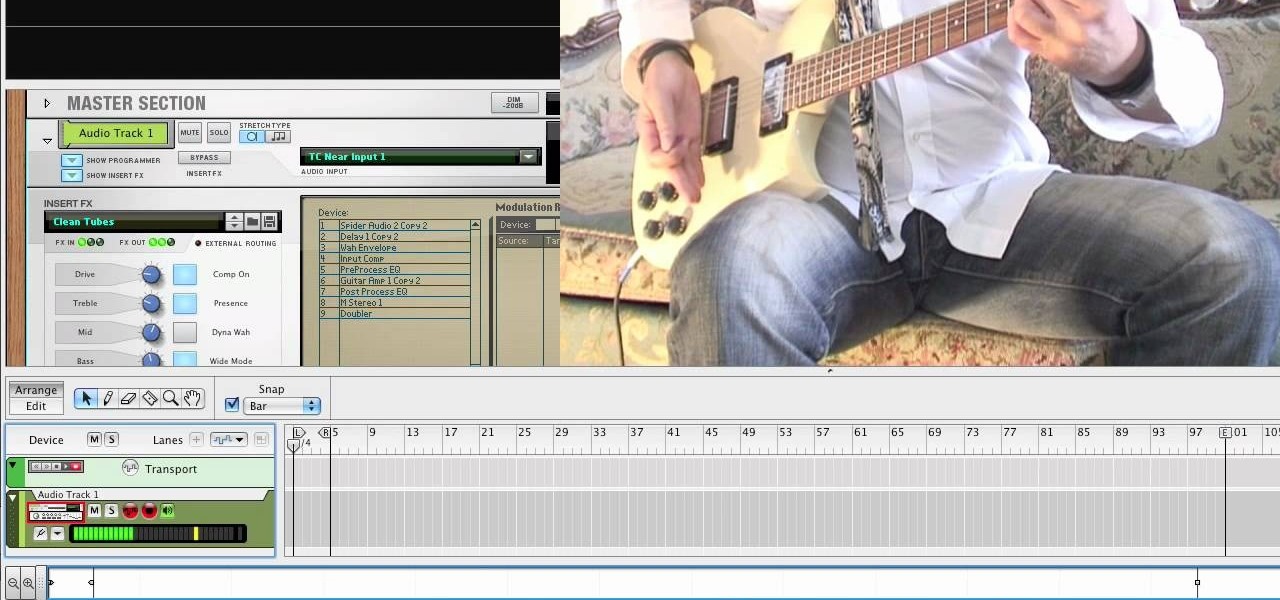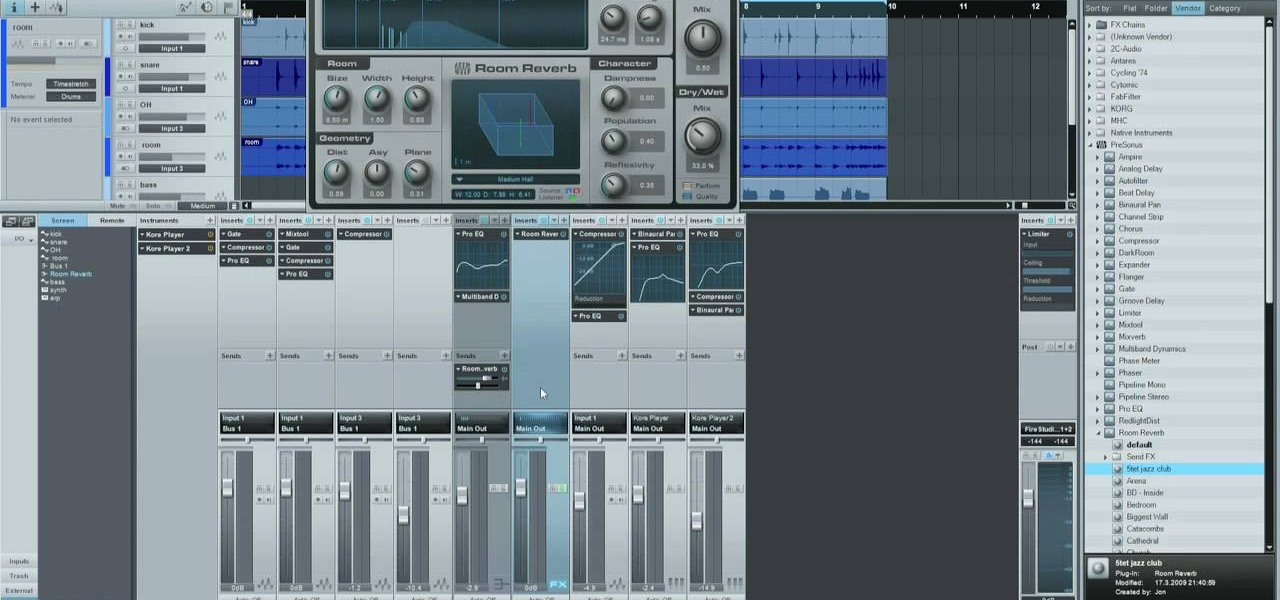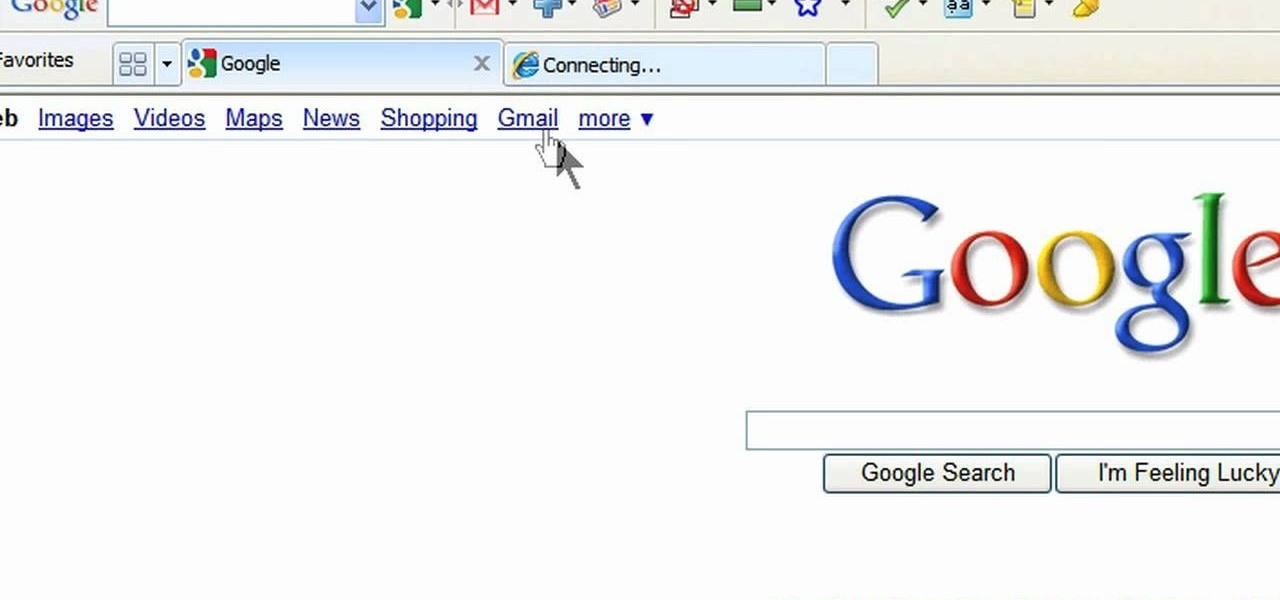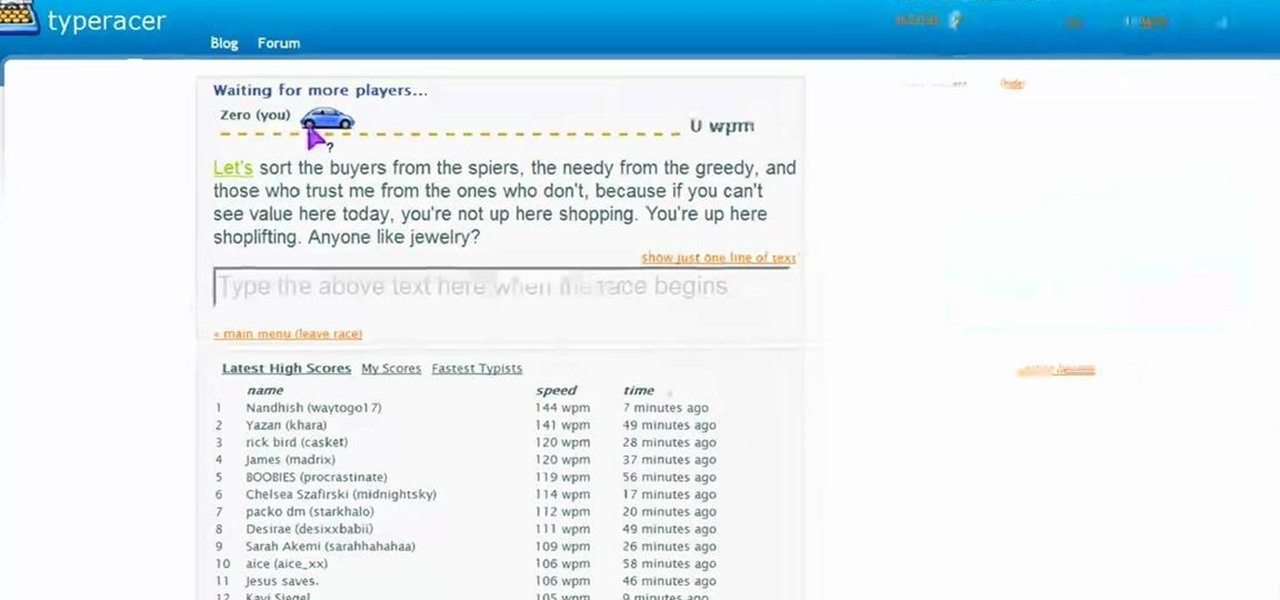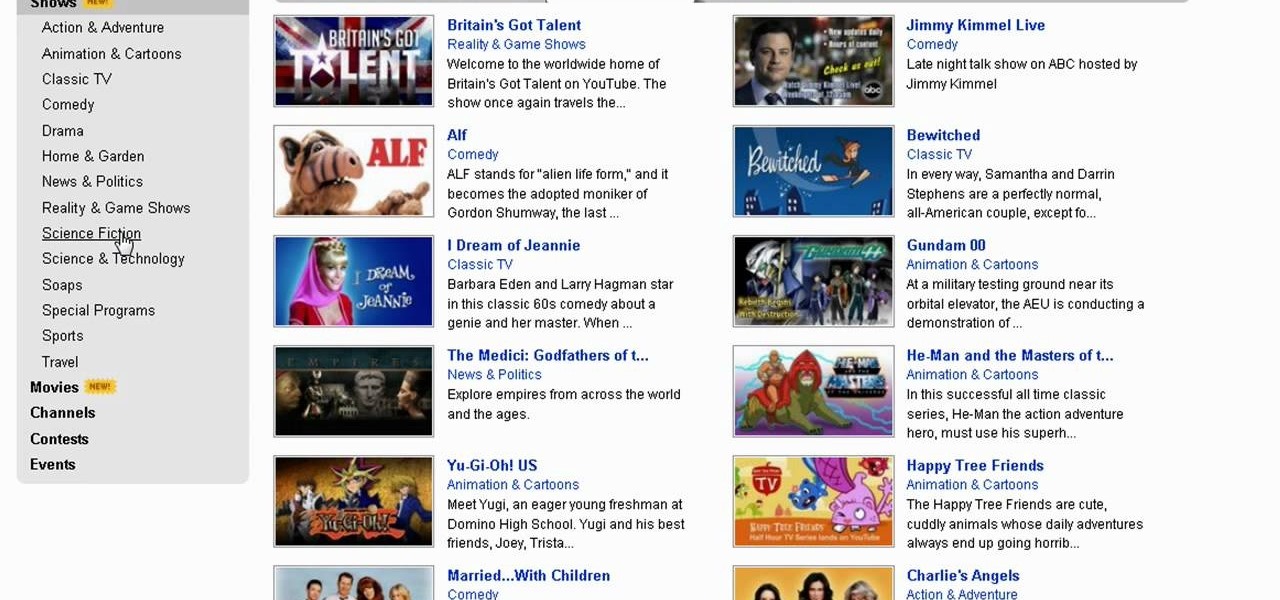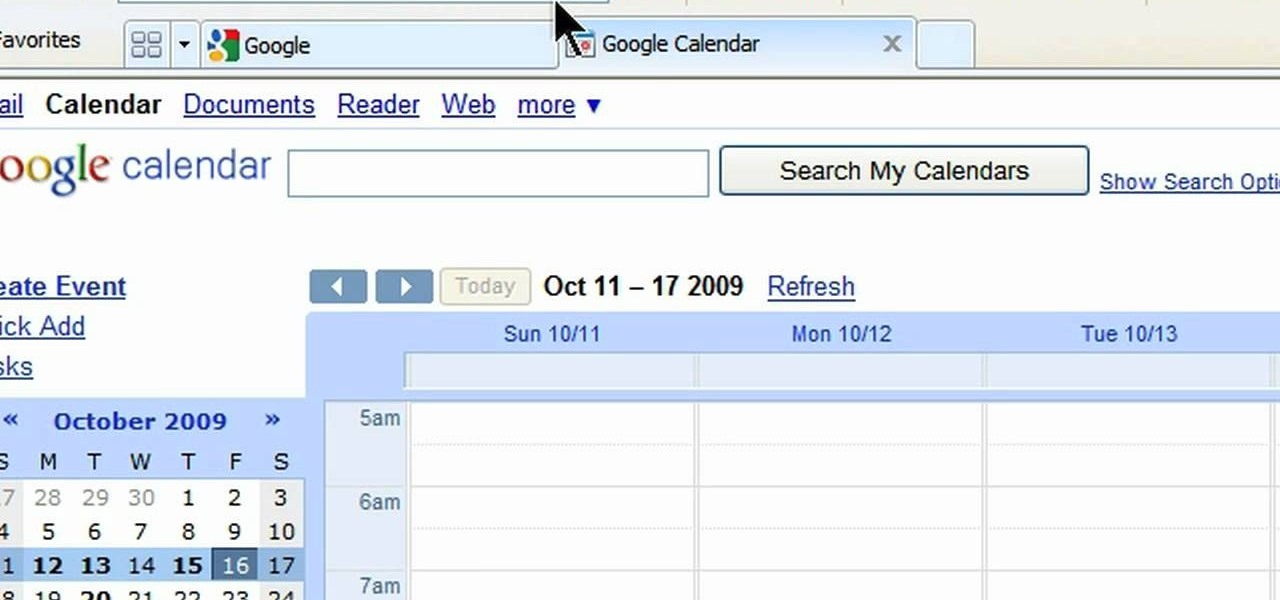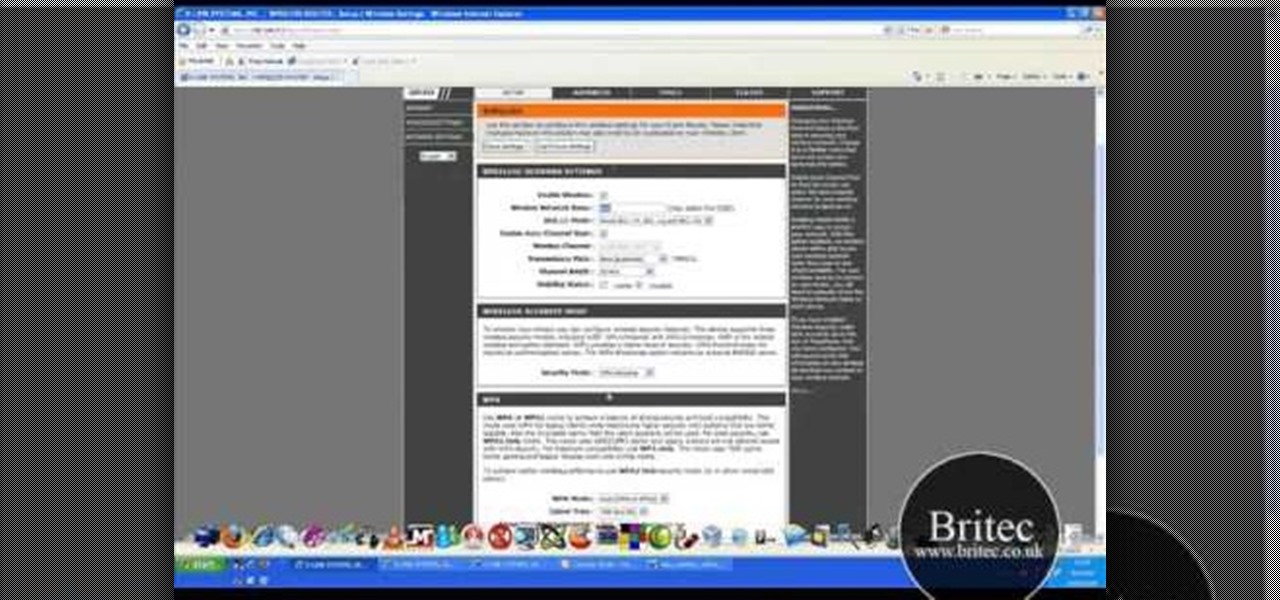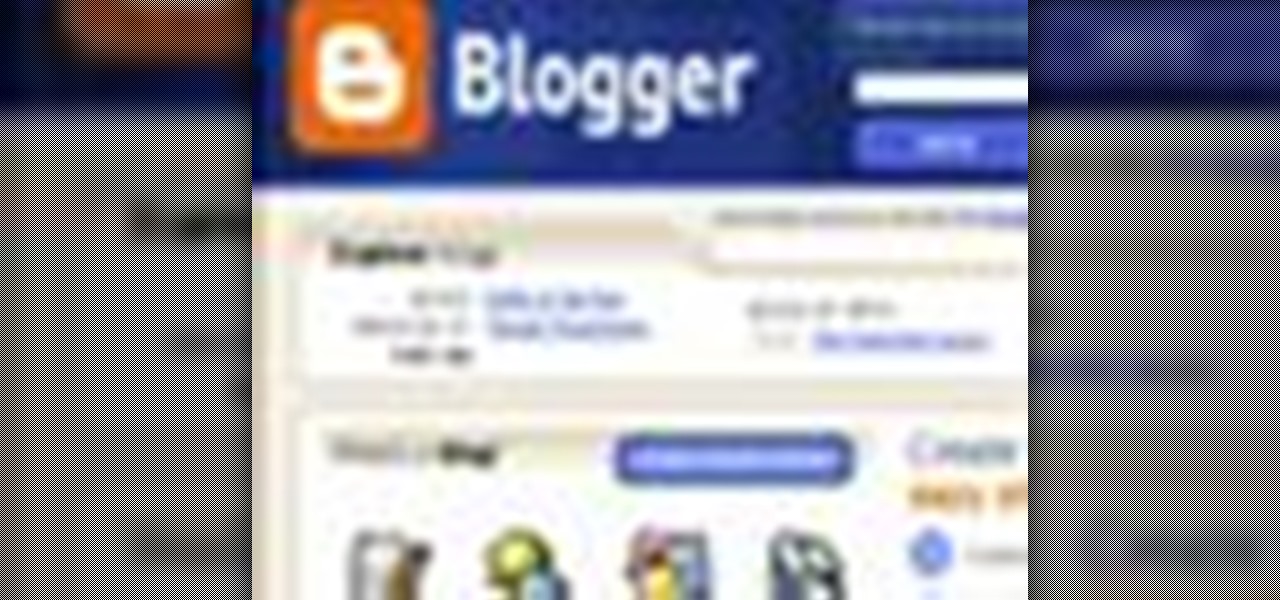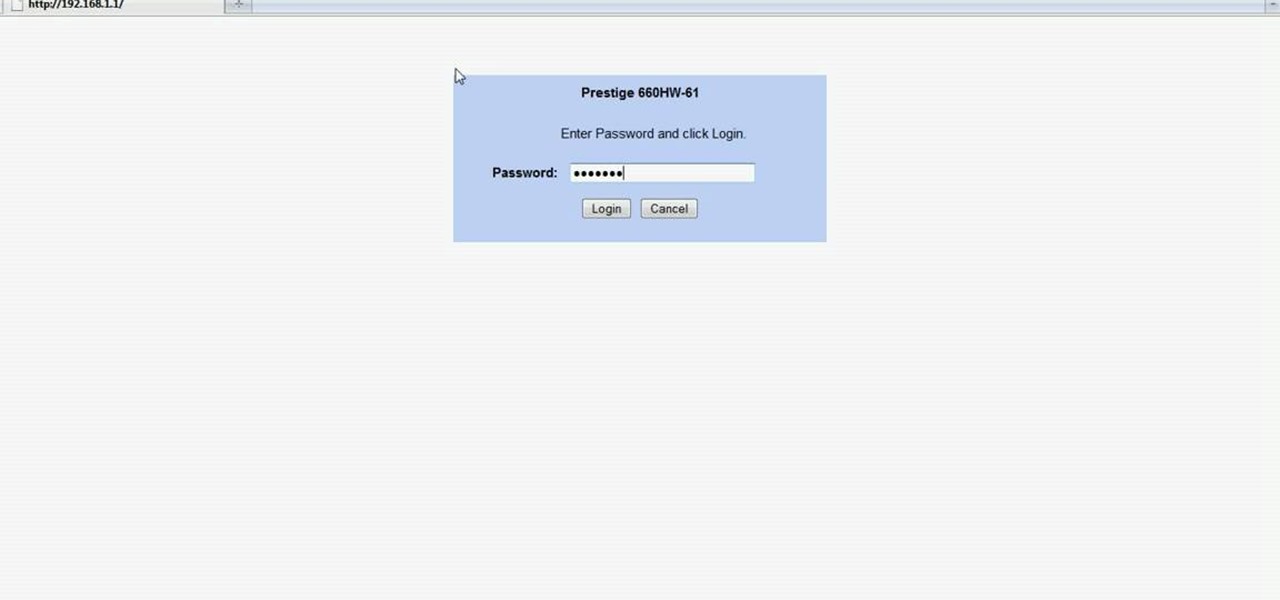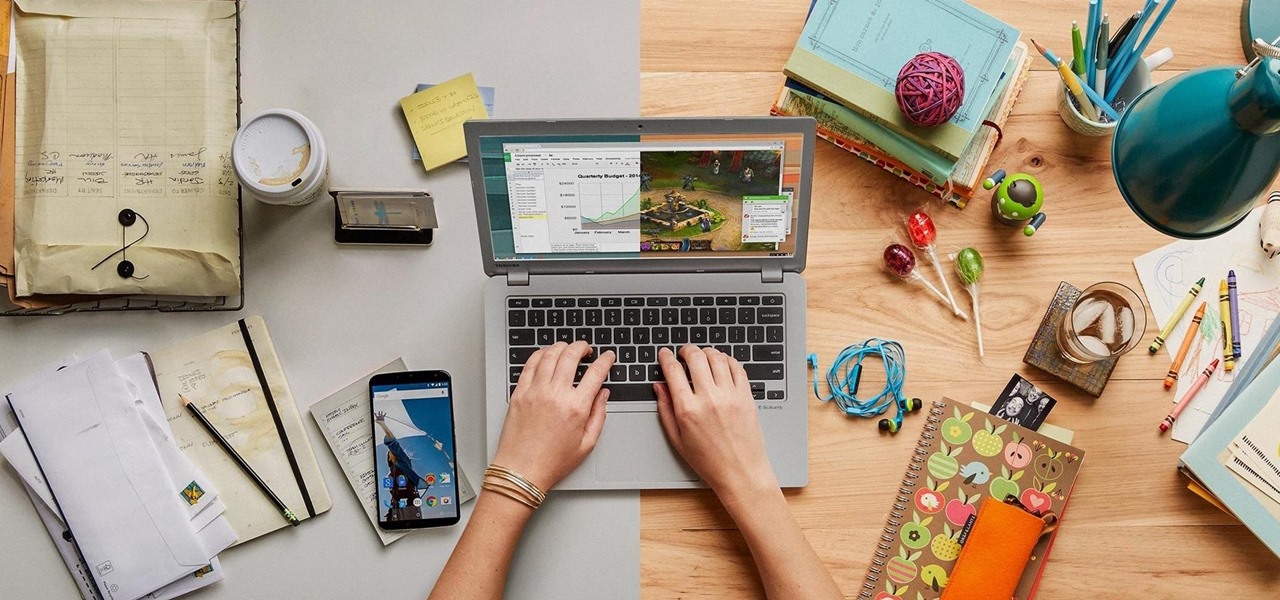
If you use Google Chrome as your default desktop/laptop browser, then Chrome OS will be pretty easy to get up and running if transitioning from Windows or macOS. Google has created an operating system that is fast, lightweight, and versatile enough to be adopted by pros and novices alike.

Welcome back, my tenderfoot hackers! WordPress-based websites are among the most numerous on this planet (maybe other planets too, but I can't vouch for that). According to WordPress's own website, WordPress powers 23% of the top 10 million websites. That's approximately 2.3 million sites using WordPress!
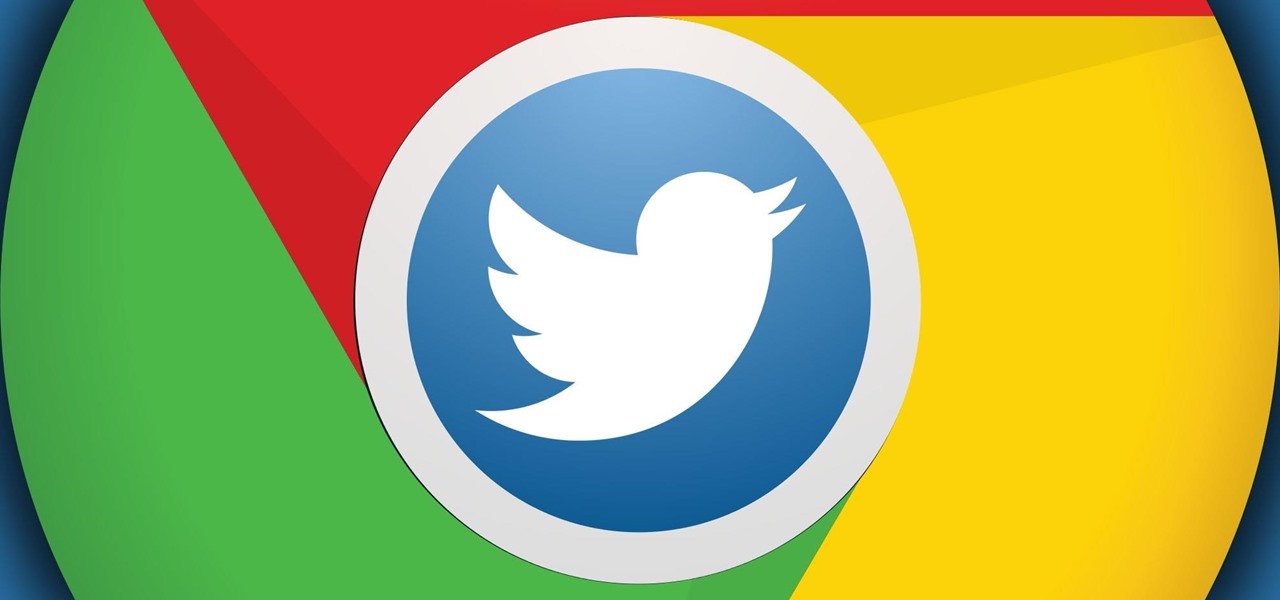
When it comes to news, updates, and arbitrary nonsense, it's hard to find a better source than Twitter. And for some of us, the best way to consume Twitter is through the web (versus a mobile app). But as much as I prefer the standard browser version, it's easy to make it better, faster, and more convenient using a few Chrome extensions—and here are my favorites.

Hi nullbytes! I've been recently reading the whole Linux Basics for the Aspiring Hacker series and felt like it was missing some stuff I know, so I felt like sharing it with anyone who might find it useful too.

Now that we have our vulnerable server, it's time to start up BeEF. Getting Started

It wasn't too long ago that I showed you how to unlock the LG G3 bootloader and install TWRP, and while the process was extremely easy, the custom recovery can look a little intimidating to new users. Even long-time users who know how to navigate it find it boring to look at, as TWRP has had the same basic aesthetics since its creation.

The Nexus 5 and Nexus 7 (2013 edition) boast beautiful 1080p screens that are capable of displaying images and videos in ultra-sharp high definition. But for some strange reason, the YouTube app only allows for streaming of 720p content on these devices. It's not a limitation of YouTube for Android, since other devices support 1080p playback out of the box, and some, like the LG G3, even support higher resolutions.

This is the best how-to's website that I've ever seen, and I wanted to join it. It taught me a lot, but, because I'm here to learn too, please correct me if I'm wrong.

It used to be easy to hack tethering—root your device and install a third-party or modded tethering app. But snuck in amongst the changes in Android 4.3, a new data-monitoring service of sorts made its debut. There used to be a time when your data connection was yours. You paid for it, so you were free to use it for whatever you wanted. Unfortunately, those days are long gone.

On June 12th, Samsung introduced their newest tablet series, the Galaxy Tab S line. These are the thinnest and lightest in Samsung's history, measuring in at only 6.6mm in width and weighing 465g (10.5-inch) and 294g (8.4-inch). Additionally, both have a WQXGA (2560x1600) Super AMOLED display giving these screens both richer and crisper colors.

When we look back on it, 2014 may be remembered as the Summer of Android Wear. With two new flagship smartwatches due out soon, Google's been readying its mobile OS for the wearables sector.

Apple's new iOS 8 has a ton of new features, and so does their revamped Safari app, only some of the features aren't quite as obvious as others. In this guide, I'll show you my 5 favorite Safari secrets in iOS 8 for your iPad, iPhone, or iPod touch.

With the Samsung Galaxy S5 all but assured to be showcased in a just a few weeks, we've got our hands on some fresh details of the upcoming flagship device.

Clearing the cache on your computer is (usually) a quick and easy way to help speed it up. Deleting those temporary files frees up space, helping you computer run smoother, especially if you have not cleared the cache for a extended period. However, finding the different caches in Windows 8 is a little trickier than in previous Windows systems.

Amaze all your friends with your high score on the flash game Brain Buddies! This tutorial shows you how to use the free game hacking program Cheat Engine and hack your way to a higher score. It's very easy - all you need is Cheat Engine (this tutorial uses version 5.5) and a compatible browser (Firefox is usually your best bet, though you can sometimes make this work with Chrome or Internet Explorer). Then just follow the instructions in the video, hack, and play!

If you're using the Chrome browser and would like a way to easily move your tabs around using only the keyboard, then check out this video. With the Chrome extension QuickShift, you can get the control you want while keeping your hands on the keyboard.

Surf the web and set custom ringtones (or, if you like, "ring tones") on your Samsung Continuum Google Android smartphone! This clip will teach you everything you need to know. Whether you're the proud owner of a Google Nexus One Google Android smartphone or are merely toying with the idea of picking one up, you're sure to find to take away from this six-minute guide. For all of the details, and step-by-step instructions, take a look.

In this tutorial, we learn how to unblock Facebook or MySpace at school or work. First, go to your start menu and run "services". After this window pops up, look for DNS client and then right click on it. Then, click "stop". After this, restart the browser that you are on with your computer. From here, type in the address of the website that you want to go to. It should not be working and you will be able to go onto the website without any problems! This is a great way to get past blocks your...

In this tutorial, we learn how to upgrade the firmware on a Linksys router. First, you will need to know what you already have, go to 192.168.1.1 on your browser to find this. Next, search for the name of your router that you got from the site. From here, click on the downloads on the page. Then, you will pick the model number for it. Download this on your computer and it will run through the download process. When done, go back to the router website to make sure it was upgraded and then you'...

In this tutorial, we learn how to block a website using a Linksys Router. First, go to your web browser and type in "192.168.1.1" into the address bar. After this, you will need to enter in your username and password to the pop up window. From here, go to the tab that says "access restrictions" and look for where it says "policy name". Type in 'blocked website' to the bar and then click 'enable'. From here, go down to the bottom of the page and enter in the URL of the website you want to bloc...

In this video, we learn how to find your IP address. First, start up your computer and open up your web browser. Next, you will type in the site: WhatIsMyIPAddress. Once you do this, you will be led to a new site which will load up your IP information at the top of the page. Once you have this information, make sure you don't share it with anyone else. If someone gets this information, they will be able to hack into your computer and ruin it. They could also access sensitive information and s...

In this video, we learn how to access Facebook at school using "https". You don't have to go to any website to do this, it's simple and easy. All you have to do is type in "https" into your browser before you type in the website you want to visit. Make sure you type in this extra "s" or the website will not work. This should bypass the security settings your school has set so you can access your Facebook account. If you happen to end up on a page when it doesn't work, just make sure the "s" i...

In this tutorial, we learn how to use guitar, bass amp, & speaker emulation in Line 6. First, plug in your guitar, create an audio track, and add a line 6 amp. The line 6 amp comes with 3 amplifiers. While the bass amp lets you choose between two. When you change the amp, the compute will change cabinets to go with it in the program. To load a combinatory pre-set, click the folder to open up the path browser. The record sound bank includes a lot of sound bank options, so choose the ones that ...

In this video, we learn how to open files/folders/programs with hyperlinks. First, go to your computer, then go to tools, and folder options. Underneath the section that says "click items as follows" you can change your preferences for how you want items to appear and pop up, then click ok. Now, go to your web browser or a different page with a link and click on a hyperlink. Once you do this, you will get to see how your settings have changed how this looks and opens, then change your setting...

In Studio One, you can drag and drop workflow. Open a song in Studio One. Here, you can isolate particular instruments. Alt + click, will allow you to isolate. You can search a list of plug-ins in the mixer or press F7 to open the effects browser. You can also drag and drop the gate onto a mix.

In this video, we learn how to add more gestures to your track pad for fast browsing. To get these gestures, you will first need to go to the website jitouch, where you can download their software and watch videos on how to use different gestures. The first gesture is great for while using browsers, to scroll between tabs quickly. You just have to use two fingers, putting the middle one on first, then swiping the other. Another gesture is to open a link in a new tab, just put one finger on th...

In this video, we learn how to add the Gmail button to the toolbar. First, log onto Google and go to your Gmail account. After this, drag the icon for the Gmail to the toolbar on the screen. After you do this, test out if it is working correctly. Exit out of your browser, then go back into it. Now, click on the icon that has the envelope with red outlining. Once you click this, a new tab should open up with your Gmail opened up! This is great if you want to check your e-mail quickly, without ...

Desktop shortcuts are a great way of making the programs you use a lot more accessible, but today many PC users overuse their desktop space and have icons covering over half the screen, including the one for a picture of a dog they looked at six months ago once. This prank is a great way to teach such a person a lesson, or any PC user who you have a problem with. It entails creating a new desktop shortcut with the name and icon of a commonly used program (the web browser works great) that ins...

Shawn Powers teaches us how to install Truetype fonts on your Linux systems. First, log onto your web browser and go to Halloween Fonts. Once on this site, browse through the different types of fonts until you find one that you like. After this, save the file for the font onto your desktop. Now, install this font on your command line by first unzipping it. Go to the user share Truetype folder, then make a new custom folder. Move the file into the folder, then make sure the font and the folder...

In this tutorial, we learn how to improve your typing speed. First, log onto your internet browser and go to the website, Typeracer. Once you are on this site, you can create an account and start to type on it! When you are on this, you can go into different types of races, then see what your scores are against other people. You continue to type until you win the race you are in. Once you are finished typing, you will see your stats and you will be able to improve from there. This is a great ...

In this tutorial, we learn how to add the YouTube button to the toolbar. First, log onto your internet browser and then add the button that says YouTube on it, so there is an icon that shows up on your toolbar. After you do this, you will be able to search for things without being inside of the YouTube website. To test this out, simply type in something you want to see on YouTube in the left hand text box, then click on the YouTube icon. After you do this, the website will pop up showing the ...

In this video tutorial, viewers learn how to watch Star Trek: The Original Series online for free. Begin by opening your internet web browser and go to the You Tube website. Then click on the Shows tab on the top of the page. Now click on the Most Popular tab and select Science Fiction under Shows in the sidebar. Then select Star Trek: Original Series and select the episode that you wish to watch. This video will benefit those viewers who are Star Trek fans, and would like to learn how to wat...

In this video, we learn how to add the Google calendar button to toolbar. This will allow you to view your calendar to search for a specific event or appointment that is happening. This will keep your schedule more in line and organized than before! First, go to the Google screen and click on the calendar. Now, you will drag the icon on the left hand side of the tab up to the toolbar that is on your browser window. Once you do this, exit out of the window and then click on the icon for the ca...

In this tutorial, Brian teaches us how to make your wireless network secure. First, go to the start menu, then go to run and type in "cmd", then type in "iconfig /all". Now a new window will pop up and you will look for the default gateway. Find the IP address to log onto the routers you have. Now, type in your IP address into your address bar on your internet browser. You will be asked to log into your account with your password and user name, which you can find at the manufacturers website....

In this video, we learn how to bypass WebSense at school using an http tunnel. First, open up Internet Explorer, then type in http tunnel and go to the website. Download the first link to your computer. Next, start the program and click on "free service". Now, open up the browser again and go to "internet options". Once you are on this, go to "connection", then "lan setting". Check to use a proxy server, then click "advanced", then enter in "http 127.0.01 port 1080". Click "ok", then exit out...

In this video, we learn how to update your nVidia graphics card drivers. First, go to your start menu and type in "dxdiag", then search for this. After this, go to the display table to get the information for your card. Now, go to the website for the manufacturer through your web browser. After this, click the link where you can download drivers and search for new drivers for your graphics card. Once these are finished downloading, go to your control panel, then uninstall your previous driver...

This video tutorial is in the Video Games category where you will learn how to easily make computer games. Open your browser and go to Yo Yo Games. Click on 'make ' and then on 'game maker 7'. Then download the software, install and open it. Now you got to put some images. For this click on the red sprite button and select some images and click OK to load them. Sprite is just the image that you see and the object will make things happen. So, click on the blue circular button, assign the sprit...

Seems like everybody's blogging on the web these days. If you don't want to be the last one to the party, CNET shows you how you can get started with your own blog. If you know how to use a web browser, you should have no problem! Most bloggers use blogging services like Blogger or WordPress. Other sites like MySpace also let you blog. Or if you want, you can set up a blog on your own server. Learn all about getting started.

This video tutorial belongs to the software category which is going to show you how to use color options in Photoshop Elements 4. This version of Photoshop includes color settings that help you to control the way in which the colors in your photos are managed from capture to editing to printing. To use the options menu, click on edit > color settings. Now you get a dialog box with 4 options. Check the option that you want and click OK. Let's say you select the 'allow me to choose' option. Fli...

In this Computers & Programming video tutorial you will learn how to easily open your NAT on a ZyXel router. There are three steps involved in doing this. Open your web browser and type in the router IP address which is normally http://192.168.1.1. Then you will get the log in page. The password is either 1234 or admin. It will be written on the packaging of the router. On the next page click on UPNP, then check all three boxes and click 'apply'. Then you click on NAT and set the start and en...