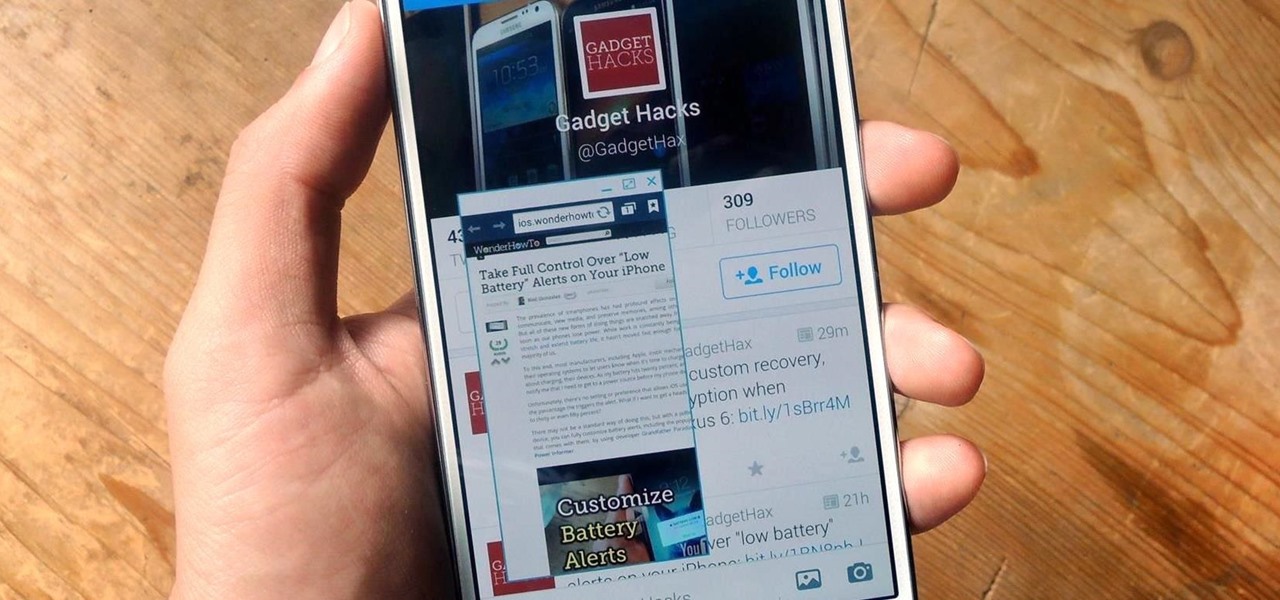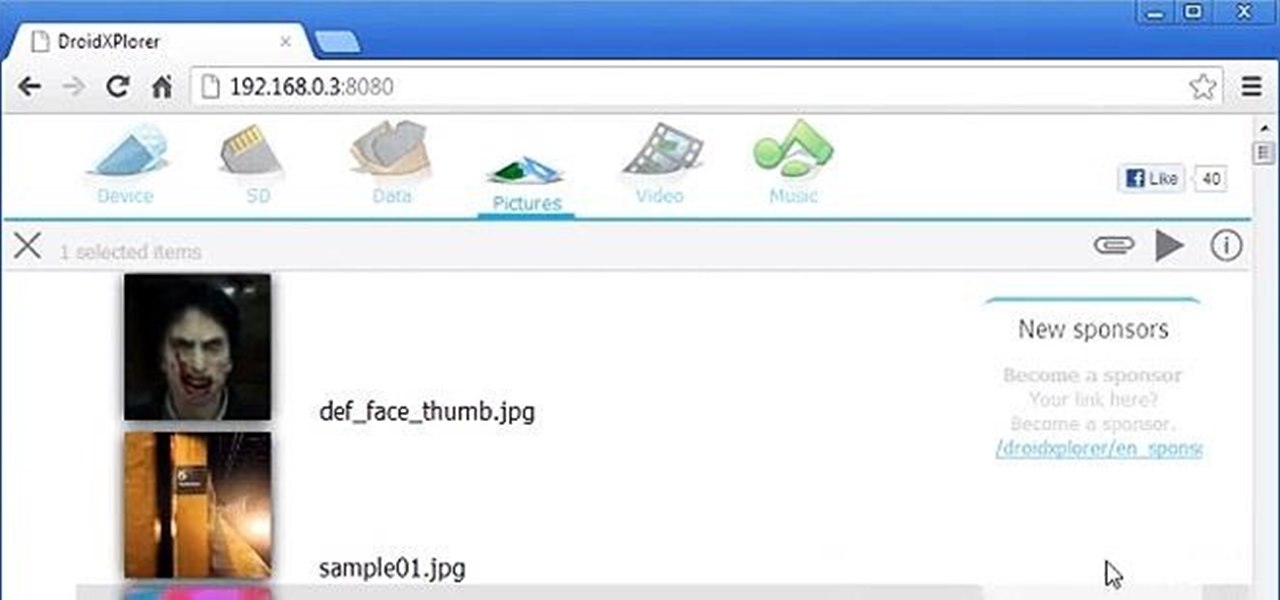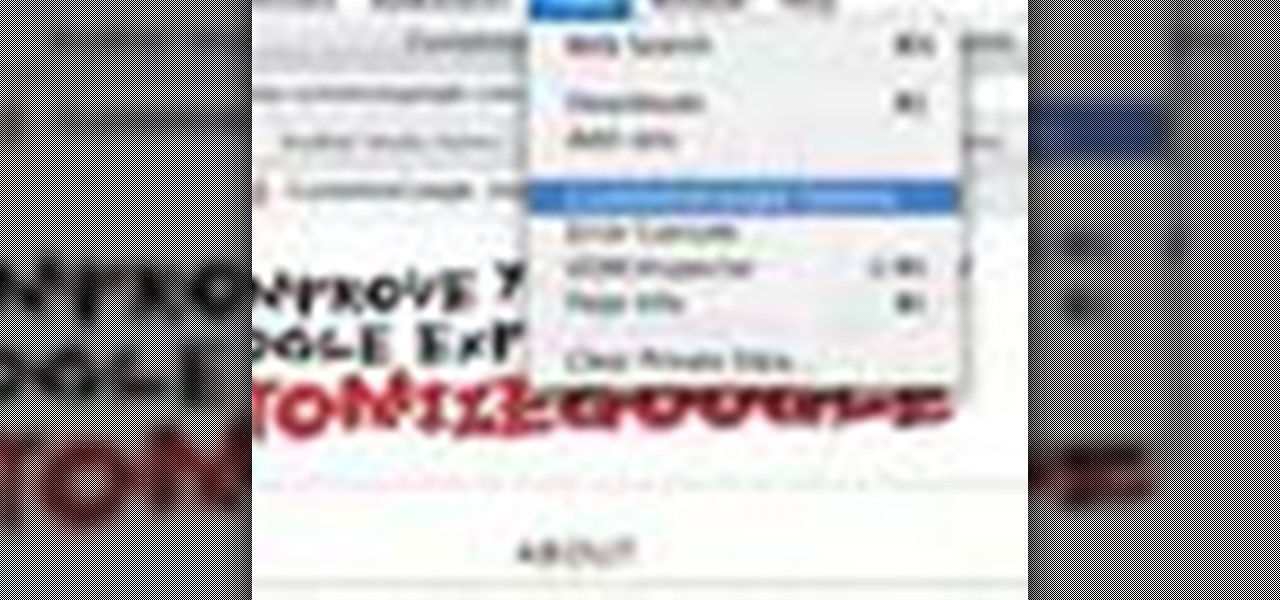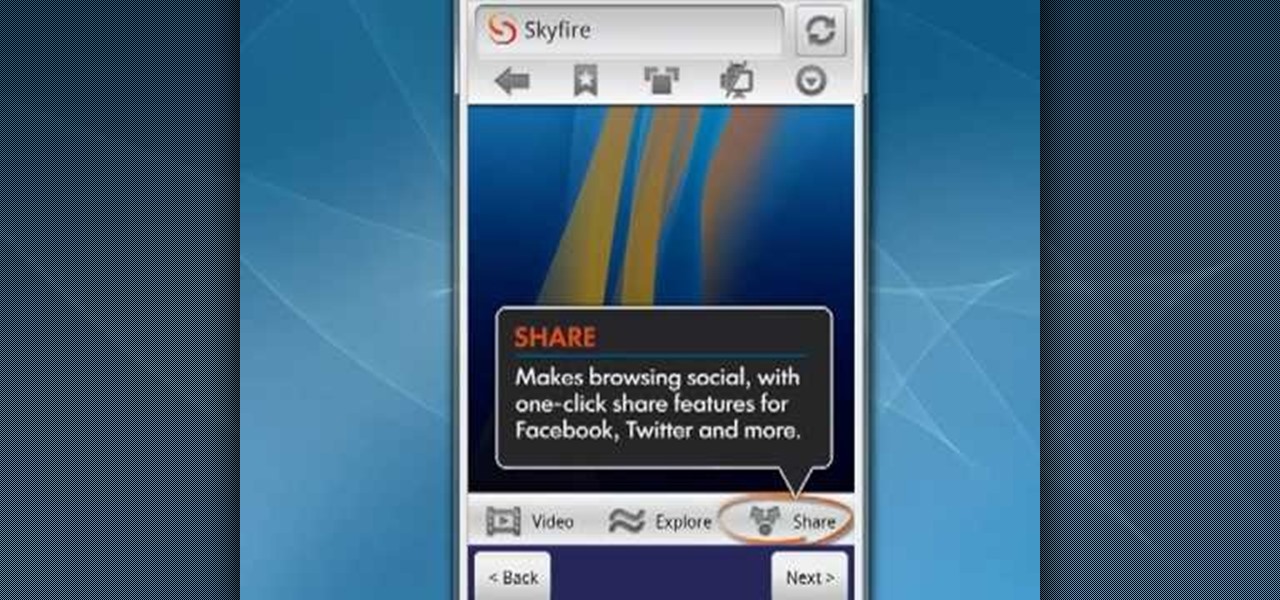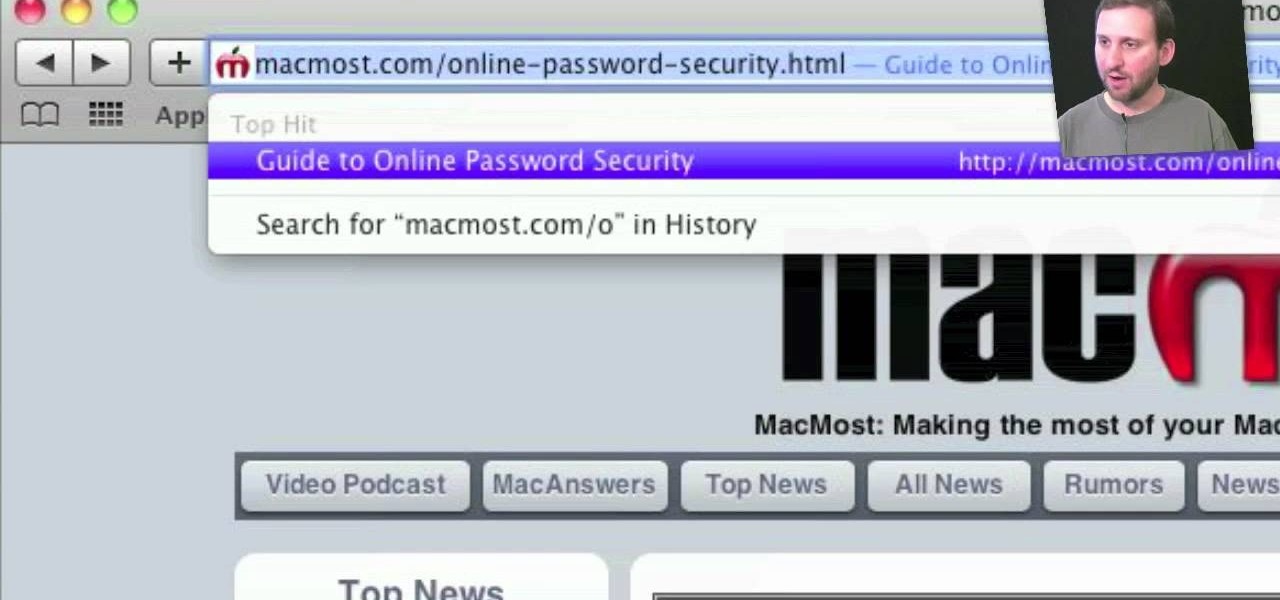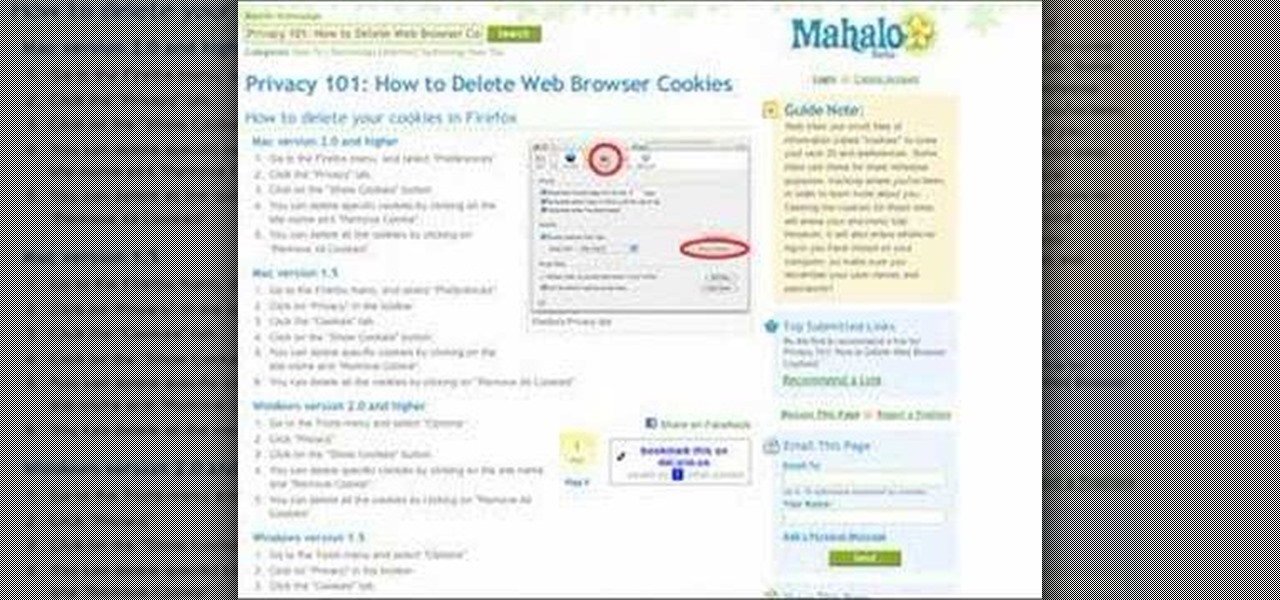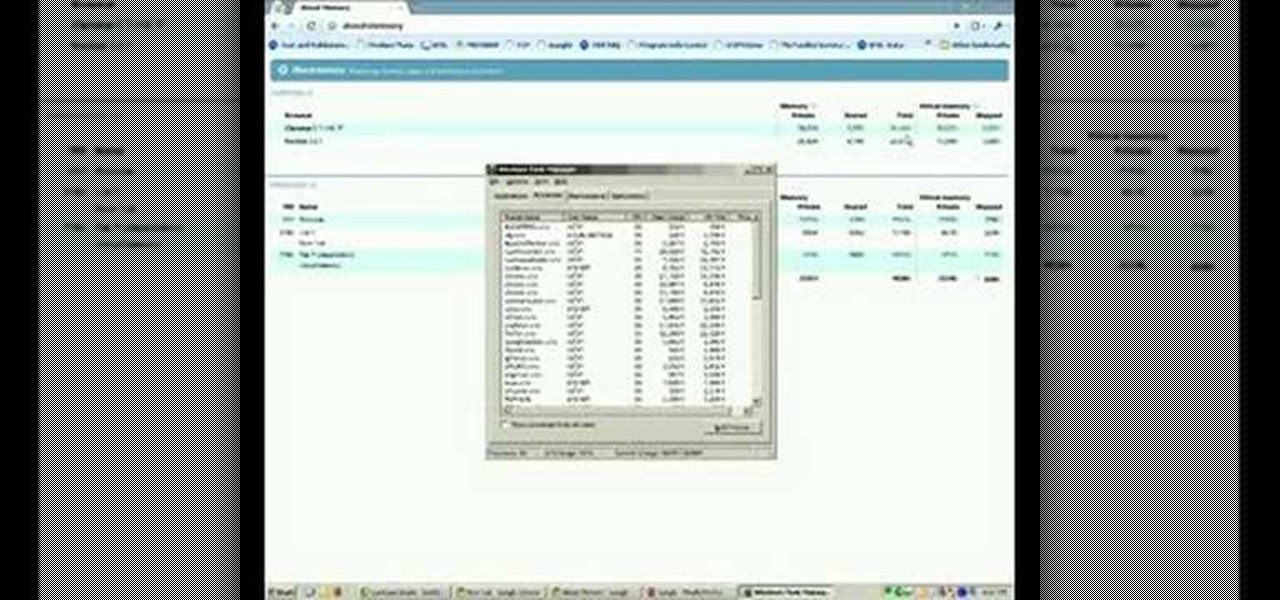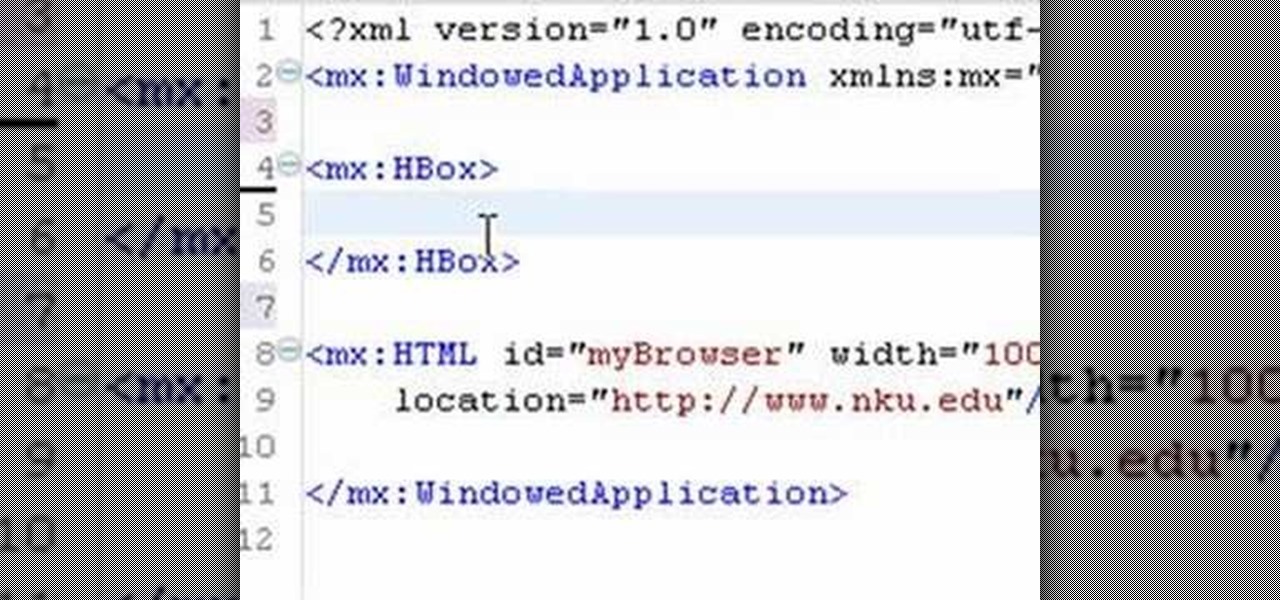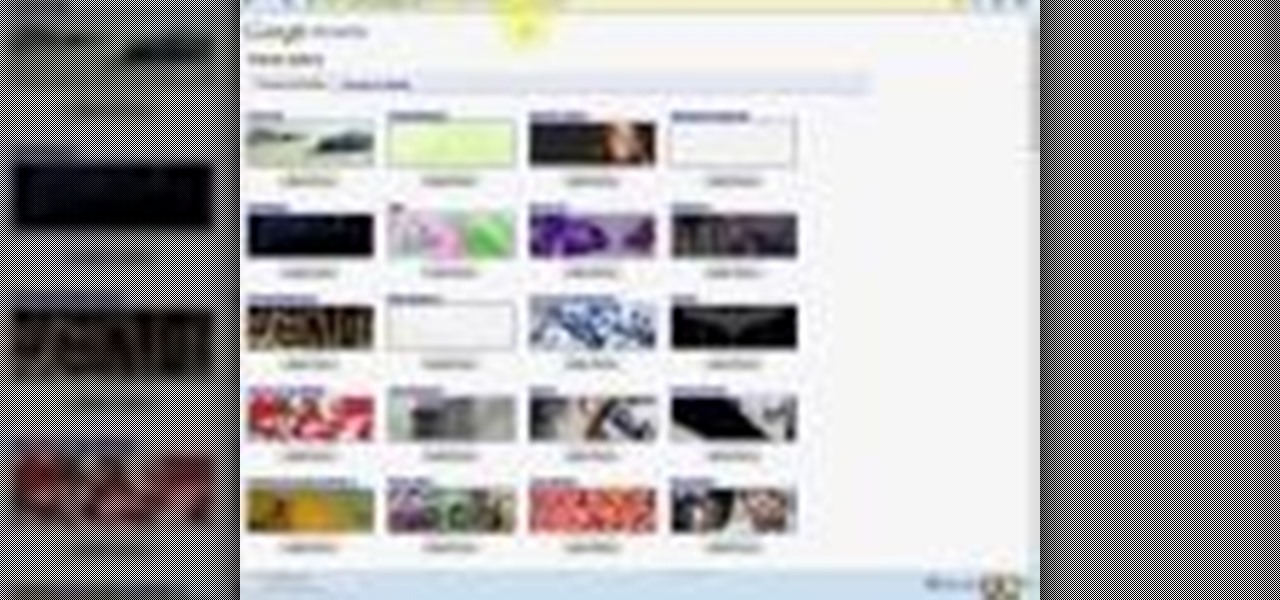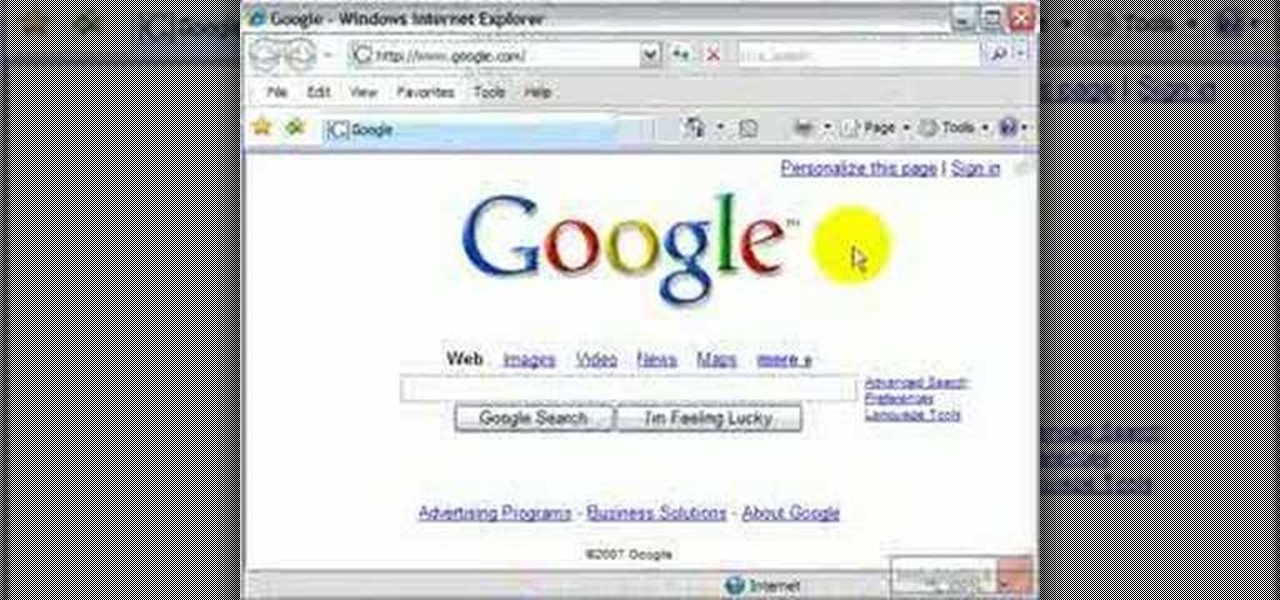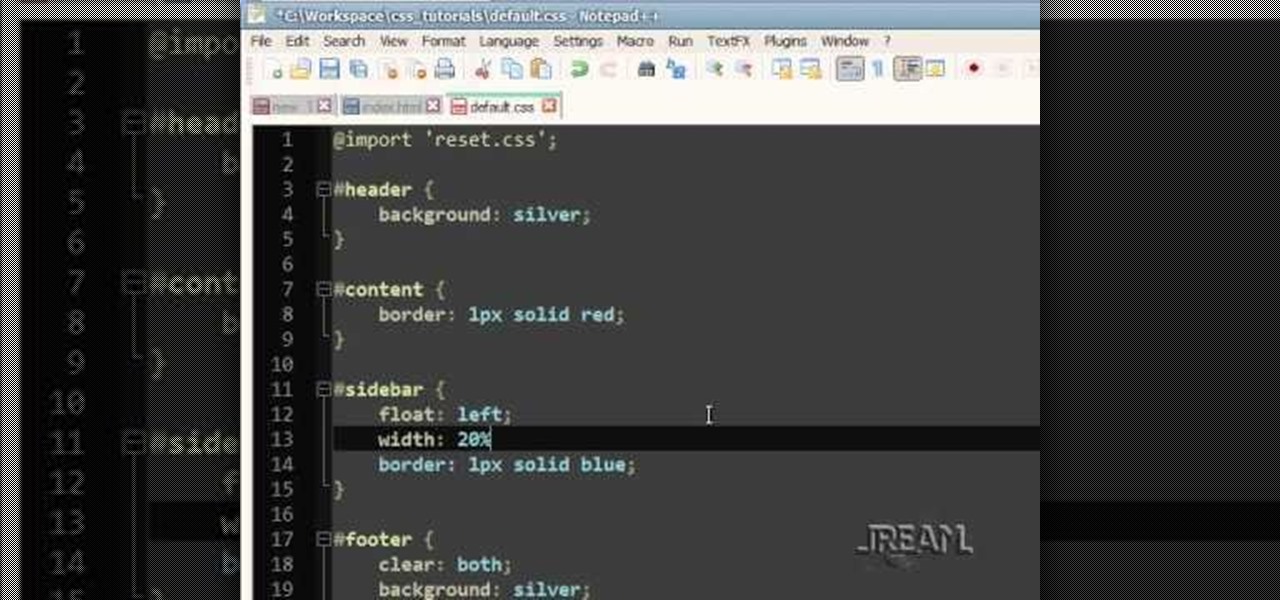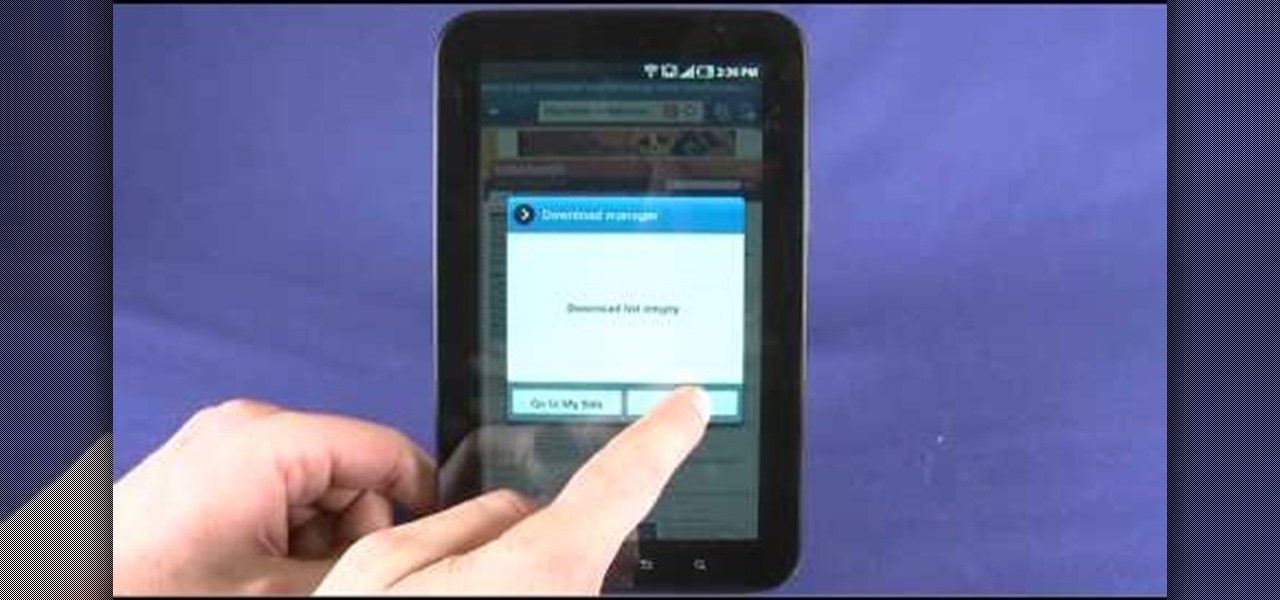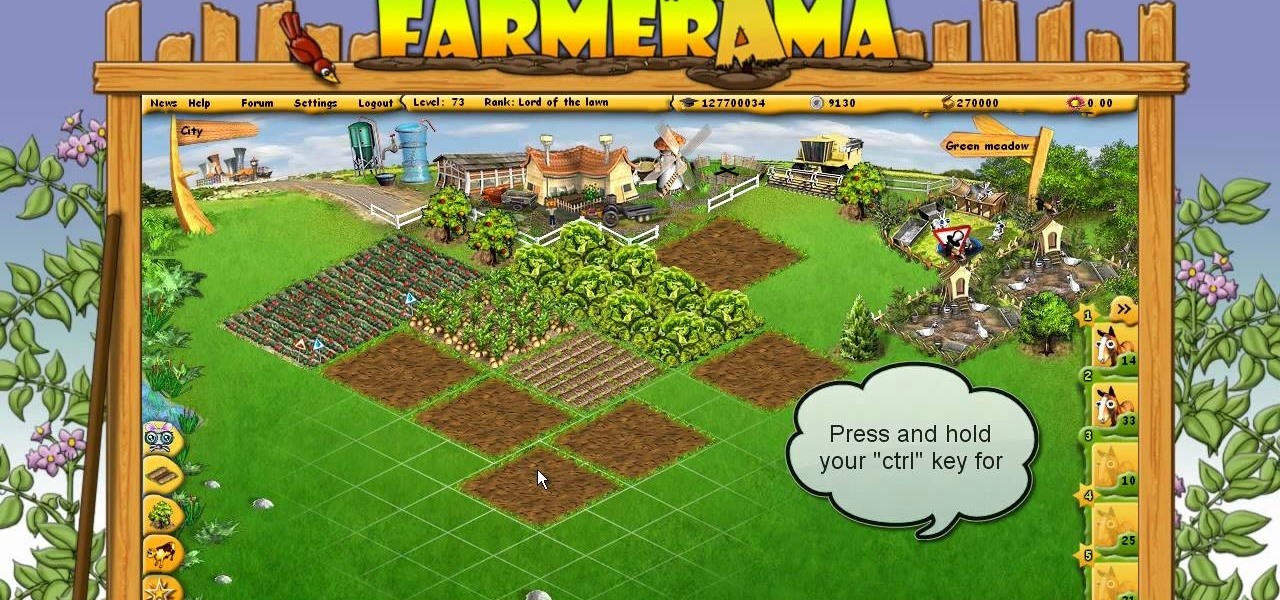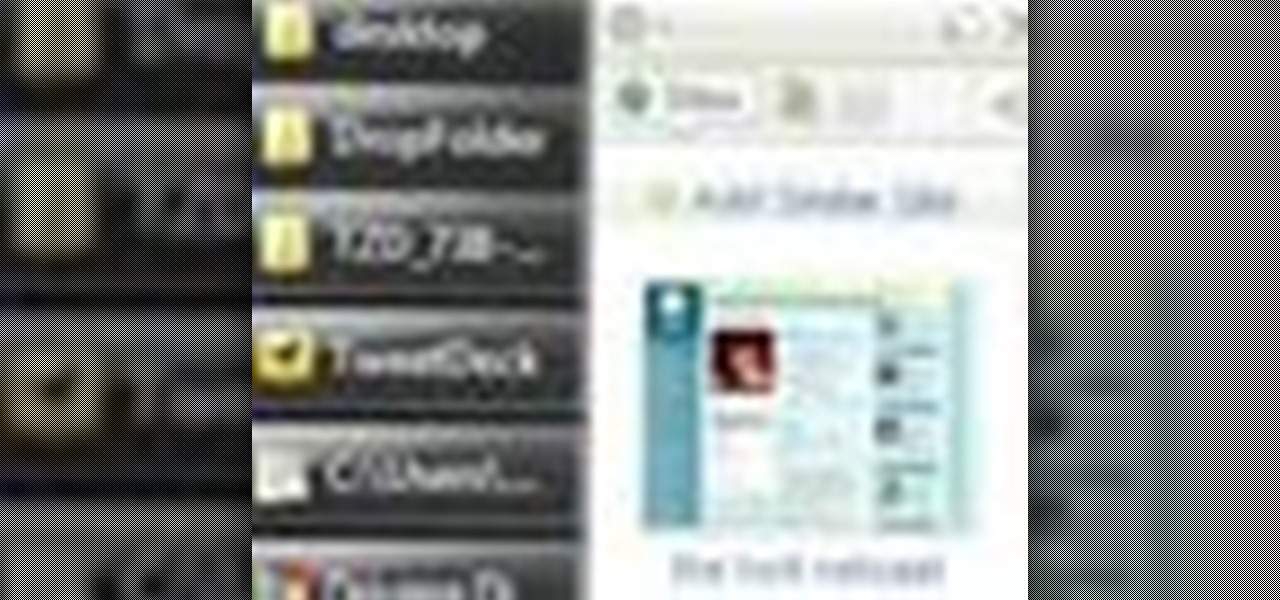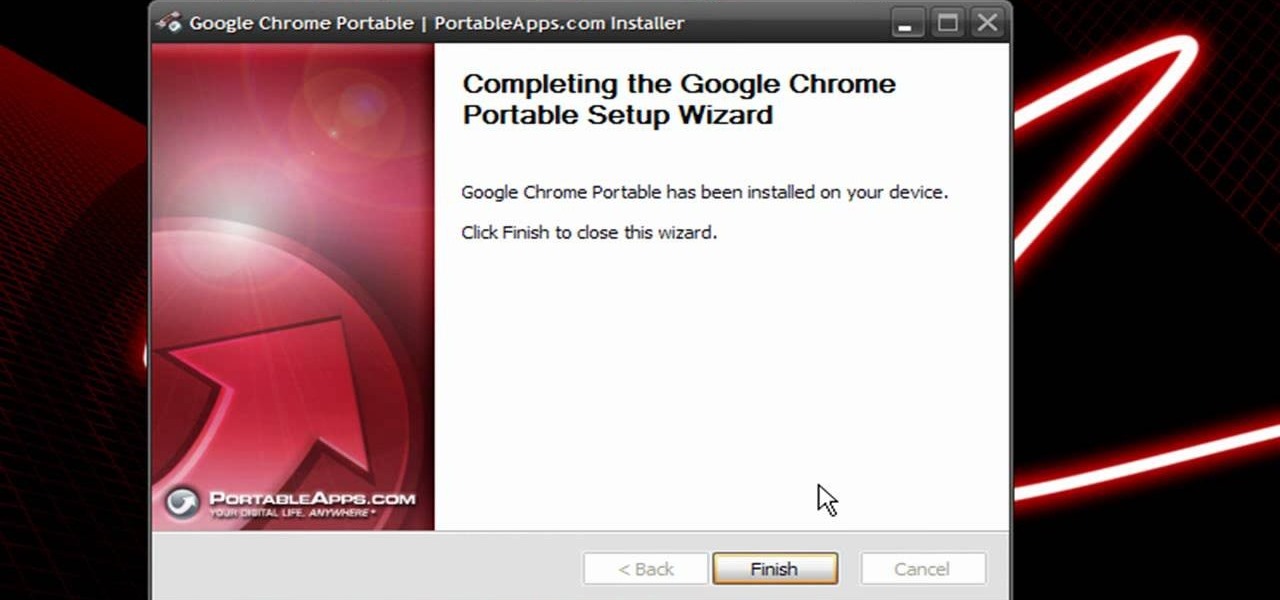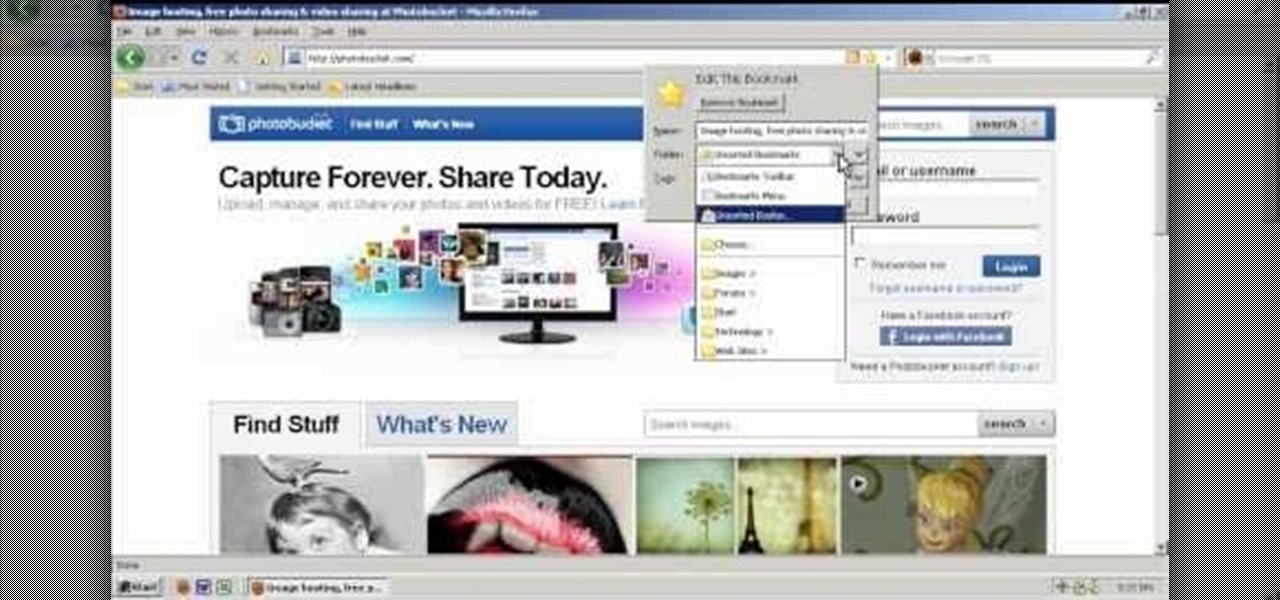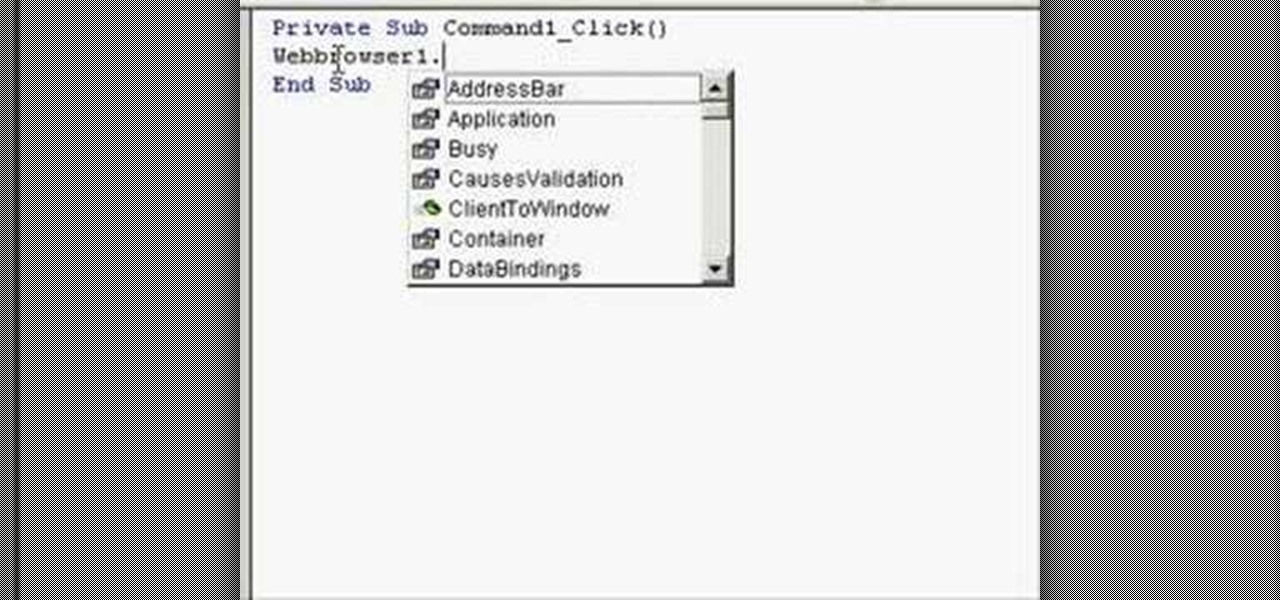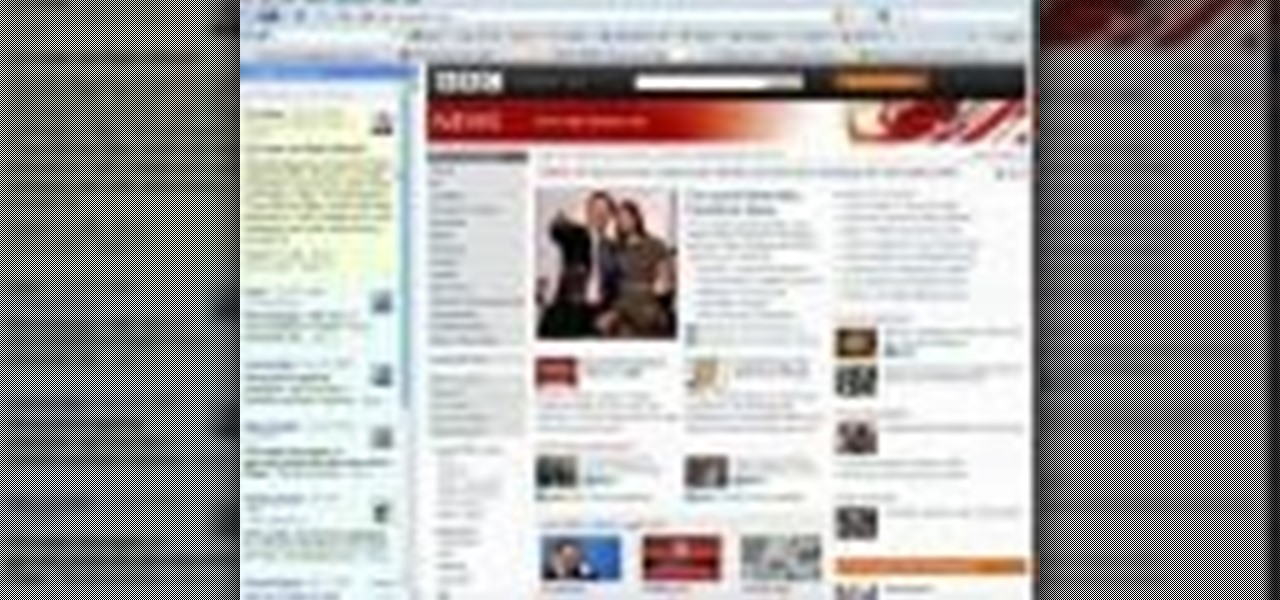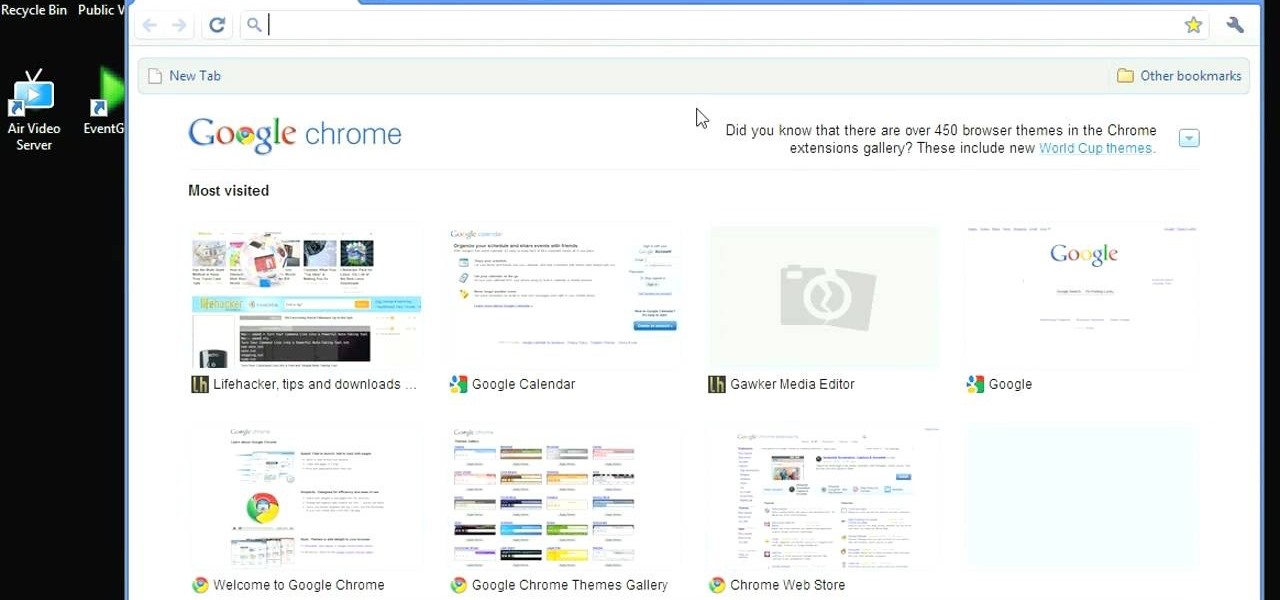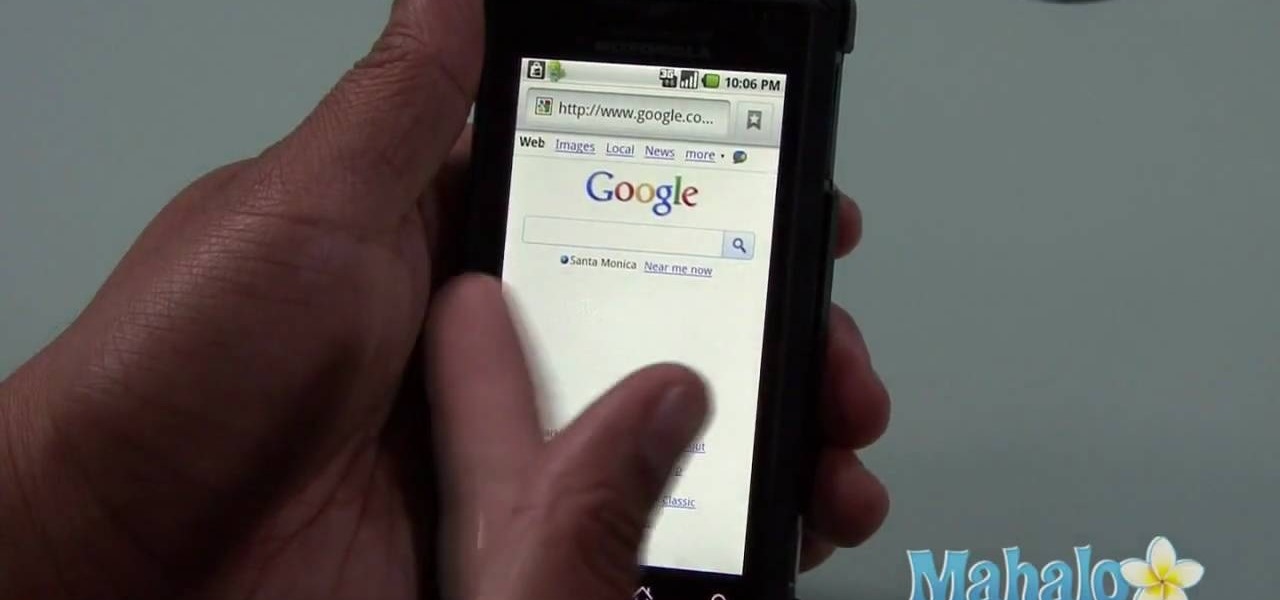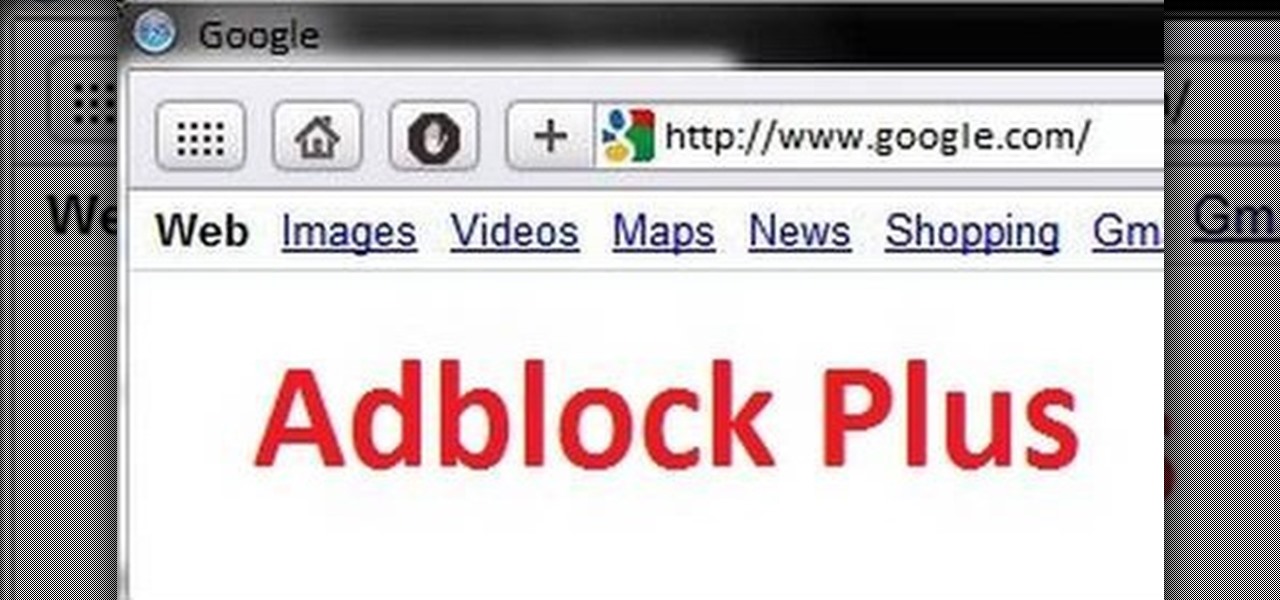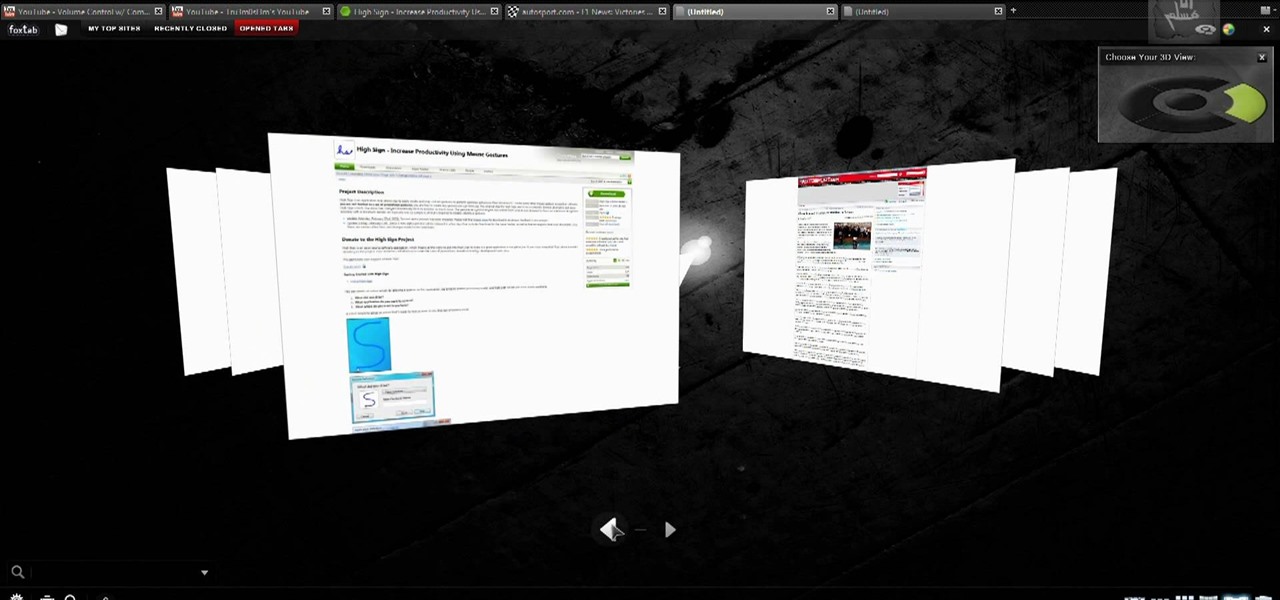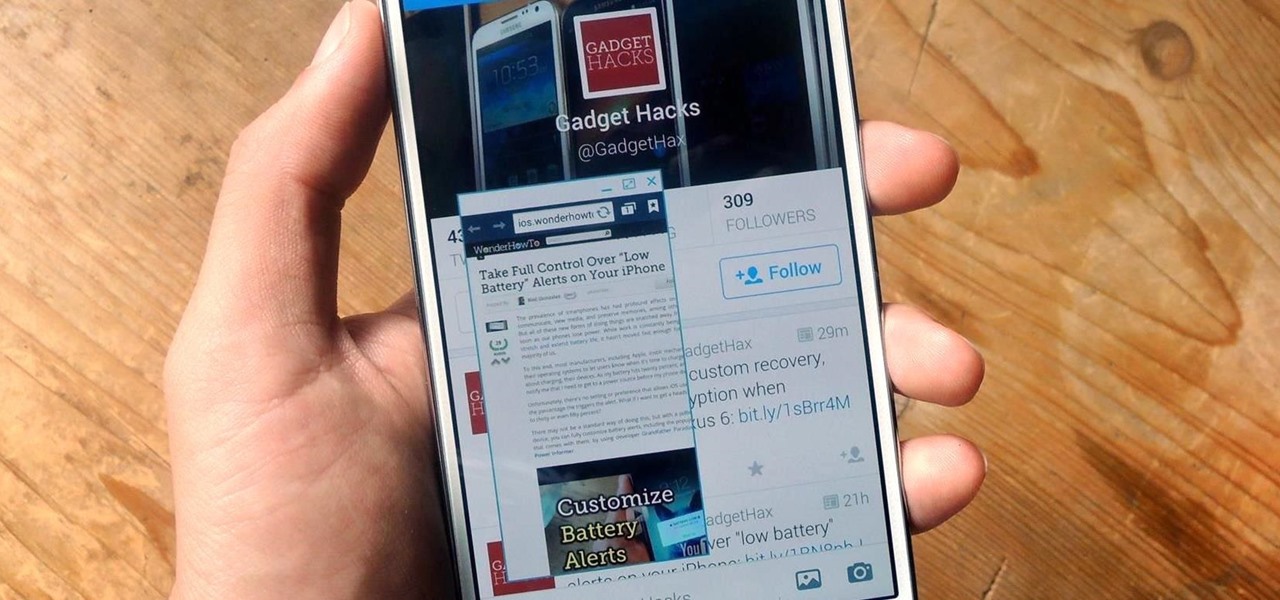
Android has plenty of features that provide multitasking support, which are especially useful on smartphones with larger screens. One such feature that I loved on the Samsung Galaxy Note 2 was the popup browser, which brought up a floating window whenever I opened a link inside of third-party apps like Facebook and Twitter.
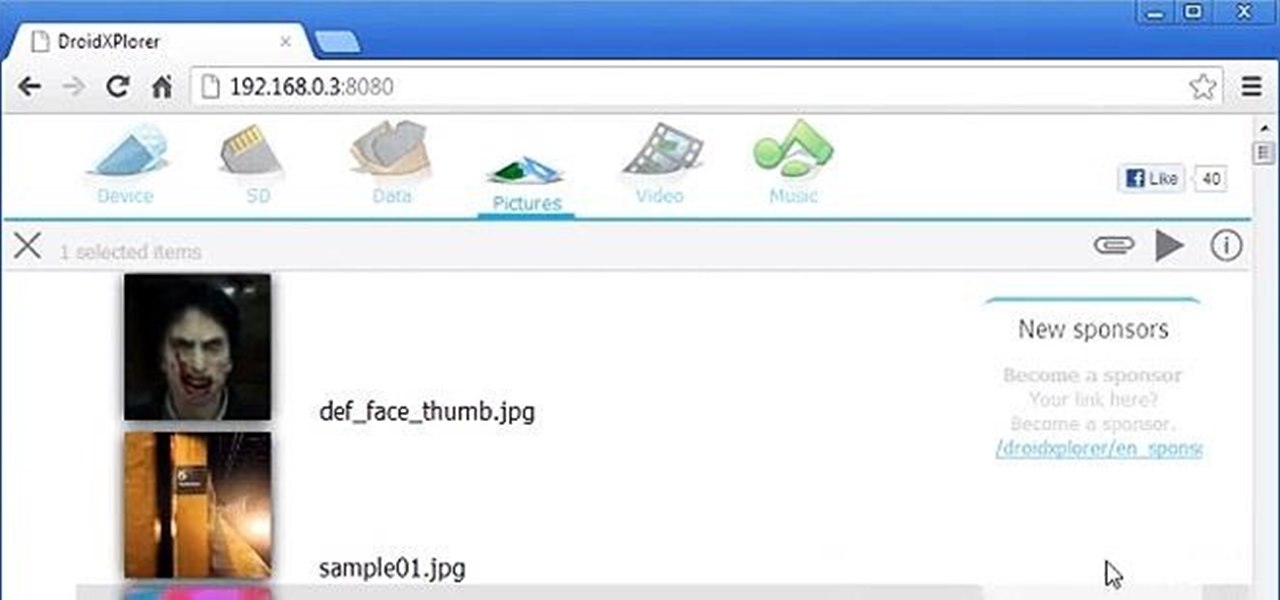
Want to search through your Samsung Galaxy S III or other Android smartphone using only a web browser? Thanks to XDA-Developers member Metal Droid, you can now access and download anything from your phone through any browser on your computer using DroidXPlorer.

Android's operating system has garnered much of its popularity due to the high amount of customization the user has at their fingertips. Whether it's customizing your home screen, lockscreen or even operating system, Android has always been one step ahead of Apple in the customization department. And now you can even design your own web browser.

In this video, we learn how to use the web browser on the Samsung Galaxy I7500. Start on the main menu of the phone, then use the Google search option to type in the website you wish to find. When you do this a keyboard will come up on the screen, so you can type. Then, press the search key and the website that you wanted to go on will come up. You can also access your web browsing from the home screen. Tap the browser icon and then the last page you were on will show up, you can enter in a n...

Start playing one of the most popular browser based science fiction games DarkOrbit! This tutorial gets you started, showing you how to create an account and choose your faction (Mars, Venus or Earth). Then the basic system is demonstrated, so you can start exploring space!
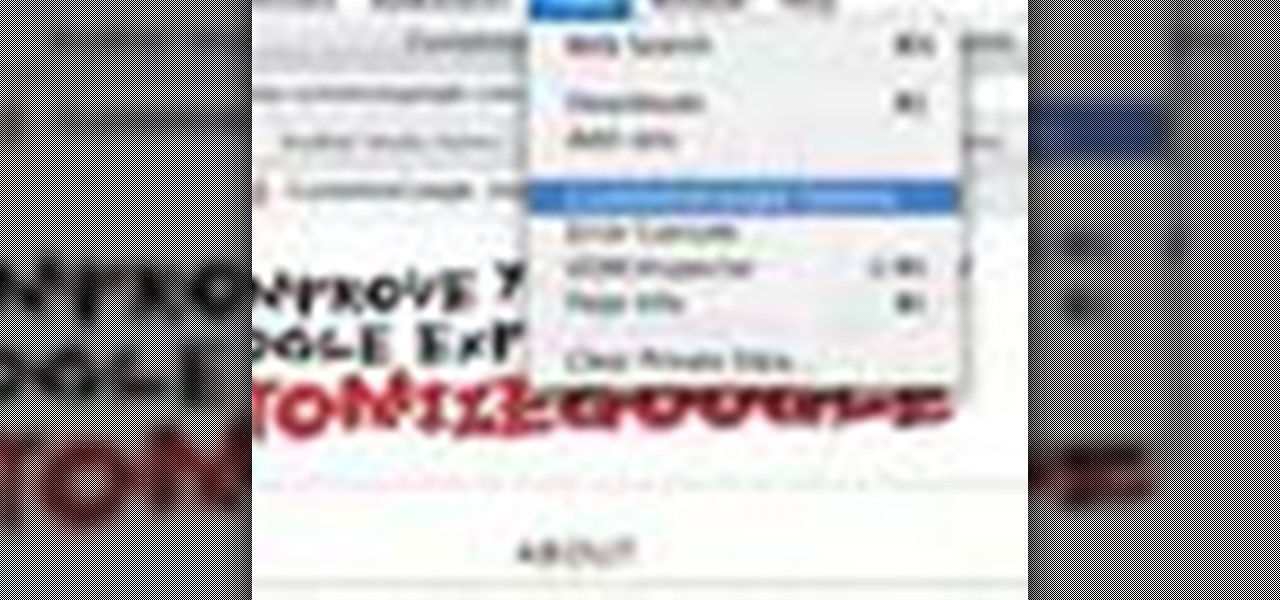
In this tutorial, we learn how to hack Google with addons for the Mozilla Firefox web browser. They're easy to install and use and this video presents a complete guide. For more information, including a full demonstration and detailed, step-by-step instructions, watch this helpful home-computing how-to.

Looking for a quick guide on how to install and use the Skyfire web browser on your Android smartphone? It's easier than you'd think! So easy, in fact, that this free video tutorial can present a complete overview of the process in just over three minutes' time. For specifics, including detailed, step-by-step instructions, take a look.

In this tutorial, you'll learn about the new features made available in version 5 of the Safari web browser — including address bar enhancements, Safari Reader, Bing search, performance enhancements and extensions. For more information, and to get started taking advantage of these new features yourself, watch this Mac lover's guide.

Need some help wrapping your head around AutoCad 2011's Materials Browser? Don't fret: Whether you're new to Autodesk's popular 3D drafting application or a seasoned professional just looking to better acquaint yourself with the newest iteration of the program, you're sure to be well served by this video tutorial. For more information, including step-by-step instructions, watch this free video guide.

The iPad is a great looking device, but its very easy to get sticky, gooey fingerprints all over it very easily. Everything on the iPad is done with touch, so it is inevitable that it will get dirty quite quickly.

Veronica Belmont shows how to get rid of browser cookies. She starts with explaining what a cookies is, that it is a small file downloaded to the computer from the internet so that the website can remember more information about the users, which she says is quite helpful if you visit a website regularly. She also explains about some malicious cookies which track user actions and report to websites. She now explains how to open options in Firefox browser or settings in Internet Explorer and wh...

Just a really quick overview of Googles new browser, Chrome, and some of its features. you can get it at Google.com/chrome This goes over Opera, Firefox and Safari differences. Chrome automatically adds favorites to your tab. The incognito setting lets you browse in a porn-mode without any cookies, history or cache clearing.

Check out this video tutorial to learn more about the Phishing Filter on Internet Explorer 7. Web browsers such as Microsoft's Internet Explorer 7 have become an important part of the computing experience for business and home users around the world. With the popularity of web browsers for accessing information, running programs, and even accessing corporate resources, the browser has become a target for viruses, malware, and phishing schemes that present real dangers to Internet users. Inter...

In this web application development tutorial we show you how to create an Adobe Air desktop application and how to produce an unsigned certificate. The example shows how to embed a browser into Adobe Flex 3.

Google Chrome is the hottest new browser to hit the market, and it's got a variety of new features that you won't find anywhere else. Follow along in this video to learn how you can install Google Chrome, and also add different extensions to modify the functionality of the Google Chrome browser to your liking.

If you visit the same pages over and over, you may want to consider setting multiple start pages. While you may not have even known such a thing was possible, the set-up procedure is simple in both Mozilla Firefox and Windows Internet Explorer 7. Learn how to use browser tabs to open up multiple websites when you launch your browser with this how-to.

A liquid layout will change size as the browser also changes size. It's a good layout to use if you're trying to design a website that can be read on many different size screens and browsers. Here's how you can implement a liquid layout in three minutes.

We've all been there, where we're trying to find that one thing in our cache but it's just eluding us. There's an easy and free solution to this pressing issue. Just use this Firefox add-on CacheViewer to manage and navigate your cache.

New owner of a Samsung Galaxy Tab? Thinking of picking one up? In this Galaxy tablet owner's guide, you'll learn how to use the Tab's built-in web browser. For all of the details, including step-by-step instructions, watch this Samsung Galaxy Tab Google Android smart tablet owner's guide.

Debug JavaScript from within the Google Chrome web browser! This brief, official guide from the Google Chrome team will show you how. For all of details, and to get started debugging JavaScript problems from within your web browser, watch this Chrome developer's guide.

Ready to become a pirate and adventure on the high seas, in search of gold and glory? This tutorial, for the free browser based game Seafight, shows you exactly how to do just that! Play as a pirate, explore the high seas, kill monsters and earn as much booty as possible!

Can't resist farming sims? Try the new, free to play, browser-based farming game, Farmerama! This brief tutorial shows you how to build your farm faster by making judicious use of the Ctrl key as a shortcut or hotkey for certain actions.

In this video tutorial, we learn how to use SimilarWeb, a free extension for the Mozilla Firefox web browser, which makes finding new websites a relative cinch. For all the details, and to get started using this great browser extension yourself, take a look.

In this tutorial, we learn a few tricks for increasing the speed of the Mozilla Firefox web browser. It's an easy process and this video presents a complete guide. For more information, including a full demonstration and detailed, step-by-step instructions, watch this helpful home-computing how-to.

In this tutorial, we learn how to block JavaScript and other web scripts with the NoScript browser extension. It's an easy process and this video presents a complete guide. For more information, including a full demonstration and detailed, step-by-step instructions, watch this helpful home-computing how-to.

In this clip, you'll learn how to manage and read RSS feeds when using the Safari web browser. With a little know-how, it's easy. So easy, in fact, that this video guide can offer a complete overview of the process in a matter of a few minutes. For more information, including a complete demonstration and detailed, step-by-step instructions, take a look.

In this clip, you'll learn how to install a web browser like Mozilla Firefox on a portable thumb drive. For more information, including a complete demonstration, and detailed, step-by-step instructions, as well as to get started using this trick yourself, take a look.

In this clip, you'll learn how to create and use bookmarklets to simplify tasks within the Mozilla Firefox web browser. For more information, including a complete demonstration, and detailed, step-by-step instructions, as well as to get started using this trick yourself, take a look.

In this clip, you'll learn how to organize web browser bookmarks à la the Windows Start menu. It's easy. So easy, in fact, that this video tutorial can present a complete, step-by-step overview of the process in just over five minutes. For more information, including detailed, step-by-step instructions, take a look.

In this clip, you'll learn how to add simple nav buttons — e.g., Forward, Back, Stop — to a VB web browser app. Whether you're new to Microsoft's popular event-driven program language & IDE or a seasoned developer merely looking to improve your chops, you're sure to find benefit in this free Visual Basic programming lesson. For more information, including a complete demonstration and detailed, step-by-step instructions, take a look.

Want to know how to install and use Google's browser toolbar? It's easy! So easy, in fact, that this home computing how-to from the folks at Easily can present a complete (and somewhat talky) overview of the process in just under six minutes' time. For the specifics, and to get started setting up and using Google's official browser toolbar yourself, just watch this handy how-to.

Want to know how to automatically switch between multiple browser themes in Firefox? It's easy! So easy, in fact, that this home-computing how-to from the folks at TekZilla can present a complete overview of the process in just over a minute. For more information, including step-by-step instructions, take a look.

Adobe Shockwave is a plugin player that will let you watch embedded movies and animations directly on your web browser. This tutorial shows you how to download and install Shockwave (a free program) for the Firefox browser. You're also shown a few troubleshoots for some common installation problems.

In this tutorial, we learn how to change your IP address in five different ways. First, go to your security settings and clear all cookies, then start to browse the internet with private browsing from your internet browser. You can change your IP address by going onto your internet browser and changing the LAN settings. Type in your address and port, then bypass the proxy server. Next, go to options and then advanced on your browser. Type in the proxy and port, then click where it says no pro...

If you're having a constant problem with page loading errors on not one browser, but three, this video may be for you. In the tutorial, you'll find out how to fix the page loading error on the browsers Google Chrome, Safari, and Opera.

If you think you've got to much clutter on the top portion of your web browser, then Google Chrome has the solution. Chrome has an option which allows you to choose something called "side tabs" which moves the tabs for those websites and webpages you have open from the top of the browser to the left side. But how do you get side tabs in Chrome? lifehacker has the answers.

Interested in using the built-in web browser on a Droid phone? This clip will show you how it's done. Whether you're the proud owner of a Motorola Droid Google Android smartphone or are considering picking one up, you're sure to benefit from this hands-on guide. For more information, including detailed, step-by-step instructions, take a look.

Interested in installing browser extensions in Safari 5? It's simple! So simple, that this video tutorial can present a complete, step-by-step overview of the process in about two and a half minutes. For more information, including detailed, step-by-step instructions, watch this video guide.

In this tutorial, we learn how to download and install Firefox web browser. First, go to Google and search for "Firefox". Once you find this, click on the official Firefox website and click on the free download button. A new window will pop up, click "run", then the program will download. Once it's finished, click on the Firefox download and go through the steps to install the program. Now, an icon for Firefox will appear on your desktop, and you will be able to use this to run Firefox. Once ...

If you like the way Compiz works, then you'll love this browser-based compositing windows manager for Firefox. It's an add-on you can install in any Firefox web browser, whether on Windows, Mac or Linux computers.