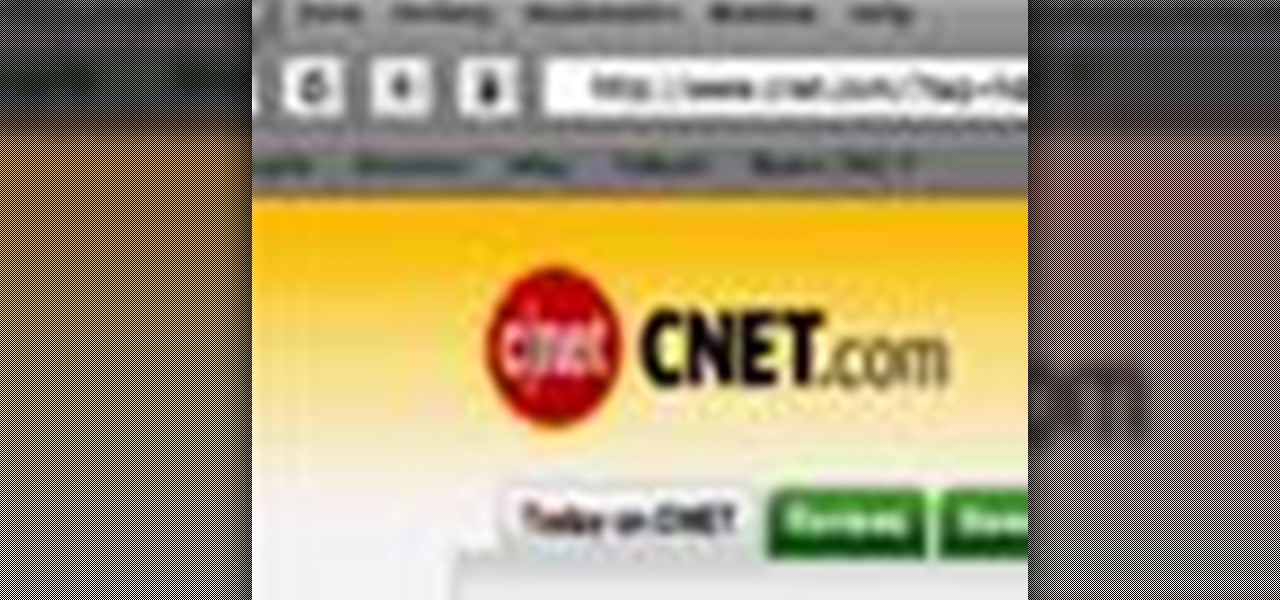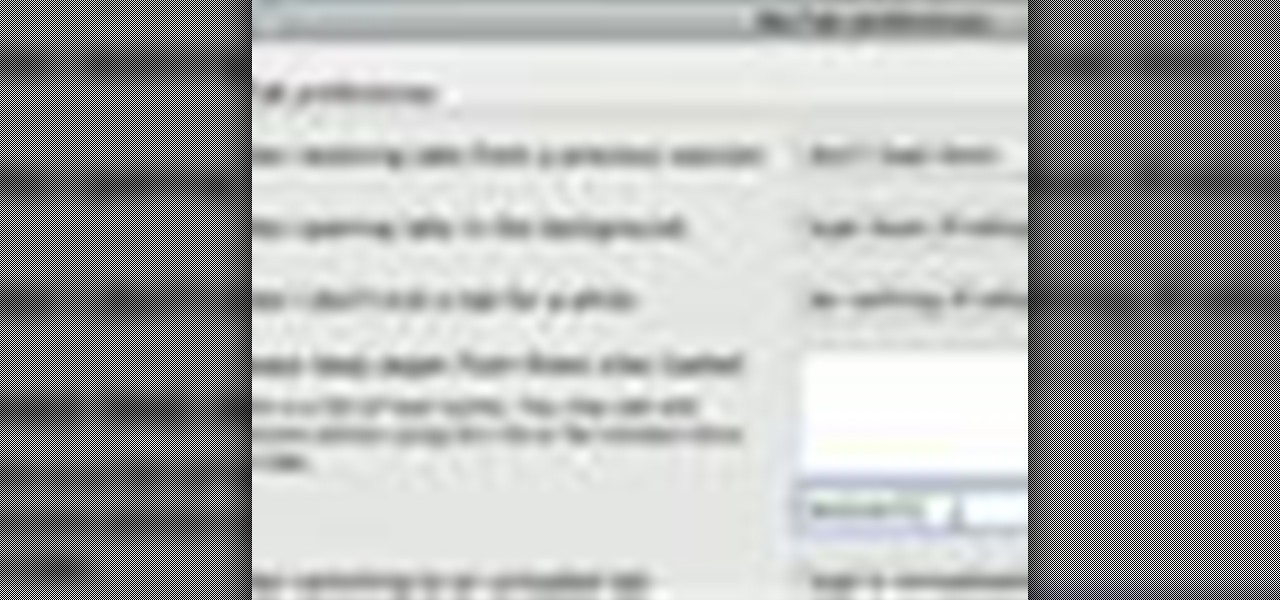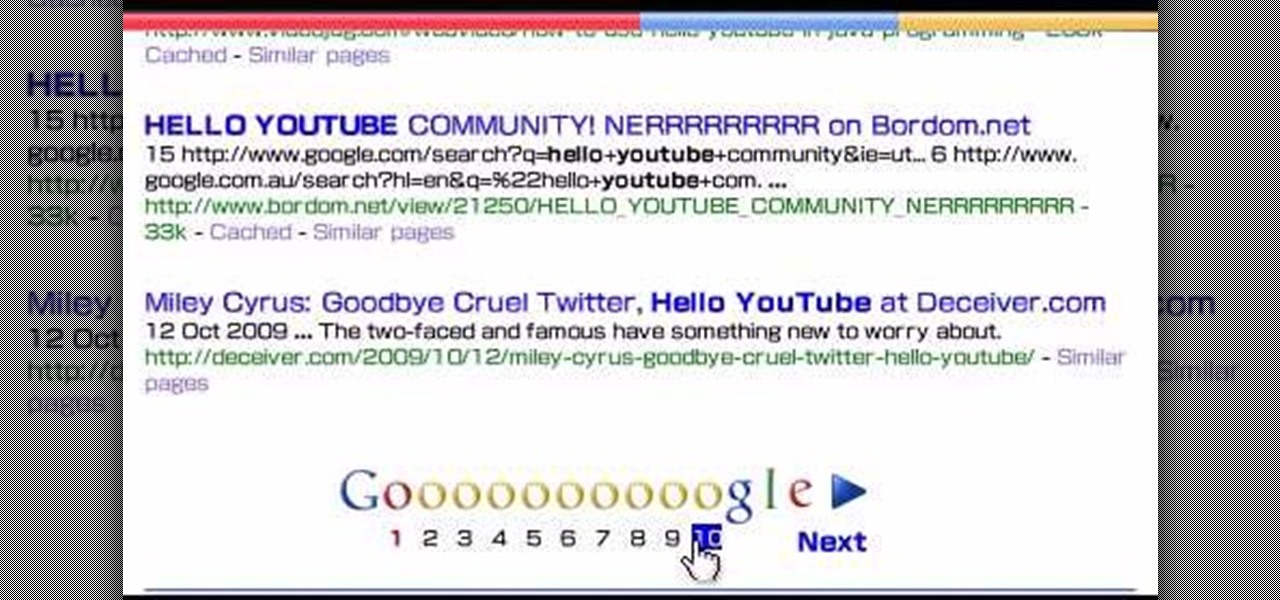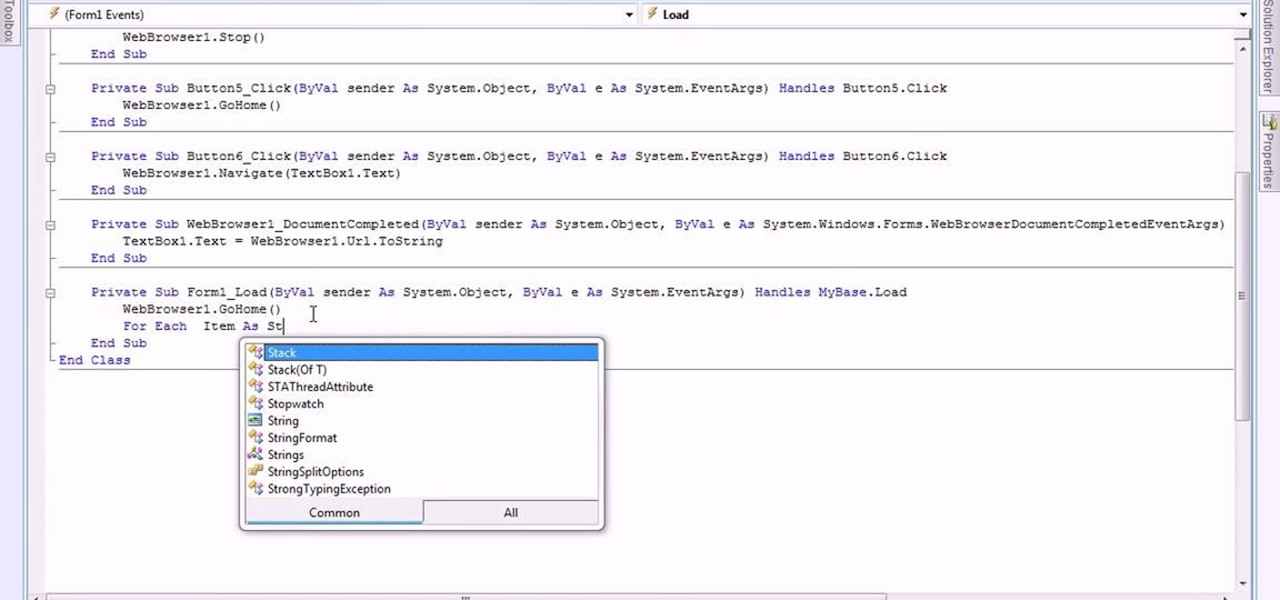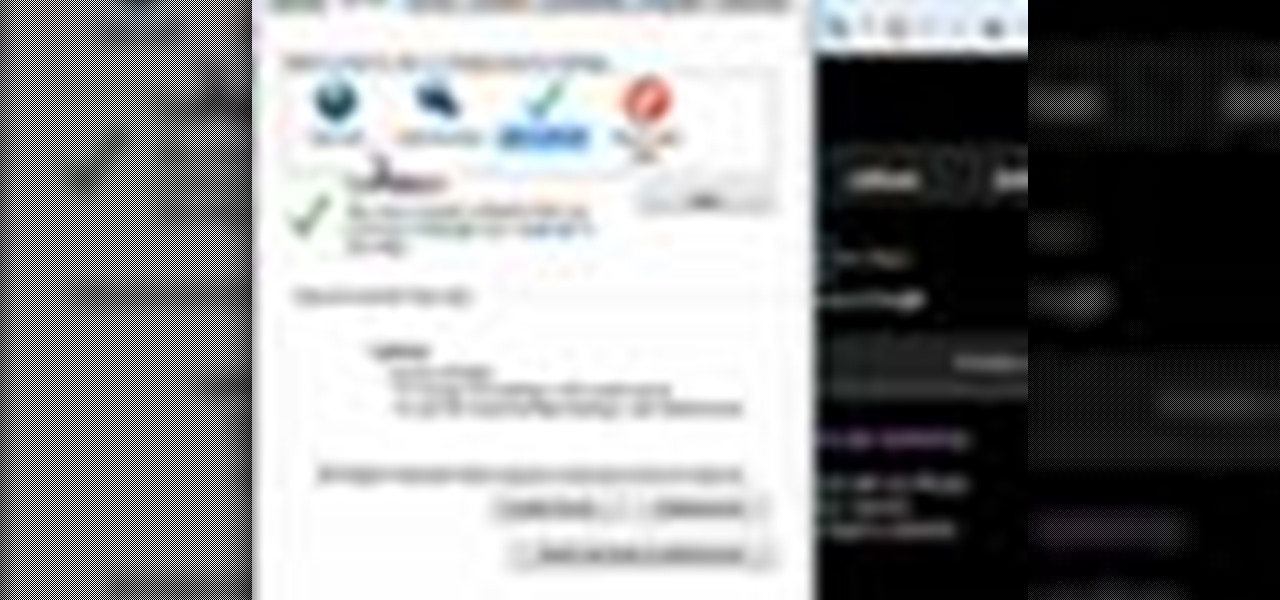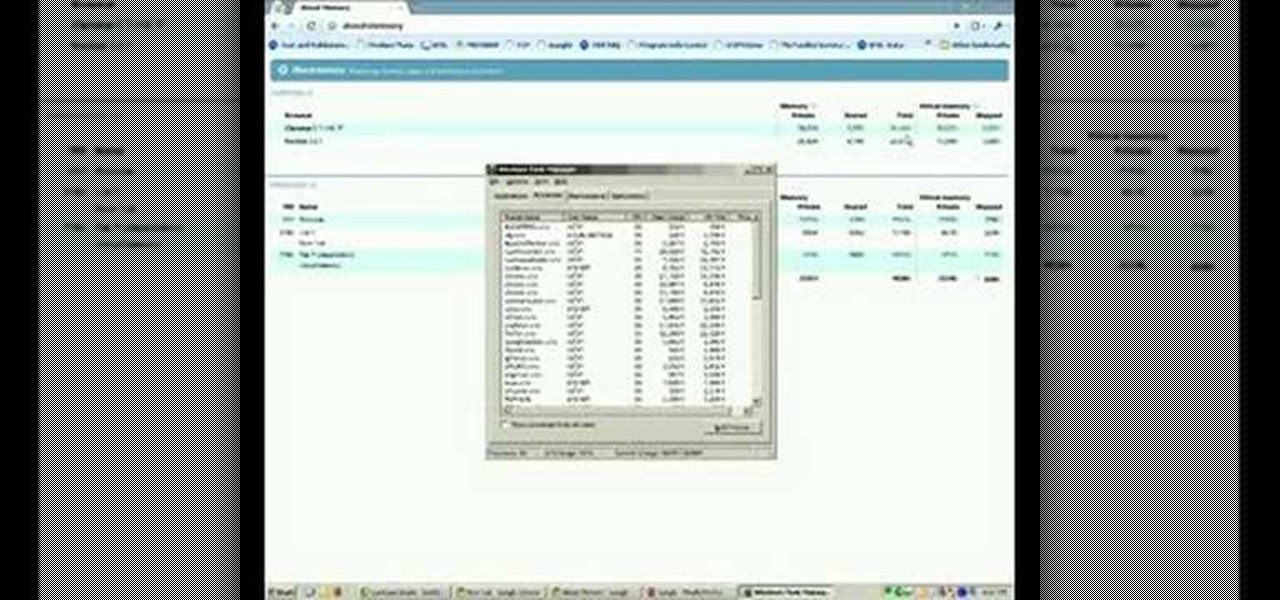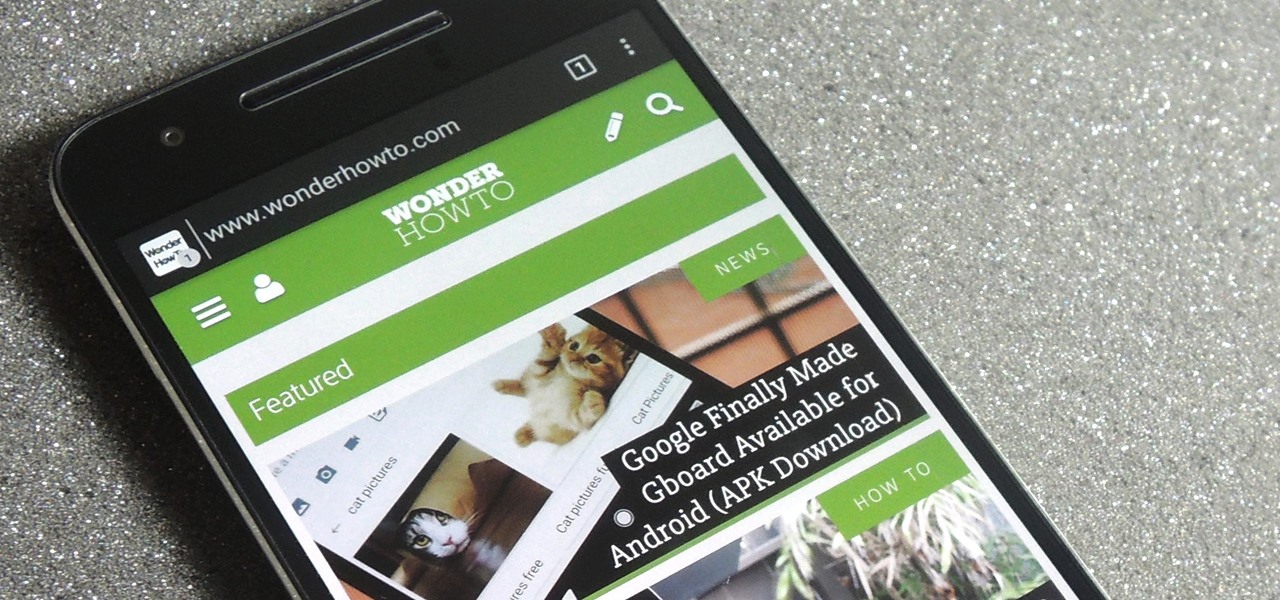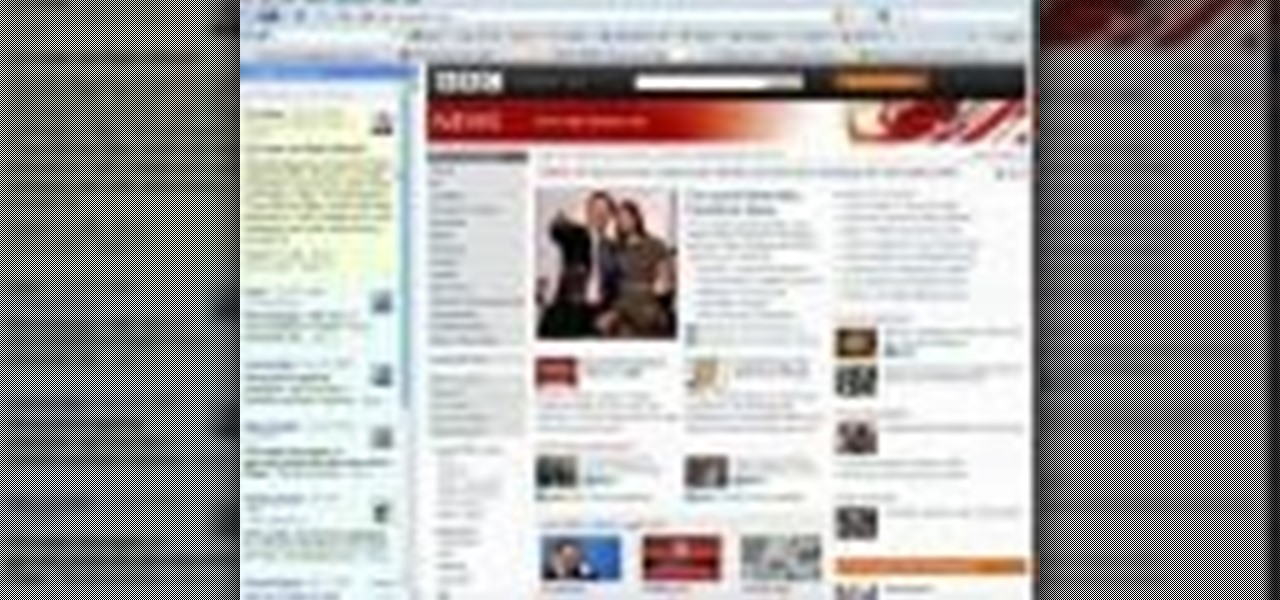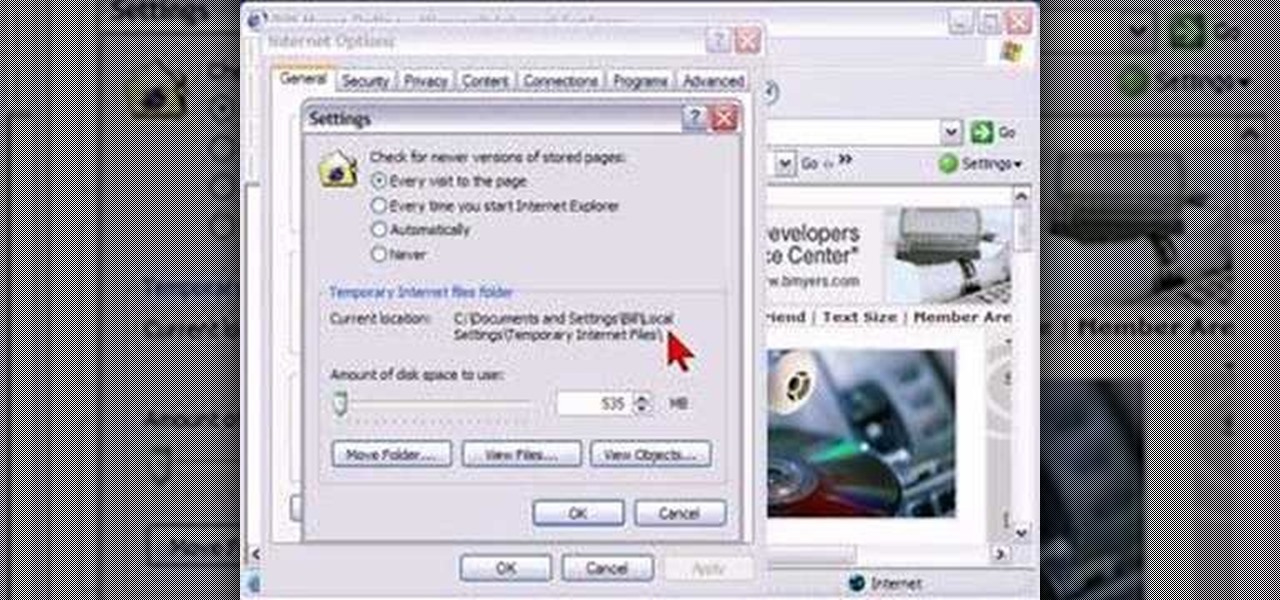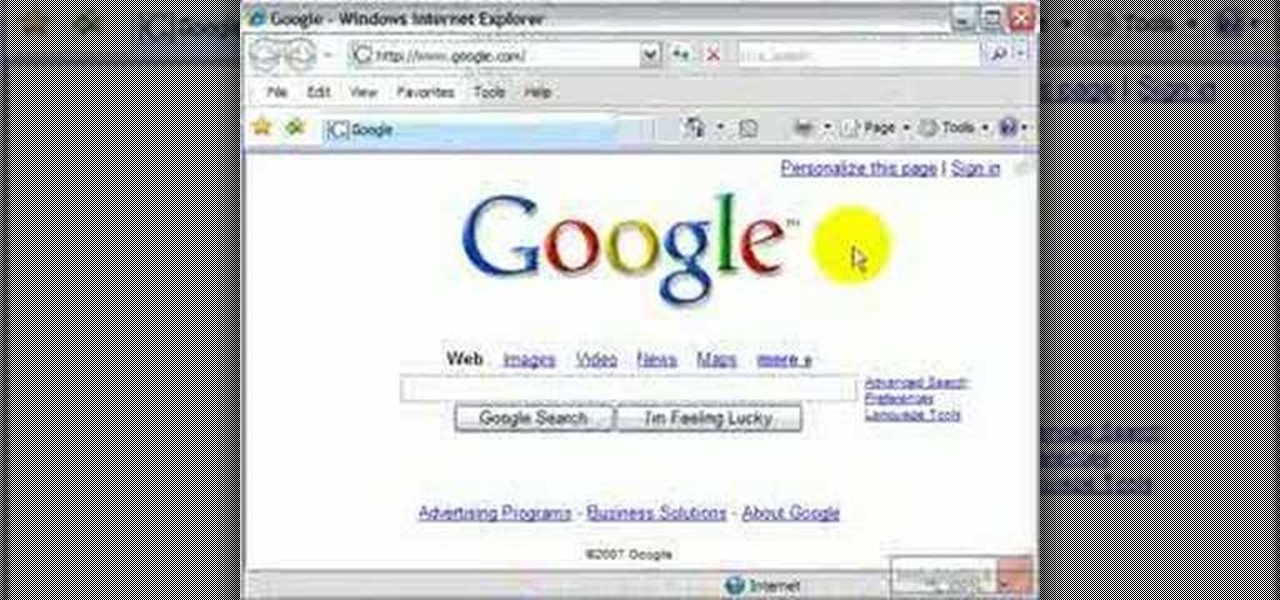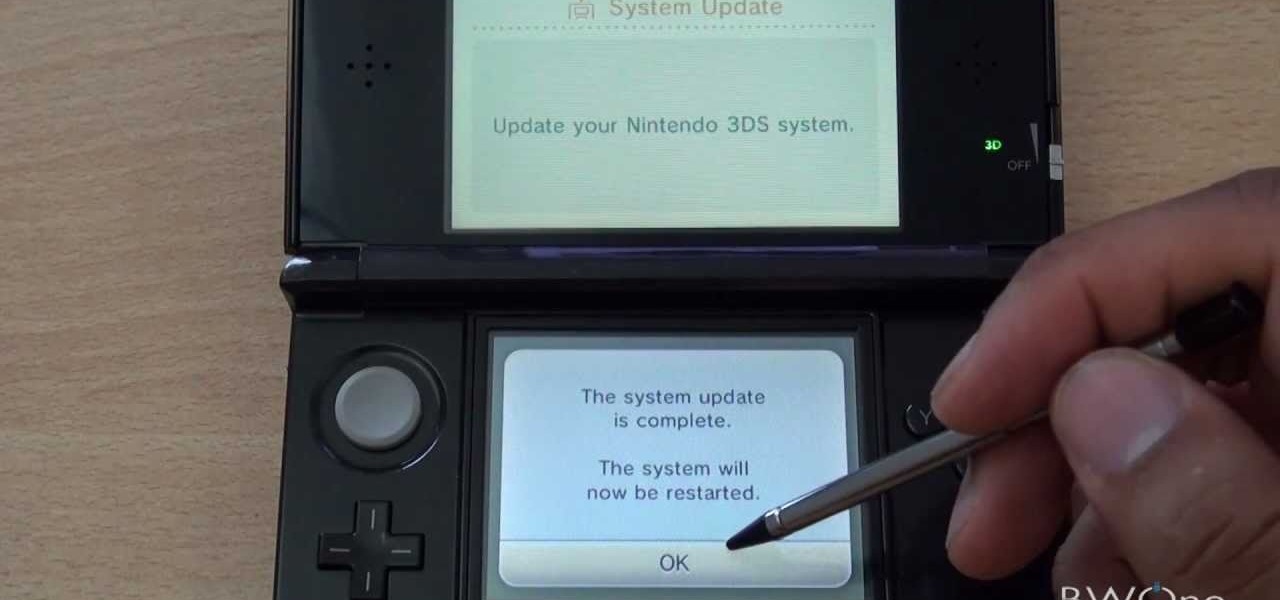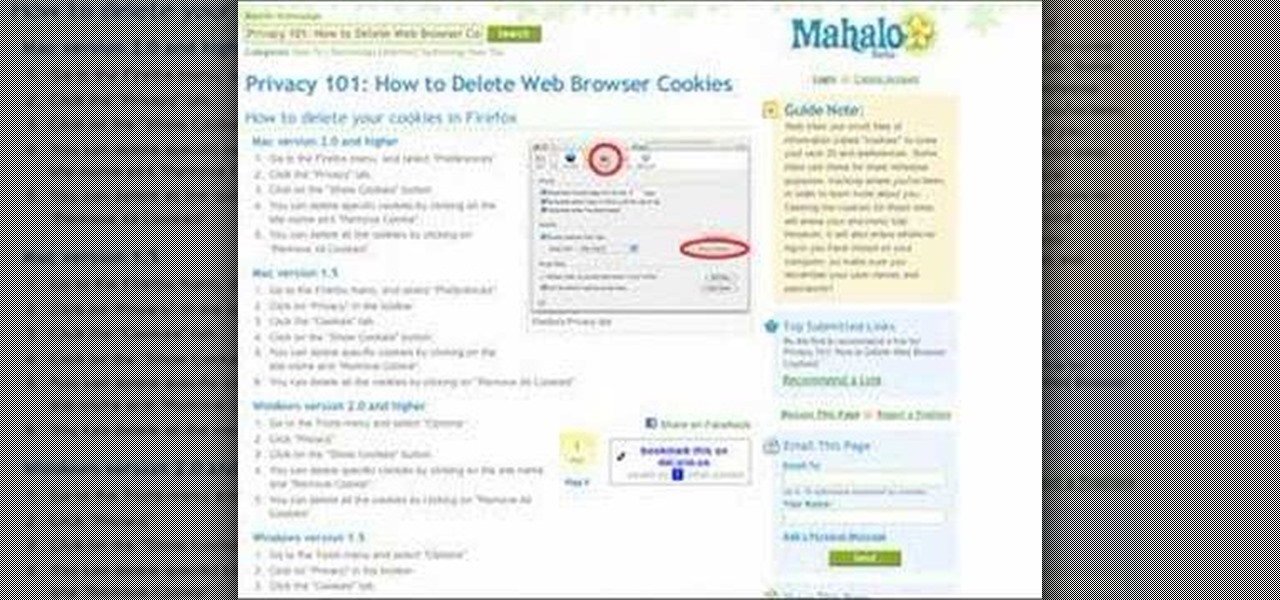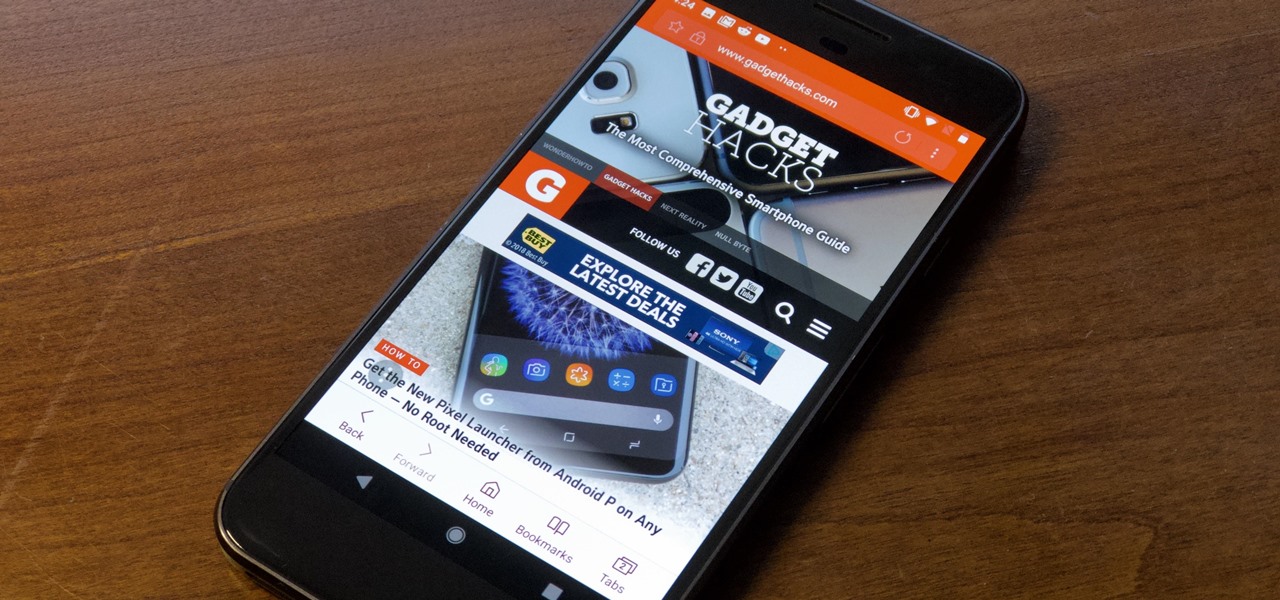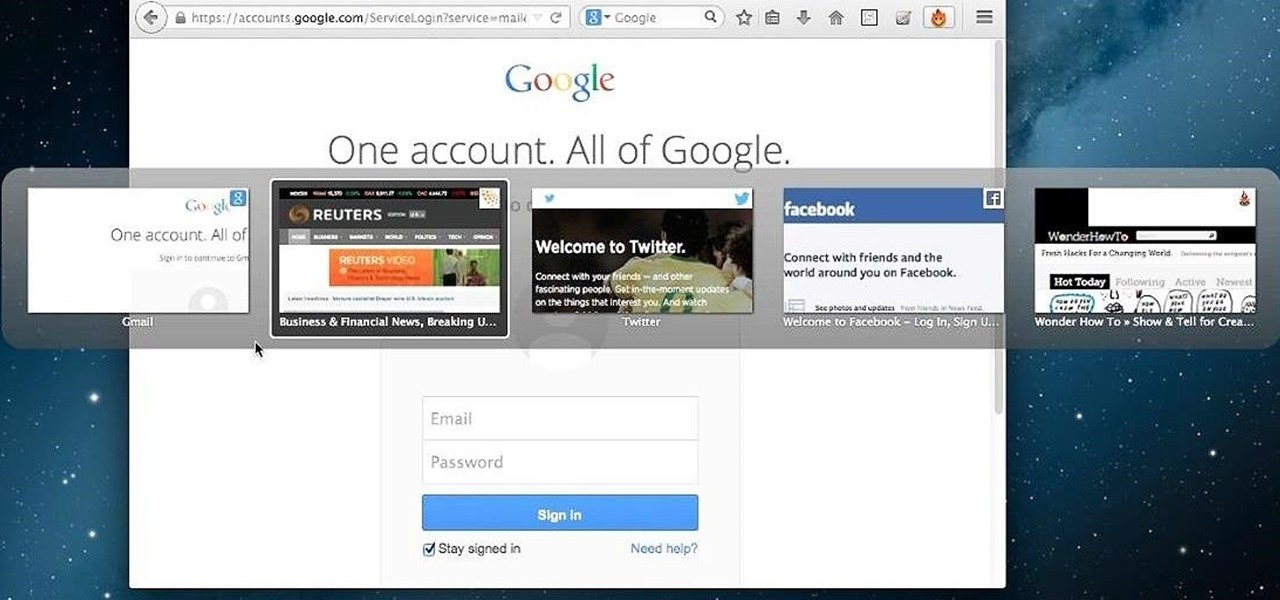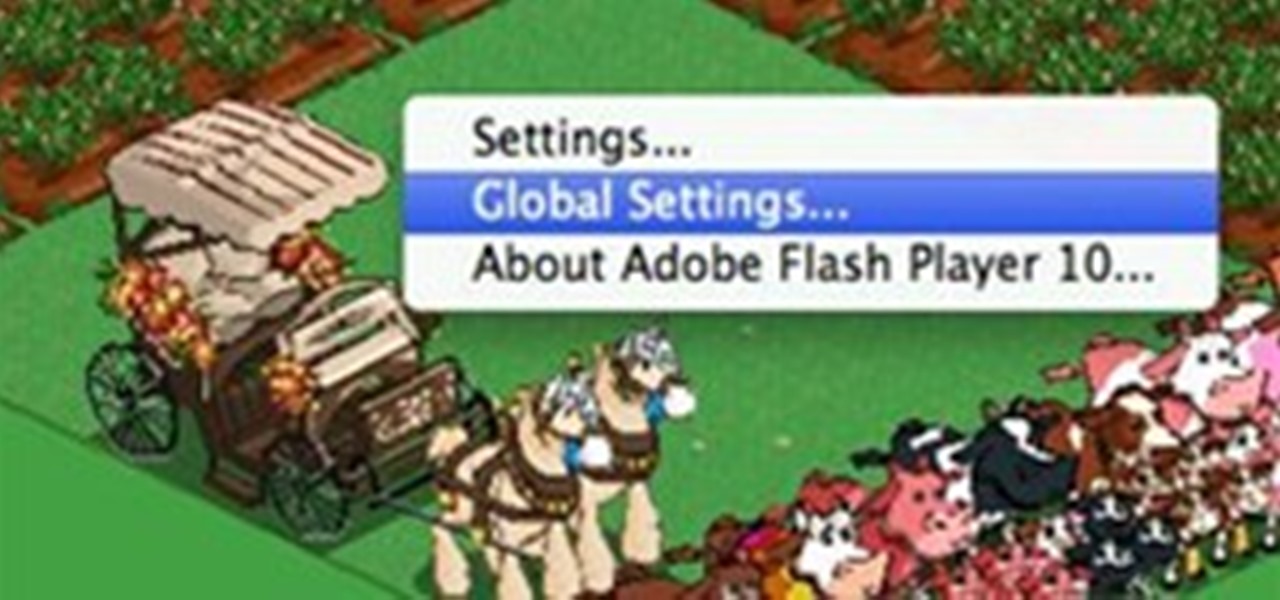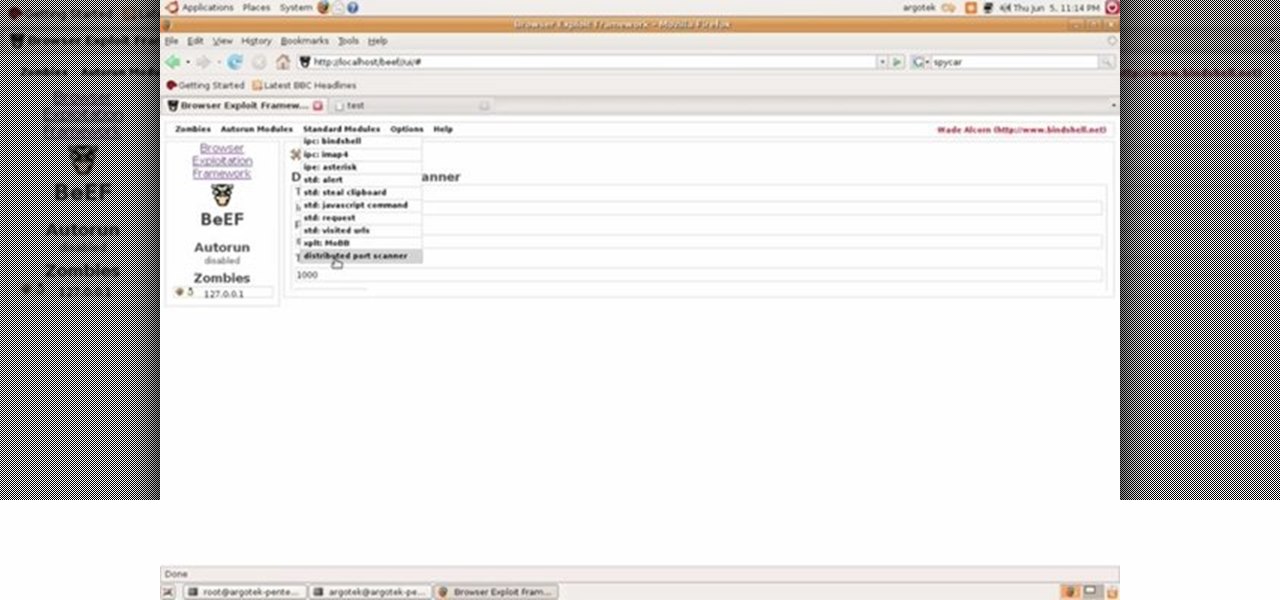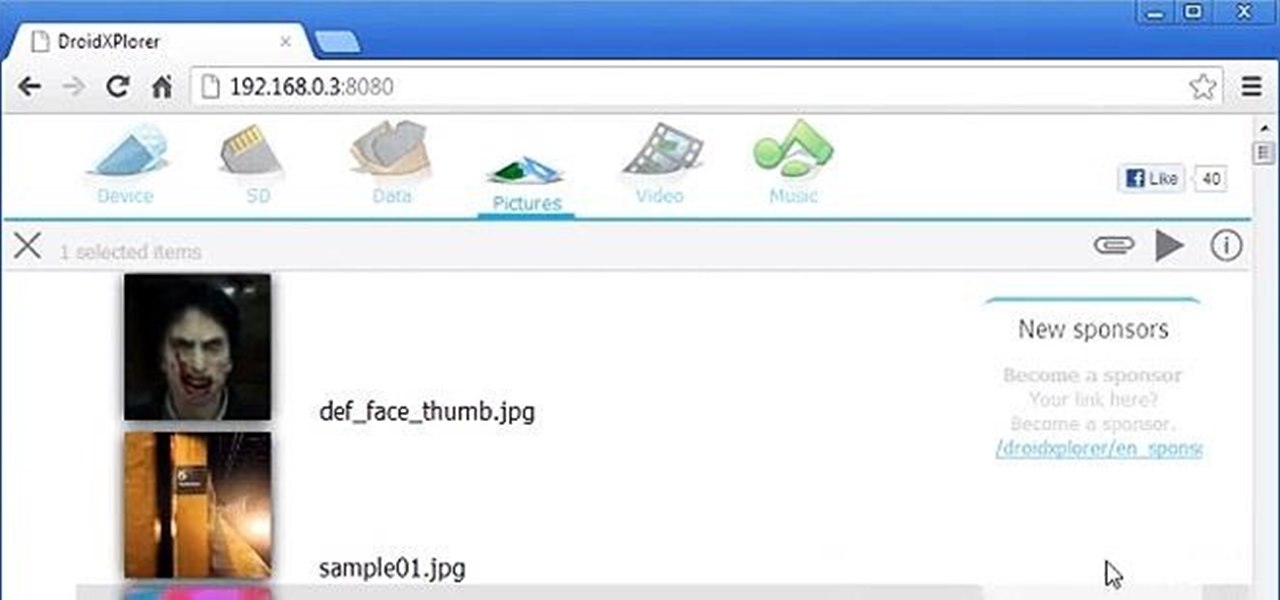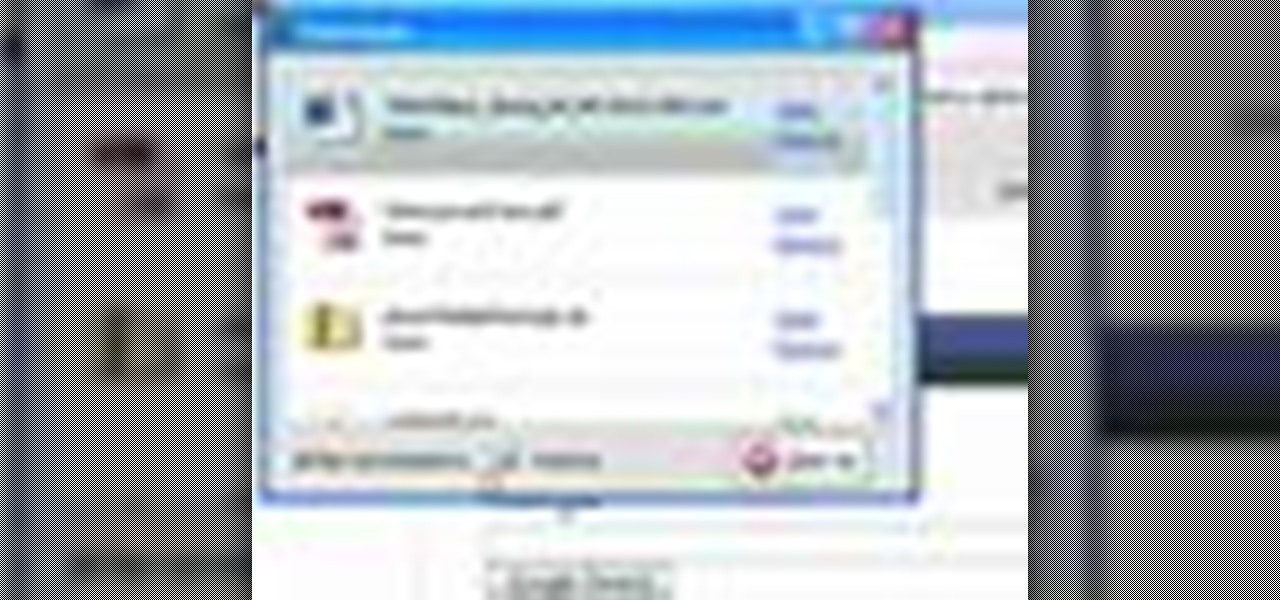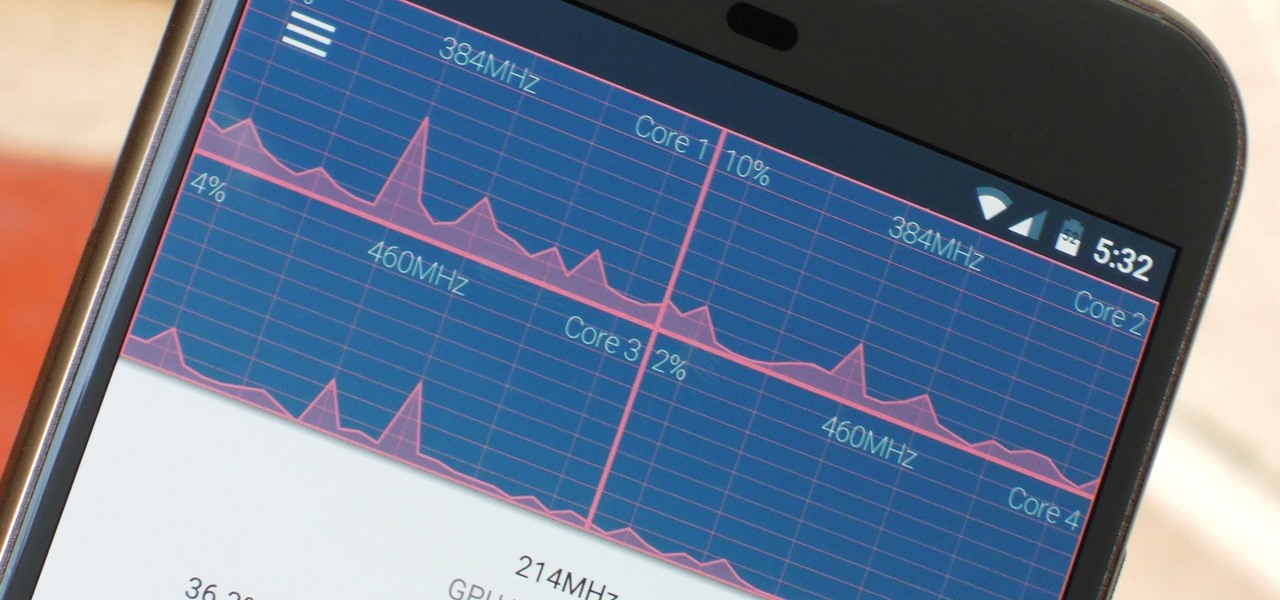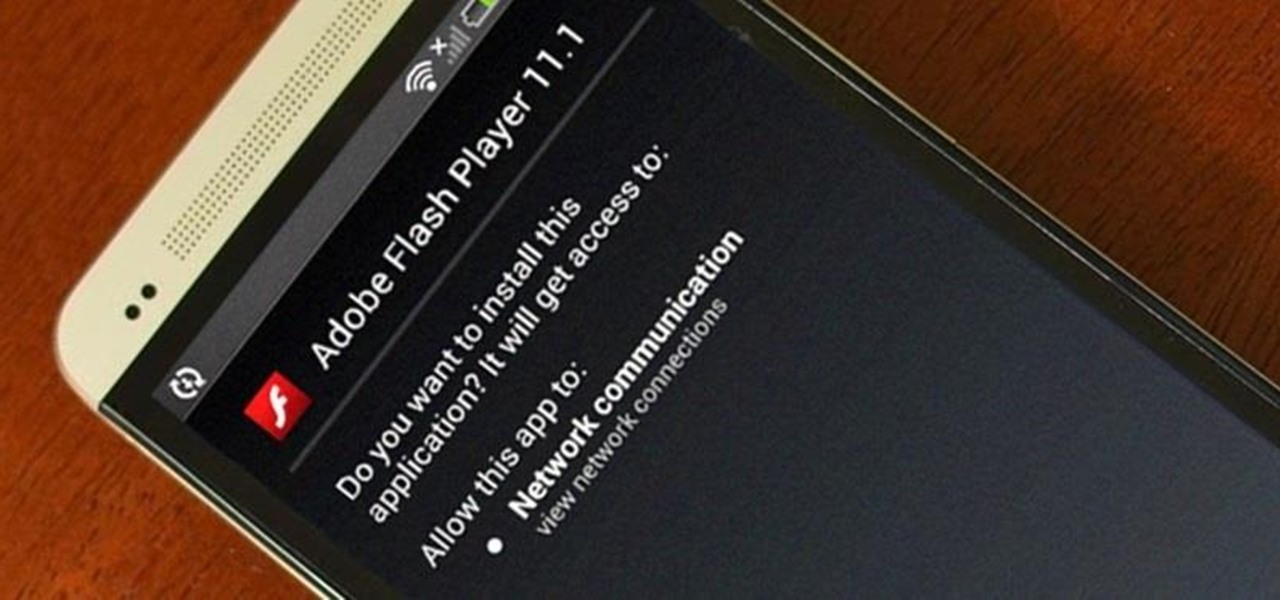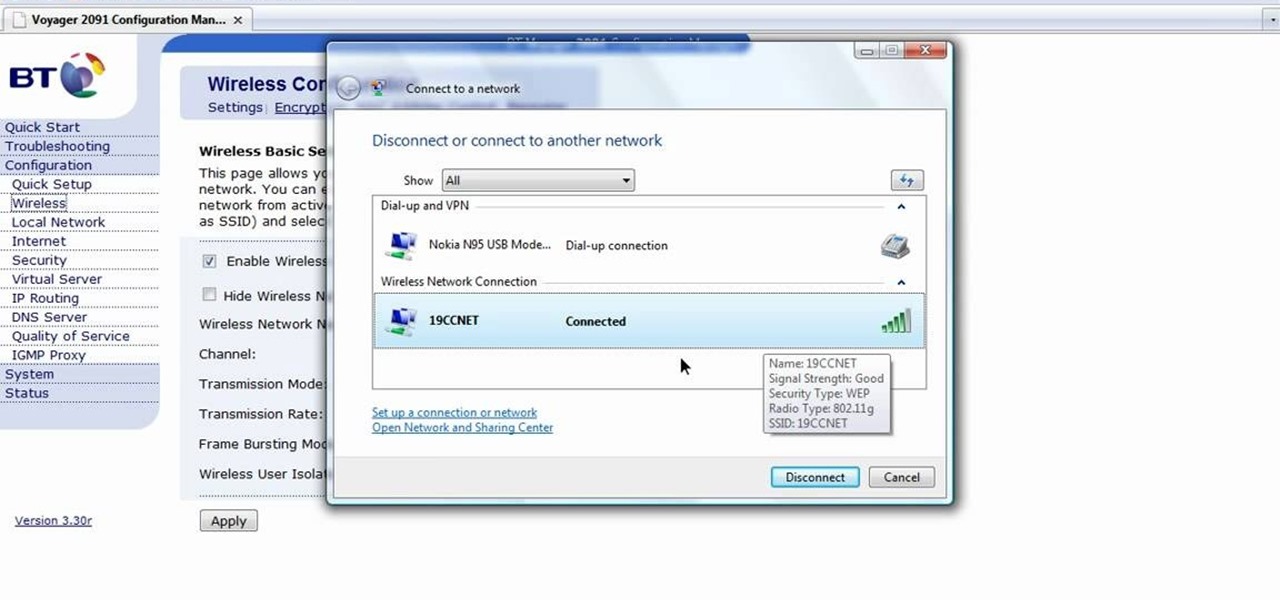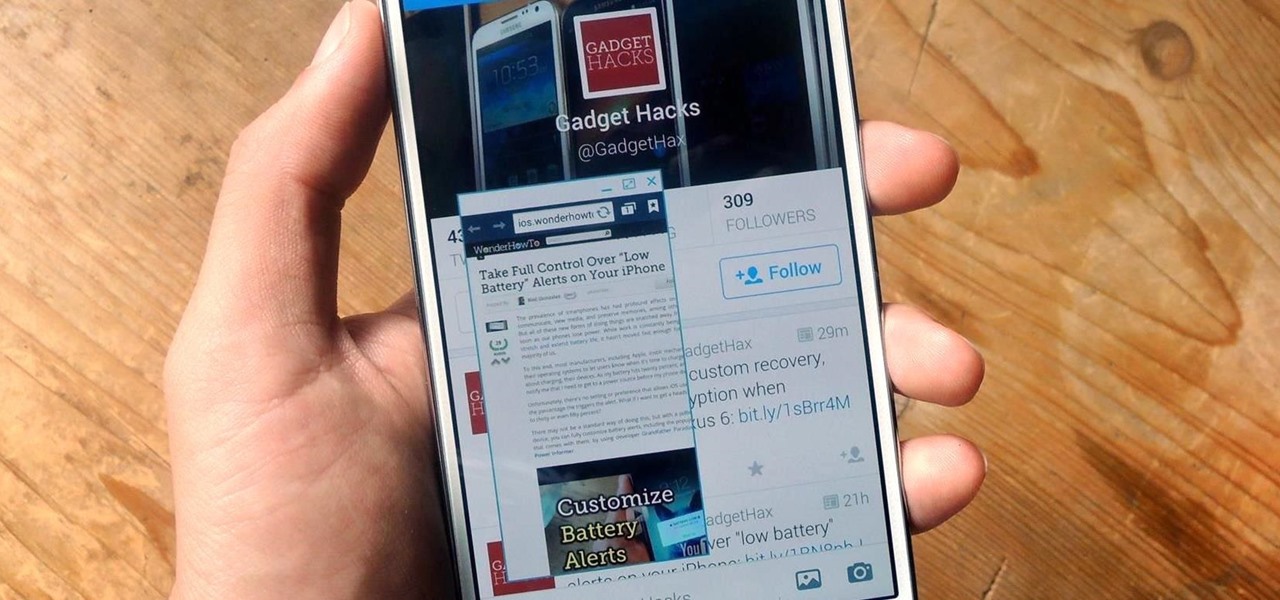In this clip, you'll learn (a) what a cookie is and (b) how to view and just your cookie storage settings on an Apple computer running Mac OS X. For more information, including detailed, step-by-step instructions, and to get started better managing cookies on your own Mac, watch this home-computing how-to.
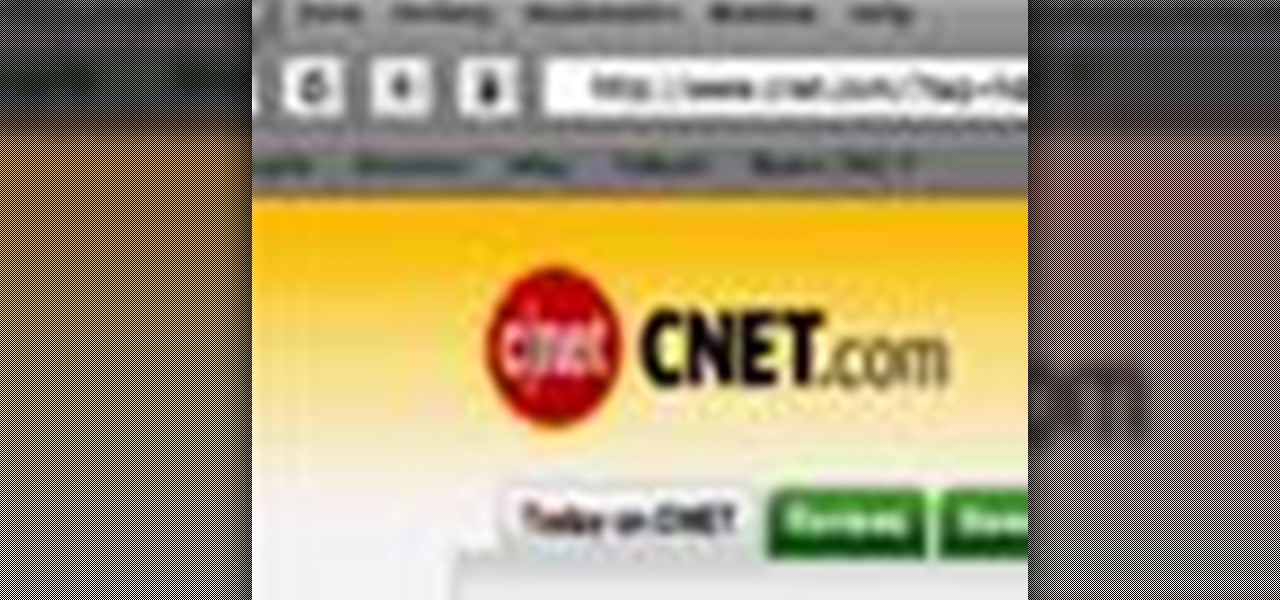
Watch this internet video tutorial to learn how to enable Private Browsing in Safari for Windows. This how-to video will help you use private browsing in Safari just in case there's something you want to keep private.

Why invest time and energy proofreading everything you write when your web browser can do it for you (and quite competently at that)? With Mozilla Firefox and Google Chrome (and the After the Deadline browser extension), setting up automatic spell and grammar checking is an easy task. This home-computing how-to from Tekzilla will walk you through the process. Avoid careless mistakes and needless embarrassment with this how-to.
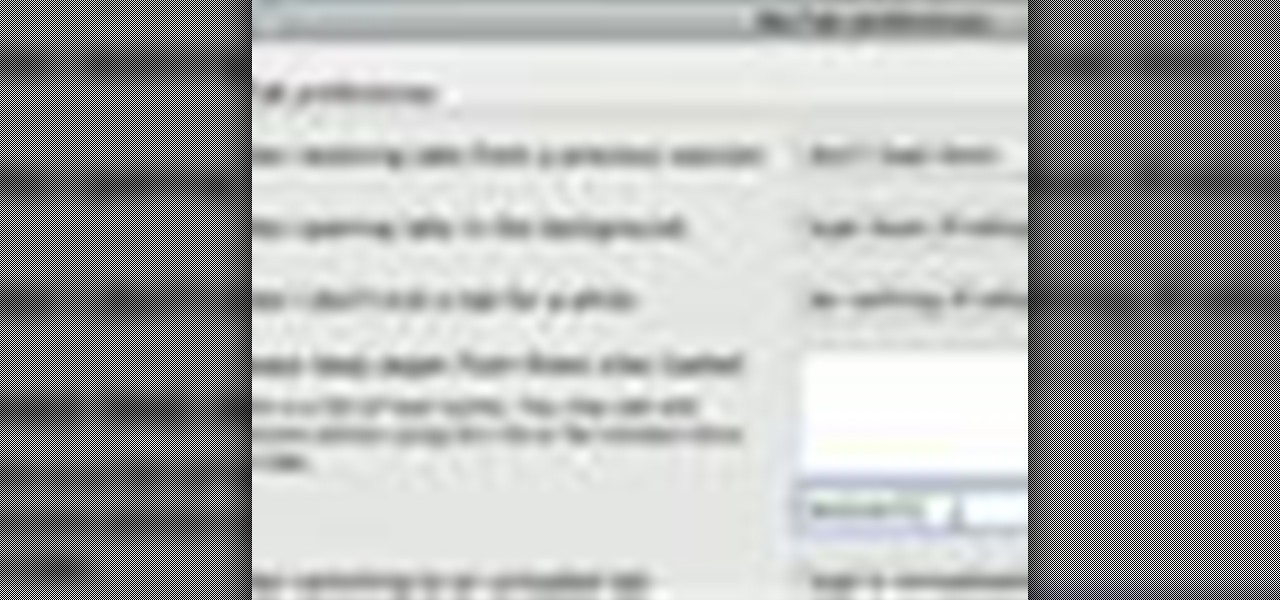
If you are a multi-tasker like many others and have multiple tabs open on your Firefox browser, you could run into a point where your browser crashes and lose all your tabs. Downloading the add-on BarTab will help you restore all the tabs you have lost. The add-on has customizable settings that let you configure it to what helps you best.

Slack's in-app web browser works fine, but it just doesn't offer the functionality and features that a dedicated browser such as Chrome, Firefox or Safari can. Features like the ability to bookmark a page, search for specific text, or request the desktop site are missing. Luckily, Slack makes it easy to change your default browser.

XSS Shell is a cross-site scripting backdoor into the victim's browser which enables an attacker to issue commands and receive responses. During a normal XSS attack an attacker only has one chance to control a victim's browser; however, the XSS Shell keeps the connection between the attacker and the victim open to allow the attacker to continuously manipulate the victim's browser. XSS Shell works by setting up an XSS Channel, an AJAX application embedded into the victim's browser, that can ob...

In this video tutorial the instructor shows how to browse the internet faster on your PSP. The normal browser built into the PSP is very slow because it does not use full ram of the PSP and because of its internal settings. These default settings of the browser make it pretty slow. So as an alternative to it you can download and use the Netfront Beta 4 browser. Basically it can be used in the same way as the normal PSP browser but as it uses good configurations and settings it makes your inte...

This video is about making a bookmark for your web browser in Visual Basic 2008.The videos begins with a simple web browser which consists of simple web components, a textbox and a go button. Pull the sides of the browser to stretch it and put in a listbox. Enlarge the listbox and use two buttons below the listbox. Enter the text for the buttons as "Enter current page" and "clear". Now go to selection explorer, double click "my project" and go to settings. Add a new setting called "Bookmarks"...

In this tutorial, we learn how to change your IP address in five different ways. First, go to your security settings and clear all cookies, then start to browse the internet with private browsing from your internet browser. You can change your IP address by going onto your internet browser and changing the LAN settings. Type in your address and port, then bypass the proxy server. Next, go to options and then advanced on your browser. Type in the proxy and port, then click where it says no pro...

Having security setting on your web browser is a pretty important tool. It keeps you safe from potential hackers and makes sure you don't visit unsafe sites that could lead to a virus. But sometimes the security settings on a web browser can be a pain and the best choice would be to turn it off. So in this tutorial, you will learn how to easily change the security settings to INternet Explorer 8. So sit back and enjoy!

Just a really quick overview of Googles new browser, Chrome, and some of its features. you can get it at Google.com/chrome This goes over Opera, Firefox and Safari differences. Chrome automatically adds favorites to your tab. The incognito setting lets you browse in a porn-mode without any cookies, history or cache clearing.

This video includes instructions on how to get your PlayStation Portable (PSP) onto the BGSU wireless network.

No matter which smartphone you buy, it will come with an internet browser preinstalled. Depending on your OEM, the default browser might be called Samsung Internet, HTC Internet, Silk Browser by Amazon, ASUS Browser, or Google Chrome—there's just so many stock browsers available.

Want to know how to install and use Google's browser toolbar? It's easy! So easy, in fact, that this home computing how-to from the folks at Easily can present a complete (and somewhat talky) overview of the process in just under six minutes' time. For the specifics, and to get started setting up and using Google's official browser toolbar yourself, just watch this handy how-to.

This video shows how to delete a browser history in Google Chrome.

This tutorial shows how to set Internet Explorer to always show the latest version of web pages by changing the cache settings. Produced with Camtasia by Bill Myers

In this video, we learn how to automatically clear browser cache in Internet Explorer. This will help your internet run faster and it will also help protect your computer from your personal information being store. First, open up Internet Explorer, then click on the tools drop down menu and go to internet options. From here, go to temporary internet files and click on the button that says "automatically", then adjust the disk space to use to what you prefer. After you have changed the setting...

If you visit the same pages over and over, you may want to consider setting multiple start pages. While you may not have even known such a thing was possible, the set-up procedure is simple in both Mozilla Firefox and Windows Internet Explorer 7. Learn how to use browser tabs to open up multiple websites when you launch your browser with this how-to.

In this video, we learn how to reset your browser history in Mozilla Firefox. First, open up Firefox, then go to the options menu. When you're on here, go to the privacy tab and then click on the options that will dump out the history that has been saved. You can also change your settings if you want to remove your search history and clear your cookies. At the bottom, check if you want it to clear private data. After this, press on the "ok" button and everything will be saved. When you are do...

This video shows how to change the advanced settings to make Firefox faster on Mac and PC.

Similar to the Wii, Nintendo frequently updates the apps and software on the Nintendo 3DS. These upgrades are always available using System Update under the system settings on the gaming handheld. Take a look at this guide on how to access the System Update feature, download, and install the updated software. Now you can always access the latest version of the Nintendo 3DS software and apps, such as the eShop and internet browser.

Veronica Belmont shows how to get rid of browser cookies. She starts with explaining what a cookies is, that it is a small file downloaded to the computer from the internet so that the website can remember more information about the users, which she says is quite helpful if you visit a website regularly. She also explains about some malicious cookies which track user actions and report to websites. She now explains how to open options in Firefox browser or settings in Internet Explorer and wh...

Find out how to tweak secret settings in Firefox, to make the browser work your way. Use the about:config setting to change the tab width, enable pre-fetch, adjust the brower's RAM usage, and more.

While TouchWiz as an Android skin isn't a favorite among many, Samsung Internet is a fantastic web browser that S9 owners should be happy to have preinstalled out of the box. But you don't need to buy Samsung's latest flagship to try their browser — Samsung Internet is available to all compatible Android phones.

Tab previews—you can do it on an iPhone or an Android device, so why not on your Mac or PC? It's about time you take your browsing game to the next level and learn how to toggle between previews of your tabbed webpages.

Even though we all know it's a bad idea, a lot of people still use their browser's store password function to keep up with all their accounts. While convenient, this shortcut also makes their passwords very easy to find if you have access to the computer they're stored on.

In this tutorial, we learn how to download and install Firefox web browser. First, go to Google and search for "Firefox". Once you find this, click on the official Firefox website and click on the free download button. A new window will pop up, click "run", then the program will download. Once it's finished, click on the Firefox download and go through the steps to install the program. Now, an icon for Firefox will appear on your desktop, and you will be able to use this to run Firefox. Once ...

Steps to clear the cache on Firefox and delete unnecessary temporary files from your computer. In your Firefox browser go to TOOLS. Click on OPTIONS. Then go to PRIVACY tab. Click on PRIVATE DATA section and click on SETTINGS. Now you can clear the following items: browsing history, download history, saved form information, cache, cookies, saved passwords, authenticated sessions. Check what you'd like to remove, specially the cache option. Mow click on OK button. click on CLEAR NOW and click ...

Sometimes you come across problems and glitches when you're playing FarmVille, FrontierVille, any of your facebook games, or even just using the internet for ordinary purposes! It might just be getting really slow, or you might start losing data or in-game items. As the Zynga customer support article will tell you, you sometimes need to clear you browser and flash cache! Here are some simple steps to do just that!

This video tutorial talks about browser exploitation. Particularly, it talks about tools, like BeEF, that can be used to hack known vulnerabilities within browsers and some cool frameworks that you can use to check the security of your own browser. To get started hacking your own browser, watch this how-to.

Want to search through your Samsung Galaxy S III or other Android smartphone using only a web browser? Thanks to XDA-Developers member Metal Droid, you can now access and download anything from your phone through any browser on your computer using DroidXPlorer.

Mozilla Firefox is the most powerful Internet browser and a good alternative to the plain old Microsoft Internet Explorer. Firefox has many advanced features and is much more customizable in numerous ways. Firefox when installed will have default settings, but you can tweak a few of these internal settings to make it run faster. Now to do this click Control + J shortcut and this brings up the downloads window in Firefox. Now having many files in that list can slow down you browser a little as...

The Google Chrome browser does mostly everything well and integrates nicely with other Google services, but it's not exactly renowned for speed. With a rooted device and the aid of an app called Kernel Adiutor, however, you can make Chrome as nimble as some of the fastest browsers on the market.

Chrome has some built-in Flash support, which is great, but sometimes it just doesn't work—and it doesn't work for everything. Unfortunately, the Flash Player plugin was discontinued by Adobe back in the days of Ice Cream Sandwich (Android 4.0), and you can't get it on Google Play.

In this video tutorial, viewers learn how to surf the web with mouse gestures. Users will need to use the Firefox Mozilla browser. Begin by going to the Firefox Mozilla add-on site and search for "fire gestures". Click on Add to Firefox to install the add-on. Once installed, users are able to use their mouse for certain signs or gestures such as: go back, forward, reload or open new tabs/windows. Users are able to customize the mouse settings in the add-on options. This video will benefit tho...

In this tutorial the author shows how to find, download and install Firefox 3. He points out to the Mozilla Firefox website which is [www.mozilla.org/firefox]. Now you reach the Firefox web page where there is a link to download the browser. After clicking the link you will be prompted to save the file and now you can download the software. Now after the software gets installed the author guides you through the various steps to get Firefox 3 installed. He also shows how to transfer settings a...

In this how-to video, you will learn how to configure and change the settings of your wireless router. If you have a bt router, go to api.home. This will bring up your wireless ADSL configuration. Click on advanced to change the advanced settings. You must enter your user name and password. The default for these are admin and admin. Now you can edit the settings. Go to MAC address control to block certain devices. If you are running a non BT router, go to run and type in cmd. Now, type in ipc...

One of the best ways to dig into a website and look for vulnerabilities is by using a proxy. By routing traffic through a proxy like Burp Suite, you can discover hidden flaws quickly, but sometimes it's a pain to turn it on and off manually. Luckily, there is a browser add-on called FoxyProxy that automates this process with a single click of a button.

Android has plenty of features that provide multitasking support, which are especially useful on smartphones with larger screens. One such feature that I loved on the Samsung Galaxy Note 2 was the popup browser, which brought up a floating window whenever I opened a link inside of third-party apps like Facebook and Twitter.

Need to clear you cache? This guide details how on any web browser (Chrome, Internet Explorer, Firefox, Opera, Safari, Internet, and Dolphin) for any platform (Windows, Mac OS X, iOS, and Android). What Is the Cache Exactly?