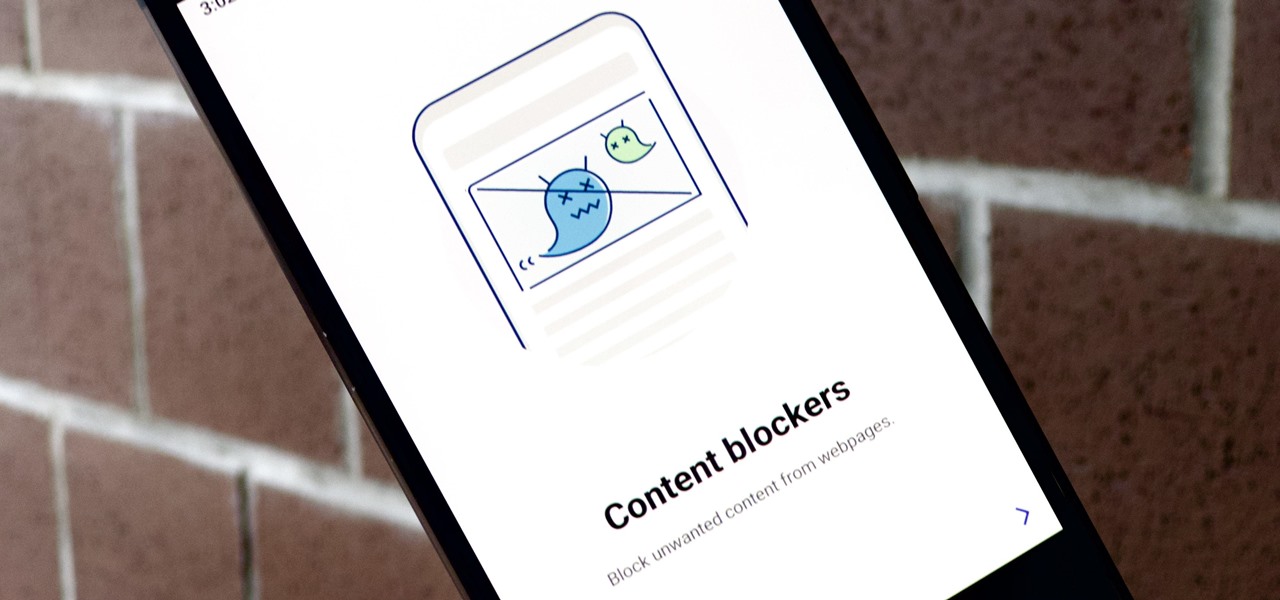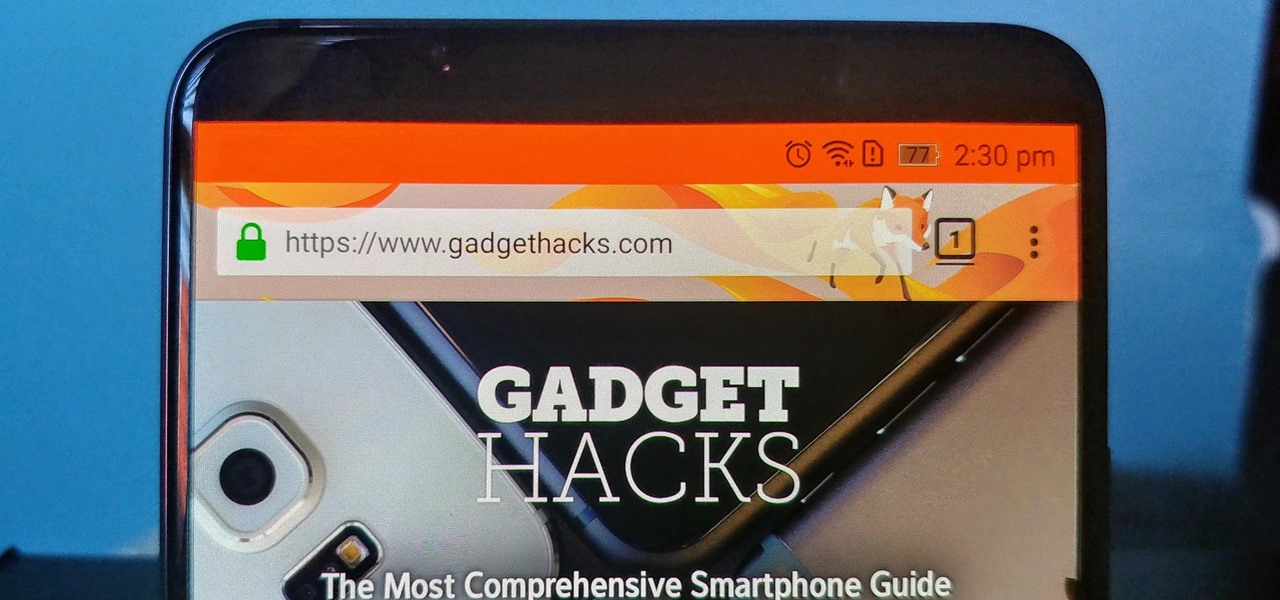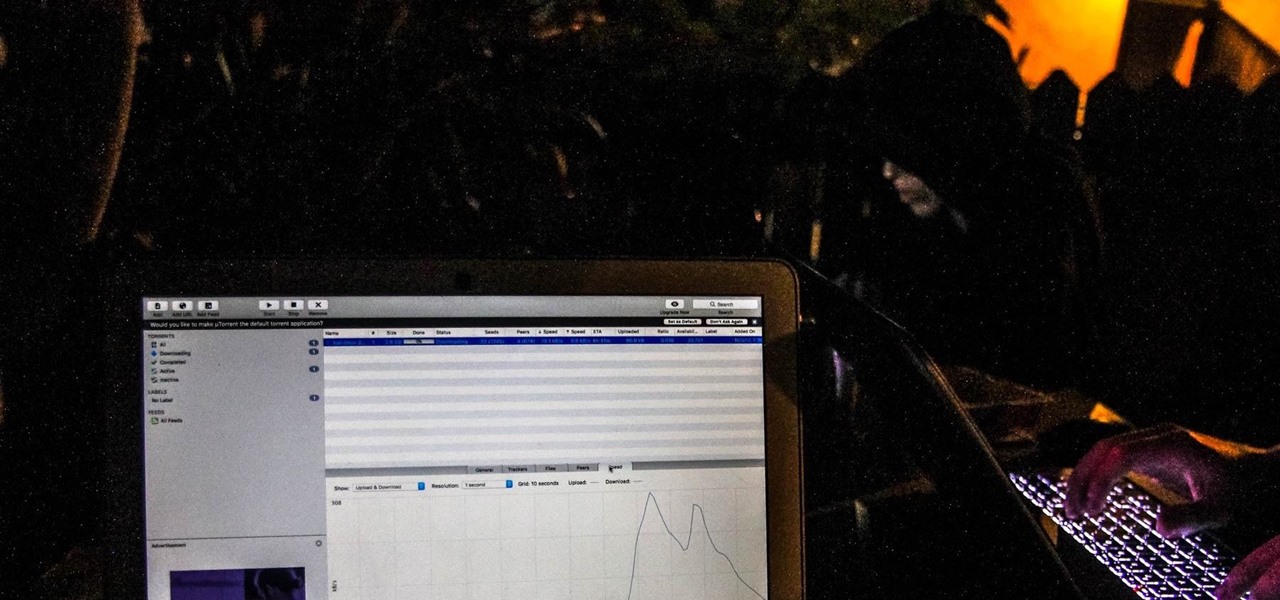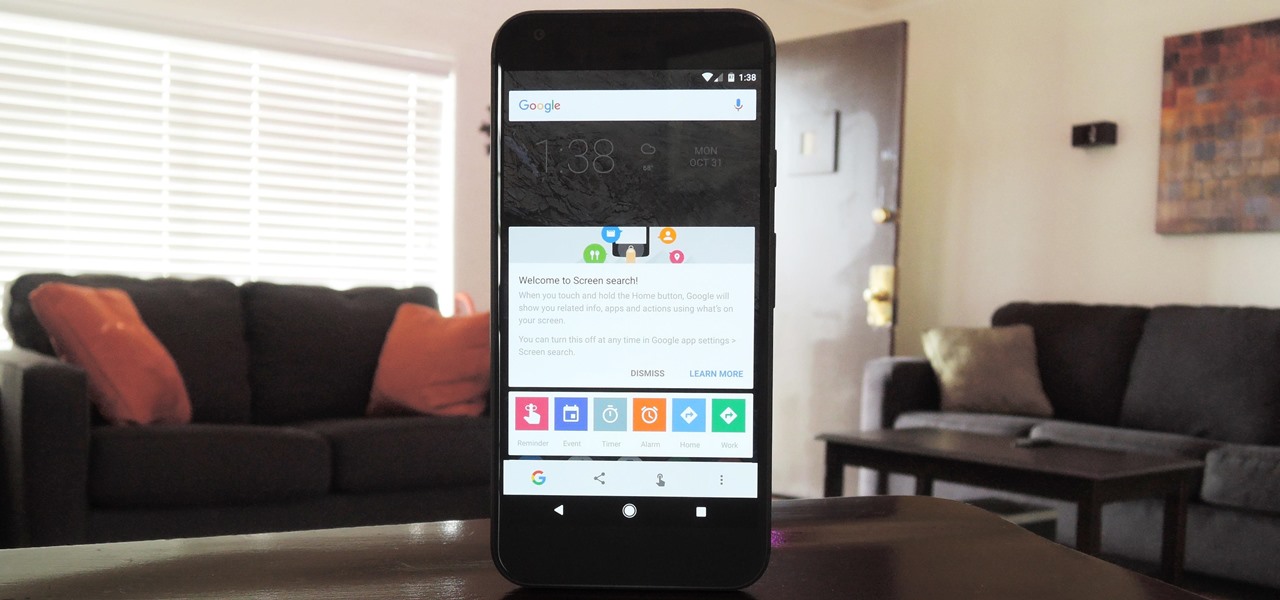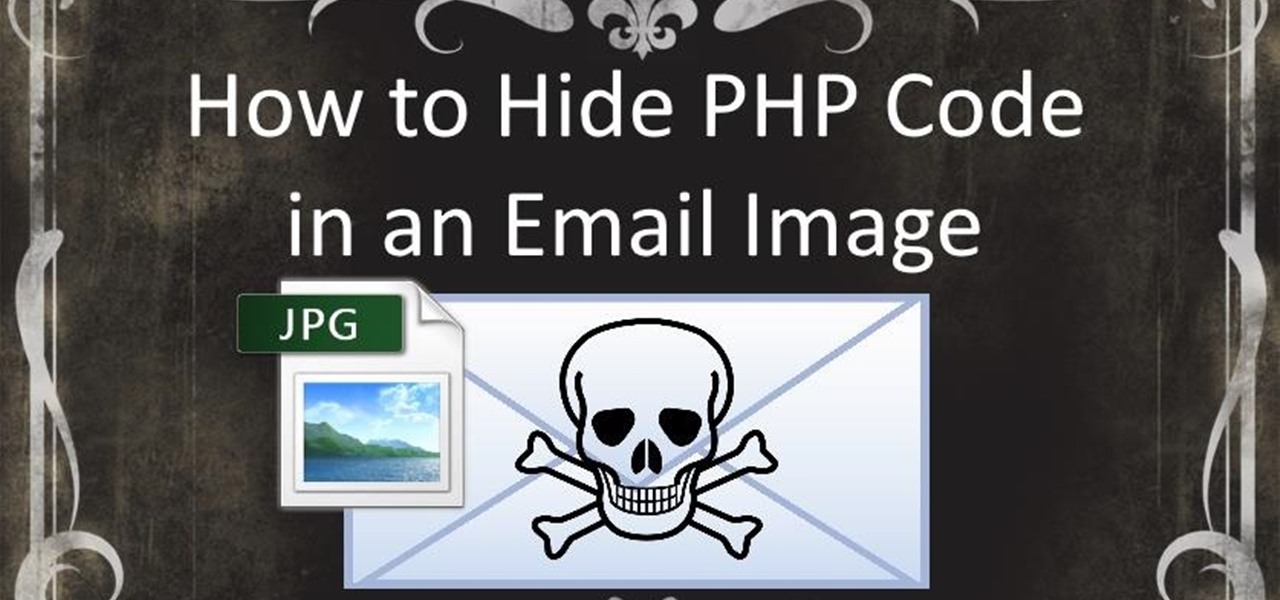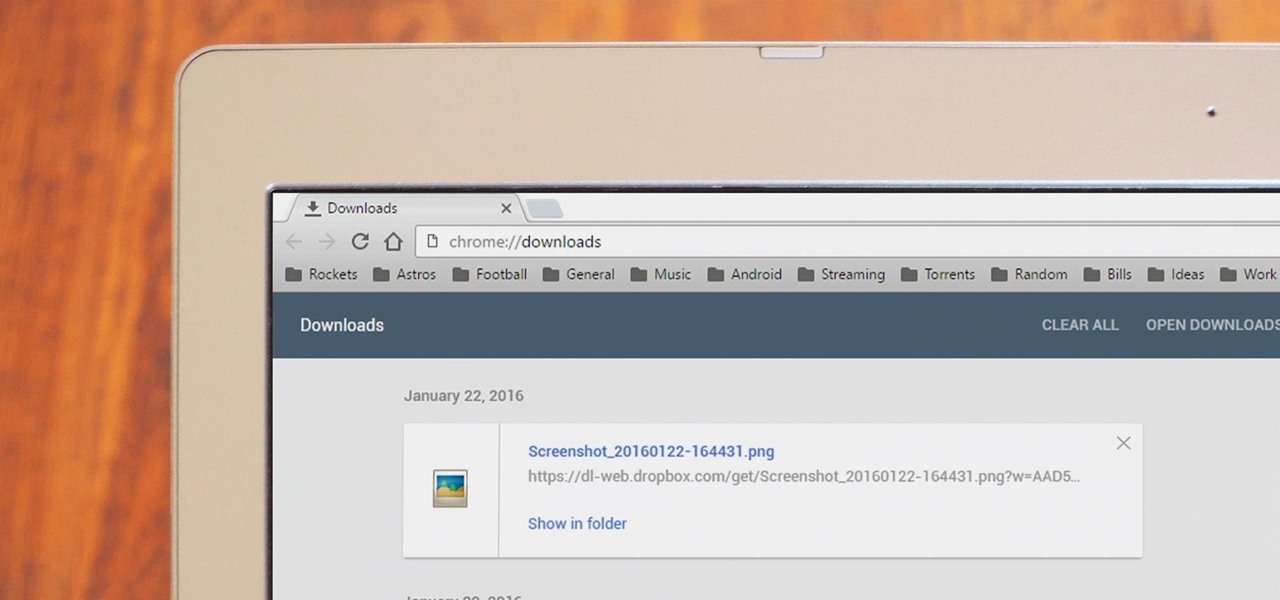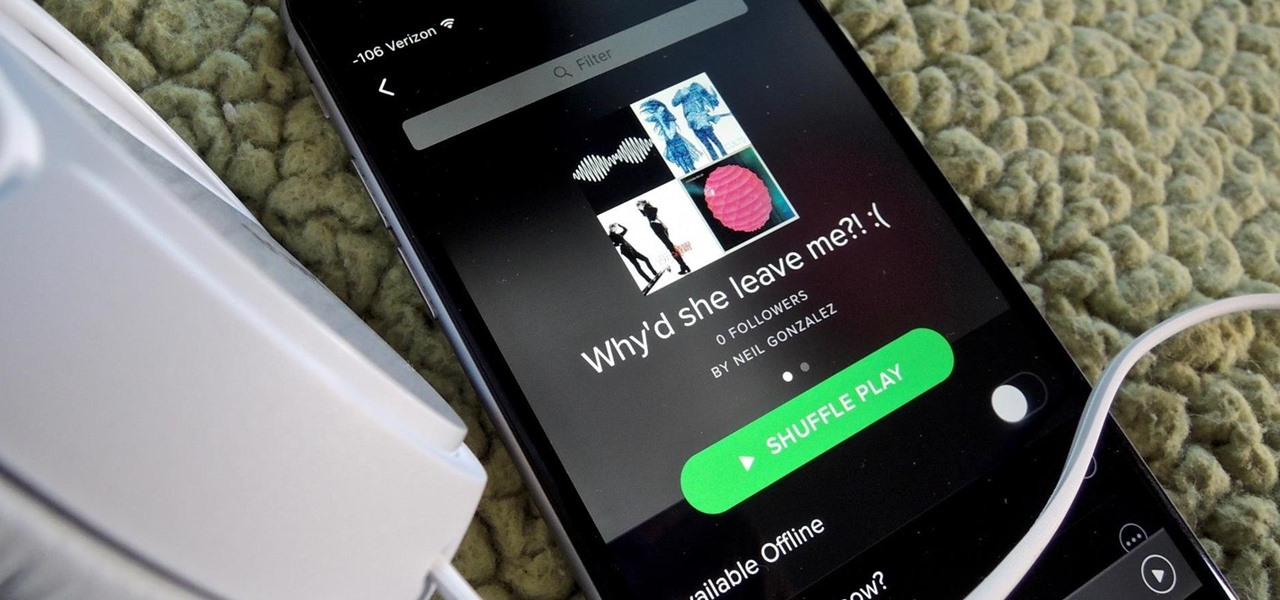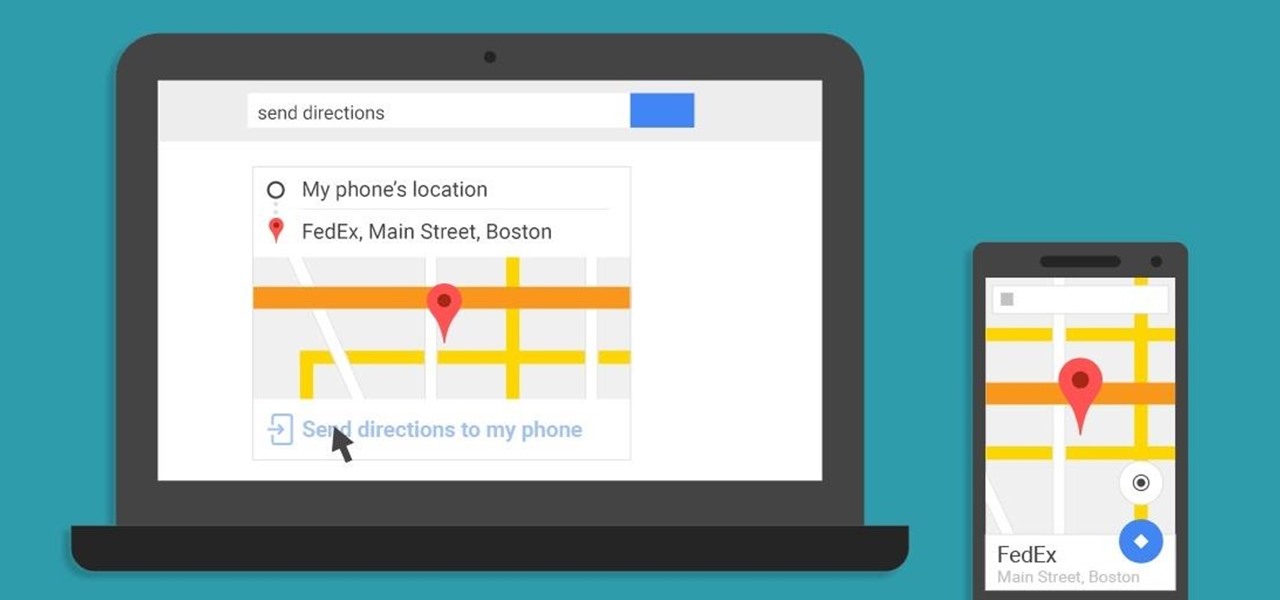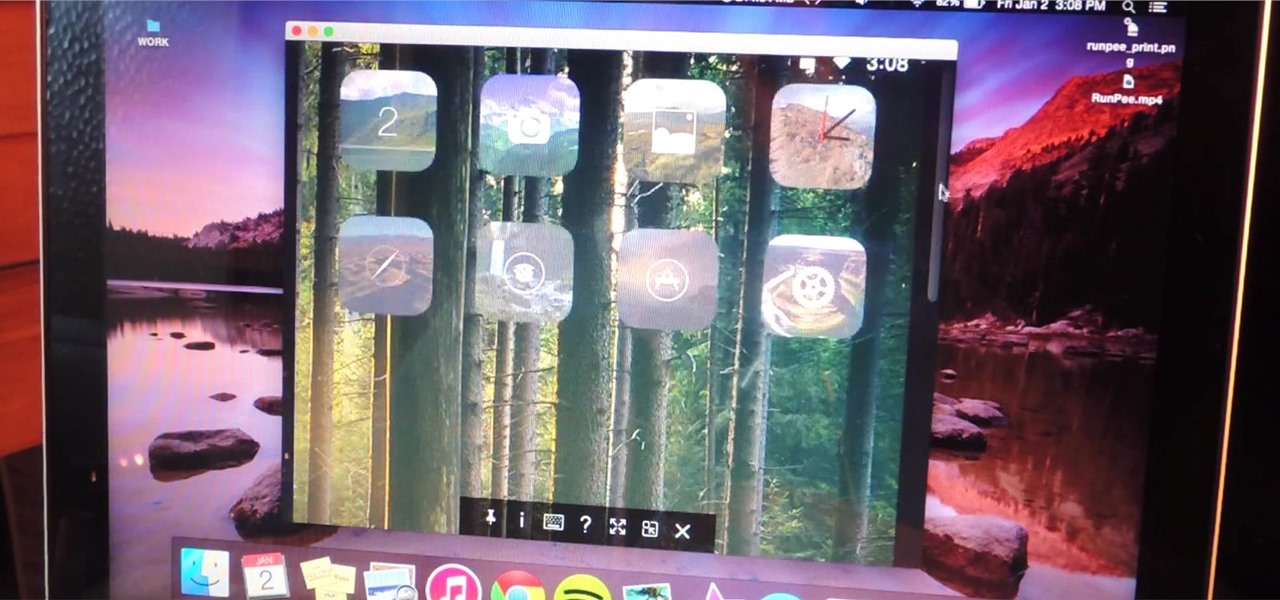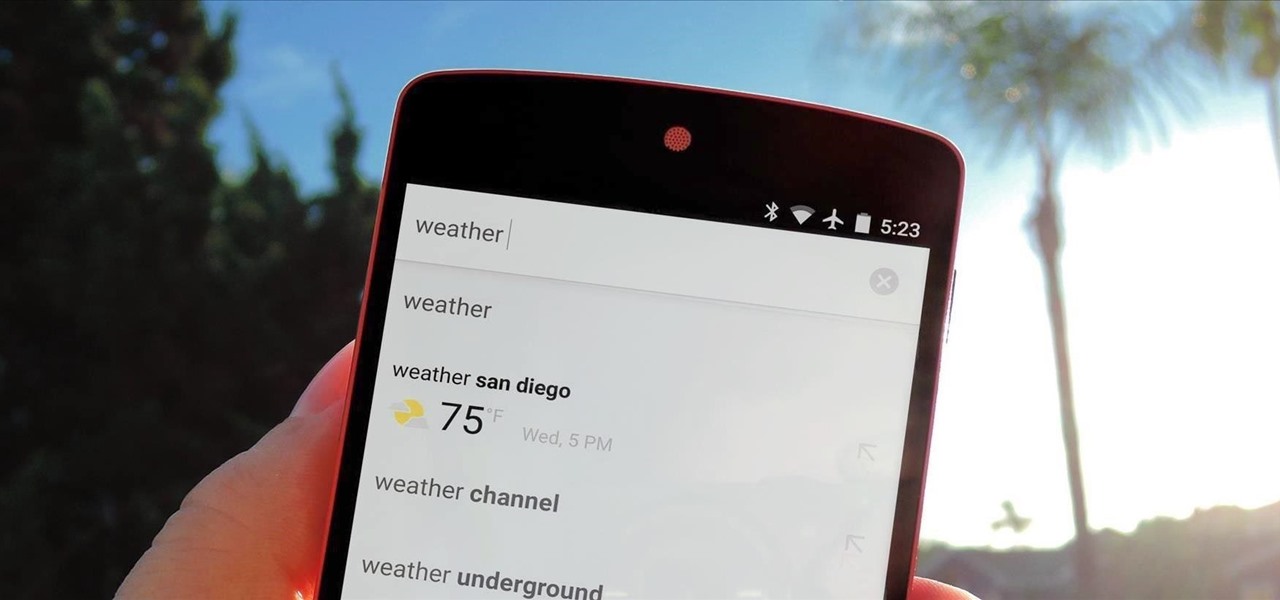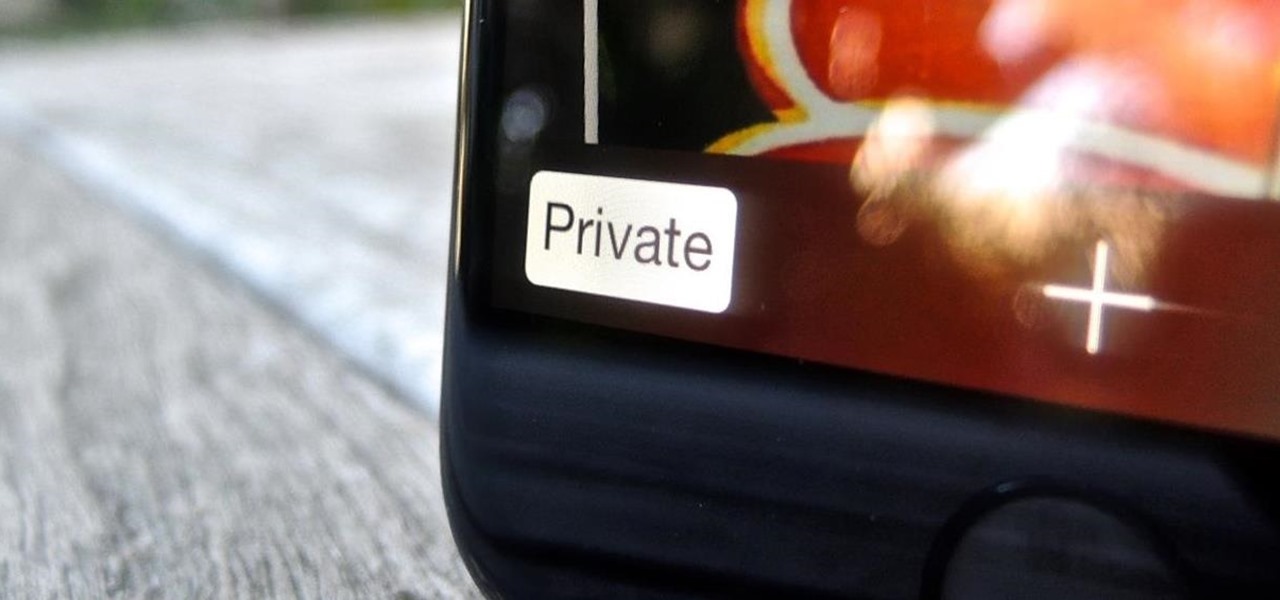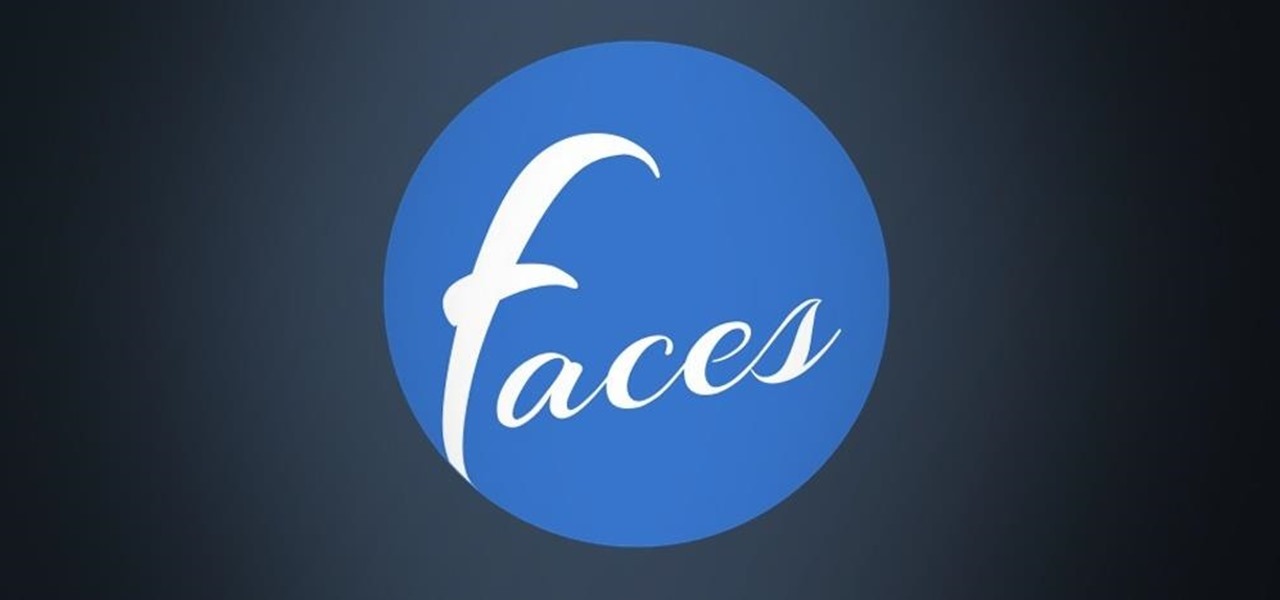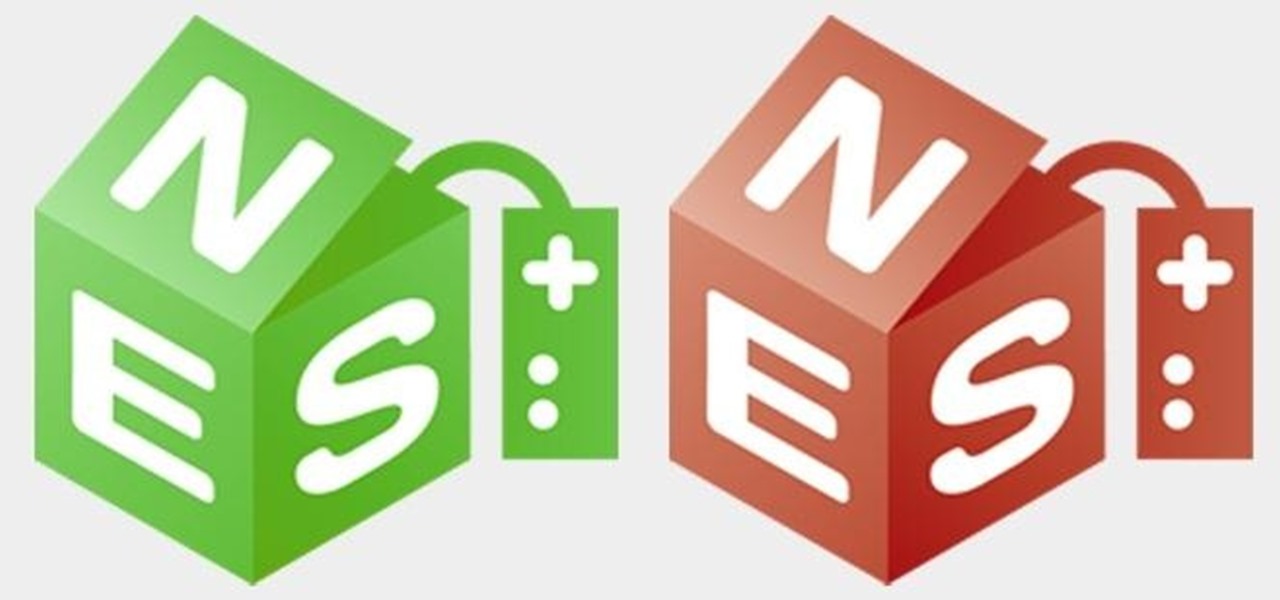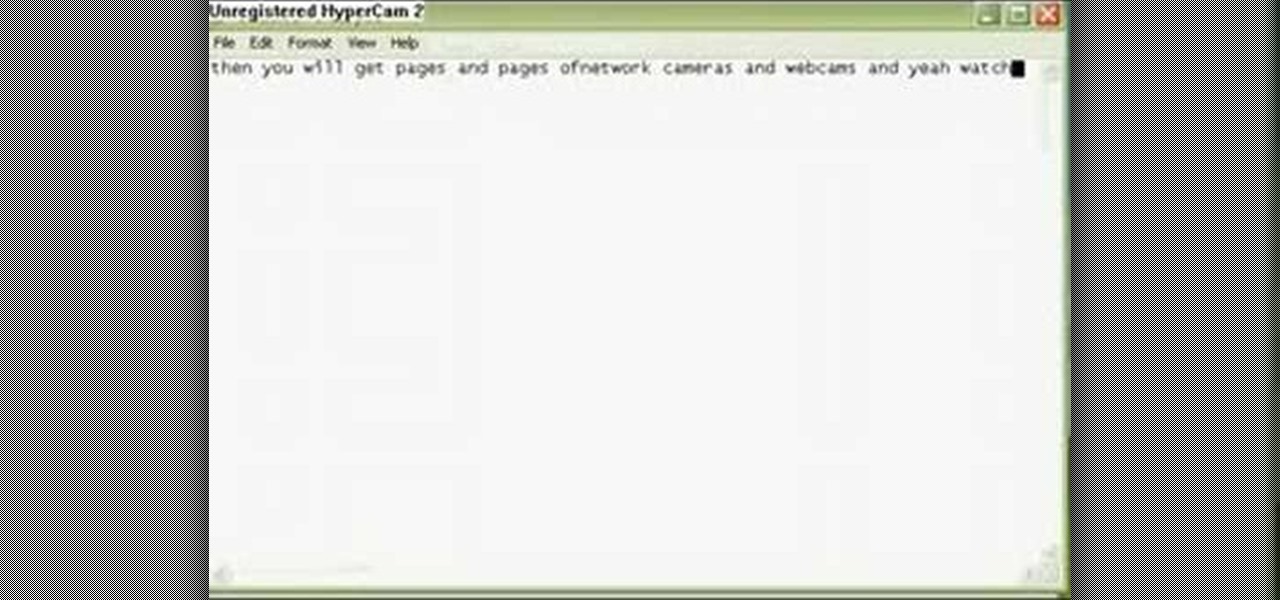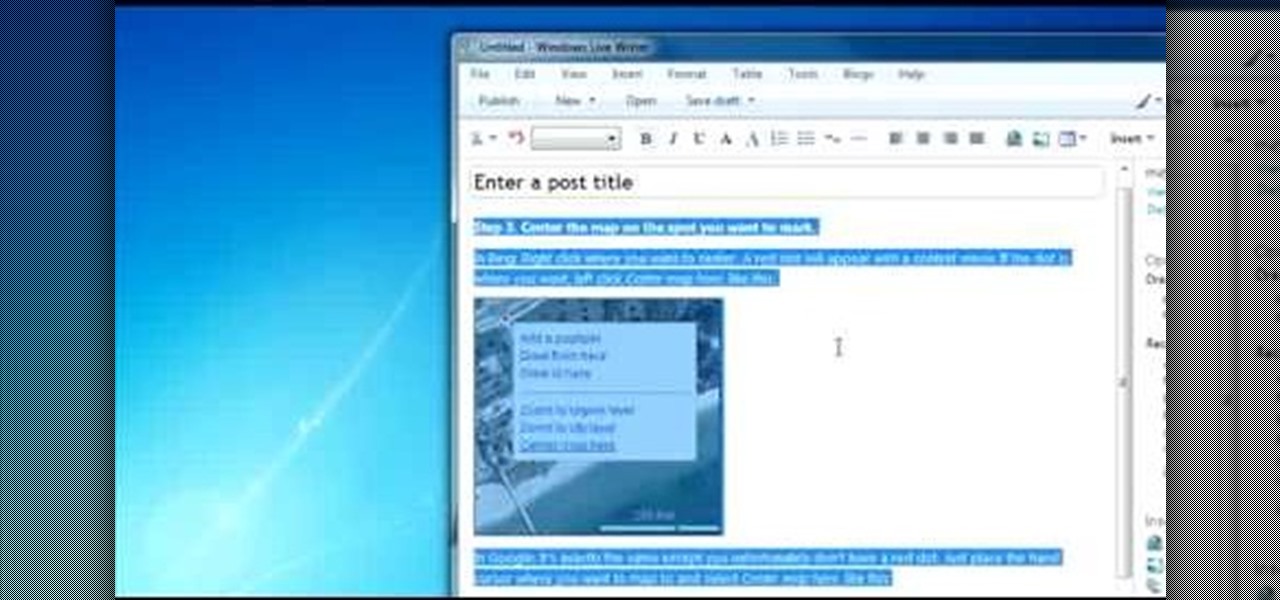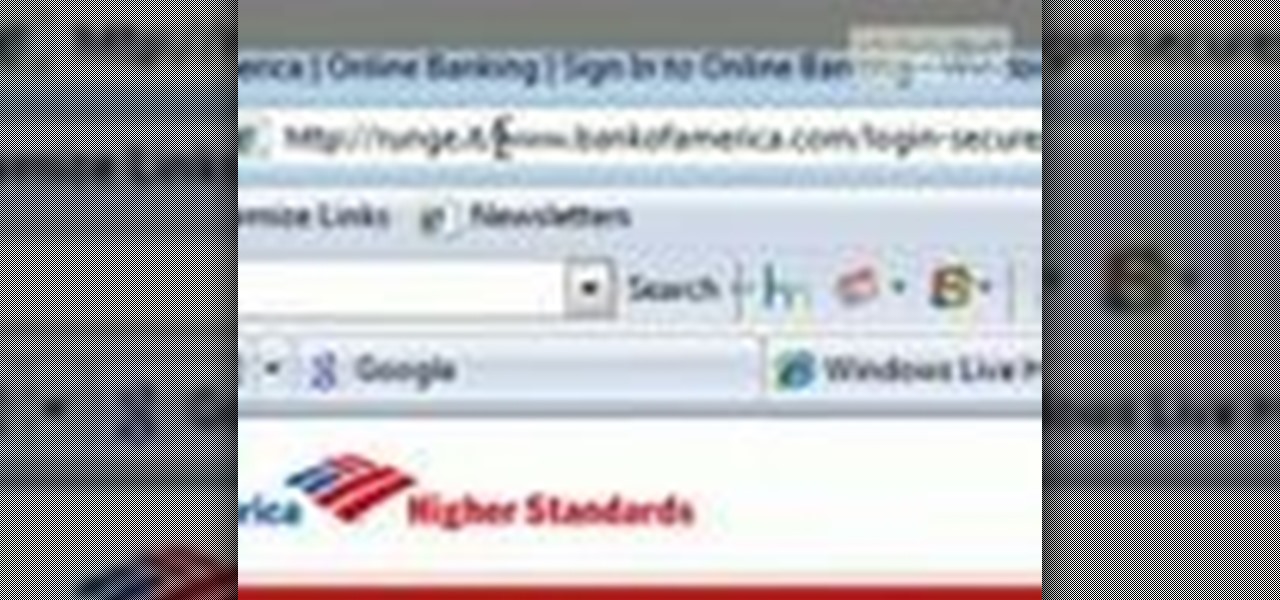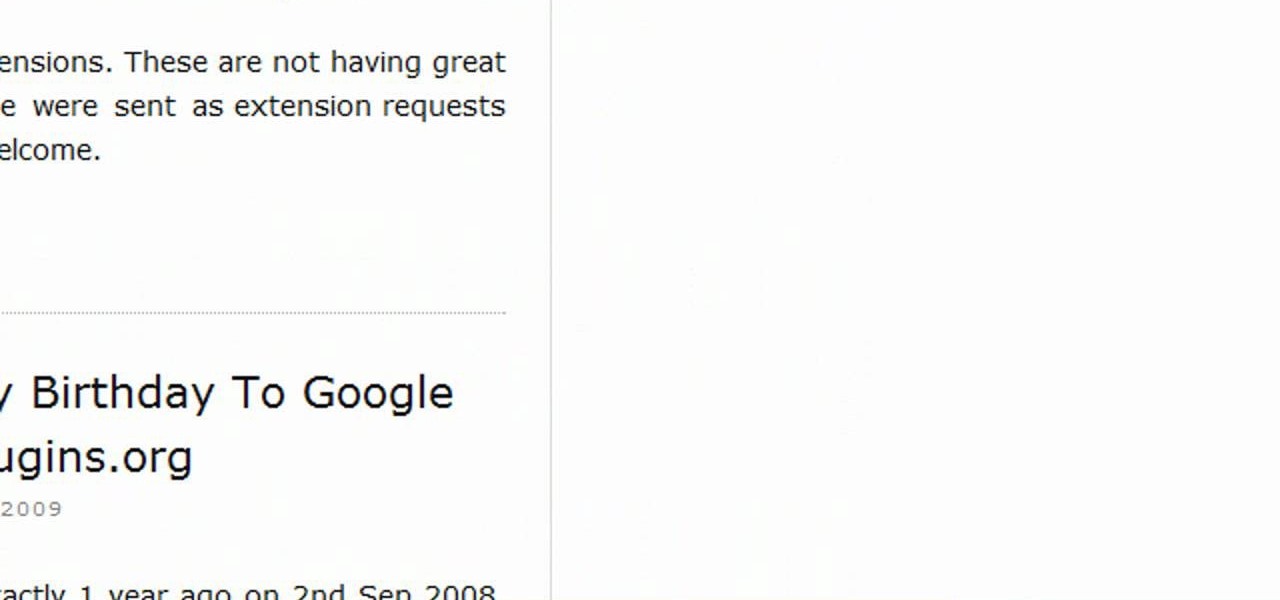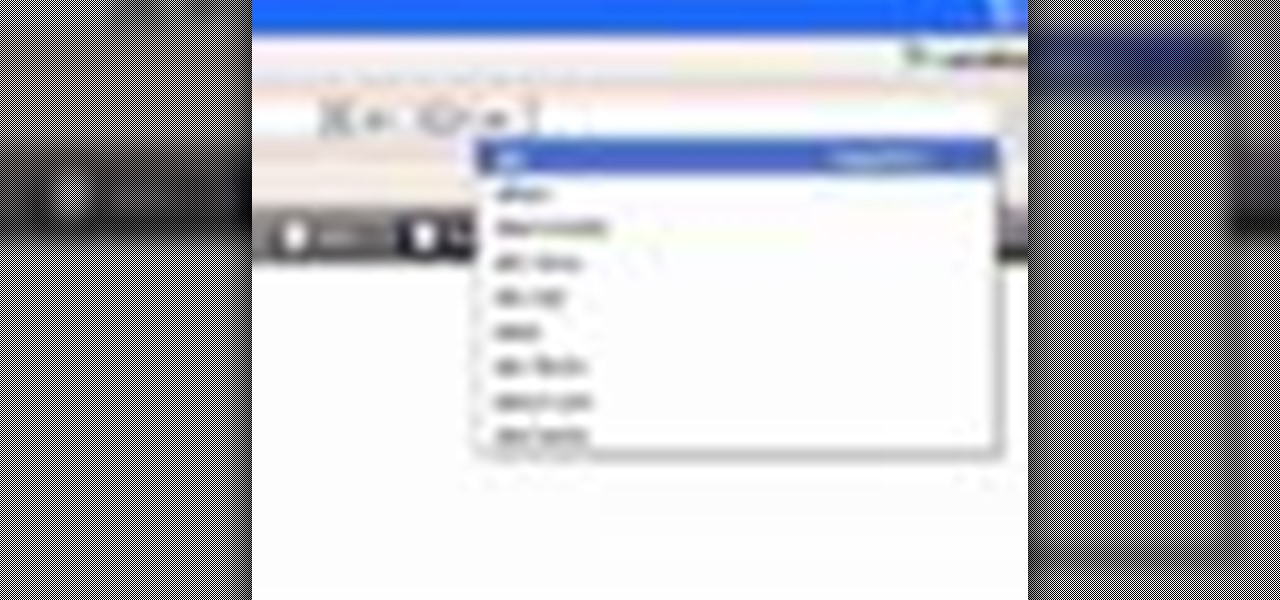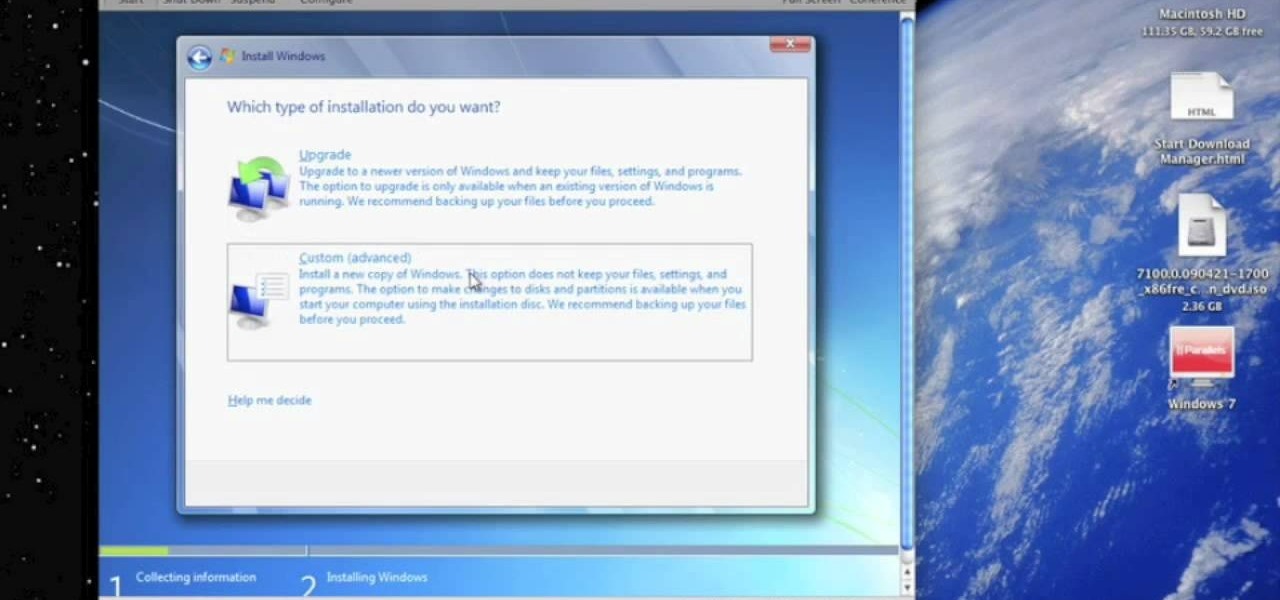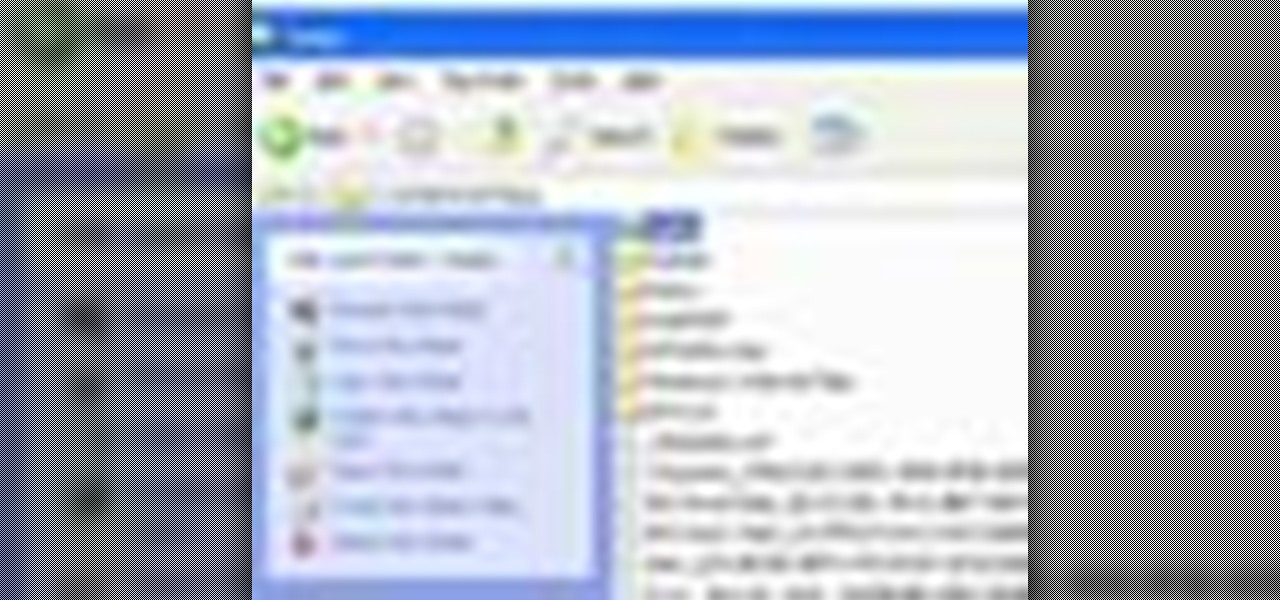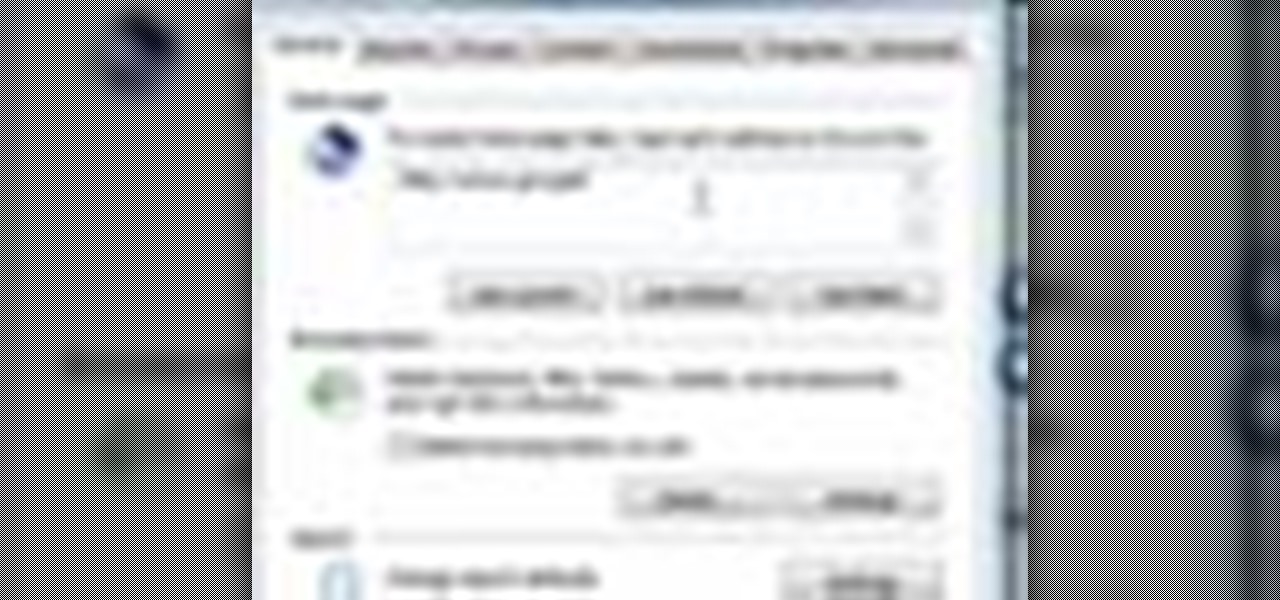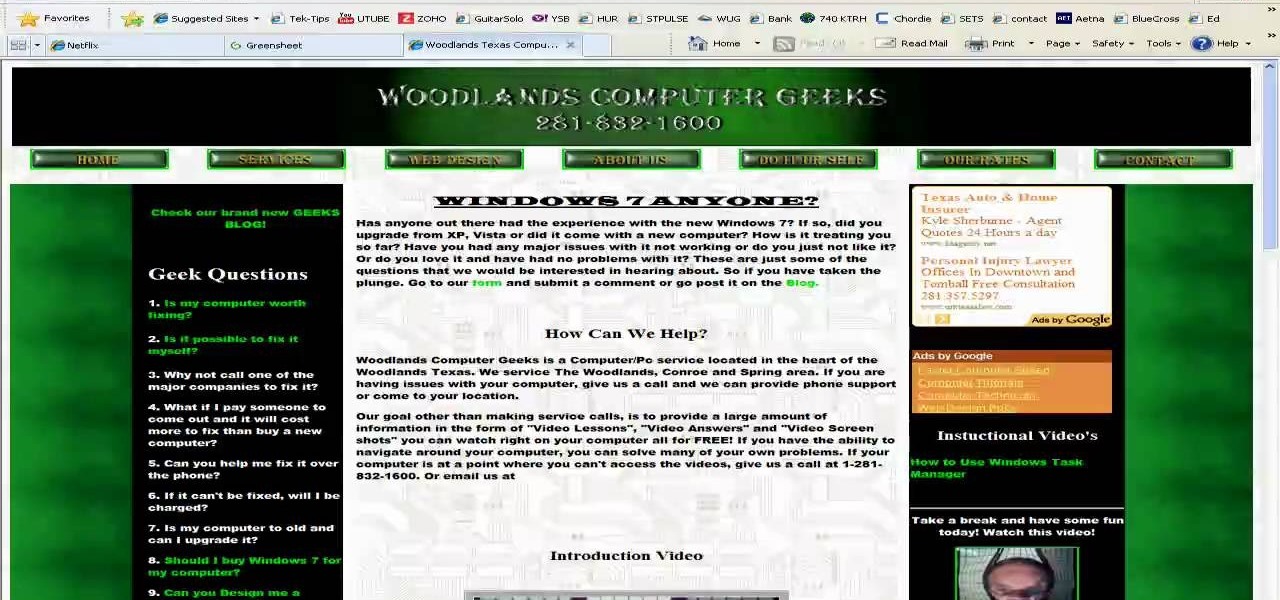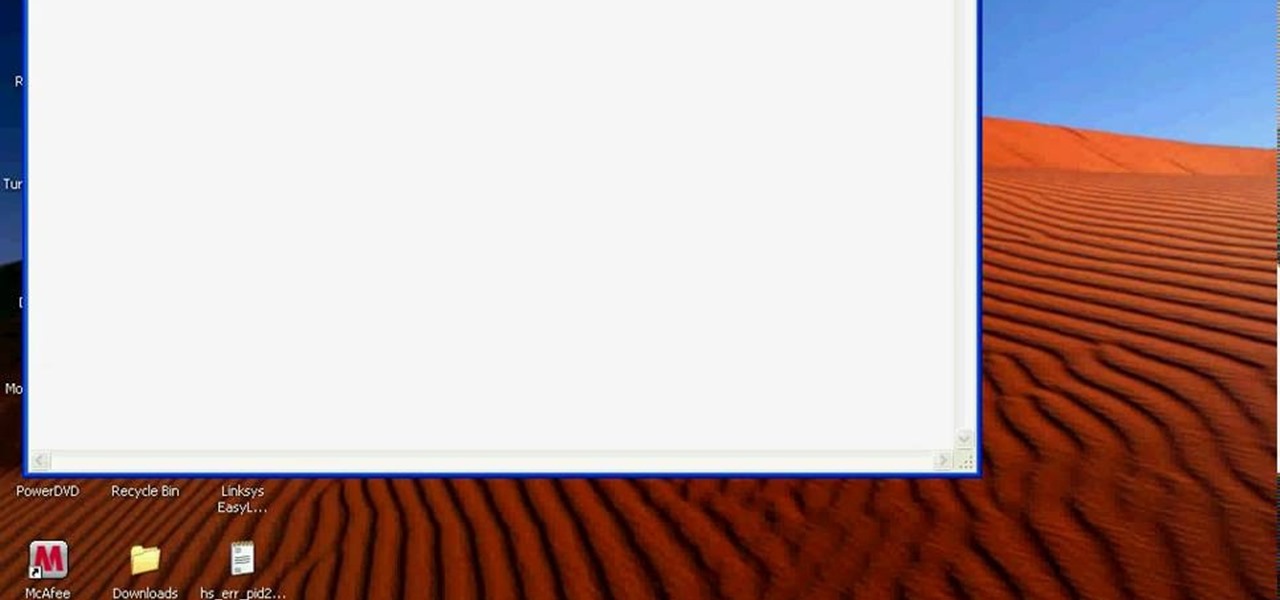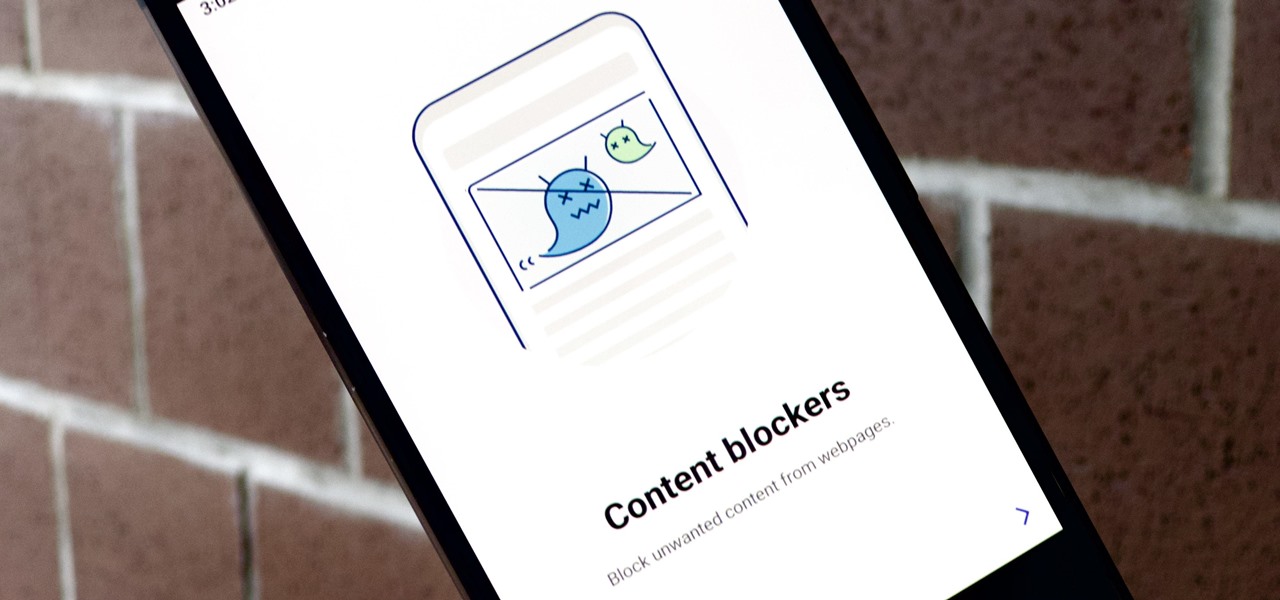
Samsung Internet offers excellent features that enhance the mobile web browsing experience, often through its extensions. A QR code scanner, ad blockers, tracker blockers, and more work directly in the browser, so you can do exactly what you want to do on the web.

Unsurprisingly, Google wants to be the caretaker for augmented reality on the web, and its latest move in this endeavor is a 3D model viewer prototype called Article that's designed to work across all web browsers.
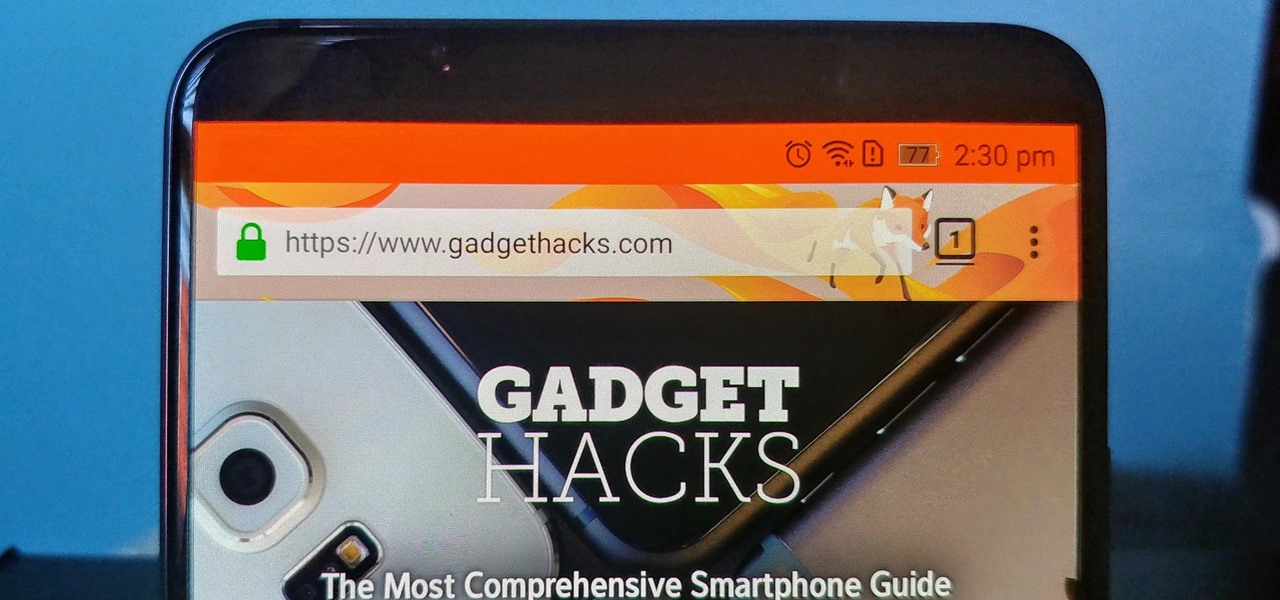
Android is a highly customizable operating system, but that doesn't always apply to the apps you find on the Play Store. Most of the time, when you install an app, you're stuck with the default look and feel — but luckily, this isn't the case with Firefox. Unlike most other browsers, you can actually install themes to change the look of the top browser for Android.
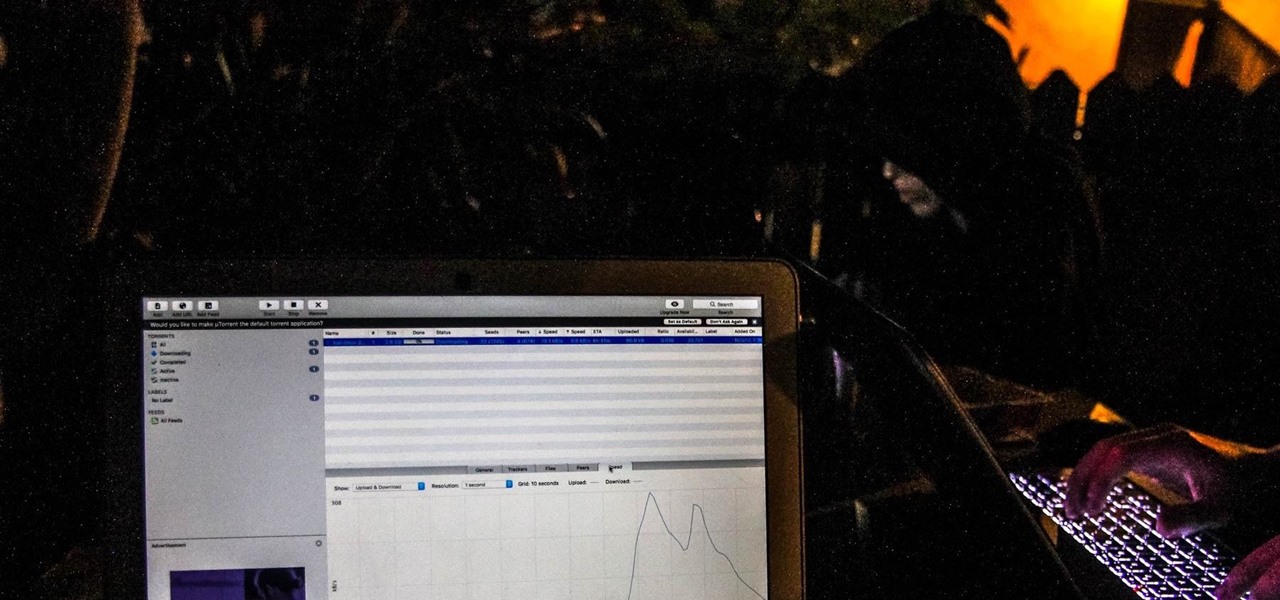
Proxies can be quicker to use than a VPN for specific applications, like web browsers or torrent clients. Both services will hide your true IP address, but a VPN is slowed down because it encrypts all data through a VPN network, while a proxy just acts as a middleman for fetching and returning requests from a server on your behalf. When speed is needed, go proxy.
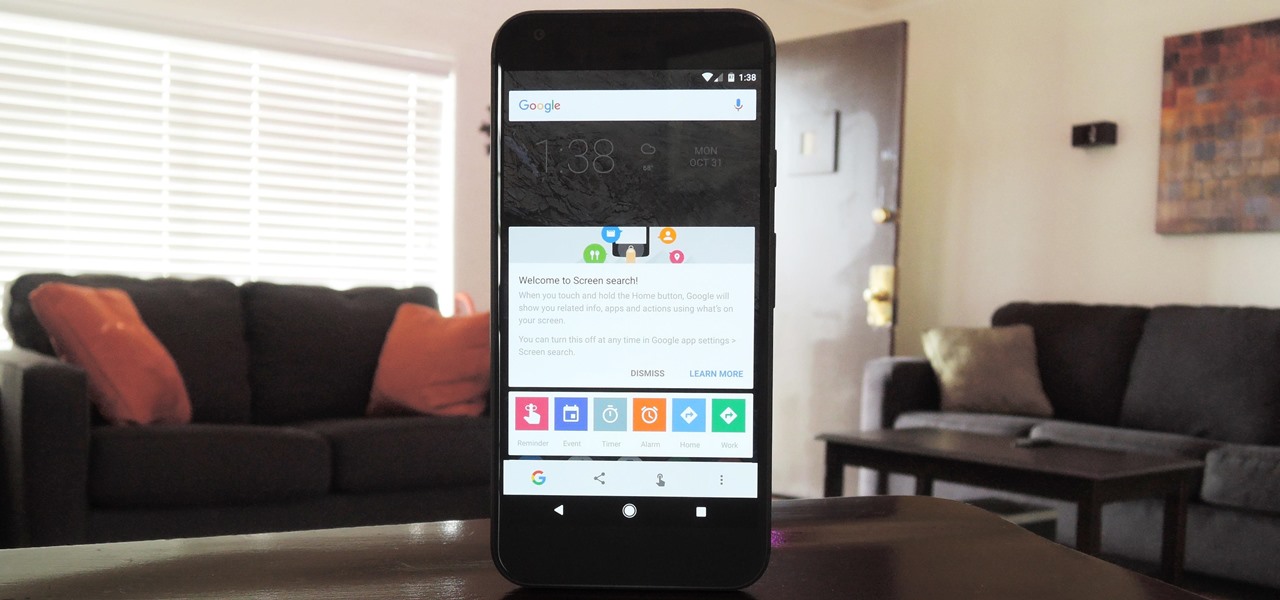
Now that Google Assistant is coming to all devices running Android Marshmallow or higher, roughly one out of every three Android users will no longer be able to access the old Google Now interface. The Assistant, which was previously exclusive to Pixel devices, takes over your home button long-press gesture and completely replaces all of the old Google voice search functionality.
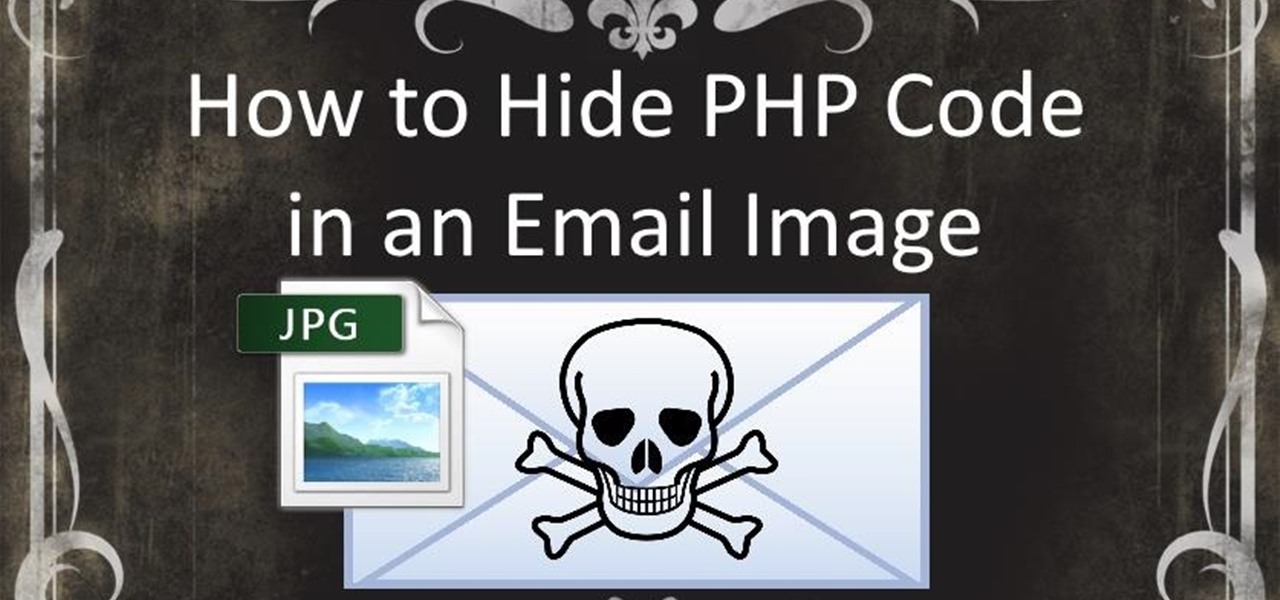
In this how-to we will be sending an email with an image we get from a php script after running some fishy code. What you'll need

Google's design chief Matias Duarte has gained fame and acclaim for his recent visual revamp of the Android operating system, and now, Google's starting to incorporate this Material Design styling into more of its products.

Playlists are more than just a list of songs that you enjoy listening to while in traffic or hosting a party—they're stories that illustrate who you are or your frame of mind at a certain point in your life.

A set of cool new Android-related Google Search functions made their debut this week, which will allow you to locate your phone, send directions to your mobile device, set alarms and reminders, and send notes from any web browser.

Welcome back, my tenderfoot hackers! Now that we have begun this trip down web app hacking lane, we need to first address target reconnaissance. Like any hack, reconnaissance is critical. (Are you tired of me saying that yet?)

Not too long ago I showcased ReCam, a free app that lets you schedule recordings and use your Android device as a security or spy camera of sorts. While useful, this app required you to schedule when to record in advance, resulting in you possibly missing the footage you intended to record (assuming your scheduling wasn't as on-point as you wished).

Getting caught using your iPhone at school or work (when you're using it for personal reasons) can be a little bit embarrassing. Even worse, it can be detrimental to how you're perceived by your teacher or boss. But sometimes you just have to beat that next level of Candy Crush, view a risqué photo on Snapchat, or send an important WhatsApp message.

Google continues to be the most commonly-used search engine for a reason. While continuing to stay ahead of the pack with advanced semantic search functions, Google even introduced Knowledge Graph results that offer key information without ever having to click a search result.

While it can be argued that Google Chrome is generally a better browser, iPhone users tend to remain loyal to Safari. But one feature that gives Chrome the upper hand is its ability to recognize the language on any given page and offer you an option to translate it to your native language.

A warning to all of you iPhone users with parents, significant others, and nosy friends: Private Mode in the Safari browser isn't as private as you think. At least, not as private as it used to be back in iOS 7.

Canvas fingerprinting is the web's trickiest privacy threat, but it's not impossible to stop. With all the media attention it's gotten lately, it's time we lay out exactly how to detect and prevent this invasive tracking technique.

If browsing speed is important to you—and it should be—you'll probably be interested to know that there are ten simple flag modifications you can make in Google Chrome in order to achieve the fastest browsing speed possible.

Hangouts and WhatsApp might be the preferred messaging apps for Android, but it's only a matter of time before Facebook Messenger surpasses them.

I'm still amazed by all the things some people just don't know. Script-kiddies often refer to Metasploit if someone asks them how to hack a computer because they think there's simply no other way. Well here I am today trying to increase your set of tools and -of course- skills.

We've all been there. Your phone is on your nightstand, but you're on the couch in the living room browsing the web on your Nexus 7. Then you hear it—a faint sound for a new text message notification from the bedroom.

Feeling nostalgic for Super Mario Kart, but don't want to fire up the old Super Nintendo? Never fear, with a free Flash-based emulator called SNESbox, you can relive the 90s and play all your favorite games right from your browser, without having to install anything. With 1,861 games, if there's something made for the Super Nintendo that you want to play, they almost certainly have it. Sure, there are tons of emulators you can use, but SNESbox is different in that it gives you the ability to ...

Link shorteners like TinyURL and Bitly are great for Twitter (or anytime you're limited on space), but they're also great for hackers. It's easy to hide a malicious link in an innocent-looking shortened URL, which increases the chances that people will click on it.

Wish your home wireless network was faster? You can always buy a signal booster, but if you'd rather not spend the money, here are a few tips and tricks to speed up your wireless connection, including how to make a homemade signal booster with things you probably already have lying around.

Want to get an absurdly high score on the Mindjolt game, Cube Crash? Of course you do, and that's precisely what this video tutorial is going to show you. You will first need the free game hacking program Cheat Engine, as well as a Cheat Engine compatible browser (such as Internet Explorer or Mozilla Firefox - this won't work if you're using Google Chrome). If you have both programs, open up Cube Crash in your browser, then open up Cheat Engine and just follow the outlined instructions to hac...

This tutorial will let you hack into a wide selection of web cams and online security cameras. The hack is actually quite easy, and is best done with a browser like Mozilla Firefox. Navigate to Google in your browser, and then type in "inurl:viewerframe?mode+refresh". This piece of code will open up a list of active webcams. Then just surf through your choices and watch whatever you want. You can even change the camera angle and zoom in and out of the picture!

Surf the web on your myTouch 4G! This clip will teach you how to use and control the phone's built-in web browser. Whether you're the proud owner of a T-Mobile myTouch 4G Google Android smartphone or are merely toying with the idea of picking one up sometime in the near future, you're sure to be well served by this brief, official video tutorial from the folks at T-Mobile. For complete instructions, watch the video!

In this video from MegaByteTV we learn how to block ads on a web page using the Google Chrome browser. If you see an ad on a website, click the icon which is actually a shortcut to a JavaScript code. It will then block the flash on a JavaScript website. Automatically all of the flash on a page will be blocked. You can do this by using the link provided in the box underneath the video. Copy and paste the JavaScript code into a new bookmark on your browser. Right click the bookmark bar and hit ...

In this tutorial, we learn how to save music from MySpace as an MP3. First, download and install the Firefox plug-in from: https://addons.mozilla.org/en-US/firefox/addon/1843. After this, go to MySpace and search for the artist whose music you want. Then, click on the top of the browser on the "view" button, then click "page source". After this, search "mp3" at the bottom of the page, then scroll through until you see "<PARAN NAME="src"value=themp3linkwearelookingfor" and copy this. Paste thi...

How you can use paste special. So when you copy anything from a web browser inclusive pictures and when you paste it like in OpenOffice writer then you will see it is pasted as same as was in web browser but with some lines and some unwanted stuffs so if you don't want these things, you have to paste it special. So to this go to edit and choose paste special now there will be four options to choose like unformatted text, html format etc. so if you choose

In order to build Google Chrome extensions, you will need to familiar with scripting and codes. These are small programs that add additional functions for programmers. It is a compressed directory. These files must have a particular name: i.e. "manifest" (manifest.json). An extension will have at least one of the following: browser actions, page actions, content scripts, and utility web files.

In order to find out if an email is a scam, you should avoid clicking on any links in that are in any emails. The links that are attached to emails, in this manner, usually have cloned the website of the institution where you do your banking. The link will look similar to your banking institutions site. Do not enter any of your personal information in emails in this fashion. Your bank will not contact you in this way.

In order to get add-ons and plug-ins for Google Chrome, you to go to Chrome Plugins. Type the address into your browser. Then, press Enter. Scroll down the list. Choose and add-on that you want: for example, Click & Clean. Click on the one that you would like to choose. Find "Download Latest Version" and click on it. Wait for it to download and click on it. There are lots of options. Click & Clean allows you to clean your browser with only one click. Session Save allows you to save the sessio...

In this video tutorial, viewers learn how to delete embarrassing searches in the Mozilla Firefox web browser. This task is very simple, fast and easy to do. Begin by opening Firefox. Then go to a search engine website such as Google, and type a word in the search box. When the suggestions pop up under the search box, the words and press on the Delete key to delete it. This video will benefit those viewers who use the Mozilla Firefox web browser, and would like to learn how to delete embarrass...

In this Computers & Programming video tutorial you will learn how to run Windows 7 on a Mac using Parallels. First you got to download Windows 7. For this you will need Firefox browser. Open the browser and go to www.microsoft.com/windows/windows-7/download.aspx. Scroll down and under the 32 bit download link, select English and click GO. If you have a windows account, type in your email and password and sign in. You will get the download link in the email. Go to the link, it will have the pr...

In this tutorial, we learn how to save drive space using Firefox. If you want to change the cache folder location, whether it's for security or just because, it's very simple. First, type in "about:config" into your internet browser. A new page will appear, right click your mouse and select "new" and then "string". When the page asks for the preference name, type in "browser.case.disk.parent_directory". Then, type in the name of the folder where you want the cache to go. Next, Firefox will cr...

When you start off using a web browser, one of the most common things is the homepage. More than anything the homepage is connected directly with the browser, but that can all be changed easily. In this tutorial, you'll find out how to set the homepage to Internet Explorer 8 to whatever you like. ESPN, Google, Facebook, and maybe even a website dedicated to how to videos. Just a suggestion. Enjoy!

Deleting your Internet history once in a while is important. Not only will doing so protect your privacy, but it will also clear up much needed space on your harddrive and help your PC run quicker.

This video shows how to secure a wirelees internet connection on your Zyxel P-660hw-t1. For this, first click on Start button and open Internet Explorer(or any other browser). On the address bar of the browser, type in the IP address of your router. On the next page, enter your password and on the next page, either change the password or ignore. On the next webpage, under Advance setup, click on Wireless LAN. On the next page, click on 8021xWPA. Select authentication required and then click a...

You should use the file Winrar to unzip your file, it's the easiest. You're going to open up an internet browser and go to: Zybomen. Click on download, then click on Winrar. Click on the one that says 32bit, unless you've got a 64bit system which is the second one. Click run, then wait for it to download. Close your internet browser. Click install, go through the process. Right click on the file you would like to unzip, and then click on extract to and then the file name. Double click on the ...

Bobthegrand demonstrates how to clear the search history on the Internet Explorer and Firefox web browsers. In Internet Explorer, click the star on the toolbar to see stored web browsing tabs. Click on the history tab to expose the search history. Right click on the site that you would like to erase and then hit the delete key. Click yes in the verification popup window. In Firefox, click the expandable search options on the left hand side of the browser. Your search history will appear in th...