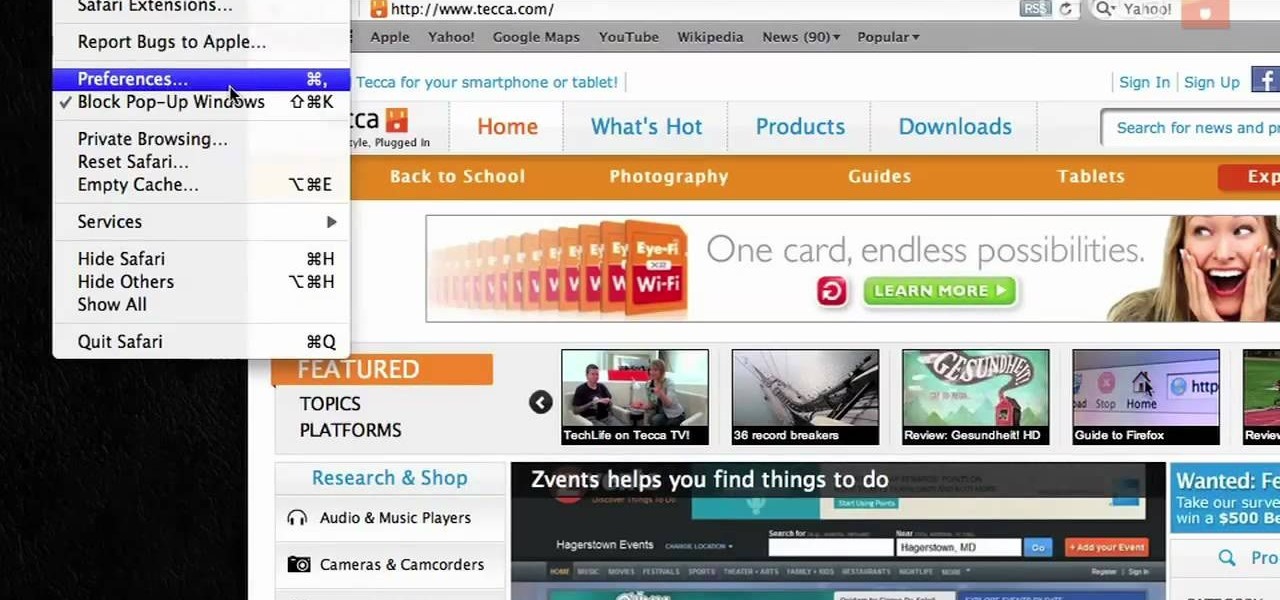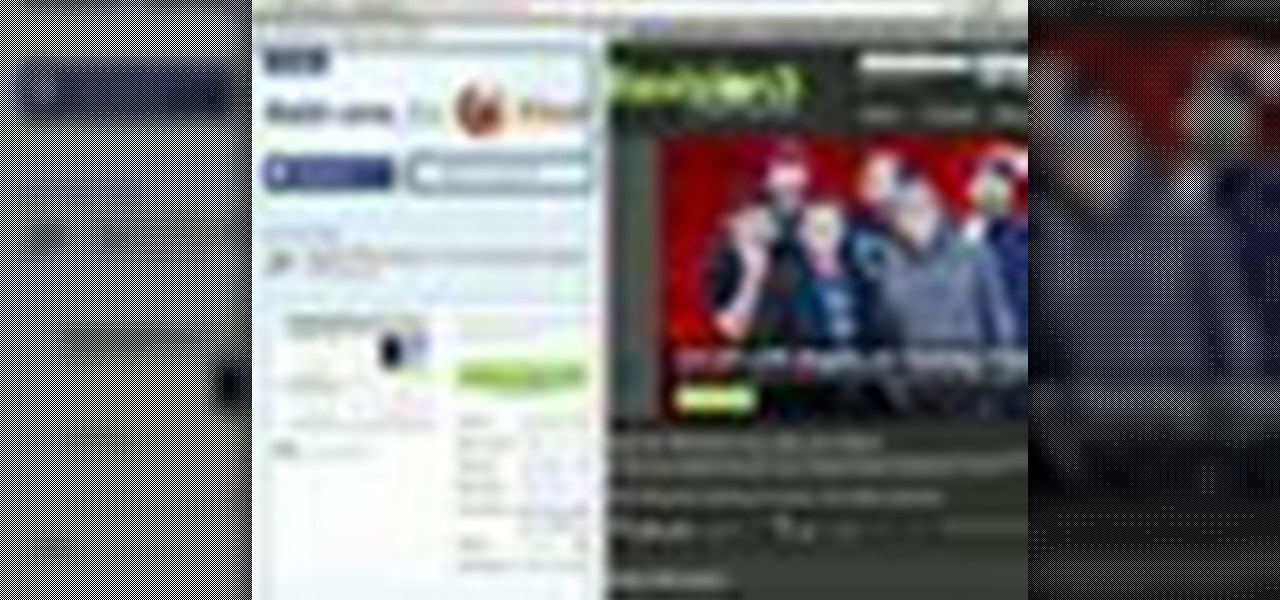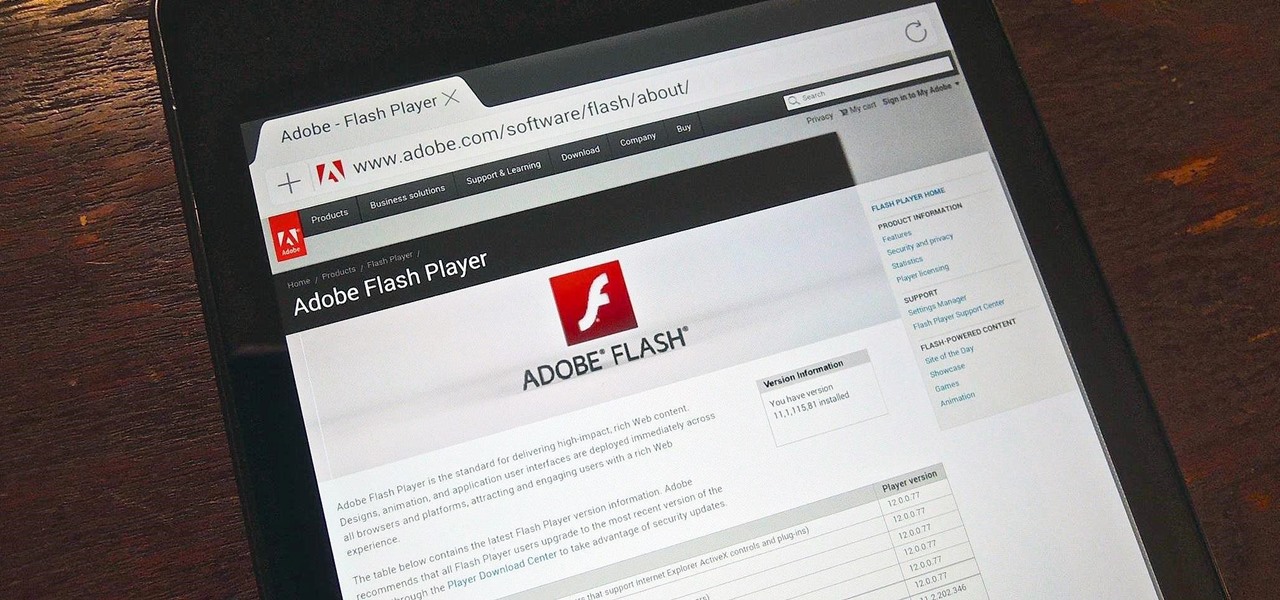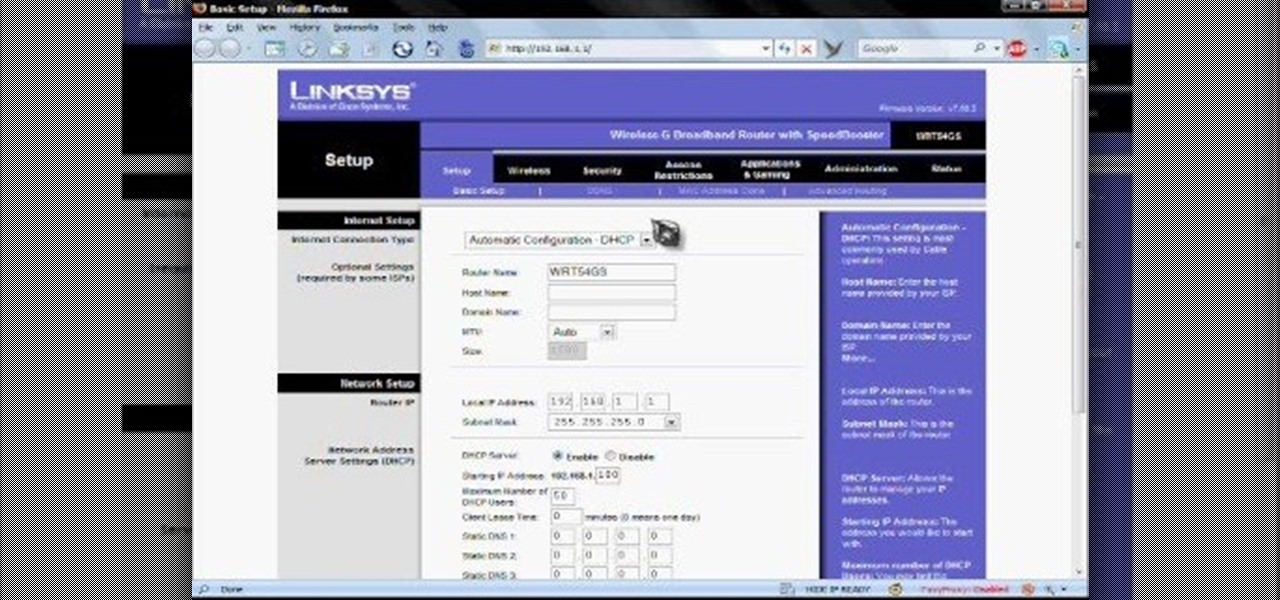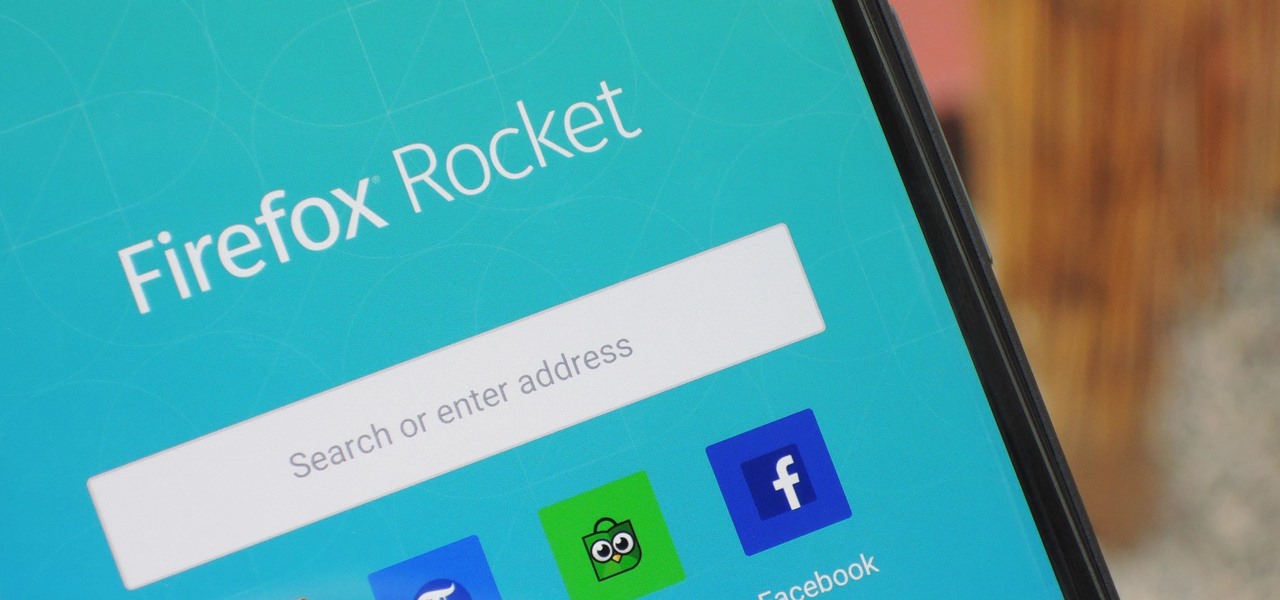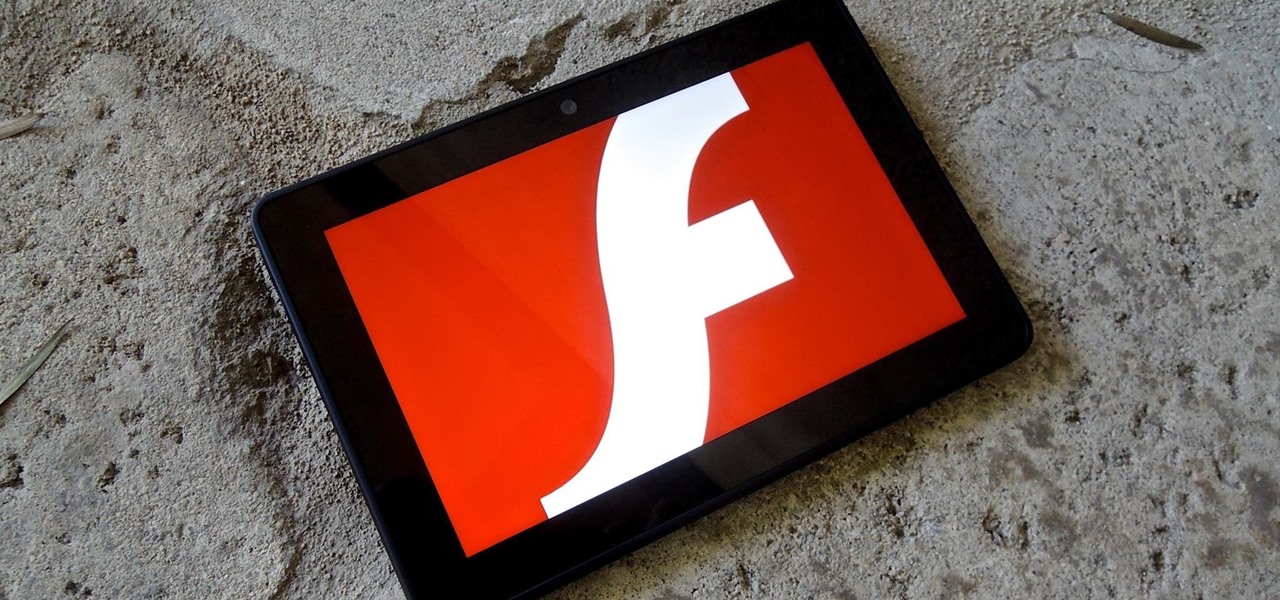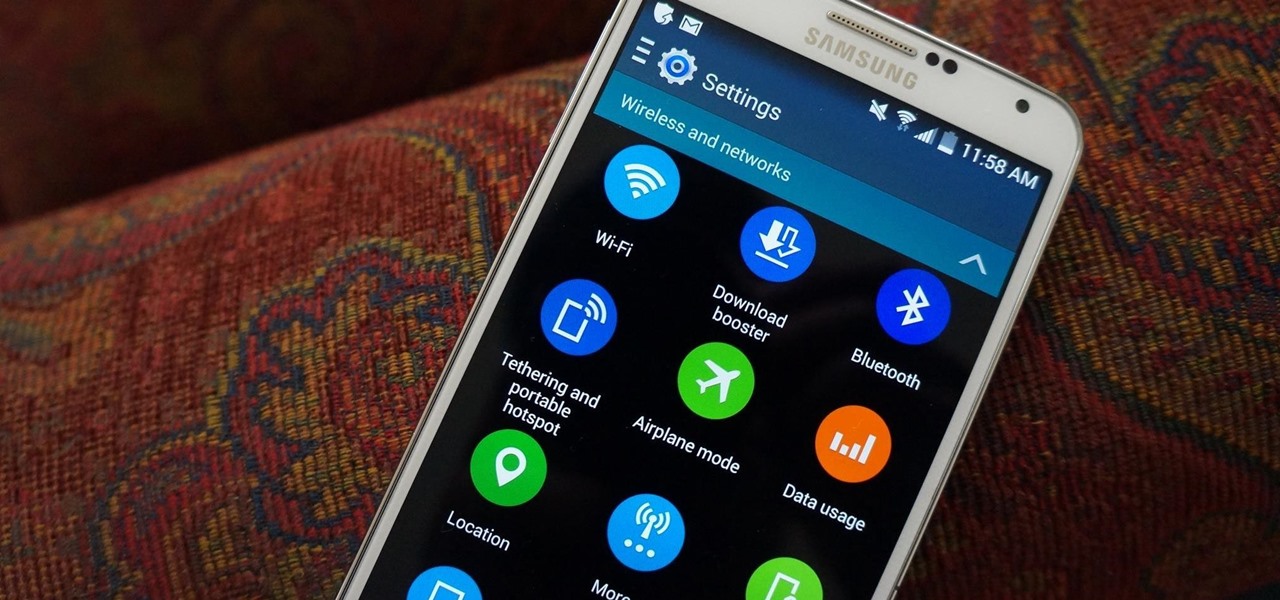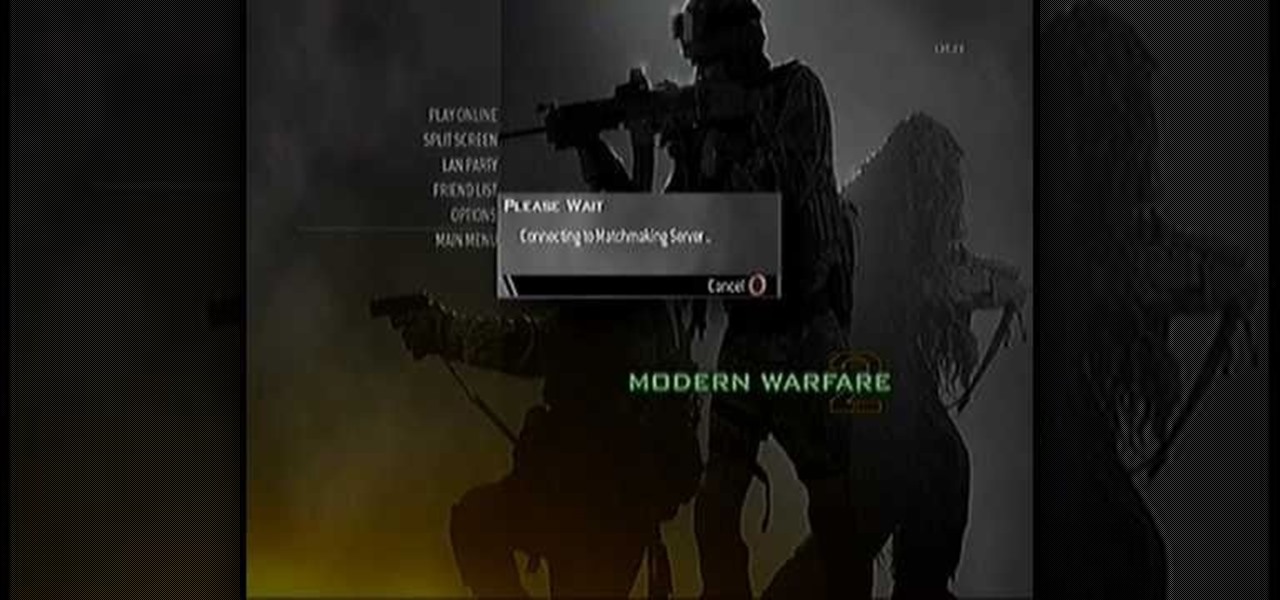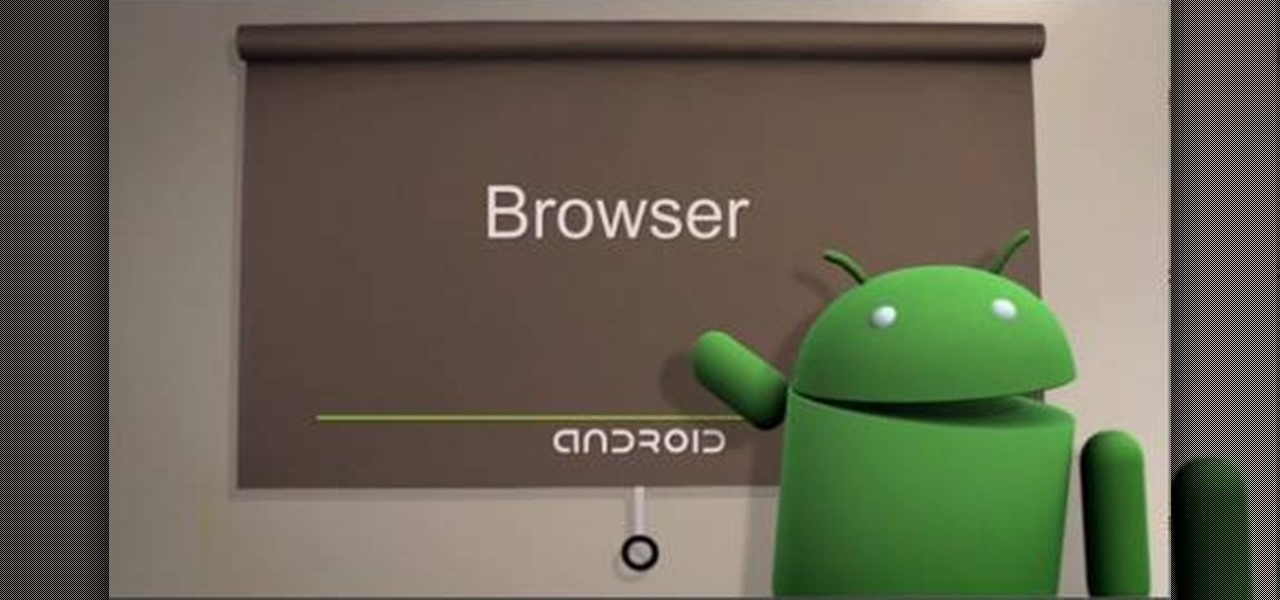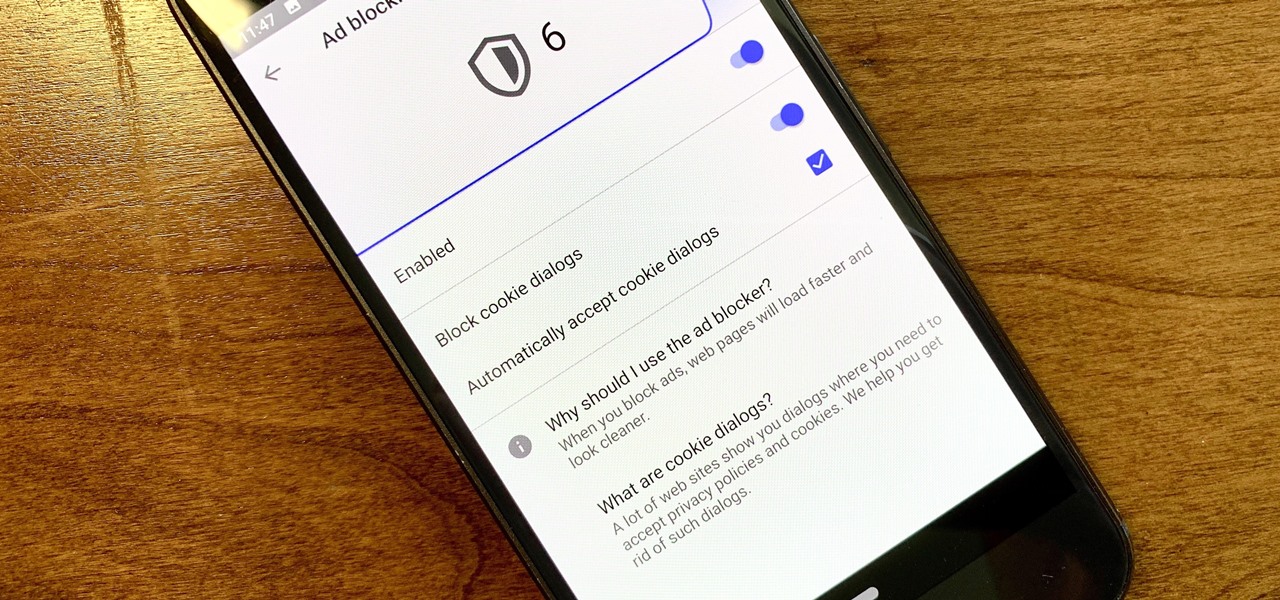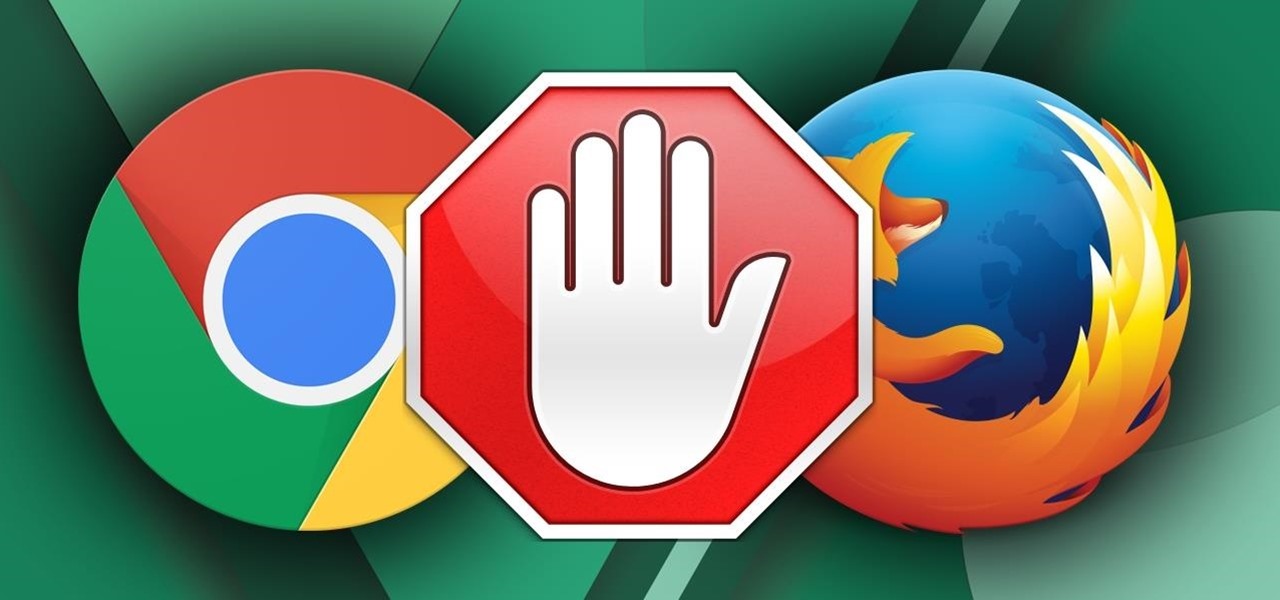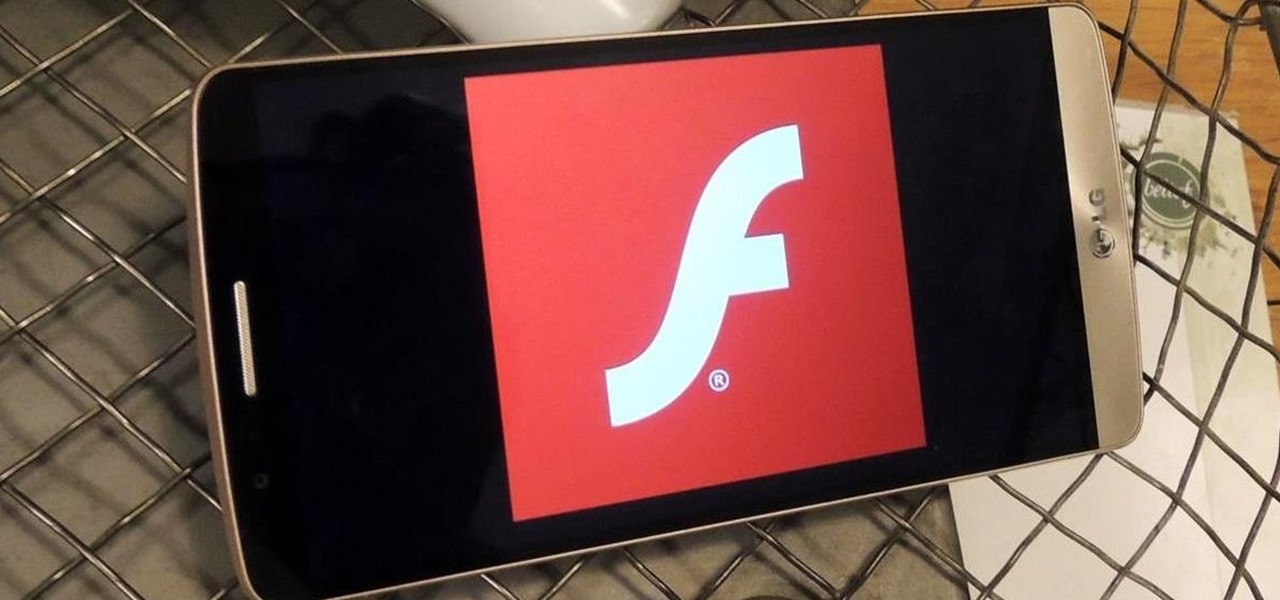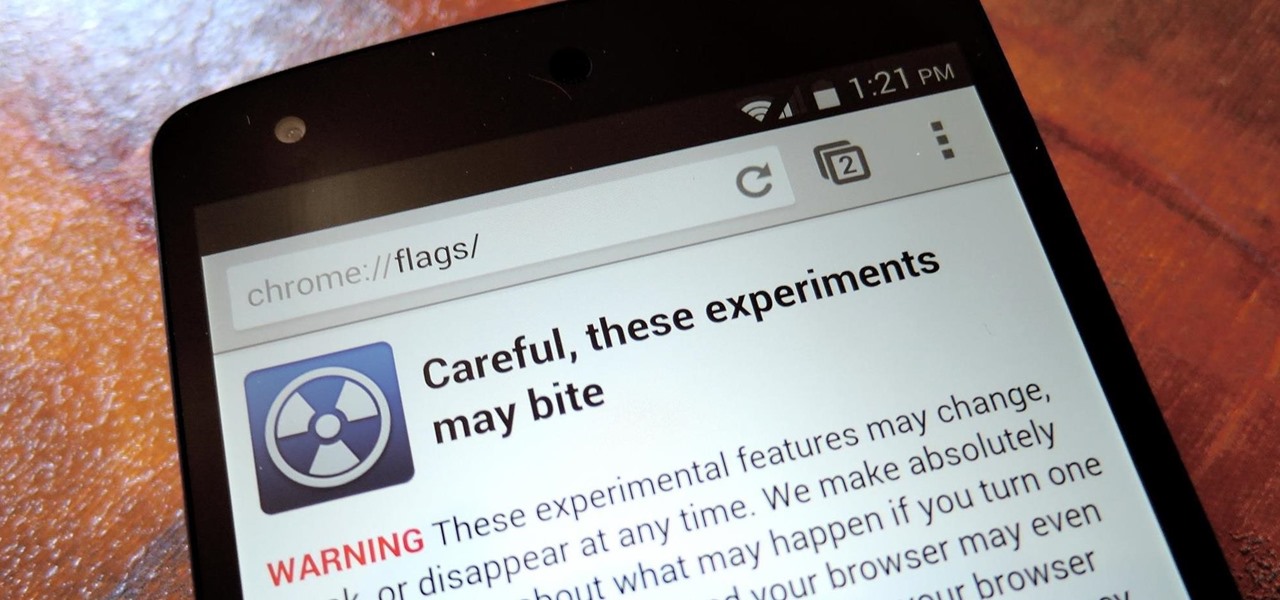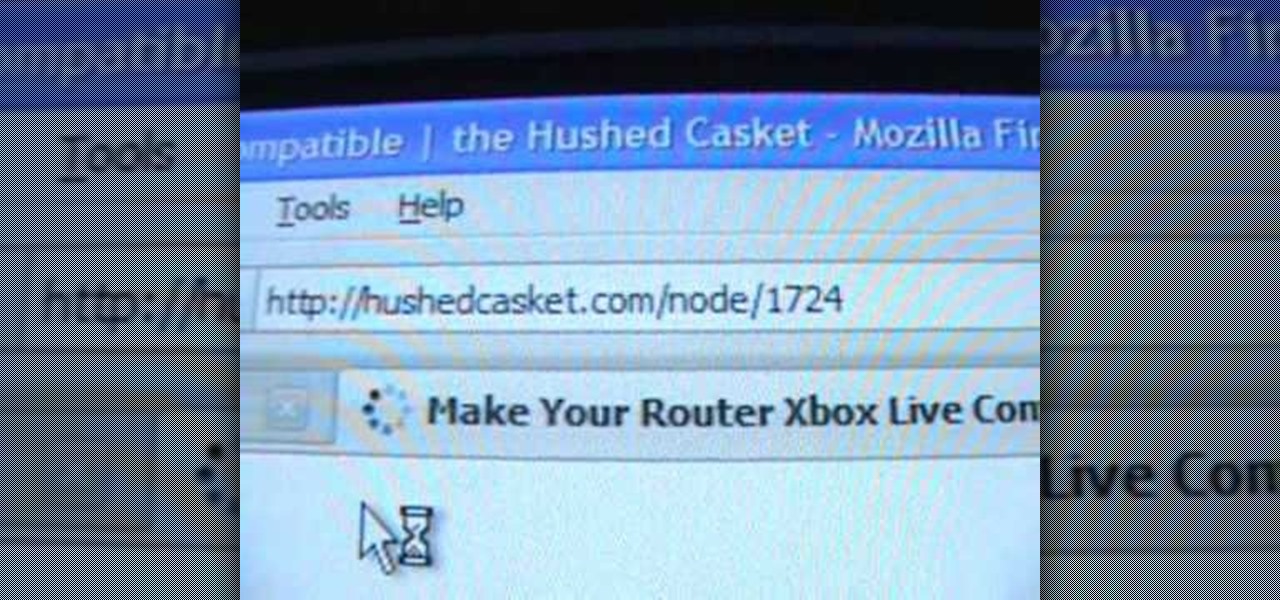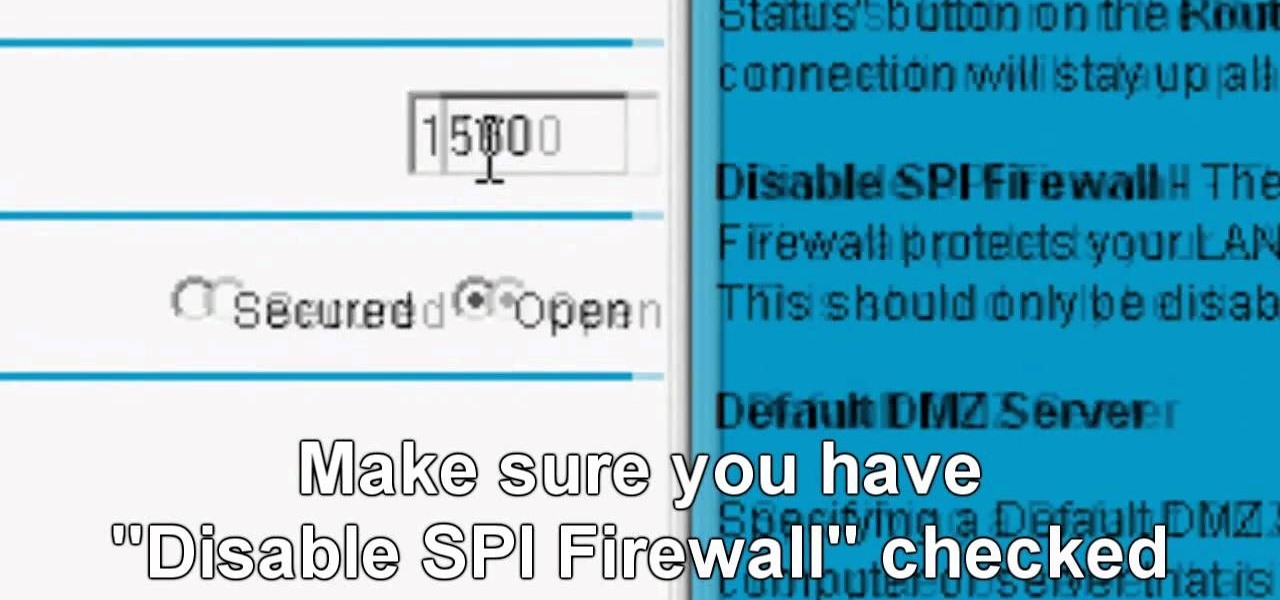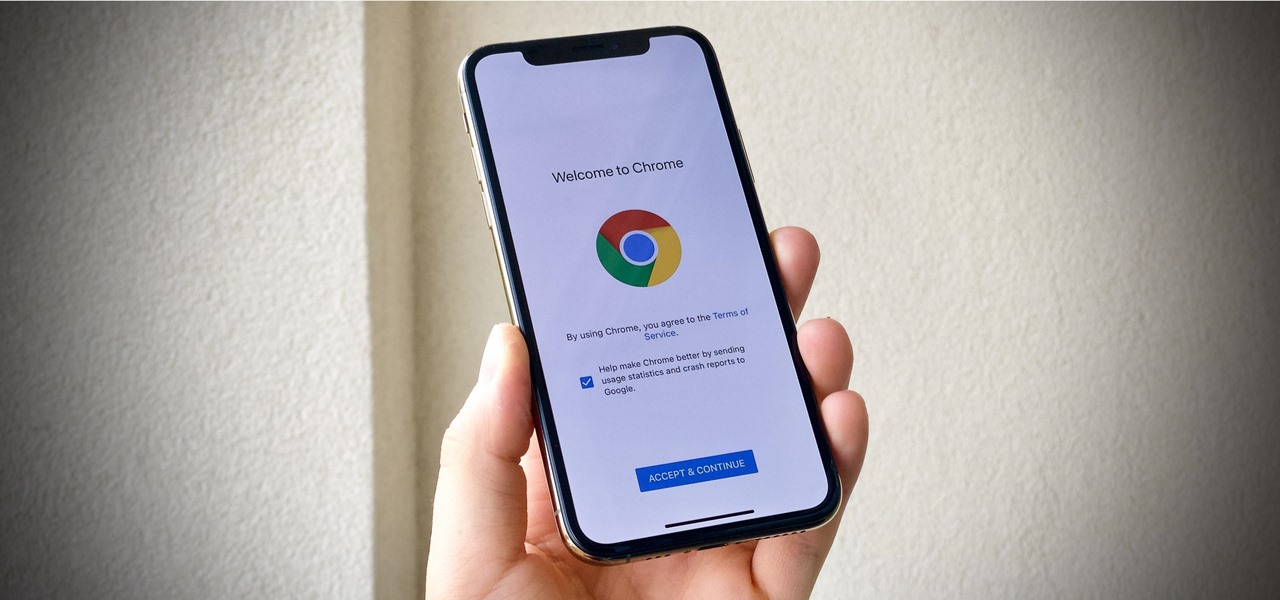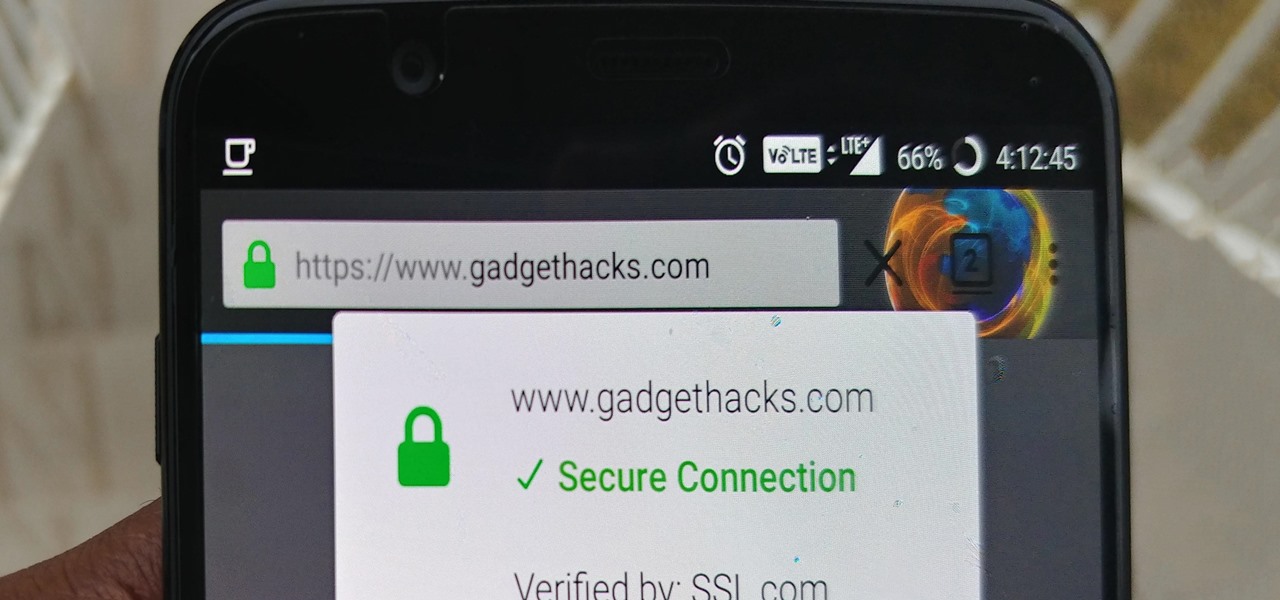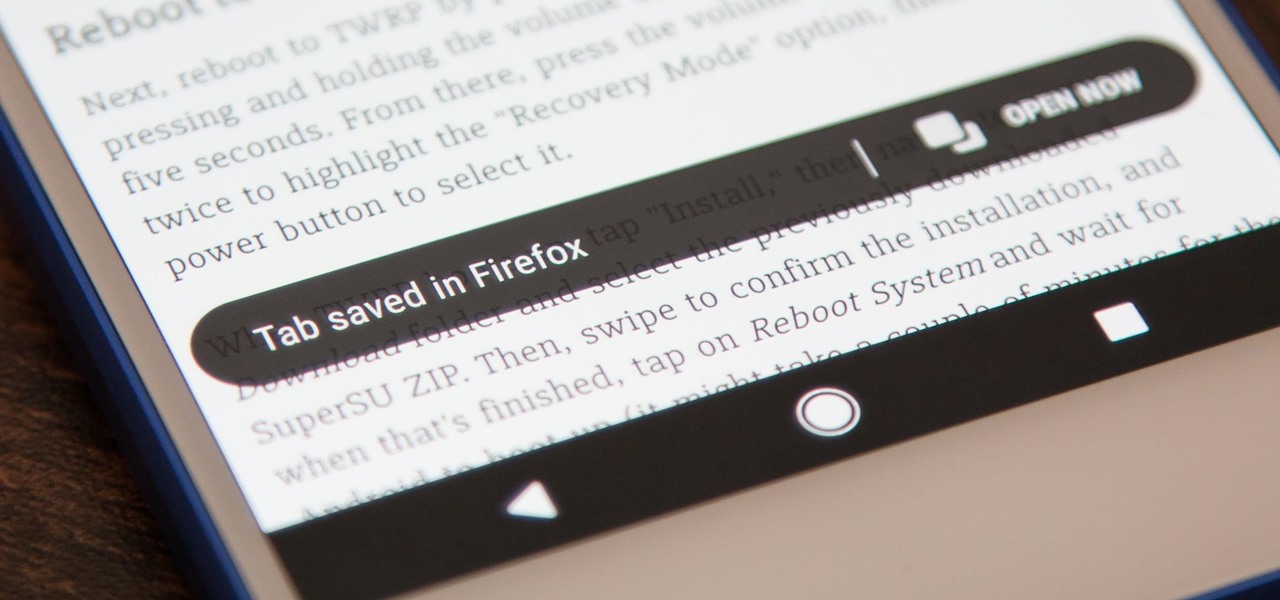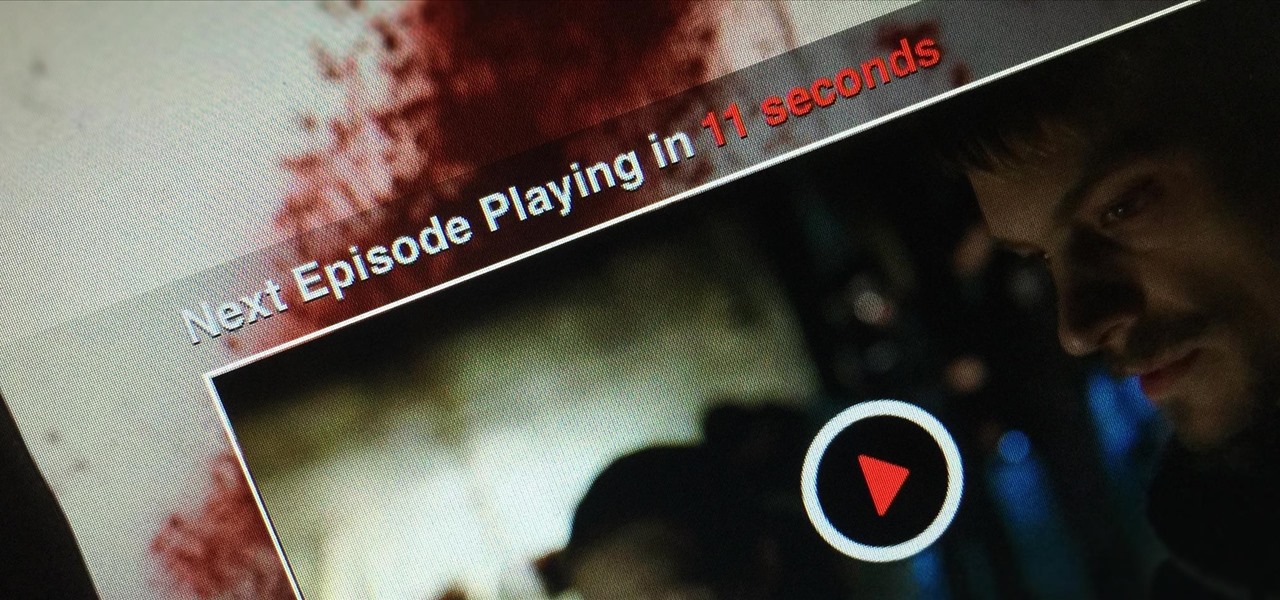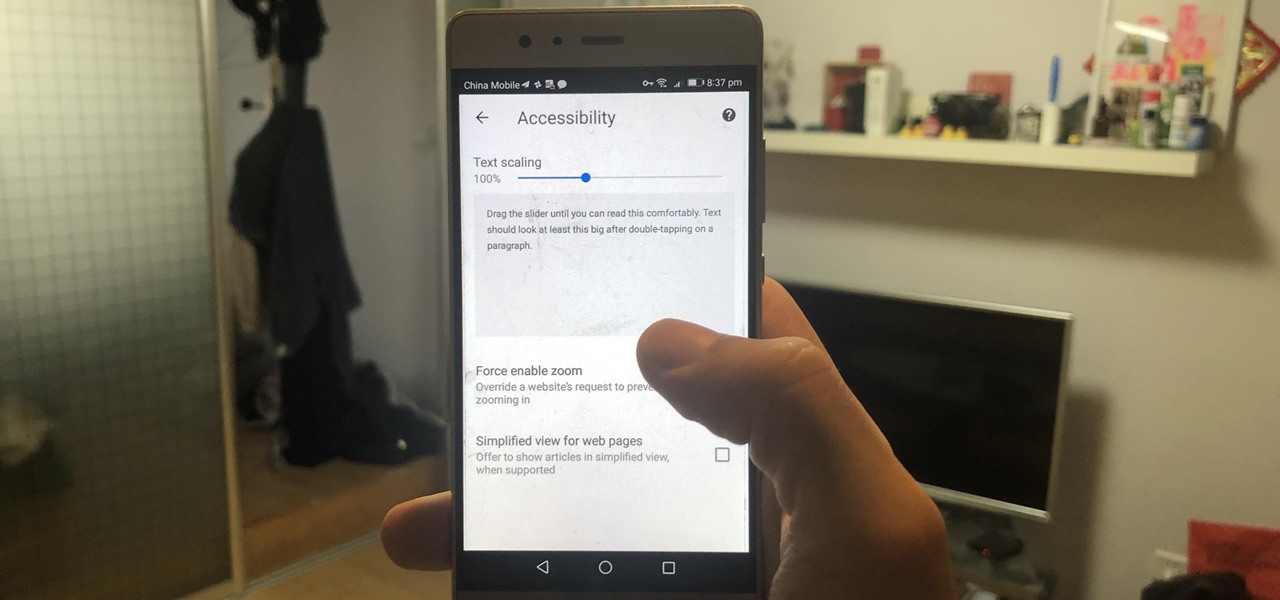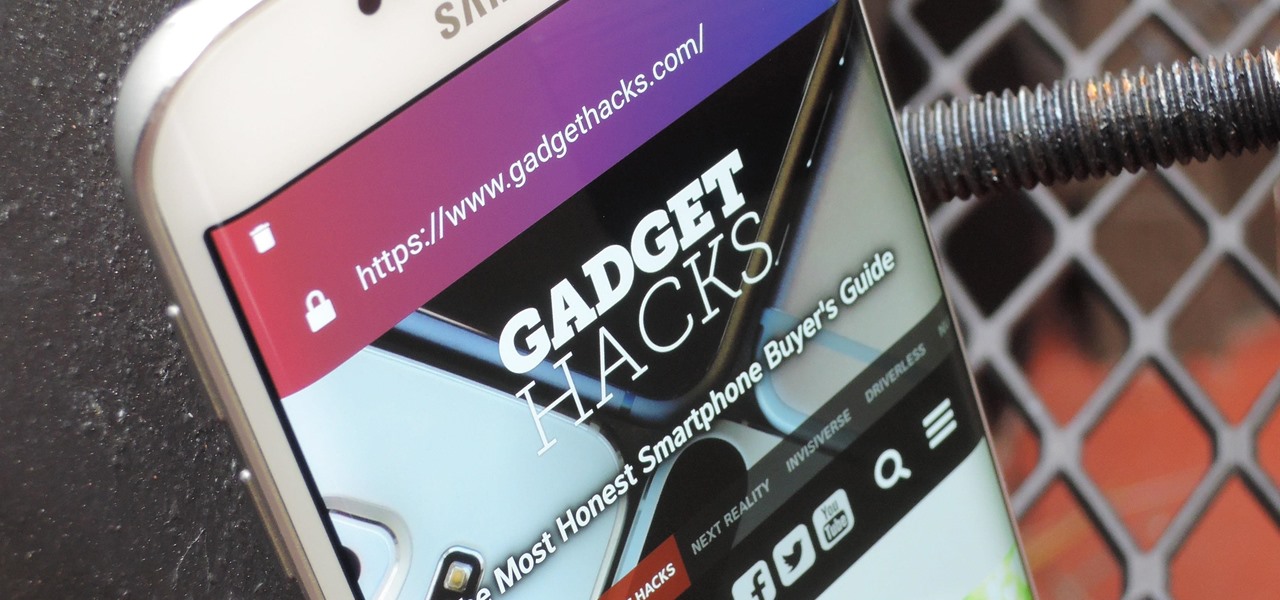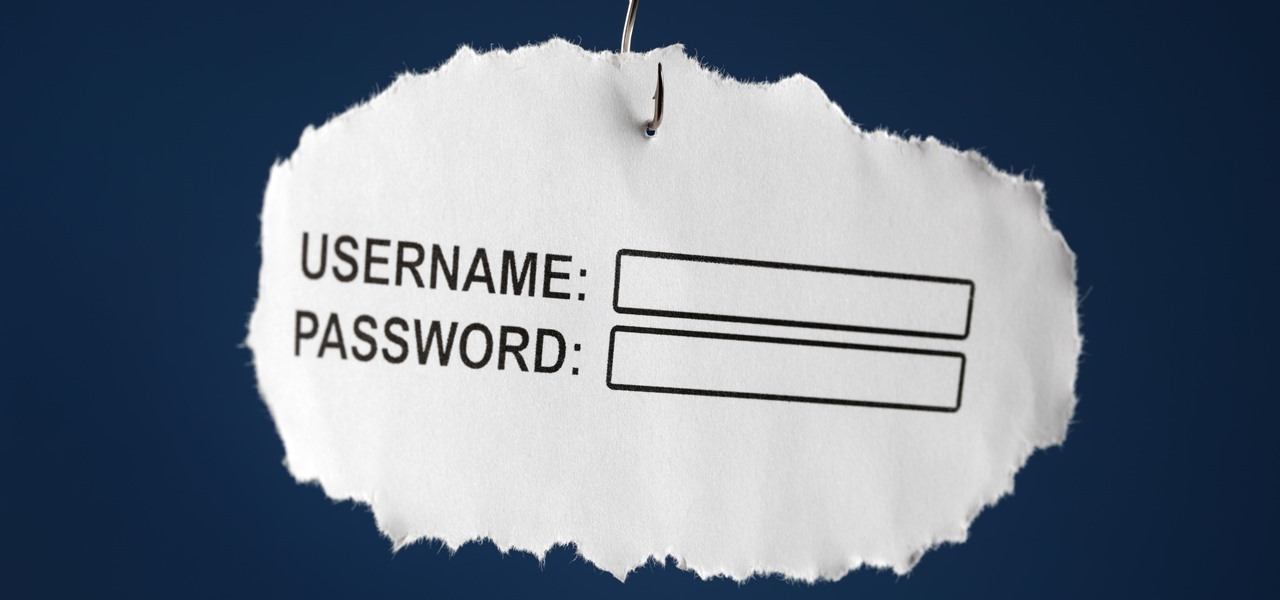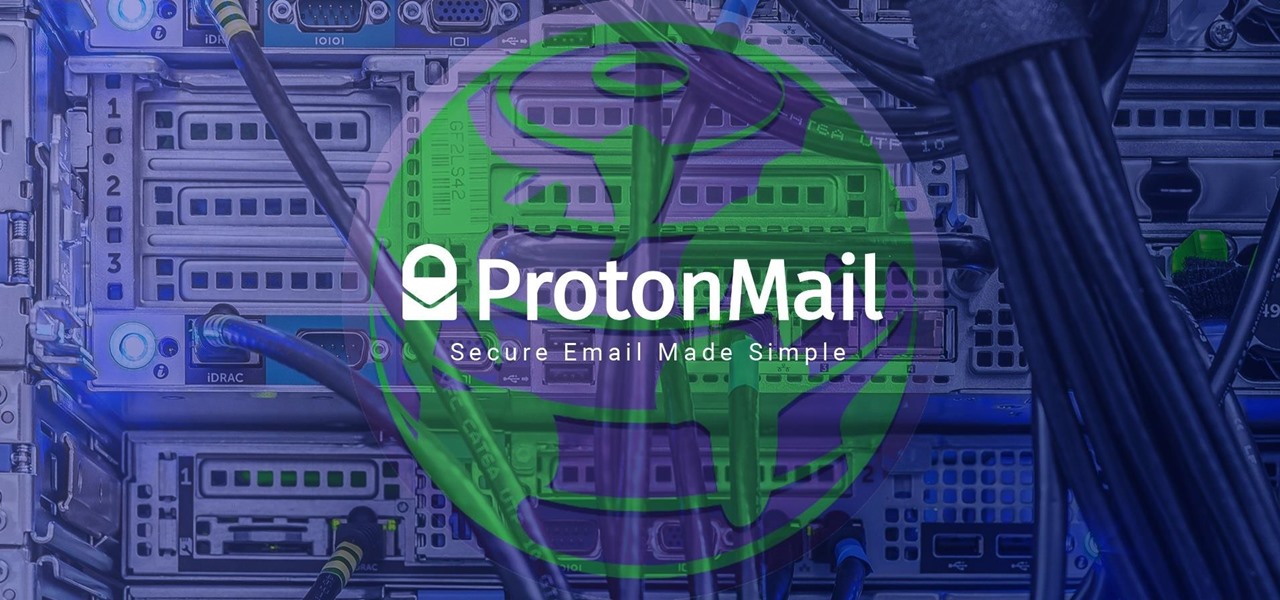As with most things on the Internet, browser cookies can be either helpful or harmful, depending on how they're used. On one hand, they make your experience more convenient by storing information about sites you use frequently. On the other, they can help companies track you across the web or cause your computer to be more vulnerable to attacks on public networks.
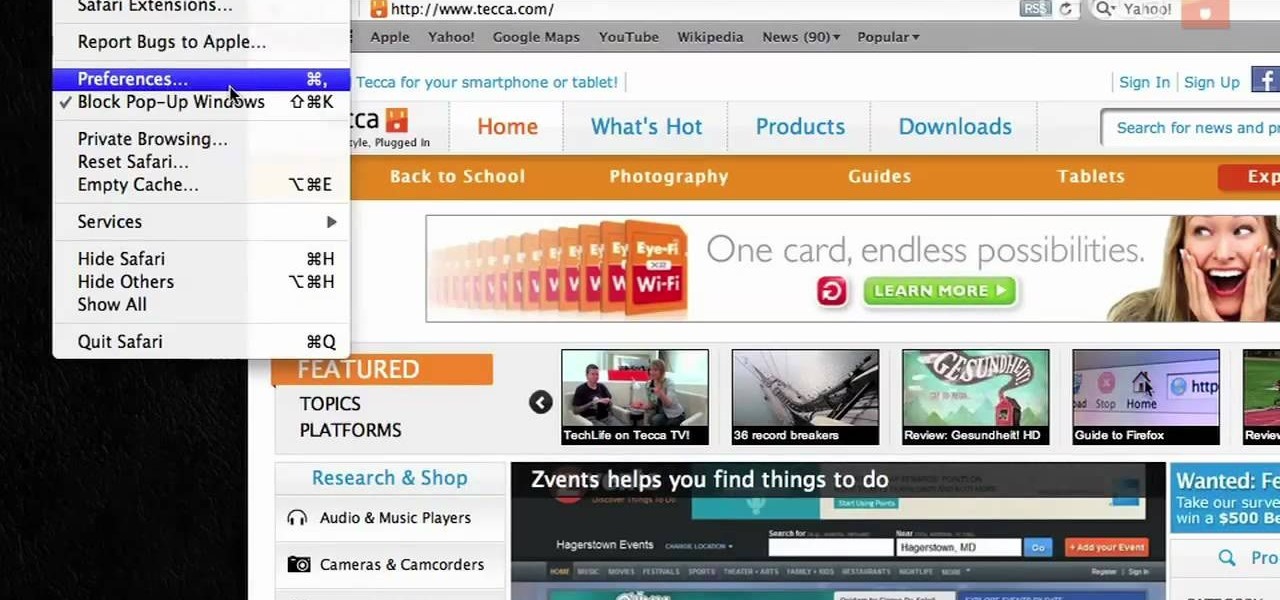
If you want to permanently set the default browser on your Mac notebook or desktop, take a look at this walkthrough. You can set any browser to open up by default when you click a link or try to access webpages in OS X.
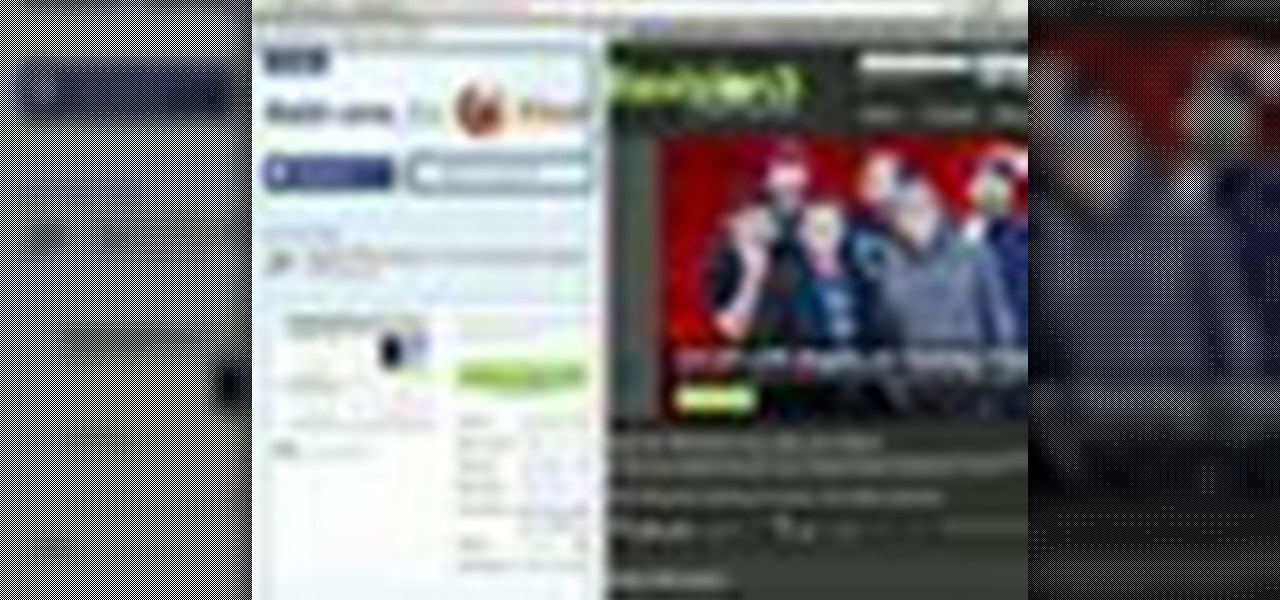
In this video tutorial, viewers learn how to split their browser. This can only be done on the Mozilla Firefox web browser. Begin by going to the Firefox add-on website and search for "split browser". Then click on "Add to Firefox" to install the add-on. Once installed, users are able to right-click on any tab, go to "Split Tab to" and select the direction (up, down, left or right). Now click on the arrow and it will duplicate the tab in that space. This video will benefit hose viewers who us...

In this video tutorial, viewers learn how to add to the Fire Mozilla browser tabs. Begin by going to the Firefox Mozilla add-ons site and search for "colorful tabs". Click Add to Firefox to install it onto your web browser. Once installed, the browser tabs will be randomly assigned to a color. In the add-on options, users are able to configure the color scheme, selected tab and miscellaneous. This video will benefit those viewers who use Firefox Mozilla as their web browser, and would like to...

This video will show you how to find hidden or system files on Windows Xp. You’ll want to open up you’re browser, go to tools and from there you can change your folder settings to show any of the files you would like. You can also set you computer to show the extensions of your files. If your having trouble finding a file when your working on your computer make sure to check in this folder.

Learn how to enable JavaScript and cookies in the Opera web browser. 1. Open Opera. 2. Click on tools. 3. Click on "preferences" to open the preferences pane. 4. Select the "advanced" tab. 5. Click on "content" and then check the "enable JavaScript" checkbox. 6. Click "cookies" and then click "accept cookies". 7. Click "ok" to close the preference pane and save the settings. Now you should be able to fully enjoy the web on your favorite browser !

For years, there has been a disconnect between the Chrome app on your smartphone and the Chrome browser on your computer. The latter was a powerfully fast browser which could be enhanced with extensions to add new features and functionality, while the former was just a fast browser. Well, that all changes now.

When our Nexus 7s upgraded to KitKat, one key piece of functionality was lost in the mix—Flash support. Of course, even before that we never had official support on the Nexus 7, but hacks seemed to do the job just fine. As it stands now, Google remains on the warpath against Flash, opting instead for HTML5 use, specifically in Chrome (where Flash never worked anyway), and of course Adobe stopped supporting Android long ago.

This is a simple and easy way to change your NAT settings to open. First, open the command prompt. Type ipconfig, and then look for an IP next to default gateway. Make sure that you remember it. Type that IP in your browser. Enter your router information. Go to the administration tab, and enable UPnP. If you did this right your NAT settings should be open. You will see a significant change. You will be able to join and play games easier, and matches will be made quicker. This is a very easy p...

Mozilla has created yet another browser for Android. Similar to Firefox Focus, Firefox Rocket was designed to address specific problems: limited internal storage and low data caps. However, in the process of solving these problems, they created one of the fastest browsers on the market.

If you're tired of Google tracking you, but love how Chrome works, CyanogenMod has you covered. Their browser is called Gello, which is based off Chromium, Chrome's open-source counterpart. It's basically a souped-up version of Chrome—without all of the intrusive Google stuff. So if you're uncomfortable with Google displaying personalized ads based on your browsing history, or using your location to bring the "Physical Web" to your phone, you won't have to worry about any of that with Gello.

Welcome back, my novice hackers! In this series, we have been exploring how a forensic investigator can find evidence of illegal or illicit activity. Among other things, we have examined the registry and prefetch files for artifacts and have done some rudimentary forensic analysis. For those of you who are seeking career as a forensic investigator or security engineer, this can be invaluable training. For hackers, it might be life-saving.

Hello you sexy, savage, surreptitiously tech-savvy penetrators (Pun intended)!

With so much Flash content still available on the web, it's unfortunate that Google no longer supports mobile Flash Player on Android. Loading a webpage only to be met with a "Plug-in Error" is never fun, and it can inhibit your mobile browsing experience as you attempt to watch a video or play an addicting Flash game.

When the Samsung Galaxy S5 launched a few months ago, I was pretty envious of the new UI elements Samsung included on it, as I'm sure you were. The flatter interface provided for a more polished and less cartoony feel, bringing the device more in line with Google's design elements.

FROMAN1115 teaches you how to change your NAT type to Open on your PlayStation 3. On the PlayStation 3, go to Settings-Network Settings-Settings and Connection Status List and write down your IP. Go to your PC and start your internet browser. Type in 192.168.1.1. This will bring up the router settings page. Go to Applications and games and then DMZ. Check the first box that says Enabled. Enter your IP address below and click ok. Your settings have been saved and you can enter a new internet m...

In this video from FLPCNERDScom we learn how to clean your browser's cache and cookies on Internet Explorer 7. Click Start, right click on Internet Explorer, and choose Properties. Or go to Internet Explorer, go to Tools, and click Internet Options. Click delete in Browsing History, and then at the bottom click Delete all. Click the box that says Also delete files stored by add-ons. Then click Yes. This may take a few moments depending on your browser's history and cache. Once complete, click...

The browser on your Android-powered cell phone offers numerous features that enhance your overall web experience. Some of the great features include double-tapping to zoom in, searching for text on webpages, sharing websites with friends, and copying and pasting. There's a lot more, so watch this video tip from Google to see how to fully enjoy your web browser.

Ever since the GDPR was implemented, it seems every website on the internet needs to inform you of how its privacy policies have changed. If your web browsing experience has been marred by a constant barrage of these cookie pop-ups and privacy dialogs, you should know there's an easy way to block these web annoyances so you never have to tap another checkbox or accept button again.

Ad blocking on Android usually requires root access, but a pair of new browsers based on the open source Chromium and Firefox builds are looking to change this.

An app with overabundant features can make it more customizable, but too many options can also be overwhelming, even on a mobile web browser. If you're tired of Safari or Chrome on your iPhone, try out Frameless from developer Jay Stakelon, a simpler web experience using just the essentials.

Android's permissions system is simple, transparent, and straightforward. When installing an app, you get a chance to review all of the permissions that the app has requested. These can range from accessing your location data to holding a "wakelock" in order to prevent your phone from entering sleep mode. But your only choice in this matter is to accept all requested permissions, or not install the app.

Google, like Apple before them, no longer supports mobile Flash, but clearly there's plenty of Flash content still available on the web. From games to videos, it can be frustrating to get the most out of your mobile browsing experience without Flash functionality.

With the release of Jelly Bean, Chrome became the default web browser on Android. The wildly successful desktop browser was now fully entrenched in the world's largest mobile operating system.

Open your internet browser, type in the address bar 192.168.1.1 and enter your user name and password to access. Look in the right and search for Port Forwarding / Port Triggering. Click on Add Custom Service. Type a name to the service, like XBox Live, now access HushedCasket and scroll down to see the ports you need to open. Go back to the setting and select UDP in Service Type. Put 88 in Starting Port and Ending Port. Go to your XBox and enter in System Settings, go down to Network Setting...

With version 5.0.1, Safari joins the ranks of web browsers that support user extensions. In this home-computing how-to, you'll learn how to install and make use of extensions in your own web browser. For more information, including detailed, step-by-step instructions, and to get started using browser extensions in Safari yourself, take a look.

In this video, we learn how to open files/folders/programs with hyperlinks. First, go to your computer, then go to tools, and folder options. Underneath the section that says "click items as follows" you can change your preferences for how you want items to appear and pop up, then click ok. Now, go to your web browser or a different page with a link and click on a hyperlink. Once you do this, you will get to see how your settings have changed how this looks and opens, then change your setting...

This video tutorial belongs to the software category which is going to show you how to use color options in Photoshop Elements 4. This version of Photoshop includes color settings that help you to control the way in which the colors in your photos are managed from capture to editing to printing. To use the options menu, click on edit > color settings. Now you get a dialog box with 4 options. Check the option that you want and click OK. Let's say you select the 'allow me to choose' option. Fli...

Be warned before hand that by making changes your router settings that you know nothing about can damage your router. Start off by opening your internet browser and then in the address bar either type 192. 168. 1. 1 or www.routerlogin.com. A prompt will come up in which you have to fill in "admin" in the first box and "password" in the second one. Look for the "Advanced" option and under it will be "WAN", click it. Now change your "NAT filtering" to "open". Make sure that "Disable SPI Firewal...

For the longest time, we were simply stuck with Safari on the iPhone. Sure, you could install a third-party browser, but Safari was always the default, so tapping on links would always open Apple's app. Times have changed, however, and now you can set third-party browsers like Chrome, Firefox, and Edge as your iPhone's default choice.

Unlike many browsers, Firefox gives a lot of control to the user. By default, Firefox does a great job of balancing security and performance. However, within the app's settings, you can modify options to shift this balance in one direction or another. For those looking to shift it toward security, here are few suggestions.

Mozilla baked an easily missed feature into their Firefox Browser for Android called the "tab queue," which you should definitely be using if you find yourself opening links a lot from emails, texts, and other link-heavy apps. With tab queuing enabled, you can save links as new tabs in Firefox without ever leaving the current app you're in.

When you do an internet search, you'll see ads that are relevant to your query mixed in with the rest of your results. Nothing surprising there—it's how the internet is funded. But then, when you click one of the search results, you'll also see ads that are related to your initial search. Now that's a bit creepy, because it demonstrates that one webpage knows what you typed into a different webpage.

Netflix is an enabler. It creates a joy around binge-watching and couch potato-ness, and the major contributor to this epidemic is its built-in "Post-Play" feature.

This video shows how to setup the Firefox as your browser for web, on Macbook Pro. First, Open the Safari browser by double-clicking, from the list of Applications. Then, enter the URL of Firefox website, in the URL address field of Safari, to open it. When the website is opened, click the link "Firefox 3, Free download.", which will automatically start downloading. Then when asked to proceed, a message comes, click "Continue". It starts to download Firefox 3. When done, it will open a window...

There are many reasons you might want to increase your text size in Google Chrome. The browser's accessibility options have a few tools to help the readability of text on websites. Changing the text scale, enabling zooming, and toggling the simplified view can customize Google Chrome to be perfect for you.

Firefox Focus has been out for iOS for a while now, so it's about time Mozilla began porting the app over to Android. It's an amazingly private browser that protects you from trackers and ads when you're surfing the web. It blocks a wide range of online trackers, erases your browsing history, hides passwords, and deletes cookies. This essentially means ads won't be able to follow you around, in the sense that you won't see ads related to your last ten searches on Google.

Sophisticated hackers have been exploiting vulnerabilities in Chrome and Firefox to trick even the most careful internet users into logging into fake domains for sites like Apple, Google, and Amazon.

ProtonMail has long been the favorite of journalists and security-conscious professionals, with Edward Snowden the most famous example. But these days, everyone cares about anonymity, so it's no surprise that ProtonMail currently has over 2 million users. And now the service is even better.

Augmented and mixed reality experiences attempt to break us out of windowed computing experiences and allow us to place software anywhere in the room. But that software doesn't have to take a rectangular form—theoretically, the web doesn't have to restrict itself to a page in a browser any longer. Does this mark the end of the web browser entirely? Probably not. A lot of information works well on the page, and the Microsoft HoloLens still uses a pretty standard version of their own Edge brows...