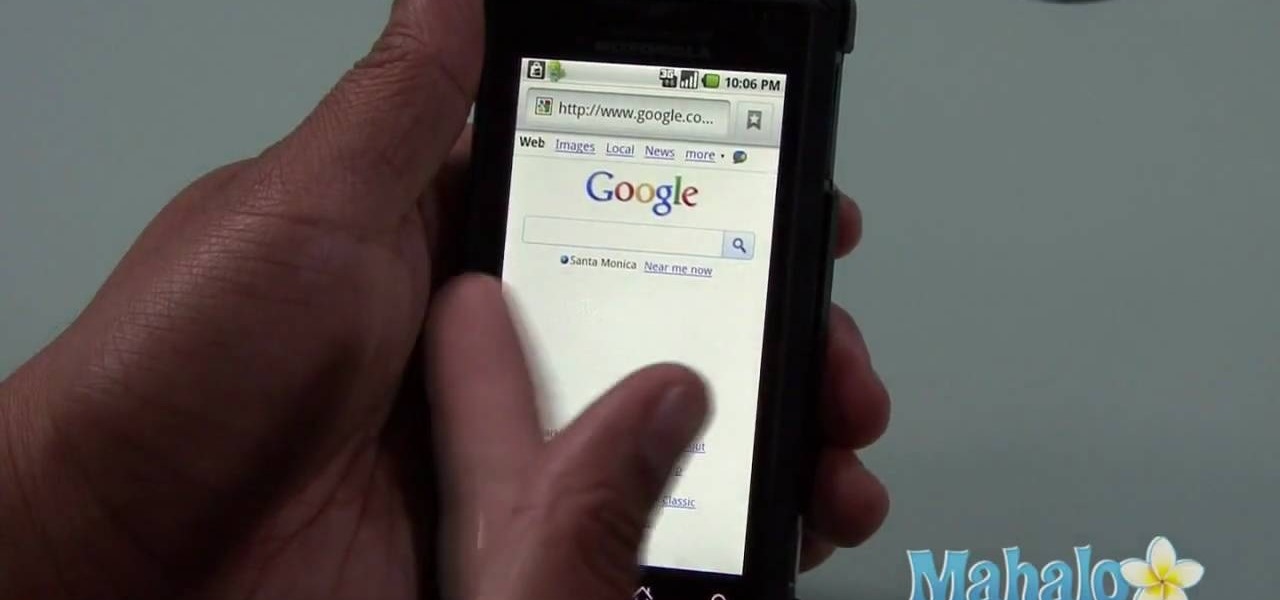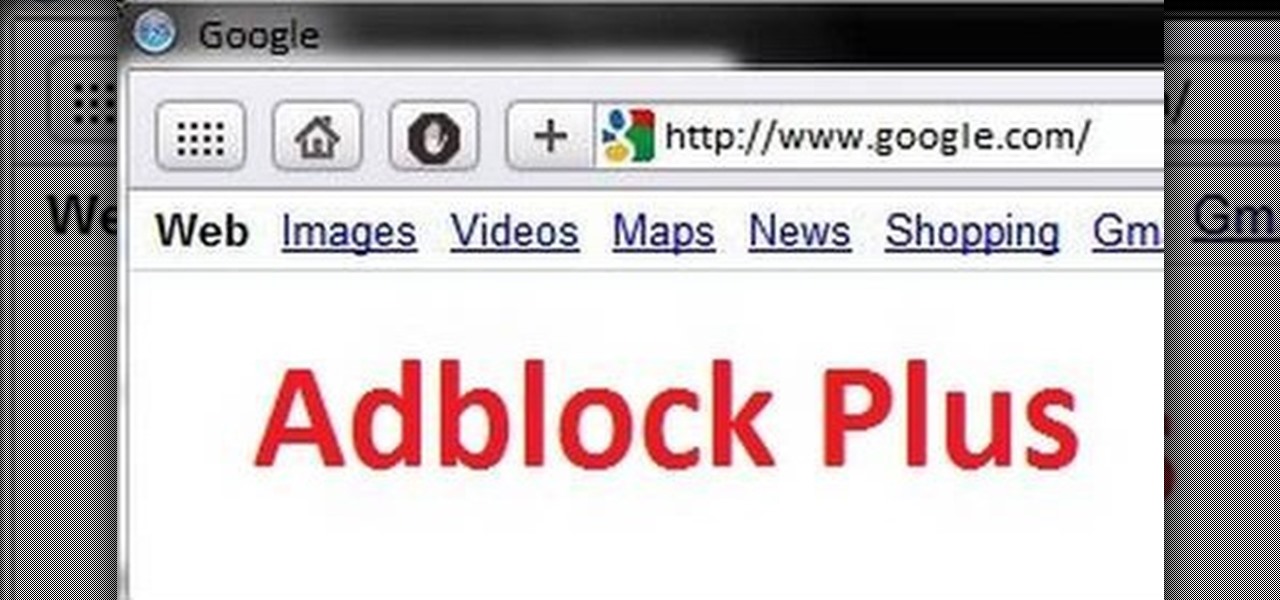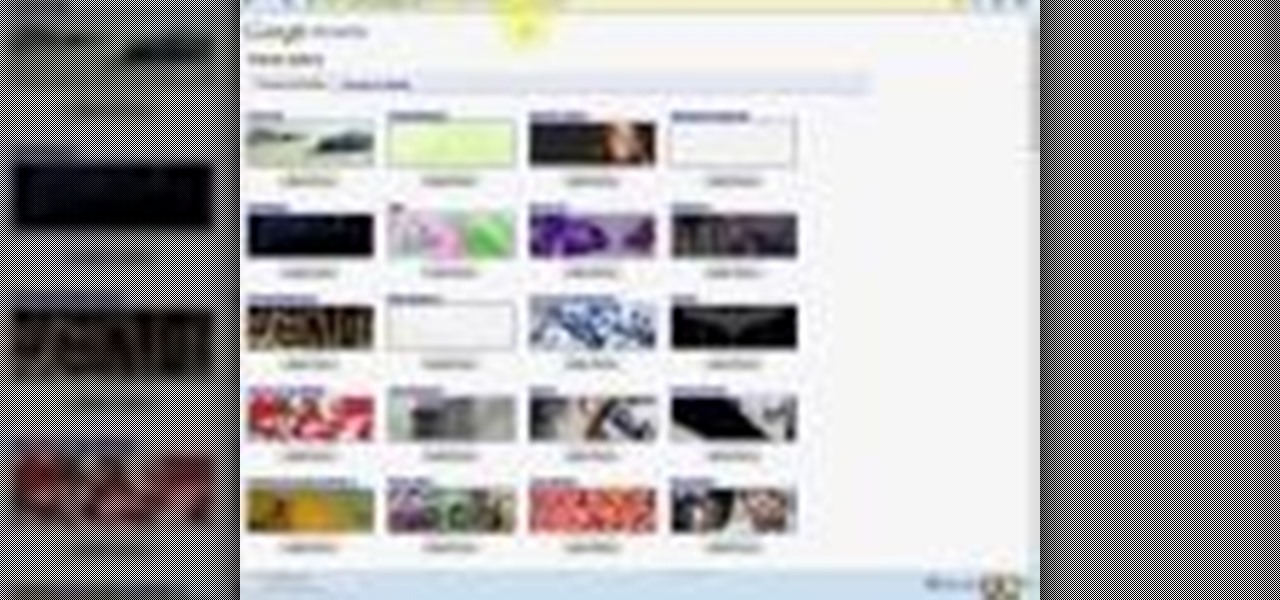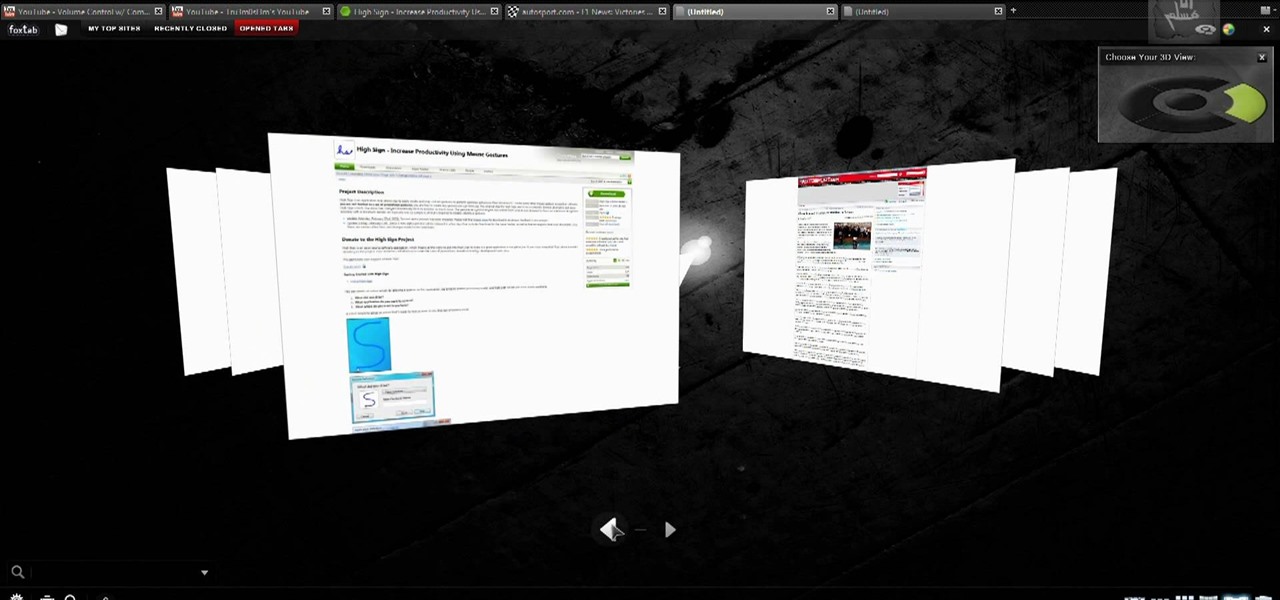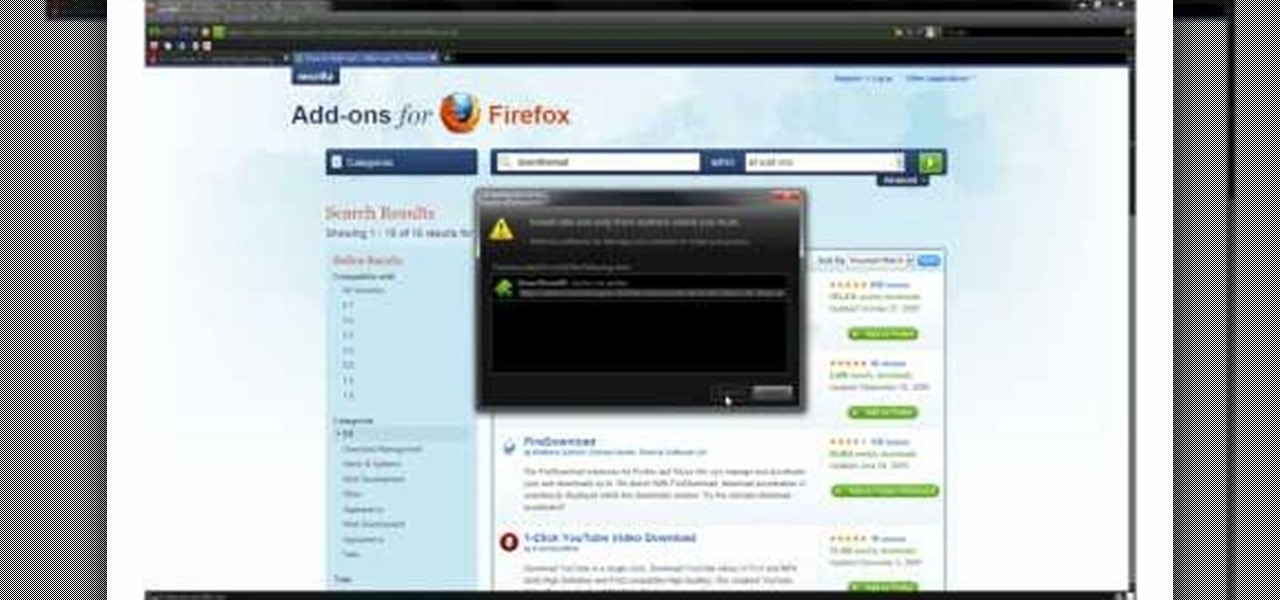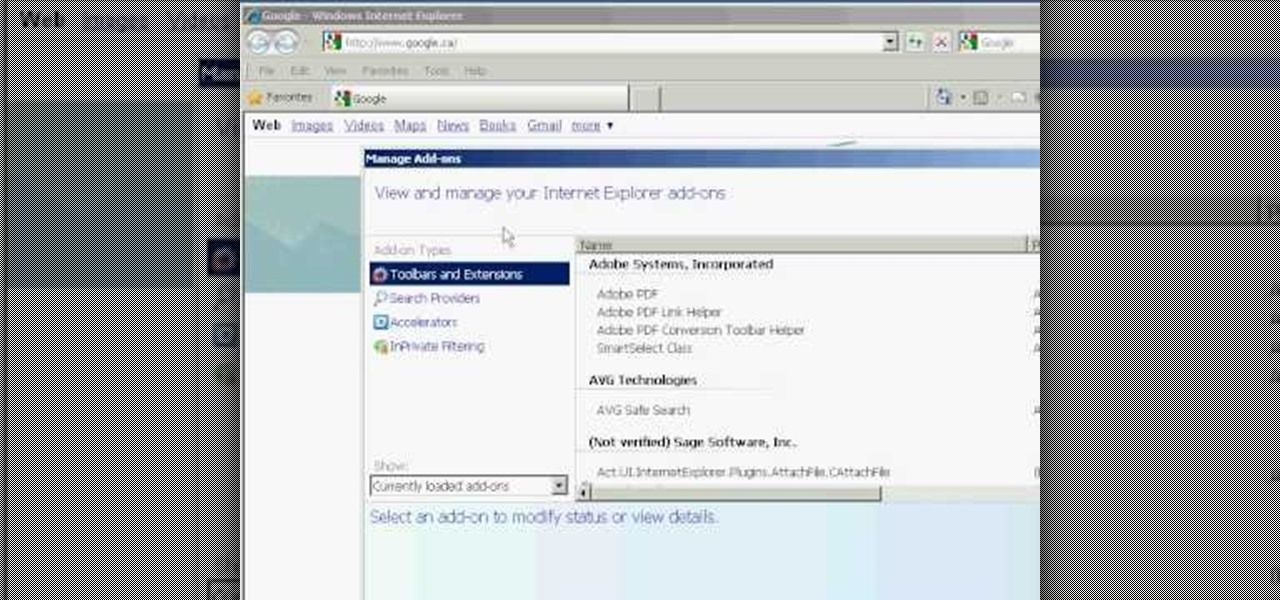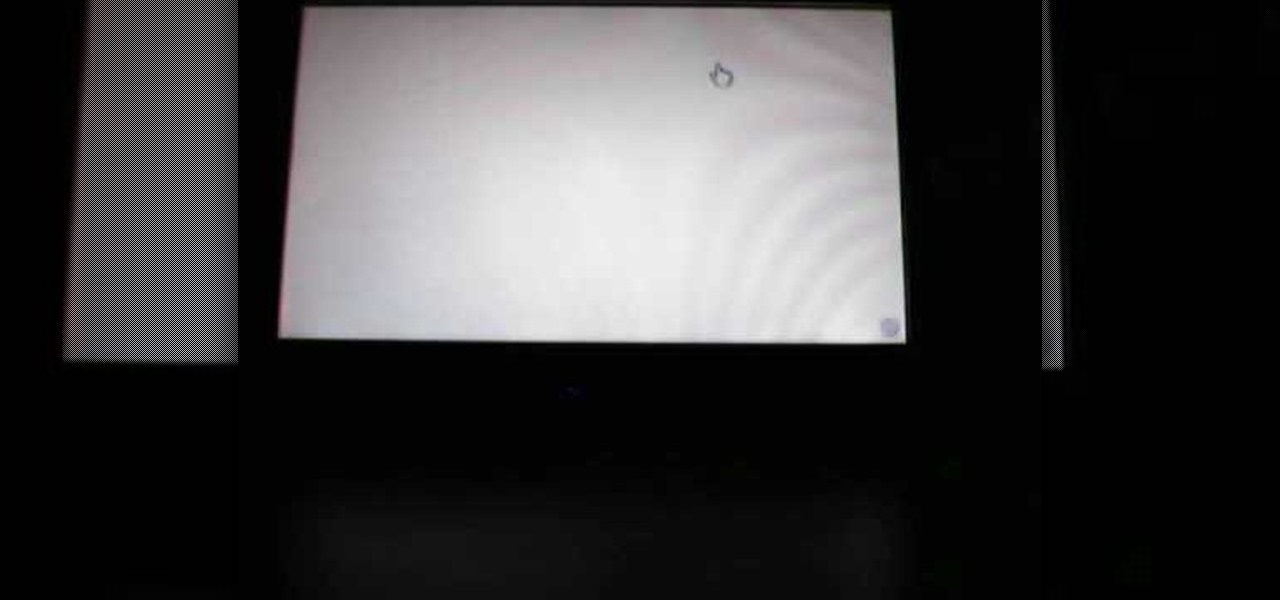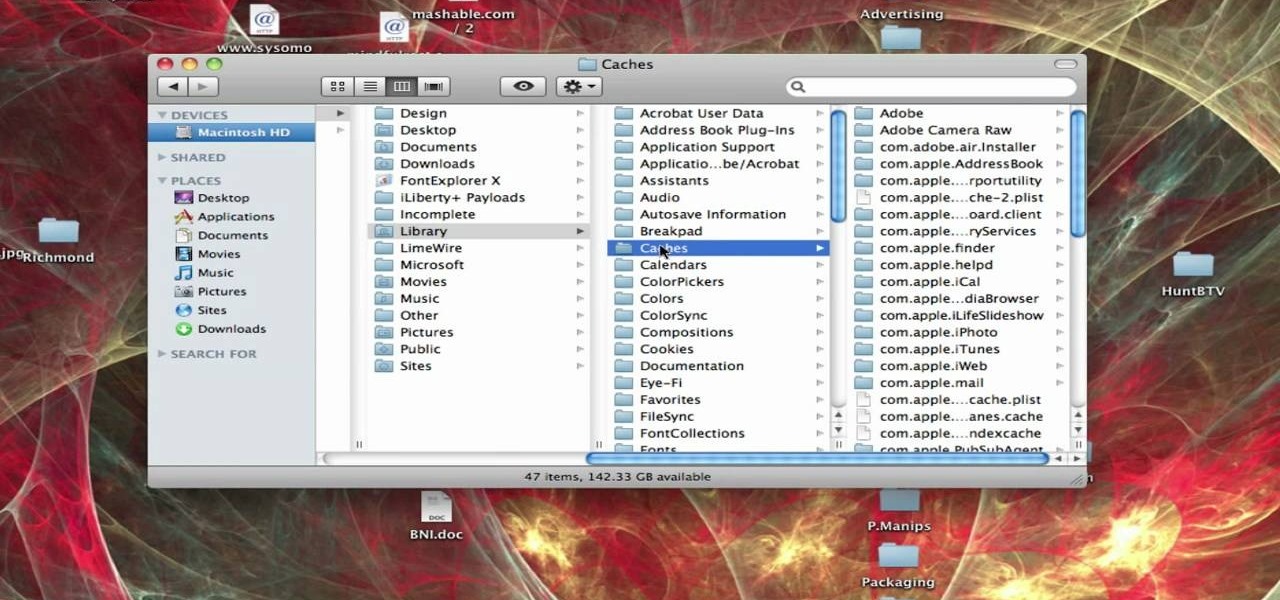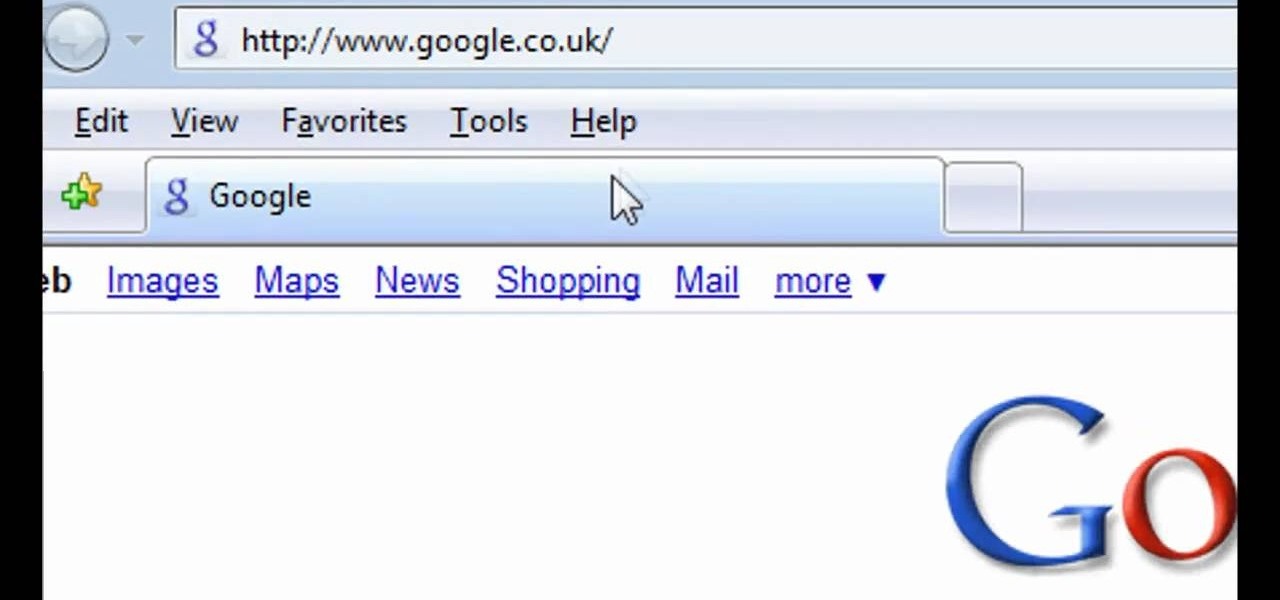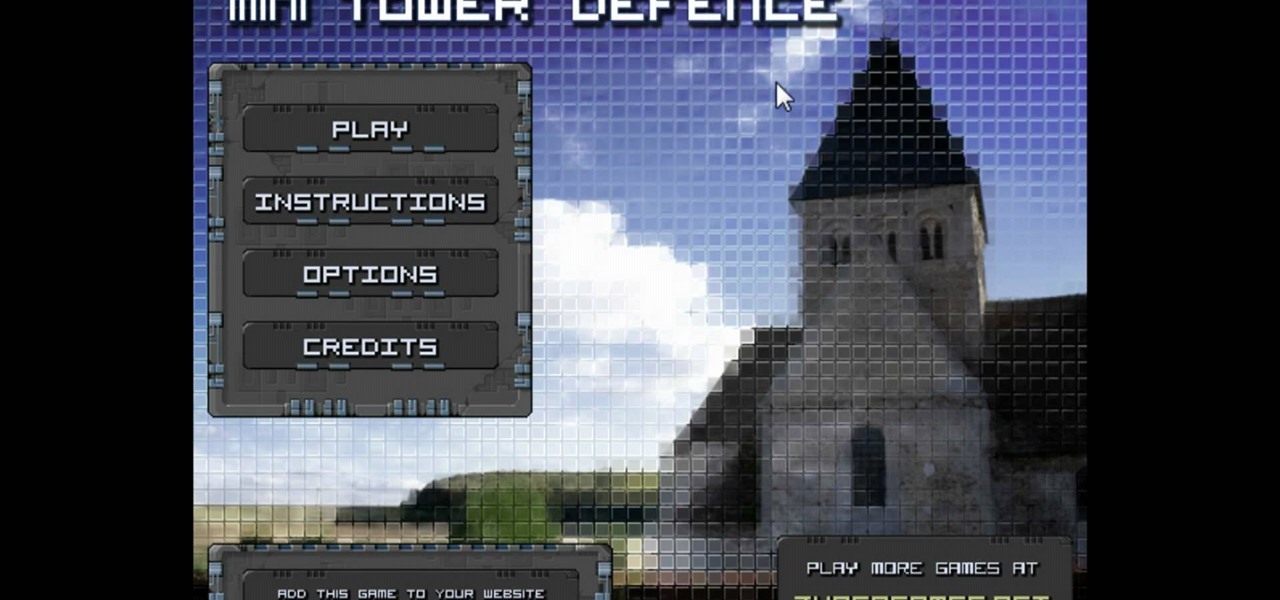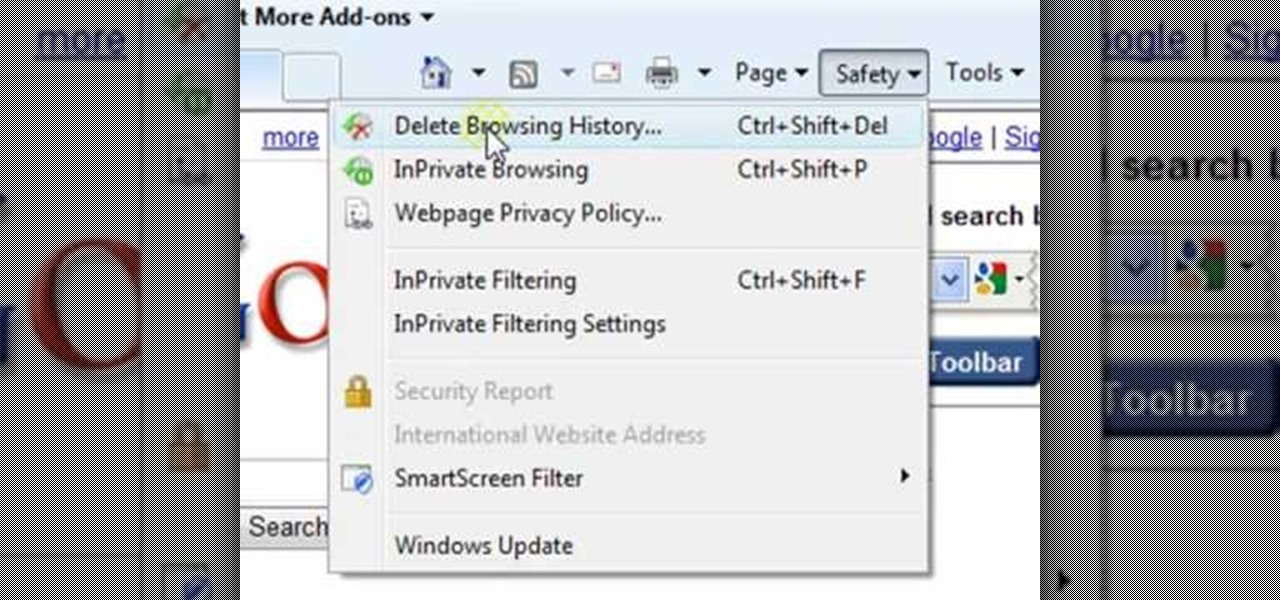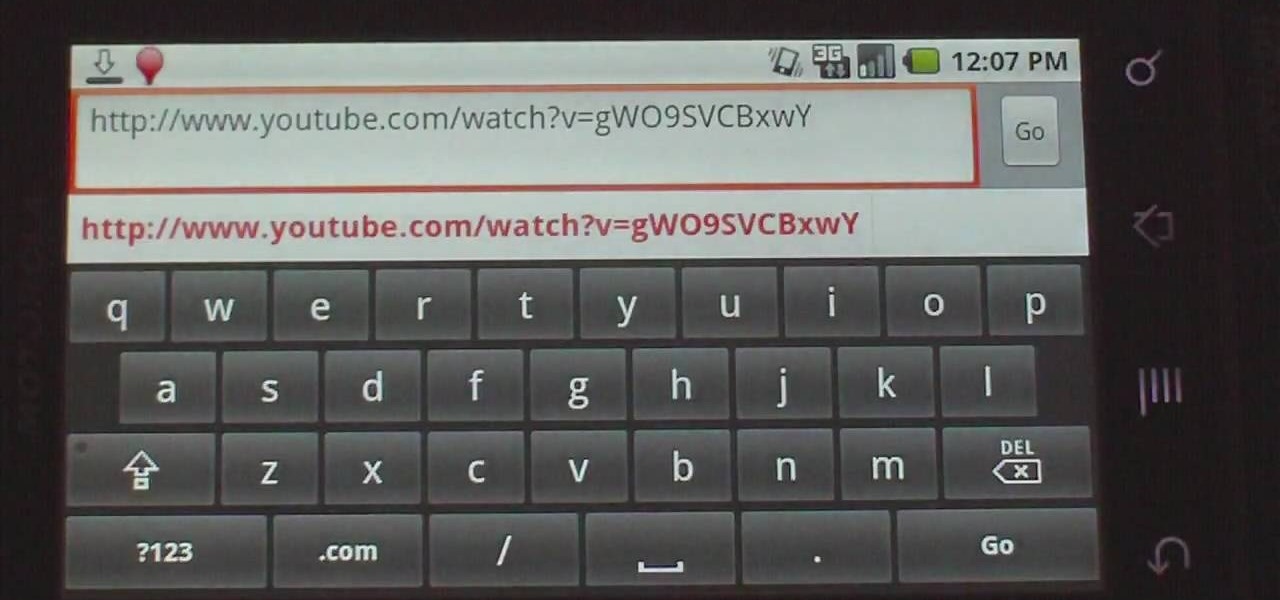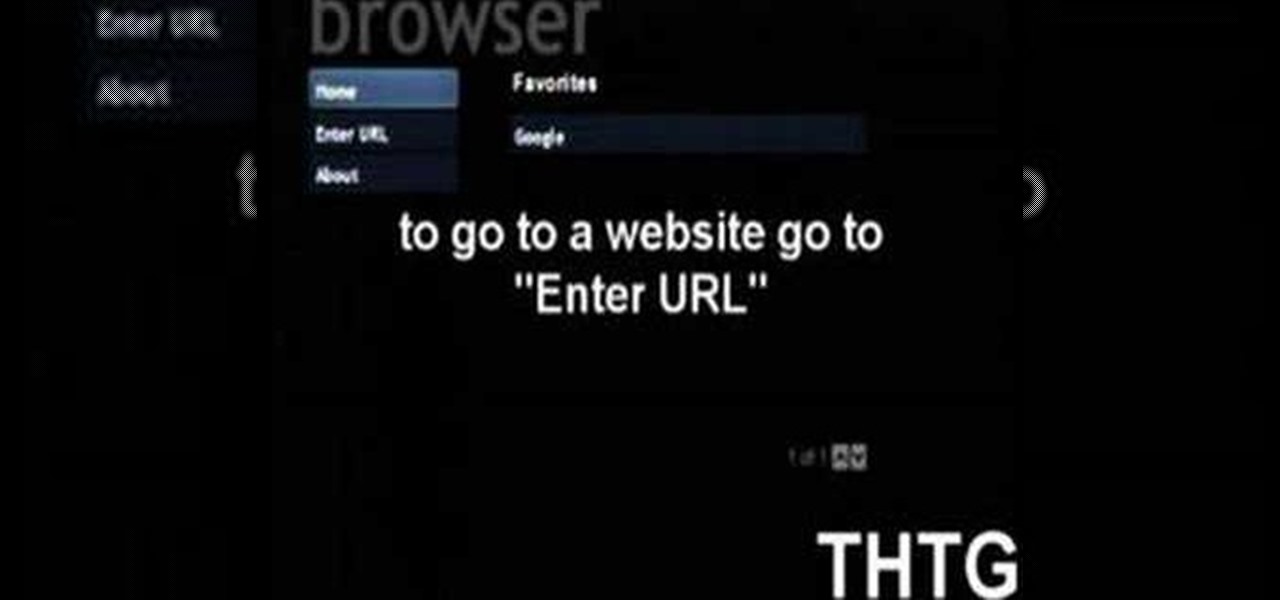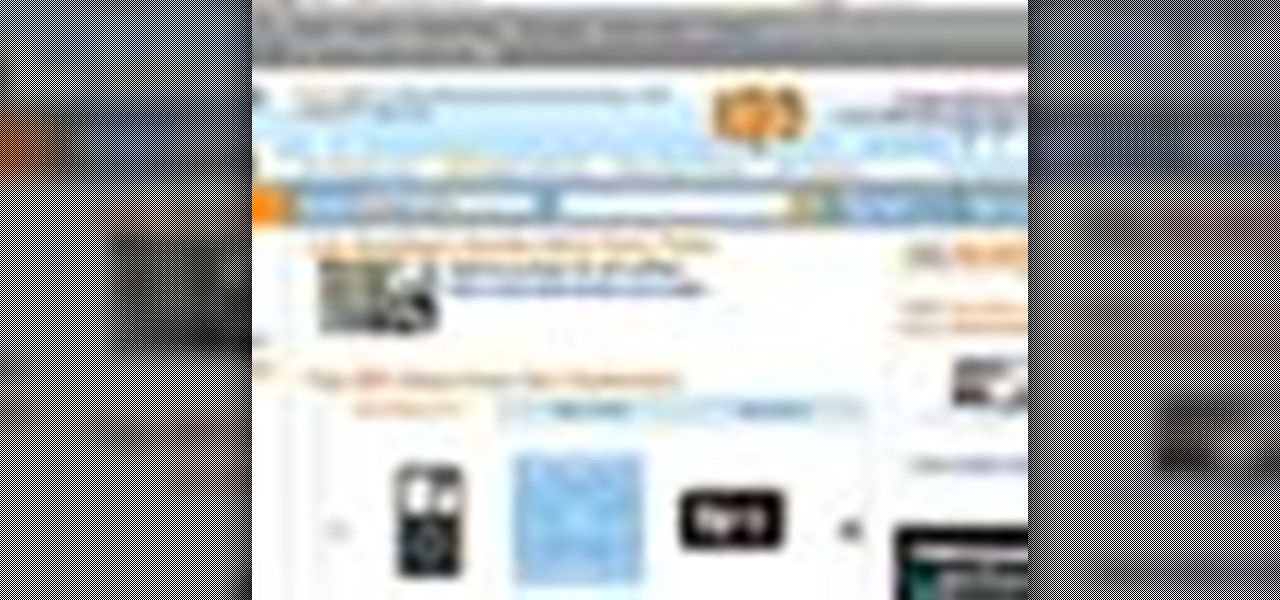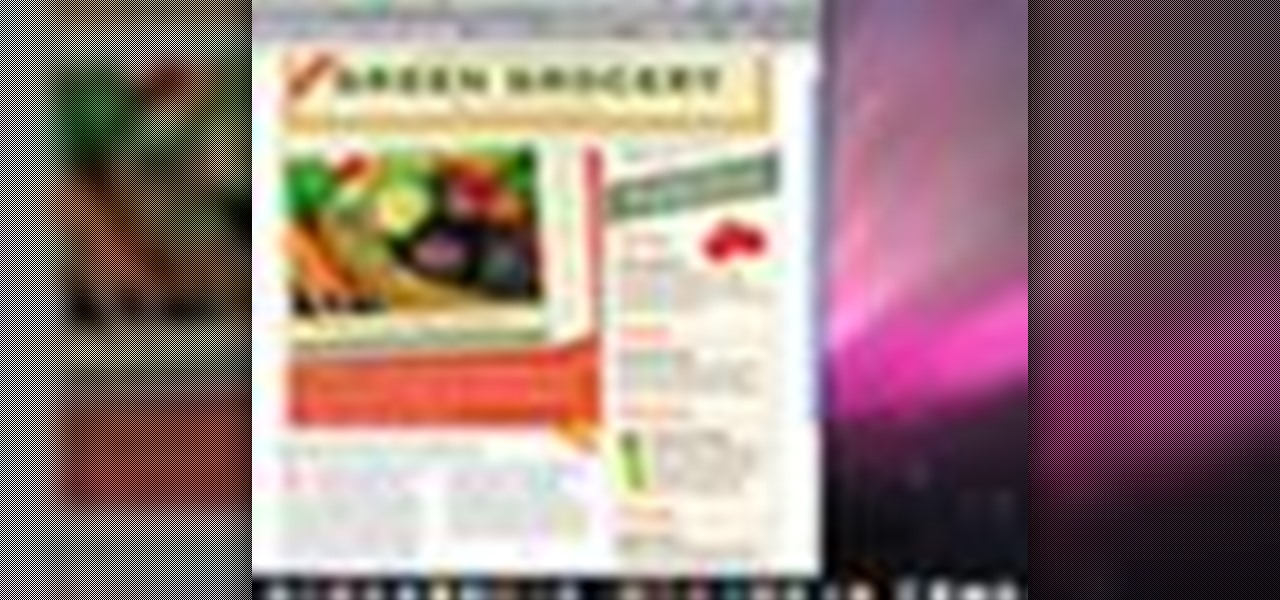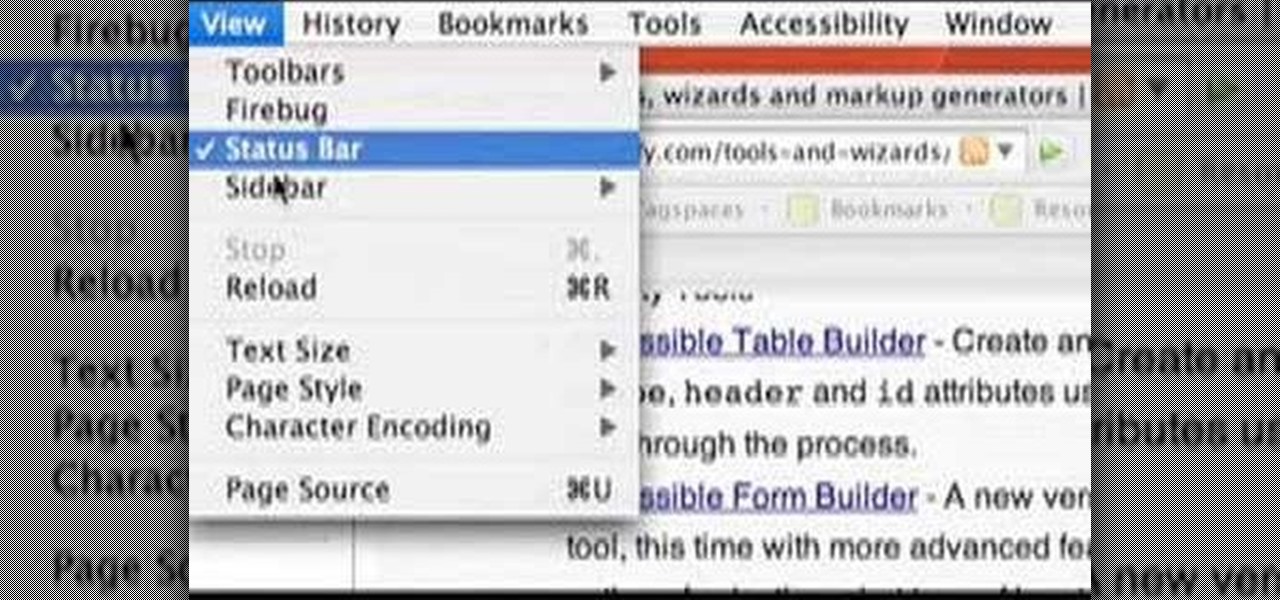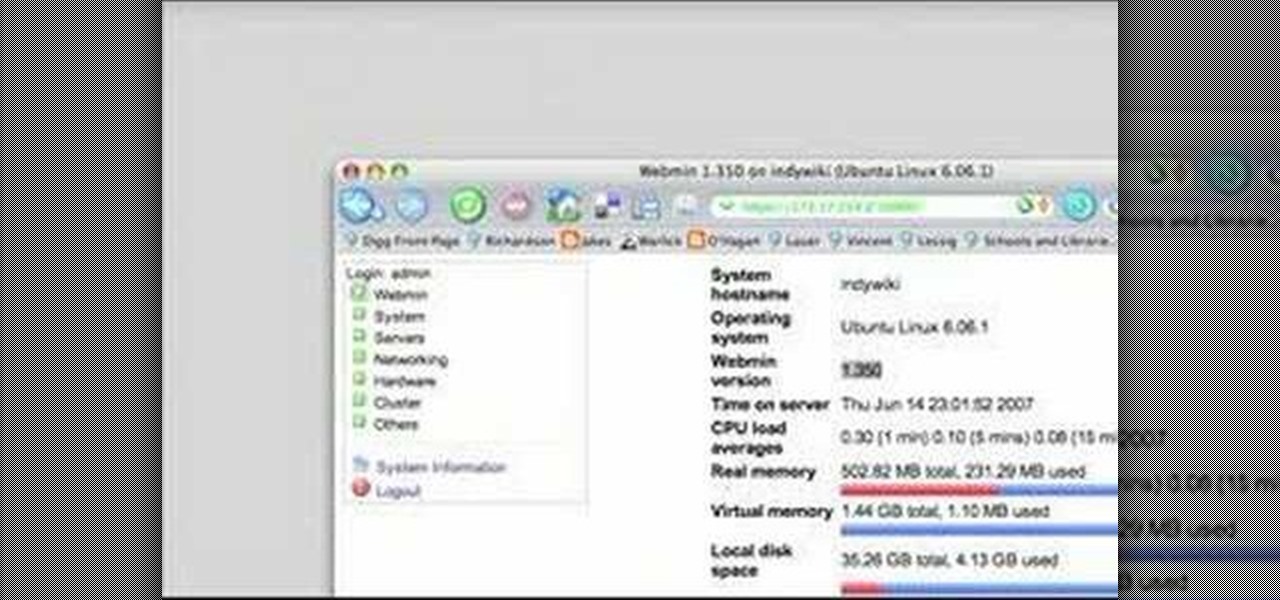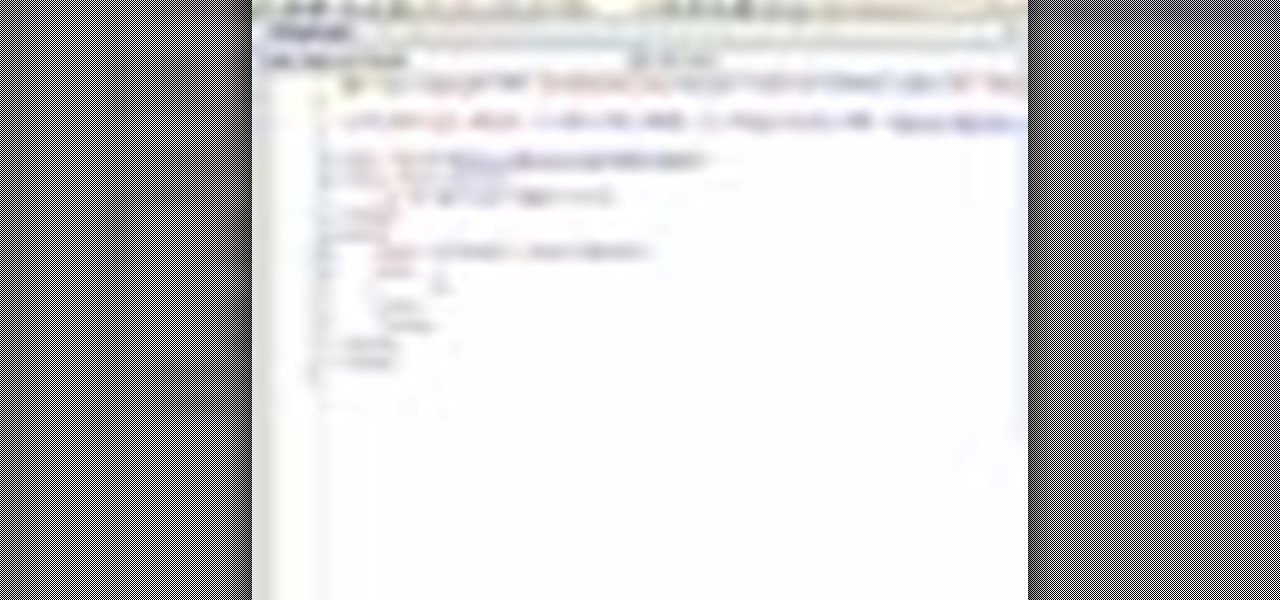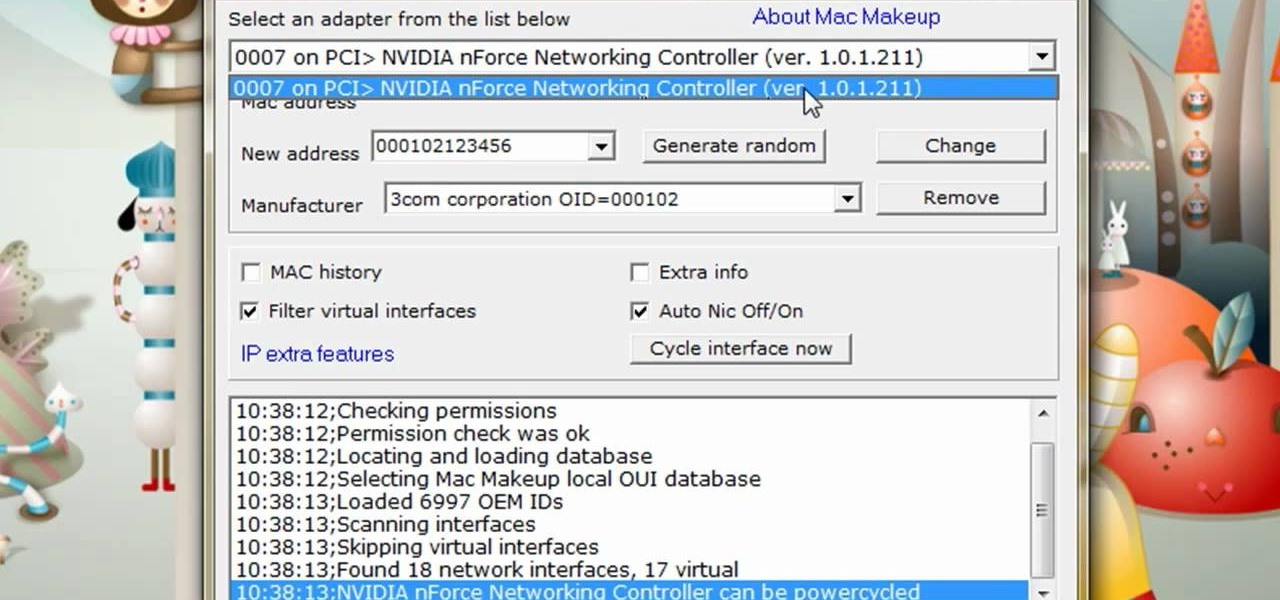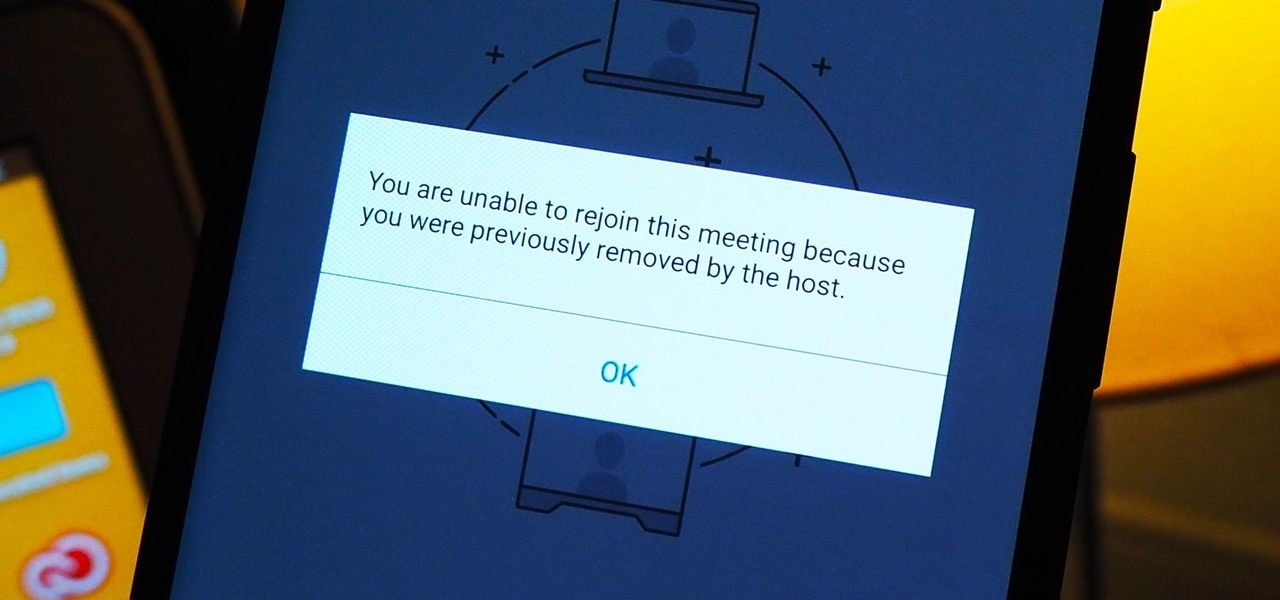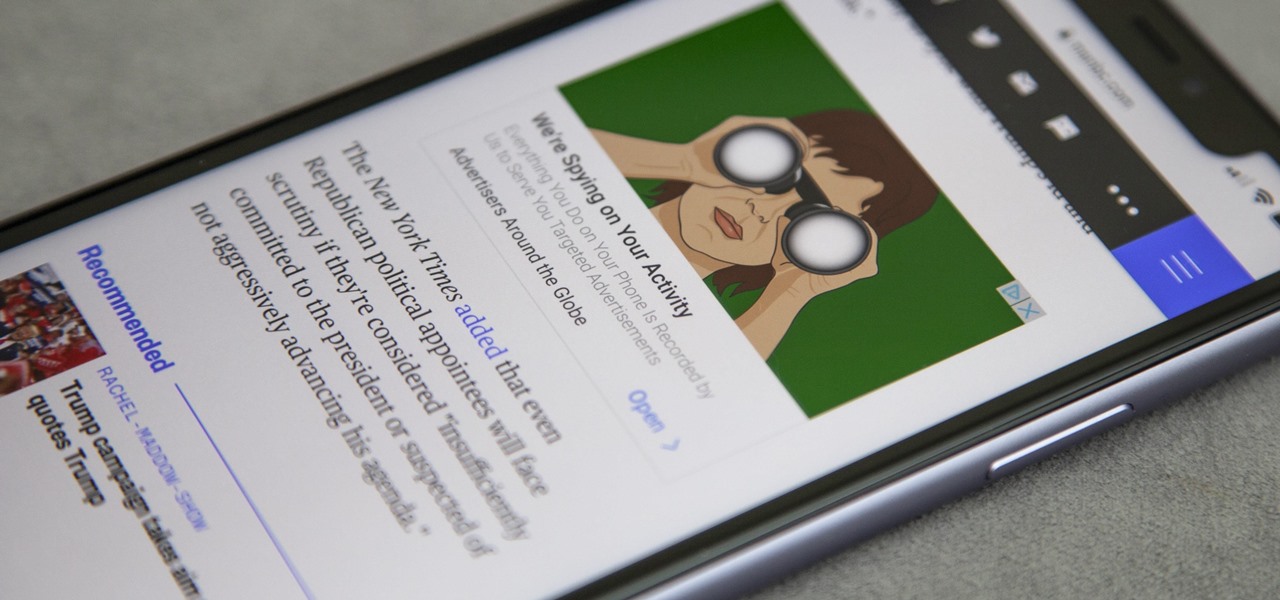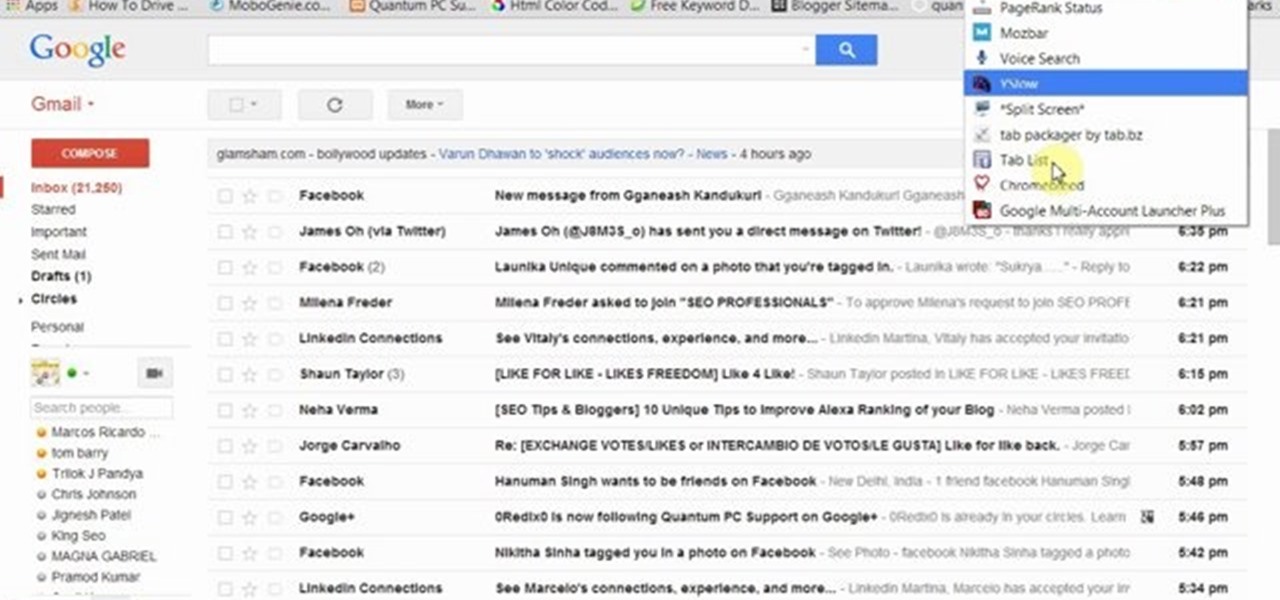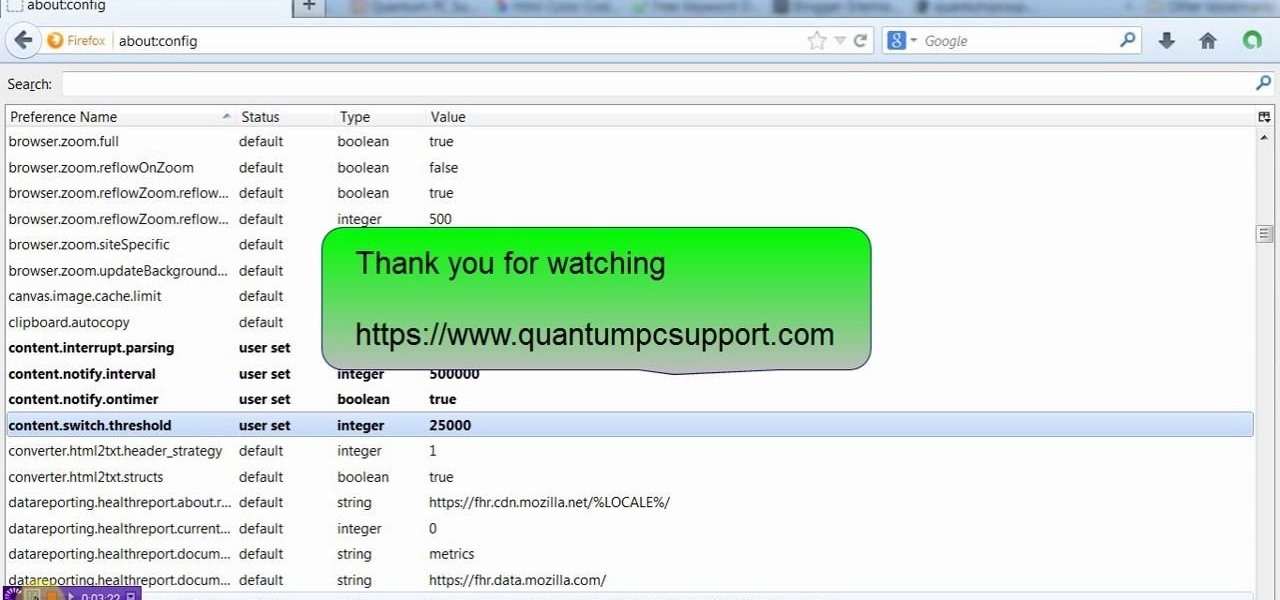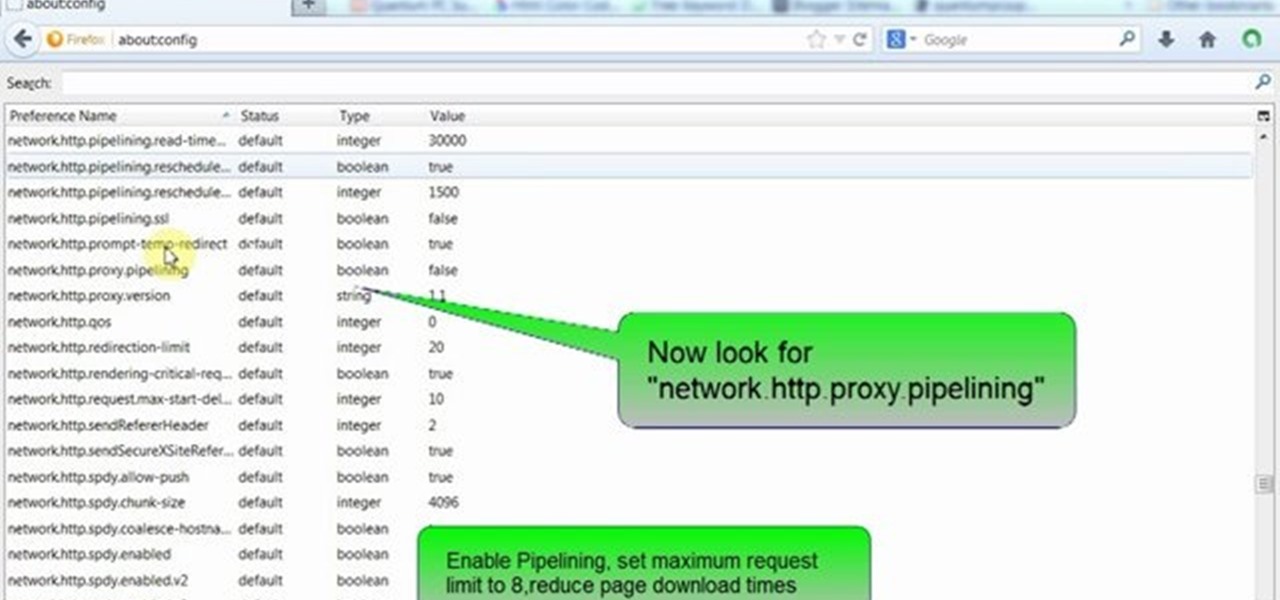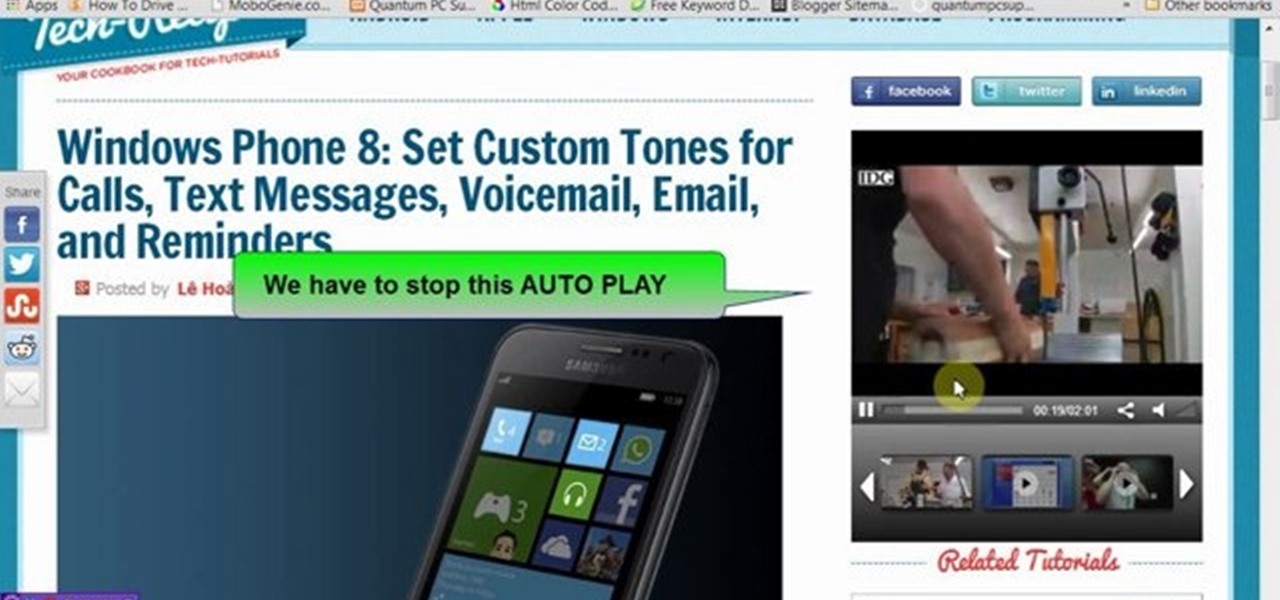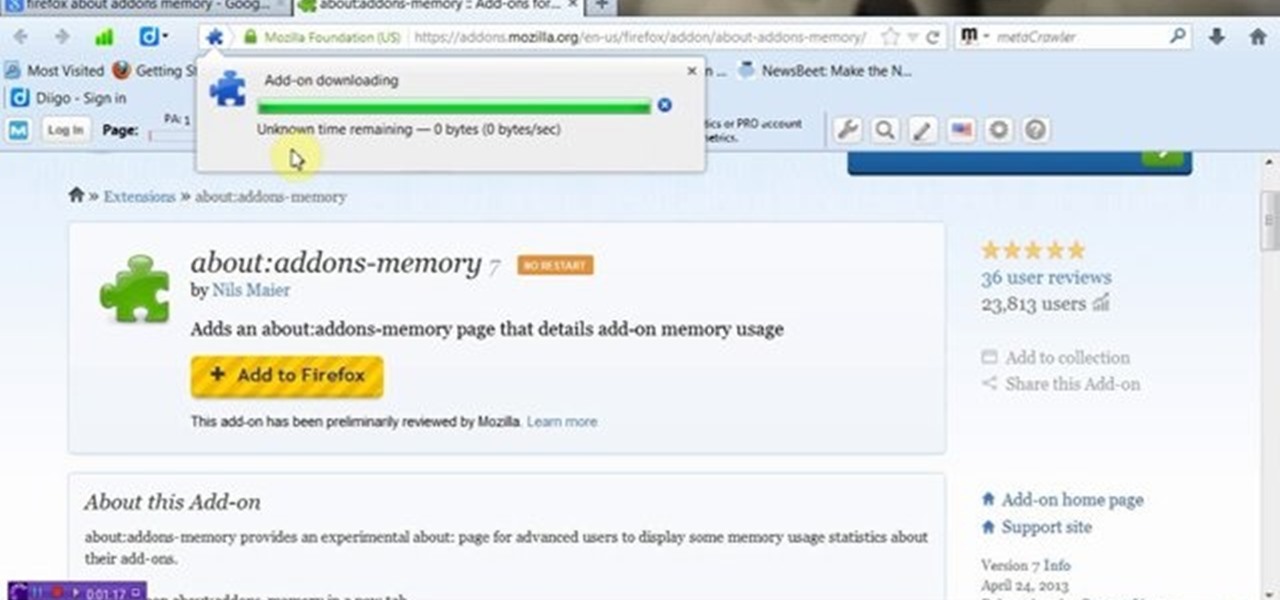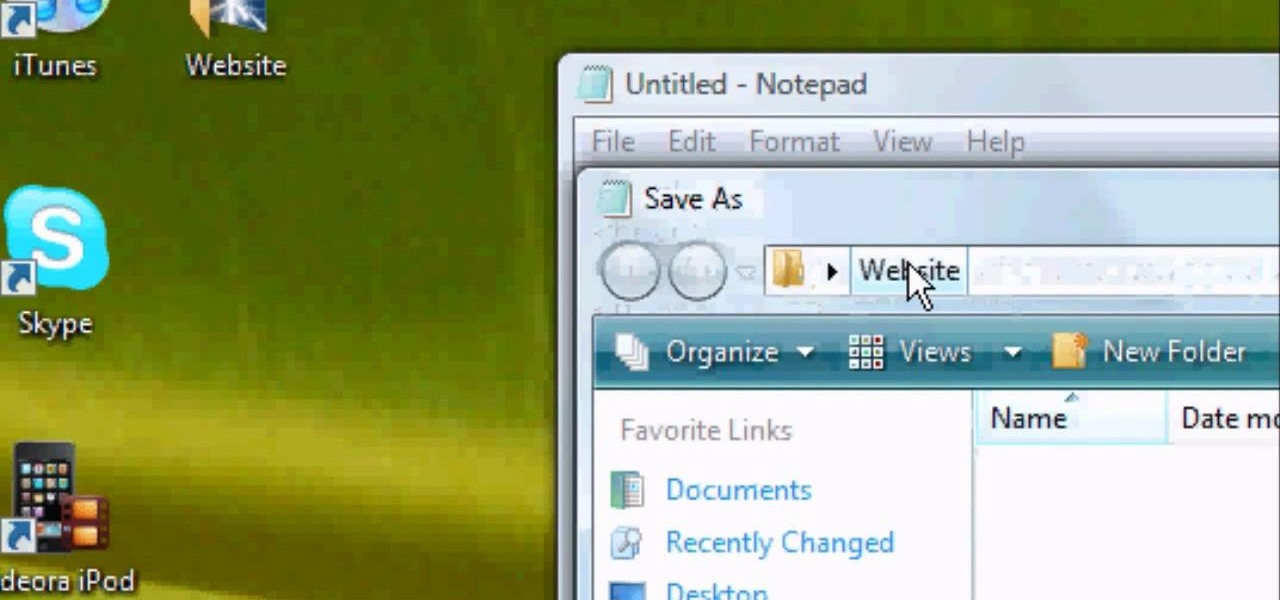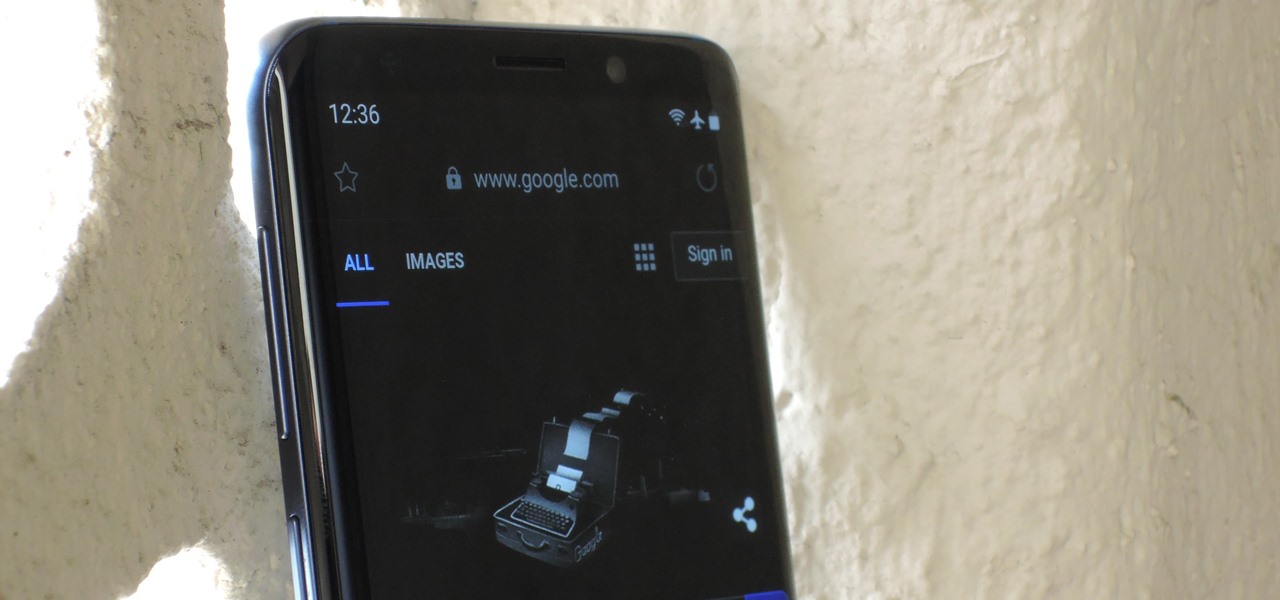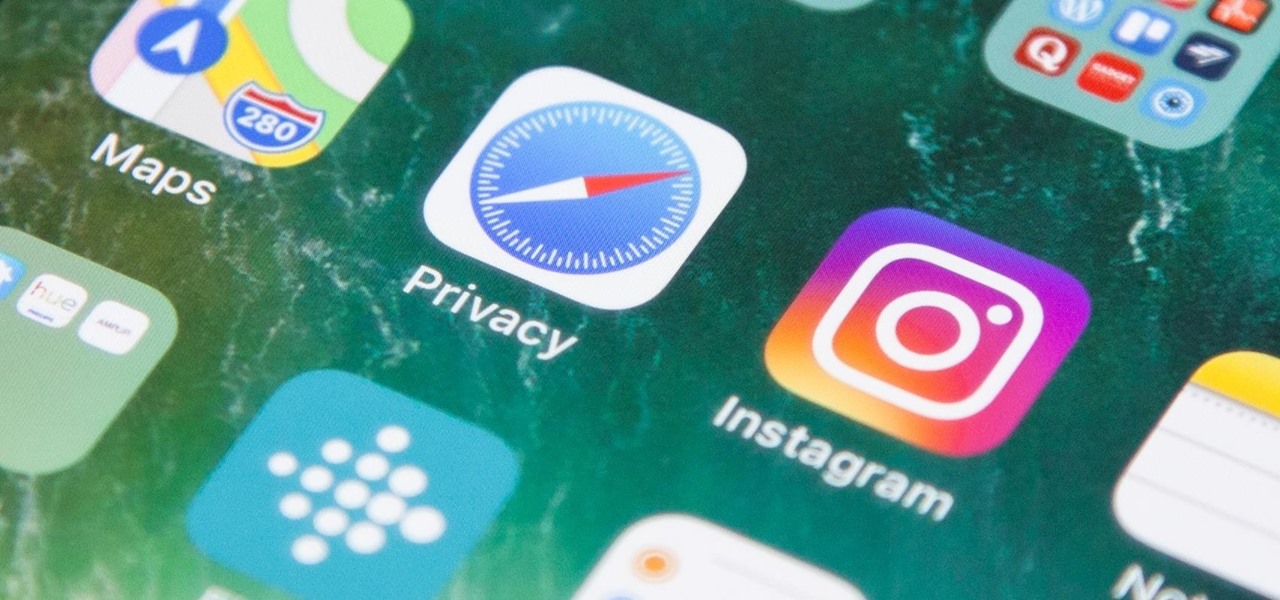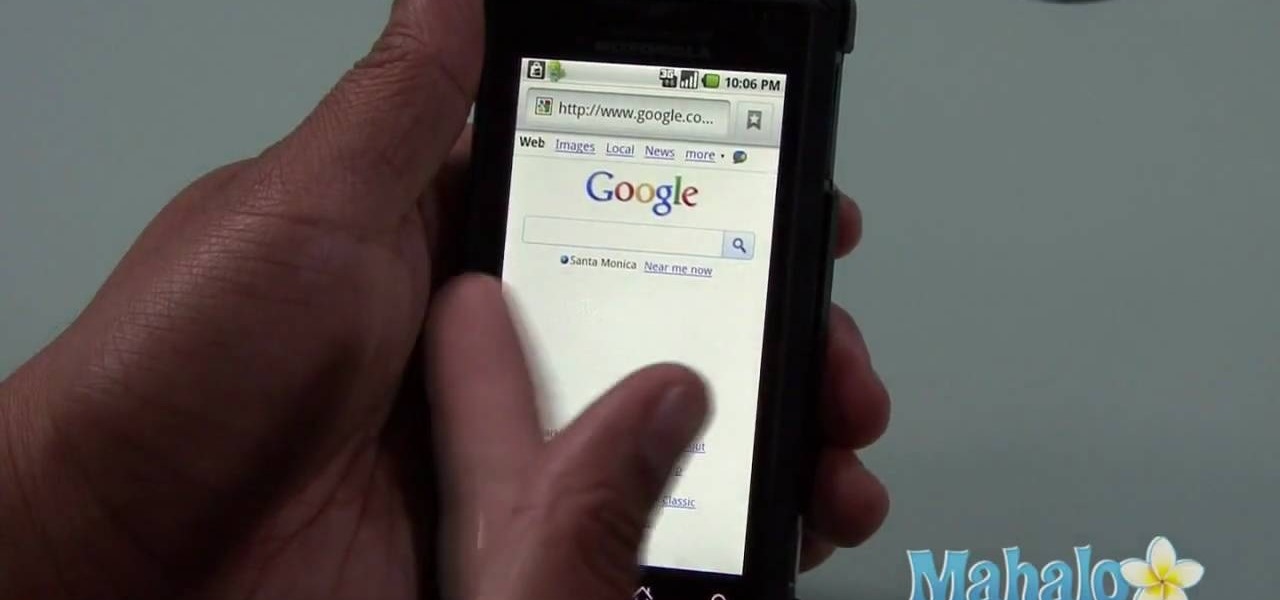
Interested in using the built-in web browser on a Droid phone? This clip will show you how it's done. Whether you're the proud owner of a Motorola Droid Google Android smartphone or are considering picking one up, you're sure to benefit from this hands-on guide. For more information, including detailed, step-by-step instructions, take a look.
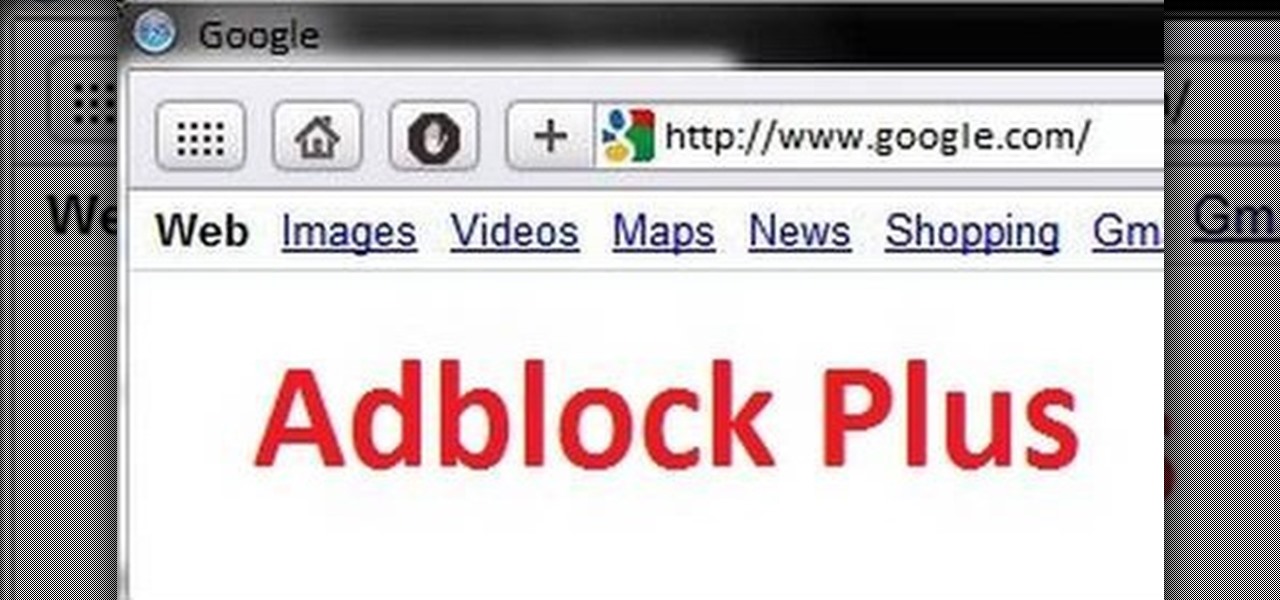
Interested in installing browser extensions in Safari 5? It's simple! So simple, that this video tutorial can present a complete, step-by-step overview of the process in about two and a half minutes. For more information, including detailed, step-by-step instructions, watch this video guide.
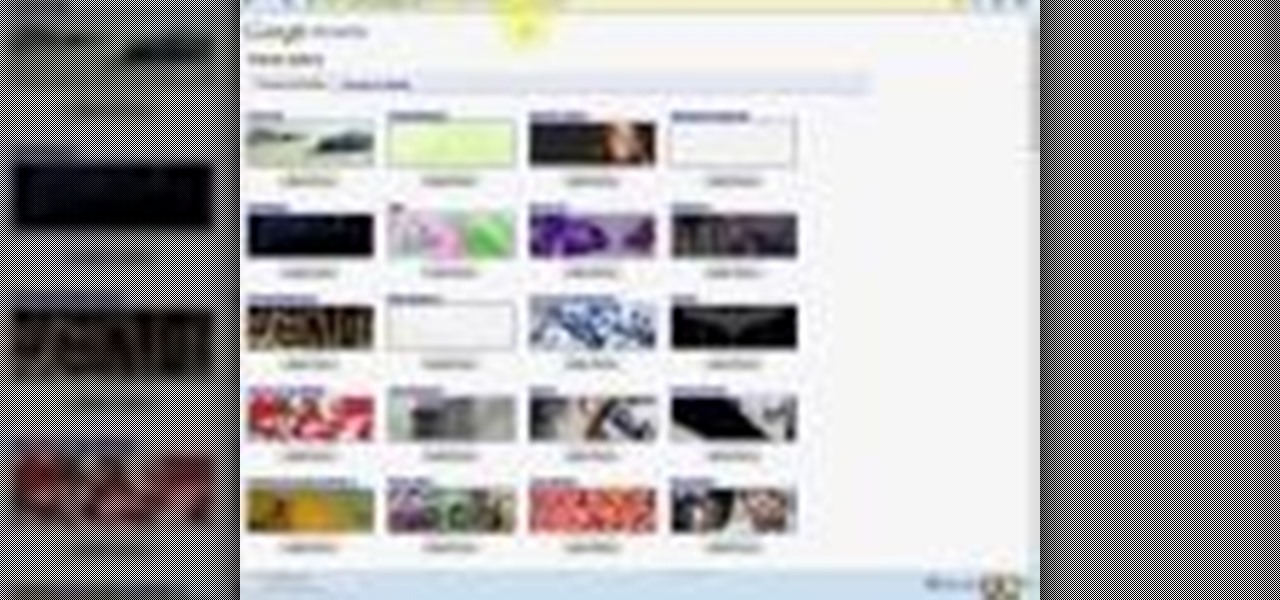
Google Chrome is the hottest new browser to hit the market, and it's got a variety of new features that you won't find anywhere else. Follow along in this video to learn how you can install Google Chrome, and also add different extensions to modify the functionality of the Google Chrome browser to your liking.
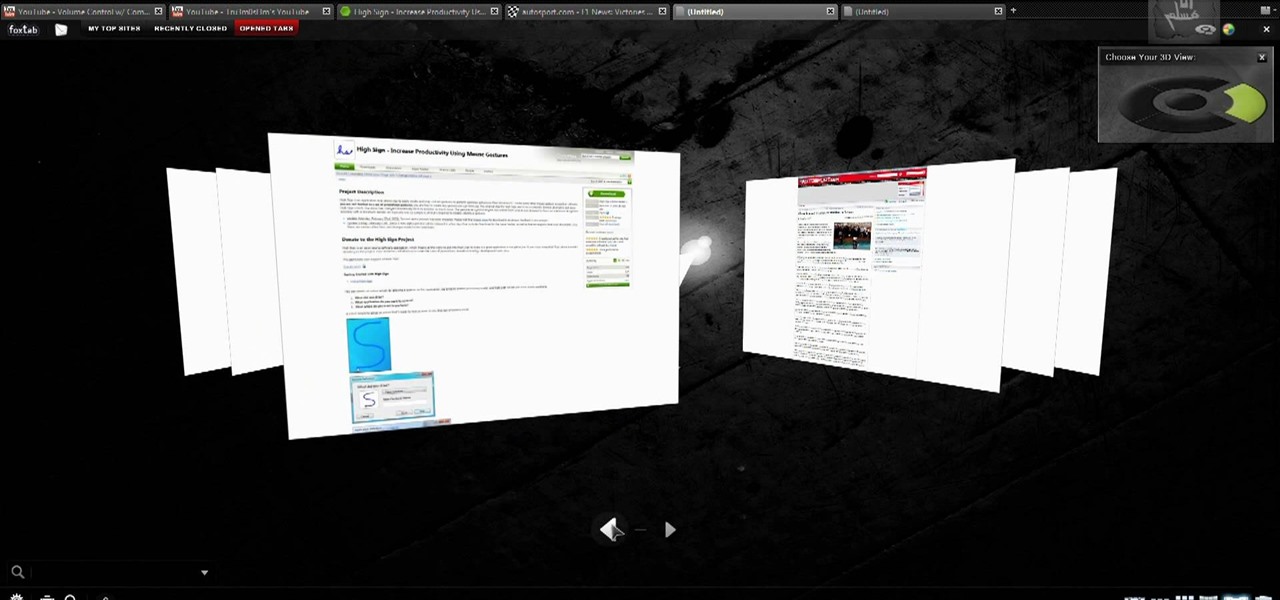
If you like the way Compiz works, then you'll love this browser-based compositing windows manager for Firefox. It's an add-on you can install in any Firefox web browser, whether on Windows, Mac or Linux computers.
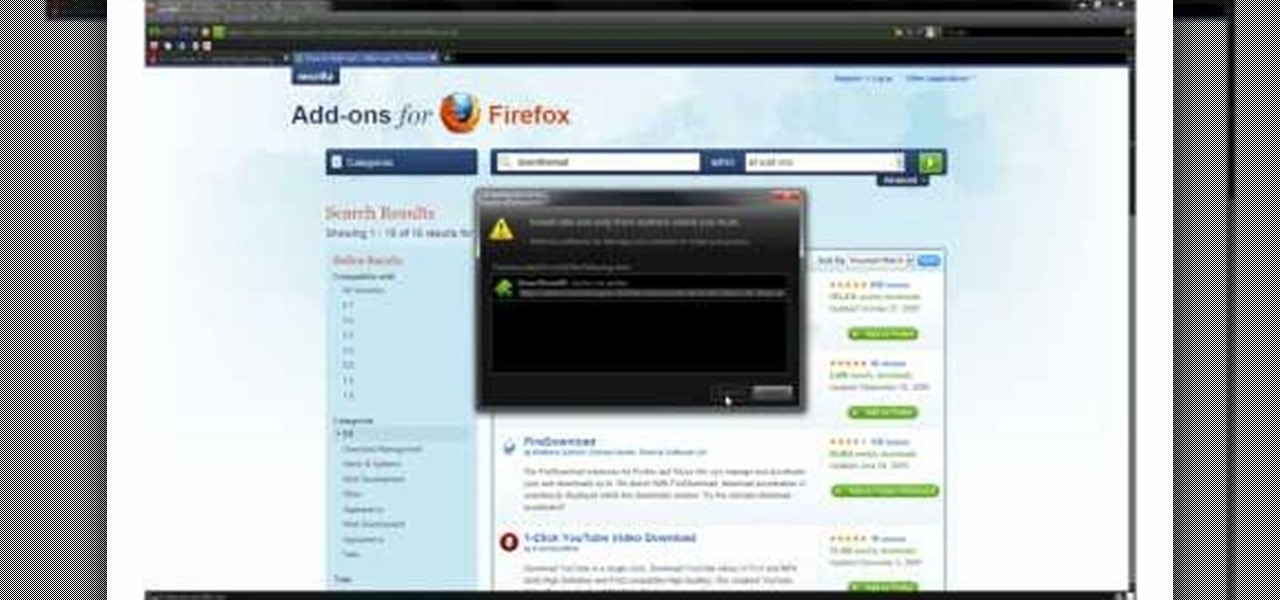
Are you happy with using Firefox as your Internet Browser but unhappy with its download speed? There's a way to speed up that download time, and the answer is in this video! In this video, learn how to dramatically speed up your download time when using Firefox's Internet browser.

Firefox is one of the most customizable web browsers available. In this browser, you are able to install multiple add-ons and toolbars, all of which do something different for the performance level of your program.

Whethamsolution’s Quick tip walks us through some of the issues caused by use of add-ons in Internet explorer 8 web browser. The video also shows how to manage the add-ons installed in IE8. Add-ons are software’s which enhance the functionality of a web browser. Though most add-ons enhance the browser functionality to a great extent they often tend to slow down the browser drastically. Moreover unwanted add-ons like toolbar's and malicious scripts may cause nuisance to browsing experience...

First of all you have to open your internet browser. Now you have to type in mYouTube. Now you have to type in 'psps3psn' in your browser and then click 'enter'. Now you have to select the first search item. This shall ask you to watch ‘YouTube’ video on your ‘PSP’ (slim or ‘phat’) with an official ‘firmware’. There is no need of computer, only your ‘PSP’ and internet connection are required. Now when you click on to it, the video link shall be opened in a new browser. You have to click on 'd...

In this tutorial, Brian from TruTricks shows us how to delete a cache in a Mac or any Apple computer. This should be performed at least once every week. First, go down to the menu bar and click on "finder". Click on "Macintosh HD", "Library" ant then "Cache". Now, right click on "cache" and then select "delete" from the drop-down menu. Next, click on "users" and then click on your name, then click on "library", "Cache" and right click and select "Delete". Now, go to your trash can and empty y...

To delete your browser history on your computer you will need to follow a few simple steps. To begin you will first need to open a new browser window. Then you will need to go to your tools and click on the internet options tab. Once you are in the internet options you will need to click on the word delete. Then you will be asked what you want to delete. Click on delete history, or simply go to delete all. If you go to delete all then also make sure that you check the box that says delete off...

Trevor4Ever595 teaches you how to hack mini tower defense using Cheat Engine. Start the game in your internet browser and then pause it. Start Cheat Engine and go to your process list - the little computer icon in the top left corner of the window. Select your browser and then change the value type to 4 bytes. Take the money you have, multiply it by 8 and then add 6. So for 300 you get 2406. Search for that in Cheat Engine. Build a tower and if you have 200 left, you will get 1606. Search for...

This video is a step by step guide to clear cache for Internet Explorer version 7.0. On your Internet Explorer browser version 7.0, go to tools. Click Internet options. Go to general tab, then click browsing history and hit delete. Window will pop up. Click delete on temporary files and click yes to confirm. Click delete on cookies and click yes to confirm. Click delete on history and click yes to confirm. Click x to close the window and the current Internet Explorer window. Pull up a new Int...

Firefox is the web browser which has many features and the Firefox Download Folder is one of those features. The following steps will tell you how to change the location of the Firefox Download Folder.

ClearTechInfo presents a how-to video on clearing Internet Explorer 8's browser history. Computer users are reminded that the only silly question is the question not asked. In the video, the viewer is shown that by clicking the button marked "Safety" in Internet Explorer 8 the "delete browser history" option is revealed. As long as each option is clicked, the history for the computer user is deleted. The browser history, cookies, cache, and passwords can all be deleted with the click of the b...

This how-to video explains how to copy and paste text in the browser in a Motorola Droid phone.

This handy video tutorial presents instructions for getting an Internet browser on your Xbox 360 game console without any mods. All you'll need to follow along is to configure Xbox Media Center, or XMBC, to use the computer you use to surf the Internet. Get a web browser on your Xbox with this how-to!

Web browsers such as Windows Internet Explorer 7 have become an important part of the computing experience for business and home users around the world. With the popularity of web browsers for accessing information, running programs, and even accessing corporate resources, the browser has become a target for viruses, malware, and phishing schemes that present real dangers to Internet users. Microsoft Internet Explorer 7 has several new features that make using the web easier and safer than ev...

Web browsers such as Windows Internet Explorer 7 have become an important part of the computing experience for business and home users around the world. With the popularity of web browsers for accessing information, running programs, and even accessing corporate resources, the browser has become a target for viruses, malware, and phishing schemes that present real dangers to Internet users. Microsoft Internet Explorer 7 has several new features that make using the web easier and safer than ev...

Safari makes it easy to browse multiple web sites in the same browser window using tabs. In the latest version of Safari in Leopard, you'll find even greater flexibility in the way you deal with tabs. For a survey of the new features available to users of Apple Safarin in the Mac OS X Leopard operating system, watch this video tutorial.

Apple's web browser, Safari, stores information like web history, Google's search history and cookies from websites. There may be certain instances where you want to keep this information private–for example, if you're on a public computer or have borrowed a computer from a friend, you may want to keep that information to yourself. For a step-by-step guide to using the private browsing feature in Safari, watch this OS X video tutorial.

With Mac OS X, you can have all of your crucial business assets, like photos and logos, ready at your fingertips when creating marketing materials. In this video tutorial, you'll learn how to use the OS X Media Browser to keep important media at the ready. To learn more, watch this video tutorial.

If you are finding it difficult to read certain text when viewing a web site you can scale it up and down to suit your needs. However, by default, many web browsers (e.g., Internet Explorer and Firefox) do not make it obvious that you can do this; effectively, they hide these useful controls. In this helpful video tutorial, you'll learn how to find these constrols and change the display size of the text on most any web page.

In this video you'll learn how to log in to Webmin, a web-based Unix administration interface, which will allow you to manage your serve with a web browser. Watch this video tutorial to learn how to control your server with a web browser and the Webmin interface.

Take a look at this instructional vidoe and learn how to use the paint bucket tool in Google SketchUp. Selecting the paint bucket tool will open the materials browser. The materials browser is different for windows and mac users. On windows, the browser has two main tabs to select and edit materials. On the mac, you have several tabs giving you different ways to paint colors into your model. To start using the paint bucket tool, simply pick a material and choose a surface to paint it into you...

In this video tutorial, Chris Pels will show how to use a control adaptor to provide different renderings for an ASP.NET server control without actually changing the control itself. In this video, an ASP.NET BulletList control will be adapted to display each list item horizontally using div elements instead of the traditional ul elements. First, see how to create a class that inherits WebControlAdaptor and then implements the code to render the new list format. Next, learn how to map the new ...

The video is about how to change the IP address. MAC address is the unique identifier a site of the most network adapters. MAC address is used to determine what IP address the computer will have and one way to change the IP address is by changing the MAC address. The method is only applicable for the windows systems and for the MAC systems you need to look at the link provided. In Windows in the start menu, type cmd in the run/search box, which will launch the command window. Type ipconfig/al...

As more and more people use the video conferencing service Zoom, the chances of trolling behavior and attacks only increase. But it's not just "Zoombombers" you need to worry about. A heated discussion between family, friends, or colleagues could turn sideways real quick, and sometimes the best course of action is to remove the participant from the group video meeting altogether.

Stumbling upon a specifically tailored advertisement on your iPhone can be a bit disconcerting. But that's what happens when you let advertisers track your data. Some of you may appreciate more relevant ads in apps, but the rest of you might consider it a straight-up privacy invasion.

This video will show you how to open multiple Google account in one Chrome browser. Generally browsers don't allow login multiple accounts simultaneously. But Google chrome has an add-on by which you could login multiple Google accounts simultaneously in Google chrome. So please watch the video.

This video will show you few advanced tricks to increase speed of your Firefox browser. Like the first part this video is also easy to employ in your PC or browser. See the video and follow all the steps to increase Firefox speed in your browser. First part: http://www.dailymotion.com/video/x1igyfc_firefox-few-advanced-tricks-to-speed-up-browser_tech

This tutorial video will provide an idea how to create addthis button in Google Chrome browser. This is very easy to employ. Watch the video and follow all the steps to create addthis button in Chrome browser.

This video will guide you few advanced tricks to speed up Firefox browser. If you apply these tricks it will definitely increase the speed and make your browsers experience sweeter. Watch the video and follow all the steps.

This video will help you how to set browser home page. Video: .

This video will show you how to stop flash auto play in Chrome and Firefox Browser. Flash auto play consumes unnecessary bandwidth and slow down speed also. Now with the help of this video you could stop this auto Play feature in Chrome and Firefox browser.

This video will show you how to identify addons slowing down browser speed. If you have enabled a huge number of addons all of which is not necessary and consumes huge memory will slow down speed. Now you could identify which add-ons consume how much memory and are they necessary. According to this you can disable few of them to speed up your browser.

There are a lot of things on your computer that can reveal information about you when you are surfing the Internet. If you are like me, then you will do anything to maintain your privacy and prevent those little leaks of information from happening. Here's a list of a few of the "threats" that can reveal information about you:

First of all you have to open the 'notepad'. Now you have to type in "<html>" in first line. Write "<head> in second line. Write "<title>this website contains text wrapped around images</title>". In the fourth line you have to type '<body bgcolor="#999999">'. This shall add a light orange color. Now find out the name of the image. Here the name of the file is 'image.png'. Then in the next line you have to type in "<img src="image.png">this text should hopefully wrap around the outside of the ...

In this video, Britec09 shows, "How to Fix and Troubleshoot Internet Explorer Browser Problems". First ensure that your computer is connected to the internet and your system is not infected by a computer virus, or any other type of infection, that will cause your computer to function incorrectly. First you should download Firefox to validate if the problem is with the internet explorer or the website itself. Second, you must check the version of your internet explorer. If it is old, update th...

One of the headlining features in Samsung's One UI update is a new dark mode that turns stock apps and system menus black. But something you may have missed is what this theme does to the Samsung Internet app and all the websites you visit.

When you visit a website in Safari, it's most likely keeping tabs on your browsing activity. It could be keeping track directly, or its third-party content providers and advertisers can be spying on you. All three could happen simultaneously. This enables them to serve you content that's tailor-made for you, but it can also feel like an invasion of privacy.