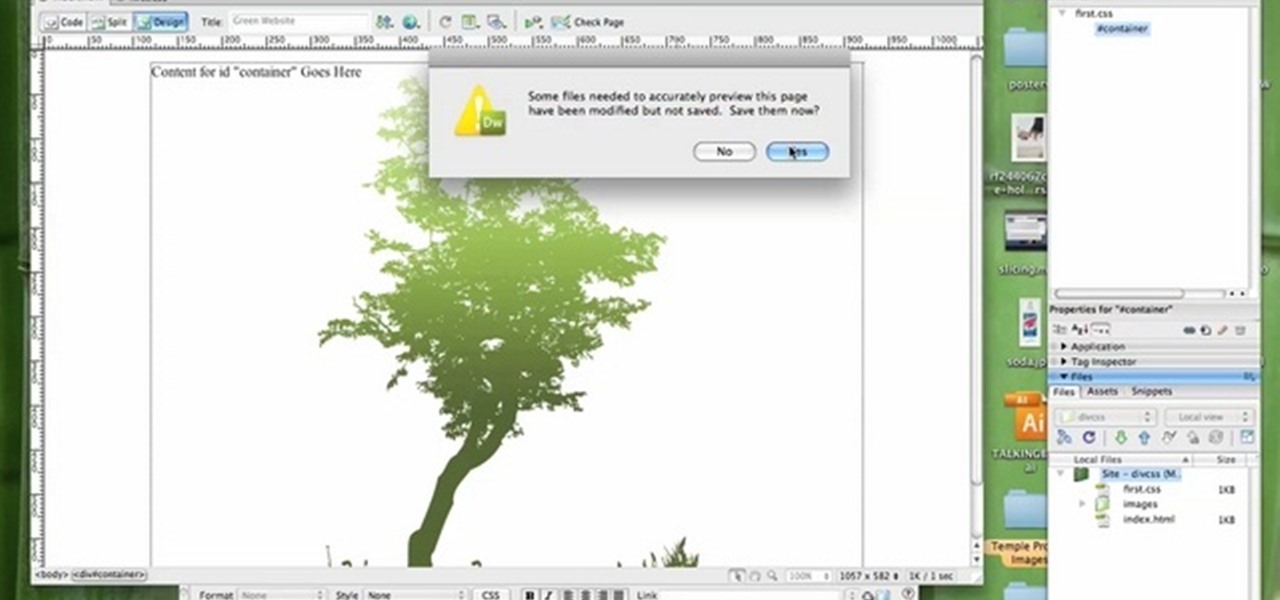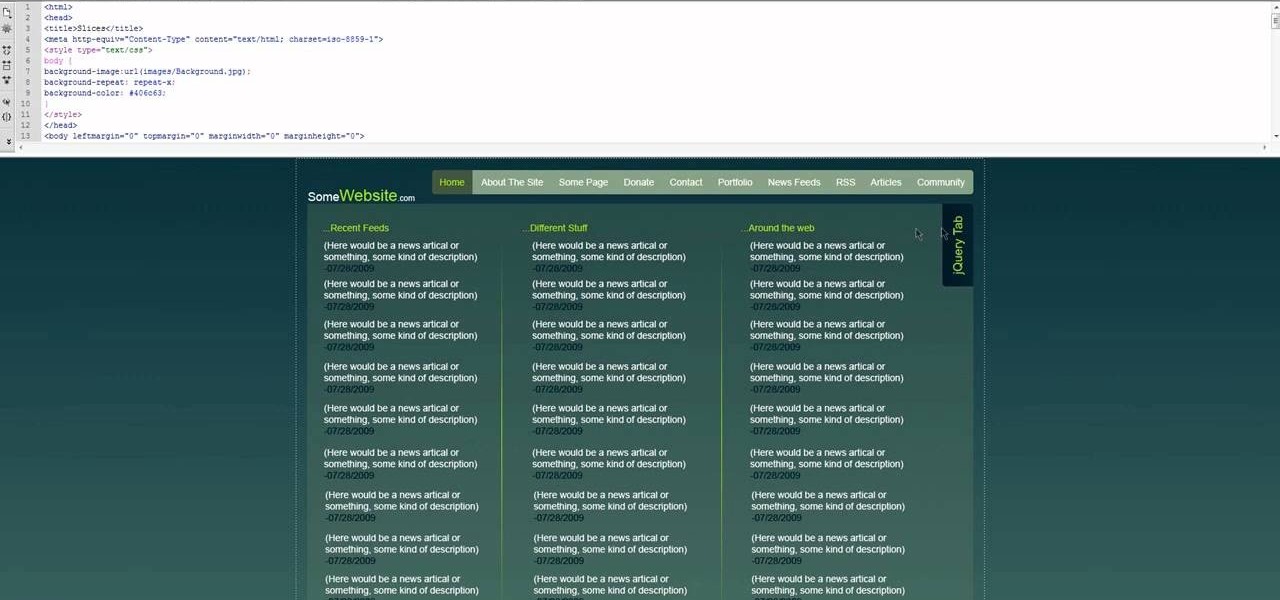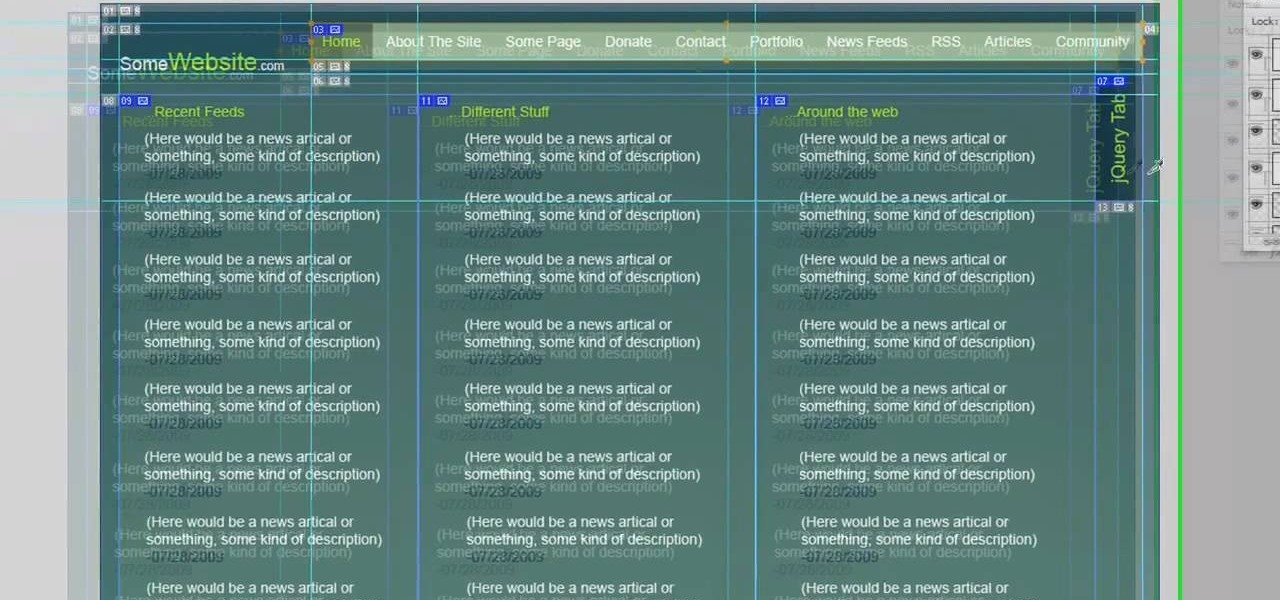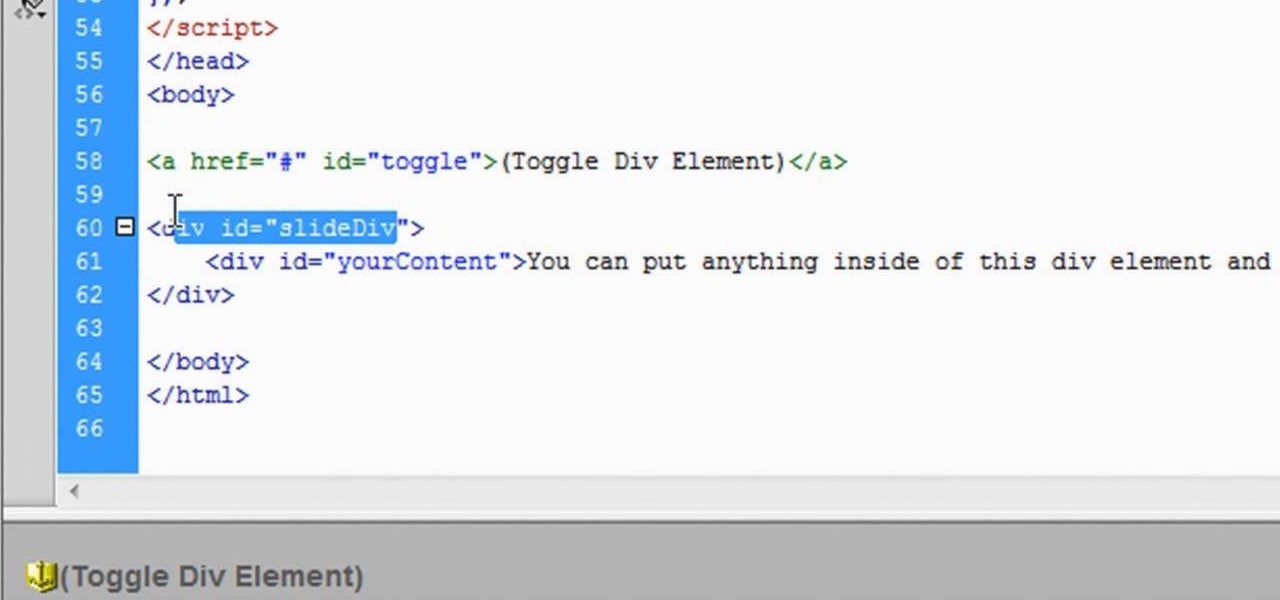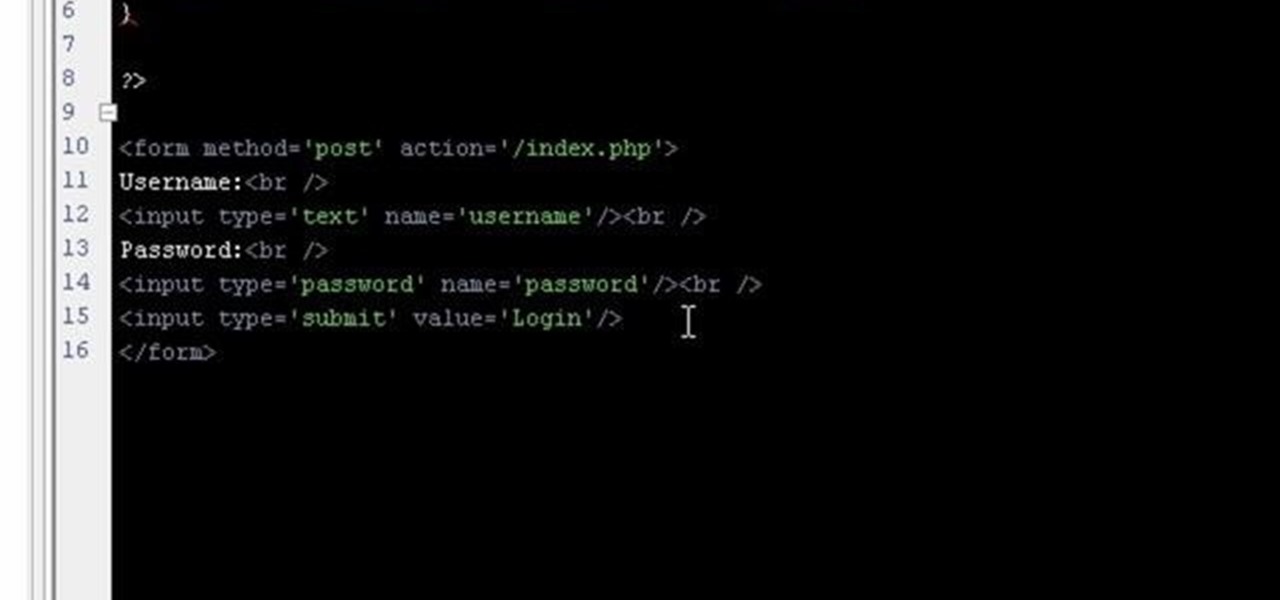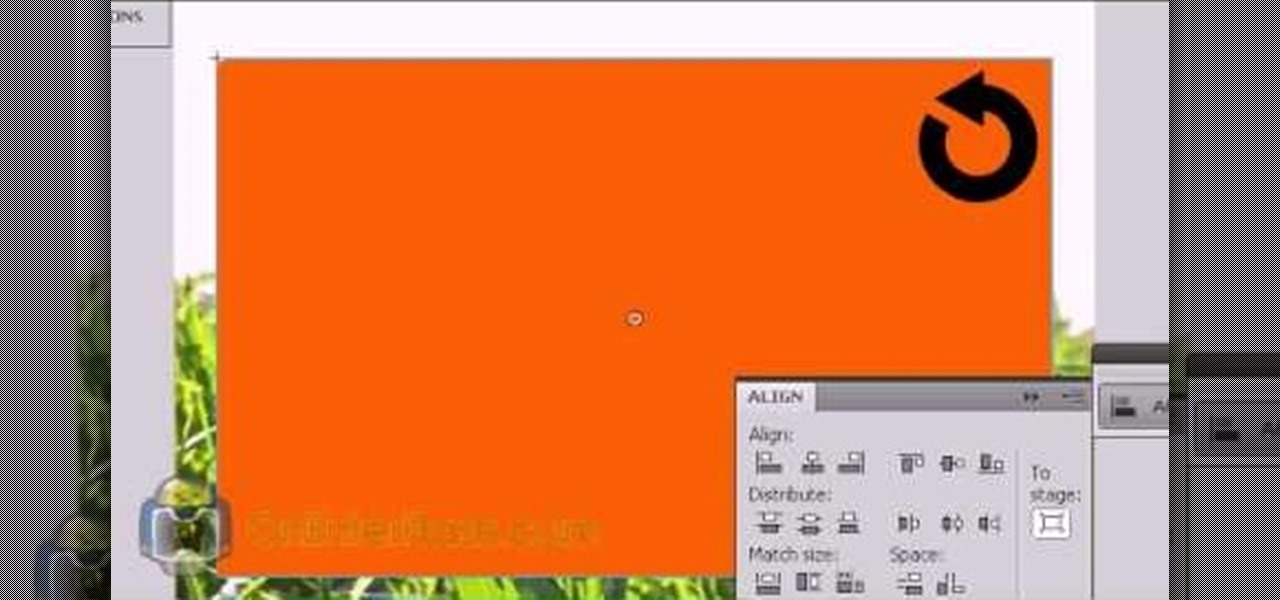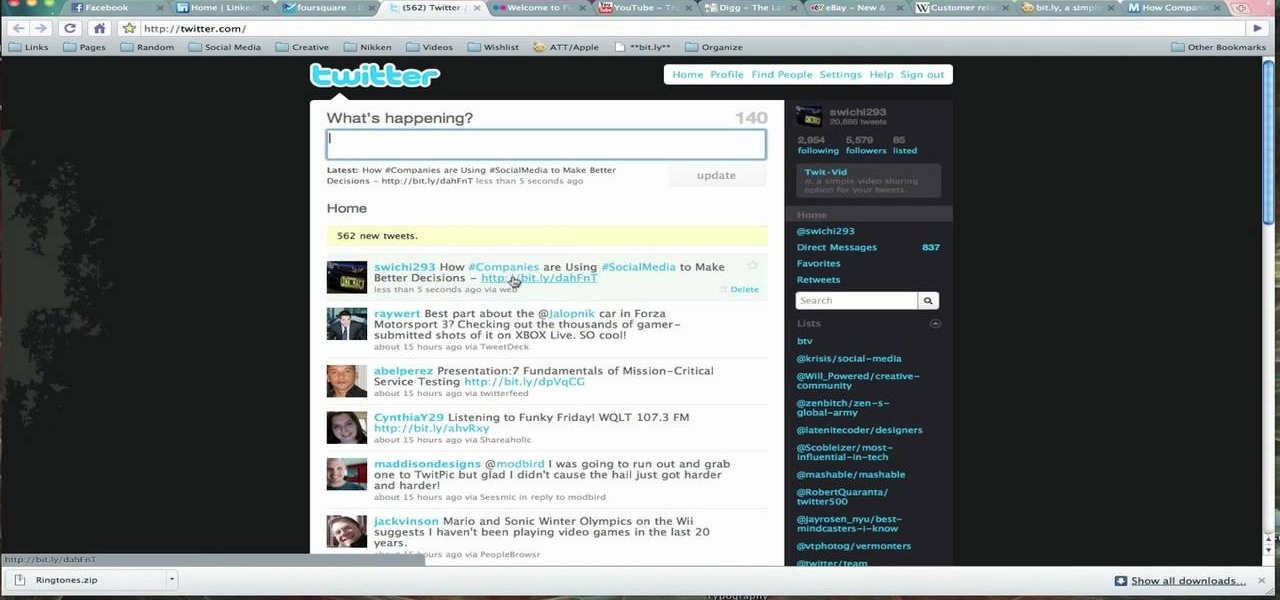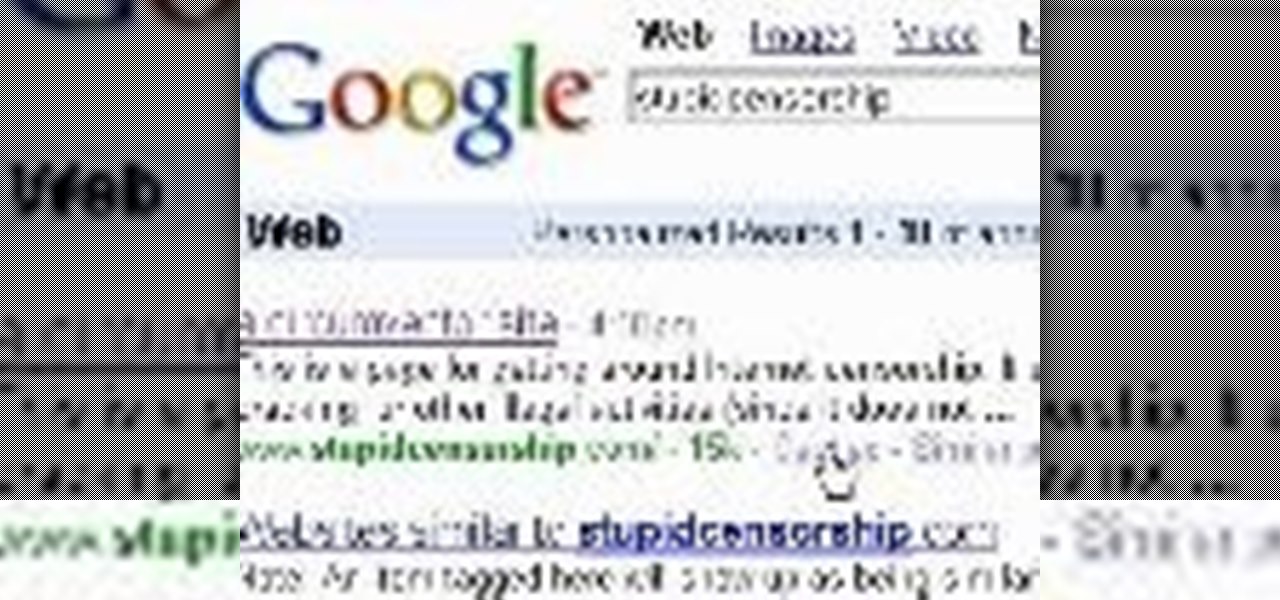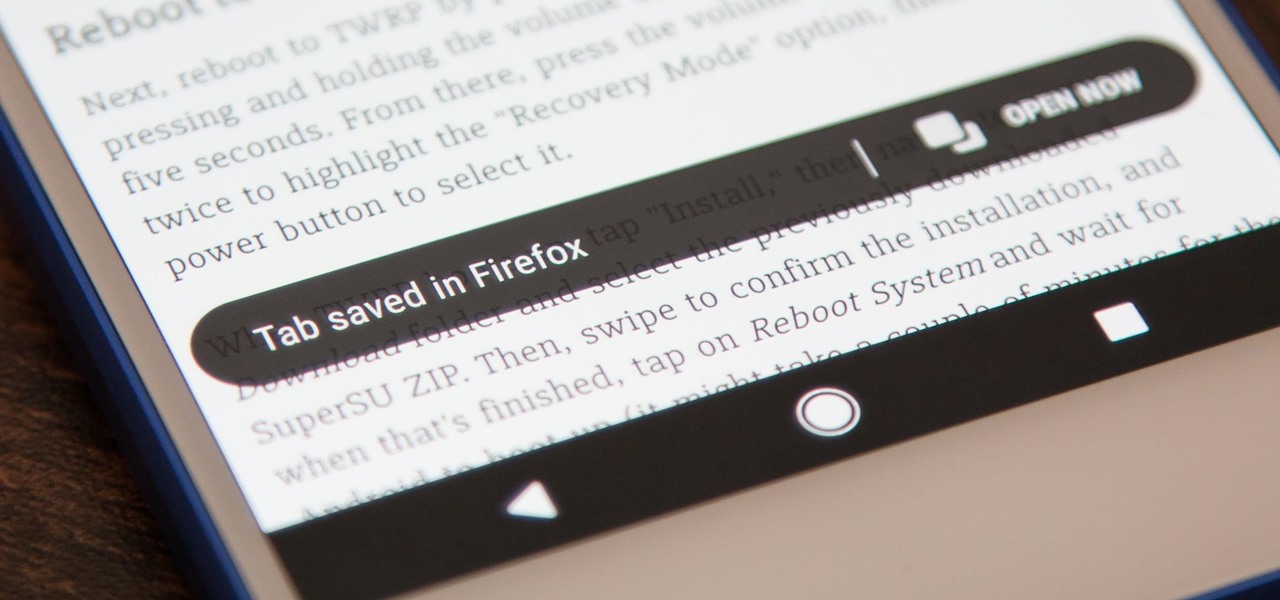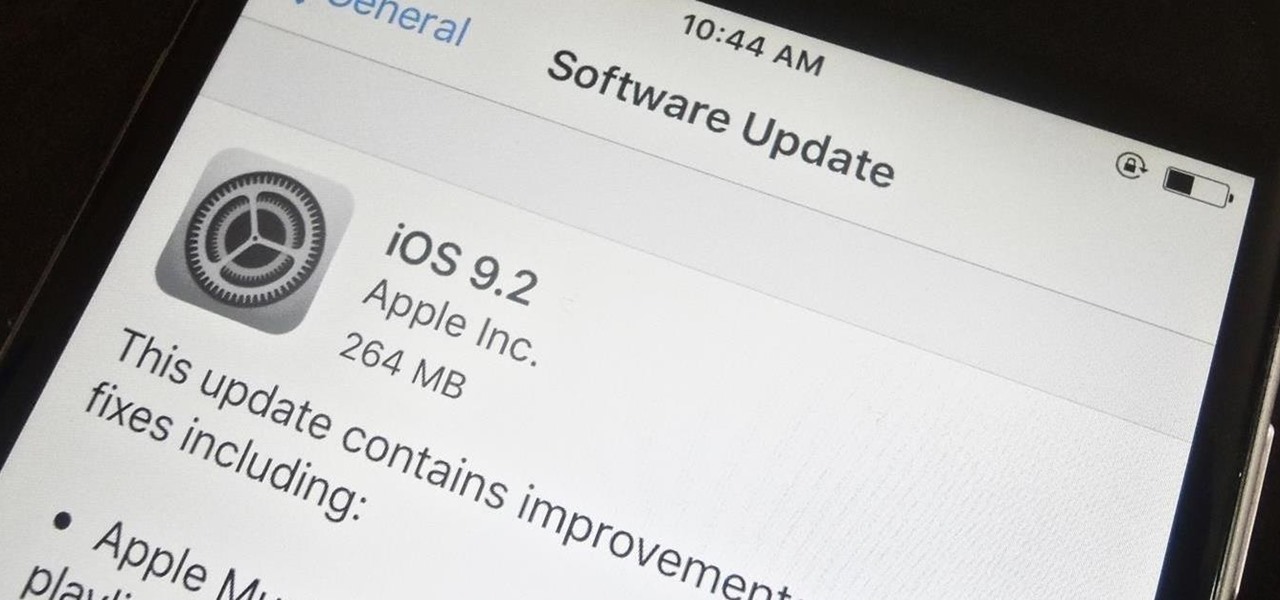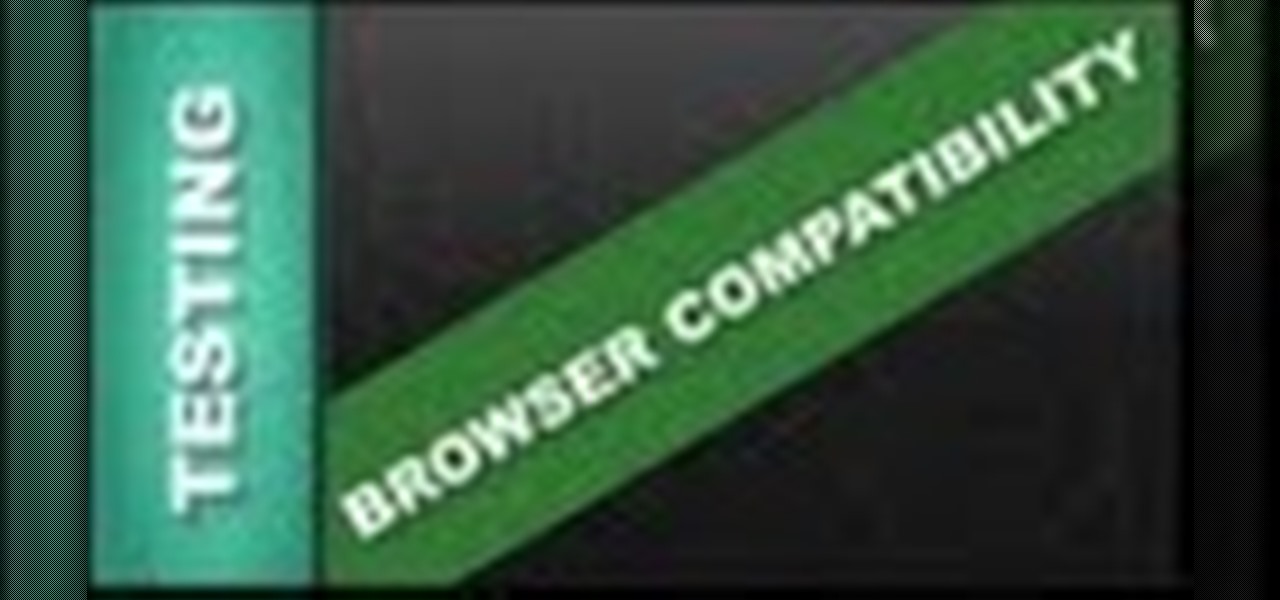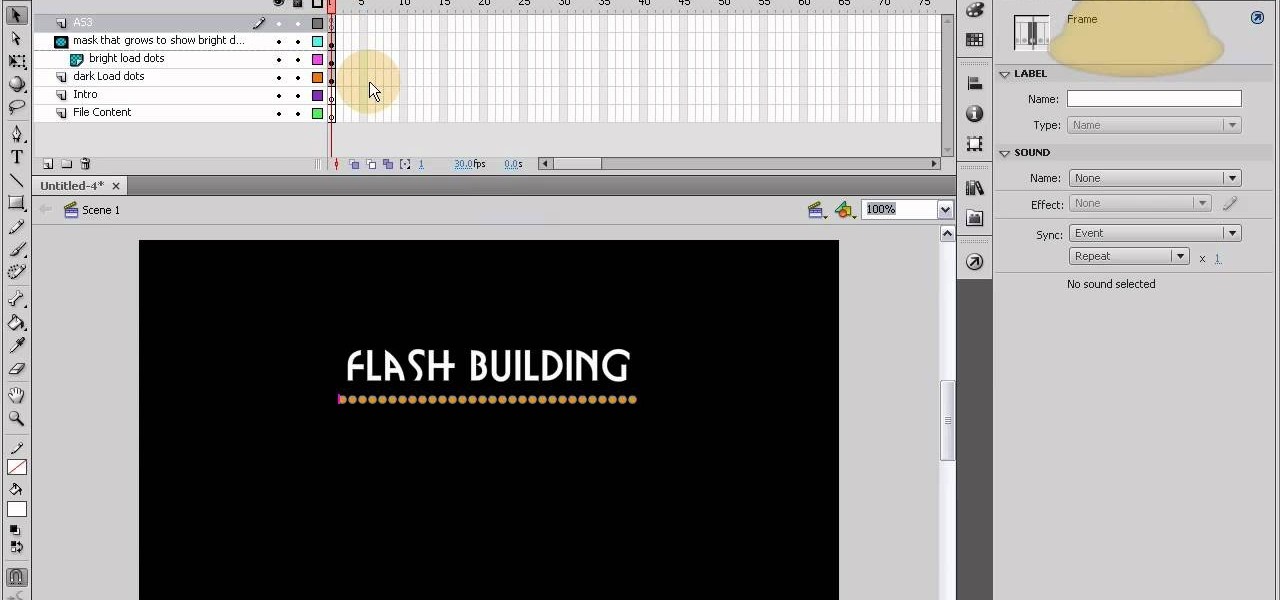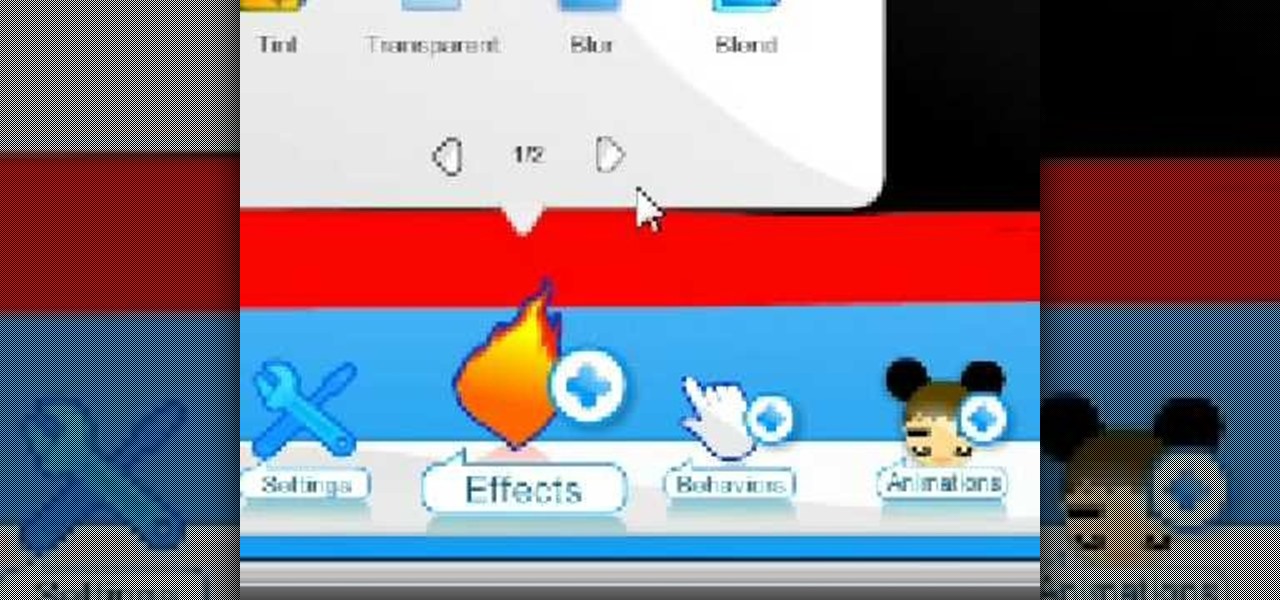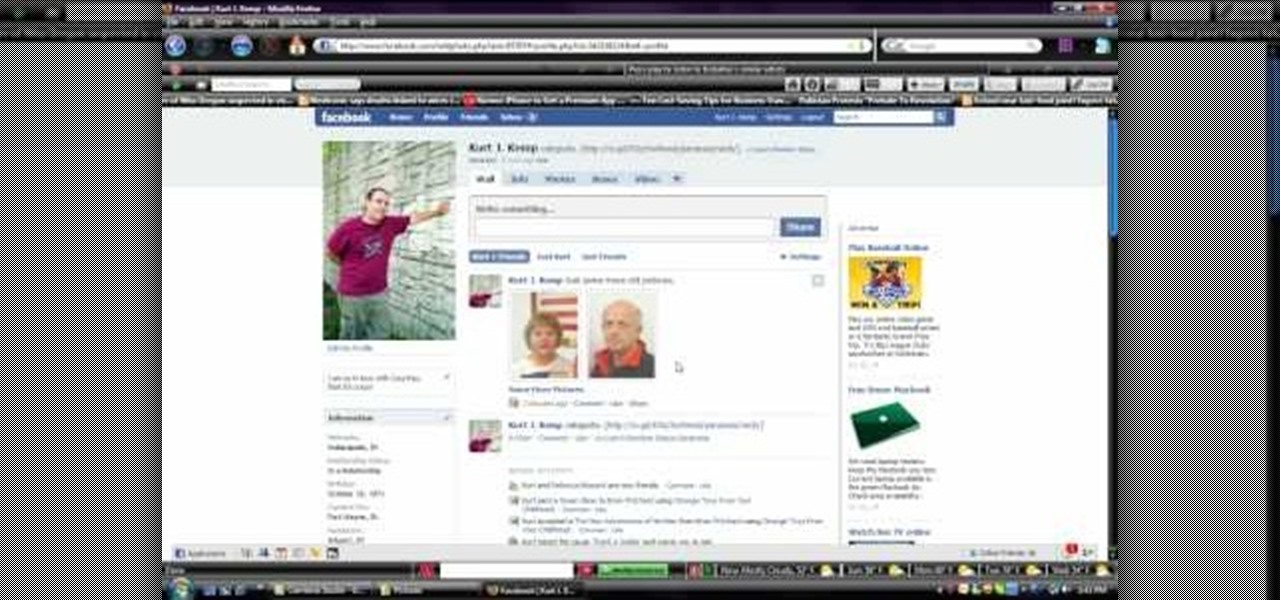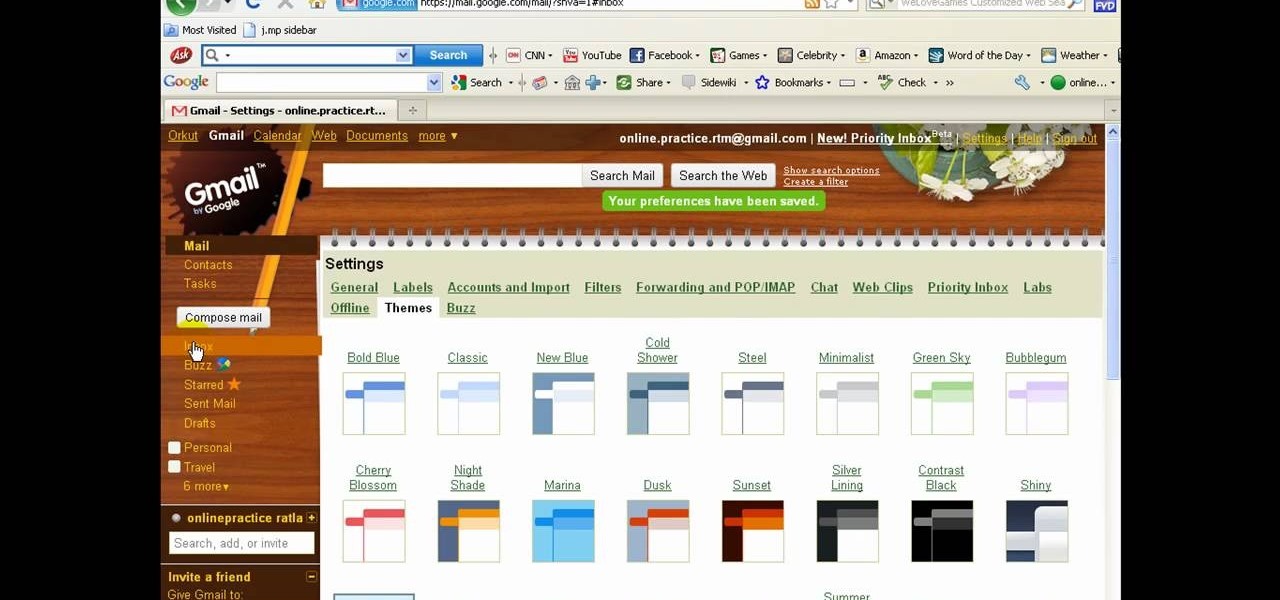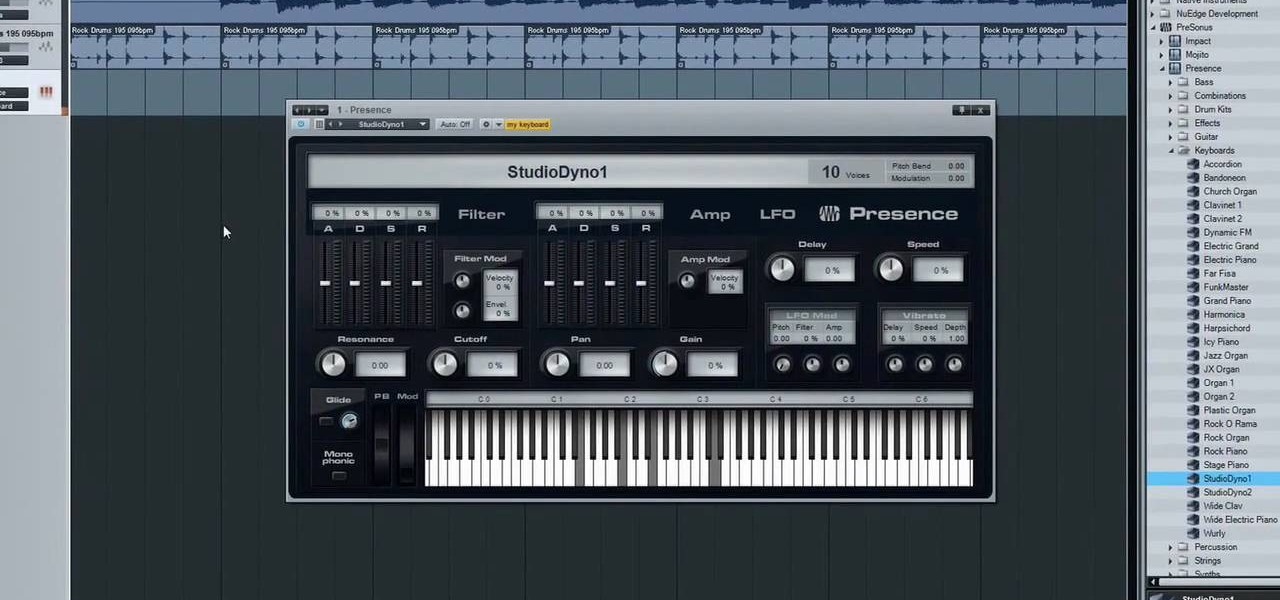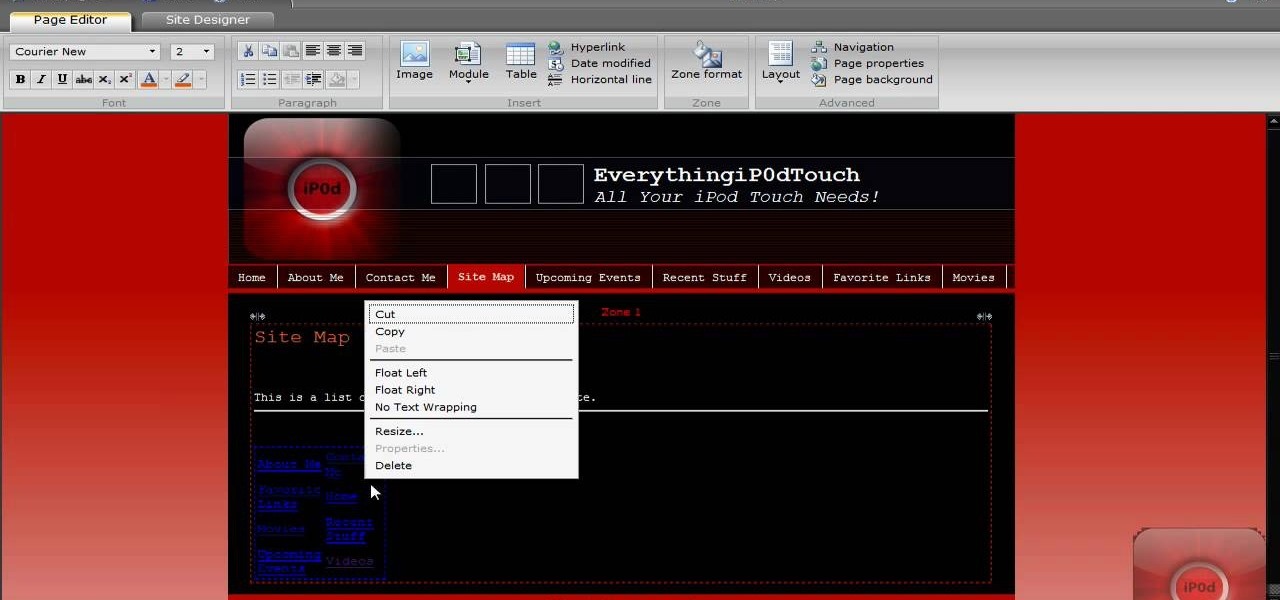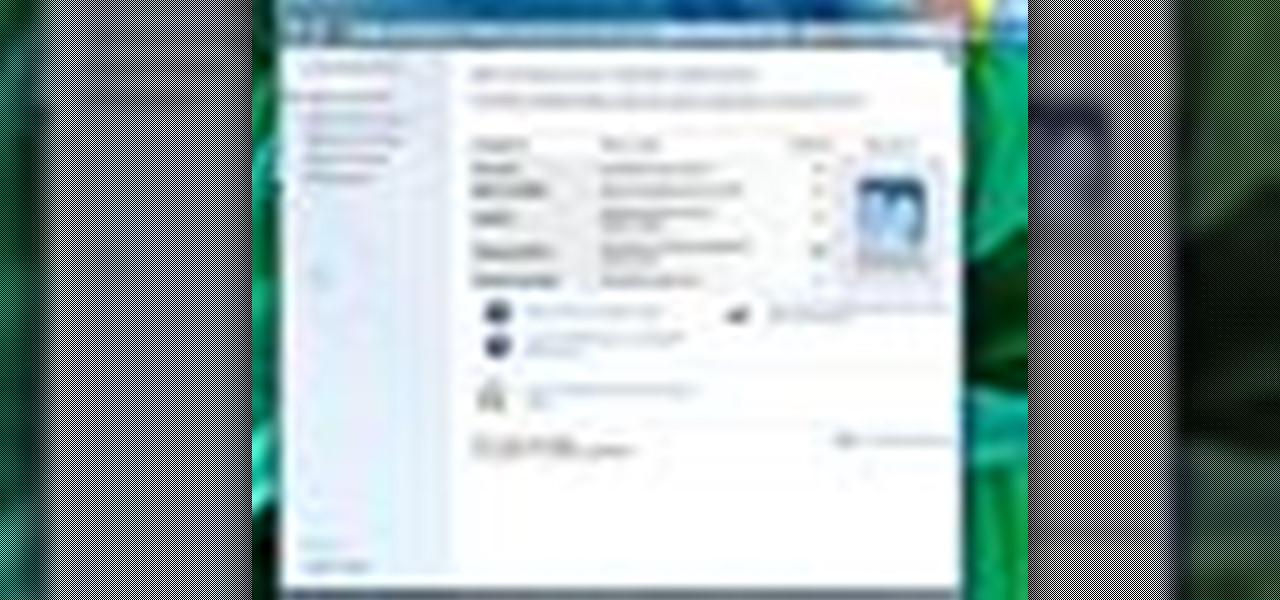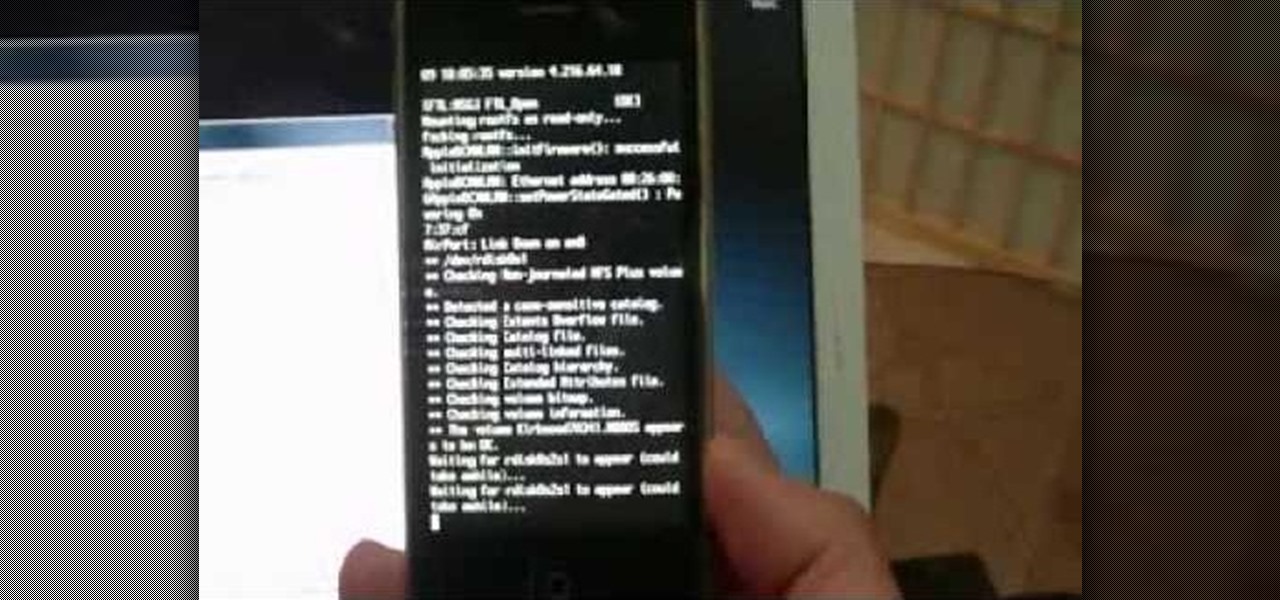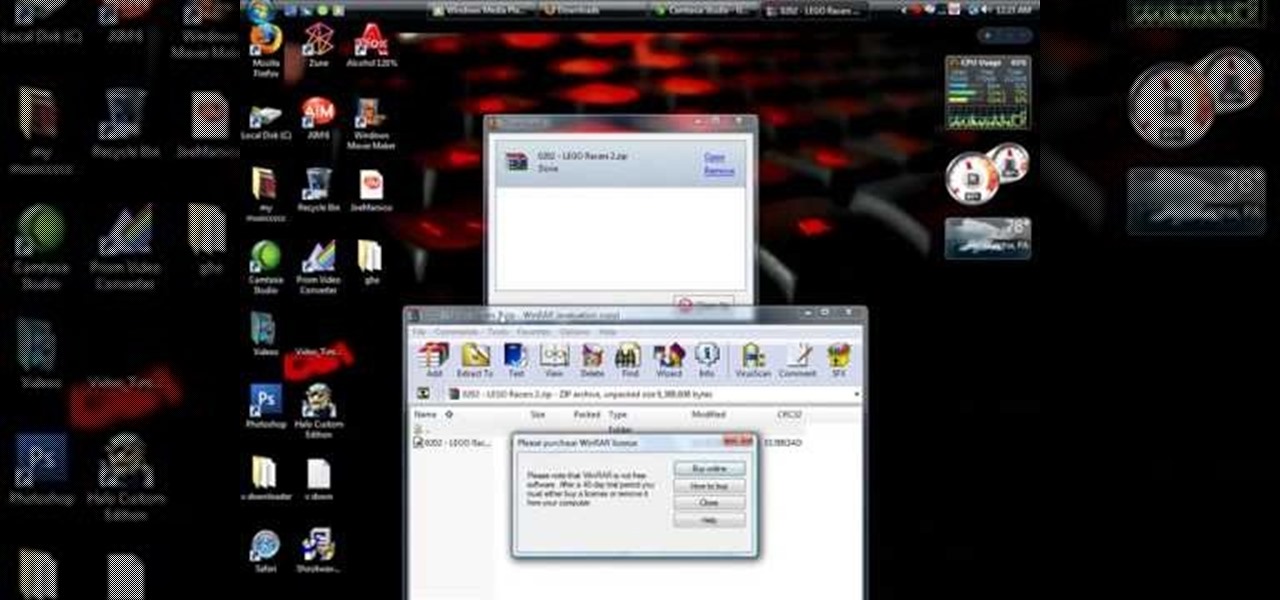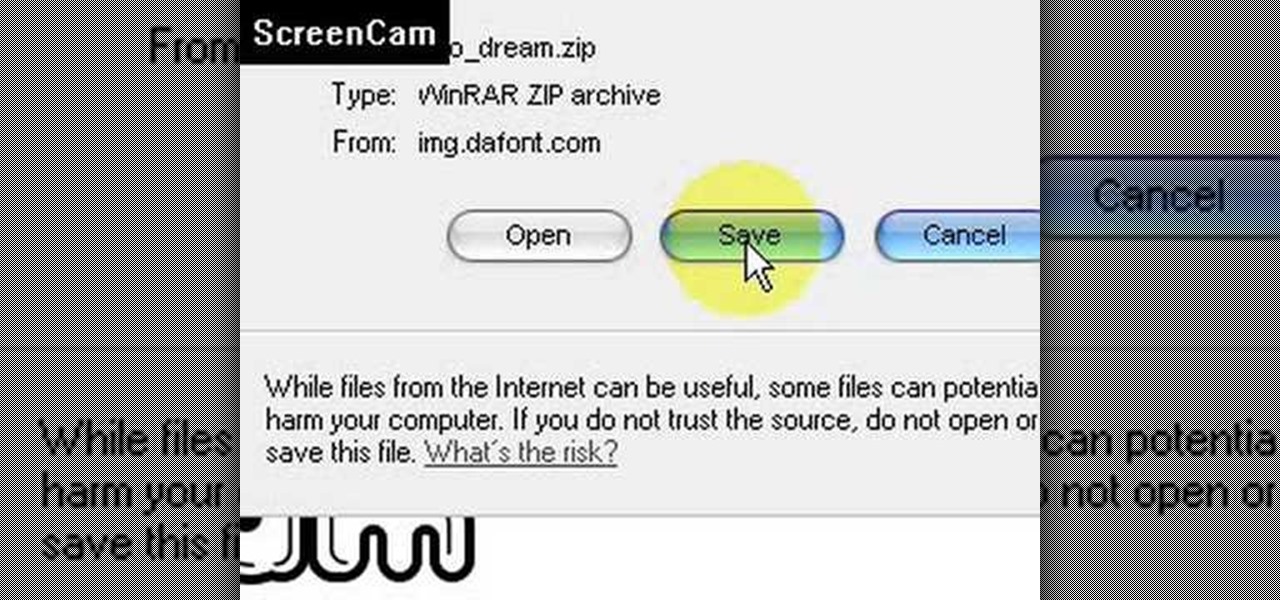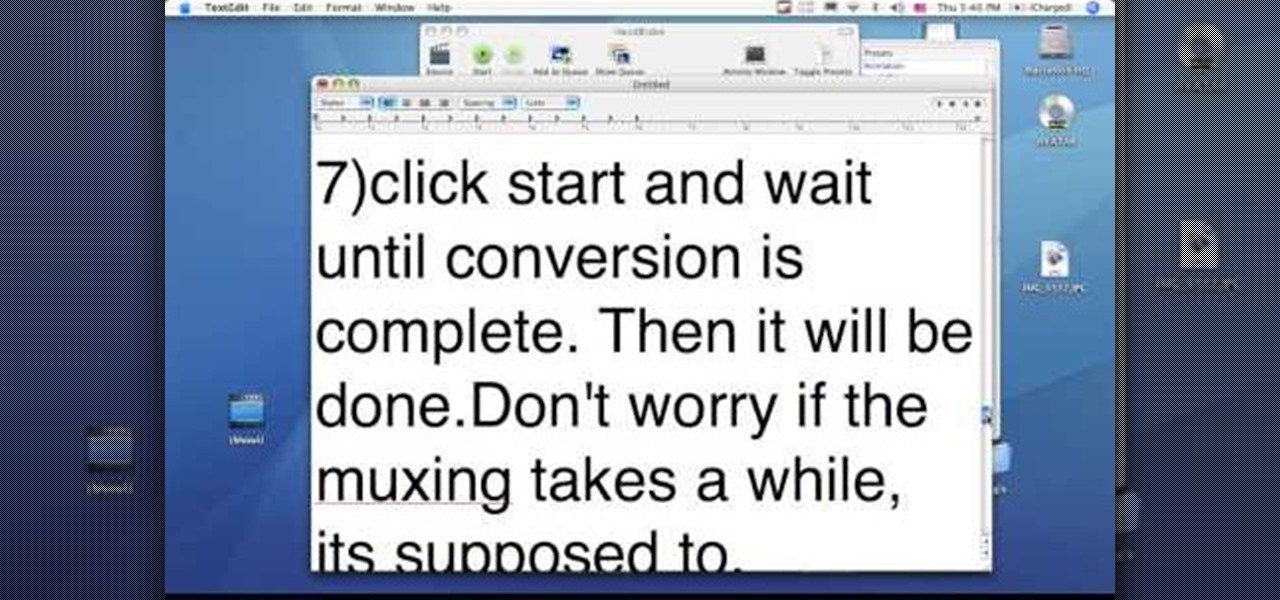Google is the biggest and best search engine on Earth, and if you are a webmaster and want your website to be a big success it would really behoove you to know as much about how it works as possible. The Google Webmasters series of videos and website were created to teach webmasters, SEO professionals, and others how Google works by answering their questions and giving them insights into how they can best integrate and utilize Google's functionality to improve their business. This video will ...
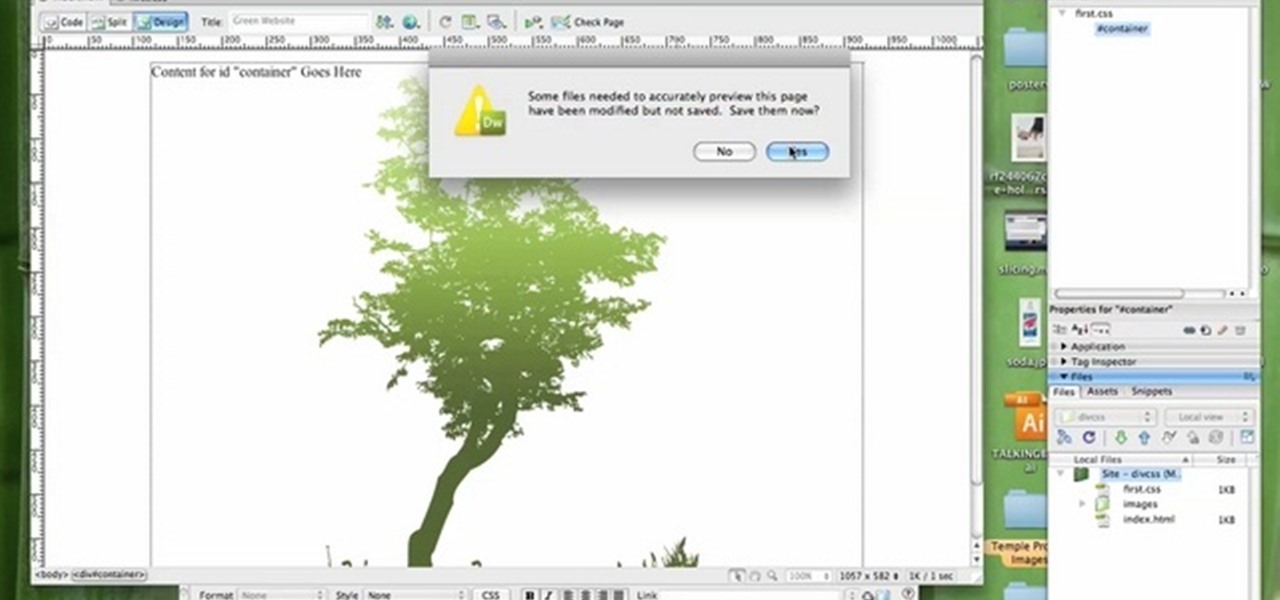
In this tutorial, we learn how to create a website with external CSS and HTML. Start off by managing your site like usual, then create a new HTML document and new CSS document. Now, name both of these to what you would like, then link them both together by linking the CSS in your HTML document. Now, make a container div, which is what will center your main document. Change your different settings so your div will be exactly how you want it to be. Next, make a banner for your page and set the ...
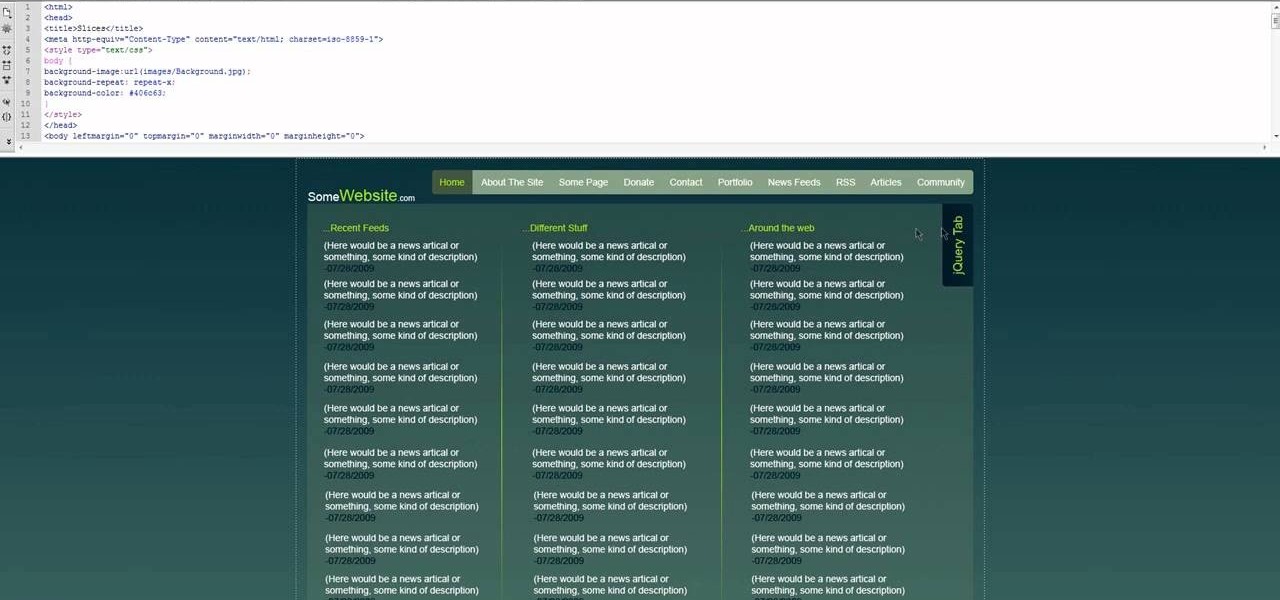
If you already know how to make Photoshop slices and bring them into Dreamweaver for use on your website, there's really only one more thing you need to know to utilize these slices properly on your website: how to insert HTML content over the sliced images to make your website both functional and cool-looking. What more could you want your site to be?
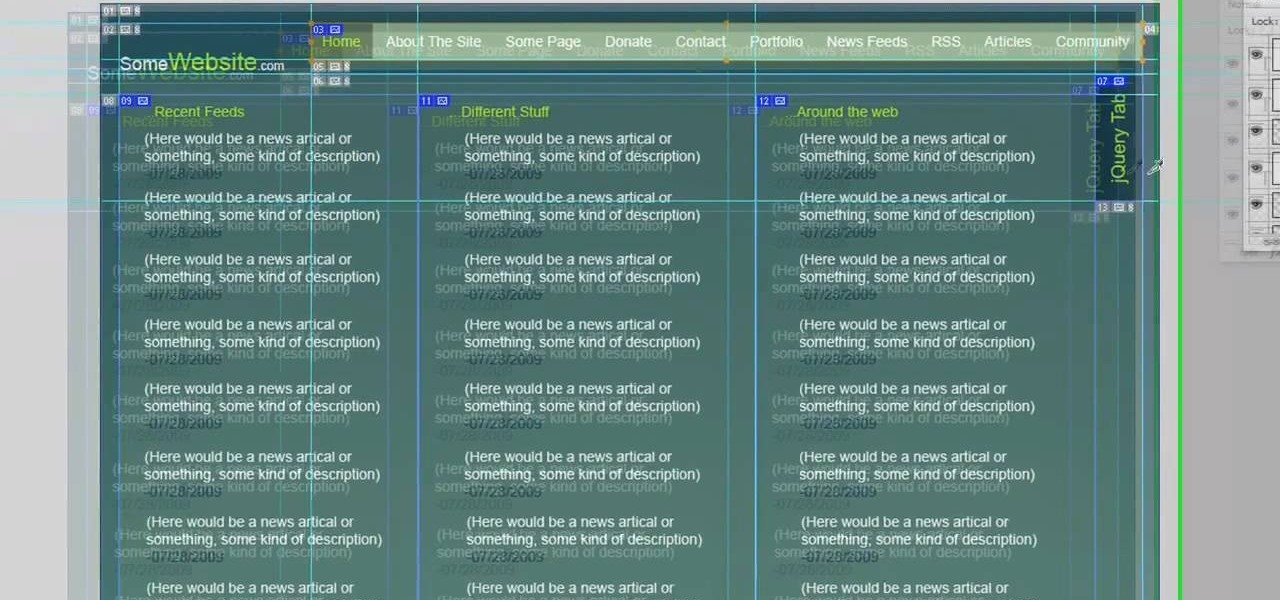
Photoshop is great software for manipulating images, and Dreamweaver is great software for making websites. Do you want to combine their powers to create an even more awesome website? This video will show you how to move designs from Photoshop into Dreamweaver properly, enabling you to use them on your website and make it look as snazzy as can be. You'll also learn how to make a good background using CSS as an added bonus. Yes, that means coding. No, it's not scary or hard.
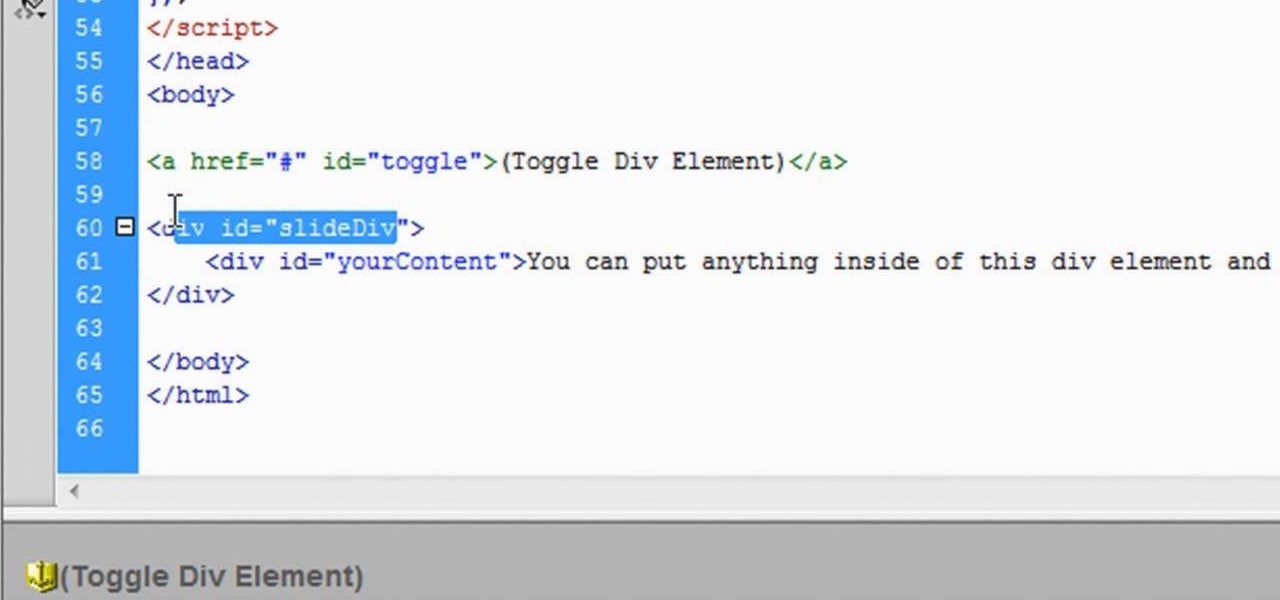
The slide effect is a popular feature of many websites that allows information to cascade out from an item on a page and the rest of the page to adjust accordingly. This effect is created using the SlideToggle() function in jQuery, the popular Javascript library. This video will teach you how to use it to make your website much easier for your users to access.
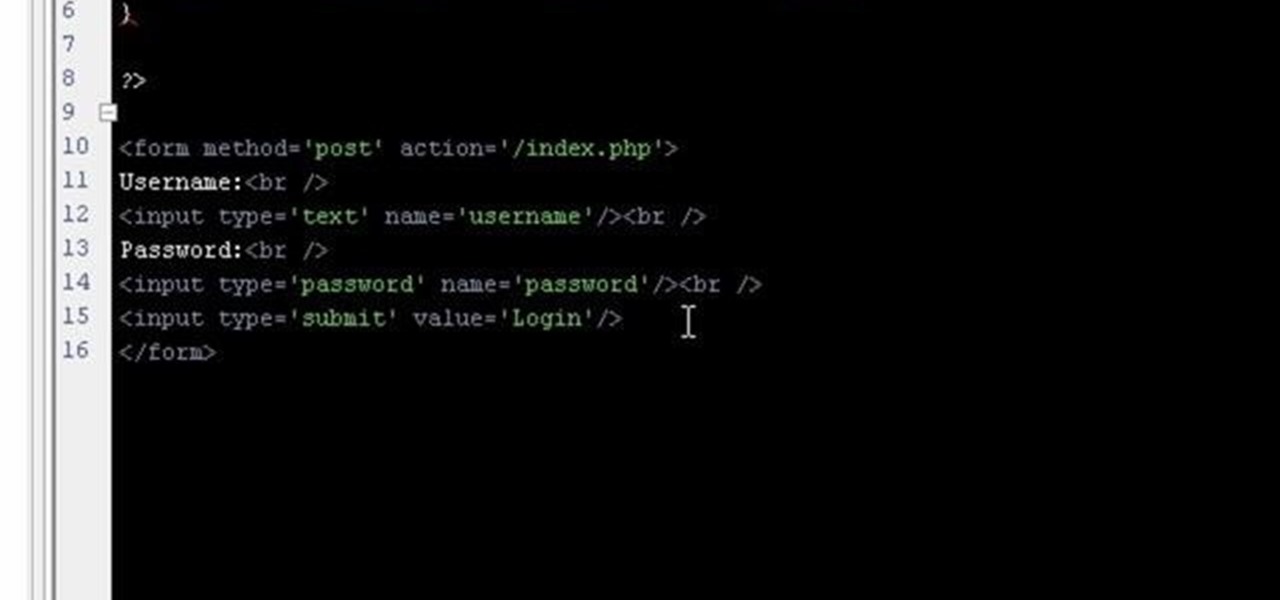
If you're working on a website and want users to use it repeatedly and form a community on it, you should probably give them a way to create an account and log in to your site. This video will show you how to create an AJAX login script using AJAX with jQuery, which will allow your users to do exactly what I described above, making your website much more professional and a much better place for people to stay and click on ads or whatever else you want them to do.

XML video players are the most efficient and accessible type of video player that you can put on your website from both a user and a web designer standpoint. This video will teach you how to create one and put it on your website using Flash CS4 and Actionscript 3. After your do this, you will have saved yourself many future headaches by making it easier to modify and add videos in your player.

The 3D page flip is one of the coolest and most underutilized effects that you can put on your website using Flash CS4. You may also know it from the iPod interface. This video will teach you how to create the effect yourself with Flash and Actionscript 3, giving your websites greatly increased accessibility and flair.

Flash and Actionscript can be used together to create damn near any sort of animation or website feature that you could want. This video will teach you how to do just one thing: generate a random frame using Flash CS4 and Actionscript 3. This is handy if you want to create a button that will link to several different objects randomly. Fun if you want to add the zest of unpredictability to your user's website experience.

Link shortening is the process of cleaning up the URL link which is long and converting it into a short URL. You can use bit.ly to do link shortening. Using bit.ly you can not only shorten the link but also track the users who are using those links. To use this service go to the http://www.bit.ly website. There in the home page you are provided with a text box. Enter your long link in the text box and submit it. Now the website converts the long URL and provides you with a short link which ca...

Learn how to import and attach mp3, mov, and wmv files to your website both by embedding and linking the files with Adobe Dreamweaver

Are you using the Internet at a school, library, or some other place that blocks or restricts web access? Mom and dad still trying to protect you from online predators, even though you're more than old enough to be one yourself? Learn how to bypass proxy servers that block access to certain websites by watching this how-to video. In this case it's done to access Myspace but this method can be used with any blocked website. Follow along with this video tutorial and never get hindered by restri...

Mozilla baked an easily missed feature into their Firefox Browser for Android called the "tab queue," which you should definitely be using if you find yourself opening links a lot from emails, texts, and other link-heavy apps. With tab queuing enabled, you can save links as new tabs in Firefox without ever leaving the current app you're in.

Augmented and mixed reality experiences attempt to break us out of windowed computing experiences and allow us to place software anywhere in the room. But that software doesn't have to take a rectangular form—theoretically, the web doesn't have to restrict itself to a page in a browser any longer. Does this mark the end of the web browser entirely? Probably not. A lot of information works well on the page, and the Microsoft HoloLens still uses a pretty standard version of their own Edge brows...

We're near the end of a productive year for Apple, one that introduced a new Apple TV, the iPad Mini 4 (in conjunction with the Apple Pen), the iPad Pro, and the iPhone 6S and 6S Plus, as well as iOS 9. Now, the second major update to iOS 9—version 9.2—has just been released to the public.

Keeping your online data and identity private is an uphill battle, but with the anonymity network Tor, you have a pretty decent line of defense from prying eyes.

Xara Website Designer Tutorial learn how to test website compatibility. This website design tutorial emphasizes the importance of compatibility for end users. If your website design does not work in certain web browsers its important to address the issues before your website begins to grow larger.

This tutorial shows you how to code an intro sequence for the first page of your Flash-based website. You're also shown how to code a dynamic loader bar, so visitors can easily tell how long the content will take to load in their browser.

Google is the biggest and best search engine on Earth, and if you are a webmaster and want your website to be a big success it would really behoove you to know as much about how it works as possible. The Google Webmasters series of videos and website were created to teach webmasters, SEO professionals, and others how Google works by answering their questions and giving them insights into how they can best integrate and utilize Google's functionality to improve their business. This video will ...

In this video, we learn how to create a free flash website using Wix. First, log online and go to "www.wix.com" and either create a screen name or log into your account. Now, click on "create" and choose a premade template or make one from scratch. Now, change the background to a color you prefer, then add in a frame and different media to your page. You can also add a title to the website by clicking on the "text" section. You can play around with the different effects and additions, making ...

At first, it seemed like a clever art installation housed on the web, but now we're not so sure... the Newstweek hack may indeed be legit.

In this tutorial, we learn how to drive traffic to your website using Twitter. To get started, you will sign up for an account and then go to your profile. Start to follow people and have them follow you back as well. If someone mentions your name then all of their followers will see your name and can click on you to see your profile. If you have something interesting on your profile, then they will want to follow you! It's important to have your main website link on your website and a bio wi...

In this video, we learn how to unblock a Facebook firewall at school. First, you will need to try to go to the website you want to go. If you try this and you can't reach the site, go to the top of the bar where you typed the website in at. Once here, you will find where it says "http". Type in an "s" after the "http" so you end with "https" then type in the website that you want to visit. After this, you should be able to go to the website you want to go to without any trouble, just make sur...

In this video, we learn how to upload pictures and set a profile picture onto Facebook. First, you will need to locate the pictures you want to use on your computer. After this, log into your Facebook account and click on your profile, then the tab that says photos. Now you will be on a new screen where you can browse your computer to find the photos you want to upload. After you click on all these, click the "upload" link and then wait for the photos to load. After this, you will be able to ...

There a ways to personalize your Gmail experience, and one of those is picking personalized Gmail themes which make emailing funner. But if you're not sure what kind of theme you want to use from all the available Gmail theme choices, there's an option called "Random" which provides you a random theme based on your geographical location, and will change when in a different location.

Gmail is constantly being updated with new features every time you take a look, and one of the most convenient updated feature is the ability to drag and drop files directly into the e-mail that you're composing to attach them. No more having to browse through endless menus trying to find the folder containing the file that you want. If you already have the file in front of you, all you have to do is just grab it and drop it right onto the e-mail you're composing and you're in business!

If you're like us, then after a long day working at the computer, coming home to browse the web on the computer, and then checking our Blackberries and updating our Twitters, you're feeling exhausted but can't seem to wind down enough to fall asleep.

You can play and record a virtual instrument using studio one. You can also add new part to any song you want.

In this video, we learn how to create a free website with Office Live. First, go to the website OfficeLive and sign up for an account. After this, you can get started designing your site. In this window, you will see an editor and a site designer. Through here, you can change the different information that is listed on your site and also change the layout. You can add images, music, videos, and more. You can also create tables and change the text that is written. Have fun with creating your w...

In this tutorial, we learn how to create a free website with uCoz. First, register an account at uCoz. After this, log into the site and add your page to the website by clicking "page editor" on the side toolbar. Next, click "add new page", then use the HTML editor and type in the page name at the top. After this, your page will be brought to the site and you can save it. Then, you use the website to edit your page and change different things on it. Add friends and links to your site to get y...

If you're curious about how powerful your PC is, the Windows Experience Index can give you a snapshot of its capabilities and help you decide if it's good enough for you. This video will help you understand the basics of what the Windows Experience Index can do in Windows 7.

Everyone who owns or runs a website needs to know how they can improve traffic, and search engine optimization is the answer. This 13-part video series on SEO basics and strategies will give you more traffic for your site. It's jam-packed full of tons of great SEO tips! Check out each video in the series:

In order to jailbreak and unlock an IPhone 3 G with redsnow v 0.8, you will need to use Windows Vista. When it asks if you are sure you want to run this software, then you should click "run".

This video tutorial from shrederjoe shows how to easily extract .rar file's content using WinRar application.

To insert a picture on your wiki page you first need to find the picure you want. Hit the edit button and click the image of the tree. Browse your computer to find the picture you want, click open, and then scroll down and click "upload" If your file does not upload, it may be becuase it is to large, or becuase it has strange character in the name. Try renaming the file or re-sizing it. Hit insert and resize image if neccisary. You can right click and go to image properties to change many thi...

In this video tutorial, viewers learn how to convert .docx file format to a .doc file. Begin by downloading and saving the file to your desktop. Then open your internet browser and go to this link: Zamzar/]. In Step 1, click on Browse and locate the file that you want to convert. In Step 2, select .doc as the format that you want to convert the file to. In Step 3, type in your email address. In Step 4, click on Convert and wait for it to upload. Now open your email to find the sent converted ...

This video is about how to install new fonts in Windows XP. The first step that you will need to do is open your web browser then search for fonts. If you have found the site, just simply click on it. Then the next step is have a browse and look for the font you like. Once you have found the font that suits you best, just simply click the button "download" then save the file in your computer. Once you have saved the file in your computer, simply right-click the file and click on the "extract ...

This video tutorial from dproxisback presents how to download and install Handbrake DVD ripping tool.To avoid installation problems, carefully choose application version for each type of computer and operating system.Open your internet browser and visit http://handbrake.fr/?article=download web page.Choose correct version for your type of operating system (MacOS, Linux, Windows).Download and install the application. Run Handbrake once it's installed.Click File-Select Source. Browse for your f...

This is a video montage of Facebook emoticons while Metallica plays loudly. The website Facebokemoticons presents Facebook shapes, symbols, smileys, and emoticons that are available for download off their website for free. They demonstrate the various keystrokes for smile , wink, tongue, curly lips, kiss, grumpy, glasses, sunglasses, upset, confused, shark, gasp, Pac-man, squint, devil, unsure, frown, cry, Chris Putnam, robot, heart, angel, Kiki, and penguin. Then, they show a close-up of eve...

This video describes how to access websites that may be blocked by your school. To begin, on the desktop go to the Start menu and select Run. Type in "cmd" and hit okay to open the command prompt. If that doesn't work go to Start, My Computer, C drive, Documents and Settings, Default User (or the name of the user), Start Menu, Programs, Accessories, and finally click Command Prompt. From the command prompt enter "ping" and then a space followed by the website. The website entered will display...