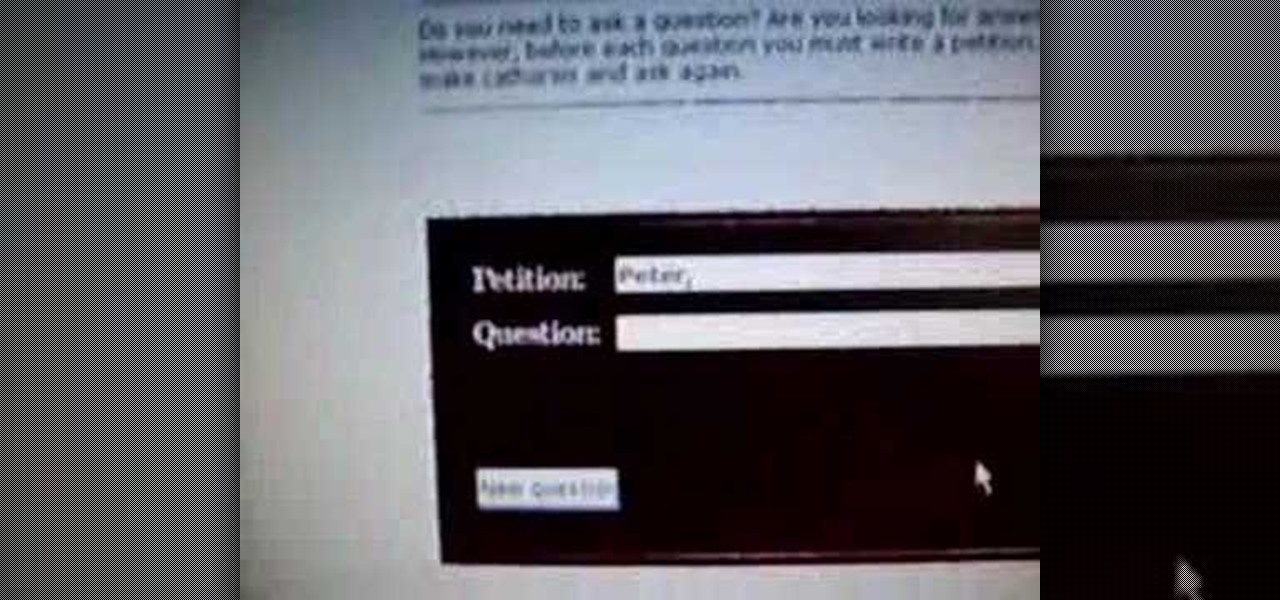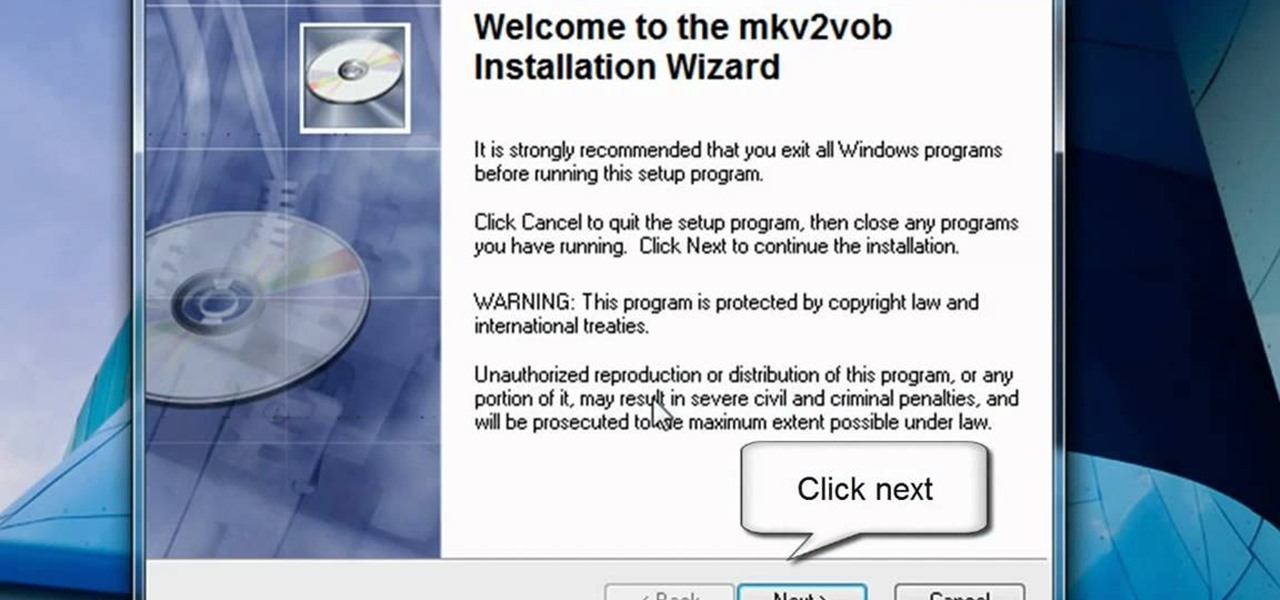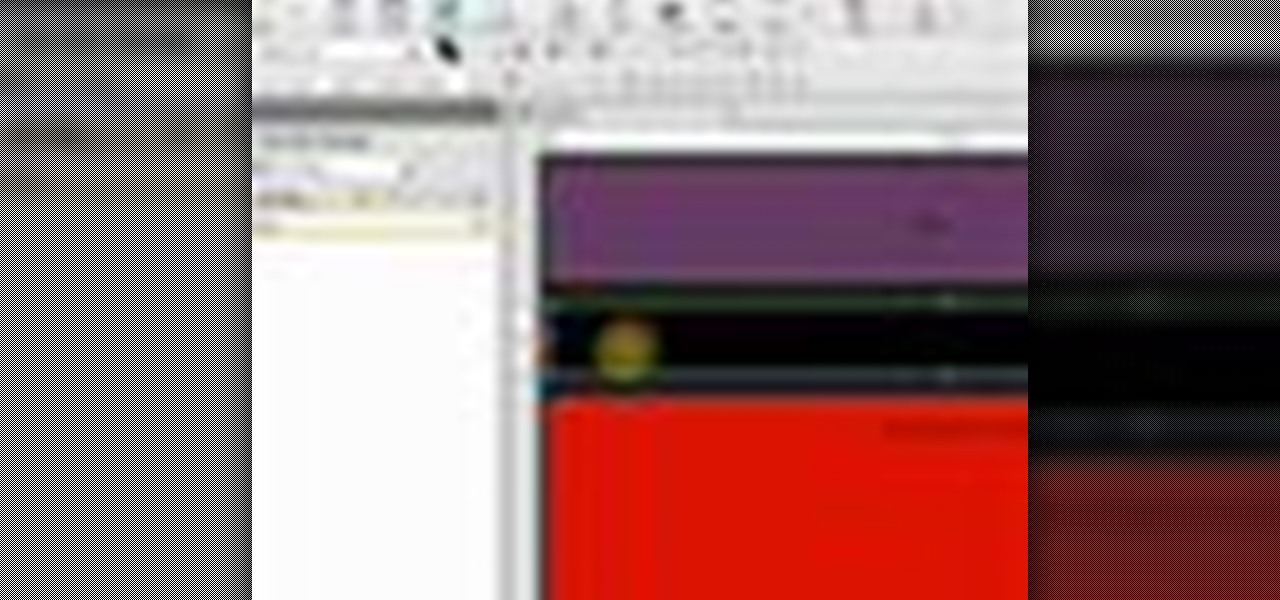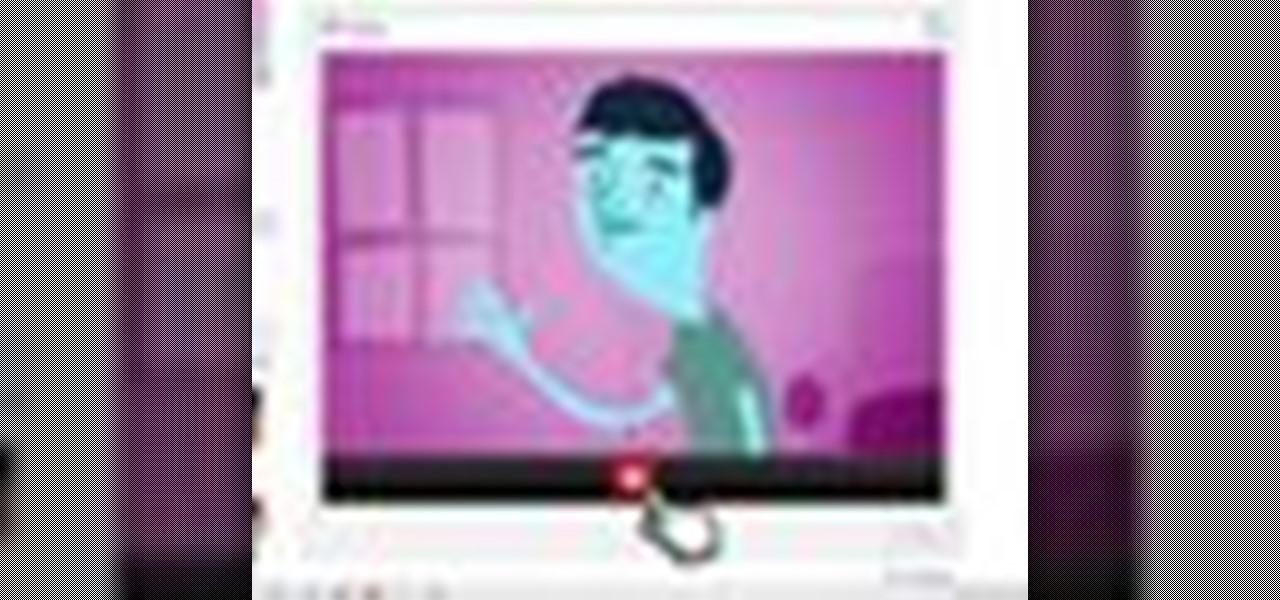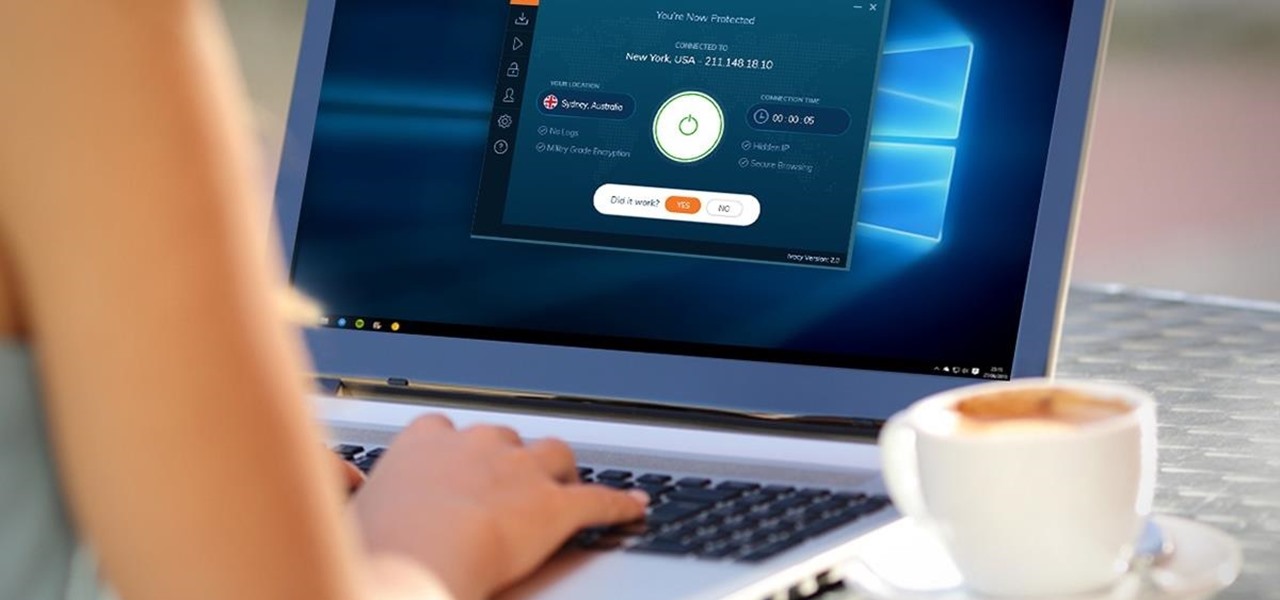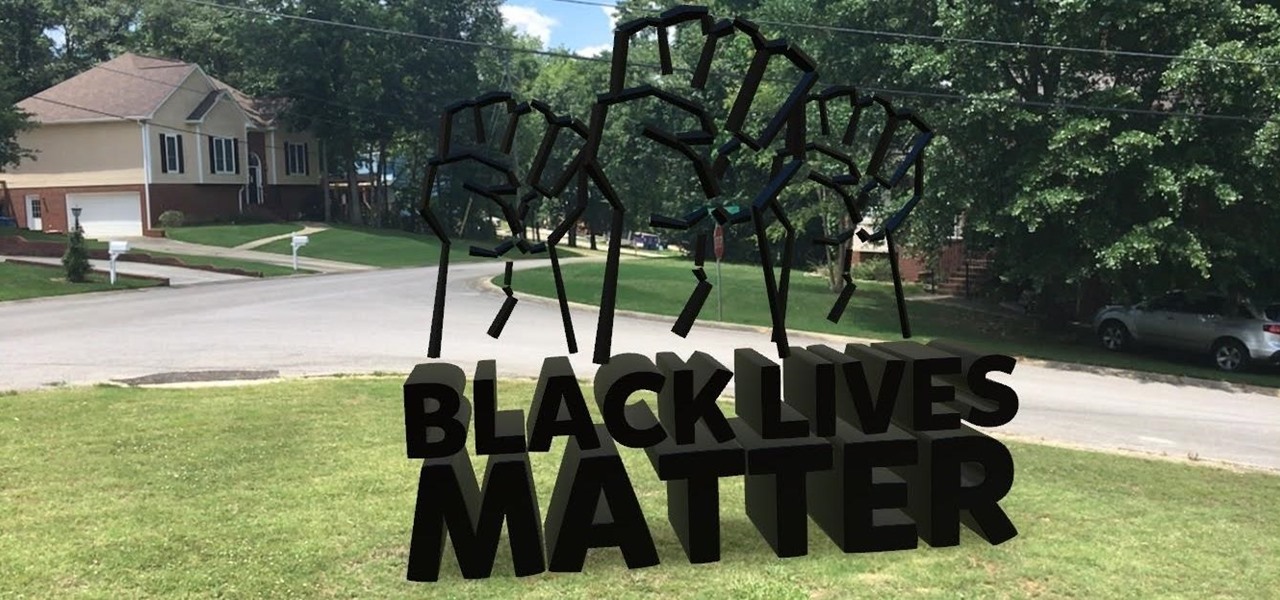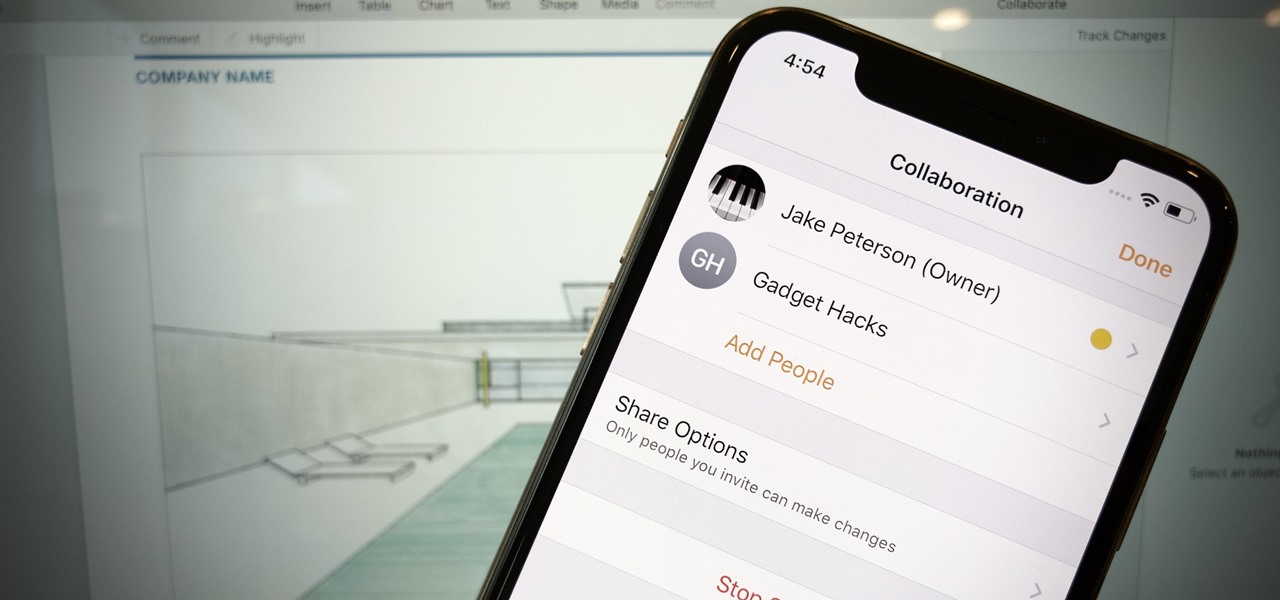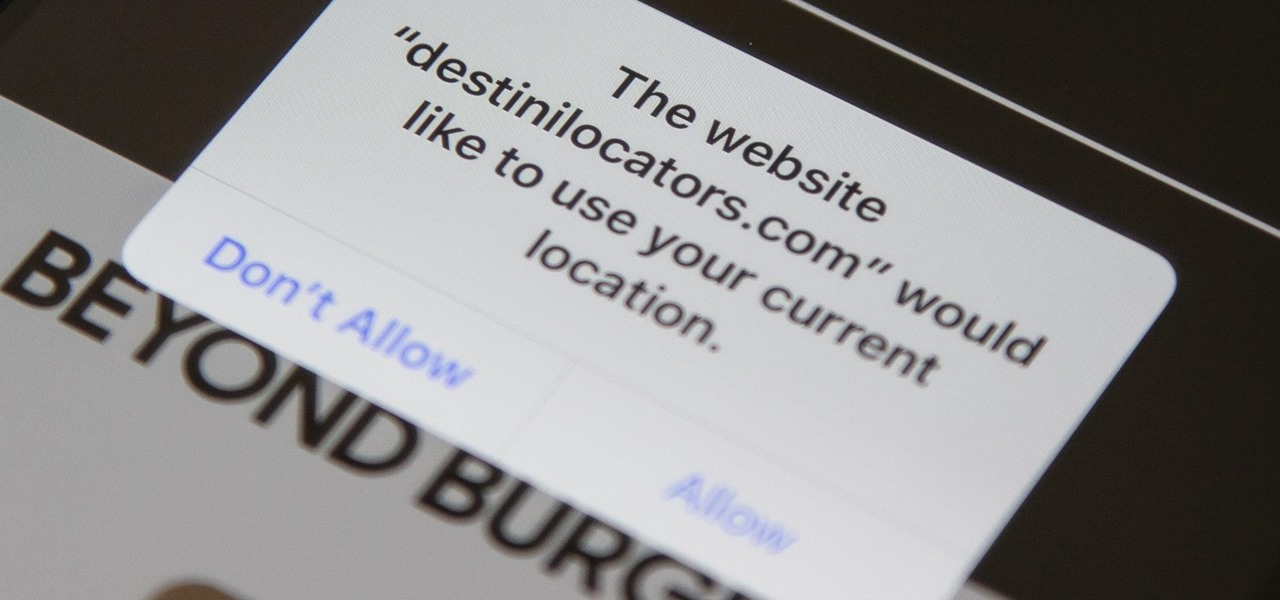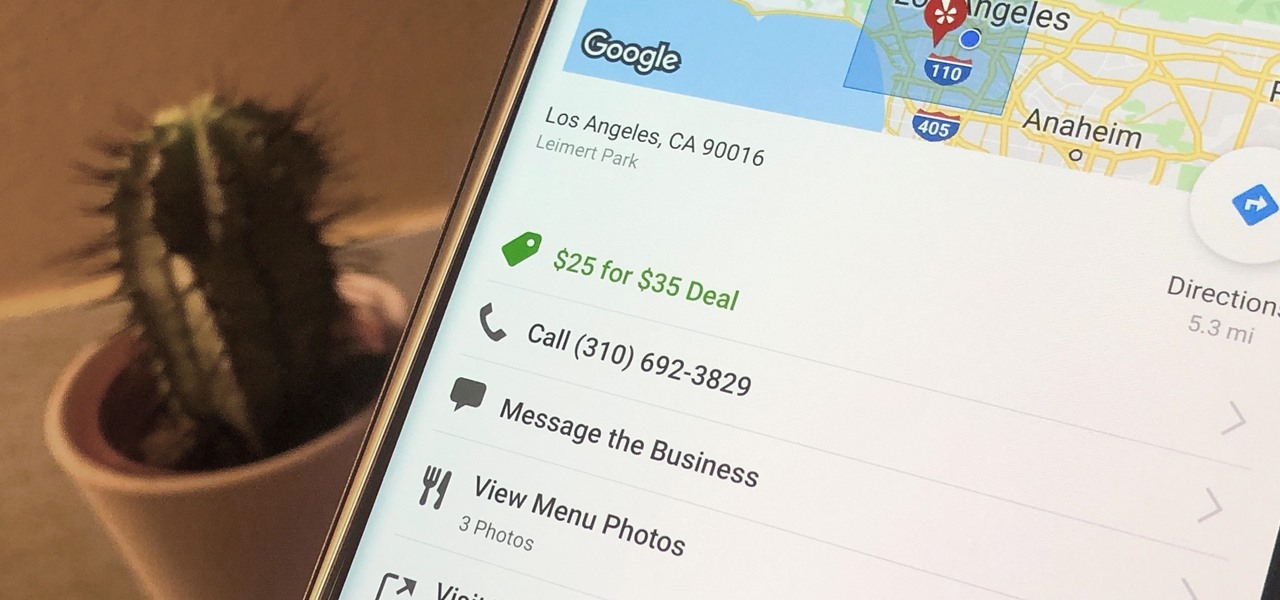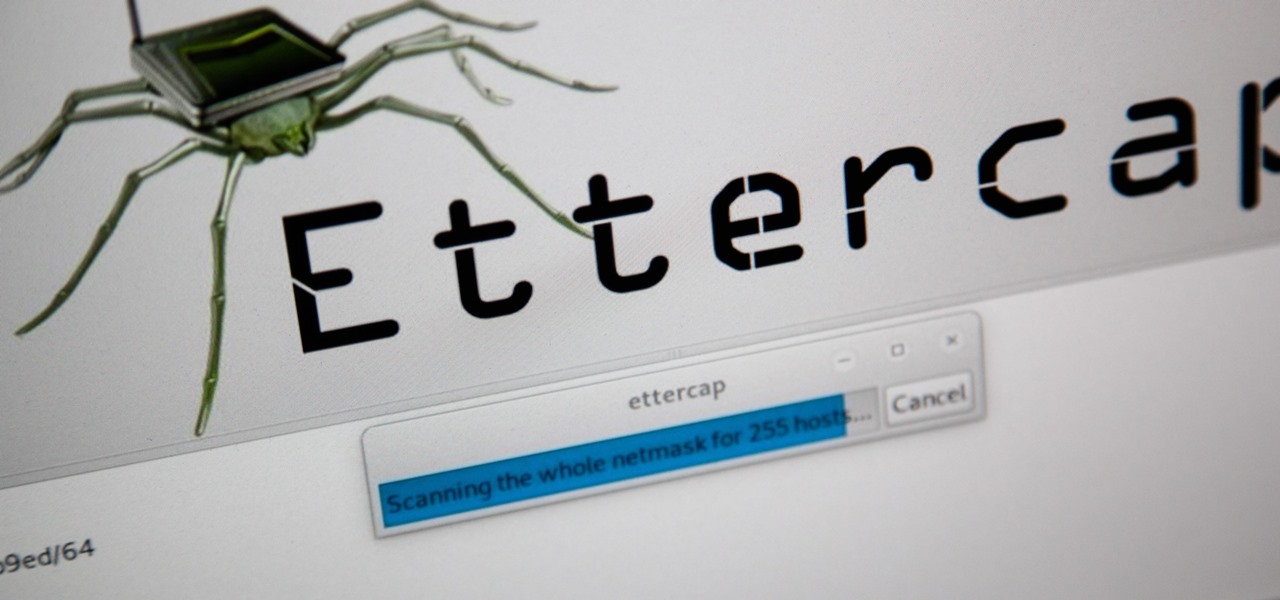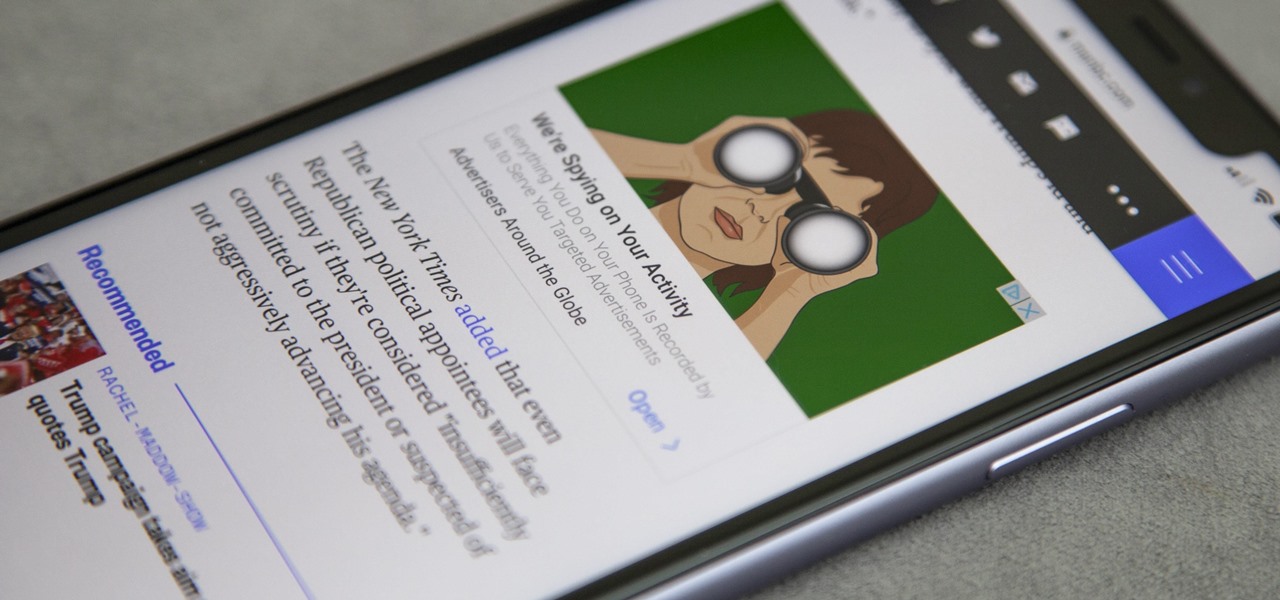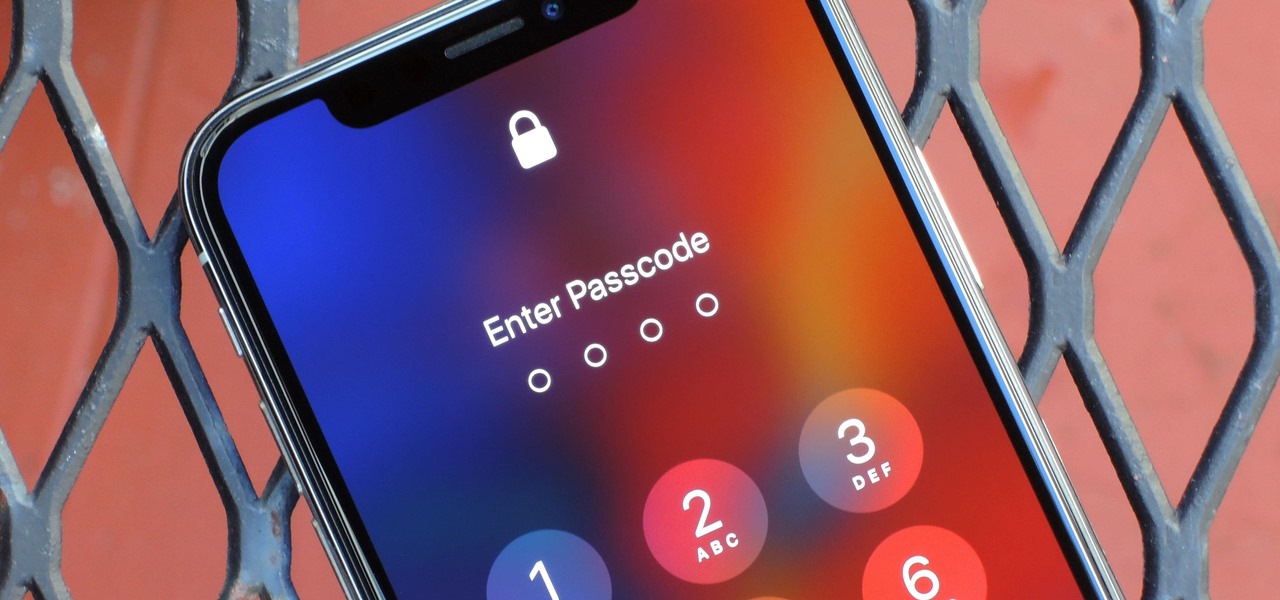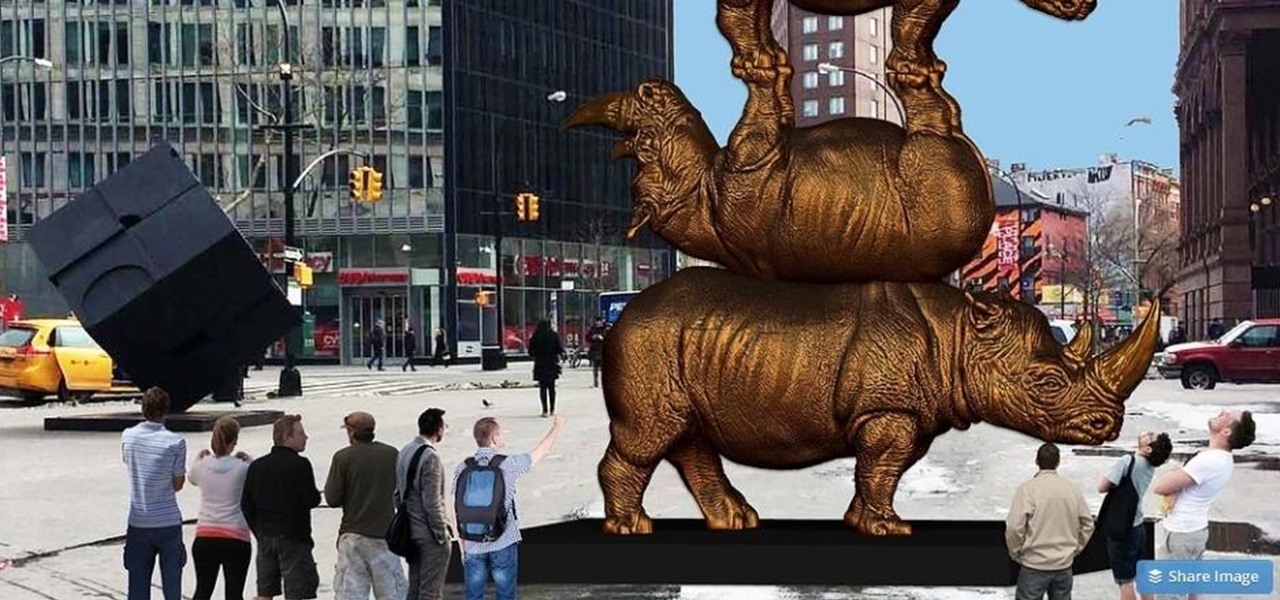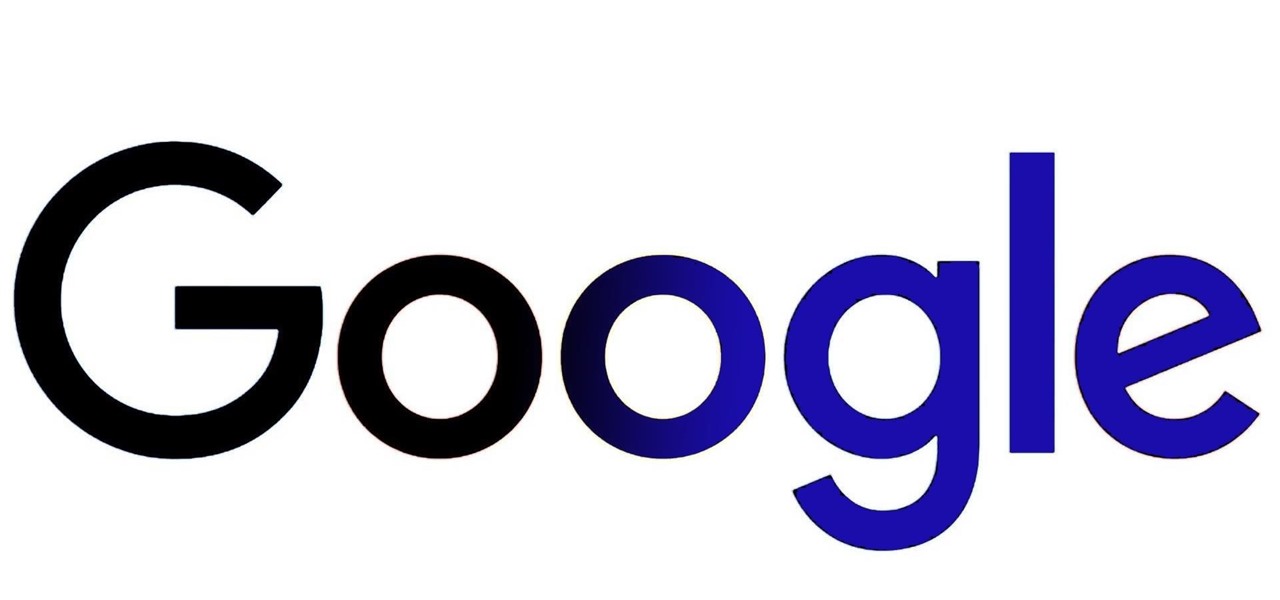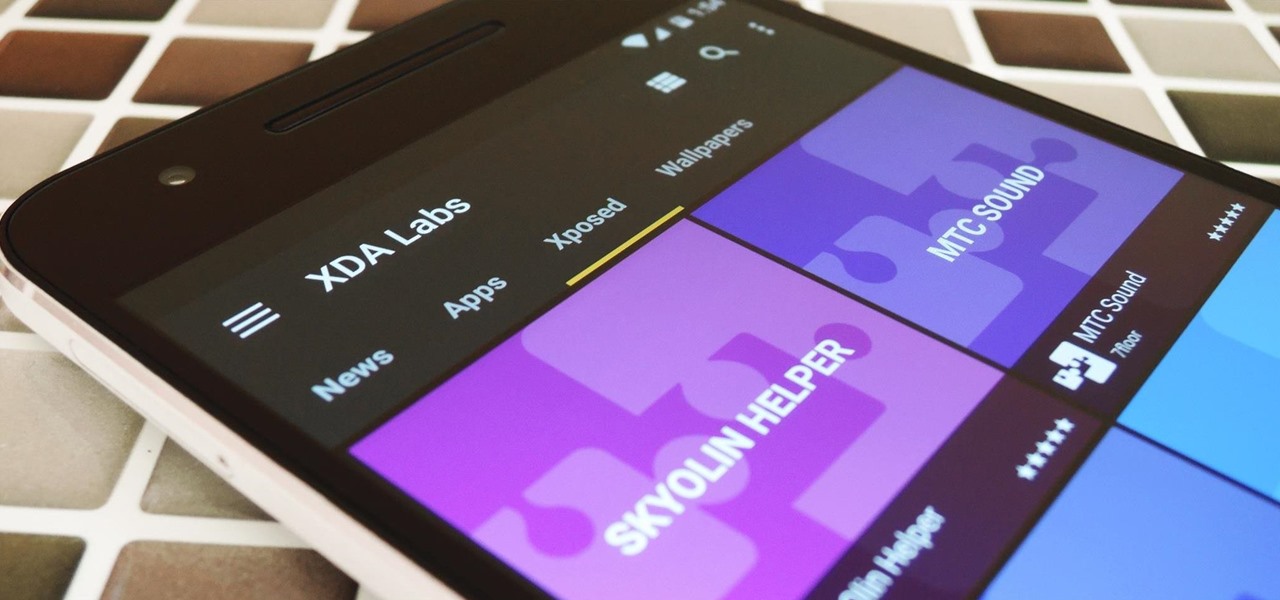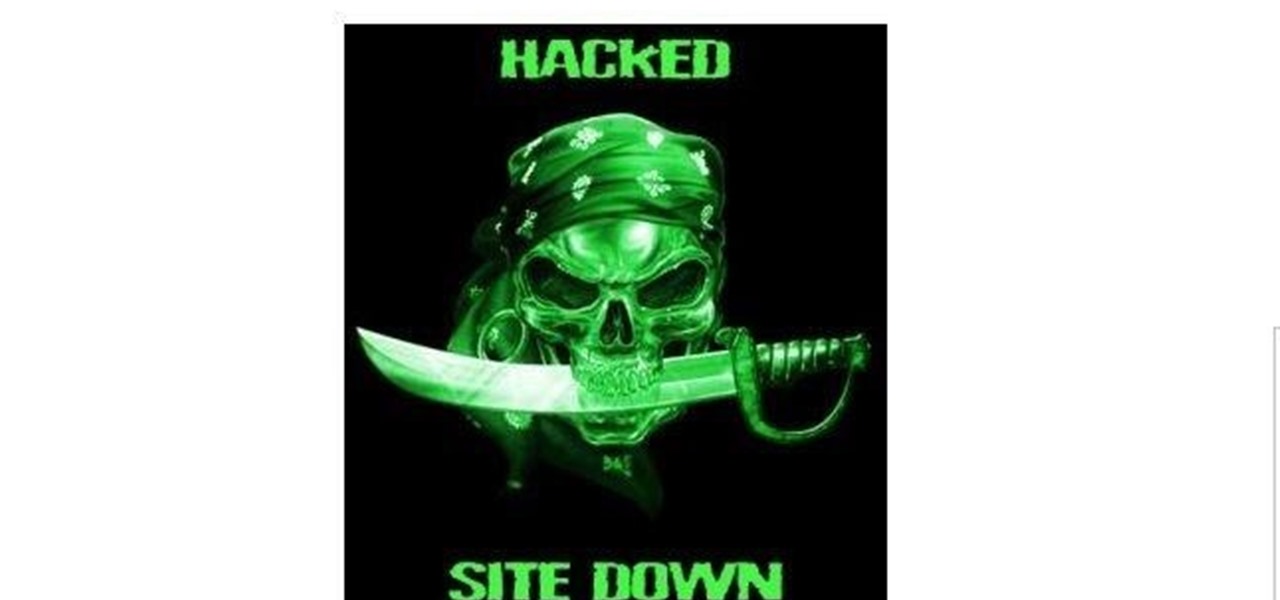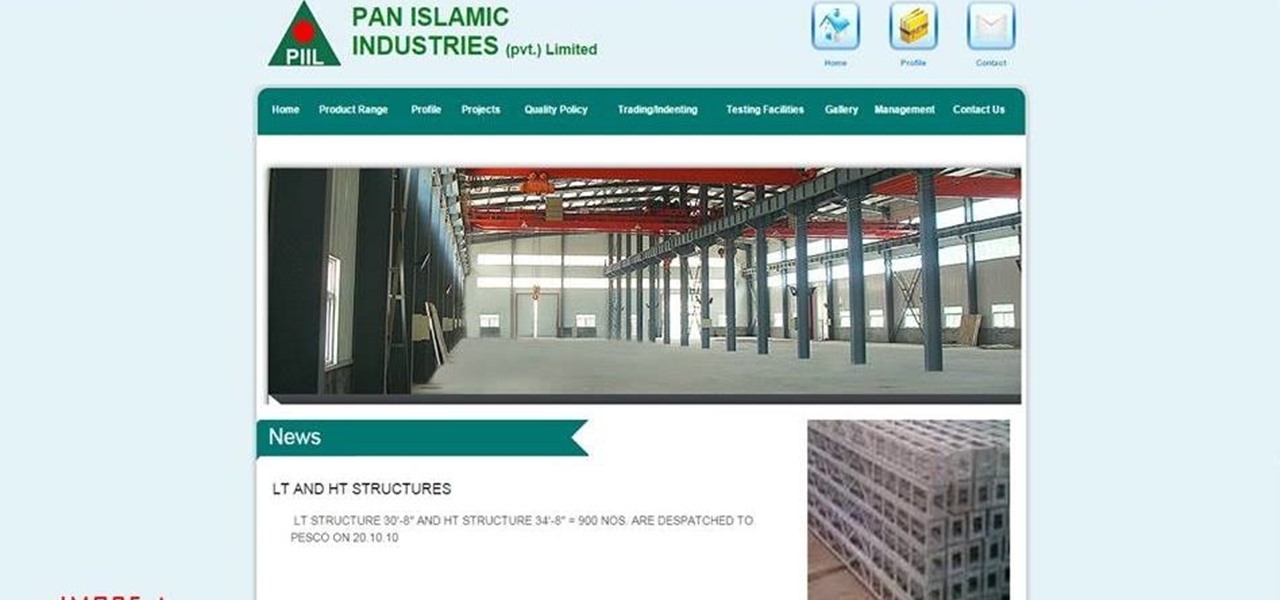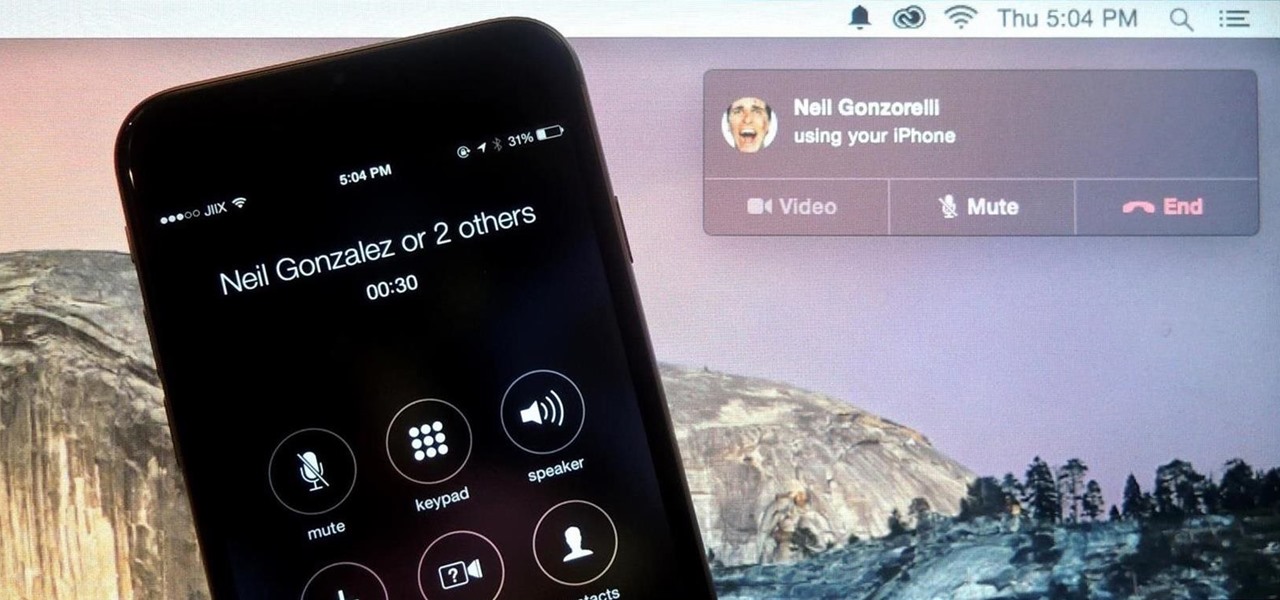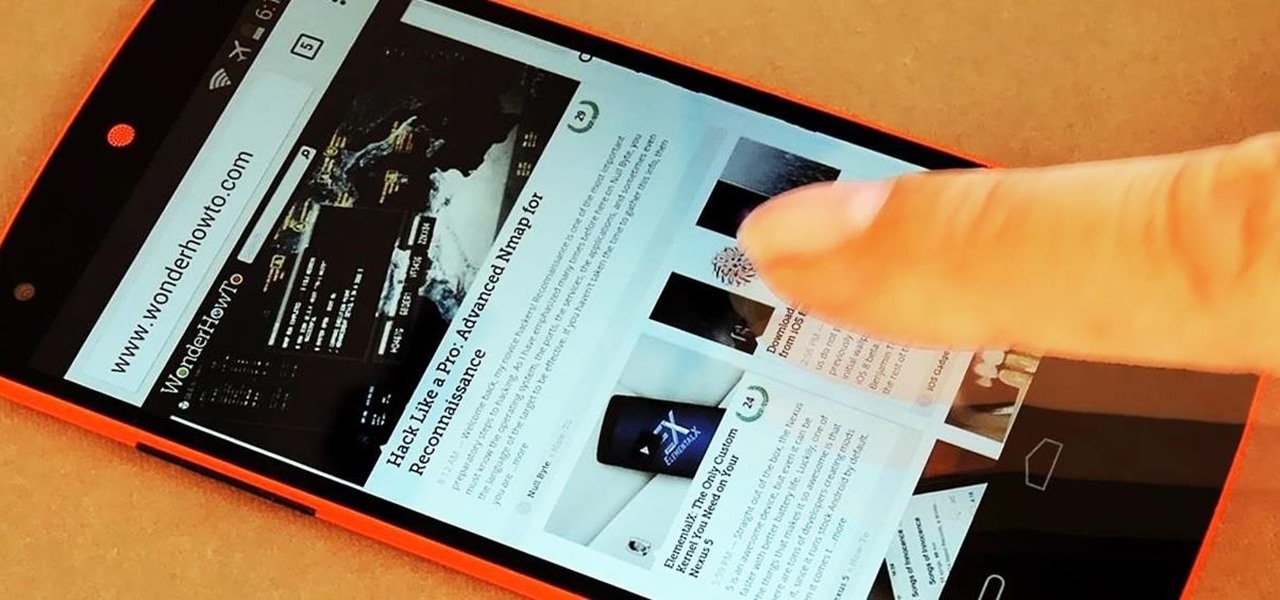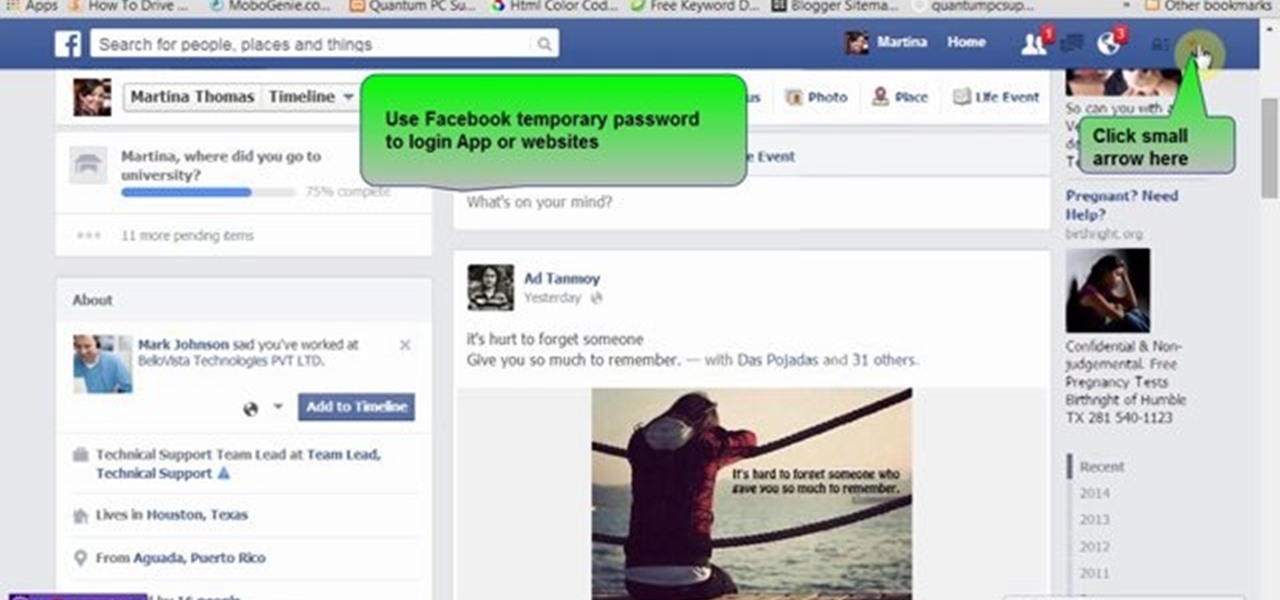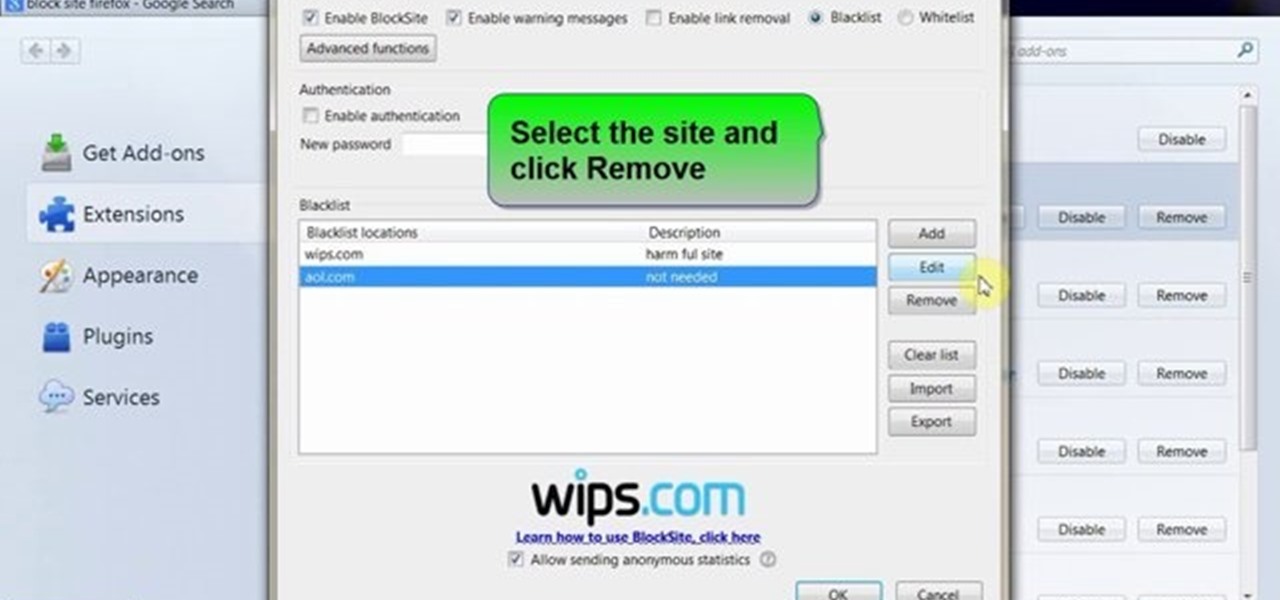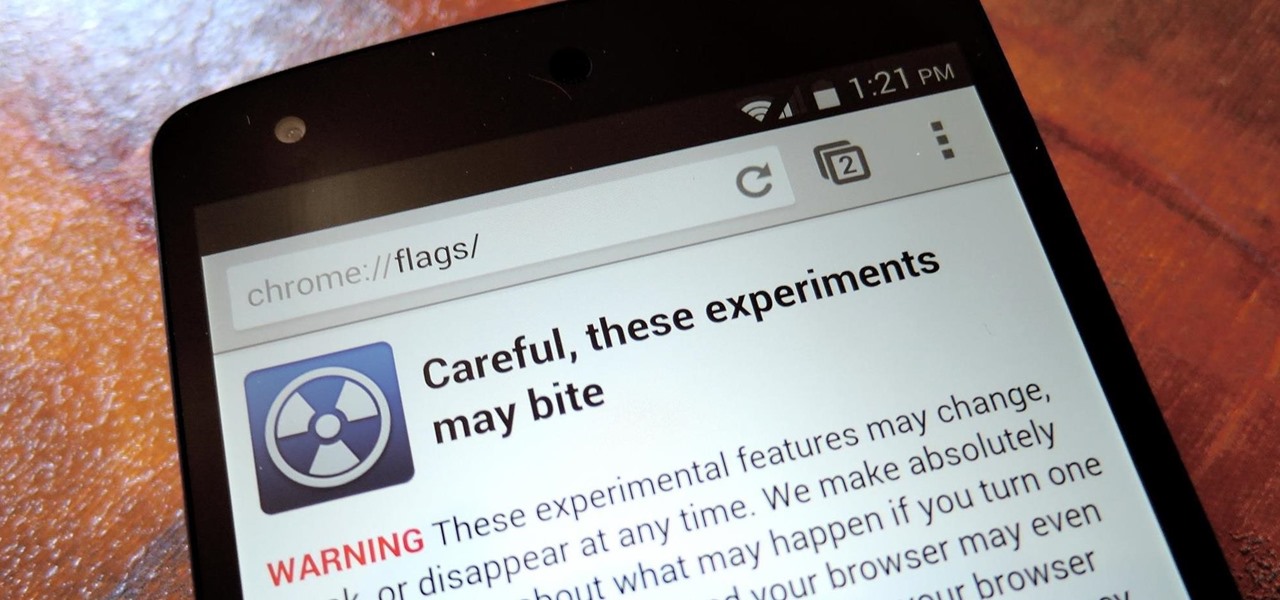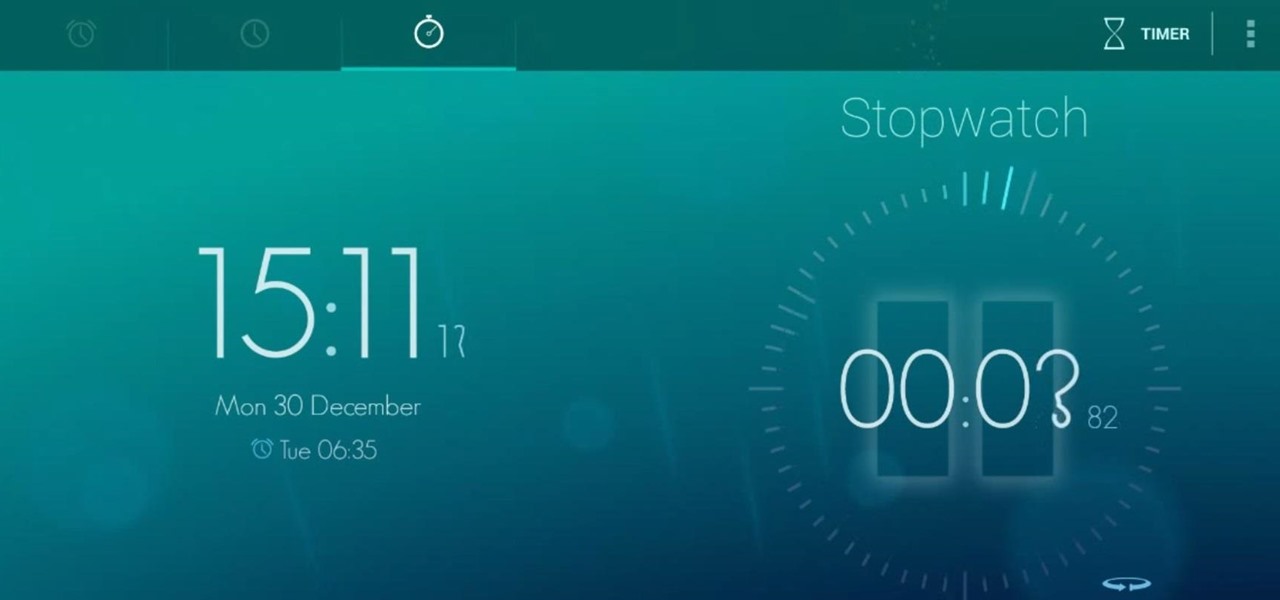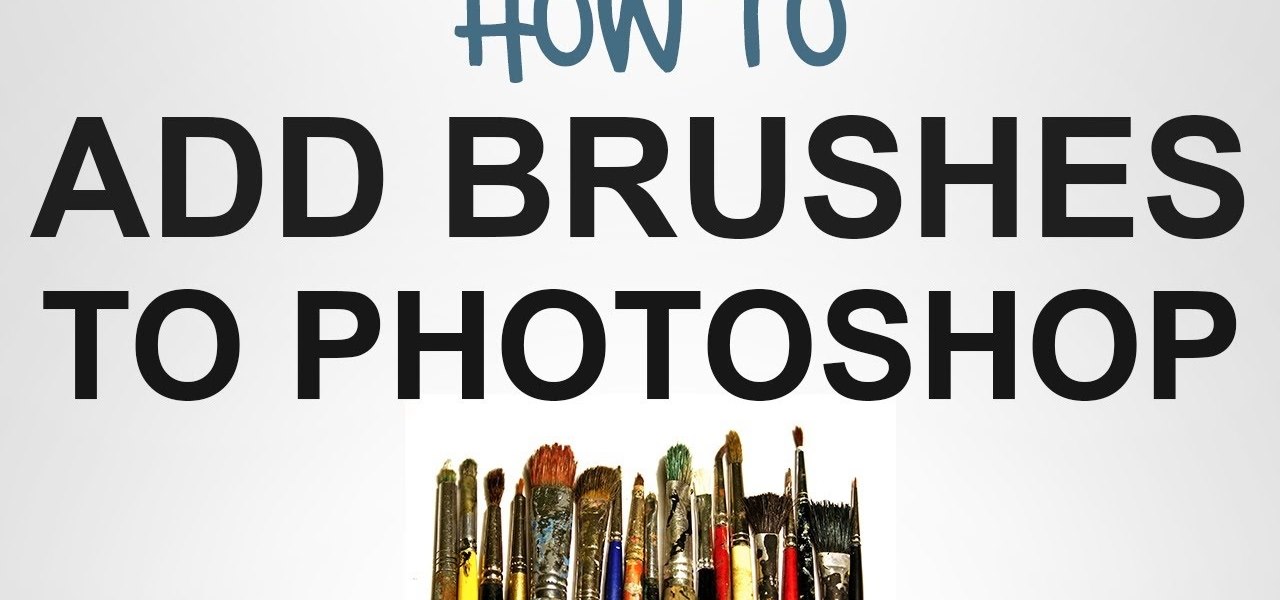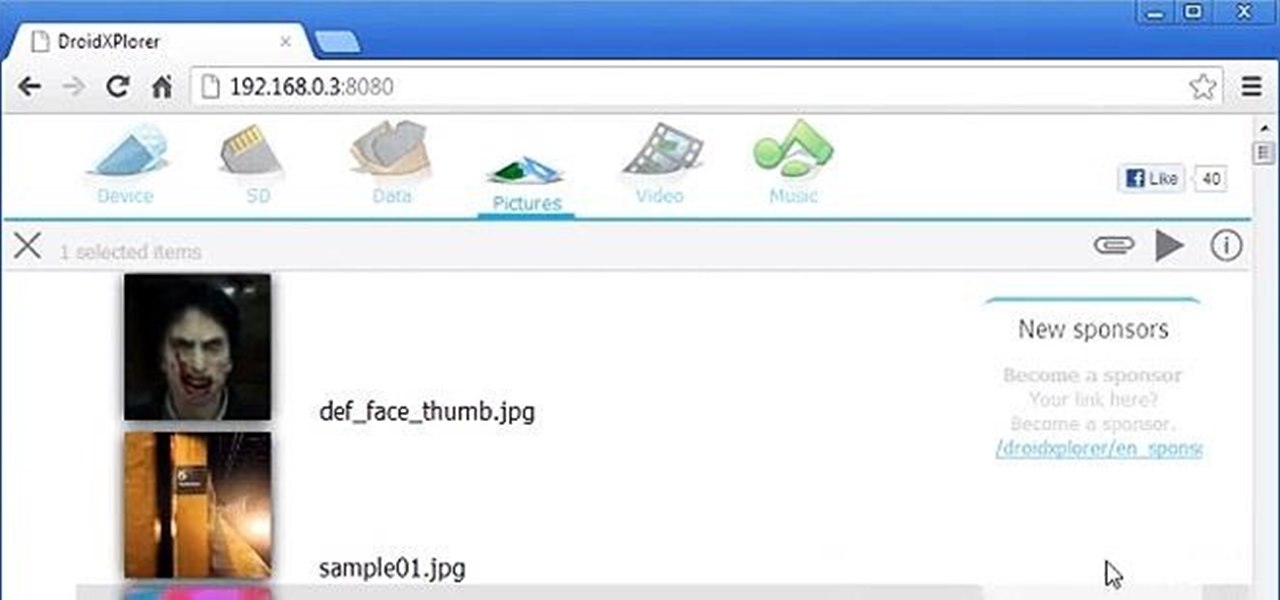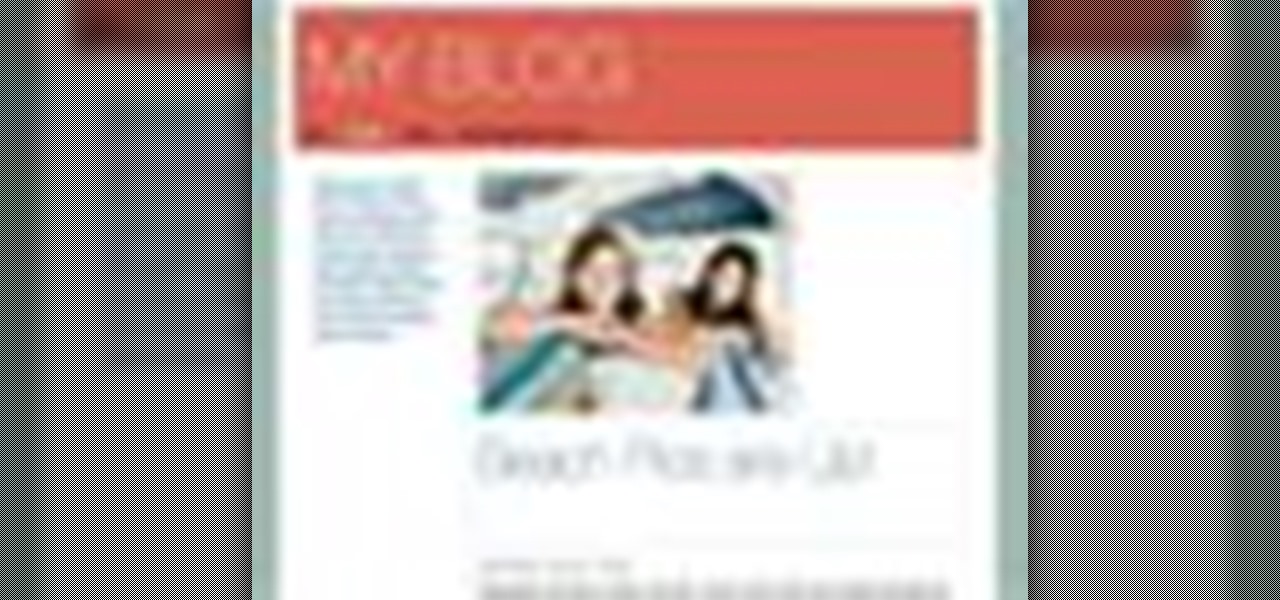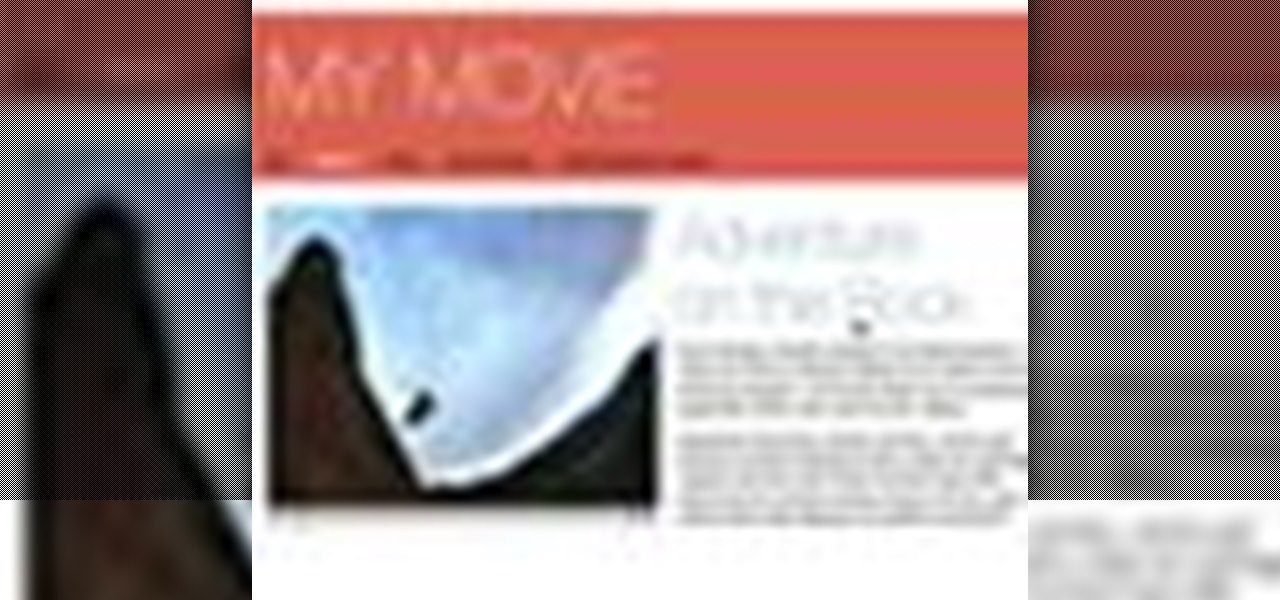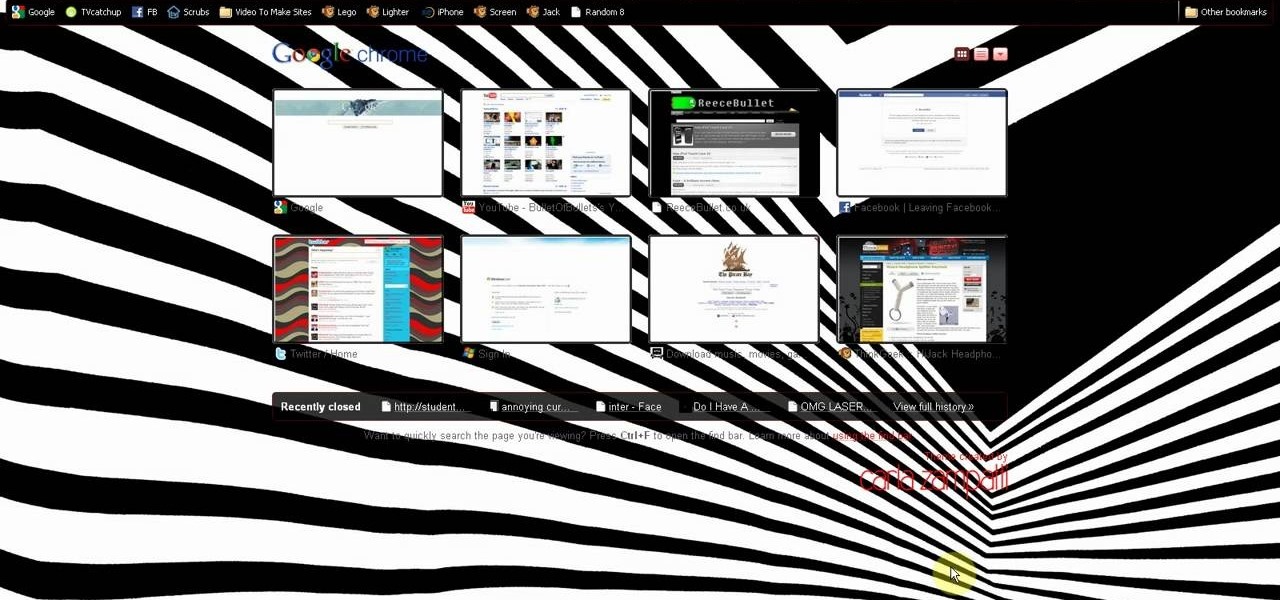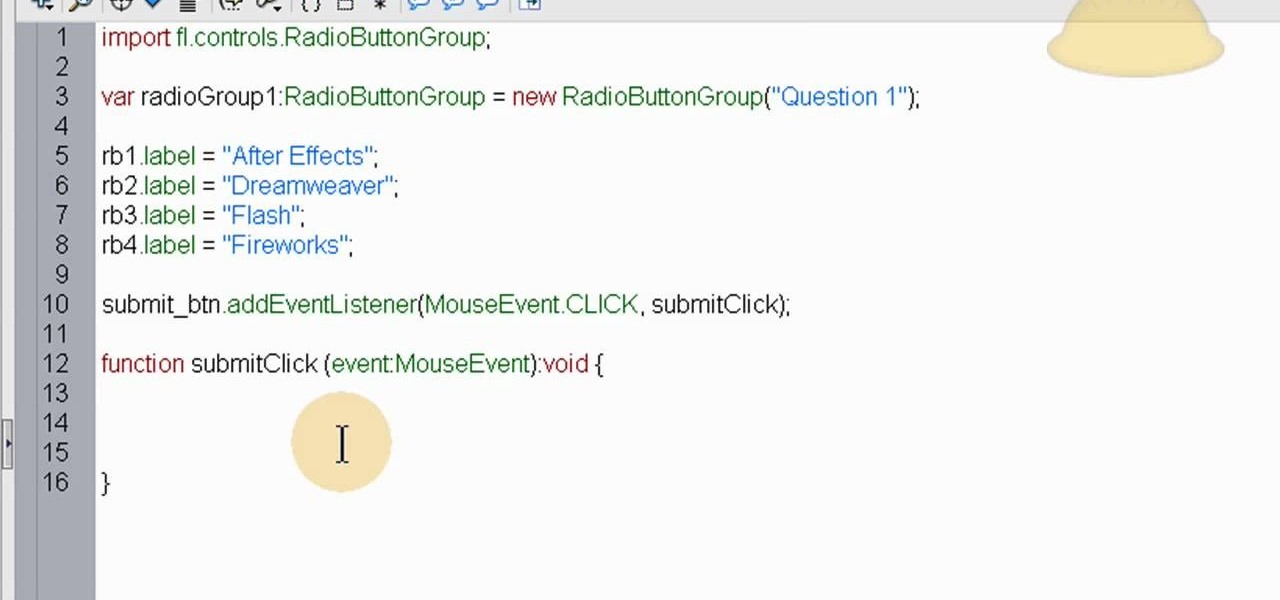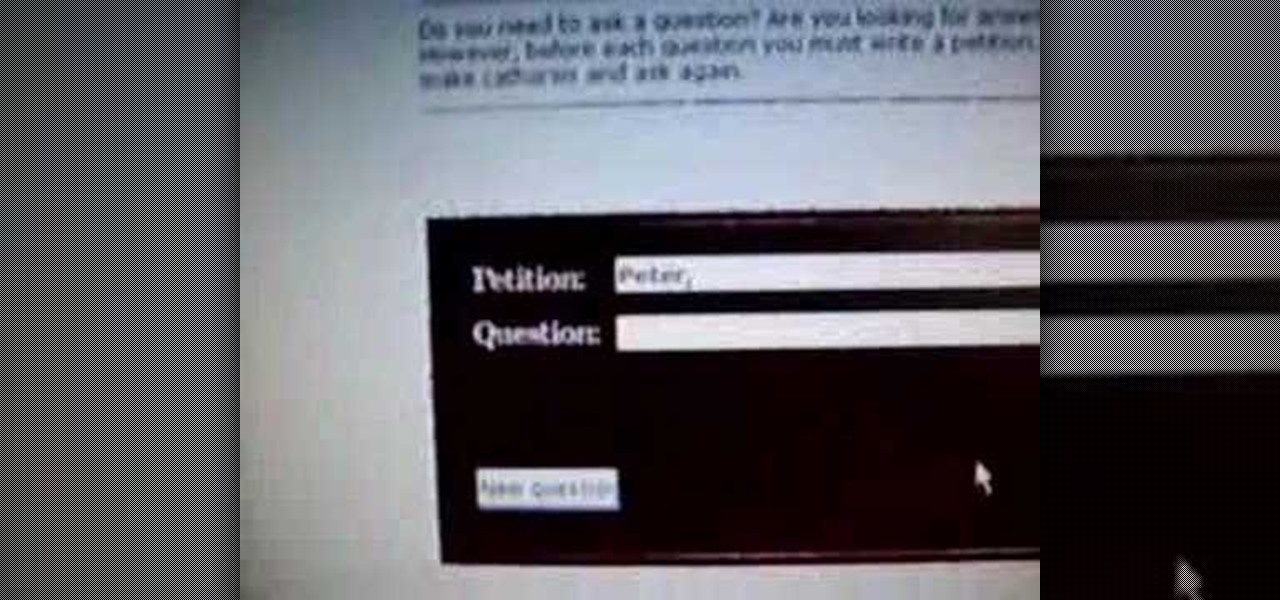
In this video tutorial, viewers learn how to use the Peter Answers - Virtual Tarot website. Peter Answers is a fake fortune telling website that is usually used as a prank. Begin by going to the website. In the Petition space, type in a period. A "P" will be displayed. Then type in the answer too the question and press the space bar until it spells "Peter, please answer the following question:". Then type in the question in the bottom space. This video will benefit those viewers who enjoy pla...
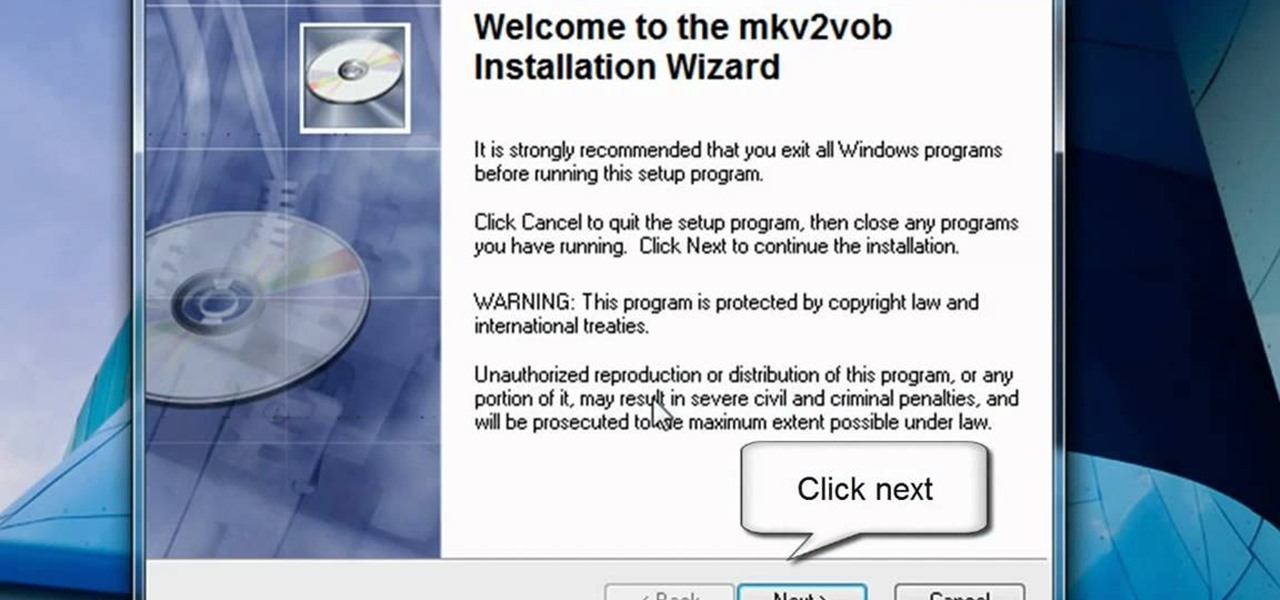
In this video tutorial, viewers learn how to play MKV videos on the PS3 using the MKV2VOB software. Begin by downloading the MKV2VOB programs from the link in the video description. Once downloaded, install it on your computer. Now open the program. Go the Configuration tab and change the setting to the same as the video. Then click on the Add File tab and select Browse under Source File. Find your MKV file and select Open. Then under Destination Directory, select where you want your file to ...

In this video the instructor shows how to hide any kind of file in a .Jpeg image file. To do this take the image in a new folder. Go to start button and then to run. Type cmd in the run and hit enter to open the command prompt. Now browse to the directory that contains the picture and also the file that you want to store using the CD command. Type the command to create our required file as shown in the video. Now a new file will be created that contains your image as well as the file that you...

This video shows you how to block websites without having to use software. This technique is ideal for blocking out pages such as MySpace or Facebook. Go to your C:, Windows, System 32, drivers, then 'etc'. Double click on your host file to read it with notepad. To block a website, do the following: Copy where it says '127.0.0.1' and paste it below. Next to it, type in the name of the website you wish to block, for example: http://www.myspace.com. Repeat the above step to block as many sites ...

In this tutorial the author shows how to make a simple JavaScript image gallery. In this video the instructor shows how to set up a Lightbox tool. Lightbox is a simple image or photo gallery script which you can use on your website. It is a free tool and it is very easy to setup on your website. This tool has many features like when you click on an image the image enlarges and the rest of the background is darkened focusing your view on the image. Now the author shows the links to the Lightbo...

This video tutorial shows you how to block any website on a Windows xp operating system by simply using notepad. First the URL to the site that needs to be blocked should be located by visiting the website form your browser and copying the URL from the address bar. Next close the browser and locate the "hosts" file and open it with notepad as indicated. Make the necessary changes to the "hosts" file and save it. Now the selected website is blocked on your computer.

This video takes you through the details of creating a website using Nvu without paying any amount of money to anyone. This program will take you through the basic steps in creating and setting your own website. You will learn how to format a page, give the page the color and background you prefer, placement of cells, insert the needed icons and setting instructions and links to the needed cell. All you have to do is follow these easy steps and get started with your own website.

Having a boring Facebook profile is lame! Impress your friends and flaunt your social networking skills by sprucing up your Facebook profile.

Low battery – two words you never want to hear. Banish them with these tips. You Will Need

Your privacy is important, especially online. Almost anywhere you go on the internet, you leave a trail of data that companies can use without your permission. VPNs are the easiest way to keep your browsing private and your information safe. Ivacy VPN is one such service, and it's one of the best deals you can get on a VPN because it will cover 5 of your devices for a lifetime, and this is a two-account bundle, so you'll be able to cover 10 total devices for $49.99.

For the average consumer, augmented reality is a fun way of dressing up photos and videos for social media. However, AR is also gaining momentum as a medium for storytelling, particularly in sharing powerful messages.

Google Docs is made for teamwork and collaboration, but Apple's iWork suite also comes with the same functionality. If you're working on a Pages document on your iPhone, and you want input from other members of your team, you can easily invite them to view, comment, edit, and more right alongside you.

In iOS 13, Safari has become even more powerful, especially when it comes to privacy. The browser will warn you when you create a weak password for a new account. Your history and synced tabs in iCloud are end-to-end encrypted now. And there are per-site settings that let you choose which domains can and can't have permission to use particular device hardware or sensors.

Newer businesses, or older businesses looking for more traffic and sales, often offer enticing deals to attract customers. On Yelp, any business has the option to provide a deal to users, which is essentially a Groupon-like coupon. But how do you find these deals in the Yelp app for Android or iOS?

ARP spoofing is an attack against an Ethernet or Wi-Fi network to get between the router and the target user. In an ARP-spoofing attack, messages meant for the target are sent to the attacker instead, allowing the attacker to spy on, deny service to, or man-in-the-middle a target. One of the most popular tools for performing this attack is Ettercap, which comes preinstalled on Kali Linux.

Stumbling upon a specifically tailored advertisement on your iPhone can be a bit disconcerting. But that's what happens when you let advertisers track your data. Some of you may appreciate more relevant ads in apps, but the rest of you might consider it a straight-up privacy invasion.

There's always an iPhone in our list of top phones for privacy and security, due in large part to advanced security measures like Face ID, consistent iOS updates, and easy ways to prevent unwanted access and excessive data sharing. However, some of those options actually do the opposite and hinder security. It all depends on how you use your iPhone, but you should at least know everything available.

Mobile apps themselves are not always the end product or service for generating revenue. More often, they are deployed as tactics within a larger marketing or public relations strategy.

Google seems to be growing tired of the way links appear in its Search results page, because they're currently experimenting with a color change (that's already causing lots of controversy).

If you're looking to customize your Android beyond its stock options, things can get confusing quickly. One of the best places to get into developer mode is the XDA forums.

Hello partners, first of all I would like to thank all those who have sent me positive feedback about my posts, to say that I'm always willing to learn and teach. I'm also open to answer the appropriate questions.

Welcome back, my tenderfoot hackers! WordPress-based websites are among the most numerous on this planet (maybe other planets too, but I can't vouch for that). According to WordPress's own website, WordPress powers 23% of the top 10 million websites. That's approximately 2.3 million sites using WordPress!

Welcome Back !! TheGeeks. SQL Injection (SQLI) Part-1

We are most certainly not machines. We all need some downtime every once in a while to set our sanity scales back in balance, which in turn, makes us more productive workers. This is a premise that several forward-thinking employers fully understand, but these types of companies are few and far between in corporate America.

Earlier this year, Apple announced Continuity, a feature for Yosemite and iOS 8 that lets you connect your iOS devices to your Mac in order to access apps, receive phone calls, send text messages, and more while seamlessly switching between the two.

All Android web browsers are not created equal. Some, like Chrome, have slick interfaces and quick rendering, but are not very robust. Others, like Firefox, boast tons of functionality and support add-ons, but are lacking in the interface department and could use a boost in performance.

Many people use Facebook login detail to enter different apps or websites. This is somehow dangerous because unethical websites or apps may use your Facebook detail. So to avoid this warning Facebook is generating a temporary password for you. Now you could use this detail to login app or websites. You don't have to use your Facebook original login detail.

BlackBerry was one of the first companies to put anything that resembles a modern-day smartphone on the market, but now, seeing one out in the wild is like stumbling upon a fossil. Now that they've announced the BlackBerry Passport, it seems as if this is their last-ditch effort at remaining relevant.

Koushik Dutta, the developer behind the Android app AllCast, has made the leap over to the realm of personal computers with his latest offering.

This video will guide you how to block website in Firefox and Google Chrome browser. The video also shows how to unblock those websites. With the help of this tutorial video you could block a website on your PC.

With the release of Jelly Bean, Chrome became the default web browser on Android. The wildly successful desktop browser was now fully entrenched in the world's largest mobile operating system.

This year in Android has seen a myriad of visual improvements among various apps' user interfaces. From the card swipes of Google Now to the article fade-ins of Circa News, developers have shown that they can strike a beautiful balance between form and function. Check out the following video, complied by redditor hinesh, for some examples.

I'll show you in this Video Tutorial how you add new Brushes to your Photoshop CS6. There is a wide variety of Brushes for Photoshop. Most Designs contain New Photoshop Brushes.

Want to search through your Samsung Galaxy S III or other Android smartphone using only a web browser? Thanks to XDA-Developers member Metal Droid, you can now access and download anything from your phone through any browser on your computer using DroidXPlorer.

Check out this informative video tutorial from Apple on how to add a blog to your website in iWeb '09.

Check out this informative video tutorial from Apple on how to add a movie to your website in iWeb '09.

This is a video tutorial in the Computers & Programming category where you are going to learn how to kill boredom with weird and random websites. This video lists 11 such websites and explains what each one does. The 1st one is Zigzagphilosophy. This site allows you to make a lot of zig zag lines on the screen by moving your mouse. #2 omglasergunspewpewpew. On this site you use the mouse to control a squirrel on the screen and use the left click to shoot a laser. The #3 site is allemande and ...

In this how-to from Household Hacker, we learn of a number of free proxy services that make getting around your school's Internet filter software a breeze. For all of the details, and to start accessing and using all of your favorite websites when at school, watch this video guide.

The quiz - a popular and pervasive form of content for websites. They can be just for fun, or to help you collect demographic data on visitors to your website. This tutorial shows you how to use radio buttons to write quizzes, tests and other similar forms in Adobe Flash CS3.

Using Action Script, you can turn an image into a link to a website within your animation or movie clip. This tutorial demonstrates how you make invisible buttons and attach them to your chosen images in order to turn them into links.