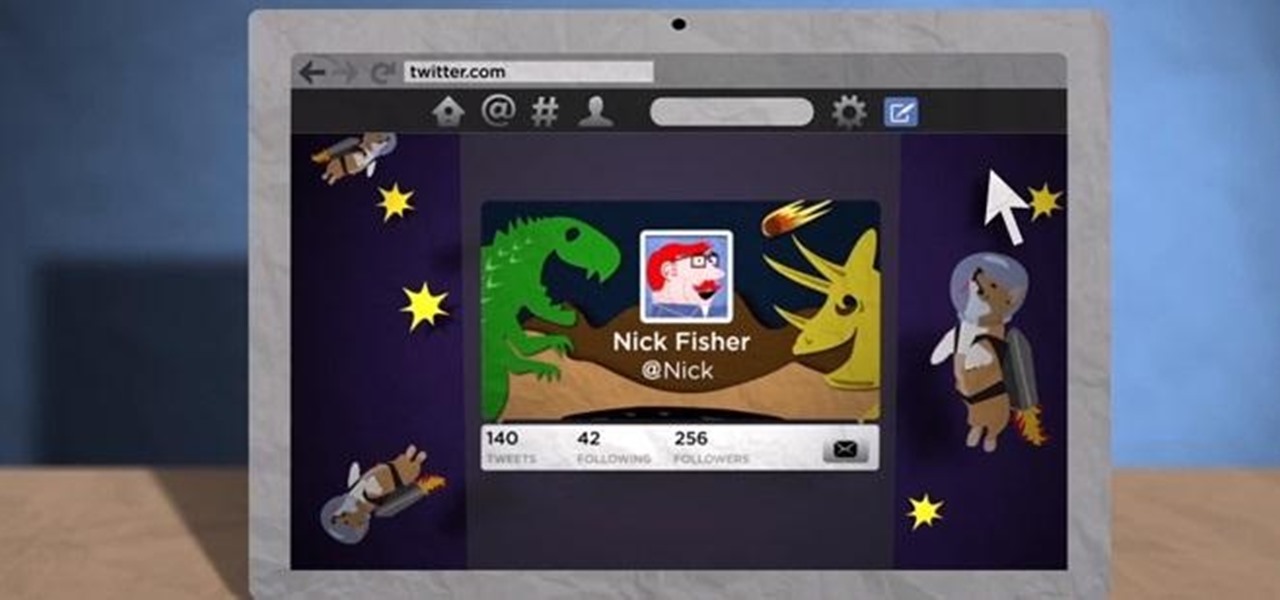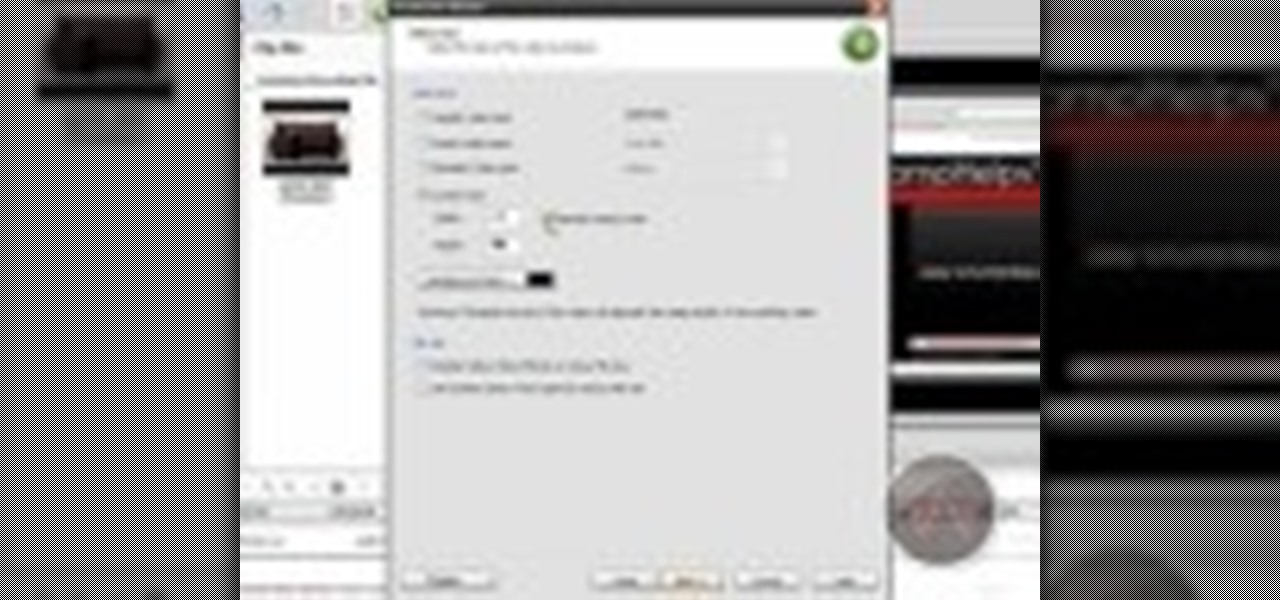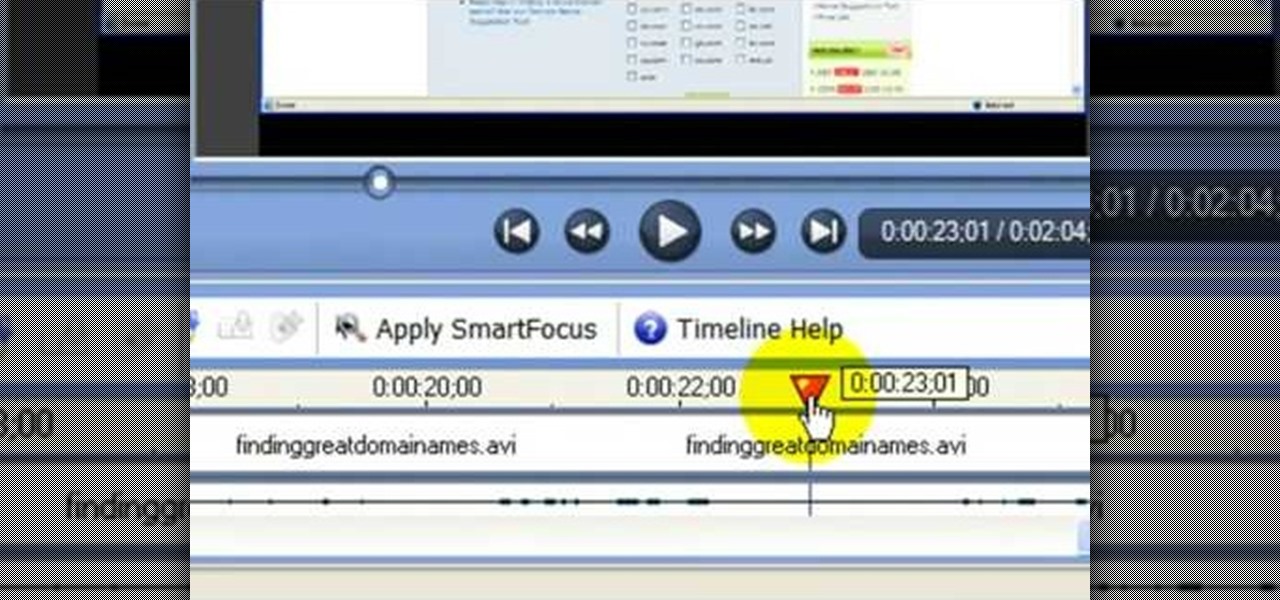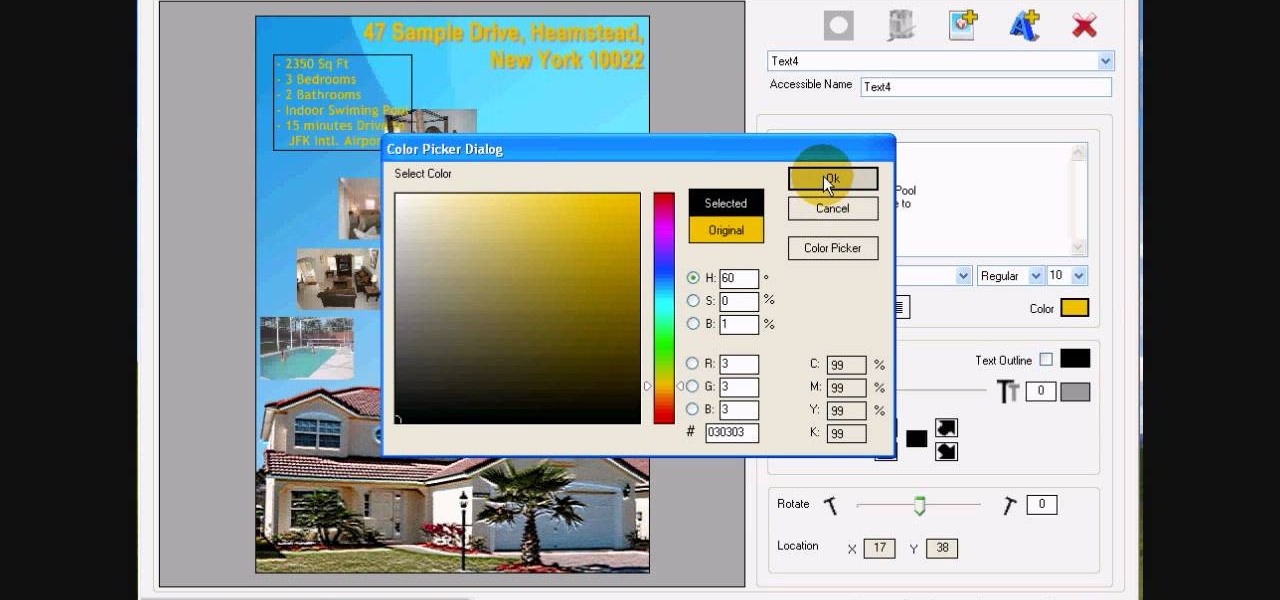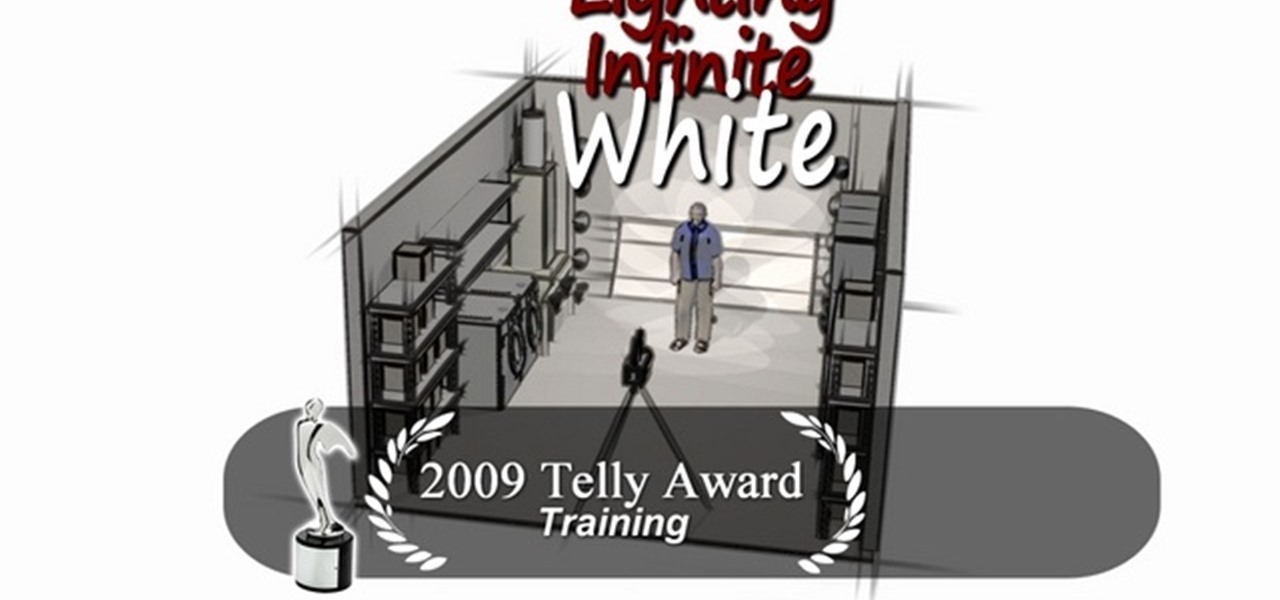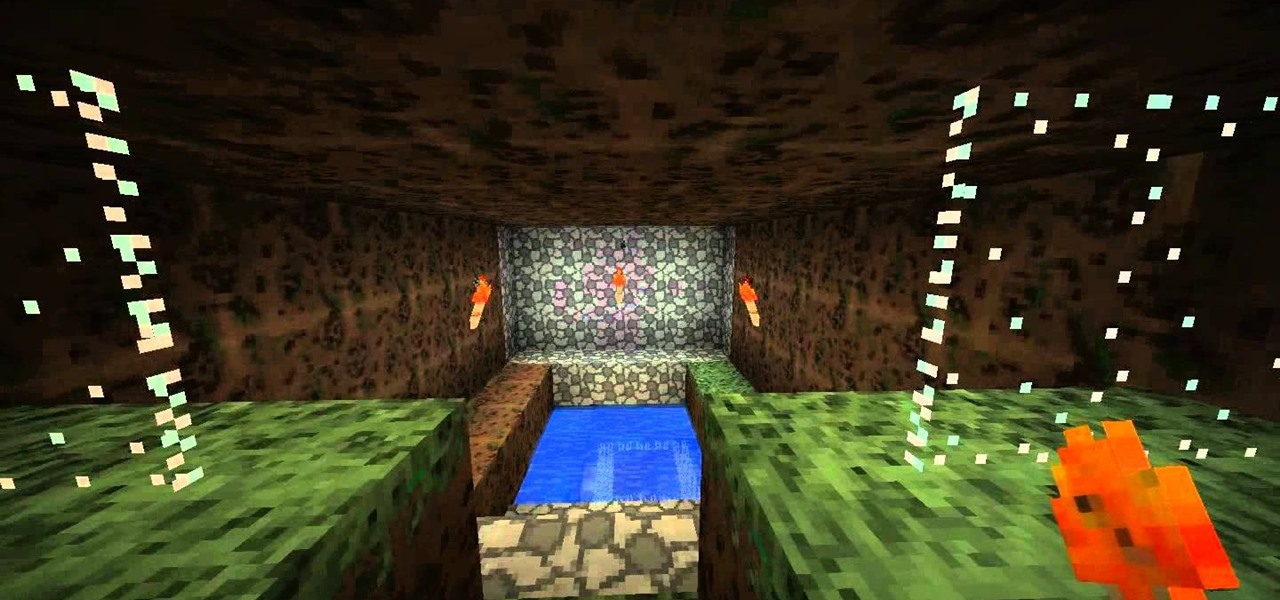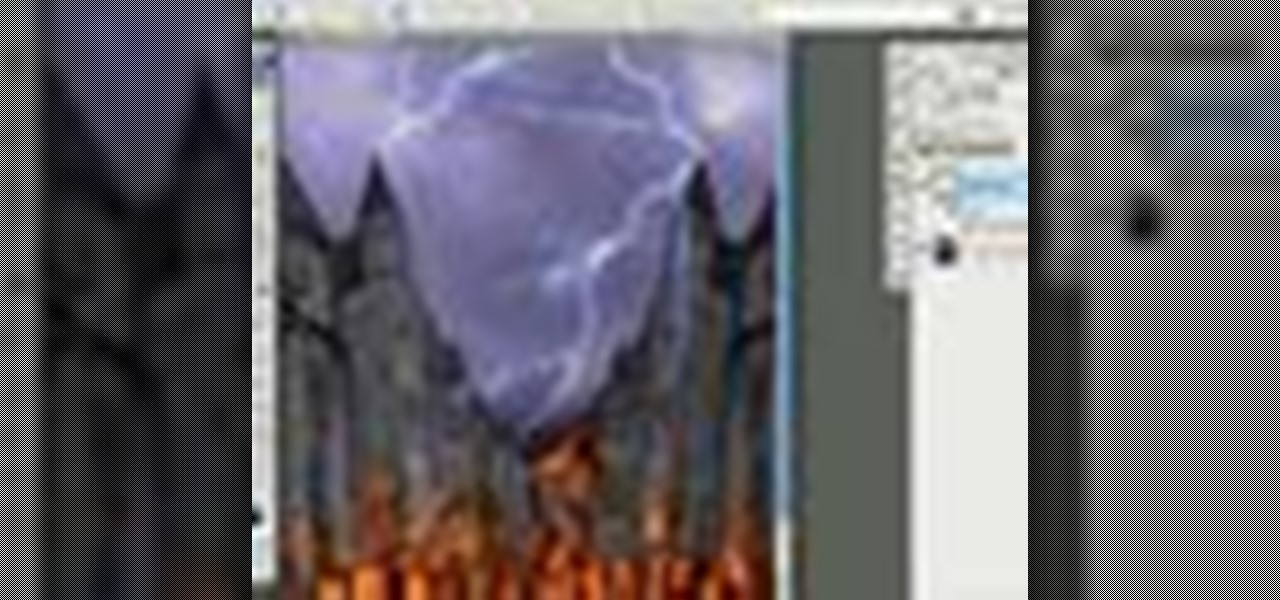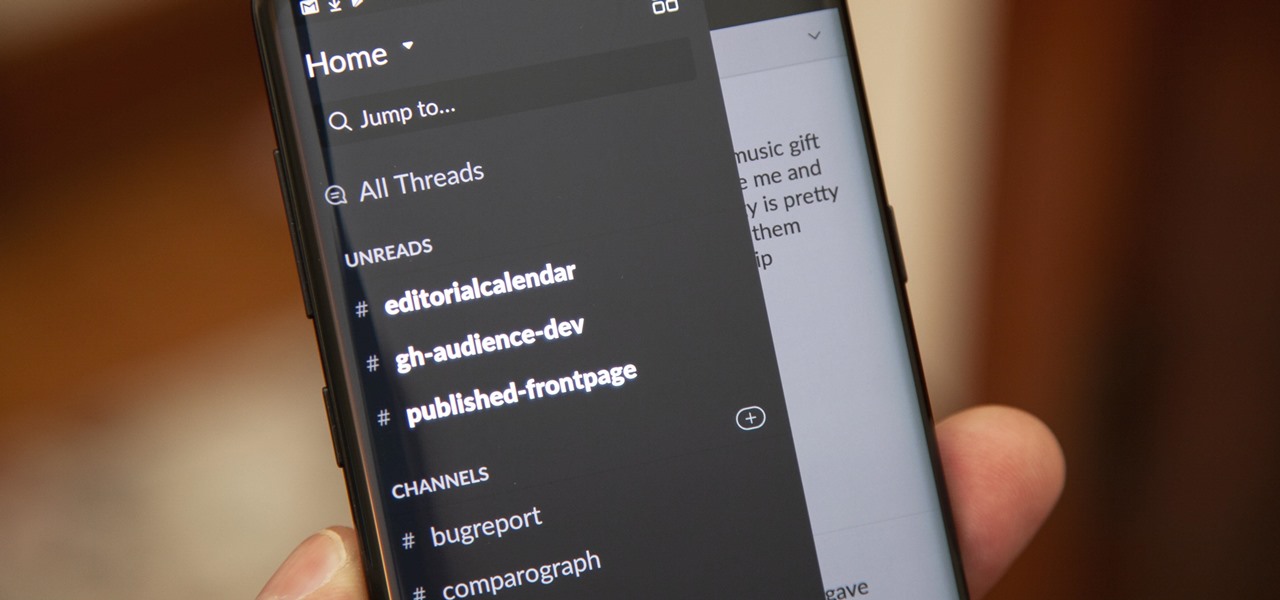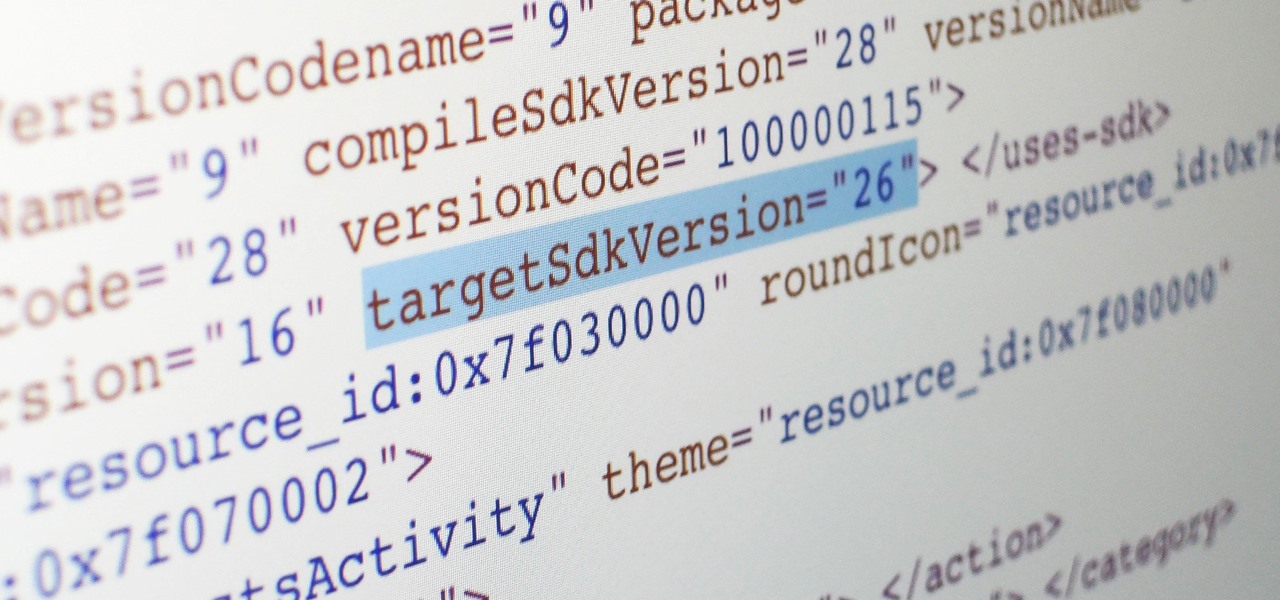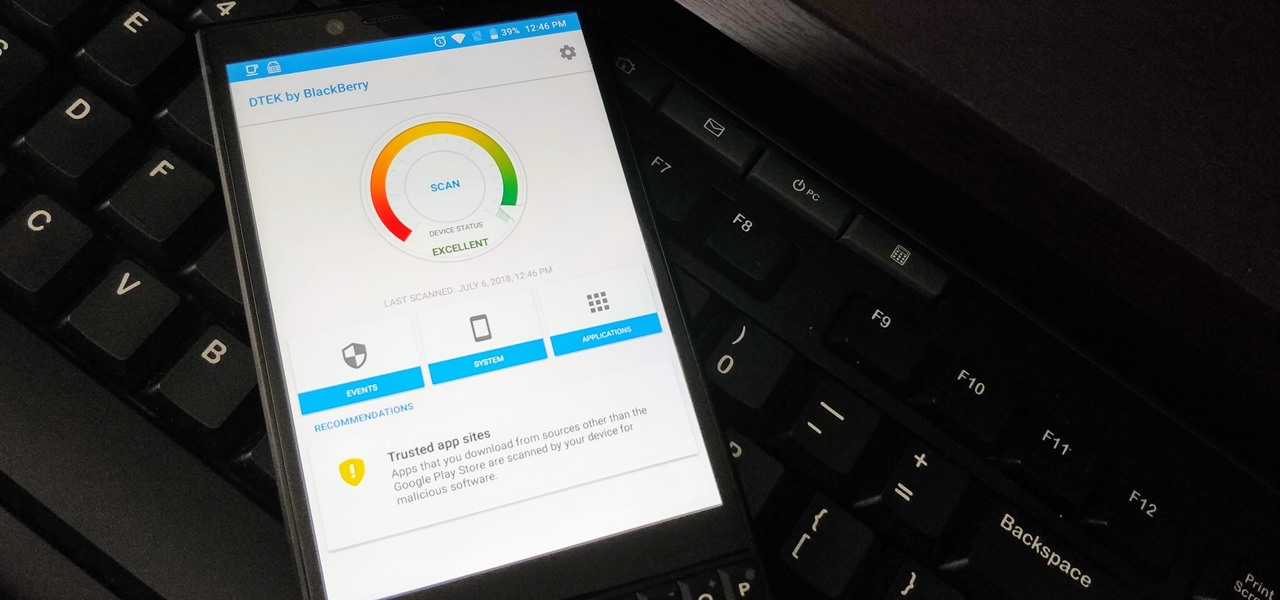There are hundreds of sites that host high-res wallpapers for your Android's home screen, but most of us stick with the same old drab stock wallpaper because we're too lazy to go hunt for new ones.

Video: . Step 1: Today We Are Going to Draw a City in One Point Perspective -- Buildings in the City Going into One Point Perspective. Let's Start Our Drawing with the Vanishing Point and Horizon Line. In Order to Get the Feel of the Drawing We Need to Determine Where Vanishing Point Will Be. Feel Free to Improvise and Change It Depending on What You Want to Achieve. Start Mapping Lines in.
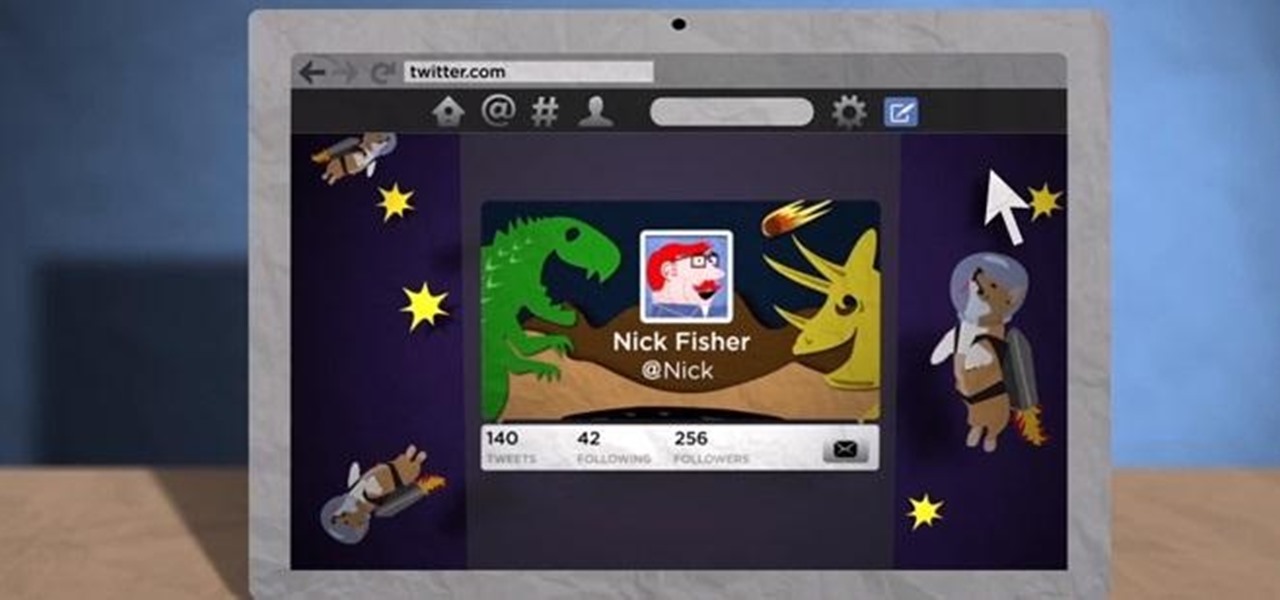
This goes out to all of the Tweeters out there looking to get a little more creative with their Twitter accounts. My page has always been extremely basic, because I just never bothered to pretty it up. I just had one of the stock backgrounds and the good ole Sacramento Kings logo for my profile pic. So, if you want to add your own cool photos and backgrounds to your account, the folks over at Twitter made this funny cartoon video just for you. It's not the most complicated of tasks, and every...
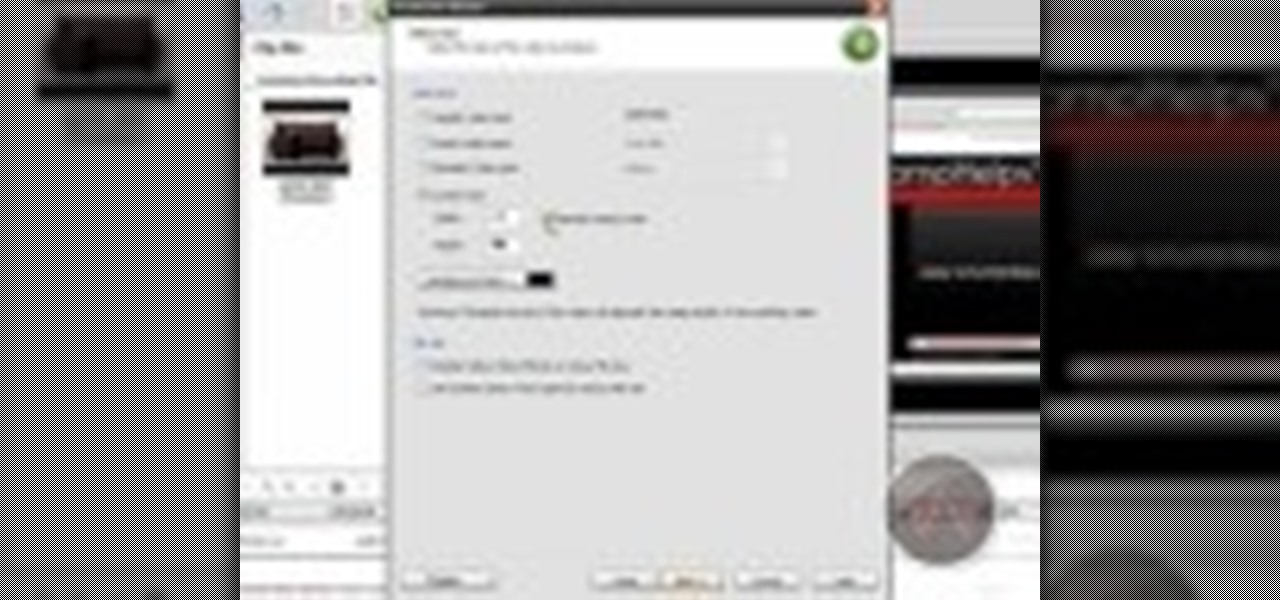
In this video, we learn how to enhance the audio in your Camtasia Studio 5 videos. First, set your video to 640x480 and then choose the option to zoom yourself. Now, click the zoom in button to zoom in on the time line with your audio. Then, right click the audio and go to "audio enhancement". Once here, click the first option under background noise removal, then click the remove background noise button. Now, when you play back your audio, you will hear a huge difference in what you just play...
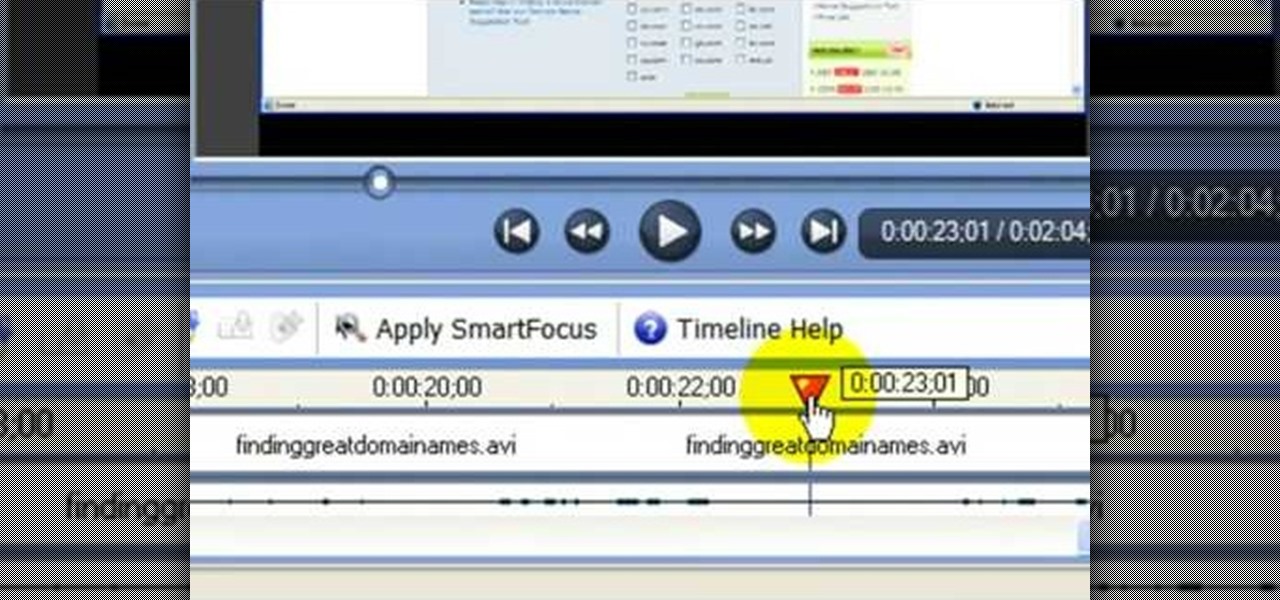
In this video tutorial, viewers learn how to use the noise removal tool in Camtasia Studio. Begin by uploading the audio track into the time line. Then select and highlight the region that contains the noise. Now click on Edit and select Audio Enhancements. Under Background noise removal, users are able to select to automatically or manually remove the noise. Once selected, simply click on the Remove Noise button. Users also have the option to adjust the sensitivity. This video will benefit t...

In this tutorial, we learn how to create your own wallpapers. First, go to the website http://wallpapers.x3studios.com/. Once you are on this website, you will be able to change the background then add on graphics that are loaded in their library already. You can also add in text if you prefer to. You simply just drag and drop all the different things into the background until you have what you want. Once you are finished, save to the gallery and then you will be provided with a link where yo...

In this tutorial, we learn how to design custom flyers using Easy Flyer Creator. First, start a new deign in the software, then delete all graphics so the page is blank. Next, add in a background to the flyer and resize it to fit onto the entire page. Now, right click on the picture and choose 'set as background'. Now, add another picture on the page, then move it to your desired location to fit on the bottom of the page. After this, you can edit the picture further, if needed. When you are d...

In this Software video tutorial you will learn how to make a book cover in Photoshop. Go to file -> new. Give it a name, set width 900, height 1200 and resolution 300 and click OK. You can change these settings if you like. Go to your paint bucket tool and paint the background black. Then go to layer -> new ->new layer -> OK. Now select the elliptical marquee tool and holding ‘shift’ drag from the top left hand corner and make a circle. Go to your paint bucket tool and paint the circle with a...

This video will teach you how to create a basic logo in Photoshop CS3. In order to create a logo you need to follow this simple steps: 1. Go to File -> New and create a new document with the width and height 500 px. Set the RGB Color and the background transparent. 2. Fill the background with a black color. 3. Create a new layer and create a perfect circle. 4. Select Blending Options and Gradient and use a light red color to fill the circle. Add the text and use some effects for it. The video...

Let FiveSprockets help you get rid of the green screen effect in your videos and add great backgrounds to your movies at home! By using the Final Cut Pro program, follow along as you set your green screen clip in the display. From there you select the Effects, then Video Filter and follow it down into the Key menu. Grab the eyedropper and select the green color and make it fade away with just a few simple clicks. You can crop out any areas that didn't fade away, or use the softening tool to f...

Walagers helps us learn how to make graffiti in Photoshop. First, go to "Select" and click on "Color Range". Use the eye dropper tool to select the color of the background, then press delete. Next, press "alt" and double click on the background layer to convert it to a normal layer. Using the brush tool, select the type of brush you want and the brush's size. Brushes can be downloaded from Brusheezy.com. Use the eyedropper tool to select part of the graffiti. It is recommended to use the same...

In this video tutorial the instructor shows how to create a text on a rotating sphere in Flash. To do this first create a gray background in the flash tool. Now make a new layer, select the oval tool and set the color gradient to green color and select the oval shape on the gray background. Similarly create an another sphere which will act as a mask for the text. Now create a new layer and add text to layer in white. Now move to frame 20 and make a key frame with all layers. Now drag the text...

Going towards the infinite white light means something totally different these days. When we talk about the infinite white light, we're thinking less spiritual and more aesthetically pleasing. That's because a background consisting of a blurry, infinite white light is one of the most flattering you can use for a human subject.

Building a house in Minecraft is easy, but what if you want to build that house or building underwater? This guide will take you through the process of constructing a building underwater using the Poncho Pack mod in Minecraft 1.8

You can find Puppet Warp under the Edit Menu. You'll also need to use this without a background. Use a pin tool to add joints to your chosen puppets, then drag and manipulate them to get some really funny effects and distortions.

Are you tired of being bossed around by the Call of Duty Black Ops player card / emblem videos? Then you've found the right one, because this design leaves plenty of room for customization. The video will teach you how to make a nice-looking generic logo background that you can customize with whatever colors and symbols you like.

Just like the original Super Mario Bros, New Super Mario Bros Wii begins with an open-air grassy level followed by a subterranean level with amazing background music. This video will show you how to get all of the Star Coins in World 1-2 of New Super Mario Bros.

Halloween is only a few weeks away, fellow goblinesses, which means it's time to begin planning for your costume, makeup, and nail look. If you're planning to dress up as a vampire this Halloween or simply want a mischevious nail look that screams "Halloween" and "Twihard" all at once, check out this nail tutorial for creating a bloody fang vampire nail look.

Jon Fitch, one of the stars of UFC, has a long background in traditional wrestling. In this video Joanne of MMA Girls and he will teach you an a inside trip variation takedown he learned in college wrestling that translates well to MMA.

In this clip, you'll learn how to use nondestructive layer masks in Adobe Photoshop to create modern-looking posters and backgrounds. Whether you're new to Adobe's popular raster graphics editing software or a seasoned professional just looking to better acquaint yourself with the program and its various features and filters, you're sure to be well served by this video tutorial. For more information, including detailed, step-by-step instructions, watch this free video guide.

Apple's iconic silhouette people-dancing-against-colored-background iPod commercials may not rule the airwaves anymore, but they still look really cool. This video will show you how to recreate the effect of these commercials in After Effects using greenscreens. Now all you have to do is learn how to dance and you can film your own little iPod commercial!

It is possible to get a beautiful shot on a simple black backdrop, and in this tutorial you will learn how to arrange your lighting to do just that. Using a Canon EOS 7D, you will be able to shoot a wonderfully poetic moment on black if you follow these simple techniques.

In this video, learn how to draw a beach scene. You will learn, step by step, how to sketch the ocean and sand. This is a great technique for any landscape drawing or background.

Want to separate a foreground object from its background? Whether you're new to Adobe's popular image editing software or simply looking to pick up a few new tips and tricks, you're sure to benefit from this free video tutorial from TutVids. For more information, including step-by-step instructions on how get started doing digital tattoo removal yourself, watch this graphic designer's guide.

Enhance your garage with a custom-built workbench. If you can use a wooden workbench, you can build one. And this carpenter's guide, which presents a complete breakdown of the build process, will show you precisely how to do it. For more information, and to get started building your own custom worktable for your garage woodshop, watch this free video guide.

This five part series shows you everything you need to do build a mousetrap from beginning to end. An extensive, and thorough explanation on building this fun and classic toy. This is a great tutorial for the entire family to enjoy. It's also fun to build your own toy from you own hands on a budget and using things you can find right in your home.

Whether you're new to Adobe After Effects or a seasoned digital film professional after a general overview of CS5's most vital new features, you're sure to be well served by this official video tutorial from the folks at Adobe TV. In it, you'll learn how to isolate moving foreground elements from their backgrounds faster using the revolutionary new Roto Brush approach that works much like the Quick Select tool in Photoshop.

This instructional video series is on how to build any type of 2/5th (40%) scale, fully functional tank. The specific model demonstrated is the M60 Patton. An MBT. A destructive force. If you have any questions about your backyard tank build, please address them to "Dave's Tank Foundry" at Scaled Tanks.

This video will discuss how to implement color changes in Photoshop editing. This step by step approach will tutor the novice Photoshop user how to utilize the various tools and applications to achieve, colorization in photos, swap select and hue, colors and backgrounds of photos, describes layering using saturation and blend techniques. This video tutorial will describe and demonstrate the correct settings and tool usage for easy application of each editing and color manipulation.

This video shows how to properly set up a green screen, to set up the screen we are taking into account this four factors:

In this video tutorial on Adobe Photoshop CS3, we will cover using channels to cleanly cut out complex hair selections of both brunette and blonde hair on a studio style background and an outdoor scene. You will learn a lot about how to select things in Photoshop using the techniques displayed in this video, which will aid you in selecting many different things, not just hair.

This Photoshop software tutorial shows you how to add lightning effects to a monster castle scene in Photoshop CS3. ZAP! Remove the background behind lightning and flame images so you can add special Layer Effects, and avoid Blending Modes when necessary. Whatever your lightning and fire needs may be, no need to go to a compositing software, this Photoshop how-to will cover it all.

Depth of Field (DoF) is easy to understand, but it is often extremely poorly explained. It's all about selective focus. For consumers with conveniently small camcorders, you only have two options: get your subject away from the background and then (1) zoom in or (2) get the subject close to the camera. No 35mm lens adapters, no secret techniques, no complex math: That's it!

The spider web stitch and the ribbed spider web stitch are both "woven" embroidery stitches, either used as isolated accents or used in clusters. They aren't a line stitch or a filling stitch, and they aren't really a "small" detached stitch that can speckle a background lightly, either. Watch this video from Needle 'n Thread to see how it's done.

When creating an aesthetically pleasing image, sometimes more is more. Blending images together and blurring the edges is a great method for creating desktops featuring multiple photos of hottie Sam Worthington, or simply for creating a pretty website background.

Looking to create great special FX for you films using a green screen. Steve from Indy Mogul teaches you how to shoot using a blue screen or a green screen and also how to add in your own digital backgrounds.

Learn how to make a whiskey flip from The Art of the Drink master and get some background on "the flip". Add a bit of class to your party with this classic cocktail. Your grandfather will be proud.

Slack recently released a dark mode for its Android and iOS apps, and for the most part, it works great. Super dark gray backgrounds and light gray fonts, which is much easier on the eyes than blinding white backgrounds and black text. But there's one thing that is not affected by the new night mode setting — your sidebar.

Starting Nov. 1, 2018, Google got a lot tougher with Android app developers. New apps being uploaded to the Play Store already had to target Android 8.0 Oreo or higher as of August, but now, every update to existing apps has to do the same. It may seem like a simple rule, but it will have some serious repercussions.

When BlackBerry made the move to Android OS, they were aware of the limitations it presented. Unlike with BB10, they didn't create the operating system and would have to deal with the vulnerabilities already included. As a result, they added numerous security enhancements, and at the heart of this is DTEK.