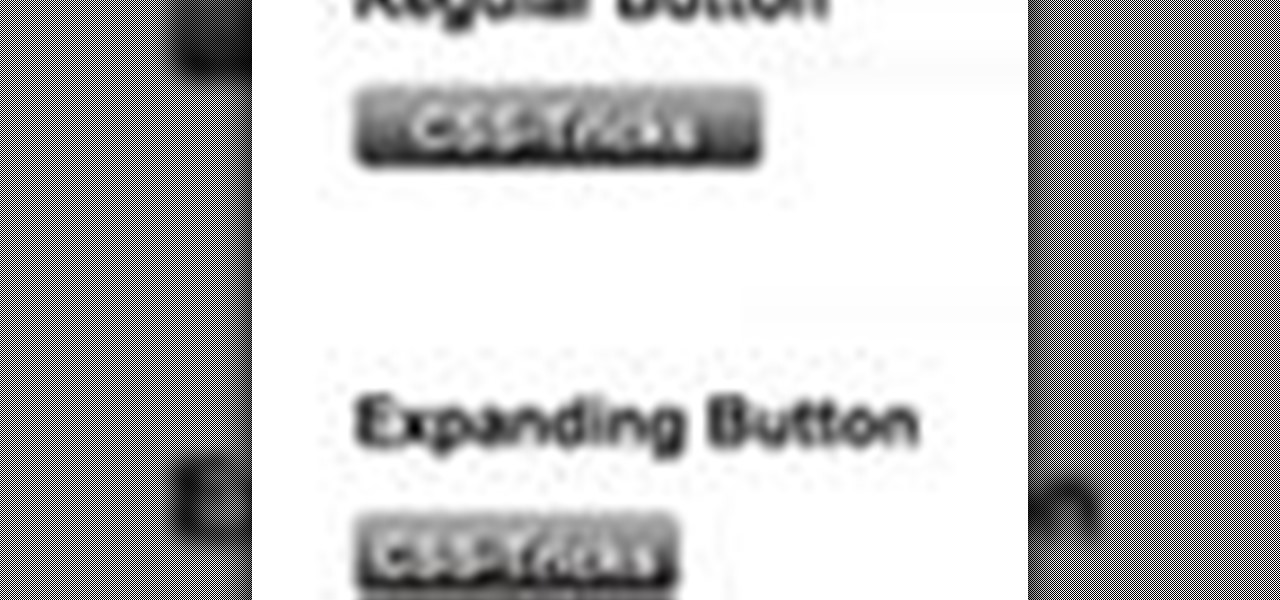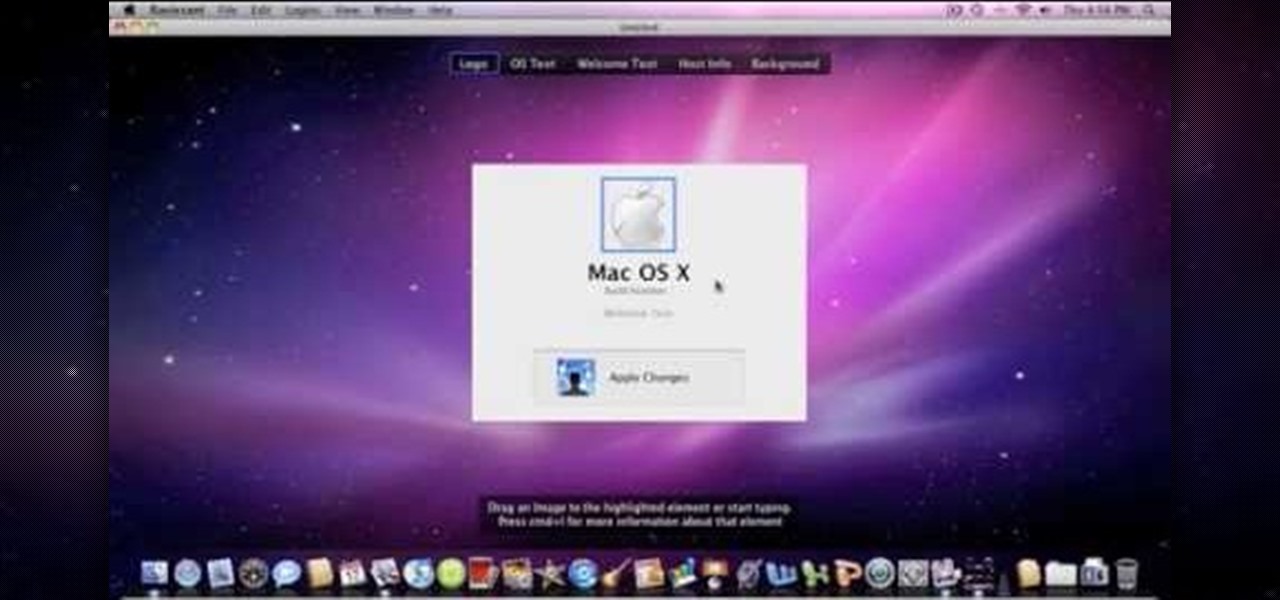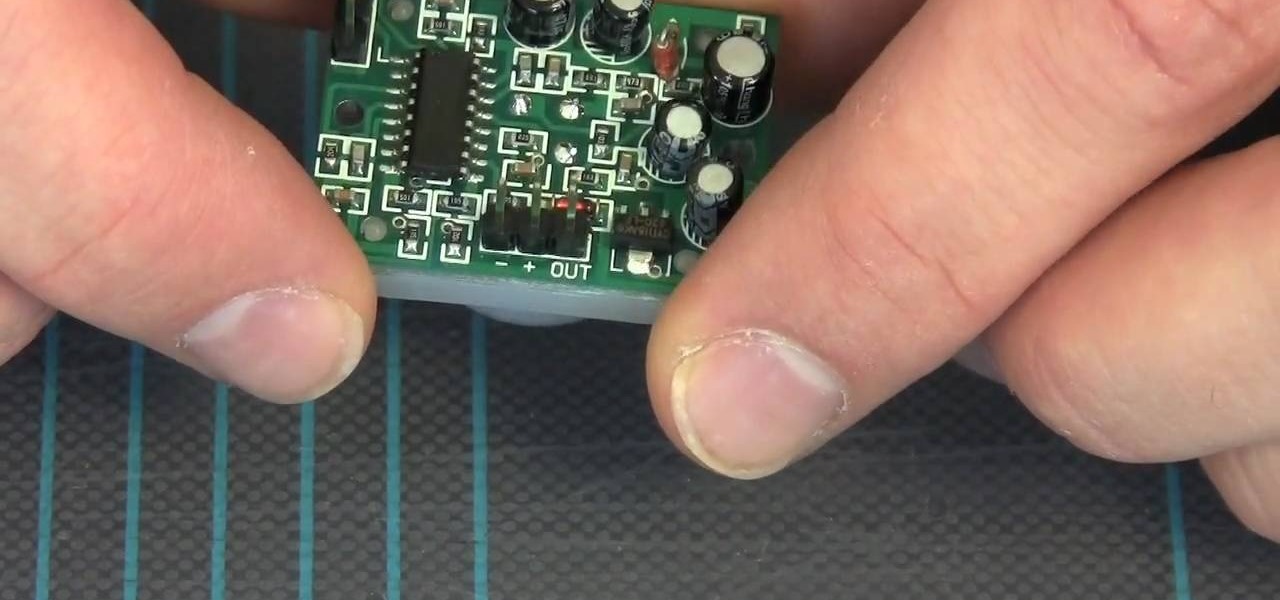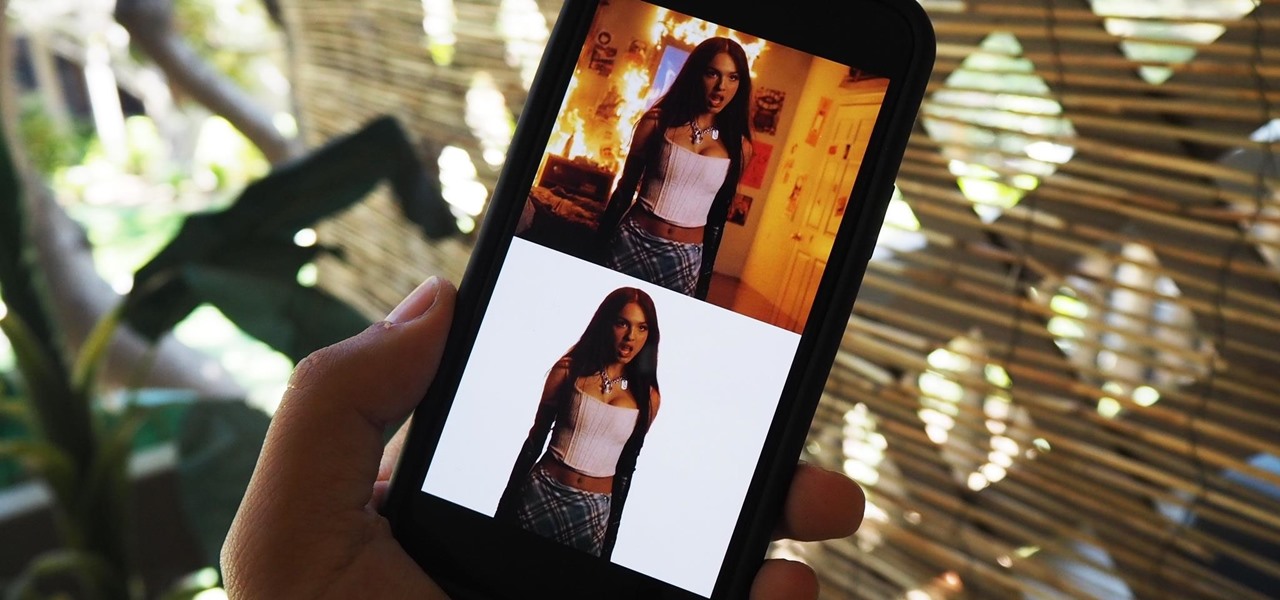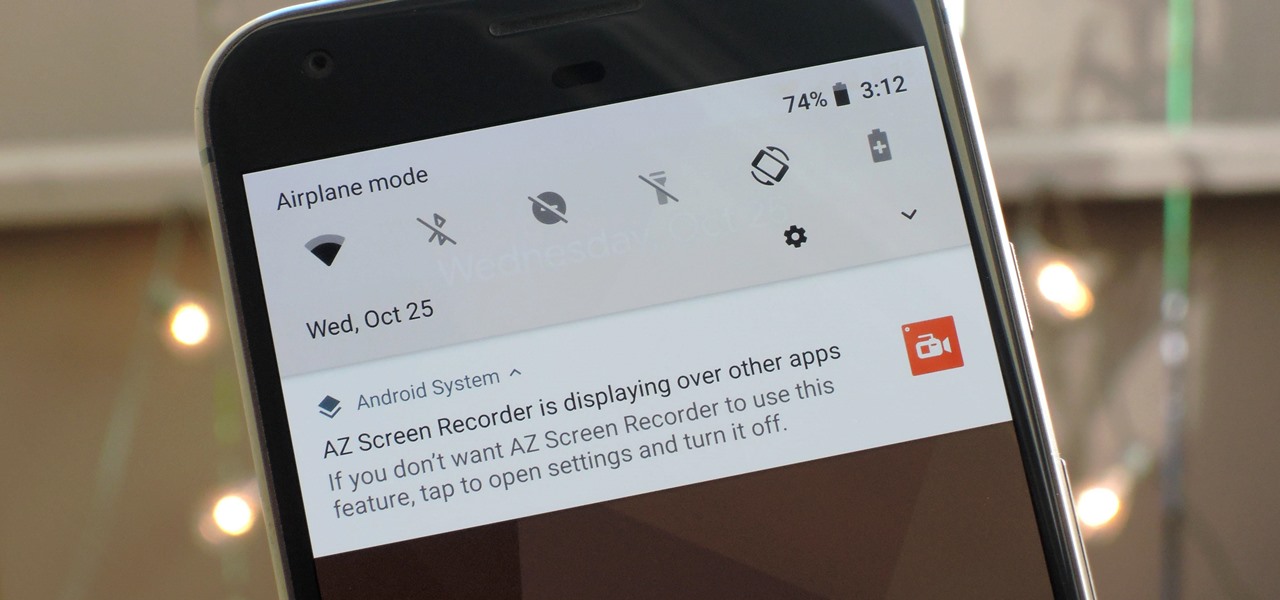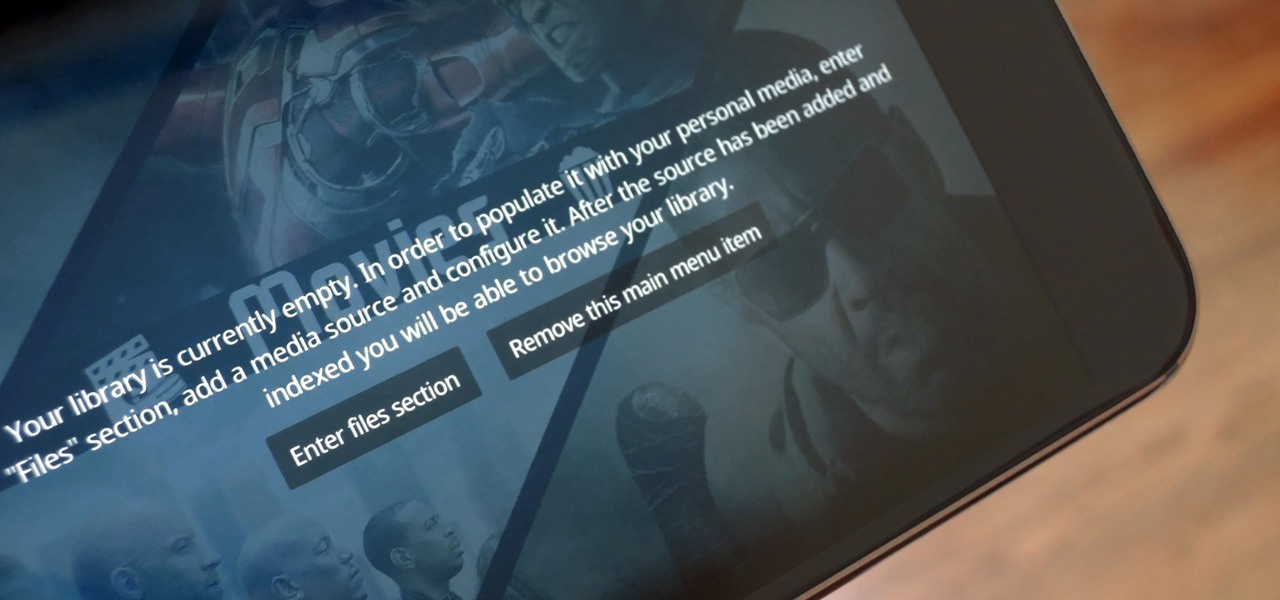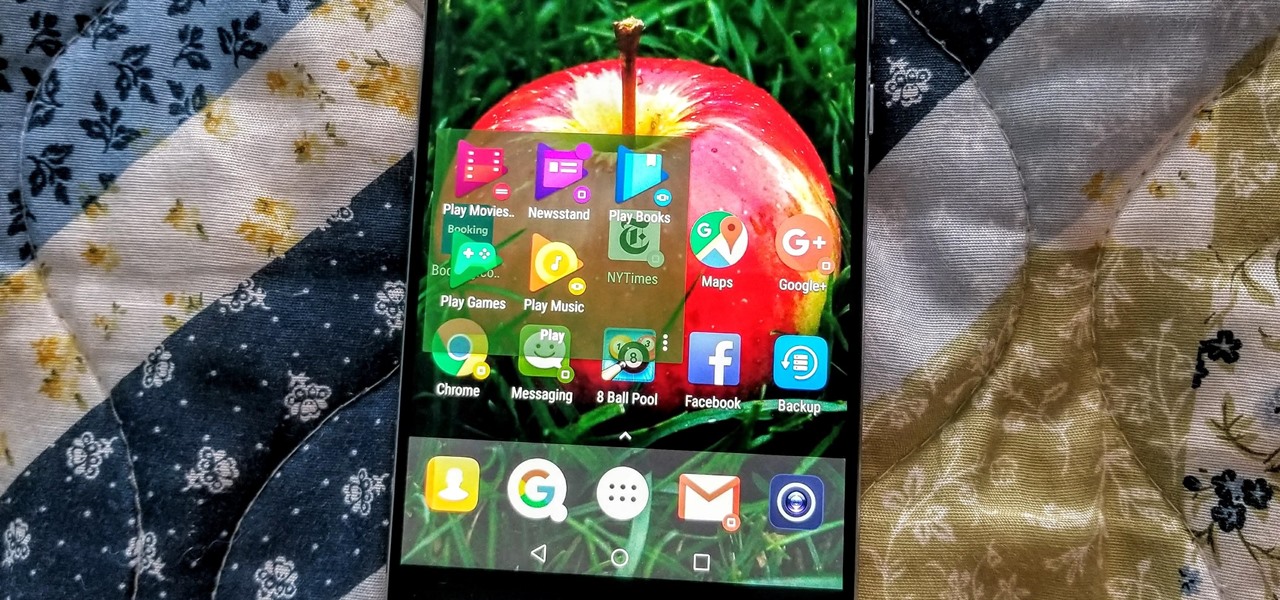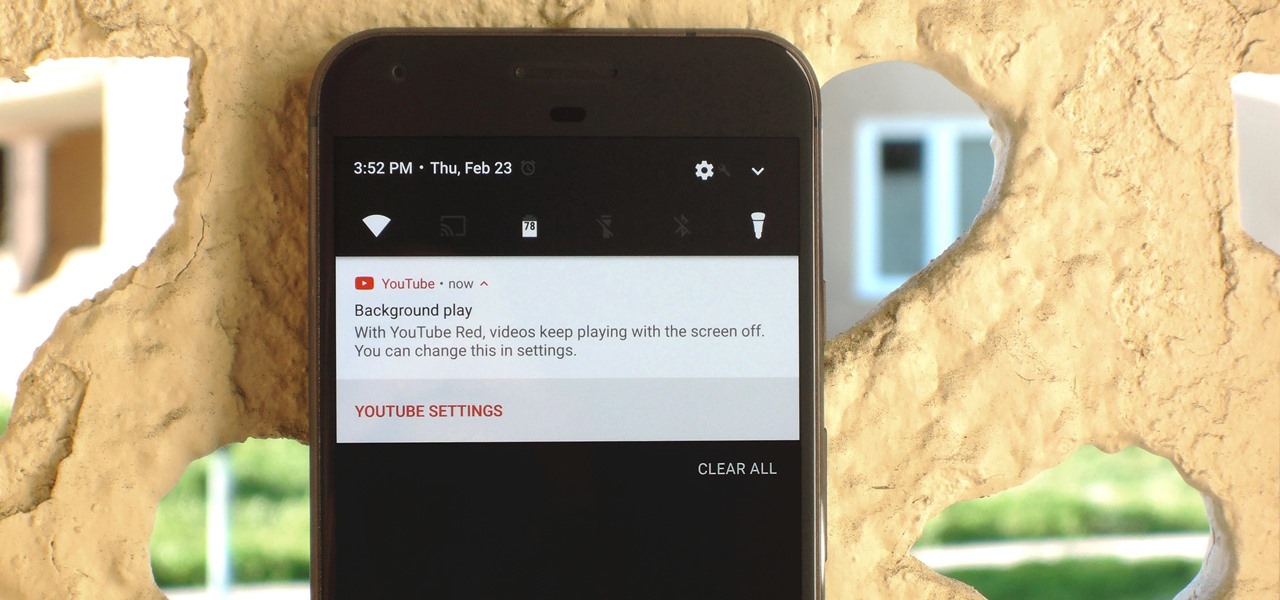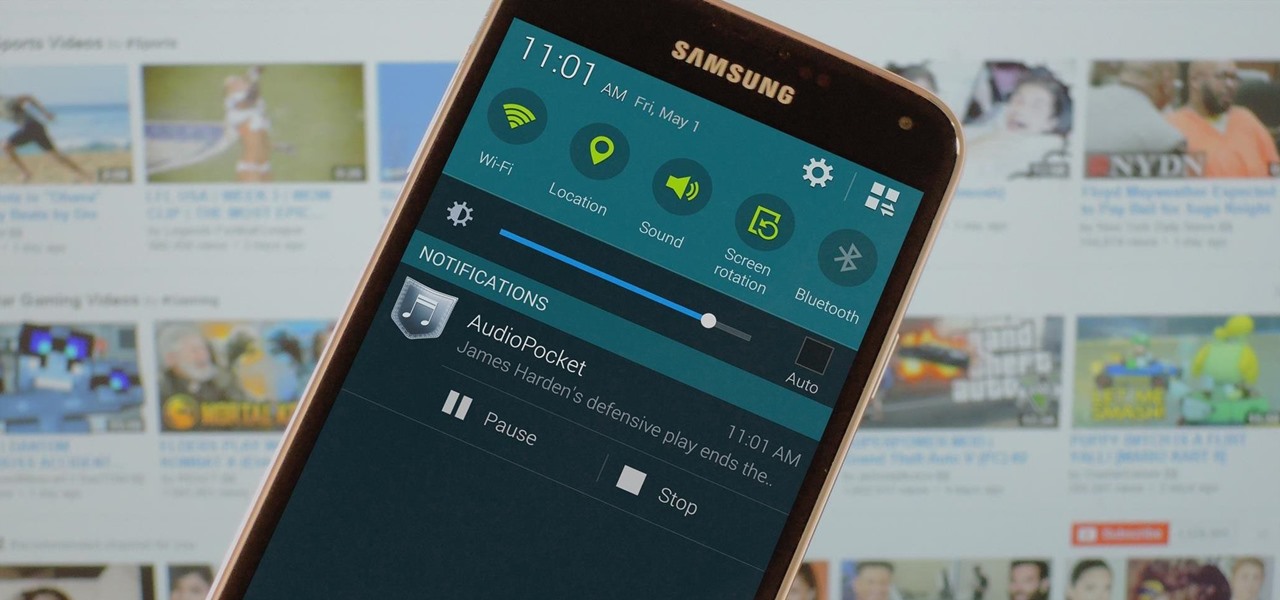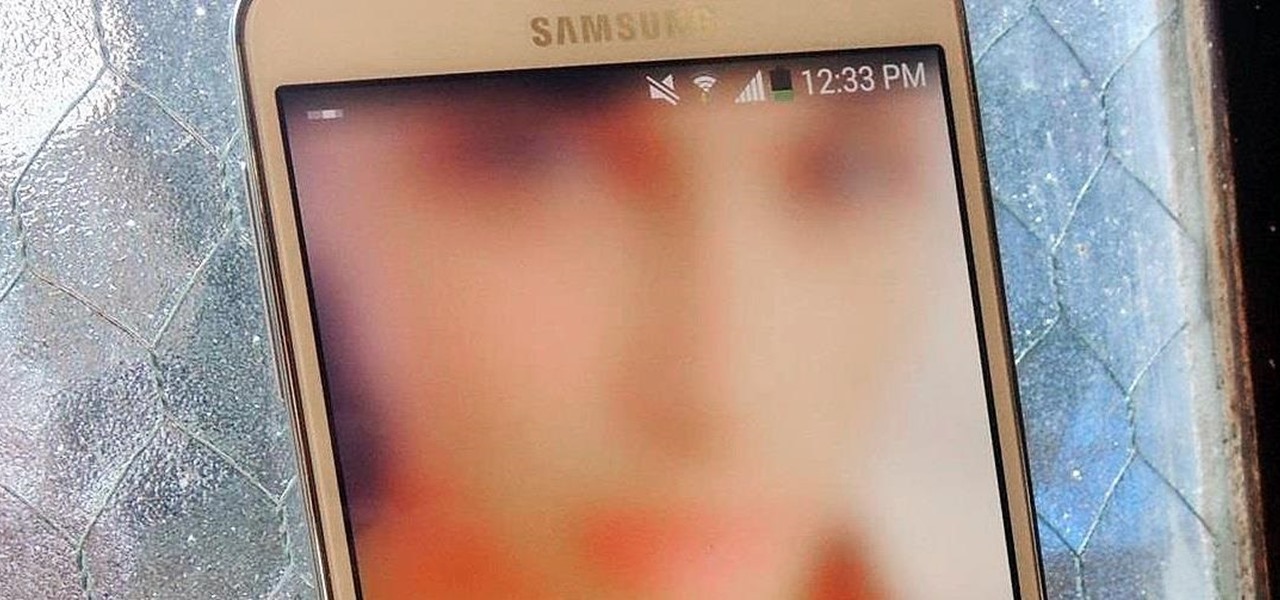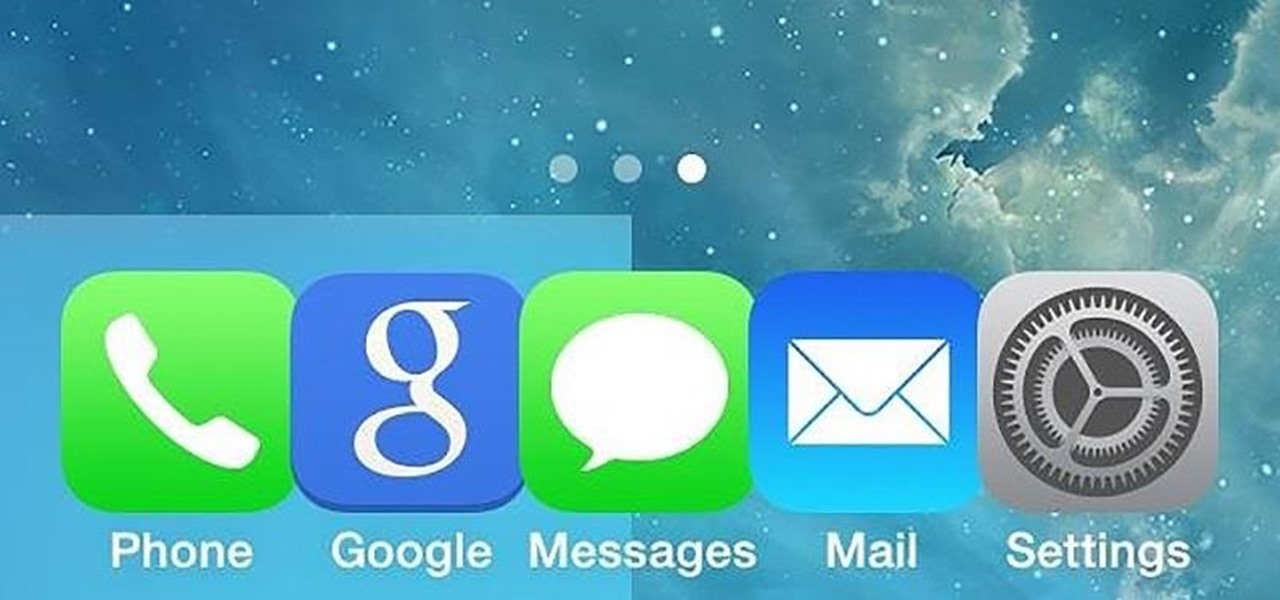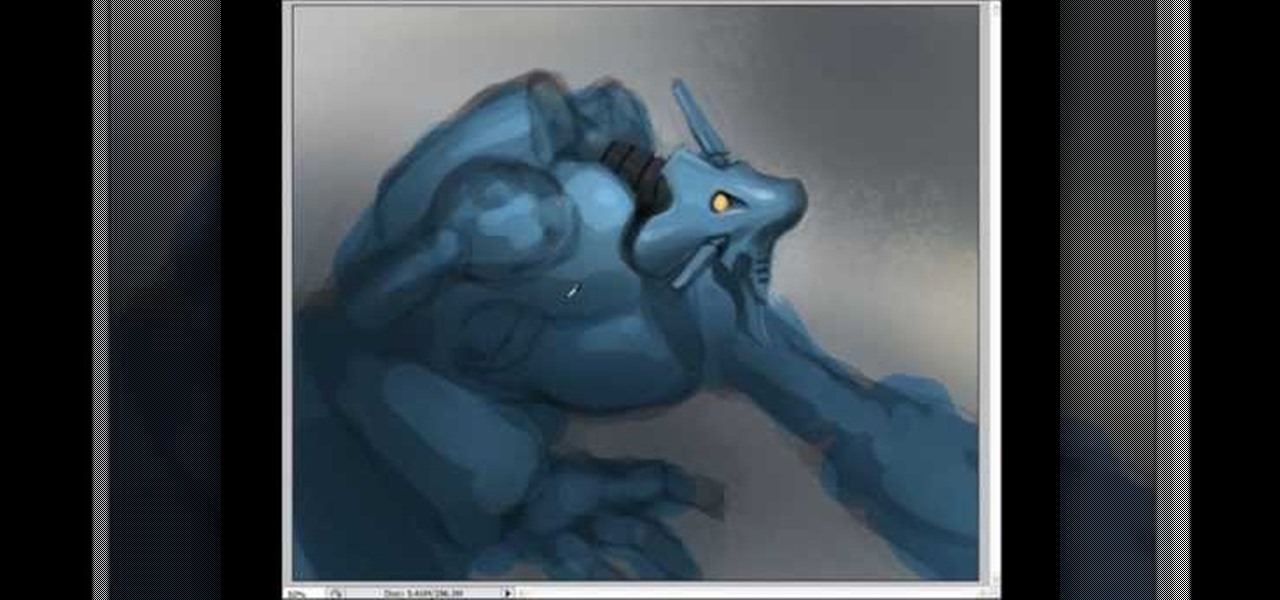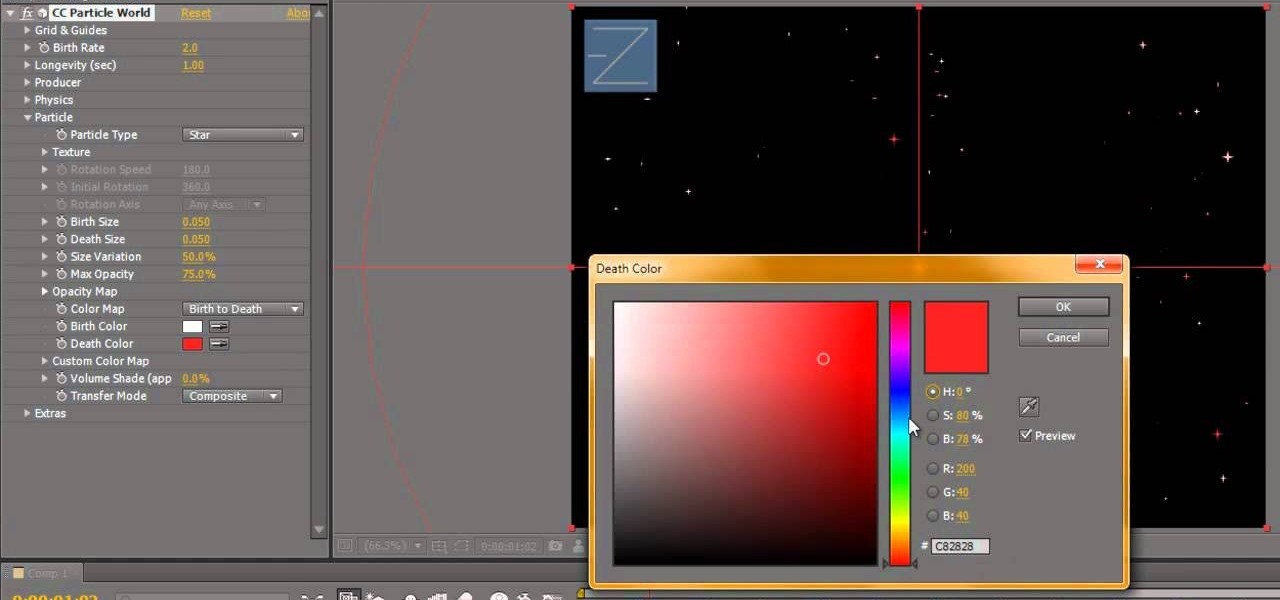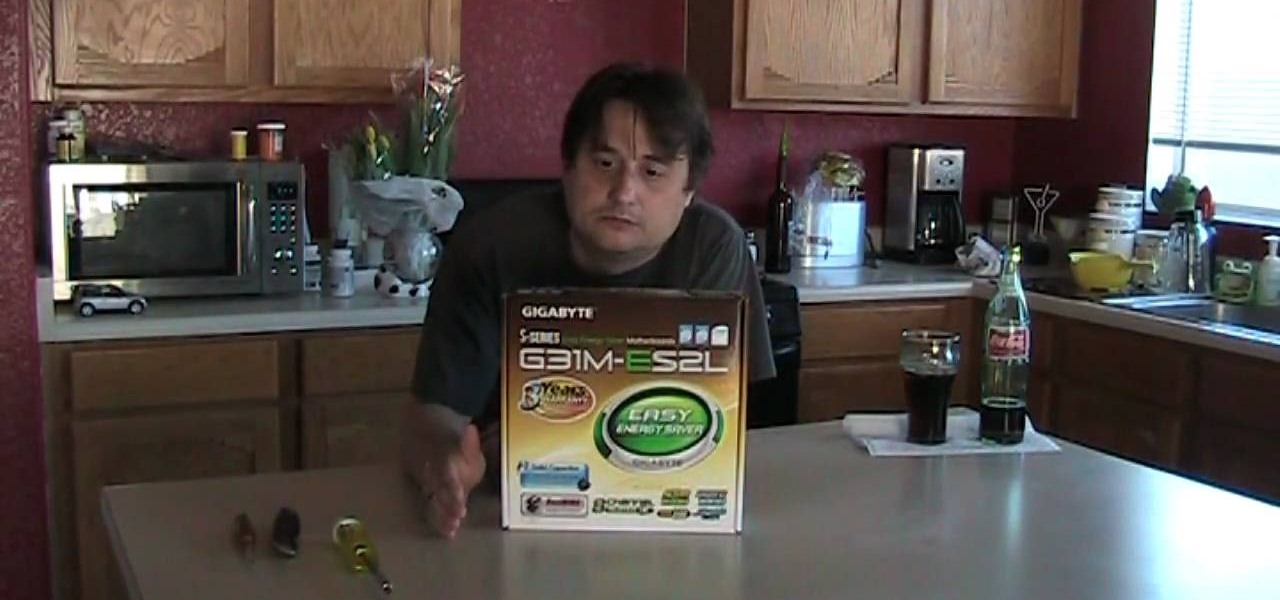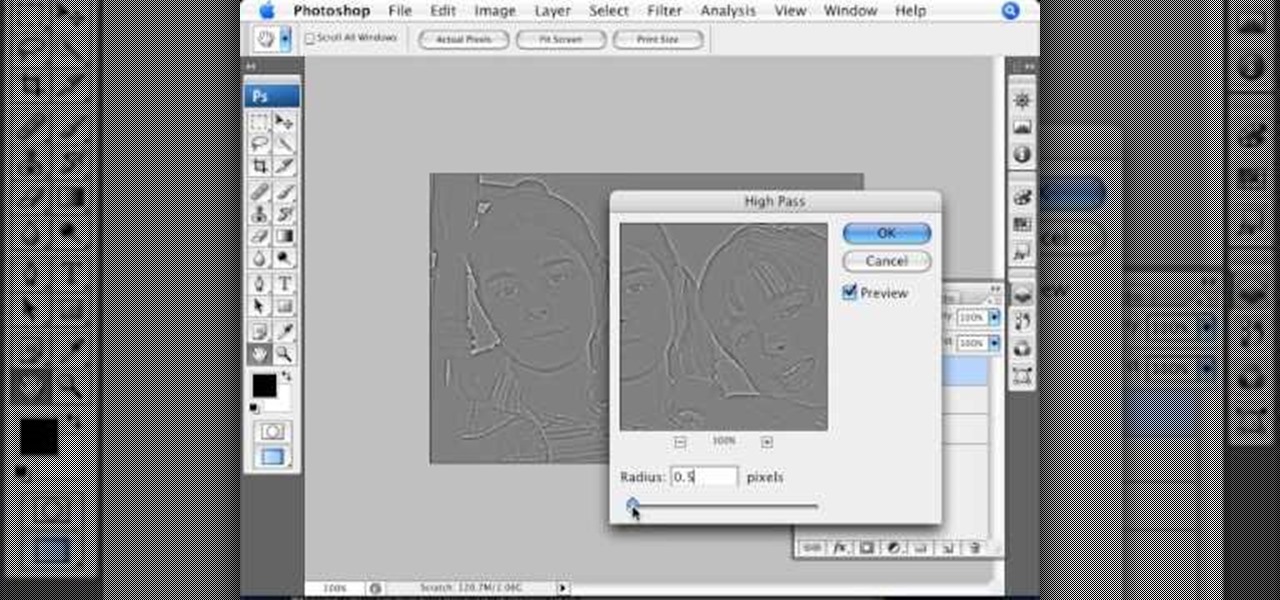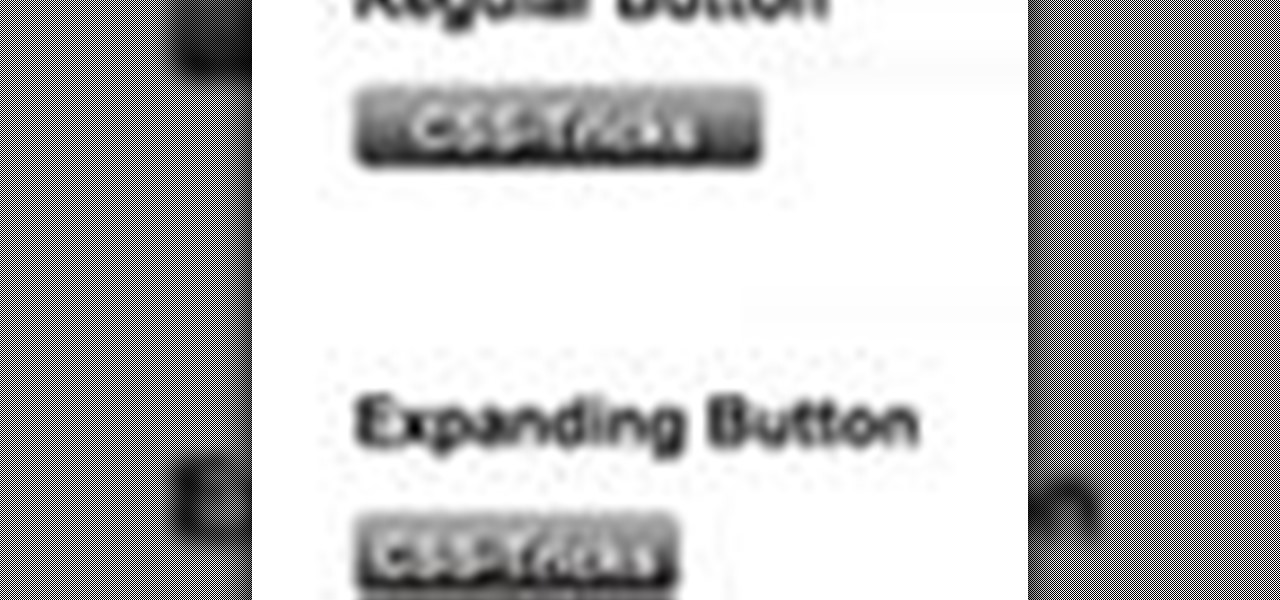
While sliding doors is far from a new concept and will be obsoleted once we see wider support for multiple backgrounds (CSS3), it is still a good one for your bag-of-tricks. The theory is that if we have an extra hook in our markup, we can apply two overlapping background images to a single spot of text. When that text grows or shrinks, these overlapping images and reveal more of themselves creating the illusion it is a single expandable graphic. In this video screencast, we do a quickly exam...

Ash Davies teaches us how to Photoshop digital bokeh with this tutorial. First, open up Photoshop and create a new canvas with your width at 1920 and your height at 1200. Now, create a new layer and set your background layer as invisible. Now create a medium size circle and reduce the fill to 50%. Now enter blending options and add a stroke of 10 pixels to the inside with the color set to black. Now define the shape as a brush and then click "edit" and "define brush preset" name this, "bokeh"...

Yanik Chauvin shows viewers how to add a reflection using Photoshop. This tutorial focuses on how to do a reflection on a white background. You can do this with objects as well as people. Bring up your image with a white background to add the reflection to. First, you should press ctrl+j to add a second layer. In order to do a reflection, you need room, so you need to increase your canvas size. To do this click image, click canvas size, and click the bottom arrow so it can expand downward. Yo...
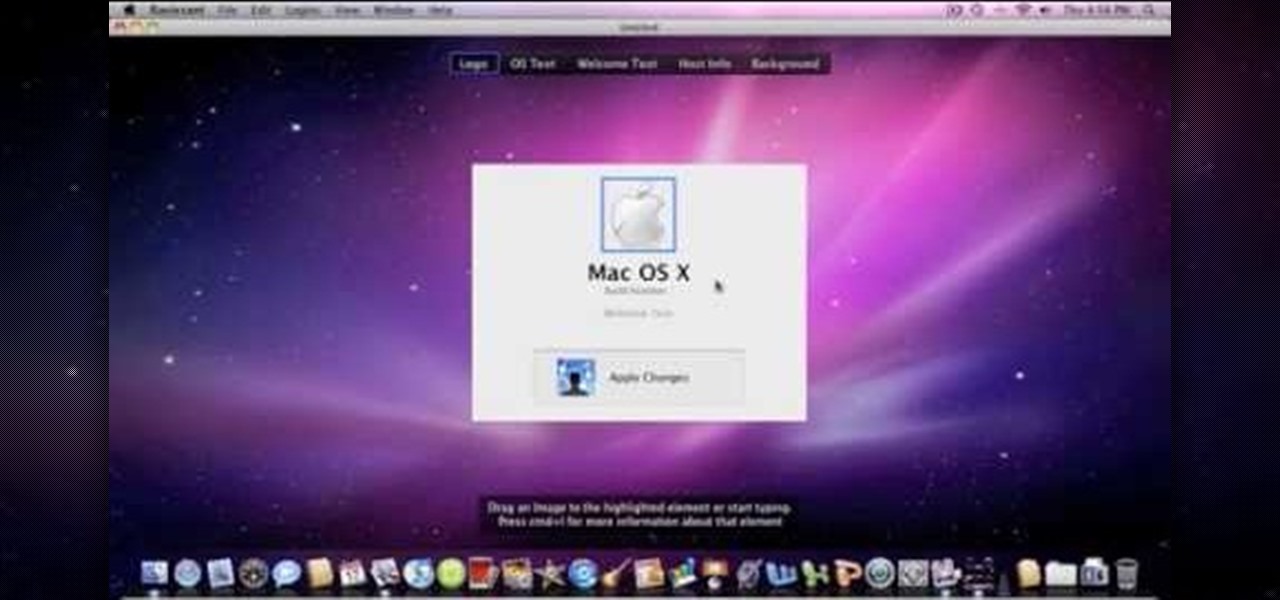
Change the Snow Leopard login screen with this video tutorial. Download and install the application Ravissant, an app that lets you customize the login screen in every aspect. Have a background image ready and an Apple logo image, if you want. Modified Apple logos can be found here , created by Evil-Slayer]. Open Ravissant, and you should see your login screen, but don't try to log-in! IMPORTANT! If you want to keep your original login screen, go to the top...
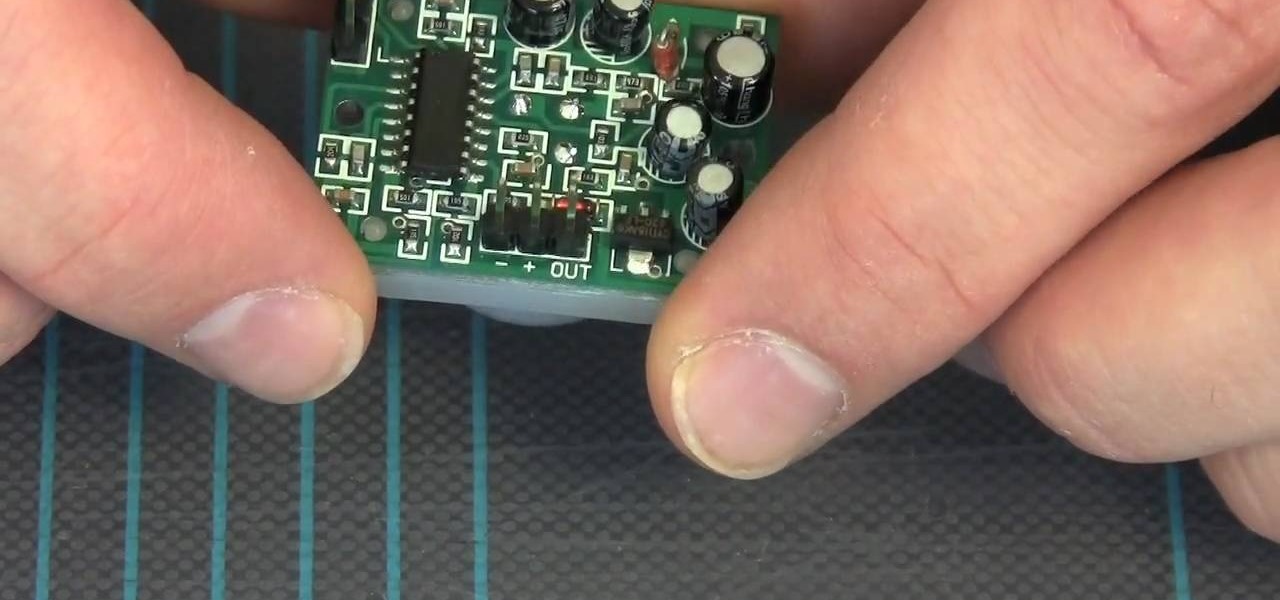
Want to build your own infrared motion detector? It's easier than you think! So easy, in fact, that this video tutorial from MAKE can present a complete overview of the build in under five minutes! For more information, including a full list of materials and detailed, step-by-step instructions, and to get started building your own passive infrared motion alarm, take a look.

Want a work table for your garage workshop? If you can use a wooden workbench, you can build one. And this carpenter's guide, which presents a complete breakdown of the build process, will show you precisely how to do it. For more information, and to get started building your own custom worktable for your garage woodshop, watch this free video guide.

The Wood Whisperer thinks you have what it takes to be a great woodworker. In this 4-part series, the Wood Whisperer is building a steamer trunk for a friend. He takes you through the process of building a steamer trunk, from beginning to end. Check out more tutorials on woodworking by searching for woodworking on WonderHowTo.

The Wood Whisperer thinks you have what it takes to build furniture. Be sure to watch this entire 5-part tutorial to learn how to build a low entertainment center that is attractive and pocketbook-friendly. Impress your friends with your expert woodworking skills.

Have you ever wanted to build your own chessboard? Well, you're in luck. This video tutorial series will show you how to build a wooden chessboard. If you follow these seven videos, you'll be playing chess in no time.

The guys from Systm guide you through the makings of a MAME-based classic arcade machine including building the cabinet, mounting a TV, buttons and speakers, and configuring the arcade emulation software.

Would you rather sweat down the road with your legs constantly moving, straining to get you to work, or school, or wherever, or would you rather sail down the road with no work and a loud noise filling your eyes? No work, loud noise? Okay, build a friction drive motorized bicycle.

You might think your photo is amazing, but in the midst of editing it and getting ready to post it on social media, you notice something in the background. Maybe it's an unwelcome stranger or a wide-open dumpster, or it's the entire backdrop, but suddenly you realize that it's bad. Although you look good in it, the background just doesn't work — which is why you can always get rid of it.

One of Android 8.0's central themes was battery improvements. Google implemented background restrictions and a few other under-the-hood changes, but the biggest battery-saving measure was almost user-hostile: A static notification that tells you when any of your apps are running in the background.

The default look for Kodi is a menu that shows all of the possible media playback options available to the media player. From movies to radio, Kodi's main menu has an option to meet your needs. But everyone's needs are different, and sometimes we don't want all of these options.

If you're like me, you change your wallpaper often. After maybe a week of looking at the same picture, you just have to have something different. Depending on the new wallpaper, you may spend another hour changing the background color of folders, the app drawer, and even Quickpage to match your overall theme. But you probably don't want to spend that much time tweaking your layout every week, so let me show you a way that reduces the time from an hour to a few seconds.

If you have the Xposed Framework installed, there's a module that lets you enable background playback in Android's YouTube app without buying a YouTube Red subscription. But Xposed is not available on many devices—particularly those running Android Nougat—so this isn't an option for everyone.

When you think about it, YouTube may actually have one of the largest music collections on the planet. This is why, at $10 per month, Google's new YouTube Music Key subscription is a solid value for many users, especially with its inclusion of Google Play Music.

A few months ago, we showed off a great third-party keyboard for iOS 8 called CooolKey which lets you customize the keyboard itself with any background image you want. Well, take that idea and apply it to the Control Center and we have CCBackground.

It's not the additions Apple brought to iOS 8 that irk me, but what they didn't add that breaks my heart. We did get some cool new features, like battery stats and interactive notifications, but what about a simple customization feature that most—the option to have a transparent dock background?

Apple's implementation of blurred backgrounds was met with mixed reception in concurrence with iOS 7's release. Some viewed the design as rather dull and headache-inducing, while others like myself enjoyed it because the translucency created a more focused and noticeable foreground.

Apple is extremely strict when it comes to modifying your iPad, iPhone, or iPod touch. For example, let's look at the dock on iOS 7 devices. You've only really got two options for the dock background, either the default frosty translucent one, or the dark gray version. That's it, and the dark one will also change the look of other things on your device.

The Fennec Fox is a beautiful animal native to Northern Africa. This video art tutorial from Drawing Now demonstrates how draw a cartoony, adorable little example of on yourself. Here are the artist's instructions:

If you want to draw and paint a robot Mecha style you should first make a square and color this in a dark gray. Draw a silhouette in a darker gray color. You should draw basic body parts such as the head, arms and limbs and shoulder. You should draw this with simple dark layers. In the face, you can draw a different or cool complex design. You can also make the background darker and make shadows. To distinguish the figure from the background color the figure a dark dull blue. Now you need to ...

This video describes how to create intricate nail painting designs. The first step is to choose a background color. You can either choose a lighter background color so the darker designs you paint over it will stand out, or a darker background color so the lighter-colored designs will stand out. For this specific design consisting of 3 flowers and a few dots, the former will be used. Next, take globbing paper and glob it with some white polish. Use a nail dotter to apply the polish from the p...

In this video, Tony Reale describes some cinematography tips for video lighting. He focuses mainly on different ways to capture the look of video. The lighting style he's using in this video is a 2-light setup. One light is reflecting off a foam core and is placed at the right side of the room. The second light is acting as background light and is smaller and placed in the back, right corner of the room. This is a very simple setup and, with a cost of $100-$200, it is an inexpensive, effectiv...

In this video the instructor shows how to make a banner is Adobe Flash CS3. To do this open Adobe Fireworks and create a new document. Set the canvas size to 468 pixels in width and 50 pixels in height. This size is perfect to produce a good banner. Now using a rectangle too select the whole document. First choose a background color according to your preference. Now this can be used as a background to your banner. Now open flash and create a new project choosing a banner template. Now go to s...

See how to build your very own computer! Just watch this video tutorial, in 22 parts, on how to make a homemade computer from scratch! This is a very detailed how-to on creating your own computer tower.

The Camera Mapper plugin for Adobe After Effects shows you how to create a realistic zoom, where objects in the foreground move faster than objects in the background. Set up a realistic parallax and sell your shot by using Camera Mapper.

This is a great background for Christmas plays, holiday pageants or any other video you want to add a little twinkle! You can add a twinkling star quite easily in Adobe After Effects, and this tutorial shows you exactly how!

If you're looking to play a samurai or other Japanese inspired character at your next boffer larp, this tutorial is for you. You're shown how to build a foam katana using duct tape, a razor blade, measuring tape, cloth athletic tape, DAP contact cement, liquid craft latex, fabric to cover your blade, rope, fiberglass core, and of course, foam!

If you're in the mood for girly, sassy nails that'll get a guy's attention from a mile away then these cute rhinestone-studded nails are it.

A green screen lets you add any sort of background to your movie in post-production. Part of a successful green screen shot is properly lighting your set so you can easily add the special effects later. Teach your camera crew these tips for your next film!

Sure, there are a lot of videos out there that will teach you how to make burning letters or icy letters in Photoshop. But how many will teach you this? This video will show you how to make letters in Photoshop that look like glass, forming a window to the background behind them. It looks really cool, isn't too hard to pull off, and should make your website or film titles much snazzier.

Sometimes the background you're using in a photograph doesn't quite match up with your subject and you want something different to highlight whatever you're photographing. There's where Photoshop and/or green screens come in.

Green screens are clever devices that have saved movie studios millions of dollars in production fees because of their ability to let you tack on any background you desire digitally.

When you buy a computer, you aren't just paying for the machine's constituent parts but the cost of putting all of those parts together. Building your own computer, then, can be a great way to save a little money for the technically savvy. And if you're not savvy, get savvy with this clip.

What to do if you're lost & freezing in Antarctica? Build a fire to keep warm! Yes, fires can be built successfully in cold and wet conditions with the right tools & preparation. In this eight-part series of short videos, Fitclimb survival instructor Ali teaches how to build a fire in the snow in 15 minutes. You can build this fire with just two tools: a knife and a metal match (magnesium stick). In part one, Ali talks about site preparation and how to choose and prepare the right site for a ...

This Photoshop tutorial video teaches you how to make any photo look like it was hand drawn. The image selected should have a relatively simple background, because a too detailed image will not turn out properly. Use the high pass tool and the sketch paper tool and you pretty much have your hand drawn image. Follow this video for extra tips on how to get your image to look like hand drawn perfection.

Attention photography lovers! Put down the digital camera for a day and try this DIY project out, constructing a camera that dates back to as early as 4th century BC.

Curious about rockets? In this seven-part tutorial hosted by a science teacher, learn how to build your very own overhead water rocket launcher with simple tools you could find around town.