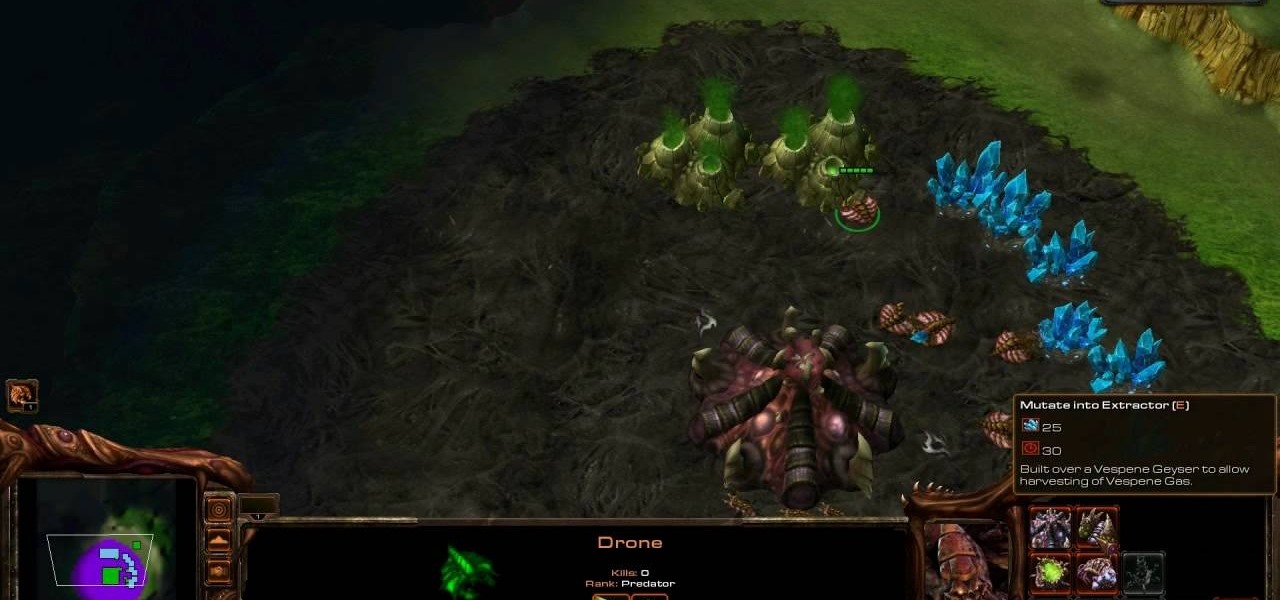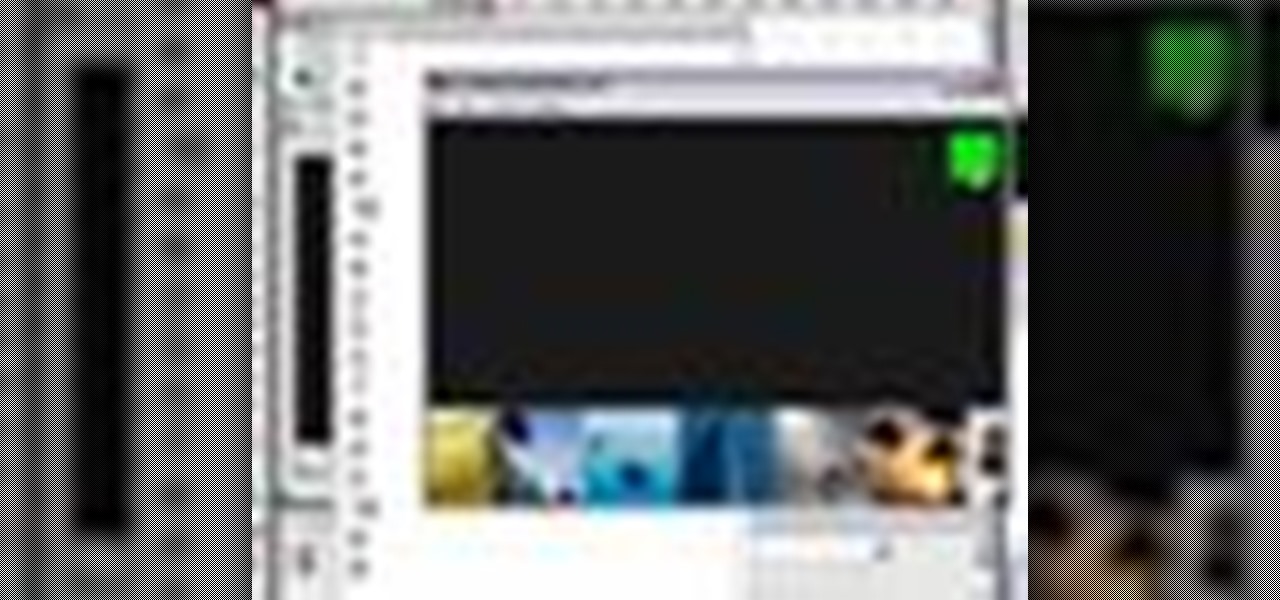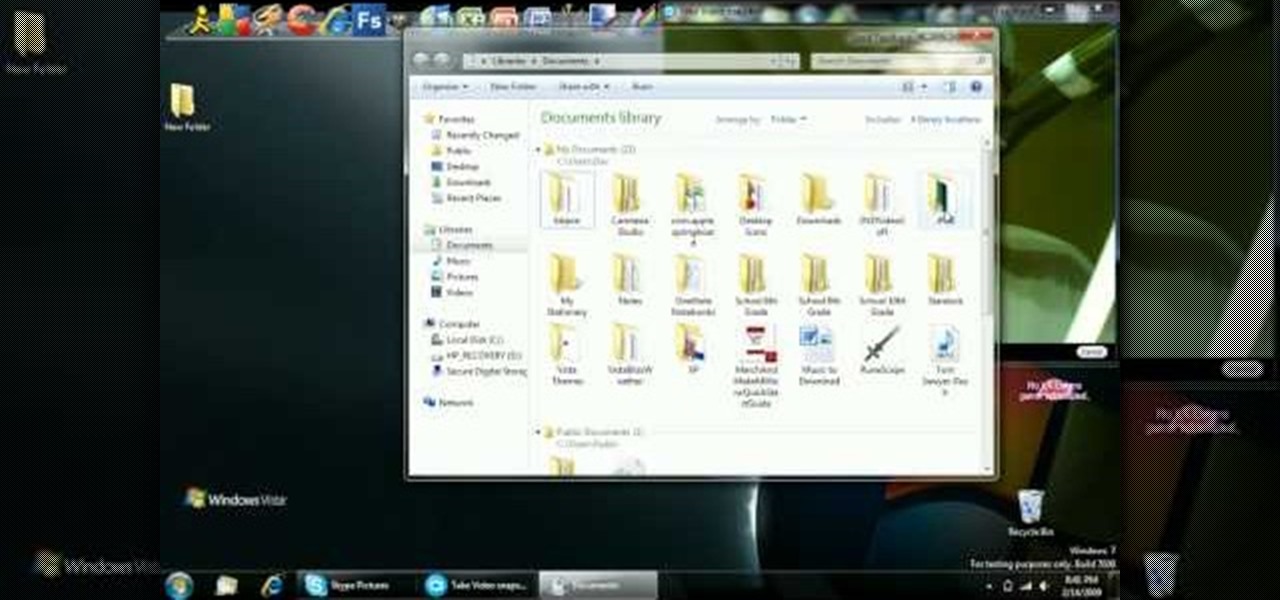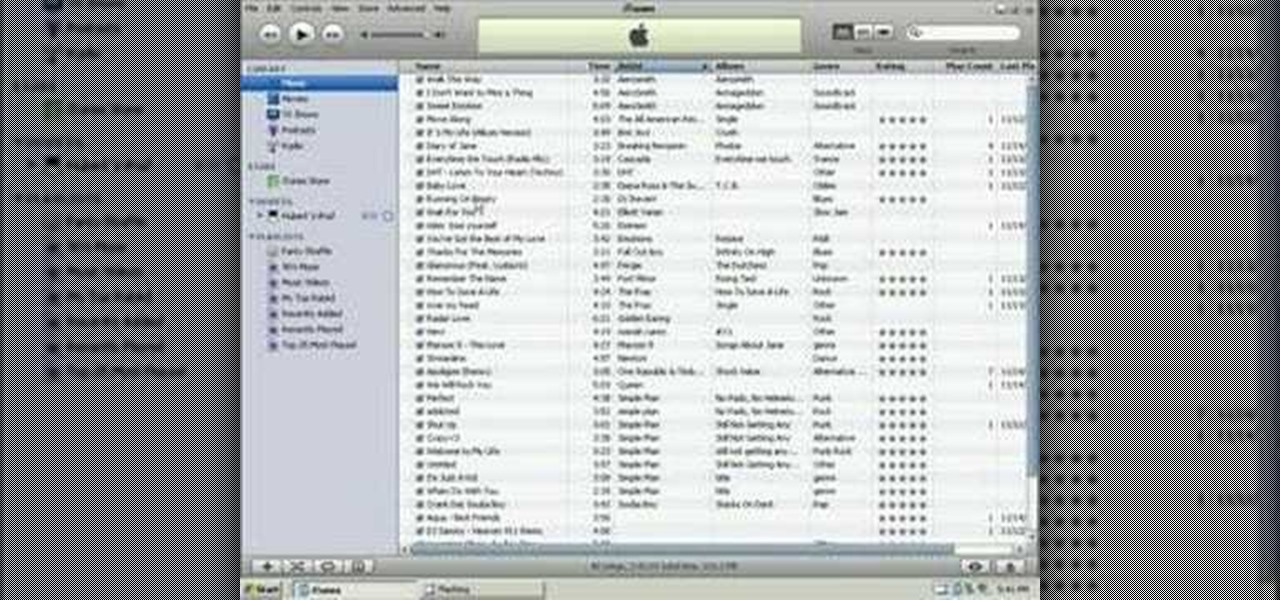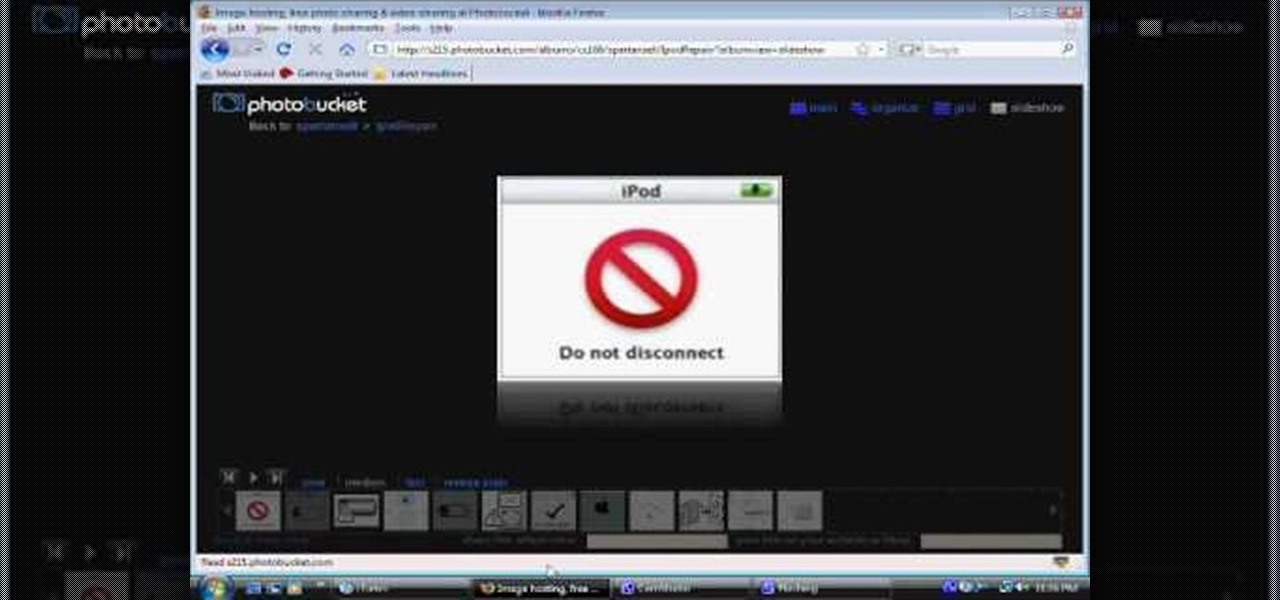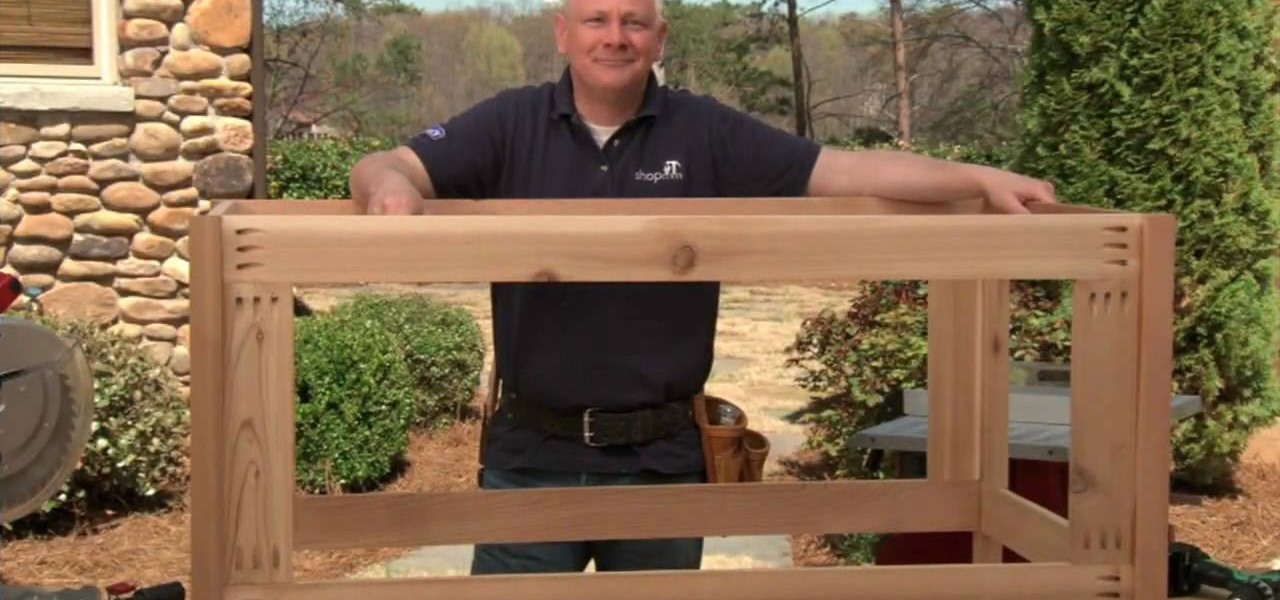Looking to put the finishing touches on that Haunted House? You, my friend, require the Ultimate Fog Chiller. In this clip from the folks at MAKE, you'll learn how to build one you can call your own in about an hour's time. For detailed, step-by-step instructions, and to get started building your own spooky fog machine, watch this video guide.

Looking to create slow moving and motion shots with your camera on a stable surface on a low budget? Try building your own skater dolly! In this video you will learn the entire process of building your own inexpensive dolly that will allow you to create fantastic motion shots.
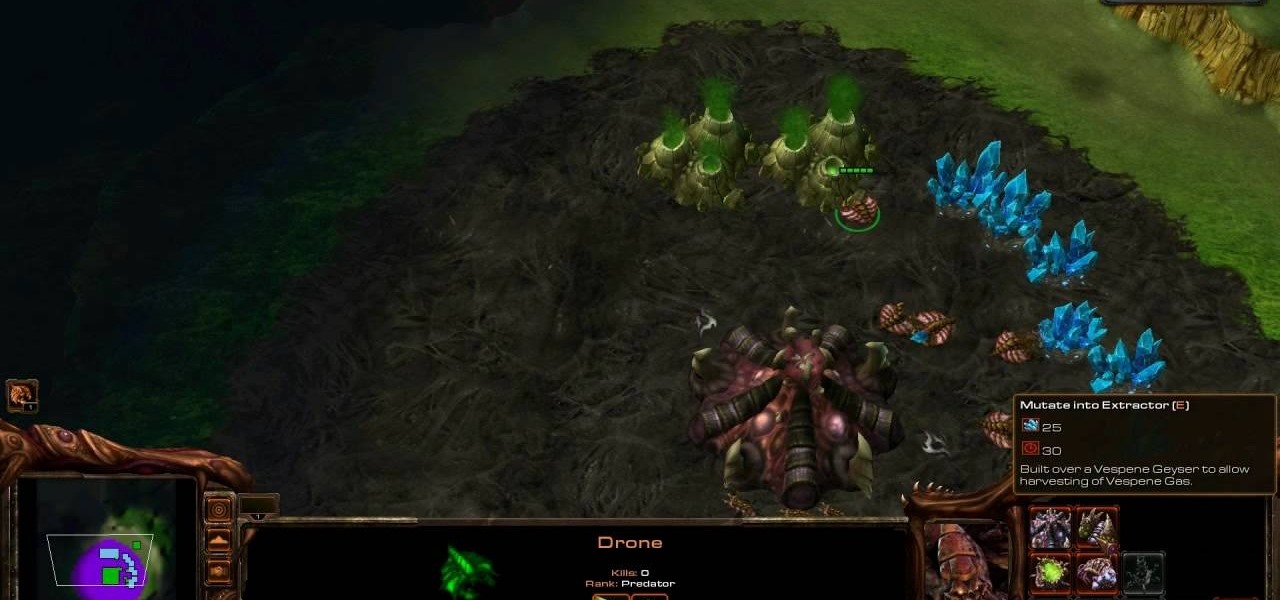
After 12 years Starcraft 2 is finally here to blow your mind. If you're looking for help with the game, you've come to the right place. We have tons of videos about how to do just about everything in the game. We have strategies for winning campaign and multiplayer games. We have guides to using the immensely powerful level editor. We'll even teach you how to build a Terran Barracks out of Legos. This video will show you how to use some basic build orders for Protoss and Zerg to improve you o...
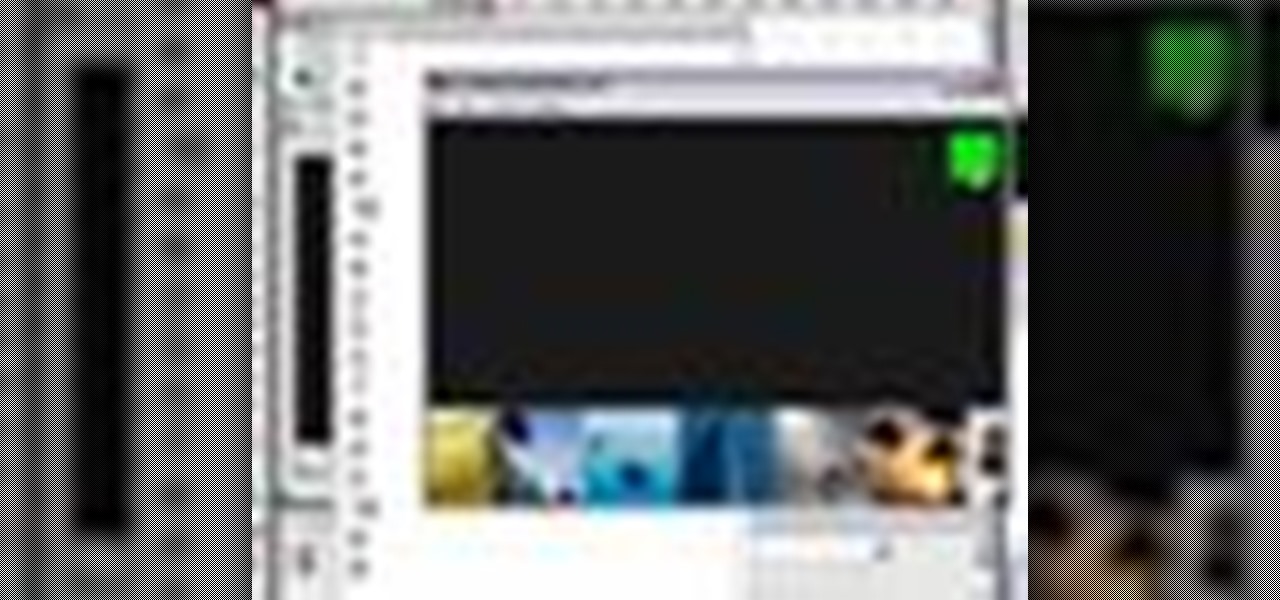
Need to insert a scrollable gallery of thumbnails into your website or web project? You've come to the right place. In this tutorial, learn how to build a scrolling thumbnails video and take it to the next level by building a fully functional gallery with a bonus randomizer button. Learn about using variables and rounding numbers and navigating time lines within a flash movie with actionscript.

Log cabins are so beautiful they look straight out of a storybook. In this two part tutorial, starring Becky from Becky's Homestead, you will learn how to make your very own wooden home. It's easier than you think!

A rocket stove is a "rocket" combustion approach to preparing meals, which provides high combustion efficiency and efficient heat transfer to the cooking pot. Research suggests (through practical experience) that by using a rocket stove, you could save at least 50% of fuelwood, which is a significant savings for anyone's financial situation.

MatttChapman shows you how to build a guerilla-style camera dolly to add to your filmmaking bag of tricks. This guerilla dolly is so simple, made with a rain gutter and cover from a local hardware store. This is ingenuity at its best. Don't spend a ton of money for a dolly to simply pan, build this rain gutter dolly!

With over 6 million break-ins across the nation a year, Here's a cheap quick and easy way to hide your smaller more valuable goodies! Build your own hidden safe.

In this four part video demonstration, learn how to build your own HID projector headlights. The four parts cover the following:

Papa Tom teaches viewers how to build a realistic looking diorama replicating an American Indian home site from early American history.

Papa Tom teaches viewers how to build a diorama of a cave, complete with stalagmites and stalactites.

This two part video shows you how to build a Bedini motor. If you get bored of the endless ranting about the motor in part one, jump to Part 2 where they start building the bedini circuit.

Django is a powerful Python-based framework that makes creating complex, database-driven websites easy to build and maintain. The free, open-source platform emphasizes reusability, the "pluggability" of components through APIs, rapid development, and less coding.

Arduino is a language that's easy to learn and supported on many incredibly low-cost devices, two of which are the $2 Digispark and a $3 ESP8266-based board. We can program these devices in Arduino to hijack the Wi-Fi data connection of any unlocked macOS computer in seconds, and we can even have it send data from the target device to our low-cost evil access point.

After months of back and forth, ZTE is finally making their return to the United States. The last phone the Chinese company released here was the Axon 7 Pro, a low priced flagship phone that competed well against the OnePlus 3 and 3T at the time. Its successor is the Axon 10 Pro, which adopts the same strategy.

In five short years, three generations of ultra-low-cost Raspberry Pi devices have challenged the boundaries of what a person can do with a $35 computer — especially with Kali Linux.

Autodesk Maya, affectionately known as just Maya to its users, is a 3D computer graphics software that makes it easy to create impressive, realistic models of real-life - or imagined - objects. Super useful for graphic designers, film makers and web designers, the program is one that you should study if you're looking to go into one of the fields above.

If you can't get access to a wifi hotspot or an Internet connection with your PSP, you can use this method to get online. You will need access to a computer that is online, and a USB cord that can connect the computer to your PSP. Then, open up the command prompt on your computer, configure your IP and then add your PSP as a device on the network. This method uses the DNS method of getting to the Internet rather than having to hack a wifi connection.

Want to build the ultimate traps in Minecraft? This three part video series shows you the ultimate guide to building unassailable traps within the game. Make sure you have quite a few resources before you begin - you'll need them all!

In this video from AppleGenius0921 we learn how to sync a Blackberry with a Mac and iTunes. There is now Blackberry software for Mac. After downloading, start up the application. Take your USB cable and connect it from your Blackberry to your Mac. You can see all the applications on your Blackberry listed on your Mac. Here you can also check for updates and see your available memory. Also you can backup all of your data here. This will make a copy of everything on your Blackberry and put it o...

In this tutorial, we learn how to reboot your iPod Touch fast. First, hold the power and the home button at the same time for ten seconds, then release the power button and continue to hold the home button for eight more seconds. Next, open up iTunes and look at your iPod to make sure it's in DFU mode. Make sure your iPod is connected via USB to your computer, then it will pop up an alert that your iPod is in recovery mode. Exit this pop up and then exit iTunes. From here, download 1click Boo...

In this tutorial, we learn how to put music onto any iPod using the iTunes application. First, plug in your iPod to your computer via the USB cable. Then, open iTunes on your computer and find your music library. After this, you will find the songs that you want to put on your iPod and drag them to the file that has your iPod. If you want to transfer it all, just click the sync button on the bottom of the page. This will put everything you have downloaded to your iPod. When finished, you can ...

In this tutorial, we learn how to operate the LG GW620. In your main screen you will see your applications and a power bar at the top. To navigate, use your finger on the touch screen to swipe left or right. To open an item, use your finger to tap the icon. Other features on your phone include the home key which will return you to your home screen. The menu key will open the options available on that application. The back key will return you to your previous screen. On the top of your device,...

In this video we learn how to open an Xbox 360 case. You will need some screwdrivers out first. Then, pull out from the USB port so the cover comes out from the console. After this, turn the console over and push a driver inside the tabs to remove the bottom vent from it. After this, do the same to remove the side edge from the console using the same tool as before. Then, remove the bottom and the top side using screwdrivers. Once you have these all removed, you will be able to access the ins...

In this video, we learn how to fix a frozen iPod. This is for when you are getting a "do not disconnect" message from your iPod while using iTunes or any other program with your iPod. To do this, you need to hold down the top of the wheel and the middle of the wheel simultaneously. Do this for several seconds, then the Apple logo will show up on the screen. Now the device will release your computer from being in a frozen state. Quickly remove the USB cord from your computer when the Apple log...

In this video, we learn how to use the Wiiflow forwarder channel. First, go to the Wiiflow USB loader on your Wii. After this has loaded, click on the game that you want to use. Once you click this, go to the settings button and click through until you find the defaults for the game. You can use this Wiiflow forwarder channel to play a ton of different games in just seconds. You can view the games using different views, making it easier for you to see what games are available. When you are fi...

This Zerg build order is a great one because it allows you to have a really strong mid-game in StarCraft 2: Wings of Liberty. Watch and learn with this video demonstration of the 14 Spawning / 15 Hatchery Zerg build order. Idra and many macro Zerg players really prefer this build because it allows you to have a really, really strong mid-game, so don't miss out on the action.

If you're playing StarCraft 2: Wings of Liberty as a Terran, this build order should be plenty helpful to you. This video will cover the whole build order for the Terran double barracks. This one is a very aggressive build order and has strong transition for mid-game play. In this video, he pushed out with marines with two barracks while he transitioned into hellion and banshee.

Learn a build order for StarCraft 2: Wings of Liberty! This video will show you gamers some build orders for the Zerg or Terran. See the standard 10 spawning pool build order. This build order is especially effective because you can get 6 Zerglings so fast, to harass the opponent's economy. This is especially effective if the opponent scouts your build late.

In this video, we learn how to sync your HTC Windows phone to your PC via Bluetooth. First, connect your USB from the phone to the laptop. After this, a window will show up on the computer screen, click on that. After this, your computer will go through the steps to install the drivers. Now, go to your phone and you will see a menu that says your laptop. Click on the button that says "sync", and your computer will start to sync with your phone through a Windows Mobile window. When finished, y...

In this video, we learn how to hack your Android phone. First, plug your phone into the USB to your computer. Now, search for telnet on your phone and install it onto your phone. Download this client to your phone from the Google Marketplace, then you can unplug your phone from the computer. Once this is installed, run this on your phone, then wait for it to load so it can hack your phone. When it is finished, your phone will be hacked and you can change the setting on it how you prefer. This...

In this video tutorial, viewers learn how to upload pictures from their cell phone to their computer. Begin by connecting the DCU60 USB cable to the cell phone and connect it to your computer/laptop. Then insert the software CD into the computer. Install the software, depending on the type of phone that you have. When the phone is ready to be used by the computer, select media transfer to upload the pictures from the phone. This video will benefit those viewers who have a cell phone, and woul...

Building a storage box for your deck is a smart way to add extra storage to an area usually not known for having storage. The great thing about using wood than plastic, is that is adds to the feeling of being outside and can be stained to match the look of your deck. This three part tutorial, will take you through the steps of building a successful storage box and shows you step by step.

We might be way past the days of doing everything with our bare hands, but you can still get in touch with your handyman roots! You can build your own log cabin and be that old guy who talks about building things with your bare hands. This video will show how to build the foundation of a log cabin.

For this first you need to do is connect your iPhone to the computer with USB. You can do this by installing a program called iPhone folders. You can download this program from a website called www.iPhonefolder.com after downloading istall that. Then you are done. Thats all you have to do to SSH. Now you can find an icon in the desktop and also in my computer. Double click on that to browse for the files in your phone. Once you double click on it go to your iPhone apple touch folder. There yo...

This will work for 1st gen to 3Gs Iphones and Ipod touch 1st and 2nd gen. The Ipod or ipone needs to be jailbroken and SSH needs to downloaded to the iphone or ipod touch. Now on your computer you need ifunbox downloaded (http://www.iphonepunker.site40.net/). should take a few seconds to download. After its set up, click on and the program should detect your iphone or ipod touch automatically in appose to alpine. Hit the plus sign to the left, and you should see a number of new options. They ...

1.First download correct firmware for the iPhone or iPod Touch. And change the dot extension of the file before that open the explorer and select Tools menu then go to Folder options, open view tab and deselect "Hide extension for known file types" option and click ok.2.Now right click on the file and click rename and change the extension as ".ipsw". Now open the iTunes and make sure the iPhone is connected with the data cable to the system. Now press down the home and power button of the iPh...

In this brief video tutorial, the host show you how to mix songs and DJ using Virtual DJ. He recommends that you use a laptop with a minimum of four gigs of ram, have a version of Virtual DJ 5.0 or higher, have a mixer readily available, and have your own DJIO machine with the proper drivers and installation discs. You'll also learn how to solve a few common problems you may encounter with this software. This video is very informative for everyone who is interested in learning how to DJ using...

This video demonstrates how to turn your favorite songs into ringtones for your Blackberry Curve. You will need a USB cable to connect your Blackberry to your computer. After connecting your Blackberry, a message will ask you if you would like to turn on "Mass Storage Mode". Select yes. On your computer, open the Blackberry in a window, and then open "music". Then click-and-drag songs from your computer onto your Blackberry. You can transfer files to either music or ringtones (as long as its ...

To put music on your iPod from your computer starting with the iPod shuffle you will need to start by having your USB connector plugged into your both iPod and computer. Then once its plugged in you will need to open up iTunes and you can access your iPod from the button on the left that shows your iPod on it. Now if you want to put music on it you simply drag the music from your iTunes and place it into iPod. If you have any other kind of iPod you can do the same steps except for the connect...