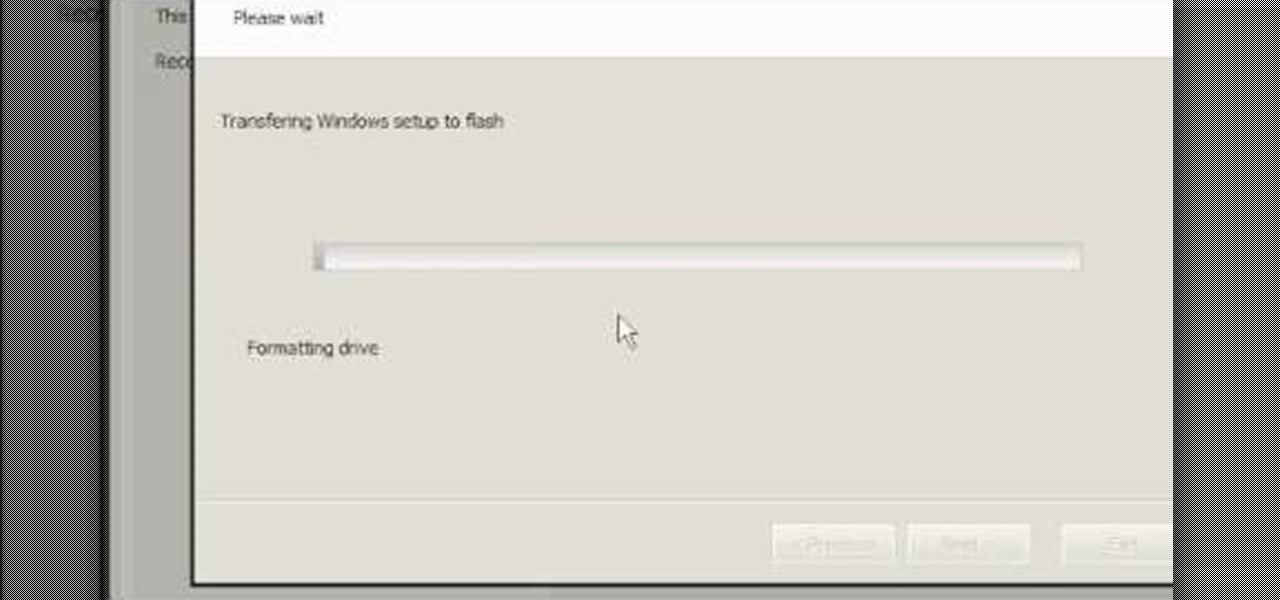
How To: Install Windows XP-Windows 7 via WinToFlash program
In this tutorial, you will learn how to install Windows XP or Windows 7 onto a Netbook using the WinToFlash program.

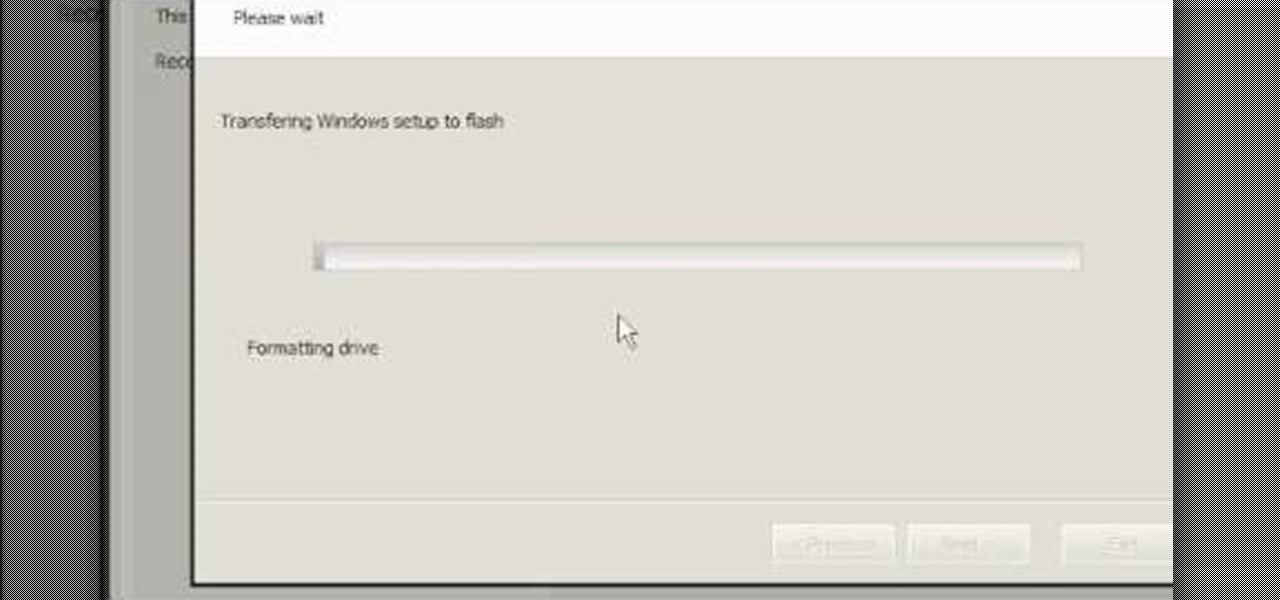
In this tutorial, you will learn how to install Windows XP or Windows 7 onto a Netbook using the WinToFlash program.
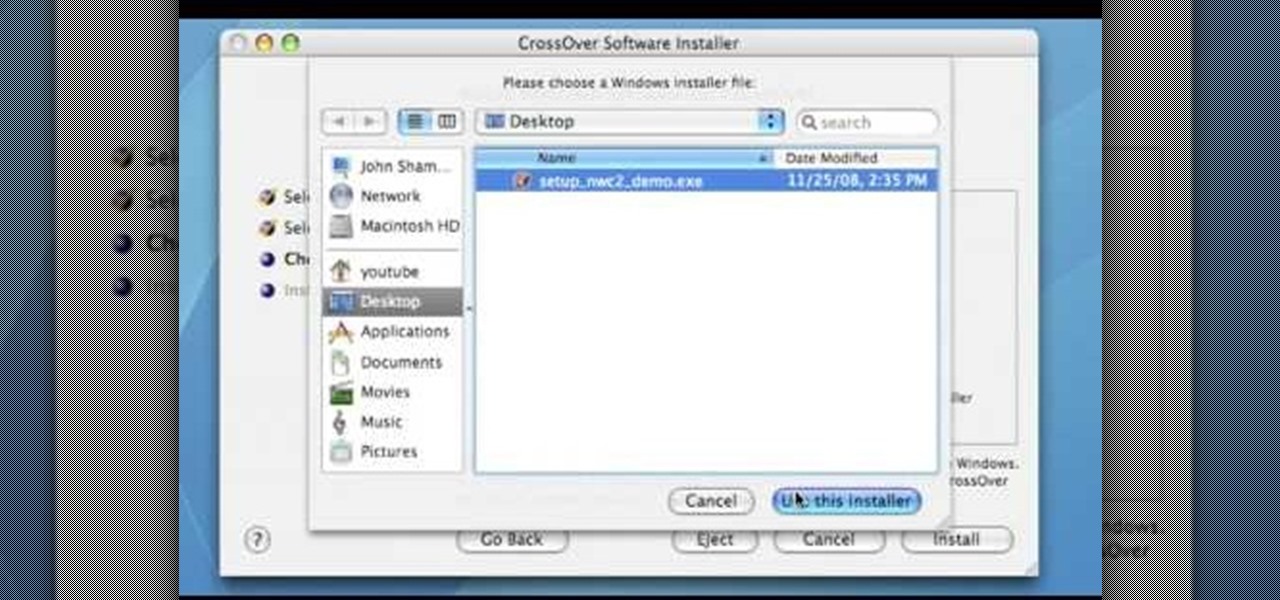
In this Computers & Programming video tutorial you will learn how to run a Windows app on a Mac OSX using Crossover. Search for the program, download and install it. Open the program, go to configure and then to manage bottles. Then click on the little ‘+’ button, name your bottle, select a version of windows and click ‘create’. This will take a few minutes to create the bottle. Now click on applications > install software. In the crossover software installer window, click on ‘insta...

1. Go to Control Panel from the start menu and select Uninstall a program. 2. Start Menu>Control Panel>Uninstall a Program
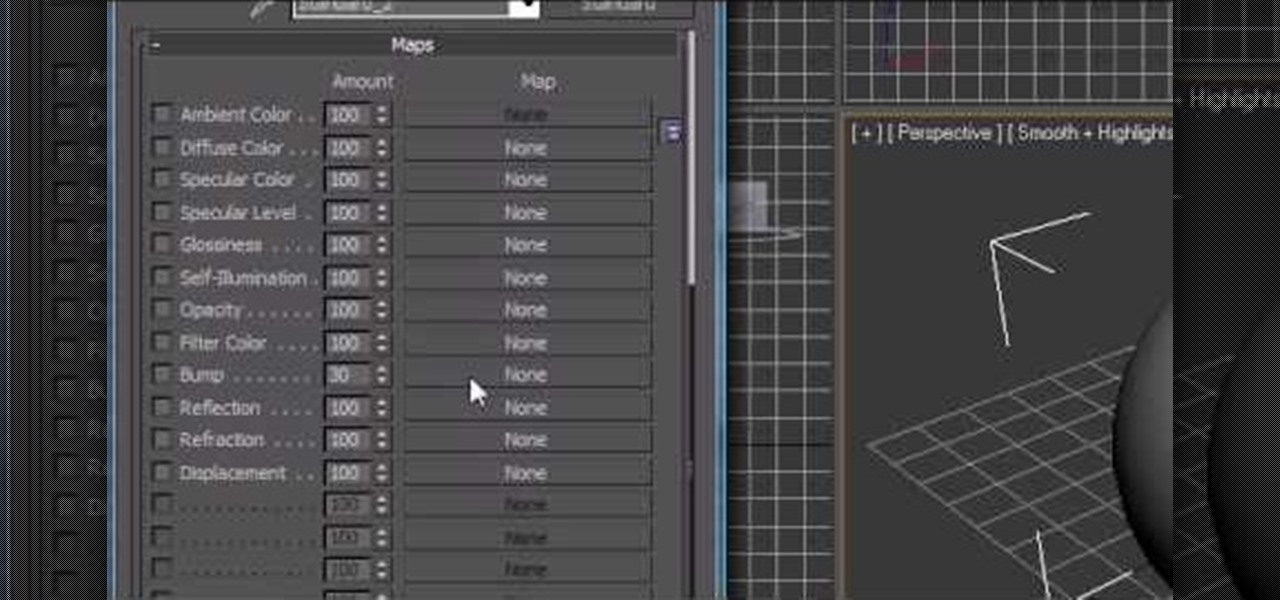
Just getting started using the program 3d Studio Max? Luckily, WonderHowTo is full of video tutorials on the program to help get you started. In this video, learn how to apply maps to an object in 3ds Max.

Installing programs on a Microsoft Windows Vista PC is one thing; deleting them is another. Fortunately, neither is particularly difficult. This quick video tutorial will walk you through the uninstallation process. Free up disk space with this how-to.

Archiving files is good to do once in a while for both space and organization. There are many programs available for file archives and this tutorial will show you how to use WinRAR and 7-Zip to accomplish this task.
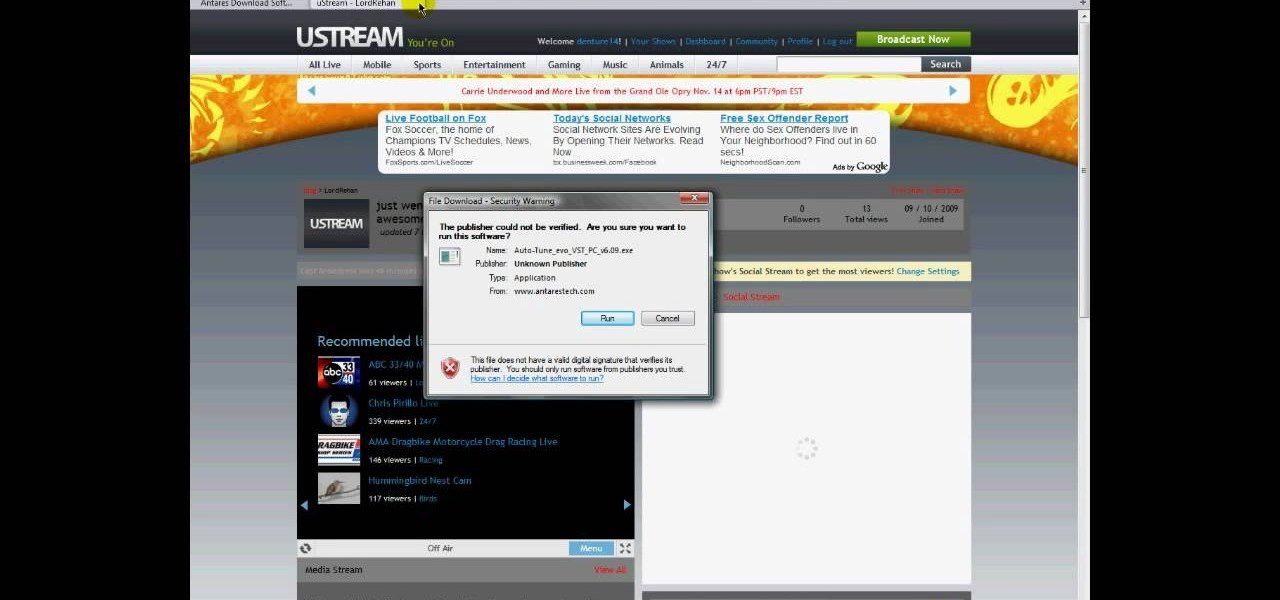
Audacity is a very effective program when it comes to audio and top of that it is free. Download Audacity from its home page, get the newest version because only that one will work with what we need to do. Install it when done with the downloading. Now the first step to installing auto-tune is getting the Audacity VST enabler, you need to need place this right or it will not work, it needs to go into the plug-ins folder in the Audacity installation folder. Now you need to get auto-tune evo fr...
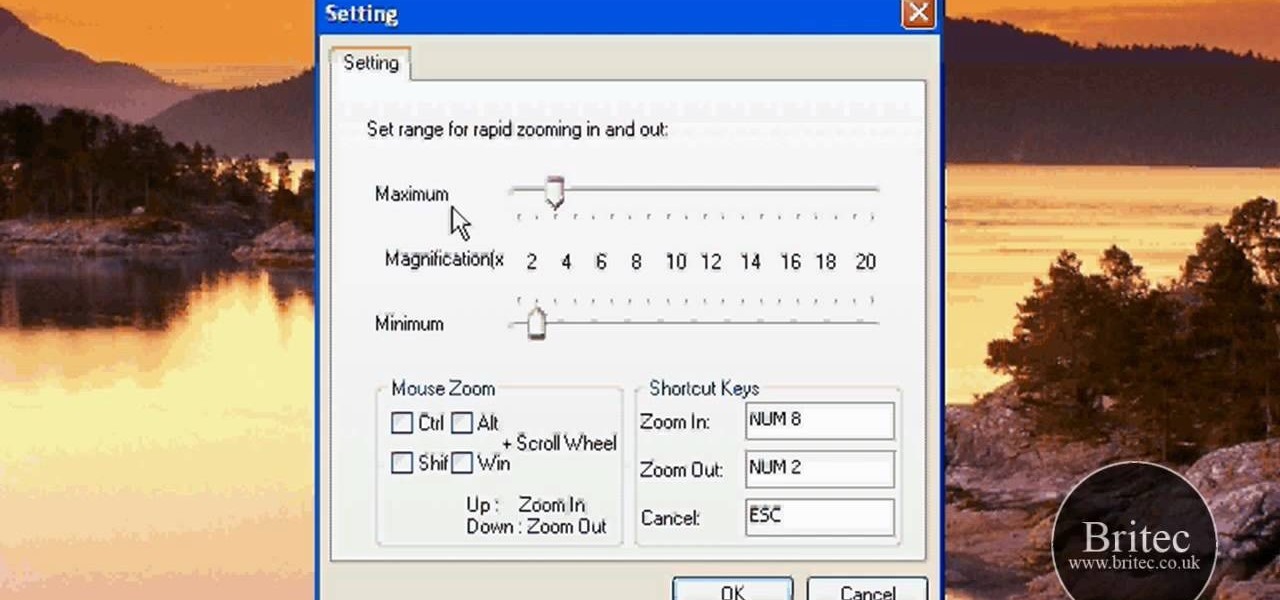
In this video tutorial, viewers learn how to zoom in like a Mac on a Windows computer. Users will be using the program, Q Zoom. Begin by downloading the program from the link provided in the video description. Once downloaded, double-click on the file and follow the instructions to install it. Open the program and configure the settings. Users are able to set the maximum and minimum of zooming in and out. Users can also set mouse zoom and shortcut keys for zooming. This video will benefit tho...
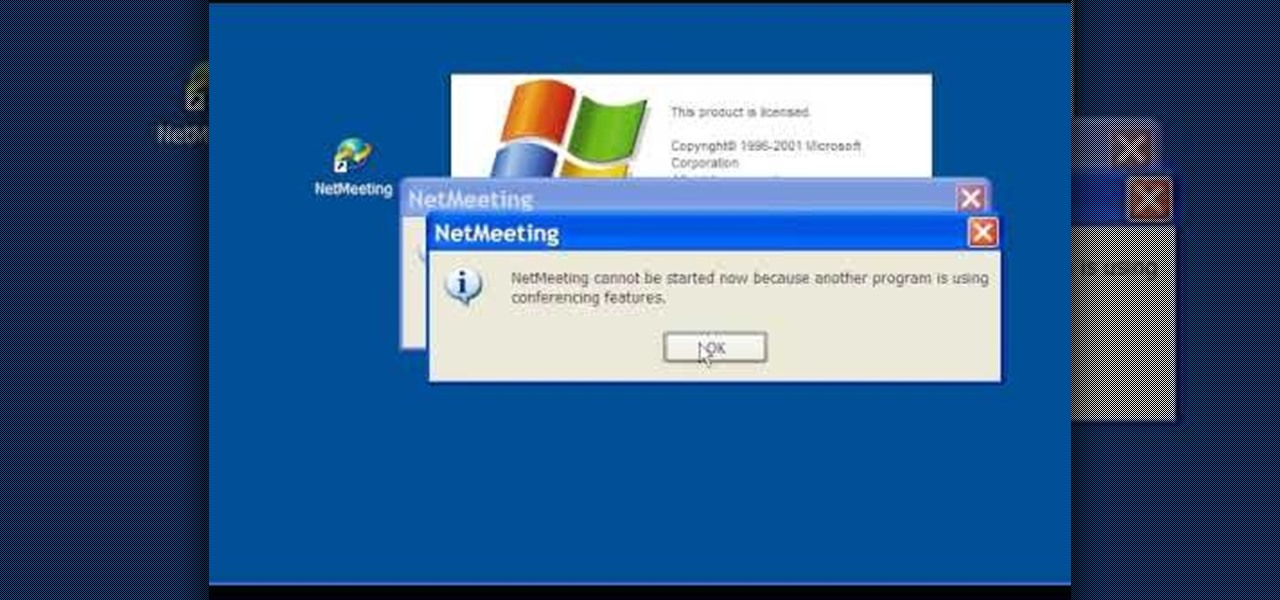
In this Computers & Programming video tutorial you are going to learn how to configure Windows Netmeeting. It is very easy to do. This video is from Fix PC Freeze. Go to start > all programs > accessories > windows explorer. Now click on SA(C:) > program files > Hewlett-Packard > Netmeeting > conf. On the NetMeeting installation dialog box click next and type in your name, email and other details and click ‘next’ twice. On the following box, select ‘local area network’ and click ‘next’ thrice...

This video tutorial in Computers & Programming category will show you how to delete temporary files in Ubuntu, Linux Mint or Debian. For this you will need the program called bleachbit. You could get it from Bleachbit Sourceforge/ or from Synaptic package manager. For synaptic manager, click on ‘package manager’ in the ‘start’ menu and log into the program by typing your password. Then search for ‘bleachbit’, download and install it. Go to ‘terminal’, type in ‘su’ and enter, then type in your...
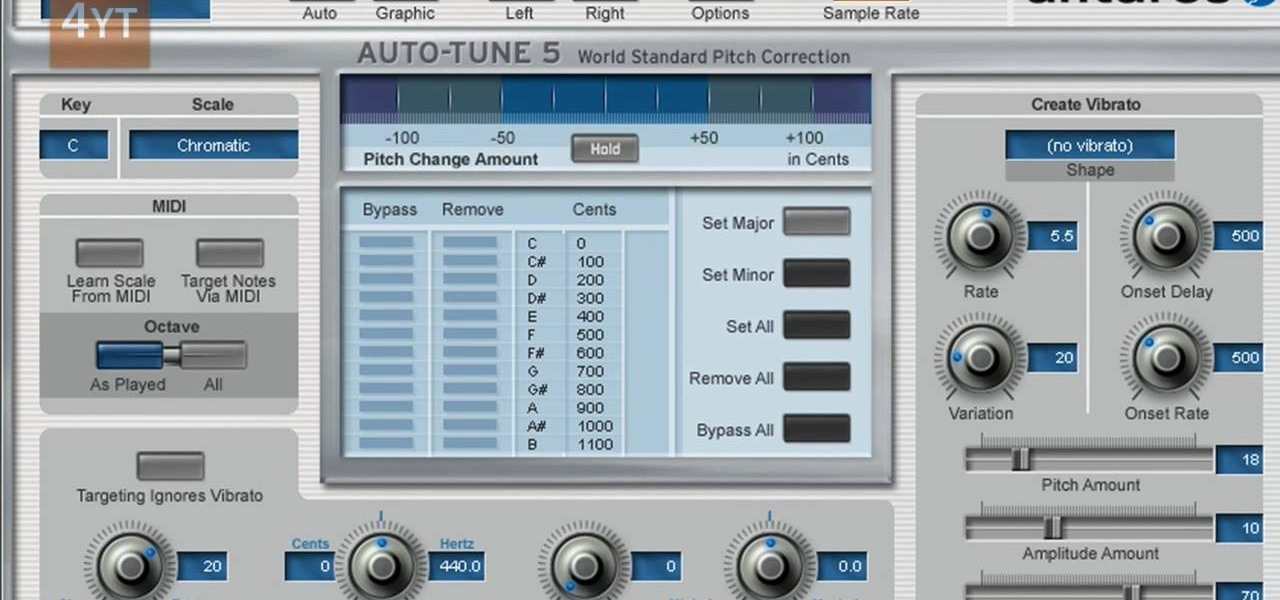
Auto tune is a popular effect made popular by T-pain. To do this you will need two programs. The first one is Auto-tune and the other one is music editing program called Mix craft. You can also use other music editing programs of your choice. Download this programs from their website. You can also use the trial versions. Now open up Mix Craft and under the effects you can find the Auto Tune effects in VST effects. Open some kind of music. Double click and import the required music. You can al...
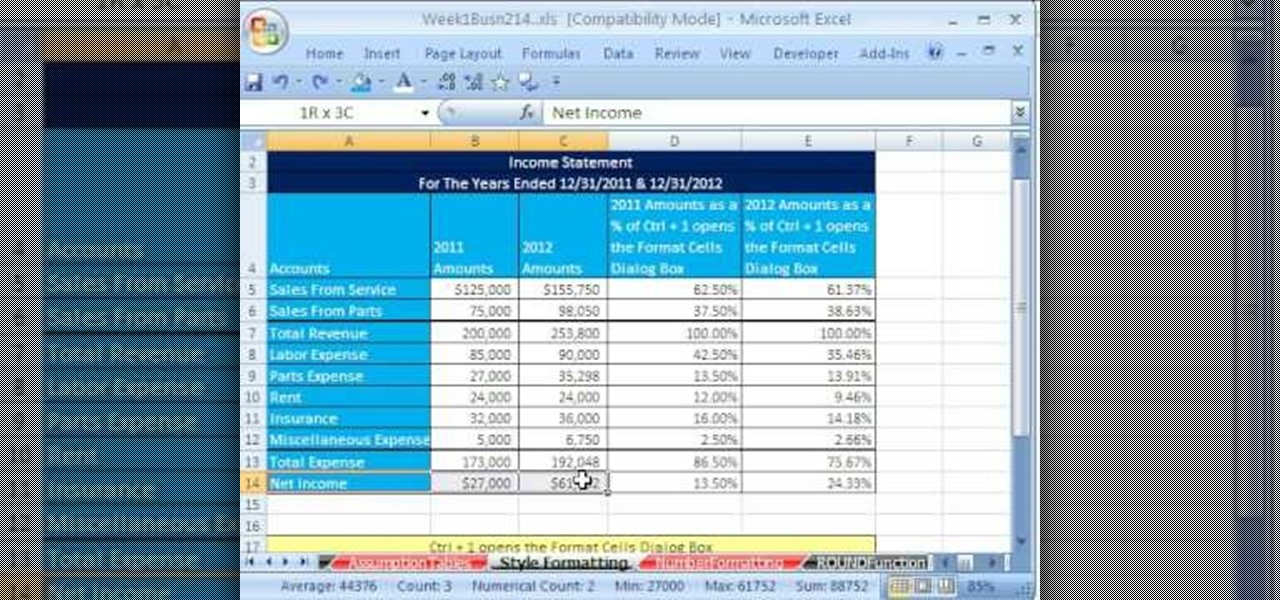
Adding formatting to plain Excel spreadsheet is a wonderful way of increasing the readability and improving the overall look and feel of your data. With this software how-to from ExcelIsFun, you'll learn all about using the Microsoft Office program's formatting features. As an added bonus, you'll learn about the ROUND function, which is also useful for cleaning up charts where great precision isn't required.

In this video tutorial, viewers learn how to tune their ukulele or guitar with a Windows mobile. Begin by going to the link in the video description and download the Audio Tuner Mobile program. Connect the mobile your PC and install the Audio Tuner program. Open the Audio Tuner program in your mobile phone. Users are able to choose from a variety of instruments such as: the banjo, bass guitar, guitar, mandolin, piano, ukulele and violin. The users are able to choose which note they want to tu...

In order to play SWF files, you need to download SA Flash Player. You can find this program on a website called Mega Upload. For FLV files you need to download the applian FLV player. You can find this program at a website called applian technologies at the address http://applian.com. Once you have downloaded and installed these programs, you will be able to do such things like watch videos you couldn't previously access and play games on your computer that, again, were not available before. ...
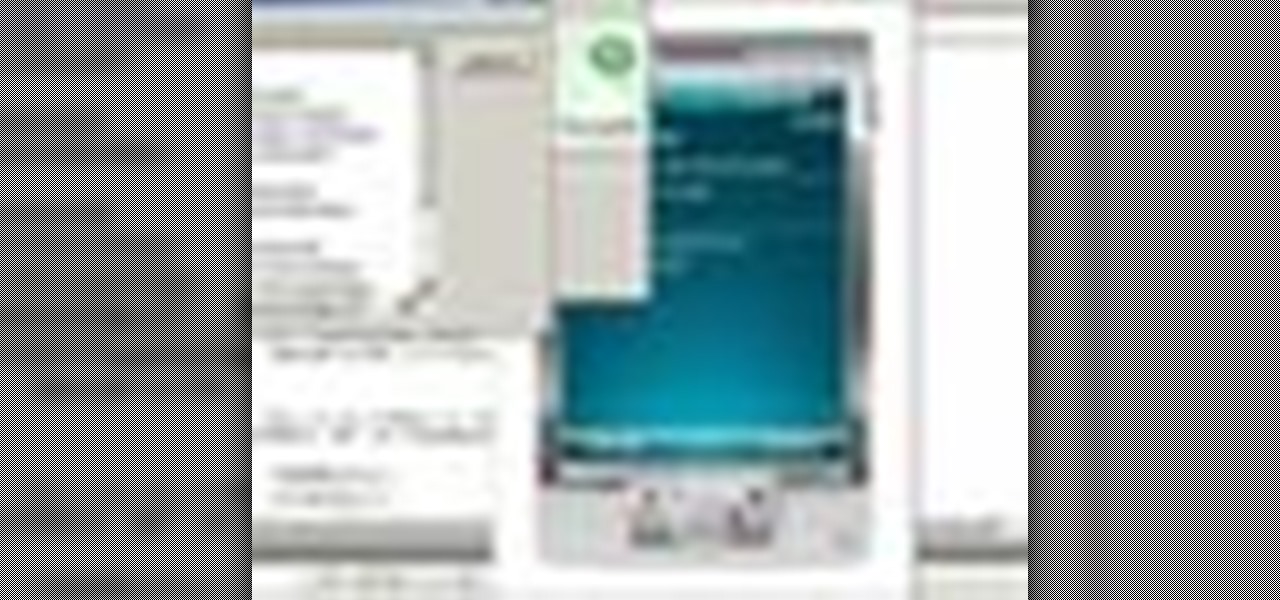
If you've programmed a few Windows Mobile applications, you might need to perform some troubleshooting and debug the program to weed out all the problems. You can do this with AppVerifier. Marty Larson demonstrates installing, configuring and using the "AppVerifier" Application Verifier tool to debug Windows Mobile applications.

This video tutorial by HelpVids, Dave Andrews shows you how to use the transfer files and settings wizard in Windows XP. This program enables you to transfer your documents and settings from various programs and the 'My Documents' folder between computers if you wanted to do so. First go to the start button select all programs, accessories, system tools and select the files and settings transfer wizard. Click next and check old computer to select the PC your currently on and click next. Wait ...
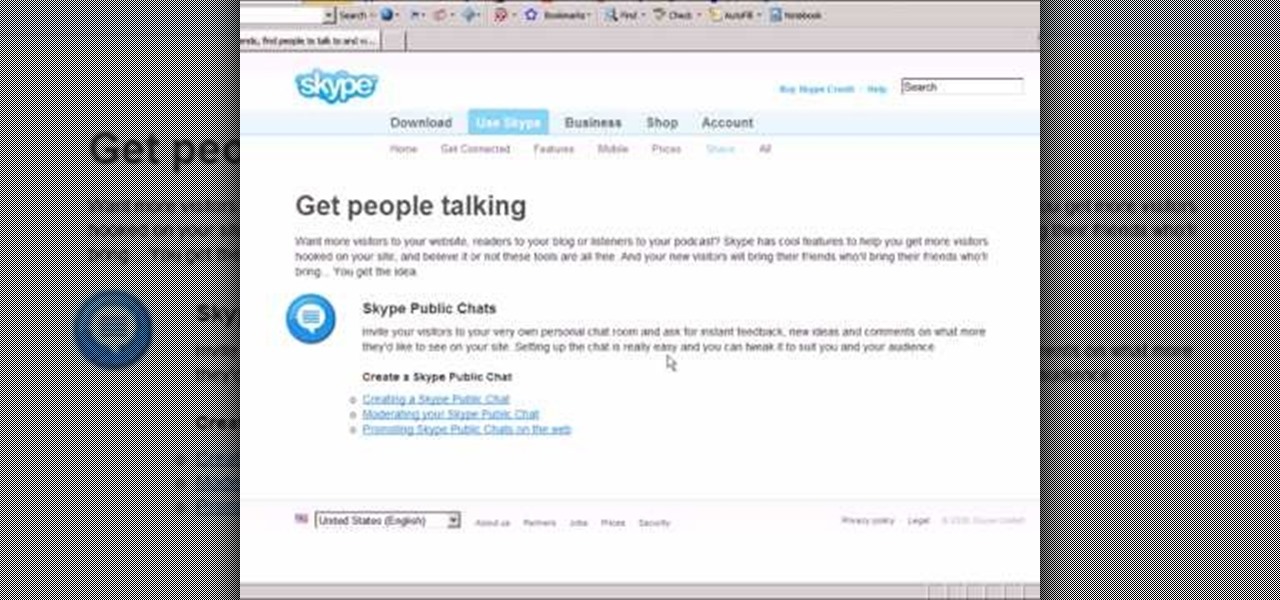
In this video tutorial, viewers learn how to use Skype. Skype is a software application that allows users to make voice calls over the Internet. It is very similar to MSN messenger. It allows users to communicate through instant messaging, voice chat or have a video conference. Users are able to communicate with others anywhere in the world who also have Skype. It is a free program. Users will need to make an account and download the program. This video is very descriptive and clearly explain...

Basically there are three quick ways to run a program as administrator. You can do that by clicking on cmd. We usually use this cmd prompt for finding your I.P. address and you can modify user accounts also. Another way is to click on start and type cmd in Run. Make a right click on cmd and click Run as Administrator. Final way to run program as an administrator by having right click on the program and select properties next select Compatibility, then select Operating System and finally, sele...

This video shows the user how to create a Podcast using the free program Audacity. The first step is to go to audacity.sourceforge.net and download the free application and install it onto your computer. Next, you'll need to download and install an MP3 encoder. The video recommends the LAME MP3 encoder. After that you'll want to hook up a microphone to your computer. Once you do that you can launch the Audacity program. Once you do that press the record button and record your message. Once yo...
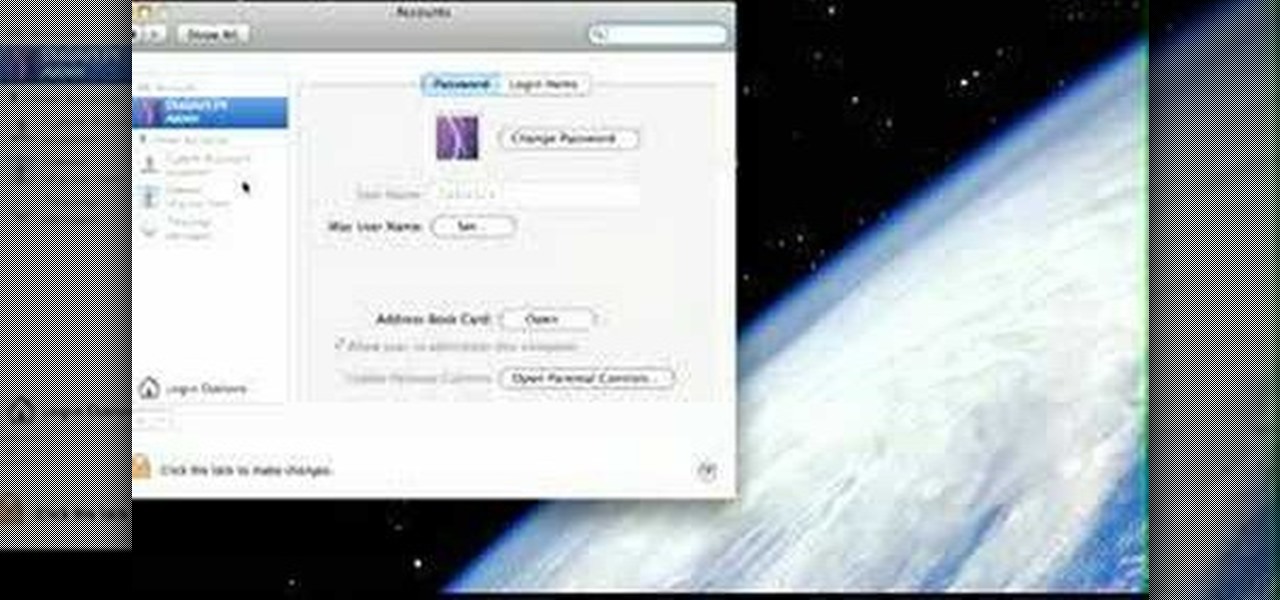
This is a Computers & Programming video tutorial where you will learn how to startup configure a Mac. This is a very simple, easy and quick process. In order to change what programs start when you switch on your computer that is running on Mac, first go to ‘System Preferences’ from the drop down menu and then click on System Accounts. In the next box that pops up, go to ‘Login Items’. Here a list of programs will be displayed that run when you start up your computer. Here you check box next t...

Have you downloaded a file with the extension .ISO and are you unsure what to do with it? Follow the step-by-step instructions in this video to learn how to deal with this file-type.

In this video tutorial you will learn how to reboot your iPhone with iReboot. 1. First you must go to search and type iReboot and then touch the icon.
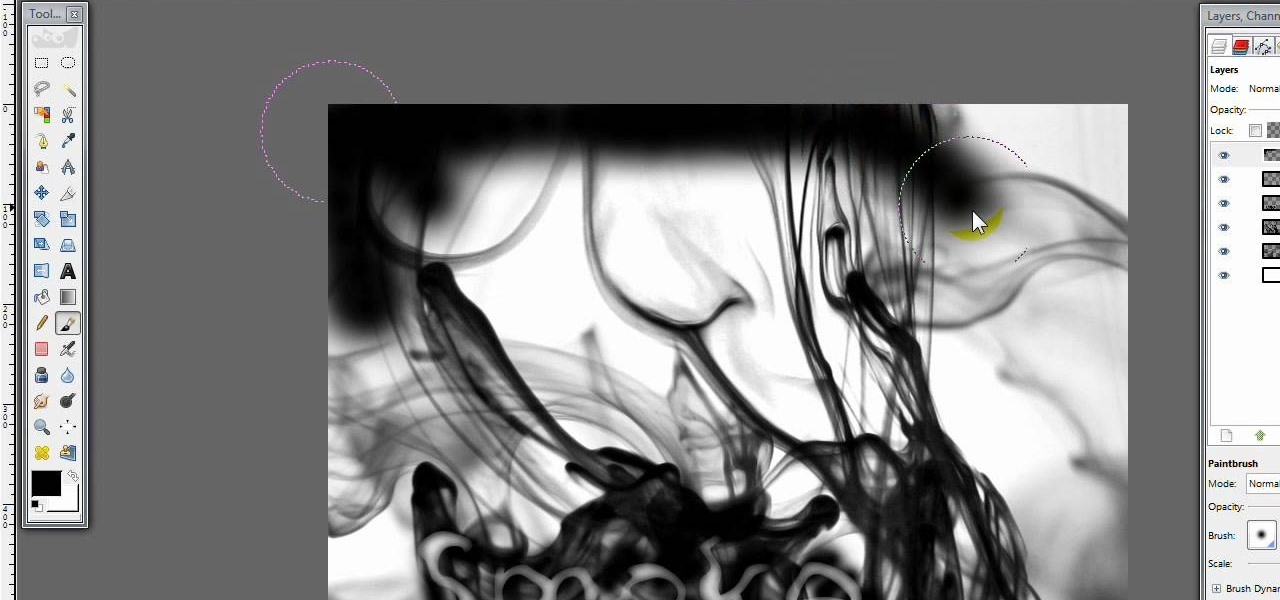
This video opens up with a computer screen displaying the finished product of a smoke design as a wallpaper. Next the video switches to the program used to create the smoke design, using a plain white image. Next the screen is switched to another program with the text smoke displayed. Then he switches back to the program and pastes an image into the window containing smoke. He then pastes the text smoke into the image and distorts it a little, followed by changing the color darker. After that...

This video is a tutorial that demonstrates how to download, install and use the program Virtual Clone Drive to mount .cue/.bin/.cue files, and have them operate just like a normal CD or DVD without having to burn them to a disk. Once you have downloaded and installed your virtual cd/dvd software, you can select the number of virtual drives you would like to have, and load, (or mount) your .ISO, .bin, or .cue files into the virtual rom program, then run the program contained in the file from y...

In this video the instructor shows how to activate Windows 7 forever. There is a program called 7Loader that will activate your Windows forever without having to pay for anything. Download the program from the internet or from the link given in this video. After downloading it, scan it with your antivirus program to make sure that it is free of any virus. Now run the tool and on the screen pick your computer make. If you don't know your computer make, look for it in the control panel, as show...
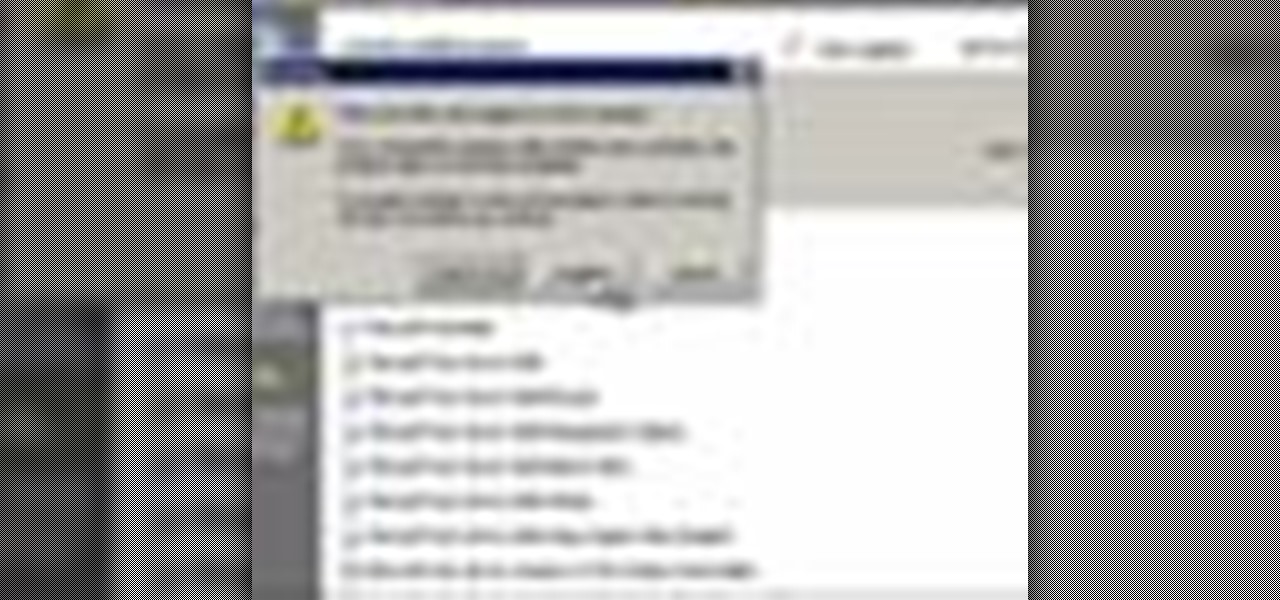
This tutorial will help you uninstall software or programs from Windows XP. It can be used easily by beginners who have limited knowledge of the operating system. The instructor shows a visual step-by-step tutorial on how to find and use the Add or Remove Programs feature, clearly explaining and showing what you need to do, including some extra advice on follow-up checking. Make sure that when you do go to Uninstall a Program that it is the correct one and read all of the screens during the p...

Recuva is a freeware data recovery program. Recuva recovers files deleted from your Windows computer, Recycle Bin, digital camera card, or MP3 player. Begin by downloading and installing Recuva. Open up the program and select the type of file you wish to recover. Input the information that is asked and start the scan. It will the provide a list of the files. Simply select the file and click Recover. This video will benefit those viewers who lost or deleted old files and wish to recover them u...

This is a simple how-to video about unlocking your iPhone 2G using the firmware version 3.1.2.

MicroHelper demonstrates how to transfer music, pictures, videos from an iPod to any computer using the SharePod application. Go to Get SharePod, click download and save the winrar file into your desktop. You can either use WinZip or winrar to open any .rar file. After finishing the download, extract the files. Click on the SharePod icon to launch the program. Once the SharePod program has launched, connect your iPod to your computer, the SharePod program will show the contents of your iPod. ...
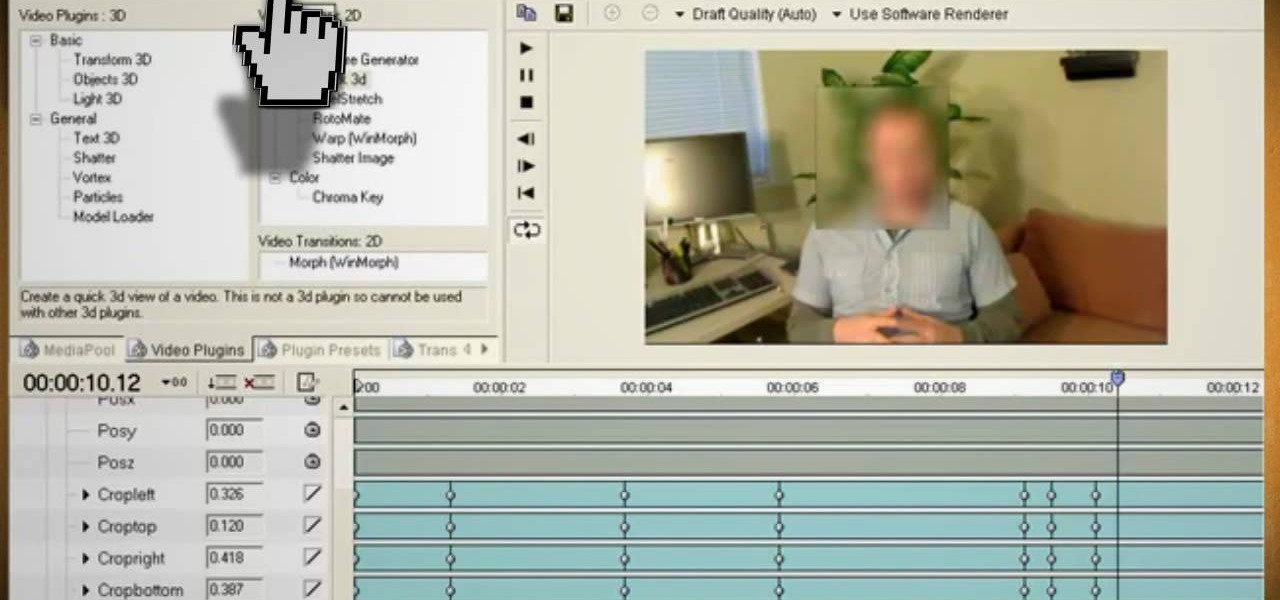
This video will show you how to use video and audio to hide your identity. After you have your audio and video you will need a converter program, for example Format Factory which will convert the audio and video into the necessary formats. You will be encoding your clip as an AVI Video, as well as MP3. To start you will need to change the pitch of the audio track. A good program to use for this is Audacity. Play around by making the pitch either higher or lower. Save it as a Wav file To edit ...

To watch TV on your PC you need a TV tuner. You have two choices. There are usb sticks and pci cards. The pci is an internal circuit board that goes inside your computer. The pci card is very easy to install. Literally just open the computer and pop it into an available pci slot. Then you will need to install the software that came with the usb stick or pci card. Next attach an antenna to the pci card or usb stick connector. You can scan for channels, save favorite programs, and setup recordi...
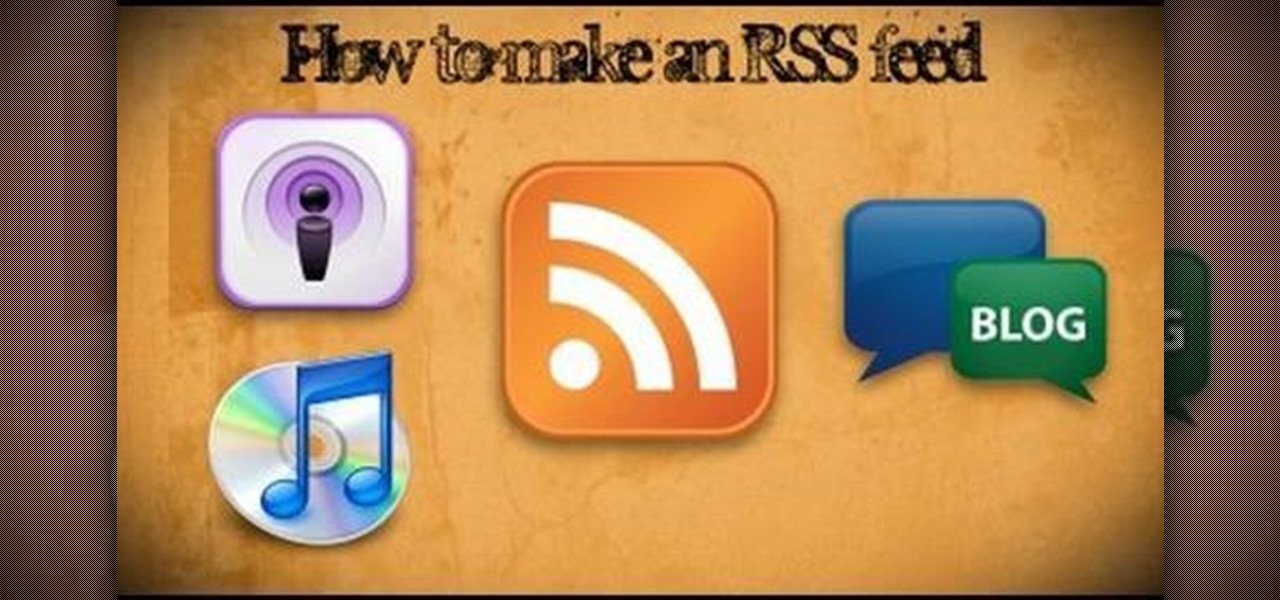
This instructional video shows you how to make a RSS ("Really Simple Syndication") feed using the free program RSS builder. RSS is a script that can be put up on a website that other users can subscribe to in order to get notified when the website gets updated. The xml code behind creating RSS feeds is explained. The code should be entered as shown and the file should be saved as "feed.xml" and upload it to a web server. Go to the URL mentioned, download and install RSS builder. Launch the pr...
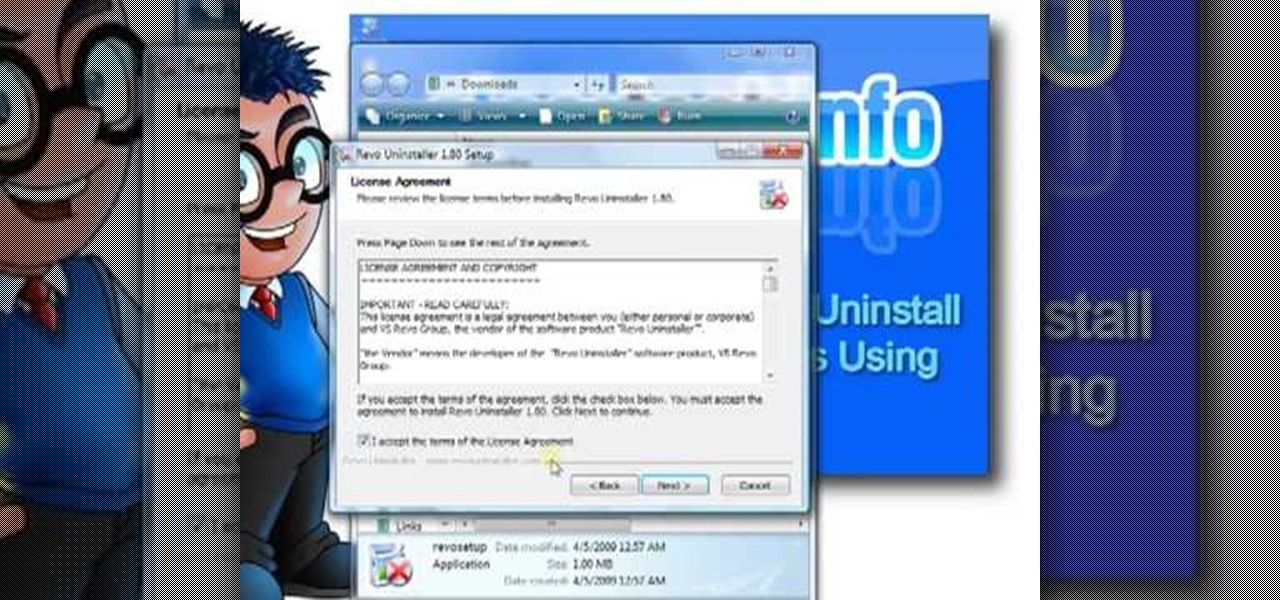
The Windows uninstallers work okay, but they do not remove all the files associated with a program. Over time, this will leave excess of unneeded files on the computer which will occupy valuable hard drive space that you could be using for something else. Luckily, the program called Revo Uninstaller can uninstall the entire program without leaving anything behind. This how-to instructional video will show you how to get Revo Uninstaller and most importantly, how to use it correctly when unins...

Need to learn how to make a screen shot? This instructional video takes you step by step through three different methods of taking the image on your screen and into a program so you can print it. This will take you through three different ways to get a screen shot, how to use the on screen keyboard and use the program MW snap. All three methods are free to any Microsoft user and paste the image into another free program MS Paint.

A lot of people use winRAR when they need to work with archives. However, if winRAR is not the best option for you, you can try other programs that extract .RAR files.
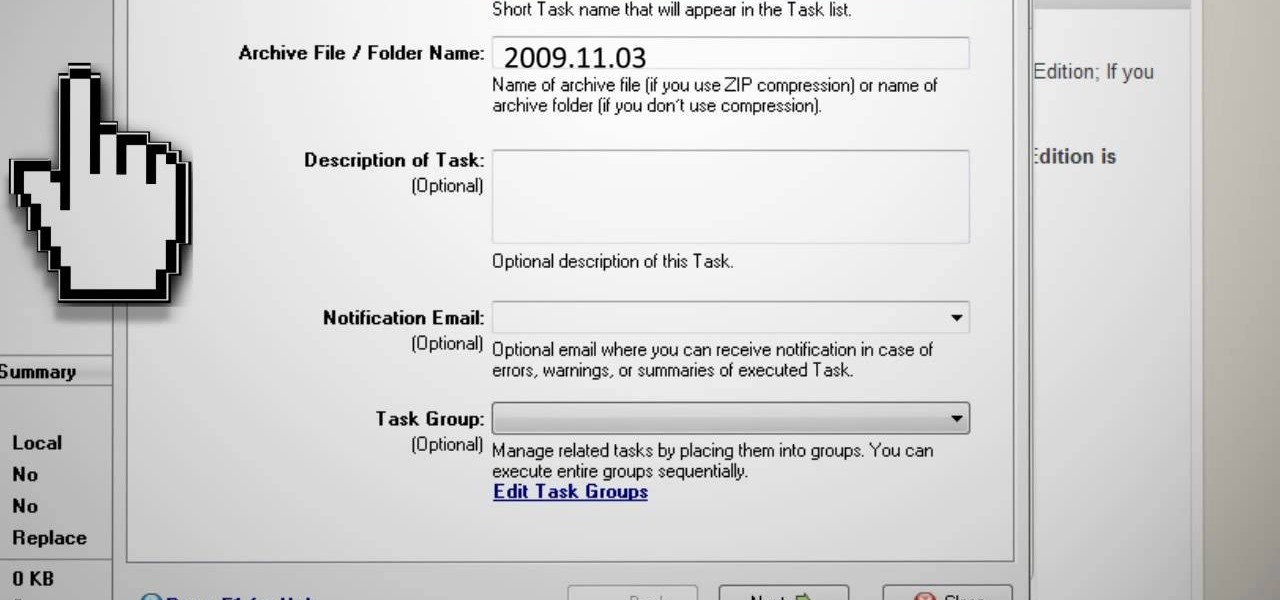
Don't take the chance of losing all your important information on your computer. This video will show you the programs that you need to back up your computer. It will show you the best programs to use, to assure that your information is, indeed, backed up properly. This video has very extensive instructions, however, Gigafide has made it easy to follow their instructions easily. The best thing about this video is that it shows you how to do this absolutely free.

Discover how to easily mix and combine individual audio tracks into a single muli-track file using Adobe Soundbooth CS4. This video tutorial also demonstrates the program's fading options, providing an upbeat techno mix as an example.
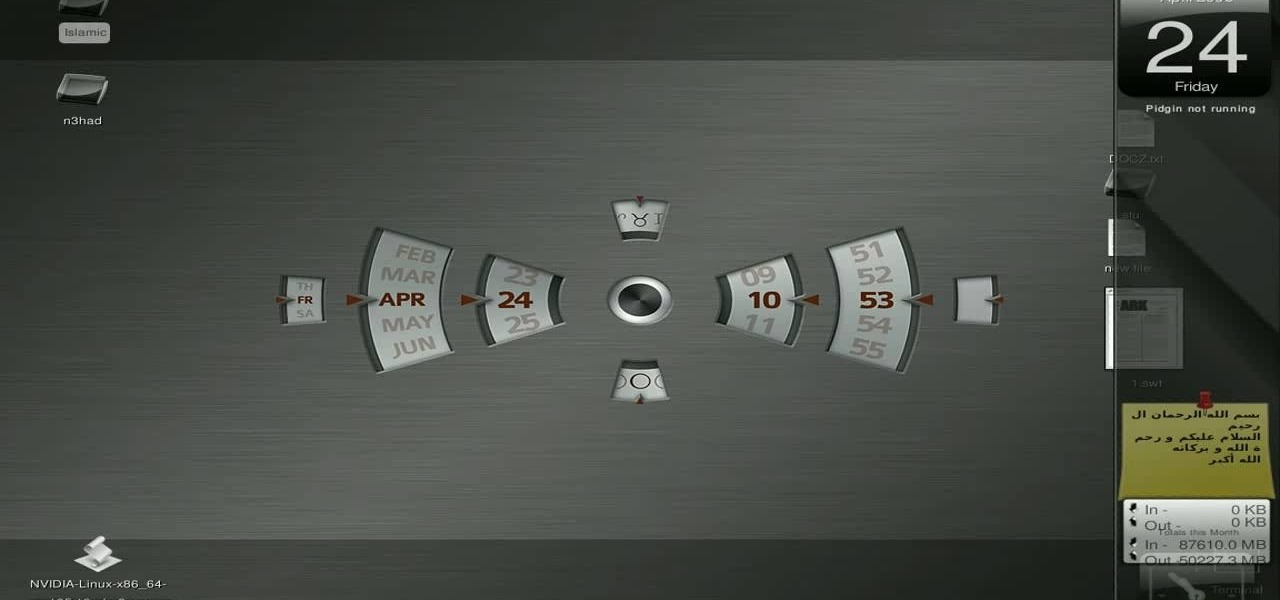
New to Ubuntu Linux? This computer operating system could be a bit tricky for beginners, but fret not, help is here. Check out this video tutorial on how to install the latest Wine on Ubuntu Linux.
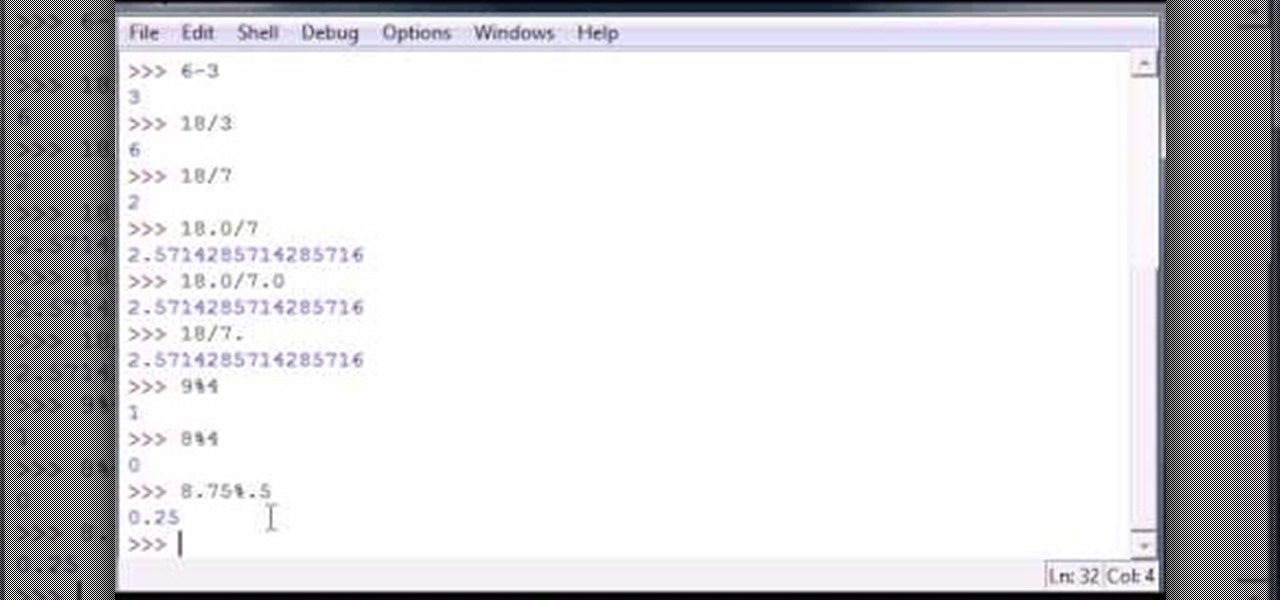
Bucky from The New Boston serves up this Python video tutorial on how to use simple numbers and math calculations in Python. This is the program you use to write all of your Python code down. Fun with numbers!

In this video tutorial, Creative Cow leader Michael Park shows you how to recreate the opening gun barrel sequence from the two newest James Bond movies in 3d Studio Max using the default scanline renderer, minimal modeling, and only standard materials.