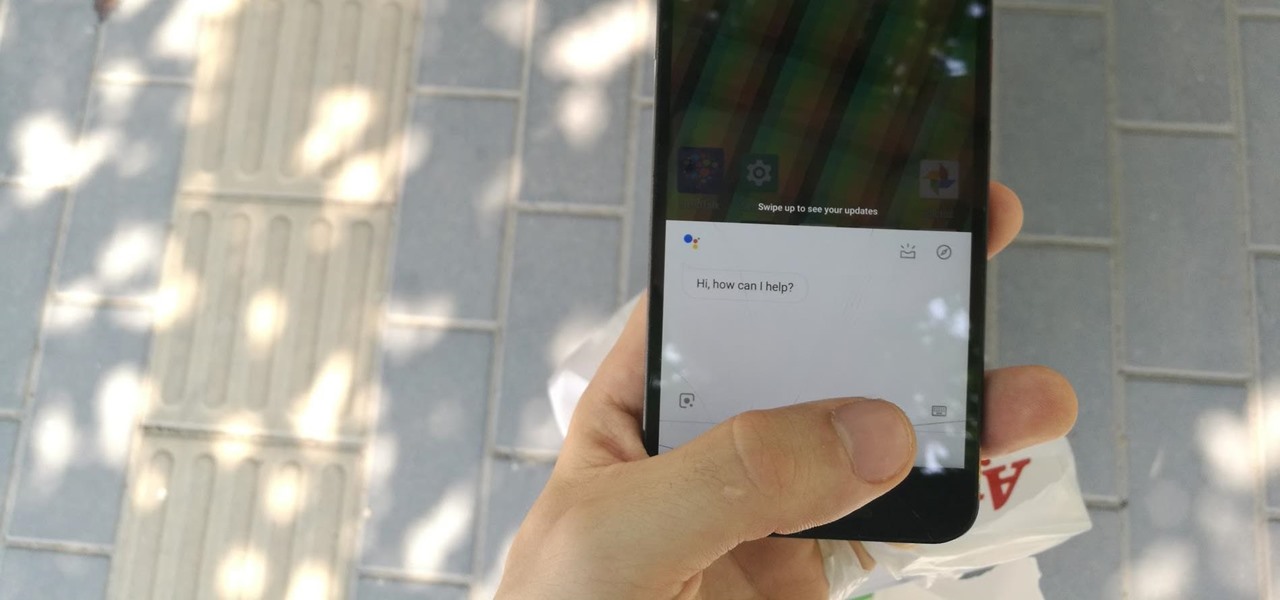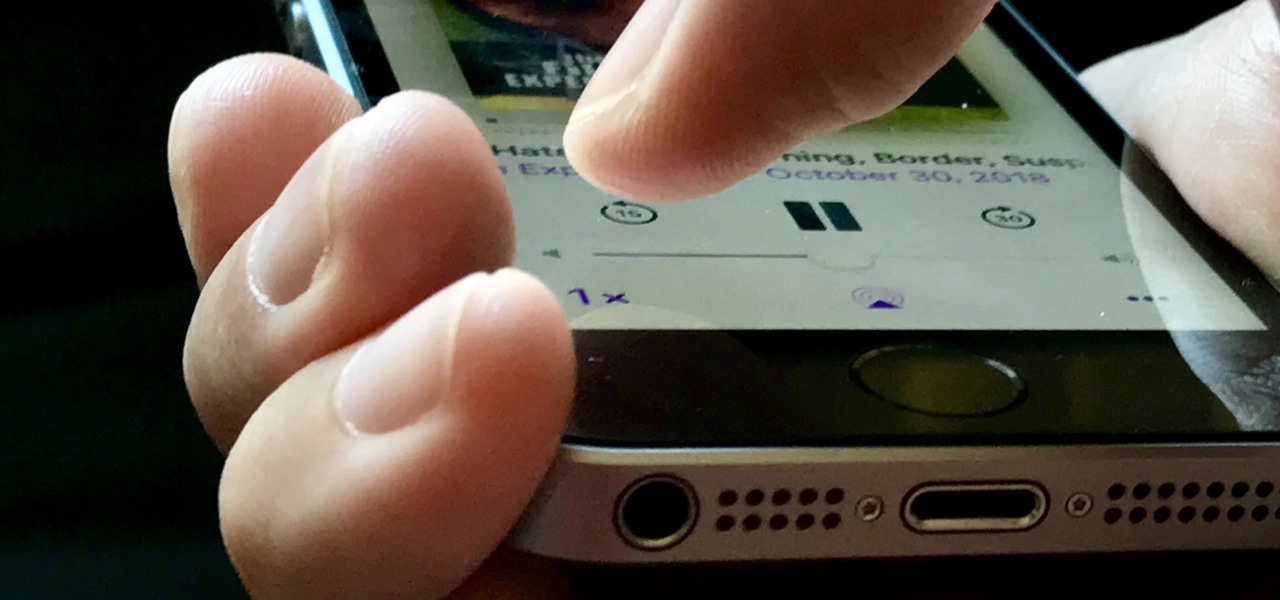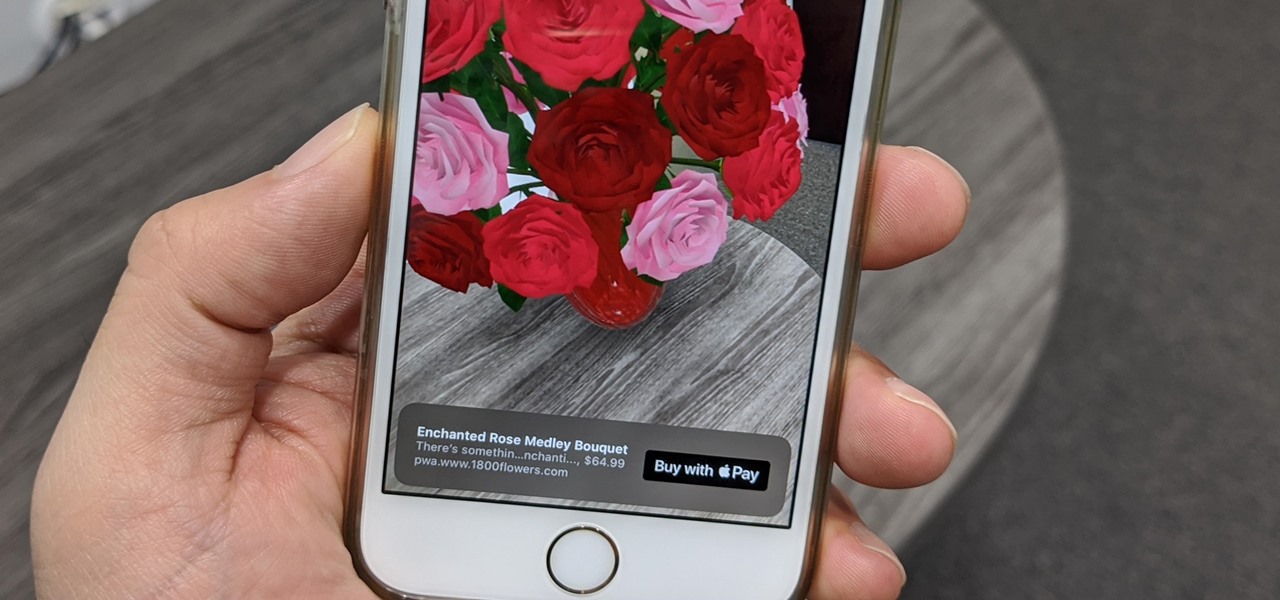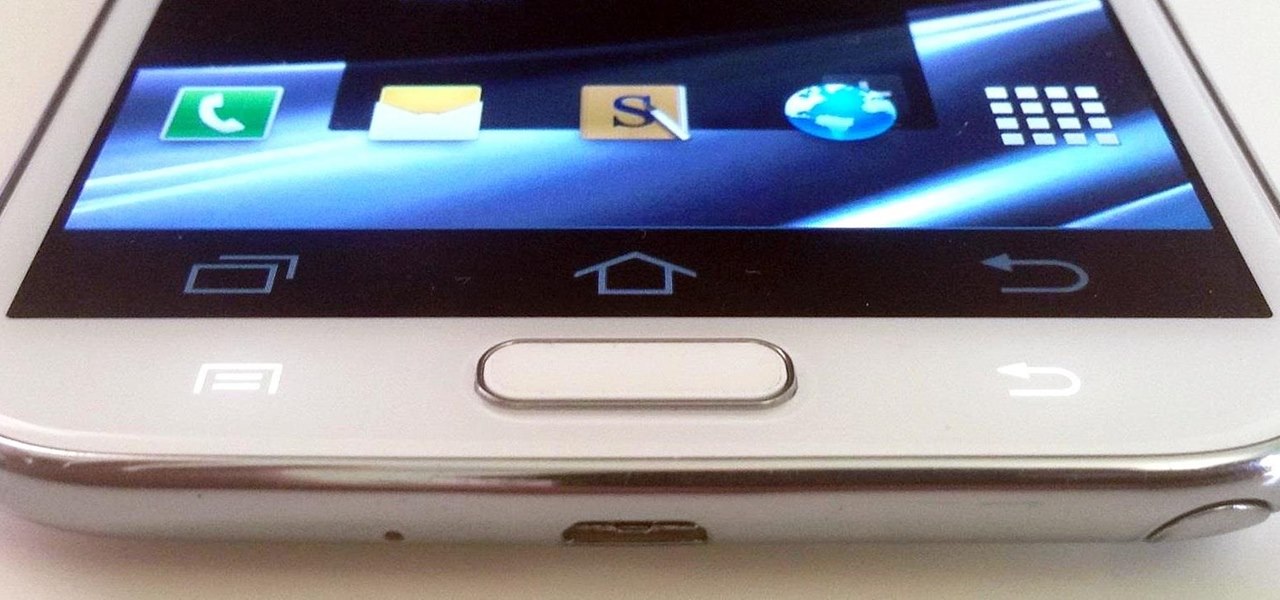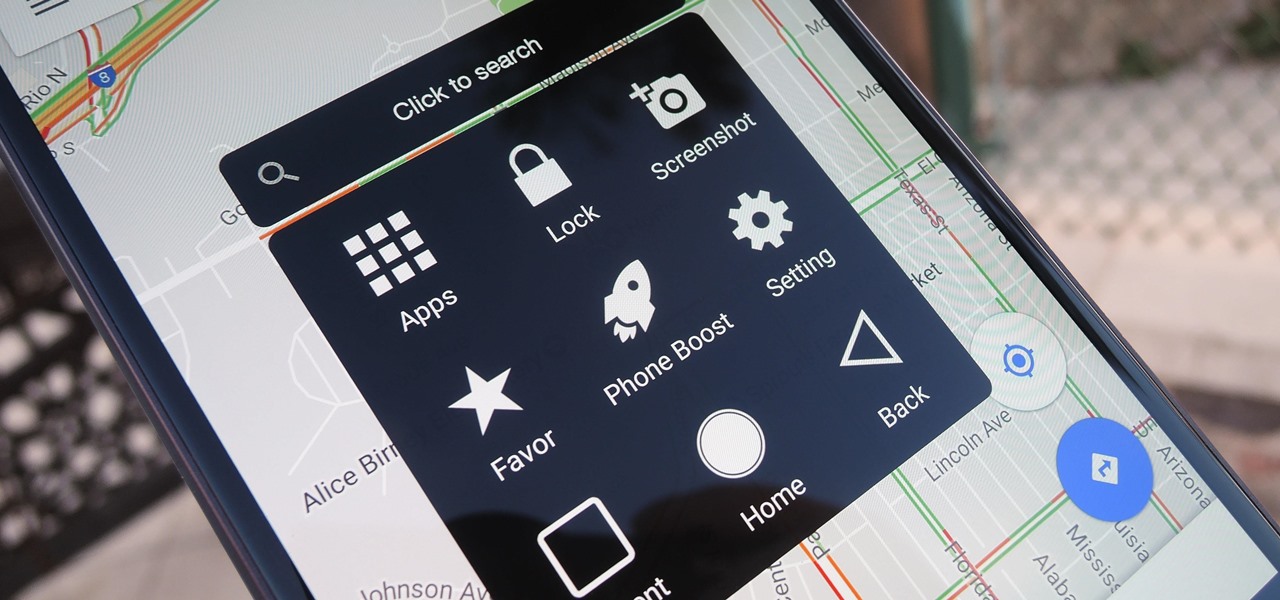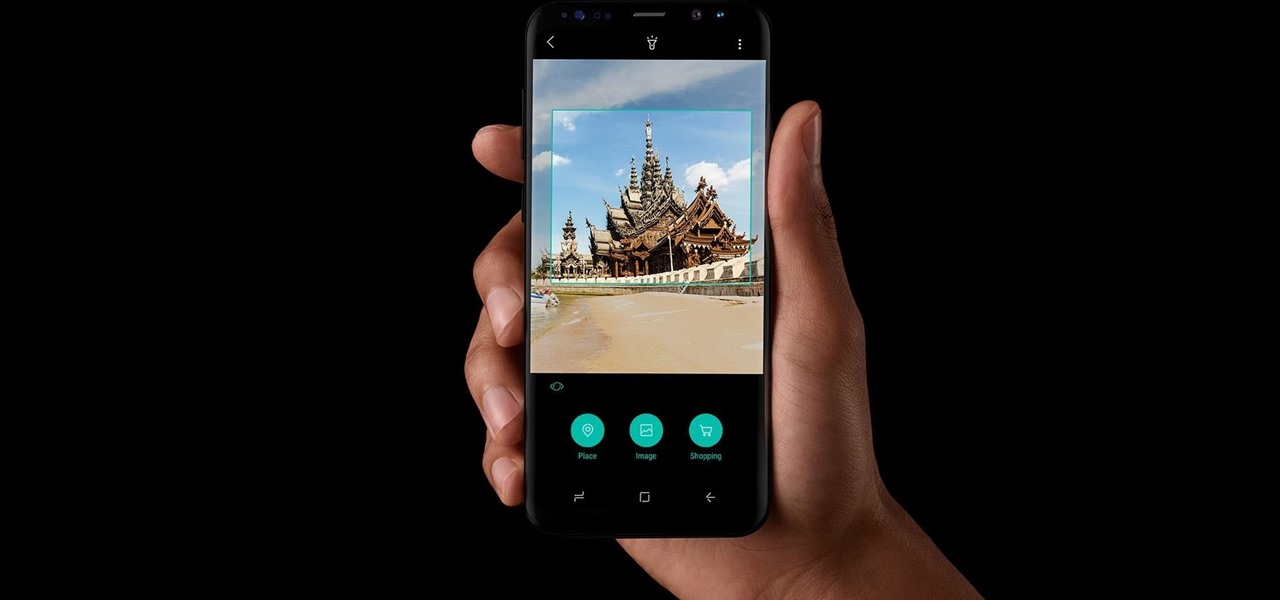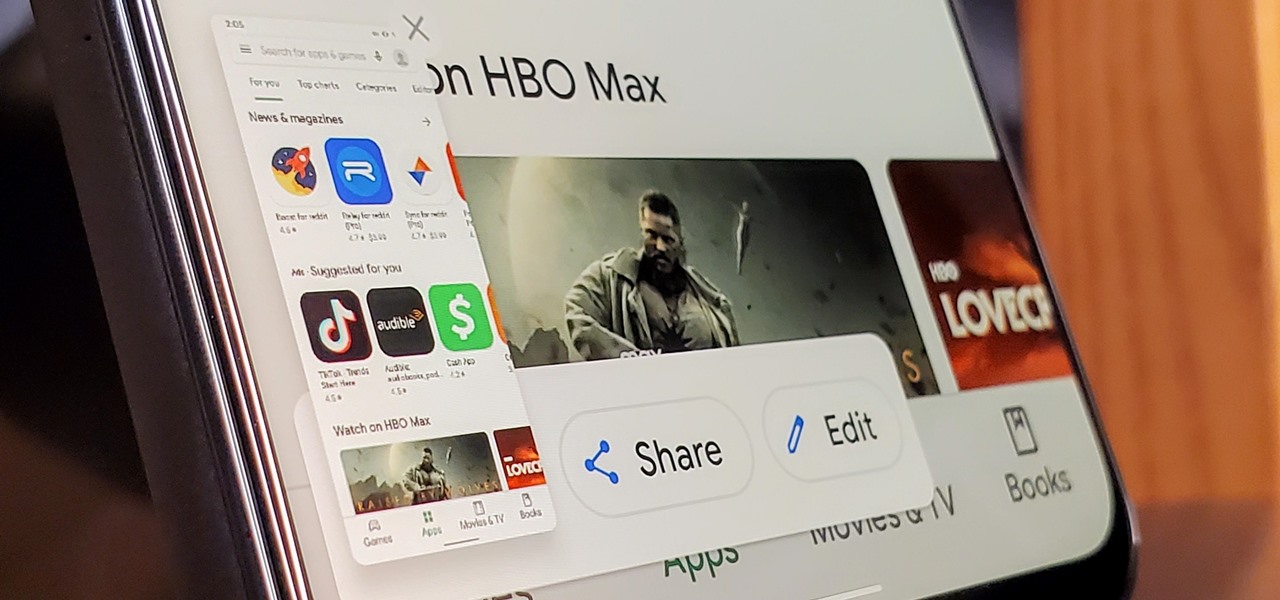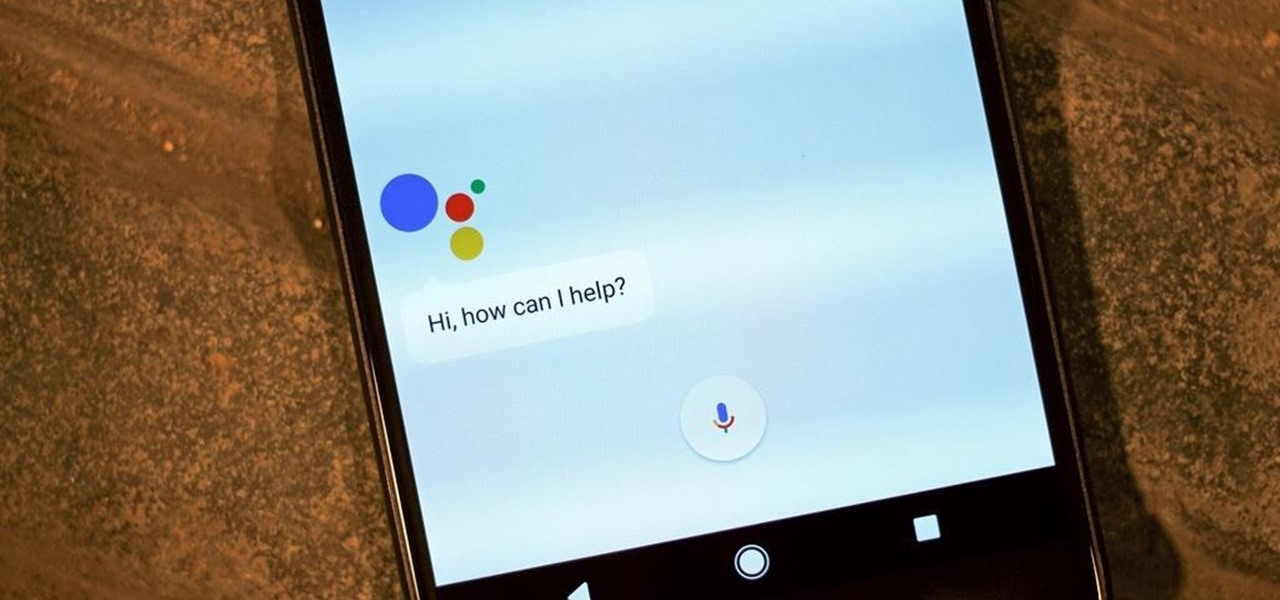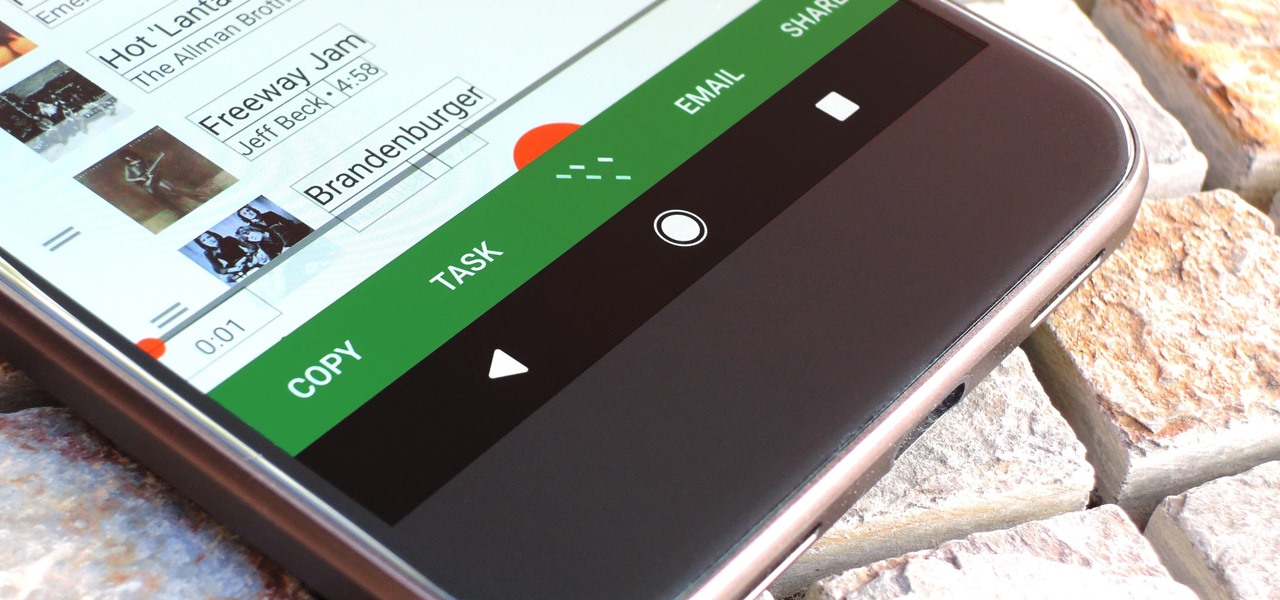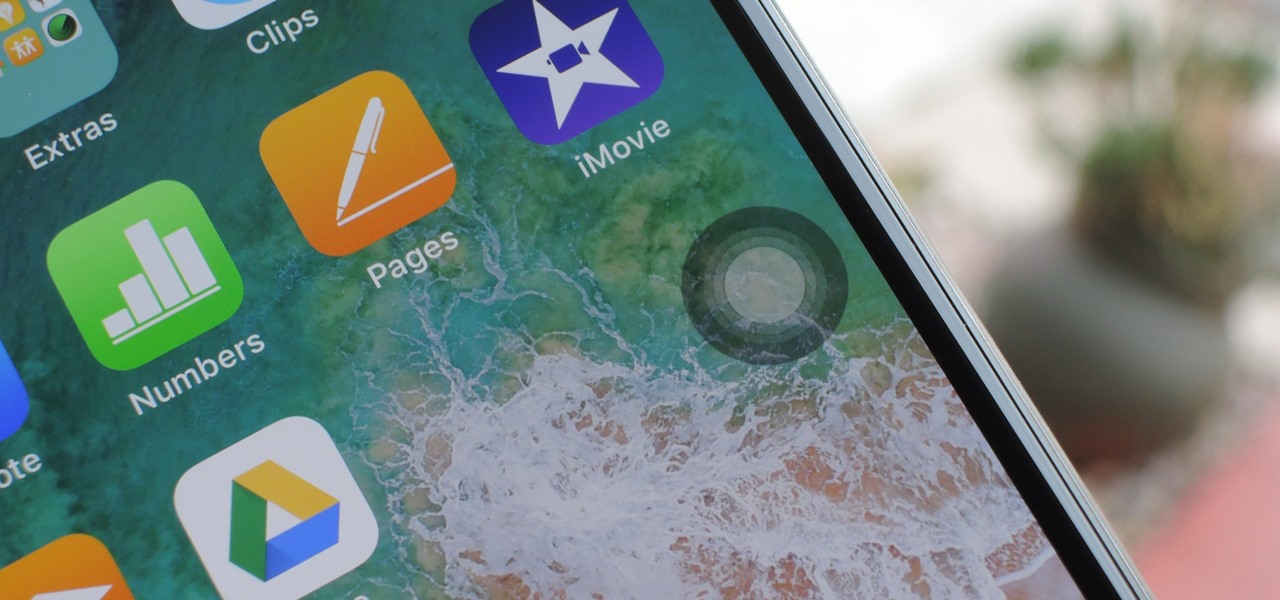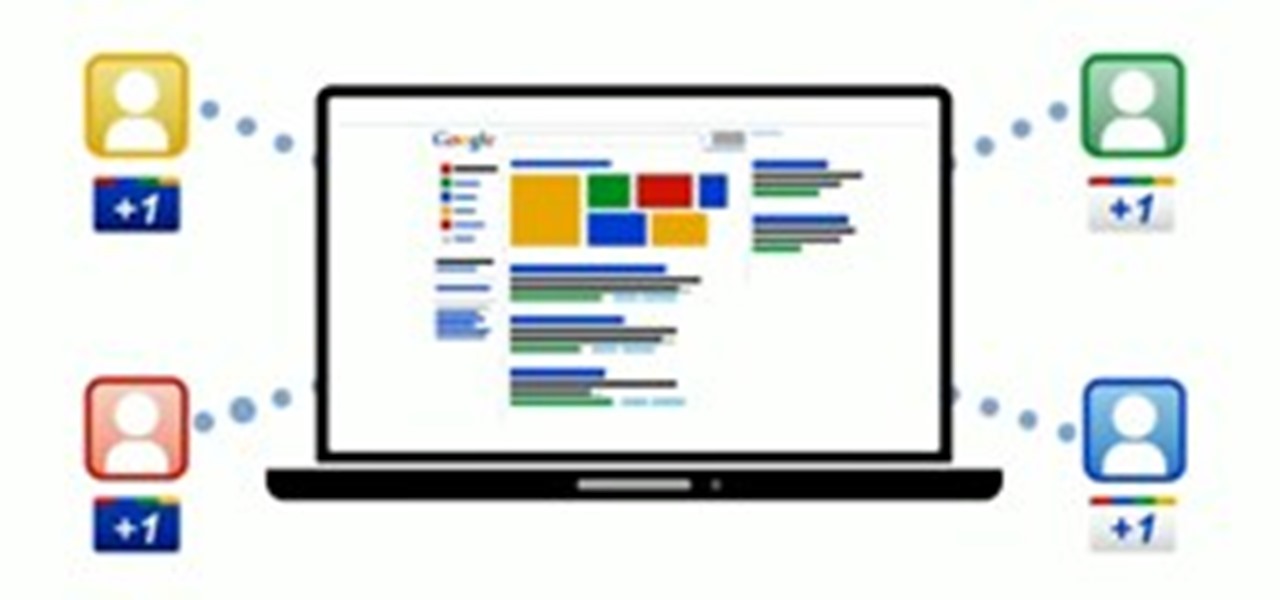tasktutorial shows you how to create a limited offer button, using Photoshop with this high resolution and informative video. You can learn how to create these buttons, using step-by-step instructions. You never have to leave the comfort of your home, and it's free to learn. This button is a must when you need to bring attention to a customer on your web site, to show a special offer that you may be having. With a variety of layers that must be used, this tutorial still makes it easy.

It's easy to find your friends in Orkut just in one click. Step 1. Add Google toolbar.

Learn how to sew a button by hand. Not wearing your favorite shirt because it’s missing a button? Don’t worry—sewing on a new one is simple and fast.

In order to make this your going to need buttons (as many as you want depending on how you want it to look), some hook earrings, jump rings and a flat nose pliers. Take the buttons you wish to use, and open the jump ring with your flat nose pliers. Take another button and do the same thing. Link both of the jump rings together. Close the jump rings with the pliers. Next set up another jump ring with button. Repeat with as many buttons and jump rings as you wish. When your finished with adding...

If you're one of the millions of people who use the WhatsApp service for messaging, you've probably noticed a recent propensity that the app has had for adding buttons to its interface. Two such buttons have made their way into the message thread screen, cluttering up the interface with functionality that is a tad bit redundant.
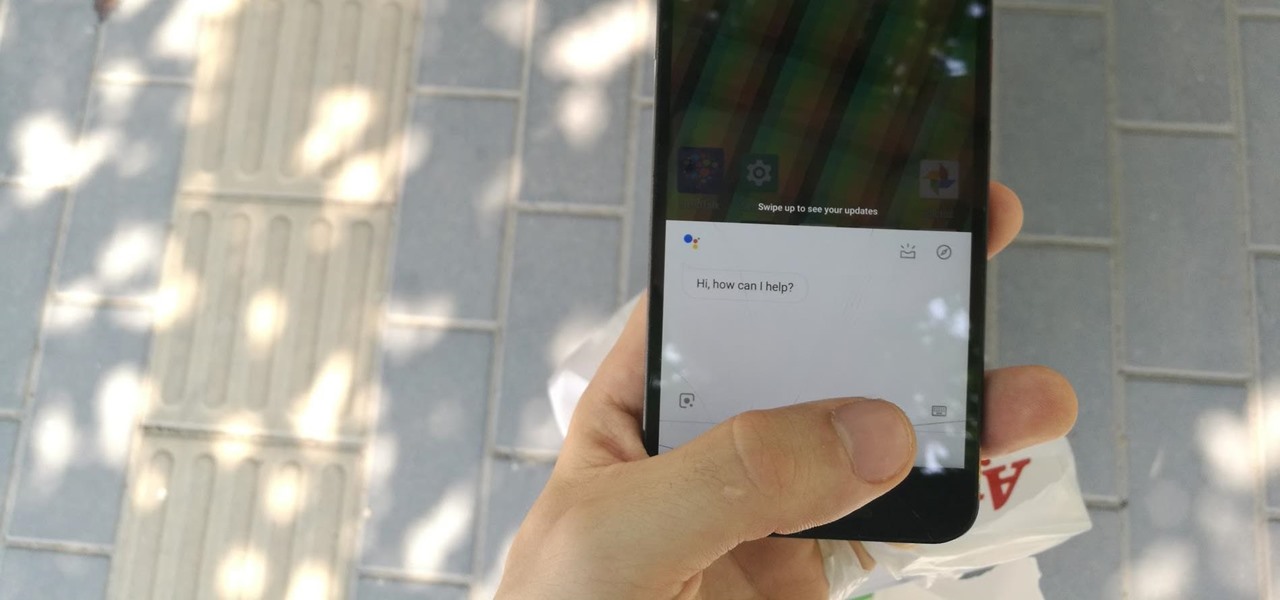
Samsung has the Bixby key, Pixels have the Google Assistant squeeze gesture. It's nice having a hardware button just for your assistant so you don't have to say "OK Google" or press an on-screen button. If your phone doesn't have such a shortcut, though, you can remap an existing hardware button to trigger the Google Assistant.

With the new version of Android due out very soon, Android 5.0 "Lollipop" has received a ton of press lately. It's all well-deserved, of course, because the new "Material Design" interface is absolutely beautiful.

Apple's stock Podcasts app in iOS remains my go-to for all of my podcast-listening needs, but skipping around during an episode can be frustrating. Scrubbing audio along the timeline is often an imprecise maneuver, which is why the skip buttons can be so useful and efficient. Without customizing skip lengths, however, you may find yourself tapping far more than you need to.

With the iPhone X, Apple introduced a brand new way for iOS users to interact with their iPhones. Gestures took the spotlight, as they very apparently replaced functions you would normally execute on the Home button. But swipes aren't everything for the new iPhone XS, XS Max, and XR. Don't believe us? Just take a look at the Side button.

Since the iPhone X has no Home button, the Side button has some heavy lifting to do. So not only is the Side button responsible for all of its usual duties, like sleeping and waking the device, it has to do everything the Home button did too. That's a lot of work for one button, but we've got everything figured out for you.

Snapchat is probably used to Facebook copying its features by now, but Apple borrowing a page out of its playbook is likely a bit more surprising.

Since its introduction, the Bixby button has been a big point of contention among Galaxy fans. Many view the dedicated button as a wasted opportunity, which they argue could be put to better use if Samsung would let them use it for other commands. Thanks to an awesome app, you'll be able to remap the Bixby button on your Galaxy S9 to perform almost any function.

Normal wear and tear, combined with unfortunate accidents, can take a toll on any smartphone leading to scratches, cracks, and breaks that can leave physical buttons useless. One of the first buttons to usually go is the power button, since it's the main way to turn your phone (and screen) off and on.

There may only be a few hardware buttons on your Samsung Galaxy Note 2, but when they're not working, your phone might as well be a doorstop. A few years back, I was texting while walking to class and a student on a bicycle crashed into me. My phone was flung thirty feet—straight into a puddle. I picked it up and checked for damage, but everything seemed okay. The biker apologized profusely, but nothing was wrong, so I told him not to worry about it and proceeded to class.

The iPhone has a handy feature called AssistiveTouch that lets you quickly adjust volume, lock your screen, rotate your display, and even navigate through the phone's interface using a virtual home button. In a way, it's a lot like the on-screen navigation bar that you'll find on some Android devices, but with a lot more functionality, and bundled together in a floating bubble interface.

App-locking apps have been around for a while, but none have had quite the panache of developer Fazil Kunhamed's latest offering, Oops! AppLock. While others use a PIN or password to restrict access to apps that are installed on Android, AppLock uses a stealthy volume button combo.

Like the buttons on your computer's mouse and keyboard, the Home key on your Samsung Galaxy S4 serves a vital function in navigating through your device. It can get pressed dozens of times a day, going through hours of use and abuse.

When a phone has only one main button, it can be pretty frustrating when that one button doesn't really work anymore. If you have an iPhone 4 or 4S, you know exactly what I'm talking about. Yep, the Home button, which is prone to unresponsiveness and lag. Most users blame the Home button issues on either dirt, moisture, or misalignment. No matter what the reason, having a busted Home button sucks, especially for those of you no longer under warranty. But that's okay, because there are a few t...

An invaluable button on your iPhone can do hundreds, even thousands, of amazing things, but most iPhone users don't even know it exists. You can't push it. You can't click it. You can't press it. But it's the largest button on your iPhone, more powerful than the versatile Side button, and it's hiding in plain sight.

You might prefer a dedicated button, whether physical or digital, to bring up your digital assistant. Pixel phones have the squeeze function to bring up the assistant, but what about OnePlus phones? Luckily, OnePlus has included a feature that uses your power button to act as your assistant button of sorts.

If there's been one signature design element for Apple's iPhones, it was the circular Home button. It served as the "everything" button for each iPhone model until last year's iPhone X, but now, it's completely absent from the iPhone XS, XS Max, and XR. Should you be worried? Short answer: No.

The new iOS 11 update provides an easy software-based solution to shut down your iPhone in case the power button, officially known as the Sleep/Wake button on all iPhone models except the iPhone X, goes bonkers. In addition to this, there's also a hidden setting that lets you instantly restart the device, and it's better than the "Bold Text" trick that's been around since iOS 7.

It was nice while it lasted. Samsung users who managed to get their hands on the Galaxy S8 or S8+ early enjoyed the ability to launch any app through the dedicated Bixby button. Unfortunately, Samsung wasn't all that down with us using the Bixby button for purposes other than its intended use — to provide quick access to Samsung's new virtual assistant.

Android 11 has a new power menu with integrated contactless payment cards and smart home toggles. It's definitely futuristic — so much so that it pushed out a tool many of us use in the present: the screenshot button.

Google Assistant has introduced tappable shortcuts on the Google app for Android, iOS, and Google.com this week.

Navigating through the darkness—literal darkness, not the existential variety—is always a difficult task on its own, and my Android doesn't necessarily make it any easier. Many manufacturers offer quick access to a flashlight or torch feature, but my Galaxy S4 doesn't have an easily accessible toggle or button available to turn it on.

Ever since Android 3.0 Honeycomb, Google has been trying to push phone manufacturers to do away with physical menu buttons. Samsung has been one of the lone holdouts, retaining the menu key up until the Galaxy S5, where they finally replaced it with a "recent apps" multitasking button.

Selecting text on a touchscreen device has always been a major pain point. Those tiny little arrows that let you adjust the selection area are always too hard to actually adjust, making precision all but impossible. Then there's the issue of some apps not even allowing text selection in the first place, so the entire experience is basically a big mess.

As one of only three hardware buttons on an iPhone, the Sleep/Wake button gets a lot of use day in and day out. If you've had your iPhone for a considerable length of time, this button—which is also used to power down the device, as well as turn it on—may begin to malfunction or stop working completely, leaving you confused on how to now turn on/off your iPhone.

Given how much use it gets on a daily basis, the power button is always one of the first hardware features to call it quits on an Android phone or tablet. So if your power button is acting up, or you don't want it to, you can extend its lifetime by simply finding ways to use it less.

Despite a very vocal distaste for Bixby, Samsung continues to push their voice assistant on customers. For many, the button is not only a waste, but placed perfectly for accidental presses. While it appears Samsung has no intention of giving up on Bixby, with the help of an excellent app, you can get rid of it yourself.

The new and improved Side button, as well as a plethora of new swipe gestures, are responsible for picking up the slack left by the missing Home button on the iPhone X. If you're really missing that Home button, however, Apple's built-in AssistiveTouch tool can help you out by adding a virtual Home button on your iPhone X's screen.

With Samsung's One UI 3.0 update, the main on-screen volume slider has a little menu button on the top of it. Tapping this will expand the slider into a full-blown volume panel, complete with controls for all of the various types of sounds your Galaxy might make. Standard stuff, really, but there's more to it.

There are many ways to access the Google Assistant on your phone, but Android 12 adds another one for Google Pixel models that may be the best way yet.

If you've never used the Home button shortcuts on your iPhone before, you've been missing out. And no, I'm not talking about opening up Siri. By clicking the Home button three times, you could quickly pull up tools such as Magnifier, VoiceOver, Zoom, and Assistive Touch, but that's all changed on the iPhone X, XS, XS Max, and XR, which don't have Home buttons to click.

The Home button on an iPhone does a lot. That's not necessarily news for anyone who's ever owned an iPhone with a Home button, but what you might not know is that it's capable of so much beyond the standard everyday functions. So if you have an iPhone 7, 8, or the new SE model running iOS 13 or later, keep reading to learn about 17 secret Home button tricks you're missing out on.

If you have an iPhone 15 Pro or 15 Pro Max, your Action button has even more actions it can perform thanks to the iOS 18 software update. These actions are also available on the iPhone 16 series lineup — the iPhone 16, 16 Plus, 16 Pro, and 16 Pro Max — all of which have the Action button.

The devices in the new iPhone 16 series lineup have one feature no other iPhone models have: a physical Camera Control button. If you use your iPhone to take photos or record videos, the Camera Control speeds up the process and gives you immediate control over adjusting settings and values using intuitive gestures. But what exactly can you do with it?

This cute and colorful flower button is a perfect Spring craft project for the kids. Not only do you get rid of unwanted buttons but you can keep the kids busy and make a cheerful brooch all at the same time.

Google's sociable equivalent to the Facebook Like button is finally here, and it works very similar to your favorite social network's recommendation system, except it shows up directly in Google search results. Whenever your Google friend gives a website or webpage the +1, you'll see it in your search results, as long as you're signed into your Google Account.