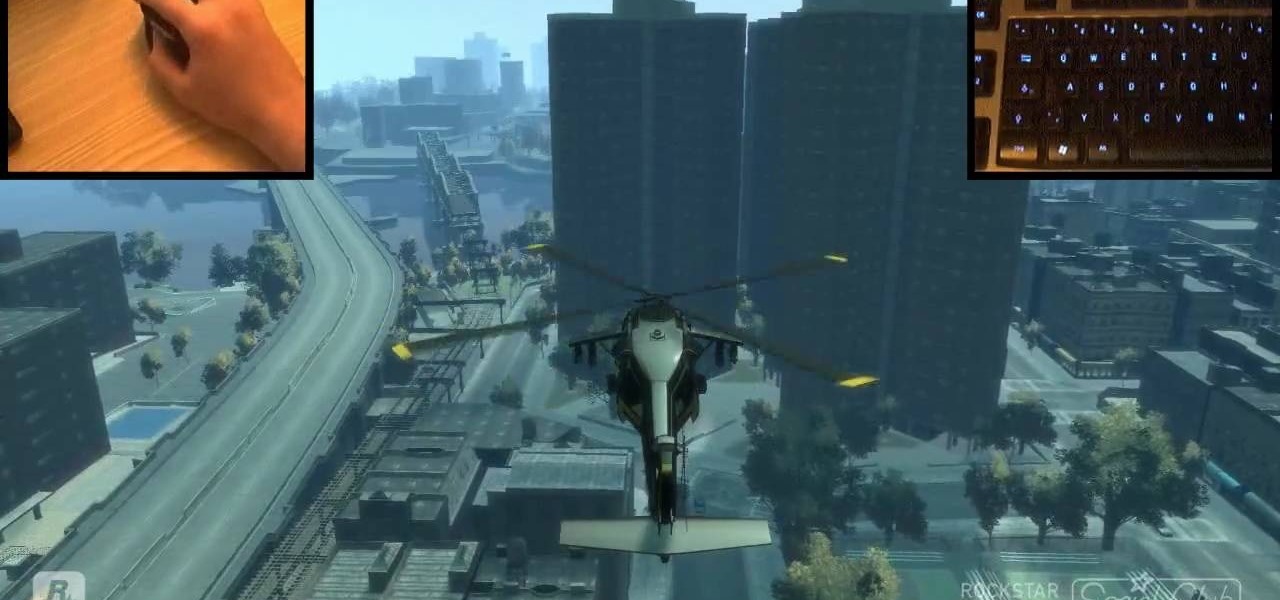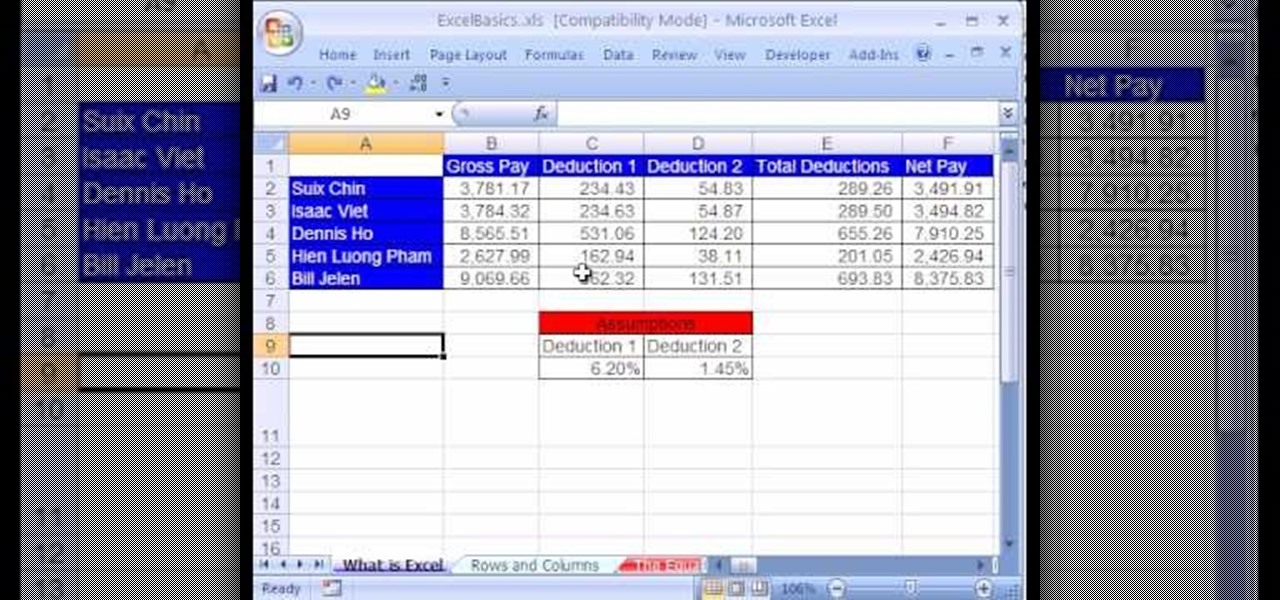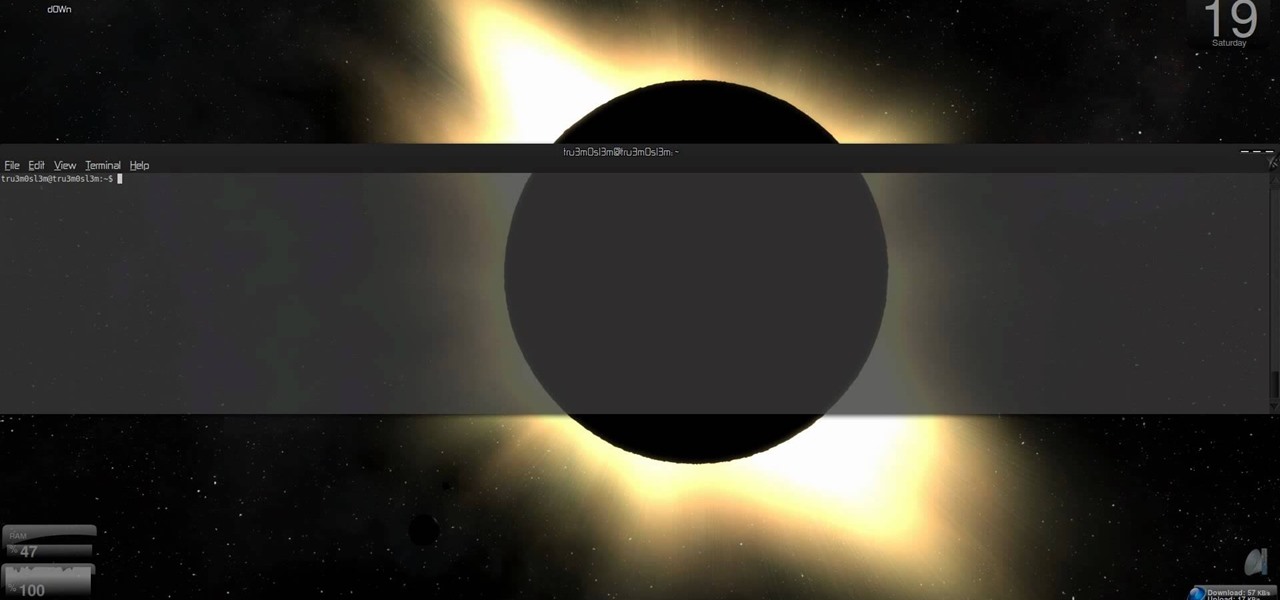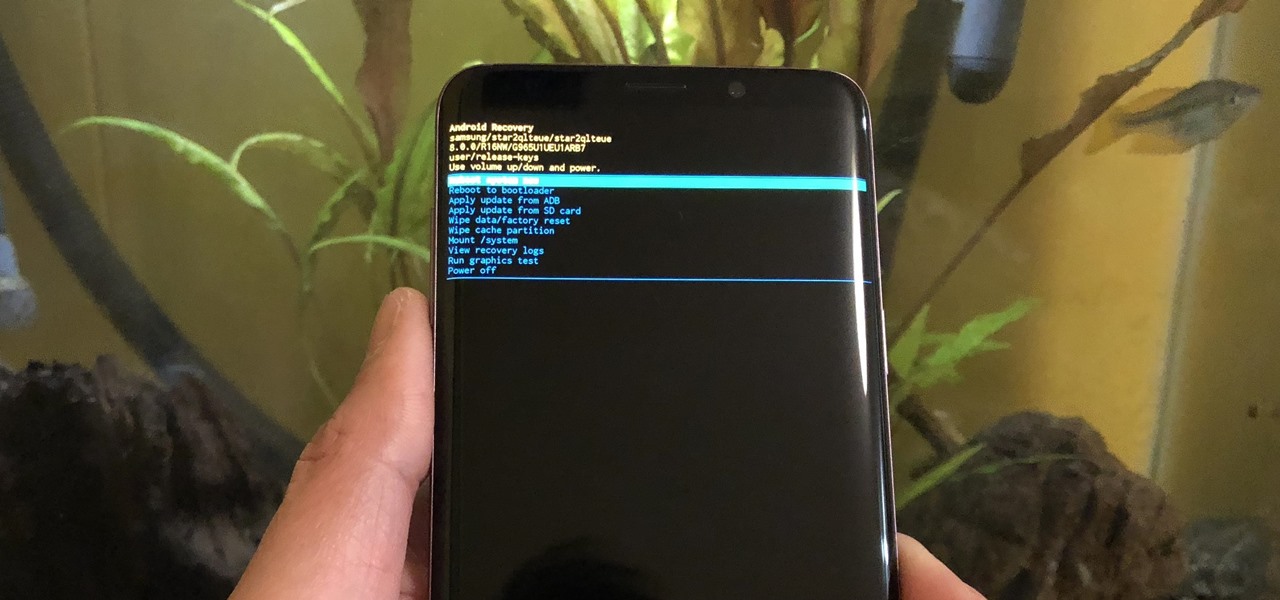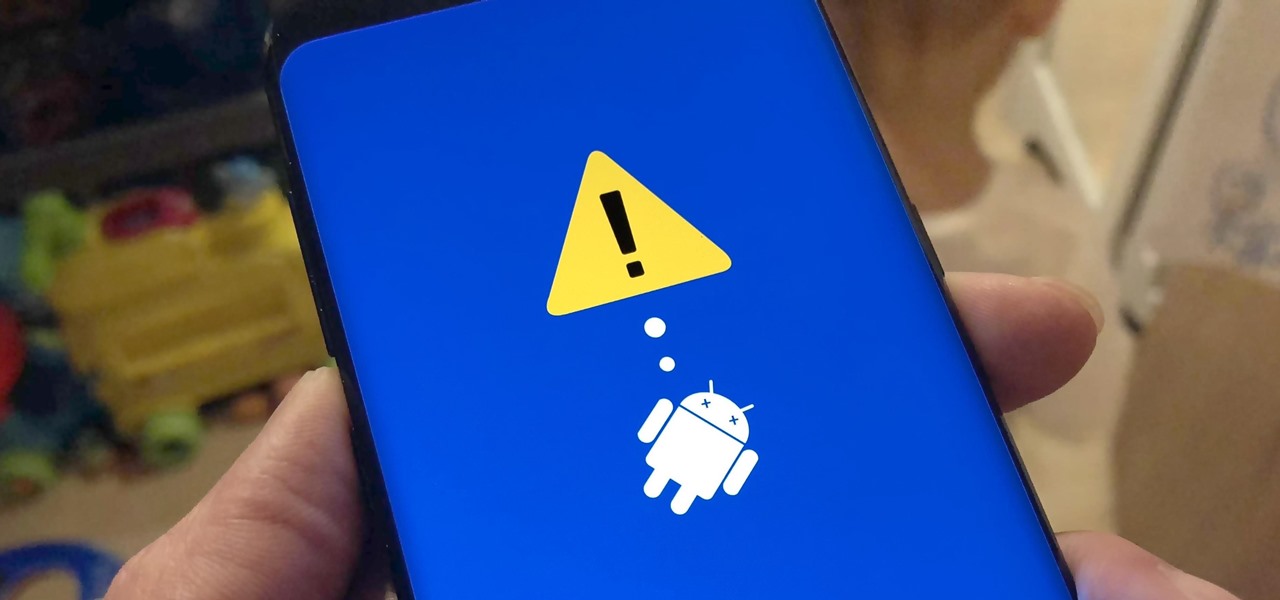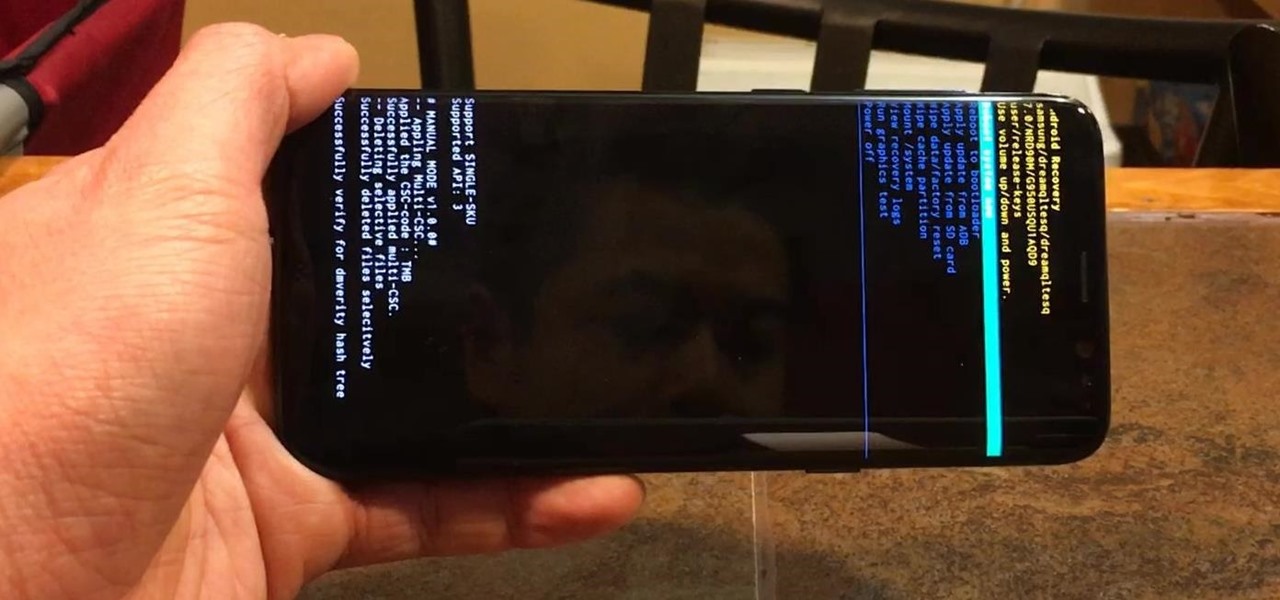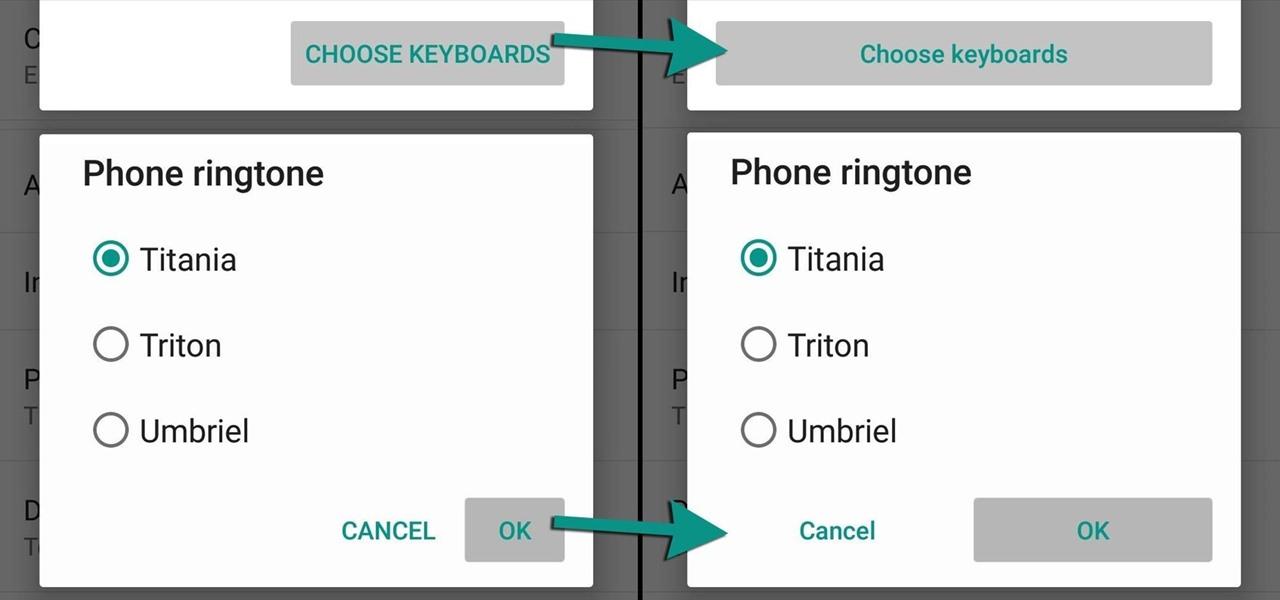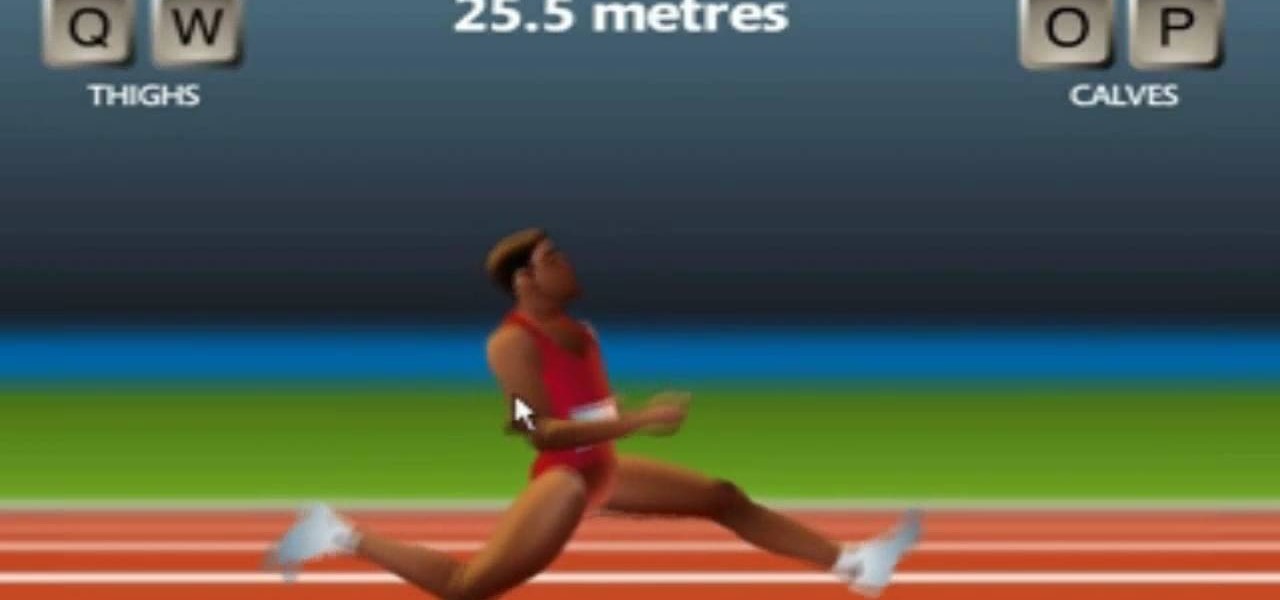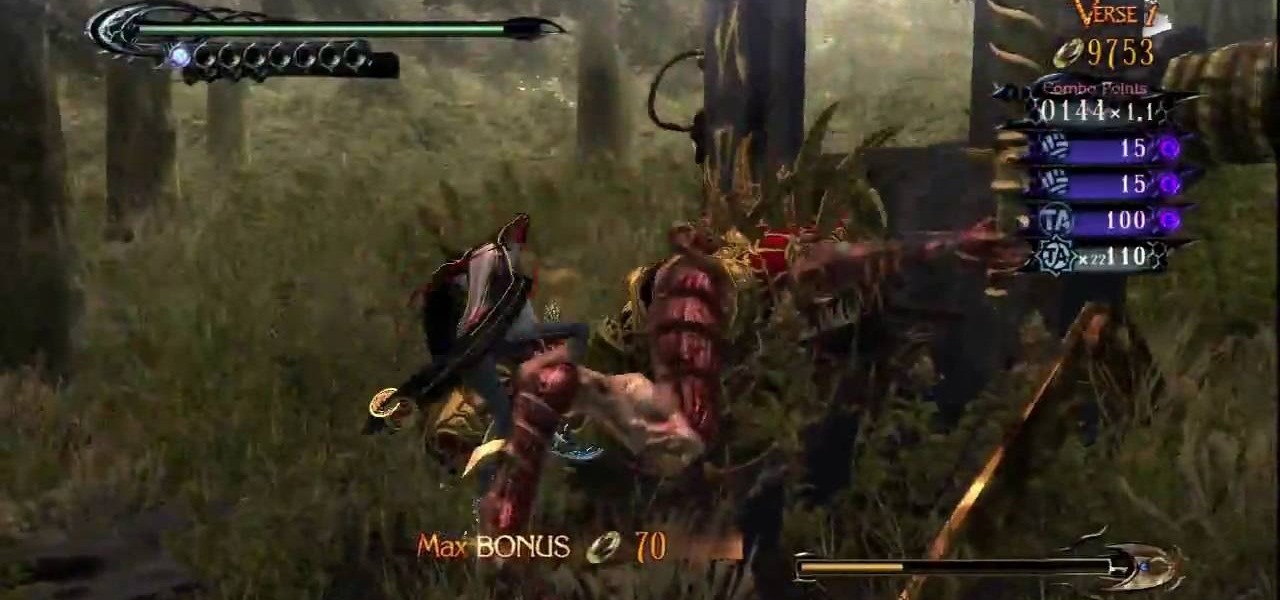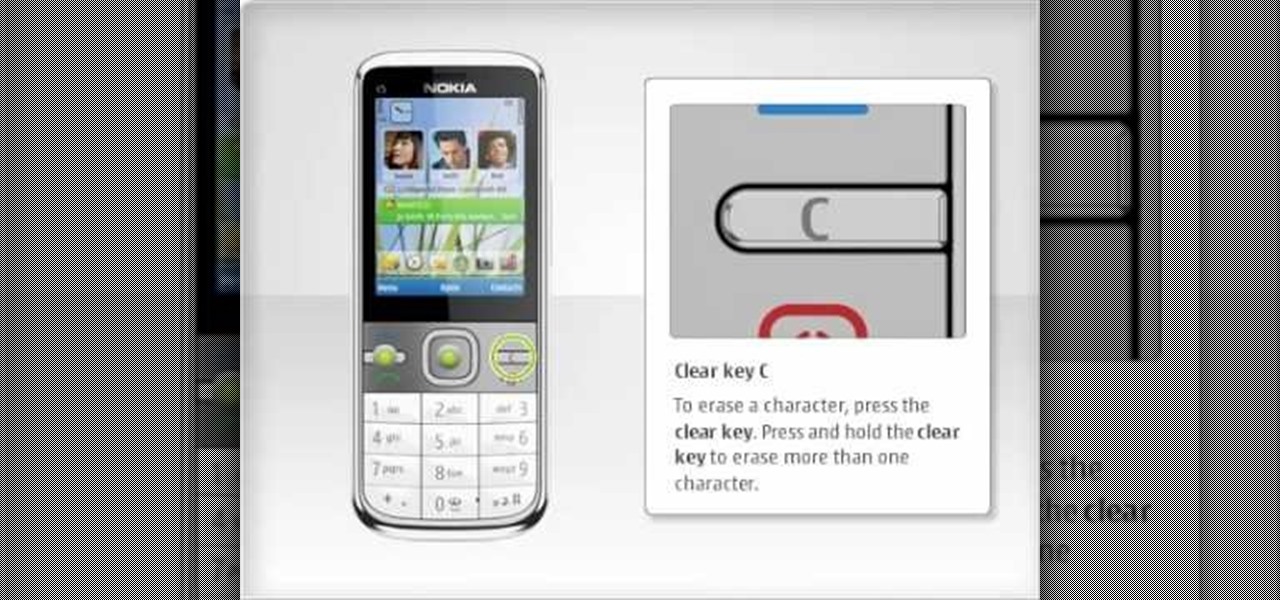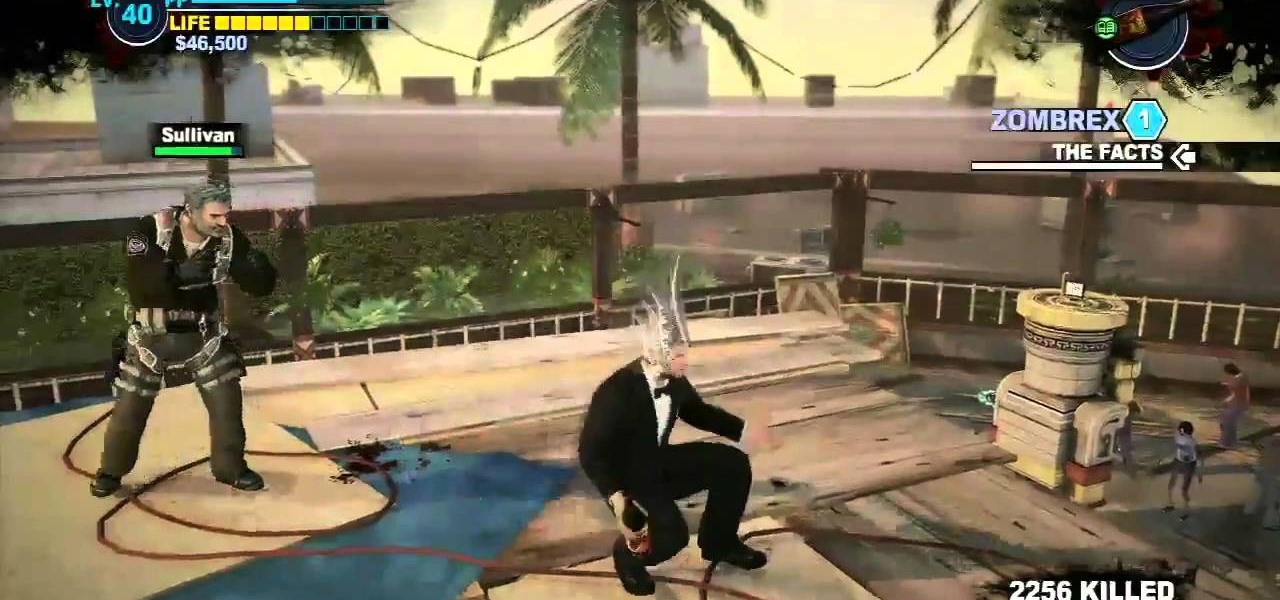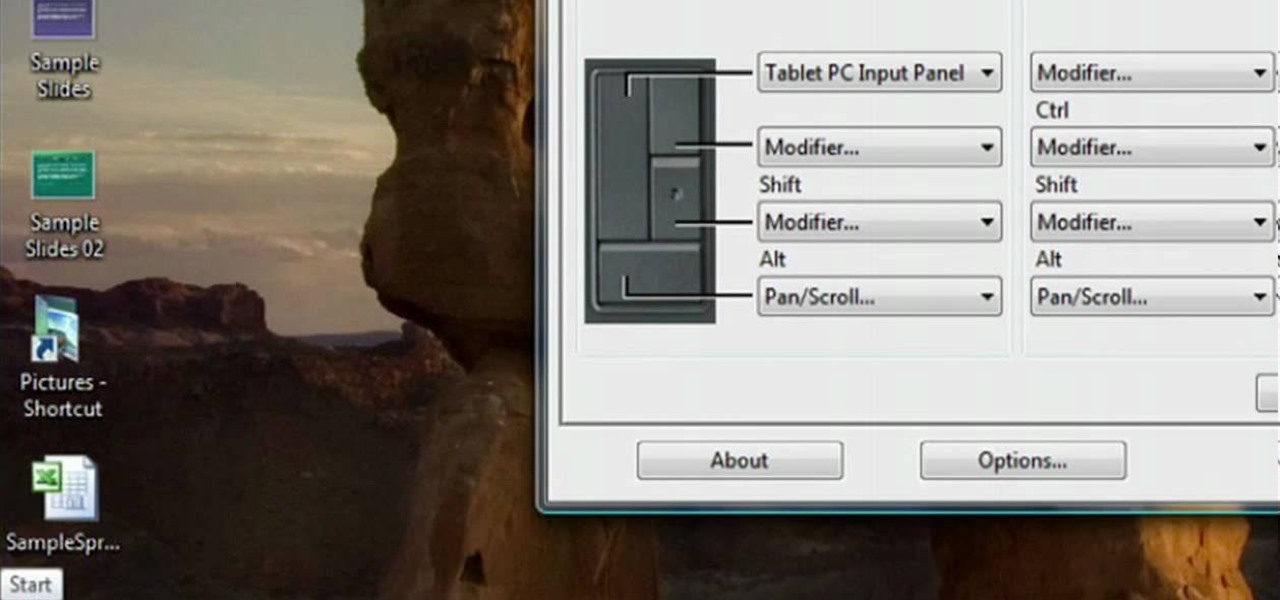This video shows us the procedure to use an iPhone with a microscope using iMicroscope. Open the application and focus the object correctly in the microscope. Bring the camera in the phone near the eye piece and click a photo once you get the object correctly focused. Hit 'Use' and put in the magnification of the image. Hit 'Accept' and view the image. You can see a magnification scale, date and an automatically scaled scale bar. You can zoom in the image. Save the picture in the camera roll....
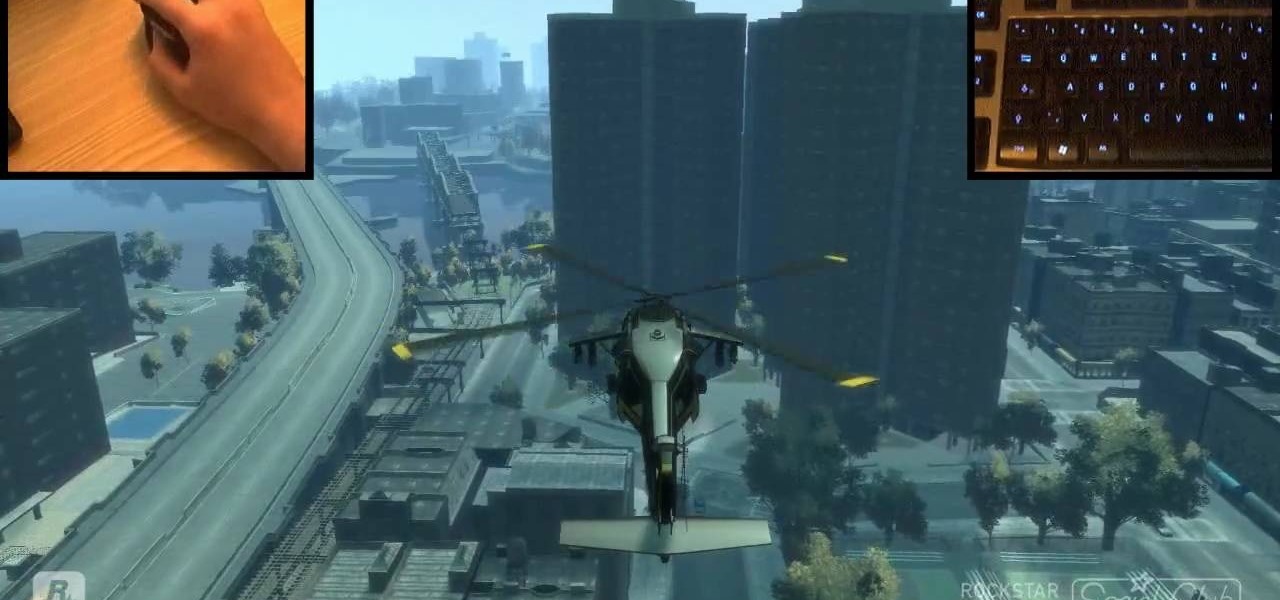
Use mouse and keyboards to play this game. To move the camera, press and hold the right mouse button. Moving mouse freely moves the helicopter. Acceleration is set in (W) button in keyboard. To slowdown press (S). Rotating left is set in (CTRL) and right in (ALT). Use (CTRL+ALT) to power fly. Pitching backwards and forwards is also set in the mouse. Holding space bar gives you another angle. Using the controls the helicopter can be flied through narrow ways, broad-ways etc. Firing is set in s...

In this video the tutor demonstrates the magnifier tool of Microsoft Windows 7. If the size of text is very small on your screen and you are facing difficulty reading it you can use the magnifier tool to resize the text to read it clearly. You can change the resolution but this makes the LCD screen look blurry. So to do this go to the Start Menu and select the Magnifier tool. Now there are two buttons with minus and plus symbol on them. Click the plus button to magnify the screen around that ...

This video is a tutorial on how to set the screensaver in Windows 7. To start, you need to click on the start menu. Next, click on control panel. Click on the personalization link in the first column. On the next screen, go to the bottom right and click on the box labeled 'screensaver'. It will open up a new window. From that window, you can click on the drop-down menu to select a variety of screensavers. You can see the preview of the screensaver in the animation above the buttons. You can a...

Polymer clay has become a very popular modeling material. This narrator uses magic gloss UV resin and a needle tool for this video. A silicone pad is useful for the mixing process. Once a small amount of resin has been squeezed out, you can sprinkle glitter onto it, spread it out and allow it to cure a little. Once this has happened, a pressed flower can be stuck onto the surface and sandwiched between another layer of Magic Gloss. Once hardened, the flower is encased in the clear layers. Thi...

VvCompHelpvV teaches you how to use a Nintendo Wii-mote to control your Mac computer. You need three things: a Mac with bluetooth, a Wii-mote and the program DarwiinRemote. You start the program and configure it so that it recognizes the Wii-mote Go to DarwiinRemote Settings, then Preferences, and configure your buttons. Go to the main window of DarwiinRemote and click the mouse mode and select on. You can use the Nunchuck as well, All you need to do is configure it in DarwiinRemote. Now you'...

Clearinfo.com helps us how to change the keyboard and mouse settings in windows operating system. The video actually shows us the tutorial in windows vista but this can be applied also in windows xp. First go to Start button then click on control panel and on the Control panel Home view, select Hardware and Sound where you will get the mouse and keyboard setting options. Under the Classic view there will be keyboard and mouse option. Under the Keyboard options, it will show various settings a...

This video is all about the keyboard shortcuts that are used in Microsoft Excel of the latest version. If you really need speed and efficiency then watch this video for its shortcut keyboard buttons. After typing all the data, if you need to see the page setup with the help of the mouse than it will take a pretty long time. By opting for keyboard shortcuts you can save much of your time and can invest it in another work. If you press 'alt' button then it will show keyboard shortcuts on the sc...

Manage your windows in Linux. Learn about those minimize, maximize and close buttons on the windows. Check out this video tutorial on how to maximize windows horizontally or vertically on Ubuntu Linux.

Warning: this video does not demonstrate the actual instructions for making this spooky Halloween LED light up pumpkin that blasts a truck horn. Check out http://blog.makezine.com/archive/2008/10/howto_tuesday_scariest_pu.html for more information and a complete build process. Learn how to make it with the text and image process step by step. Halloween fun!!

Sure, you can stick a lumpy little packet into the microwave and punch a few buttons. But once you learn to pop your own corn on the stove, you'll never want the fake-tasting kind again. It might seem like an overly old-timey way to make popcorn, but the results are worth it. You will need 3 tbsp. oil, a large pot with a lid, 1/3-1/2 cup popcorn kernels, salt, butter, and a bowl, as well as any spices or seasonings to taste. Watch this video snack-making tutorial and learn how to cook up stov...

First of all take a small fimo punch. You can also use decorative buttons because the smaller cutters are not easily available. Now you need to take the sheets that have thickness less than one millimeter. You have to check them because the larger size shall not fit. Pop in the inlet just like a paper and try to fit. If not then use a roller to roll them to reduce their thickness. Now lift it with a ruler and then insert it into the inlet. The best way to do is to drop them in. Once it fits e...

In this how-to video, you will learn how to make your own hand-crafted snowman. You will need two Styrofoam balls, tooth picks, a white sock, plaid fabric, orange pipe cleaner, black fabric paint, pins, hot glue or tacky glue, twigs, buttons, red baby socks, and any other decorations you want. Place a tooth pick to connect the two balls. Insert the balls into the sock and cut the excess. Next, pin the sock to the balls. Cut the scarf from the plaid fabric and wrap around the snowman. Now, cut...

Do you have an old pair of jeans hanging around? Maybe they don't fit anymore, or perhaps they are out of style? With a few stitches, you can turn that ugly old pair of pants into a stylish corset top.

You have many great memories to share. Why not collect them all in one book? Learn the fun and meaningful craft of scrapbooking. In this video how-to, learn how to get started on your scrapbooking adventure.

Puppet time! Kids of all ages can make and play with these. You Will Need

Samsung removed the Bixby key on the Galaxy Note 10 and Note 10+ and gave the power button dual functionality. In the process, they changed the way you power off the phone and made taking screenshots a bit tricky. Fortunately, it's not too hard once you get used to things.

From veteran modders to casual tinkerers, booting into either recovery mode or download mode is something every Galaxy S9 owner should know about. These two pre-boot menus serve a very important purpose — recovery mode is the go-to solution for soft bricks, while download mode allows you to flash firmware files using utilities like Odin and Smart Switch, which can truly be a lifesaver.

As advanced as the Galaxy S9 is, it can still be susceptible to the occasional hiccup. Several factors can cause your smartphone to behave erratically or become unresponsive, such as buggy apps or updates that didn't properly install. Luckily, most of these issues can be easily resolved with a press of a button — or two, to be exact.

Samsung devices have two pre-boot menus that every Galaxy owner should know about: recovery mode and download mode. The recovery screen allows users to wipe cache files or perform a factory reset, which can help save the phone from a soft brick. Download mode, on the other hand, allows you to flash firmware files using utilities like Odin and Smart Switch, which can truly be a lifesaver.

Lollipop brought a complete visual overhaul to Android, and while the vast majority of changes have been met with praise, some UI tweaks missed their mark.

The new LG G3 is the latest Android flagship-level device to be released this year, and it's ready to give the Galaxy S5, HTC One M8, and the OnePlus One a run for their money. Sporting a gorgeous 5.5-inch QHD display, 3GB of RAM, and a huge 300mAH battery, the device looks great and has tons of power to boot.

QWOP. What the heck is QWOP? It's seems like an acronym, but it's not. Think QWERTY and you'll get the picture.

This video shows you how to take apart a Microsoft Zune HD. To take it apart, you will need a tri-wing screwdriver. Using the screwdriver, remove the four screws at the corners. Once the screws are removed, you can easily remove the back cover. To remove the bottom cover, slide it off with your fingers. Next use a T5 screwdriver to remove the three screws, one on each side and one in the middle. There is one more tiny screw near the bottom that has to be removed. Using a prying tool to remove...

Defeat Iustitia in this installment for the Xbox 360 game Bayonetta. In Chapter 11 - The Cardinal Virtue of Justice, attack the tongue. The first part of this fight is against one Ardor and a bunch of smaller enemies. After defeating them you'll see another cinematic and face the boss named Iustitia.

Looking for a stylish design for your web site's menu? You can use Antenna web design studio to create buttons that change color when the cursor rolls over them, a nice way to let people know where they are on your site.

Redstone dust is one of the many tools available to the Minecraft player. Learn where to put redstone dust to get the most out of it by watching this how to video. Redstone dust is used to power devices and blocks and can be used with buttons, levers, and pressure plates.

In this clip, we learn how to use the Nokia C5's various buttons and ports. The C5 is the first offering in Nokia's new "C" series of mobile phones. It runs on Nokia's Symbian OS and features a 2.2-inch screen and 3.2-megapixel camera. Want more? Search WonderHowTo's sizable collection of C5 video tutorials.

Get a plain cardigan at a thrift store or vintage store and then use these few tips to jazz it up a bit! Switch out the buttons and add a few floral embellishemtns you can make out of felted wool.

Have a steampunk Christmas this year! This tutorial shows you how to use a collection of brass and steel buttons and gears to create a series of neo-Victorian ornaments. These are great to use yourself or include in gifts to friends and loved ones.

The final boss battle in Kirby's Epic Yarn is Hot Wings, a bird with giant flaming wings. This video shows you how to gather up all the buttons, which you need in order to defeat Hot Wings and get past the Hot Land level for Kirby's Epic Yarn.

King Dedede is the final boss in Snow Land in Kirby's Epic Yarn. He's one of the tougher bosses to defeat, since grabbing the buttons to defeat him can be challenging. Fortunately, his hammer attack is fairly easy for Kirby to dodge!

Repurpose a pair of denim shorts into a fun and cute messenger bag! You'll need a pair of denim shorts (or jeans), scissors, needle and thread, straight pins, pliers, chains, your favorite vintage brooches or buttons, and a length of Velcro.

Sullivan is one of the harder and final bosses in Dead Rising 2. This video has some spoilers, so be wary! This video shows you how to fight Sullivan using R-trigger and the X buttons in a combo to take him out.

If you just happen to own a Yamaha PortaSound PSS-80 keyboard (1989), why not try something a little out of the ordinary— like circuit bending? Circuit bending can help you create a new musical sound via your keyboard, and this video tutorial will show you 10 different ways to circuit bend.

In this clip, you'll learn how set up and use a Wacom Cintiq 21UX tablet. Special emphasis is given to customizing the ExpressKeys, Touch Ring, and on-pen buttons. It's easy. So easy, in fact, that this video tutorial can present a complete, step-by-step overview of the process in just over five minutes. For more information, including detailed, step-by-step instructions, take a look.

In this clip, you'll learn how set up and use a Wacom Intuos3 tablet. Special emphasis is given to customizing the ExpressKeys, Touch Ring, and on-pen buttons. It's easy. So easy, in fact, that this video tutorial can present a complete, step-by-step overview of the process in just over five minutes. For more information, including detailed, step-by-step instructions, take a look.

In this clip, you'll learn how set up and use a Wacom Intuos4 tablet. Special emphasis is given to customizing the ExpressKeys, Touch Ring, and on-pen buttons. It's easy. So easy, in fact, that this video tutorial can present a complete, step-by-step overview of the process in just over five minutes. For more information, including detailed, step-by-step instructions, take a look.

Turn a few leather scraps (or an old purse!) into a beautiful leather bow bracelet. Aside from the leather, you'll need a few snap buttons and either leather glue or a needle and thread (plus your wrist measurements!). Then follow the steps in this tutorial and end with a lovely fashion accessory!

Use the Flash CS3 website builder and the Action Script code to load in a series of images, then create Next and Previous buttons so you can add a gallery or slideshow feature to your website. Allow users to browse images or a portfolio on your website!