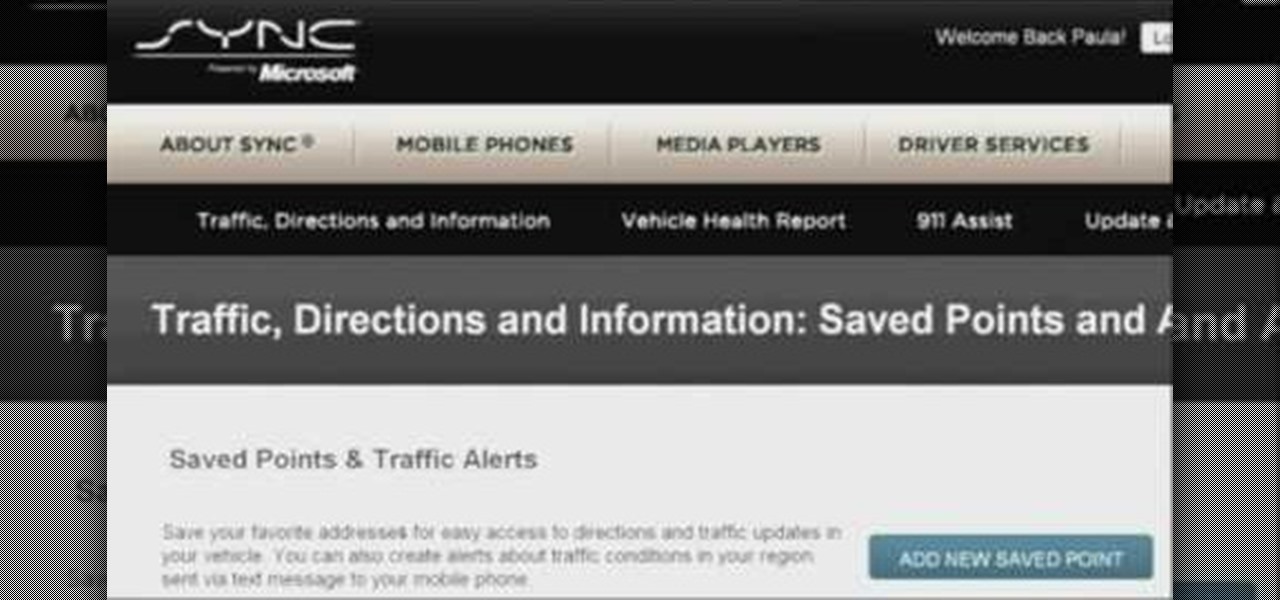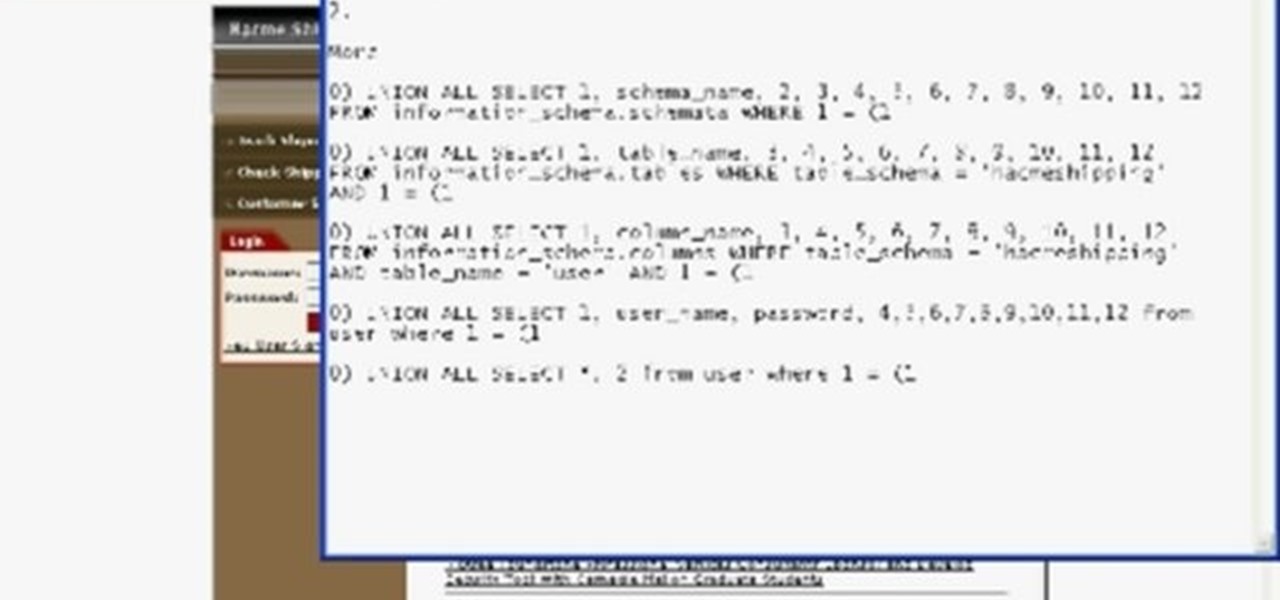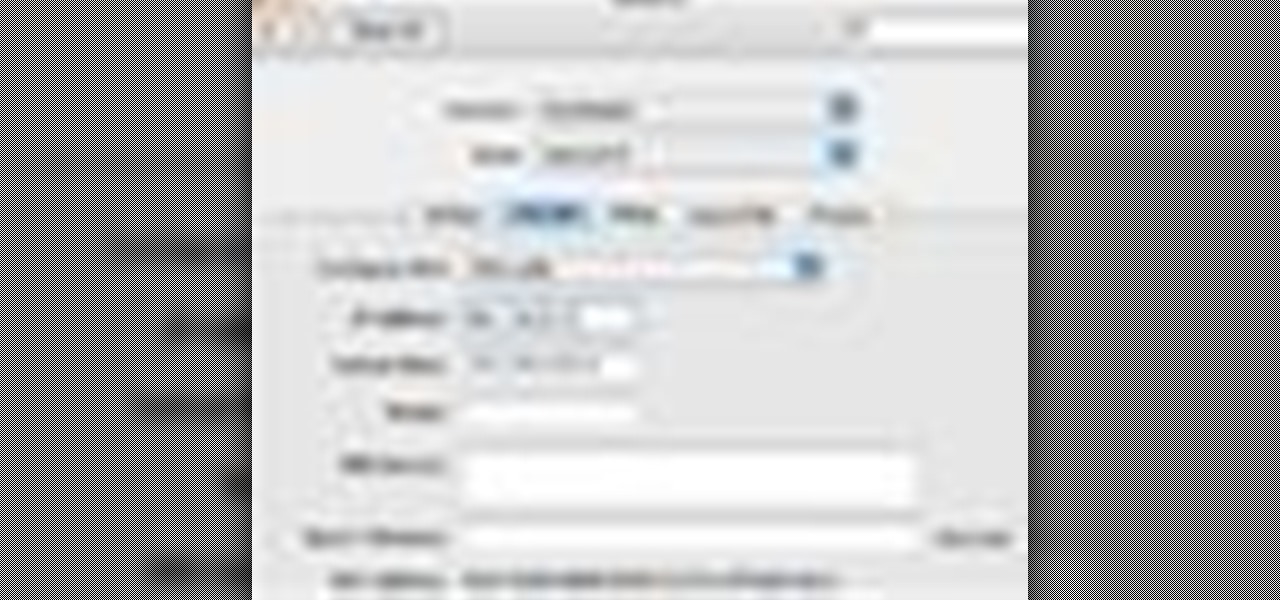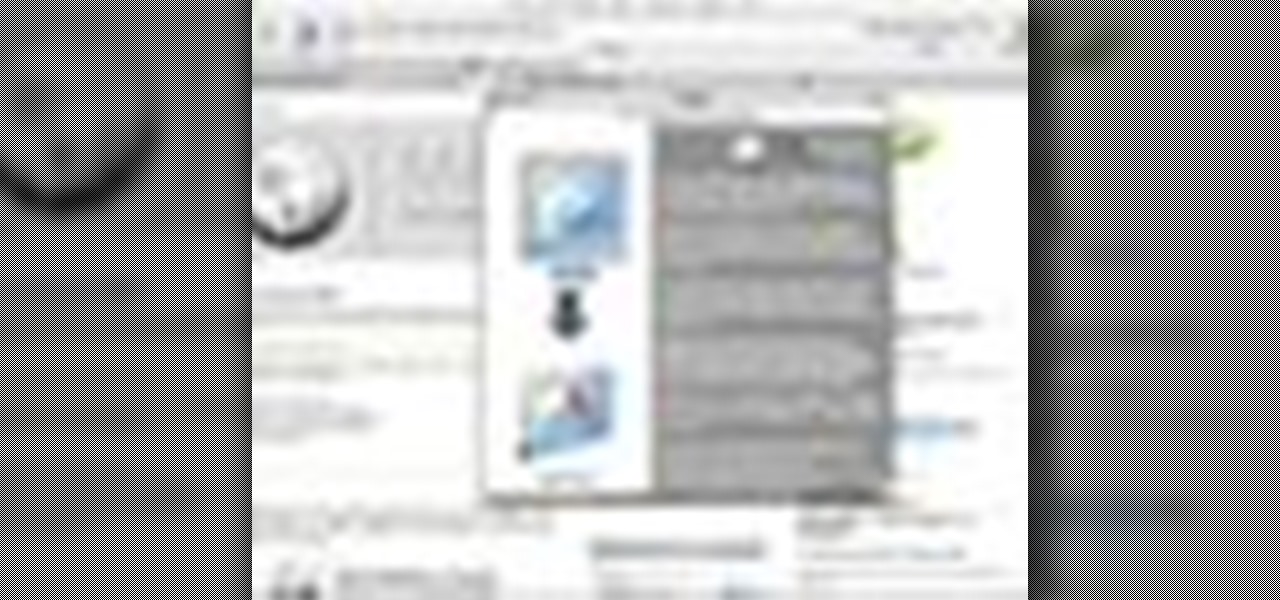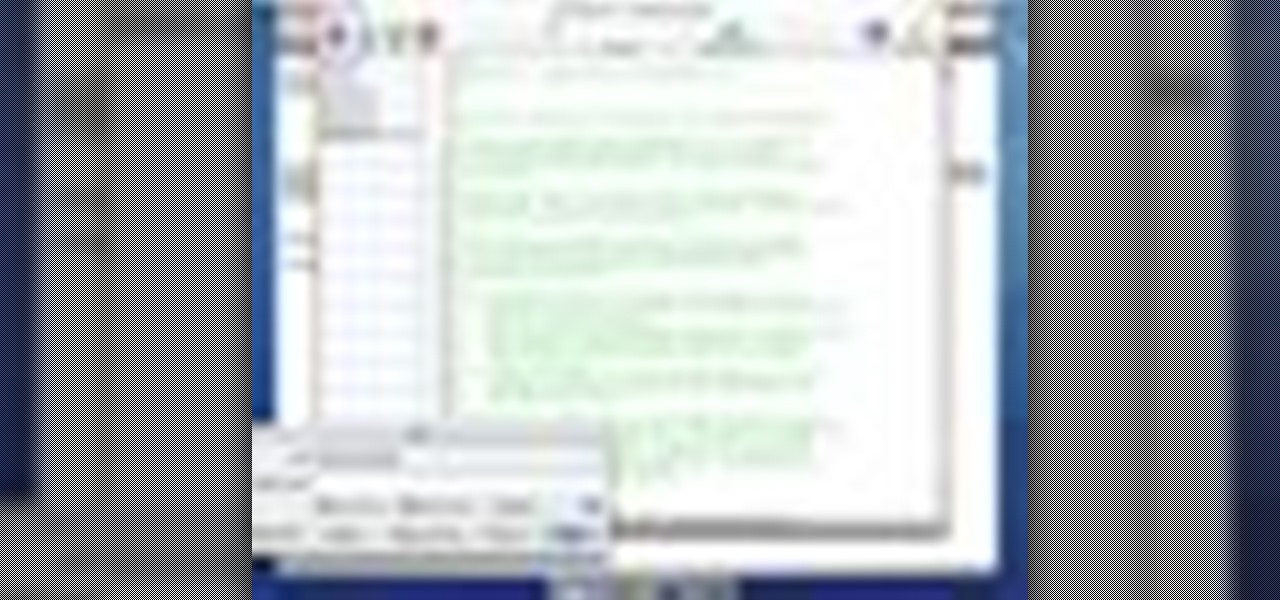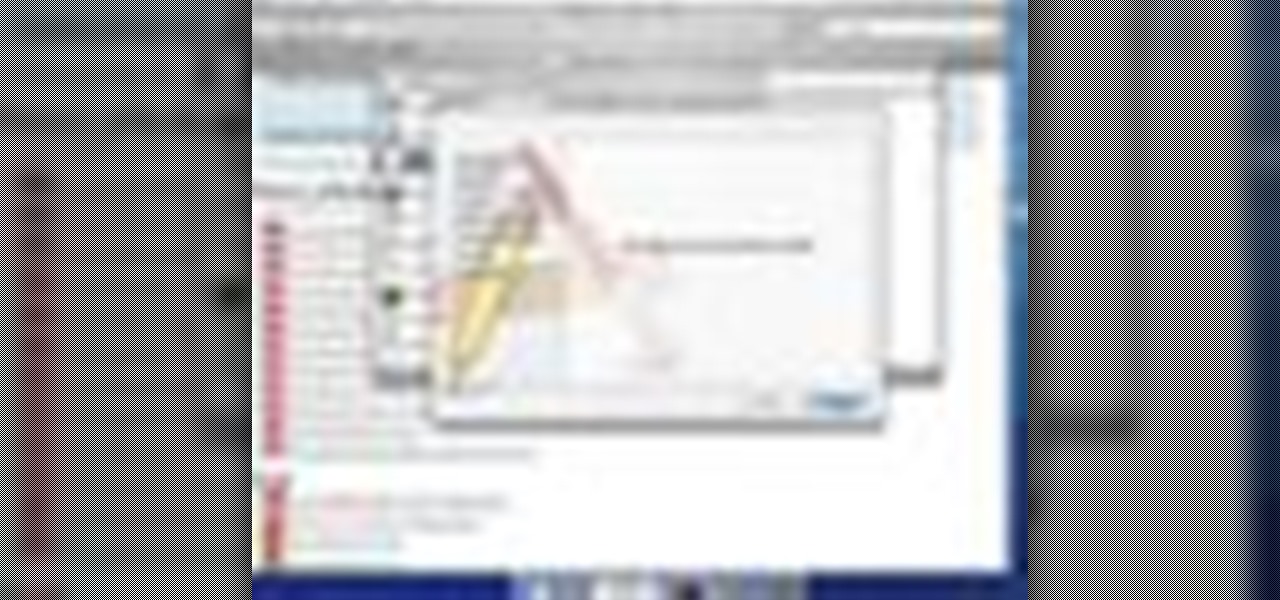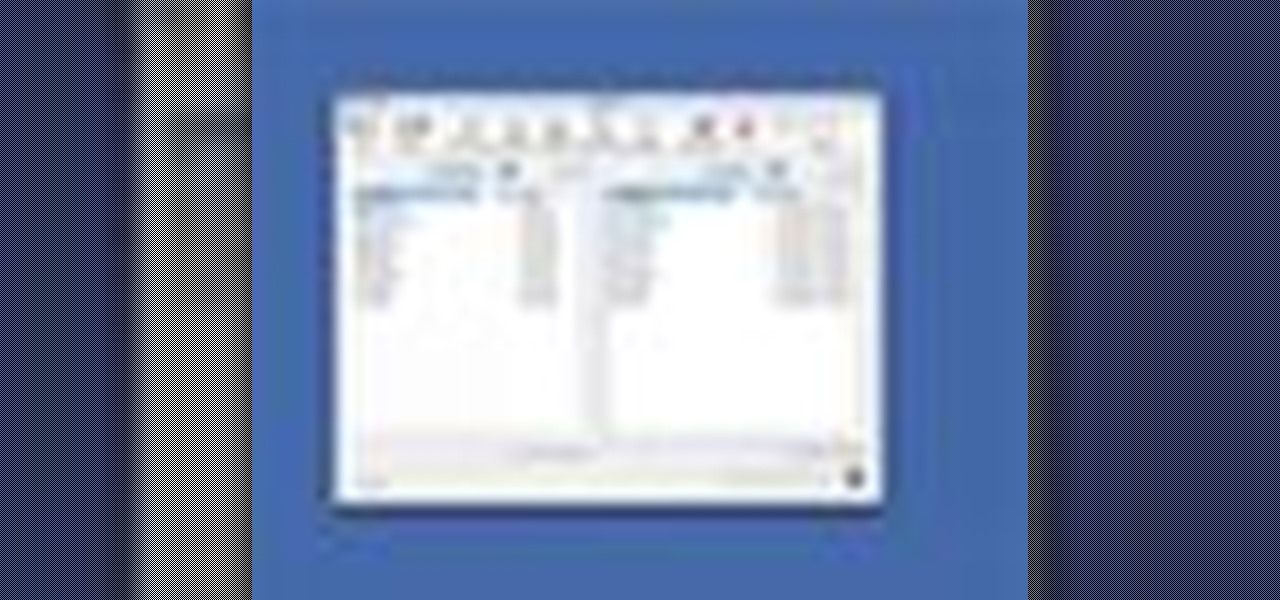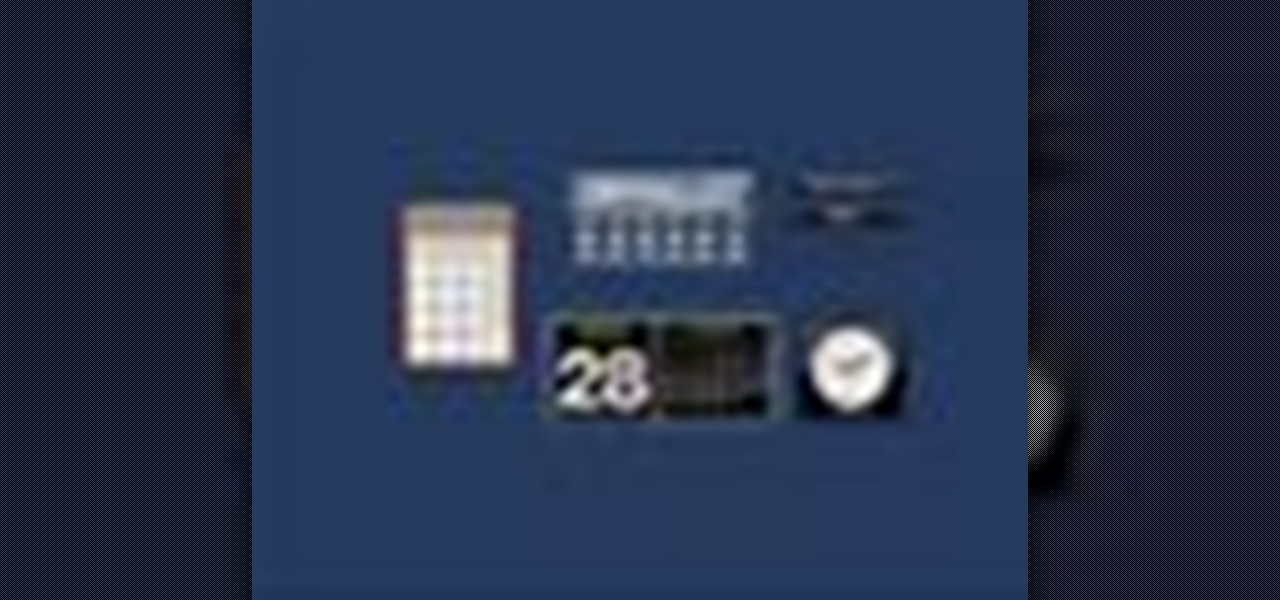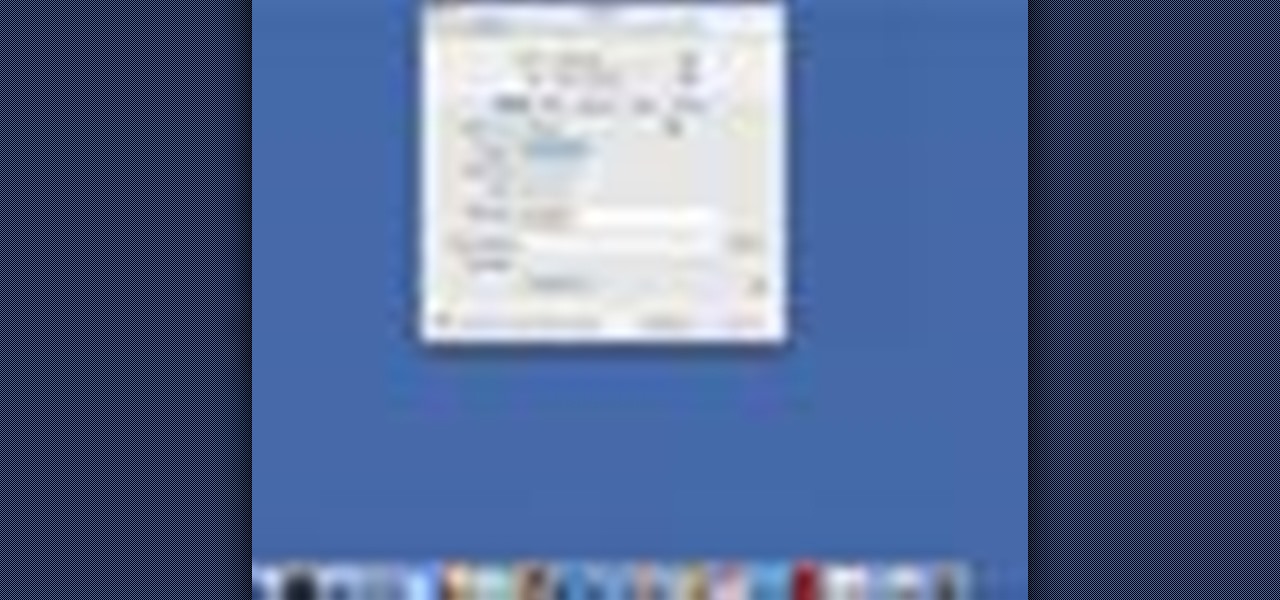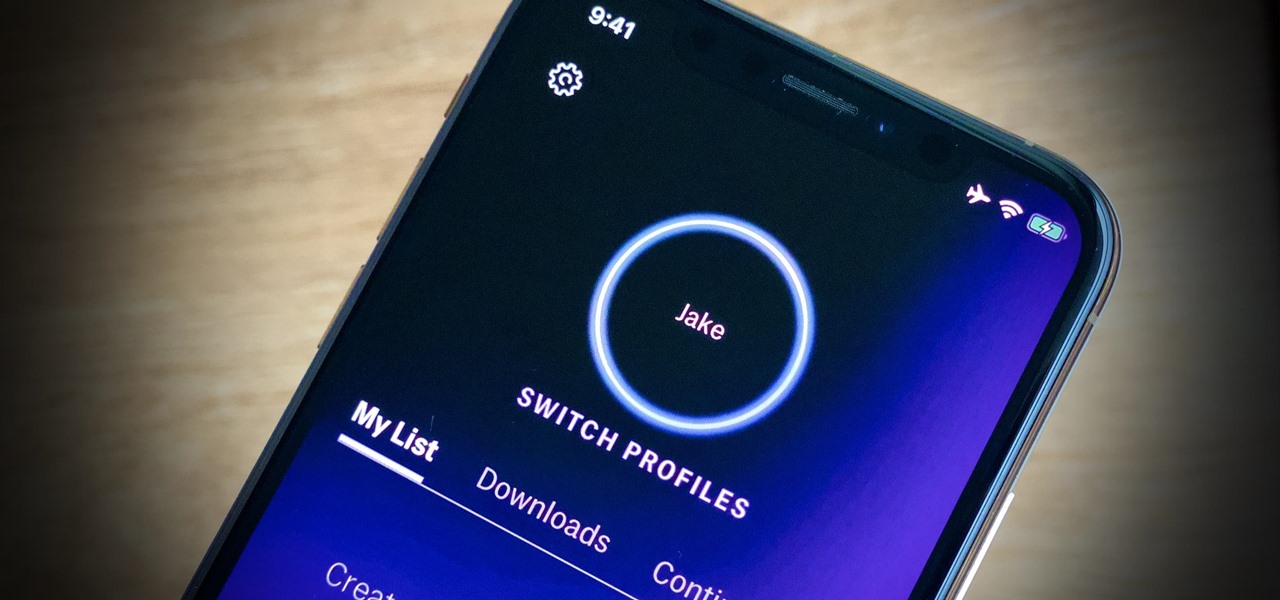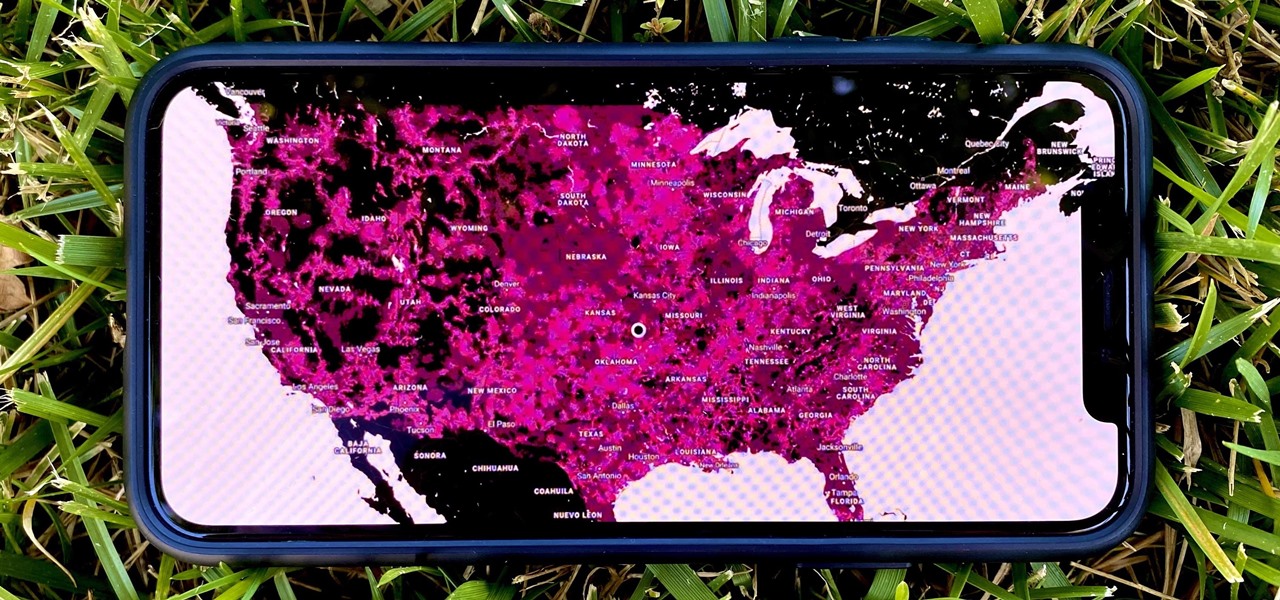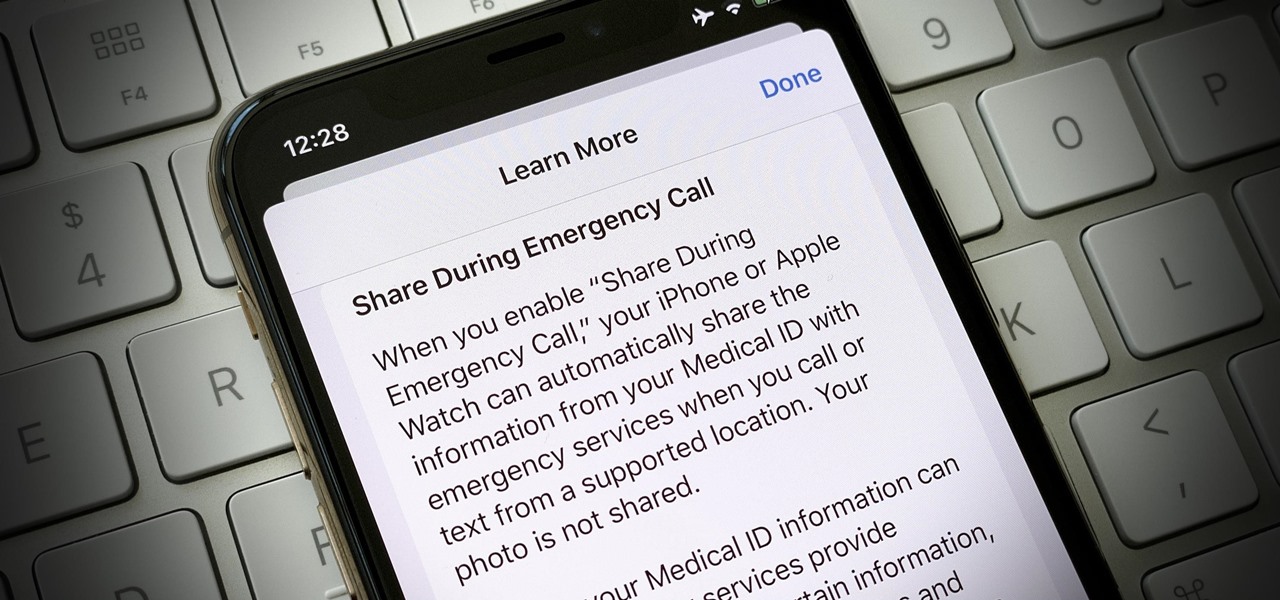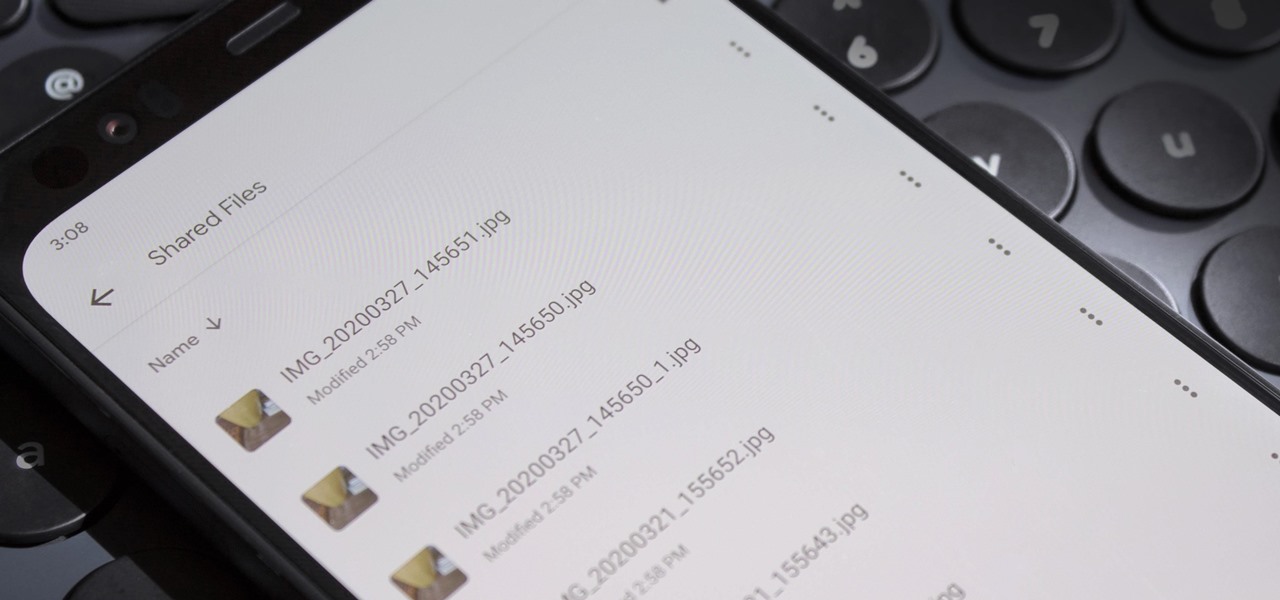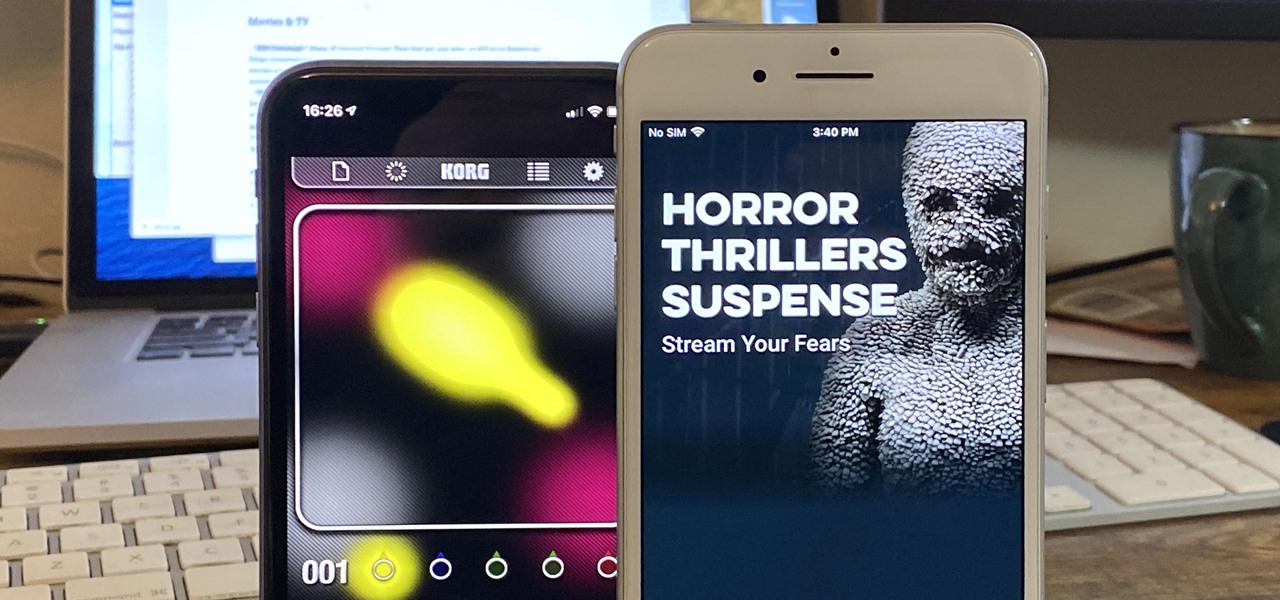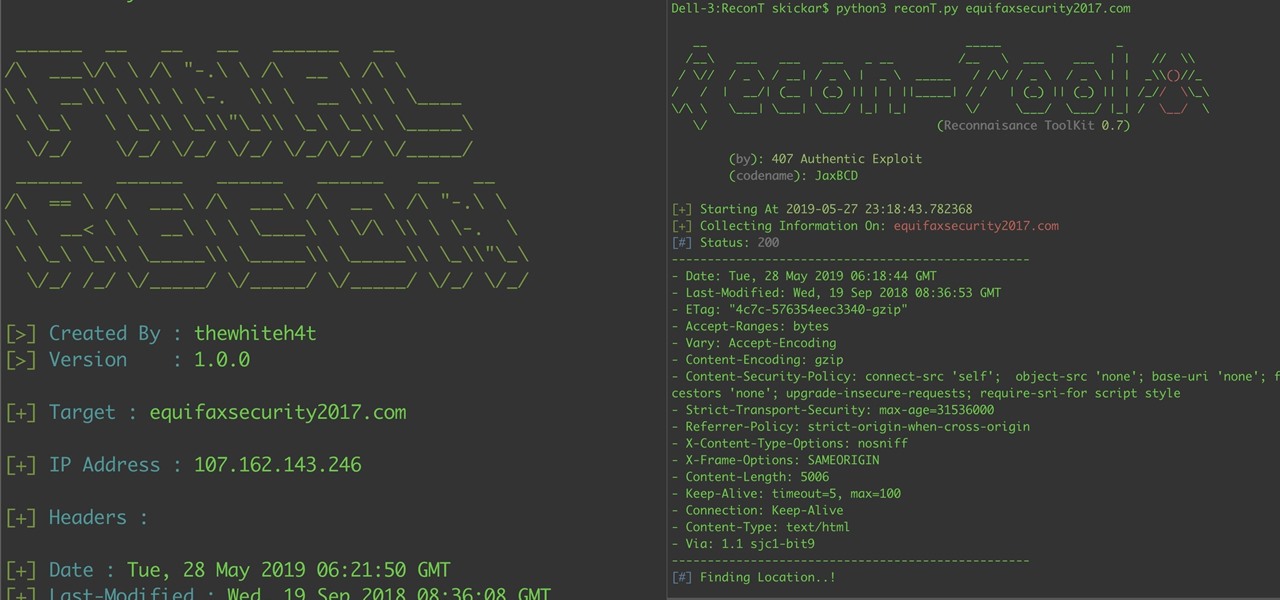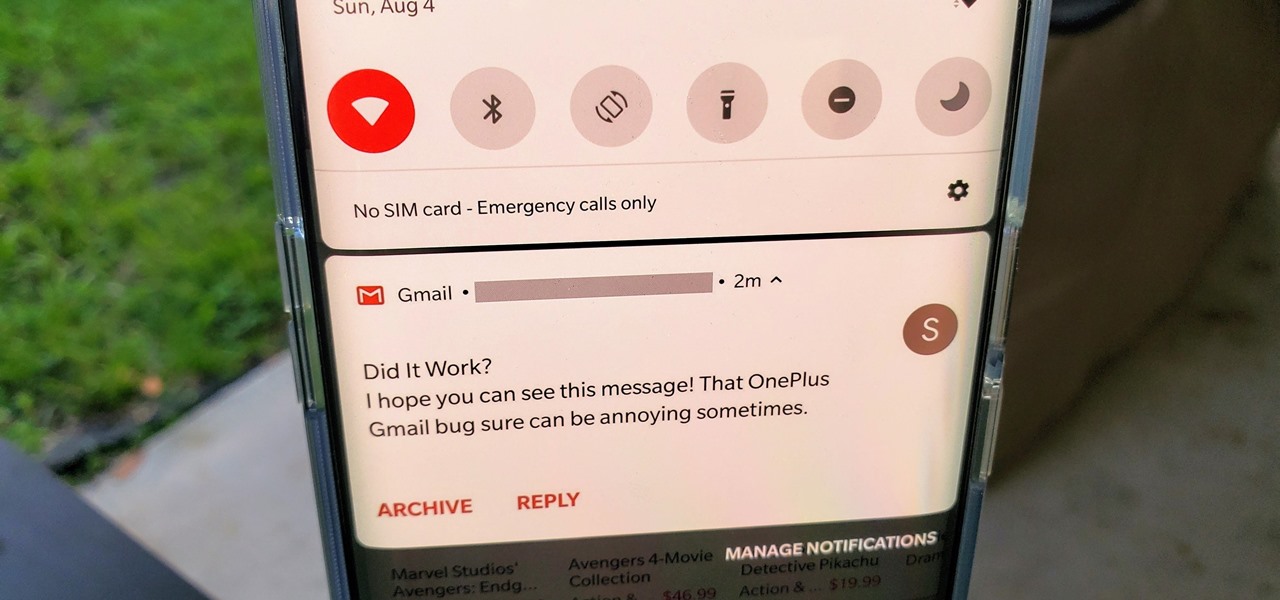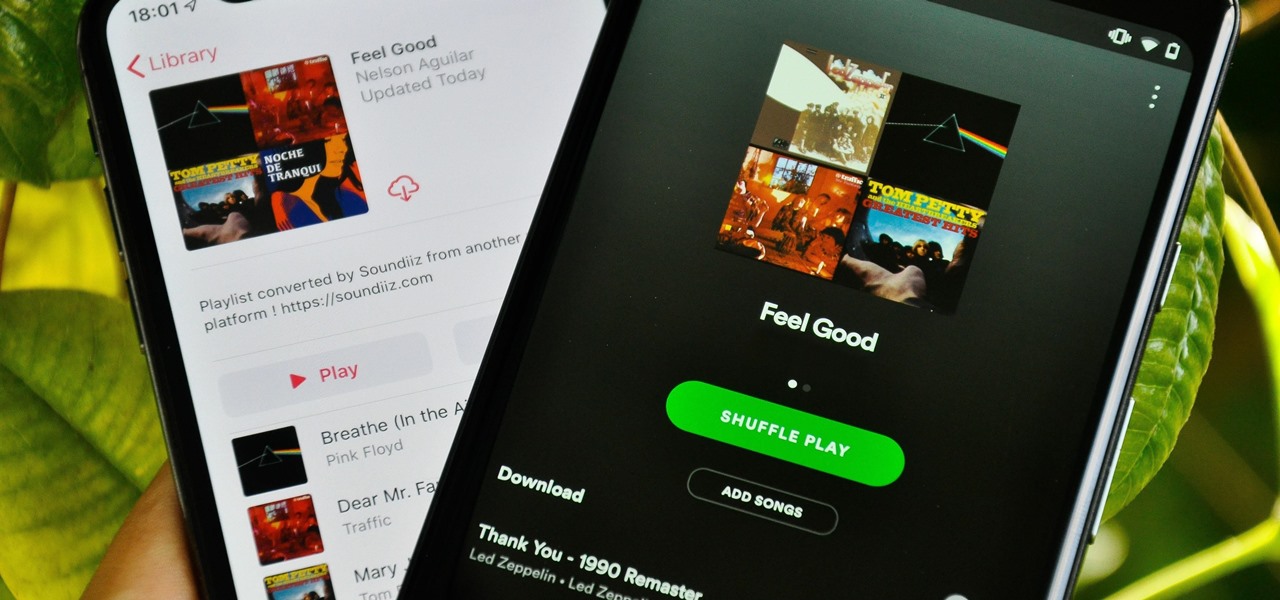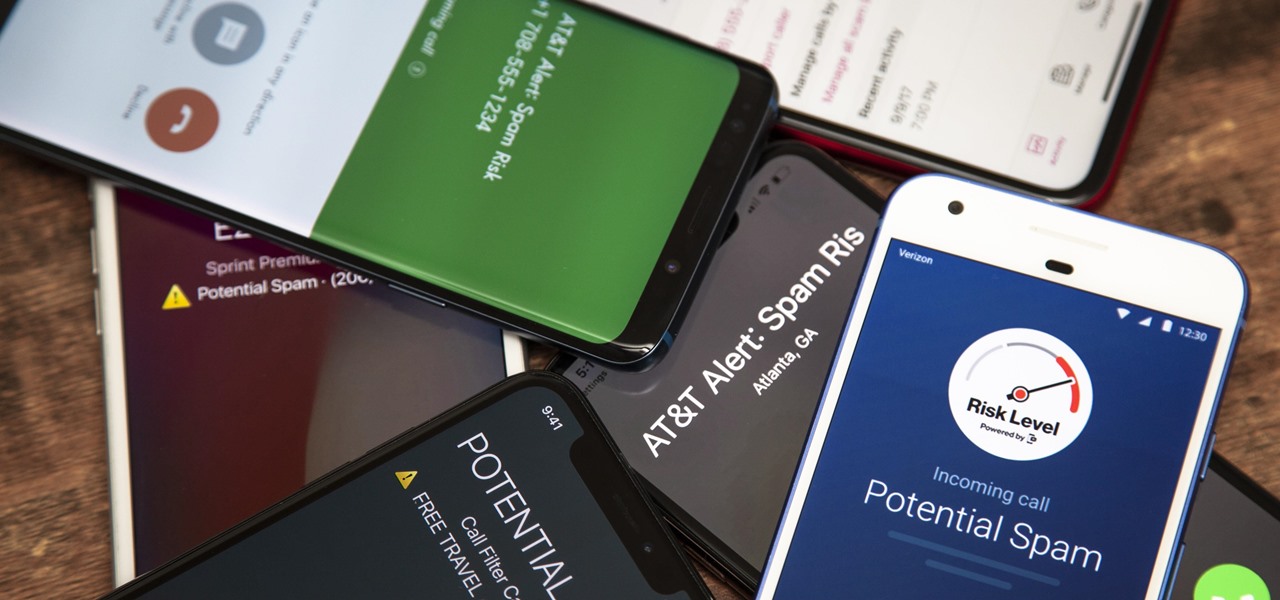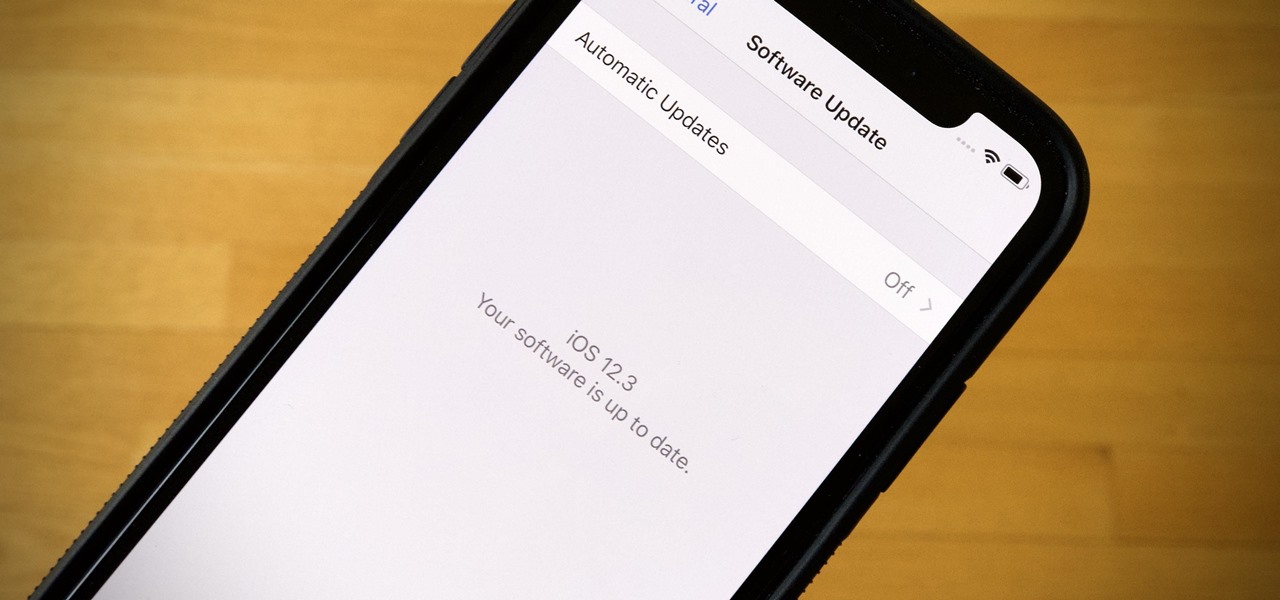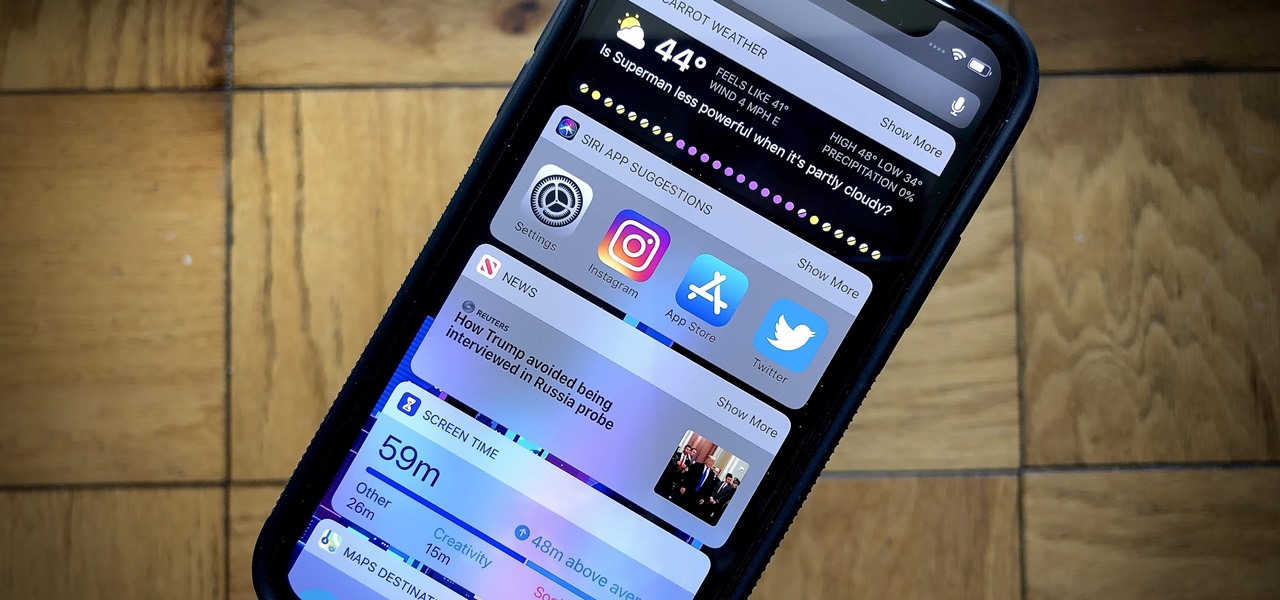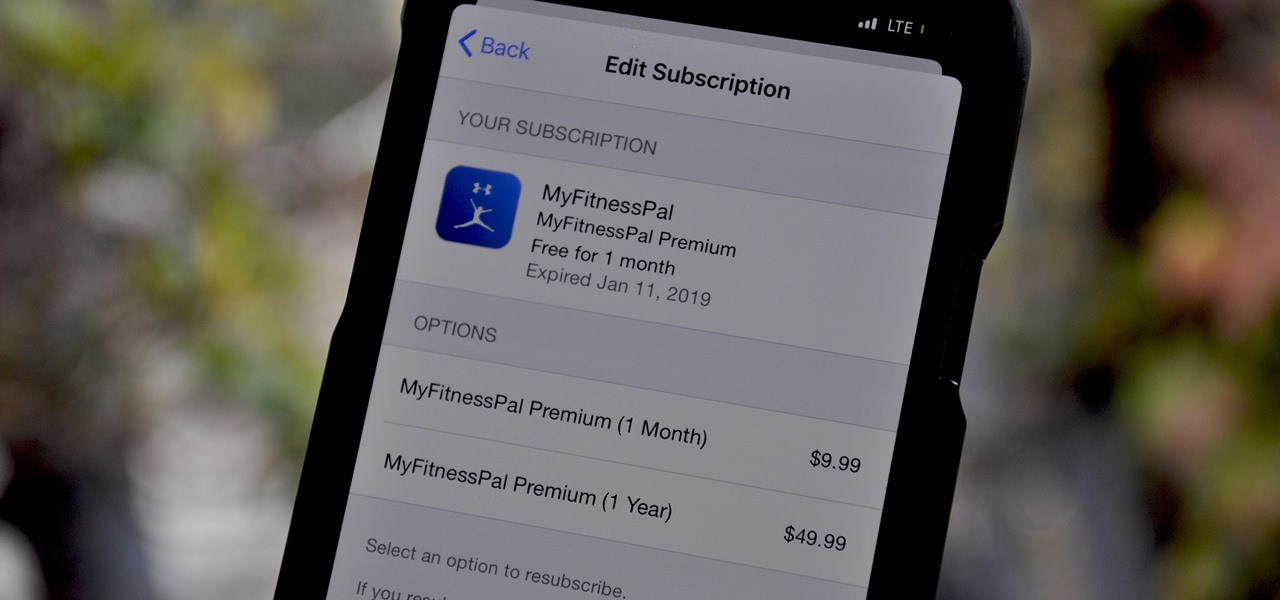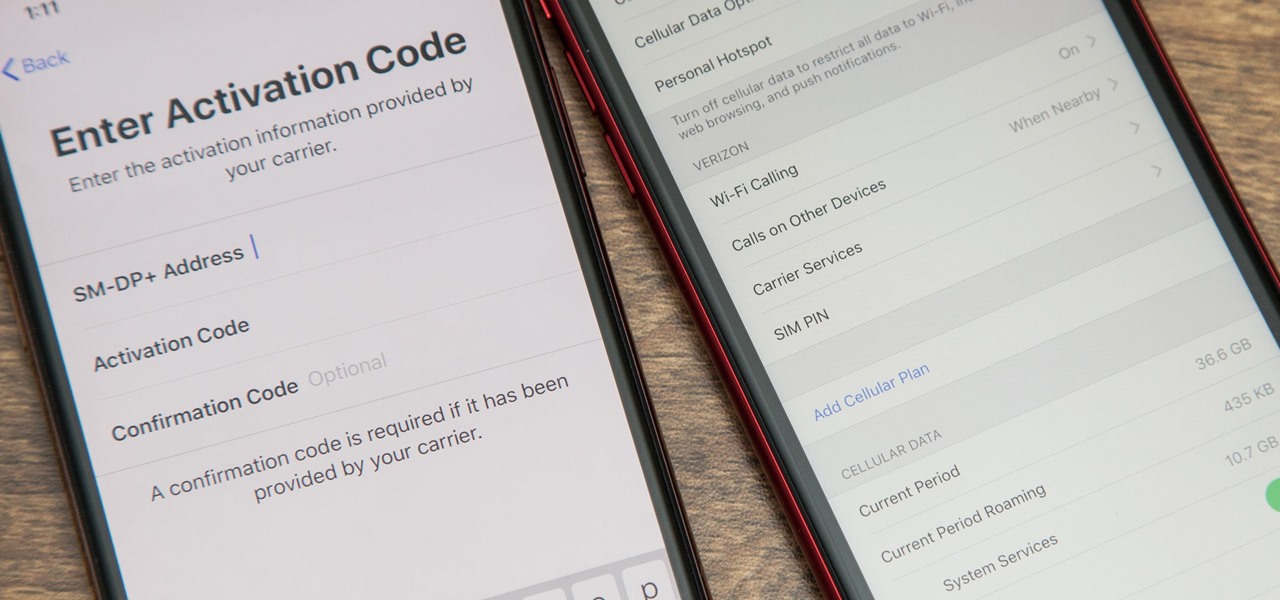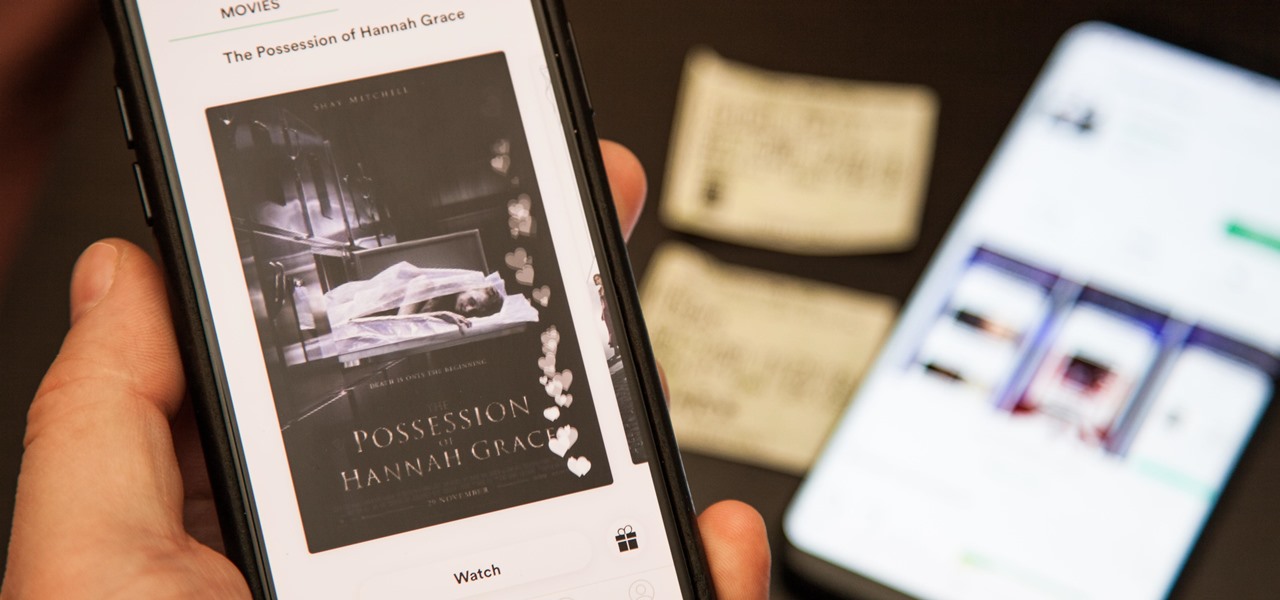Knowing what traffic lies ahead is detriment to getting home on time. If you get stuck in a traffic jam or road construction, then the only thing you gain is frustration. But with Ford's new SYNC system, you can get up-to-date real-time traffic reports for your local area or specific drive home. Real-time traffic reports help keep you posted on construction, accidents, and other accidents in your commute. You just need to set up some simple preferences on your online owner's account.

If it's an emergency, sometime you just don't have enough time or energy to pick up your mobile phone and call 9-1-1. Sometime you just can't move and the only thing still working is your mouth. Ford's new SYNC system provides an option for hands free 911 Assist. In a crash involving airbag deployment, 911 Assist places a call directly to a 911 operator. Your bluetooth phone must be on and stored somewhere inside the vehicle.

Sometimes pairing your mobile phone with your car is a difficult and unwritten chore to accomplish. But now with Ford's new SYNC system, you can easily pair your cell phone. It's as easy as pressing the Phone button. Let it search for already stored bluetooth devices, and if none are stored, simply press the Arrow buttons until you see the Add Bluetooth Device option. It's that easy!

To make sure your car is healthy and up to par with required maintenance, you can use Ford's new SYNC system to get vehicle health reports for you car. It gives you vehicle diagnostics, scheduled maintenance, recall information, and more. You just need to go online to your owner's account and set up your reports.

What if you're in the middle of a call before you enter your car? Ford's new SYNC system has a solution. As long as your cell phone is paired with SYNC, you can continue the conversation uninterrupted. See how to use hands free calling with Ford SYNC.

Texting is one of the biggest problems in automobiles today. It's very dangerous and distracting. Ford's new SYNC system makes texting safe for everyone, with audible texting. If you receive a text message on your mobile phone, SYNC can read the message to you out loud with the touch of a button. It can even translate LOL and smiley faces. See how!

Customizing your user account online for Ford's new SYNC system is a cinch. Simply go to the website and customize news and sports, vehicle health reports, and your personal favorites. You can even start out by adding your favorite destinations for turn-by-turn directions later. Learn how to customize your Ford SYNC online user account.

Turn-by-turn navigation is easy with Ford's new SYNC system. Cities, businesses, your favorite places - name your destination and SYNC returns with your turn-by-turn directions. To add your favorite locations, you simply need to visit your owner account online, then you're ready to find your favorite directions, or any other directions needed.

Welcome to a tennis lesson from FuzzyYellowBalls, the the best place to learn how to play tennis online. Our free video tennis lessons teach you how to play the game in a new way that combines technical analysis, visual learning, and step-by-step progressions.

Welcome to a tennis lesson from FuzzyYellowBalls, the the best place to learn how to play tennis online. Our free video tennis lessons teach you how to play the game in a new way that combines technical analysis, visual learning, and step-by-step progressions.

Welcome to a tennis lesson from FuzzyYellowBalls, the the best place to learn how to play tennis online. Our free video tennis lessons teach you how to play the game in a new way that combines technical analysis, visual learning, and step-by-step progressions.

Foundstone Hacme Shipping is a web-based shipping application developed by Foundstone to demonstrate common web application hacking techniques such as SQL Injection, Cross Site Scripting and Escalation of Privileges as well as Authentication and Authorization flaws and how they are manifested in the code. Written in ColdFusion MX 7 using the Model-Glue framework and a MySQL database, the application emulates the on-line services provided by major shipping companies. This video will get you st...

How to Use Your Mac as a Server: Turn your Mac Mini into a server! Yes, that's right, with a little know-how and a little spunk, you can turn an inexpensive Mac Mini computer into a server to provide services over you network. You won't even need the Mac OS X Server, just the Mac OS X Client, so there is no extra software to buy, just the Mac Mini and it's operating system.

How to Use Your Mac as a Server: Turn your Mac Mini into a server! Yes, that's right, with a little know-how and a little spunk, you can turn an inexpensive Mac Mini computer into a server to provide services over you network. You won't even need the Mac OS X Server, just the Mac OS X Client, so there is no extra software to buy, just the Mac Mini and it's operating system.

How to Use Your Mac as a Server: Turn your Mac Mini into a server! Yes, that's right, with a little know-how and a little spunk, you can turn an inexpensive Mac Mini computer into a server to provide services over you network. You won't even need the Mac OS X Server, just the Mac OS X Client, so there is no extra software to buy, just the Mac Mini and it's operating system.

How to Use Your Mac as a Server: Turn your Mac Mini into a server! Yes, that's right, with a little know-how and a little spunk, you can turn an inexpensive Mac Mini computer into a server to provide services over you network. You won't even need the Mac OS X Server, just the Mac OS X Client, so there is no extra software to buy, just the Mac Mini and it's operating system.

How to Use Your Mac as a Server: Turn your Mac Mini into a server! Yes, that's right, with a little know-how and a little spunk, you can turn an inexpensive Mac Mini computer into a server to provide services over you network. You won't even need the Mac OS X Server, just the Mac OS X Client, so there is no extra software to buy, just the Mac Mini and it's operating system.

How to Use Your Mac as a Server: Turn your Mac Mini into a server! Yes, that's right, with a little know-how and a little spunk, you can turn an inexpensive Mac Mini computer into a server to provide services over you network. You won't even need the Mac OS X Server, just the Mac OS X Client, so there is no extra software to buy, just the Mac Mini and it's operating system.

How to Use Your Mac as a Server: Turn your Mac Mini into a server! Yes, that's right, with a little know-how and a little spunk, you can turn an inexpensive Mac Mini computer into a server to provide services over you network. You won't even need the Mac OS X Server, just the Mac OS X Client, so there is no extra software to buy, just the Mac Mini and it's operating system.

How to Use Your Mac as a Server: Turn your Mac Mini into a server! Yes, that's right, with a little know-how and a little spunk, you can turn an inexpensive Mac Mini computer into a server to provide services over you network. You won't even need the Mac OS X Server, just the Mac OS X Client, so there is no extra software to buy, just the Mac Mini and it's operating system.

Many streaming services offer user profiles for different people in your household, some of which also include profile images. In most cases, you can set a custom profile image to better differentiate and personalize your account from the others, and HBO Max lets you do the same, albeit, with limited options.

In 2009, 4G LTE networks rolled out in Stockholm and Oslo, replacing 3G as a better upgrade to the mobile data technology that gives us the broadband speeds we have on our mobile devices. Over a decade later, and we have the latest, next-generation wireless network technology among us, 5G, but can you even use it?

In the event of an emergency where you can't answer for yourself, trained professionals can view your Medical ID on your iPhone to learn about your medical situation, granted that you have created one. But that's not all your Medical ID can do. With a new feature, iOS can share your Medical ID data automatically with first responders when you place an emergency call.

I recently picked up a Pixel Slate when Google had a deal going on. I'd been in the market for an Android tablet since the Nexus 7, and this was the closest thing to it. Unfortunately, I soon learned Chrome OS and Android aren't as integrated as I had hoped.

While the airline, casino, cruise, and hotel industries are asking for government bailouts during the COVID-19 pandemic, companies around the US are giving away its apps and services for a limited time. So while you're stuck at home, keep your mind off of coronavirus with free movies, TV, music apps, concerts, internet, fitness sessions, classes, and more.

Last December, Google unceremoniously killed off Google Glass Explorer Edition with a final software update, leaving the Glass Enterprise Edition 2 as the only remaining AR wearable from Google.

China-based smartphone maker Oppo is ready to put Qualcomm's latest Snapdragon chips in its latest round of smartphones, but, like Qualcomm, Oppo is also preparing to move on to augmented reality wearables.

Unless you've been totally off the grid, there's a good chance you're aware that the Disney Plus streaming video service launched this week. And, if you're on this site, you're likely salivating over the new Star Wars series, The Mandalorian.

Reconnaissance is one of the most important and often the most time consuming, part of planning an attack against a target.

OxygenOS is often described as one of the best skins for Android on the market. It's fast, clean, and has a ton of useful features that appeal to just about everyone. However, it's also faced a significant issue for the longest time — overly aggressive battery optimizations that frequently kill background apps, including Gmail services.

Music streaming services make it difficult to transfer your favorite songs and artists from one service to another and for a valid reason: they don't want you to leave. But when it comes to switching, playlists are a big concern, because who wants to do it all over again? Luckily, if you're moving from Spotify to Apple Music, you can use a third-party app to take playlists with you.

In recent years, unwanted calls have become a top priority for the FCC. In 2016, analysts estimated that US customers received over 2.4 billion robocalls per month. As a result, the FCC has provided carriers new tools to combat this problem.

A hacker with privileged access to a Windows 10 computer can configure it to act as a web proxy, which allows the attacker to target devices and services on the network through the compromised computer. The probes and attacks appear to originate from the Windows 10 computer, making it difficult to detect the attacker's actual location.

London-based developer Andrew Hart has been working on AR navigation since Apple's original ARKit tool was still in beta preview. Now, he's ready to unleash his technology on the world.

If you're a public beta tester, your Thursday just got awesome. Apple just released the first public beta for iOS 12.3 today, March 28. This update comes right on the heels of the first developer beta for 12.3, which itself released just one day ago. Thanks to that release, we know that this update contains a new TV app with updated layouts, Apple TV Channels subscriptions, a new logo, and more.

It's an exciting time to be an Apple fan. Monday saw not only a major announcement of new Apple services and subscriptions but also the official release of iOS 12.2. If you're a beta tester, you probably watched 12.2's evolution over the last two months. Well, get ready to do it all over again — Apple just released the first developer beta for iOS 12.3 today, Wednesday, March 27.

Things that are supposed to make life easier for developers and users are often easy targets for exploitation by hackers. Like many situations in the tech world, there is usually a trade-off between convenience and security. One such trade-off is found in a system known as Distributed Ruby, which can be compromised easily with Metasploit.

In 2015, MyFitnessPal launched its premium service, an ad-free subscription for $9.99 a month or $49.99 a year which provides food analysis, deeper nutrient tools, more goal options, and exclusive content. After giving MyFitnessPal Premium a shot on your iPhone or Android phone, those perks may be unnecessary to your end goal, but you'll find that canceling your paid membership isn't very easy.

With an iPhone that includes a digital eSIM option aside its standard Nano-SIM card, you can have two cellular service accounts. One can be your primary line with your main wireless carrier, and the other can be from your main carrier or another provider. The eSIM account can be prepaid or postpaid as well as data-only, which is great for traveling. But which wireless providers support eSIM?

On April 26, 2019, Sinemia posted a note on its website stating it has ceased all operations in the United States. It's not known if it continues to work in other countries or if US users will be getting any refunds, particularly, for annual subscribers.