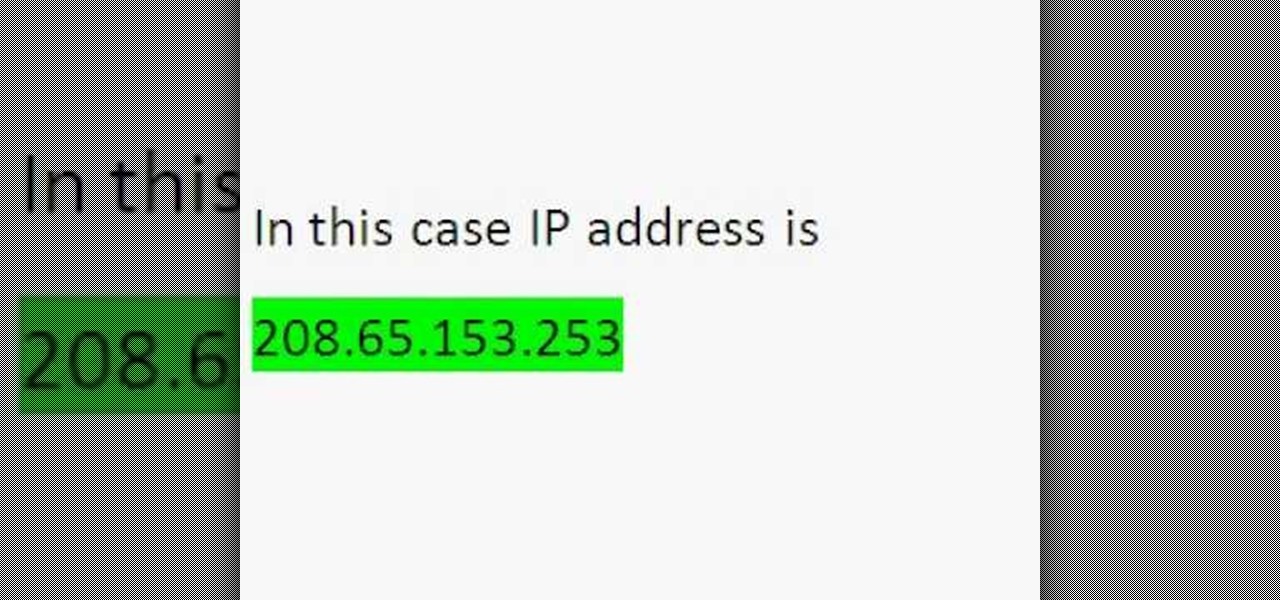
How To: Find the IP address of a website
Wondering how to find the Internet Protocol address of a website?

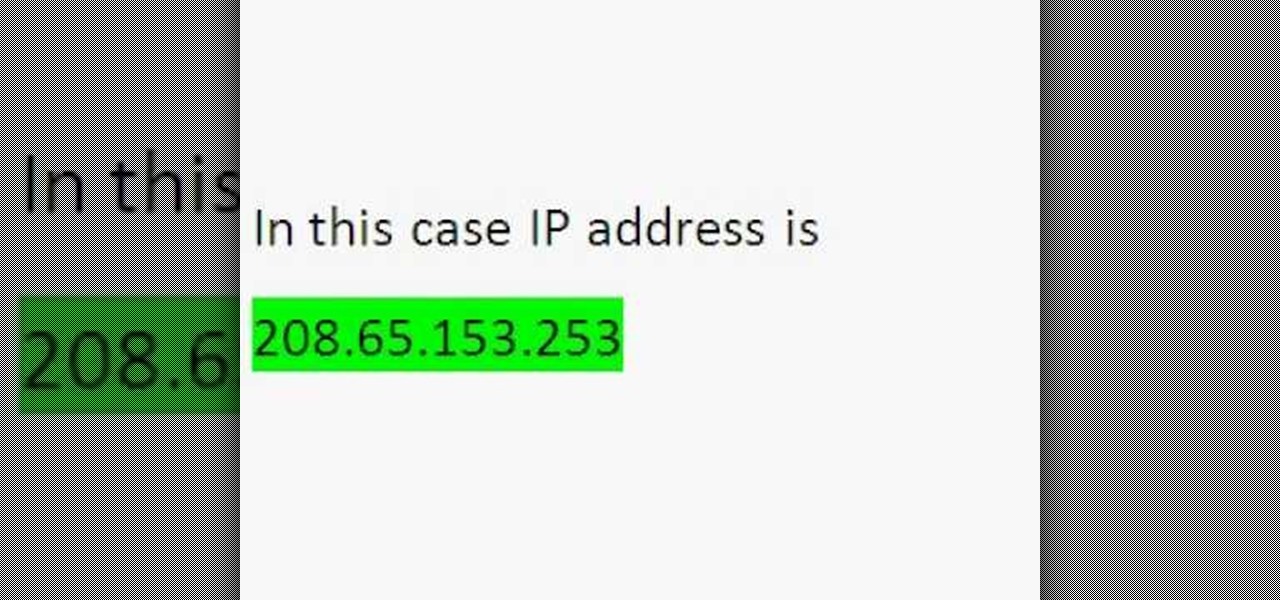
Wondering how to find the Internet Protocol address of a website?
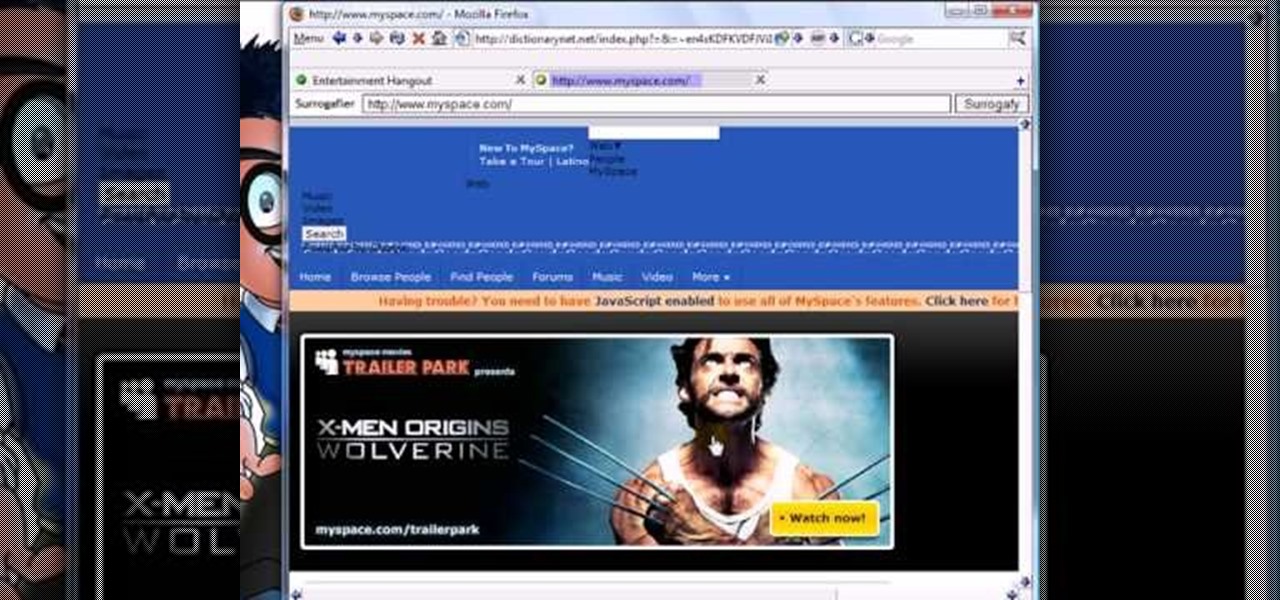
Sick of not being able to check your email at work? Unable to check your Facebook in the school's computer lab? Do your parents have their parental controls on your computer on high? In this video, learn how to bypass work & school filter controls to unblock blocked websites.

You can enable teathering and MMS on your iPhone 2G or iPhone 3GS even if you have AT&T or any other carrier by browsing to a website using Safari on your iPhone. Just select your country and carrier and download the profile.
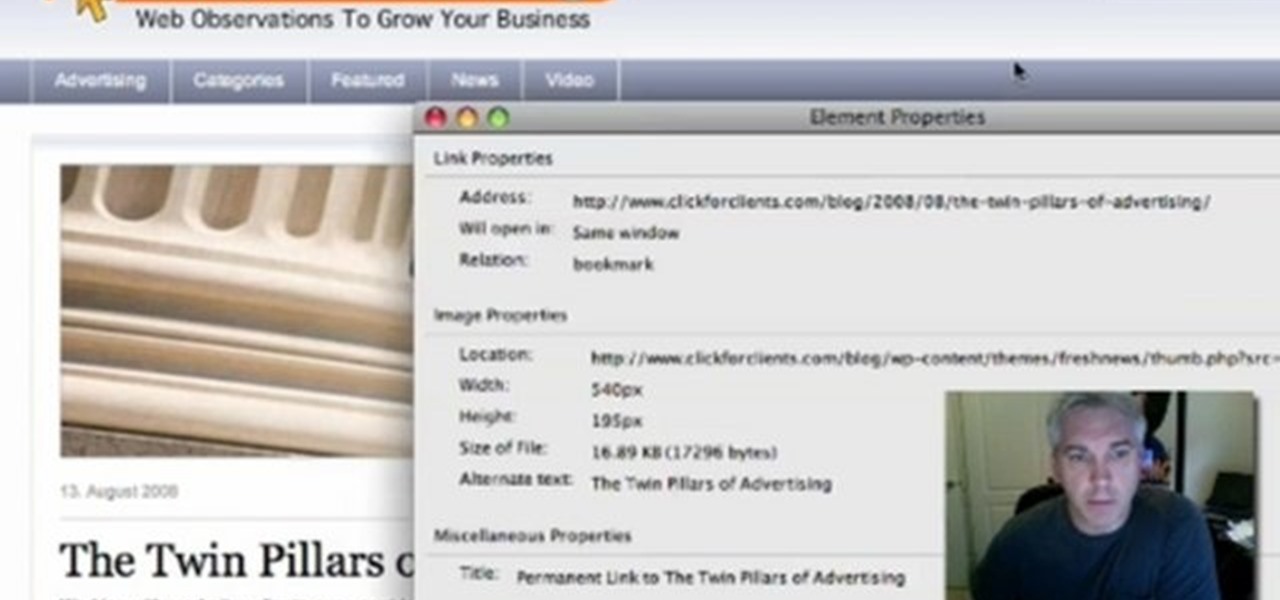
With the advent of Web 2.0 sites and tools, building your own small business marketing website has never been easier. This video SEO tutorial demonstrates a WordPress plugin called SEO Friendly Images. Once installed, all the images on your blog are automatically optimized to be gulped up by search engines. For more, and to get started using SEO Friendly Images for yourself, watch this helpful video guide.
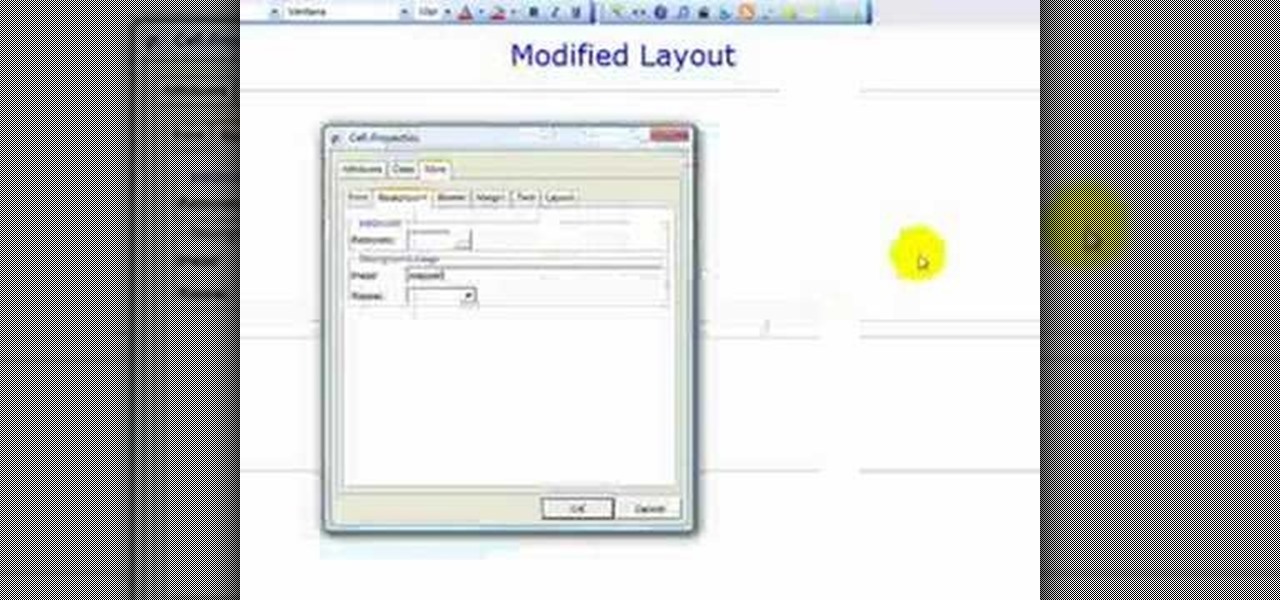
This web development software tutorial shows you how to create a custom left panel for a website using XSitePro 2. The options for XSitePro 2 have changed from XSitePro 1. Now, it's easy to change the right panel, but the options to change the left panel have been hidden. Watch as Jason shows you how to rebuild the template in XSitePro 2 to allow you to modify and customize the left panel.

Mike Lively of Northern Kentucky Universtiy demonstrates how to grab a website's resources for reconstruction in Flex using HTTRACK and Wireshark. This tutorial is especially helpful for sites you want to grab that think they are very locked down and secure. All with the free softwares HTTRACK and Wireshark.
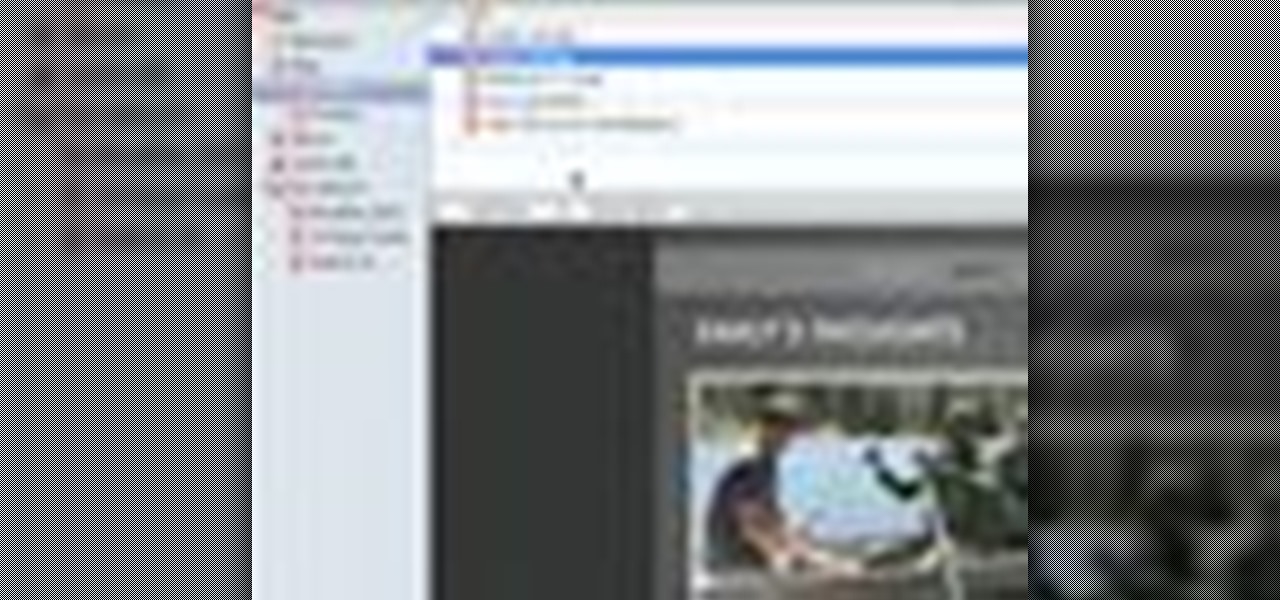
By creating a blog, you can publish an online journal about anything you want. This iLife tutorial shows you how to create a blog to put on your website. iWeb makes it easy to add a blog to your site by providing templates. Learn how to create, add and delete blog entries in this iWeb tutorial.
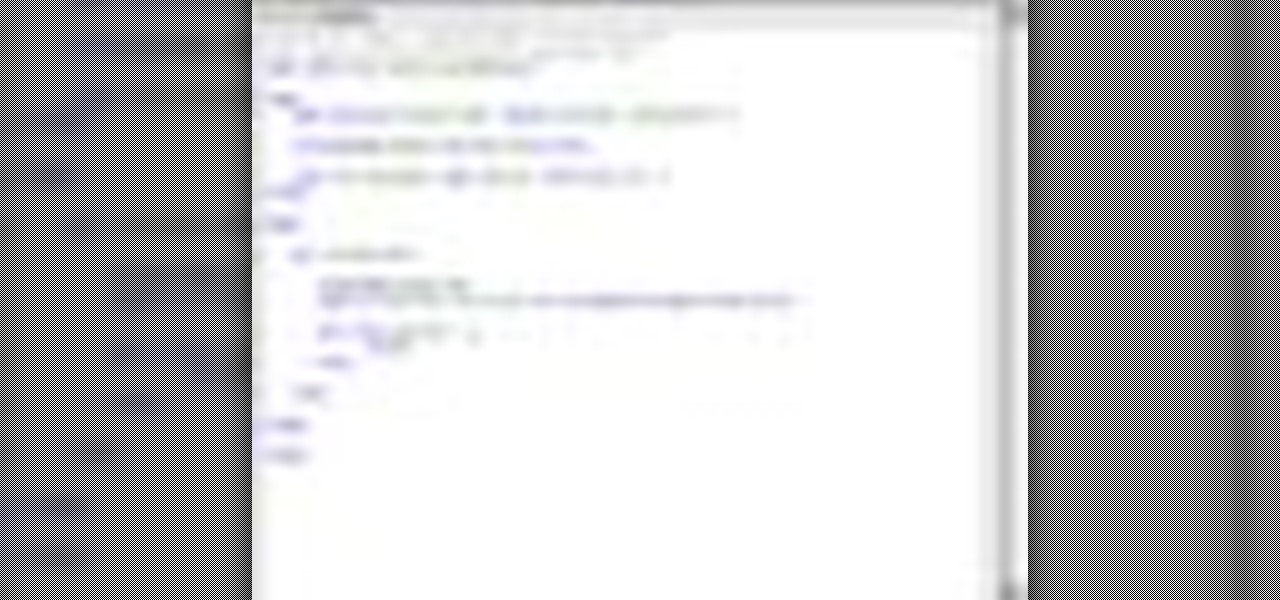
Here are five different techniques you can use to create rounded corners for boxes on a website. There are always different ways to do things with CSS and rounded corners is a great example of that. Each of these five techniques has advantages and disadvantages. Knowing all of them so you can choose the perfect one in each situation is the kind of thing that makes you the best CSS ninja you can be! So if you want to make cool Internet websites and be the best designer around, why not start he...

Here's how to access some hidden websites at the Internet Cafe in Grand Theft Auto 4 1) Go To Internet Cafe In GTA IV
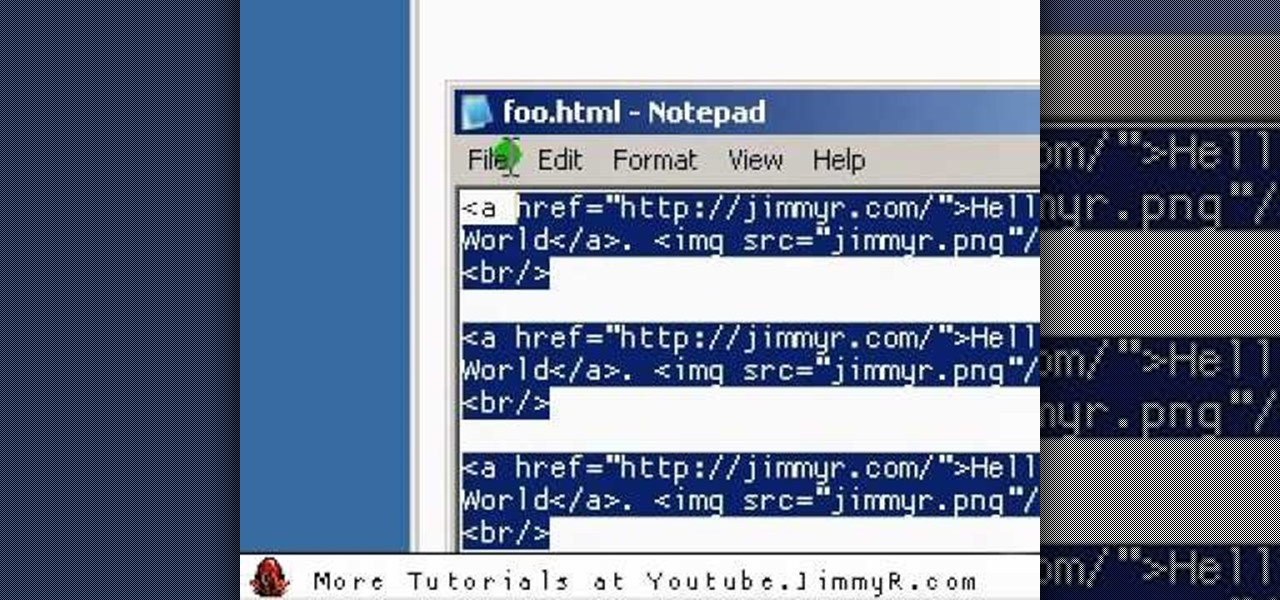
Jimmy R shows you how to make a website from scratch using just a text editor (notepad), HTML and CSS in 30 minutes.

In this tutorial, we learn how to block a website. First, you will start by going to the start menu then go to "run". After this, type in "c://windows/system32.drivers/etc". After this, a new window will pop up on your screen. With this, you will drag the host into a text document. Then, type in the website that you want to block inside of this document. Once you are finished, type in the IP address of your computer next to that and save it. This will finish up the blocking of the website and...

In this video, we learn how to block a website without software. First, open up 'my computer' and then double click on the local disk. After this, open up the 'windows' folder and then locate the 'system 32' folder, open this. Next, open the 'drivers' folder and then open the 'etc' folder. From here, double click 'host' file and then open it with a notepad. Now, after the last text type in "127.0.0.1 (website to block)". After this, save the file and then clean all the temporary internet file...
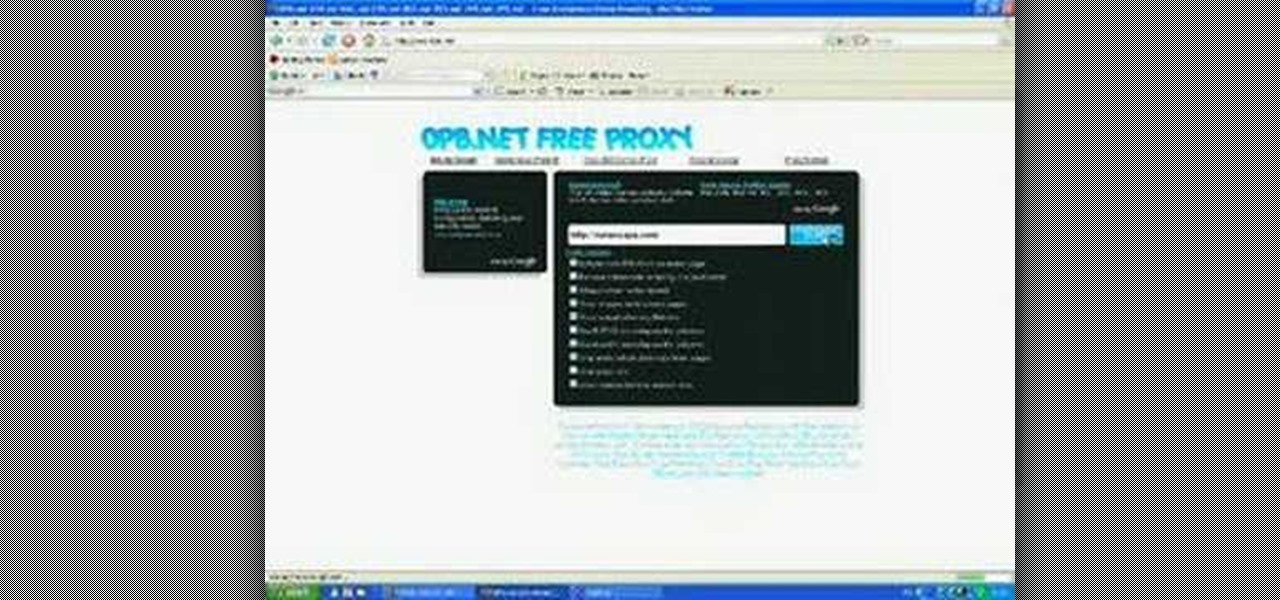
This video tutorial belongs to the Computers & Programming category which is going to show you how to view blocked sites with a free proxy website. Open up a browser and go to a free proxy such as SneakyRascal or opb.net. Type in your website, say for example http://runescape.com/ and click on 'surf' or 'go'. If the website has flash, go to options and make sure 'remove side scripts' isn't ticked or 'activate side scripts' is ticked. And you are on the blocked site. But, be aware! The proxy s...

This video tutorial belongs to the Computers & Programming category which is going to show you how to block websites in Firefox with the BlockSite add-on. Do a Google search for add-ons for Firefox and click the first link. On the home page, search for 'block websites' add-on, find it and click 'add to Firefox'. Then on the software installation page, click on 'install'. Now click on 'tools' and select 'add-ons'. Click on the 'block site' add-on and type in your password to go to the 'block s...

This video tutorial is in the Software category which will show you how to create a website in Dreamweaver and Photoshop. Open Dreamweaver and make sure you have the view on table mode. In the table mode, draw layout table and draw layout cells tools are alive. To define a new site, go to file > new folder and give the folder a name. then go to site > new site. On the site definition window that comes up now, give a name to your site and click next. Finally save this page into the ROOT folder...
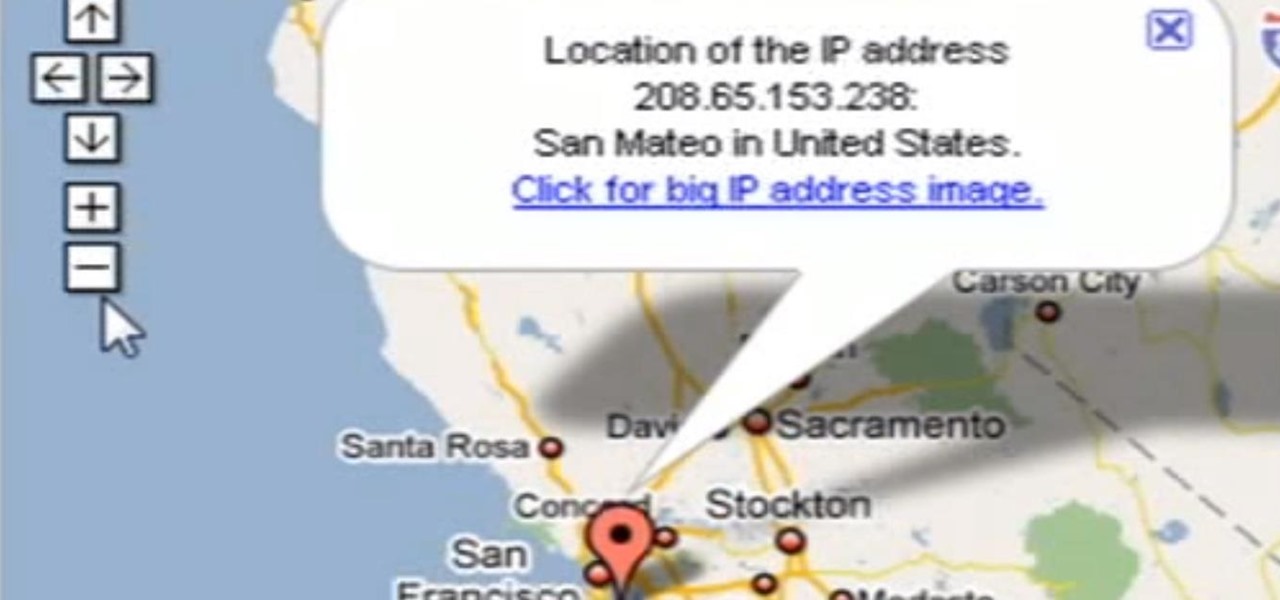
Need help tracing an IP address to a location? Well, Tinkernut has a clear and effect way to help out.
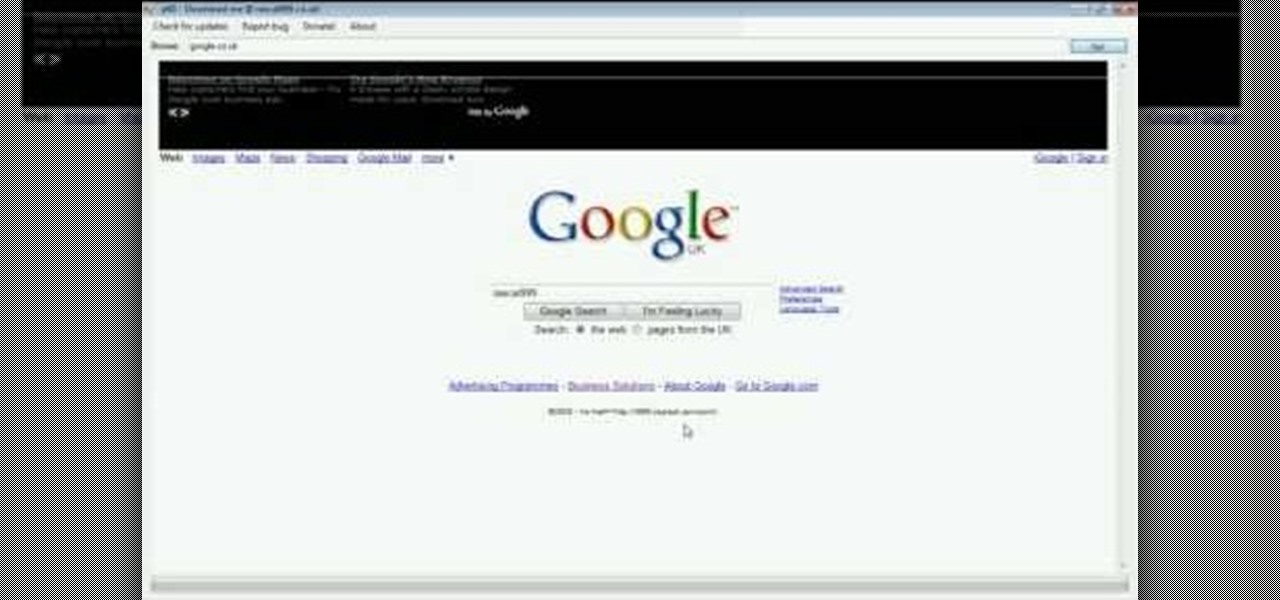
For all you Facebook-addicts out there (or anybody else that needs to access blocked websites anywhere they want), this is a video that you will want to watch. In just a minute and thirty seconds, any ordinary person can learn how you can access any website they want anywhere they want, bypassing any blocks and firewalls that the network administrator has put up to stop users from getting to their desired website without using complex computer commands or other complicated methods.

There's 6 small techniques to improving traffic on your website via web optimization. Improving your SEO (Search Engine Optimization) is the key to getting traffic to your site, especially a small business that needs to compete online. Lincoln explains 6 small business marketing strategies for improving your web traffic and small business SEO. Watch both parts of this video series.

Patrick Norton and Veronica Belmont from Tekzilla will show you how to dual boot Windows 7 and download videos from YouTube. The hosts show viewers how to dual boot Windows XP Pro32 bit and Windows 7 RC 1 64 bit. In the first step as always you will want to back up your hard drive and at the very least they recommend to back up your most important files. In the case that something goes terribly wrong you can use a free program called EASEUS to make a complete image of your whole drive, this a...

In iOS 13, Apple introduced HomeKit Secure Video, which allows smart home devices with cameras to give iPhone users a private and secure way to store recorded videos. Plus, it has benefits such as object detection and activity notifications. Logitech is the first to add support for HomeKit Secure Video with its Circle 2 cameras, and all it takes is a quick firmware update to get started.
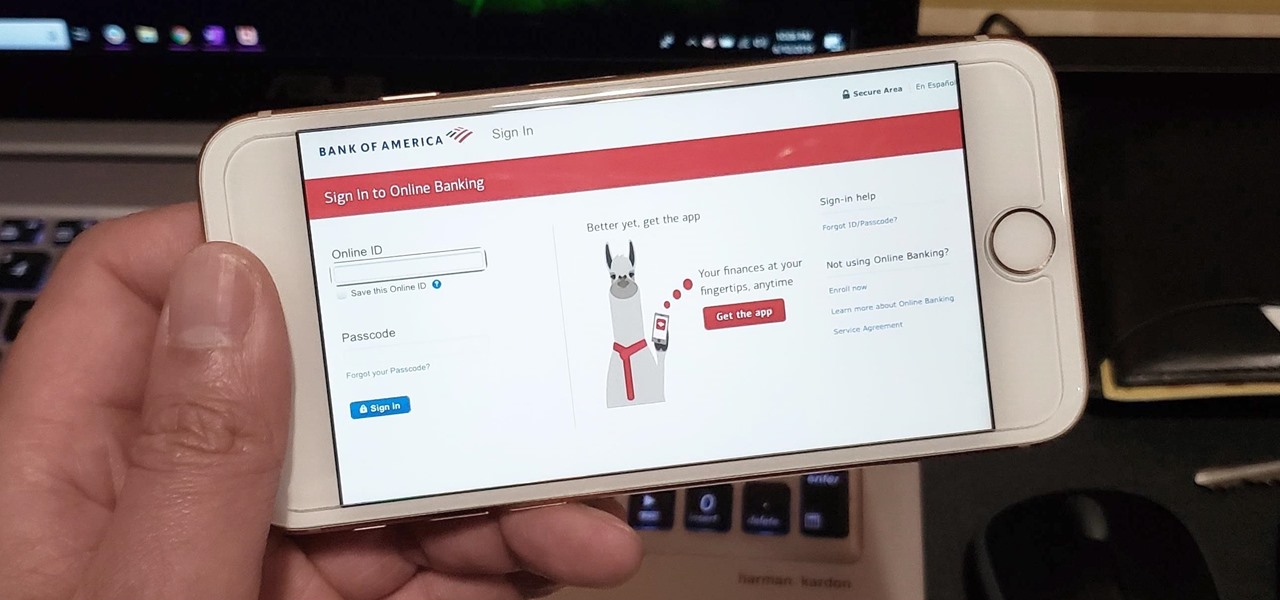
Ever since iOS 7, you could ask Safari on iPhone to show you the desktop version of a website, and in iOS 9, it became even easier to do. However, it's always been a hidden feature, something you wouldn't know is there without reading articles or tips online telling you what to do. Apple's iOS 13 update shines a light on it so everyone will know it's there, ready to use.
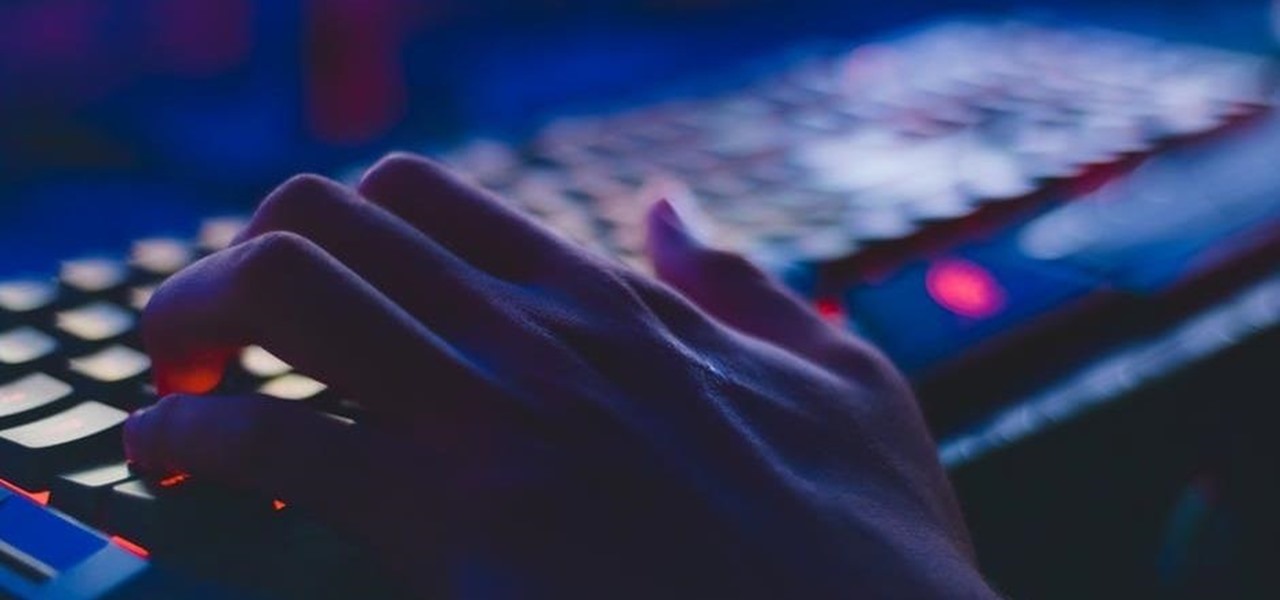
Traditional subdomain enumeration techniques create a lot of noise on the target server and may alert intrusion detection systems to an attacker's intentions. For a stealthier approach, there's a tool with the capability of finding hundreds of subdomains related to the target website without alarming the server administrators.

With only one profitable quarter in the last two years, LG's mobile division is undergoing a shakeup. With a fresh set of executives, LG has delayed the expected launch of the upcoming G7 and instead decided to start the year with yet another variant of the V30.

One of the best uses for an old Android device is to turn it into a security webcam that can be accessed over the internet. But most of the time, this is a rather difficult process, because existing apps usually require you to mess around with network settings and configure a personal web server.

Greetings dear null byters, today we start a new series, we will start to attack users using social networking that are popular such as Facebook, Skype, and much more, and in part 1 of the series will engage users of Skype.
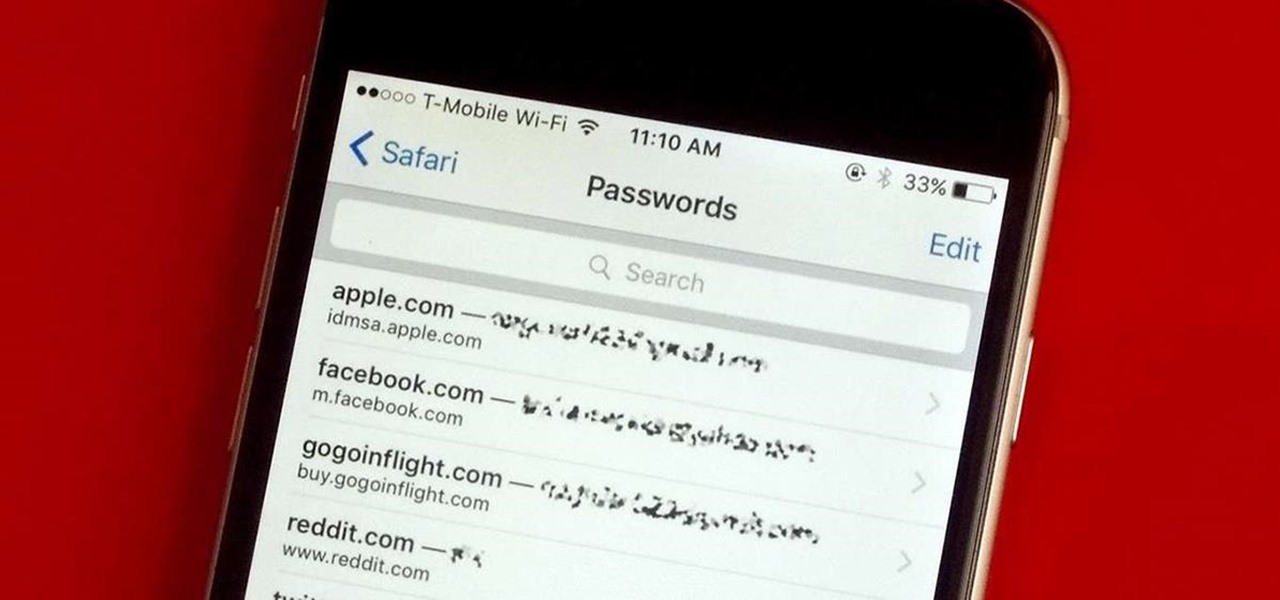
Every time you log in to a website in Safari on iOS, you're also asked if you would like to save the username and password—a great feature of just about all browsers that makes it so that don't have to enter your credentials each time you access website in the future. While this feature is great for quickly getting into all your favorite websites, have you ever wondered where all those passwords are saved on your device? In this guide, I'll be showing you where to find all of the stored usern...

Today, I want to share a tutorial on one of the most useful but old methods which you could use to hack websites, that is using the Dot net nuke (DNN) vulnerability . I know some of you already know about this method.
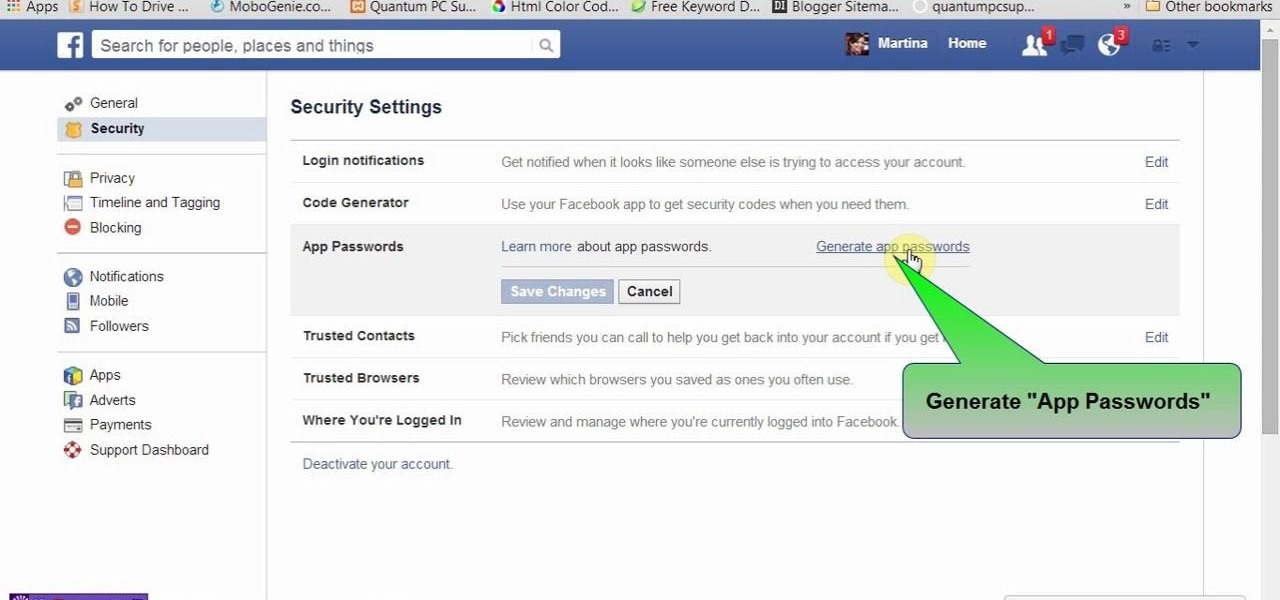
This tutorial video will show you Facebook generated temporary password to login app or website through Facebook. This may be harmful if the app or website uses our Facebook detail unethically. So to avoid such situation Facebook generated temporary or one time password for login. So you don't have to share your original Facebook password. Watch the video.
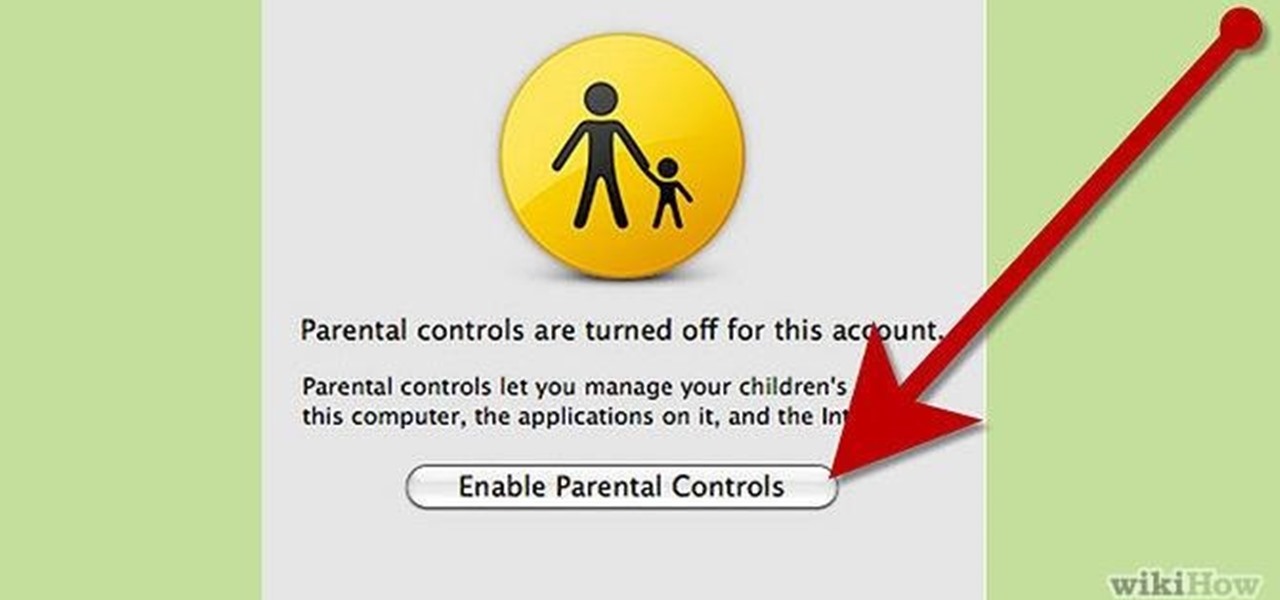
Ways to Blocking a Website on a PC Open the “Control Panel” by click “My Computer” on your PC

Russians are well known for their knack at documenting exciting and horribly beautiful events on the go, from insane car accidents to attempted insurance fraud and even a superbolide meteor streaking across the sky.
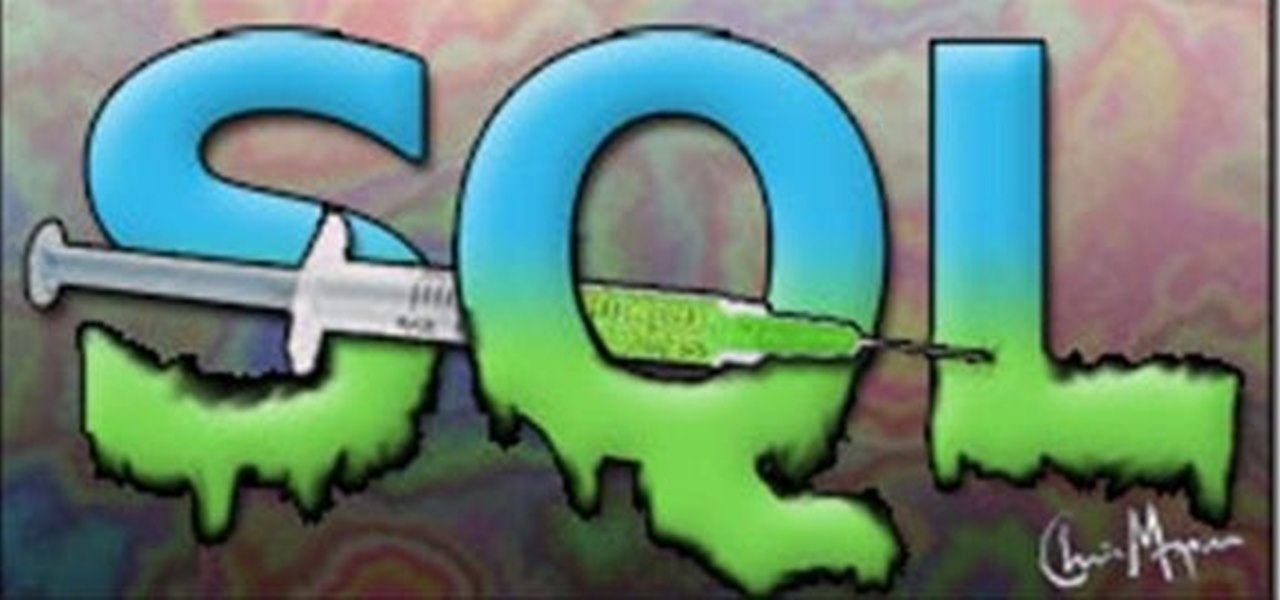
Welcome back my fellow army of hackers! Today we'll be hacking a website. Hacking is technically not the right word used here. It should be defacing! So we are going to deface a website...

Welcome back, my hacker novitiates!

So, you've got your website set up, but there's something missing. Oh right- you need a PayPayl payment button so that people can easily buy your product. Watch this video to learn how to make your custom own PayPal payment button and put it on your wesbite.
Give your website a truly professional look by designing your own favicon. Your favicon will appear in the address bar and when your site is bookmared. Using a simple software like MS Paint and following the instructions of this video for editing HTML, you can make your custom favicon appear.
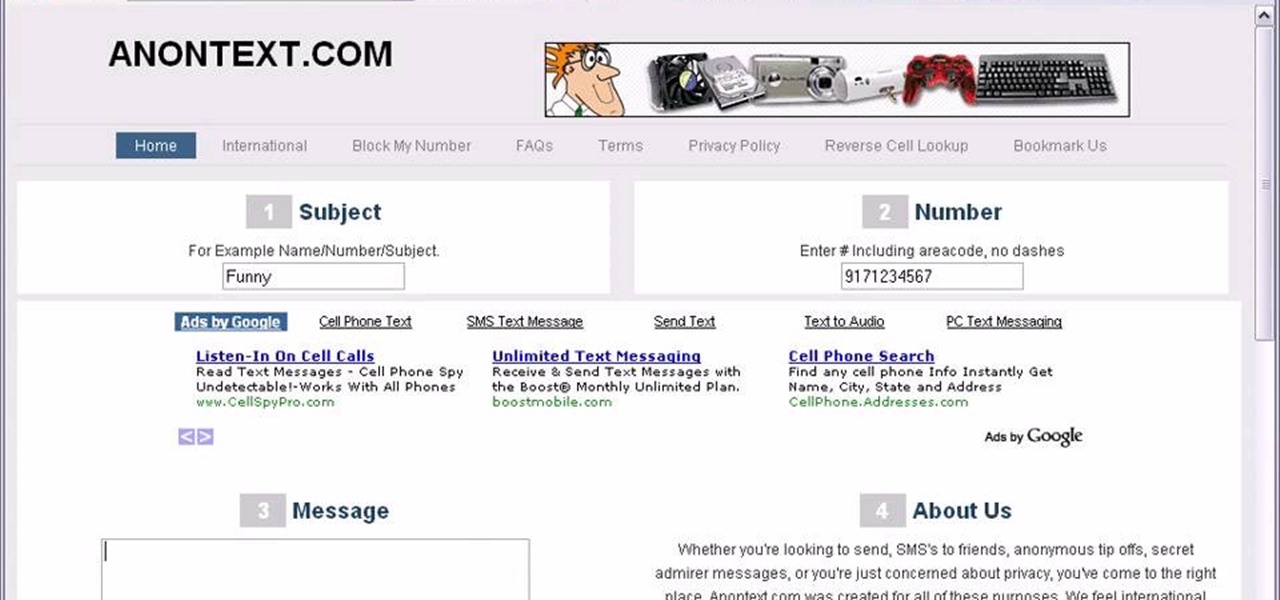
Want to send text messages, but don't want your recipient to know they're from you? You can use a website called AnonText.com, which lets you send anonymized text messages to any cell phone number. Use your computer, or, if you have a smartphone (like an iPhone, Droid HTC Evo), then you can navigate to the website using your phone's browser capabilities.

If you're running your own website, you'll no doubt want to upload large files. An easy and free software program you can use to set up an FTP server is FileZilla, and this tutorial shows you all the basics of the program.
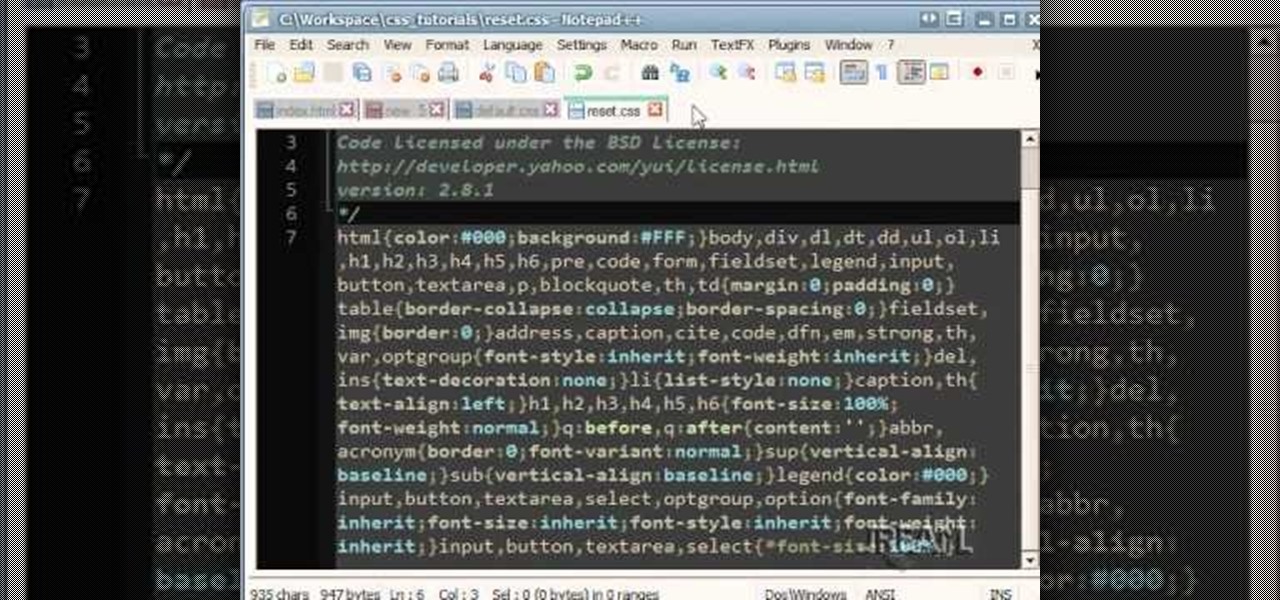
A stylesheet helps keep the design elements for your website consistent - such as making sure all your headings and links are formatted exactly the same way. This tutorial shows you how to set up an external stylesheet for your own HTML based website.
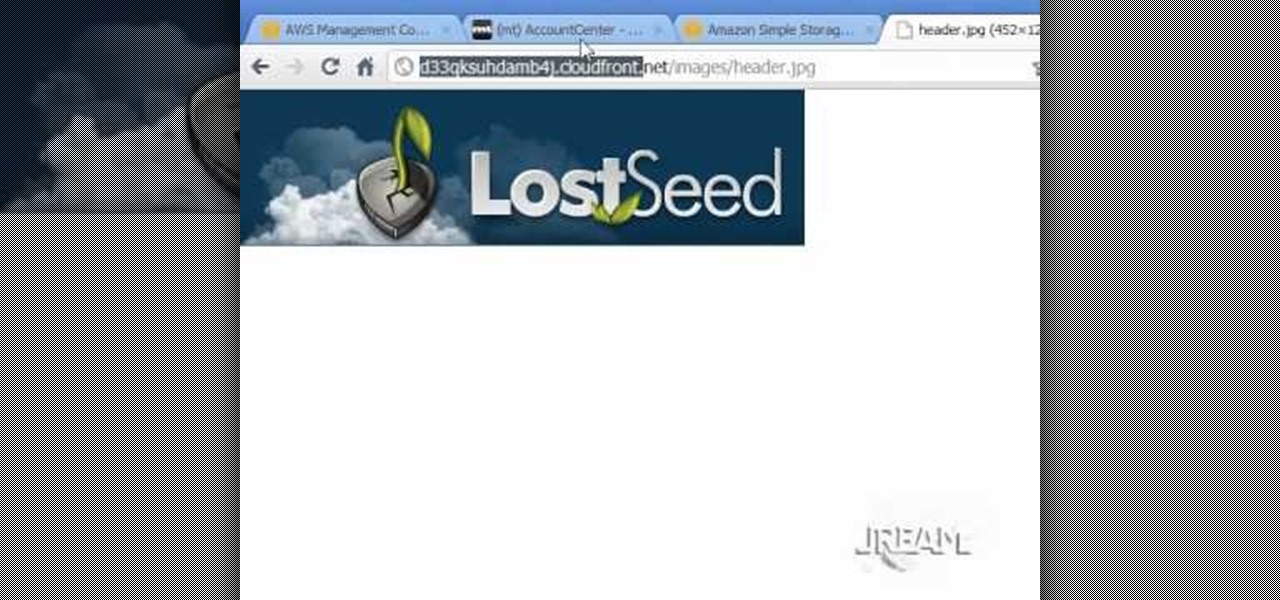
Amazon provides an inexpensive and useful data storage service that nearly any web admin can find useful. CloudFront is another valuable resource for admins, and this tutorial shows you how you can use both to increase the effectiveness of your own websites.
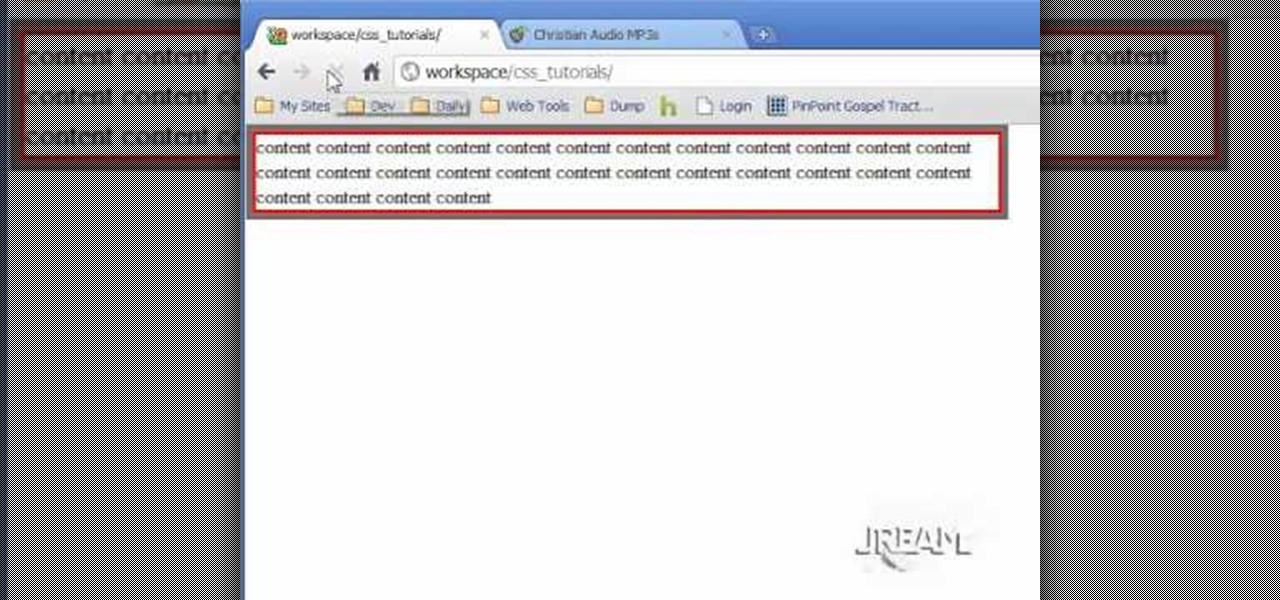
This is a tutorial on CSS floats, which shows you the difference between relative and absolute positioning on your website. This also touches a little bit on the fixed position, so you can figure out which style is the best for your own website.
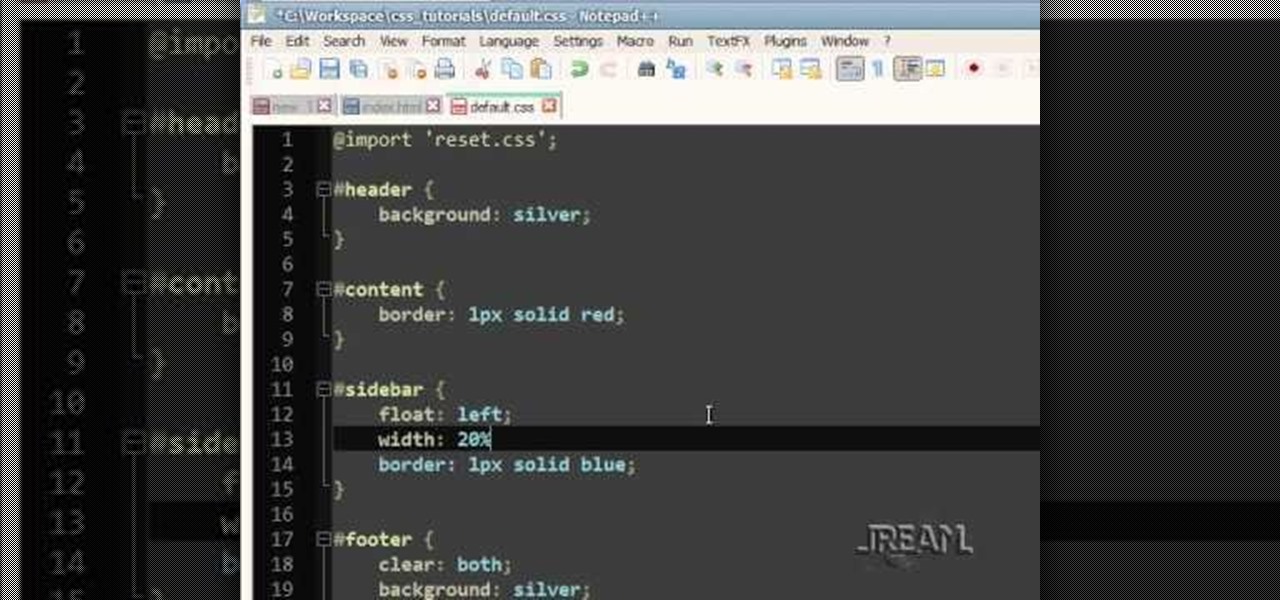
A liquid layout will change size as the browser also changes size. It's a good layout to use if you're trying to design a website that can be read on many different size screens and browsers. Here's how you can implement a liquid layout in three minutes.