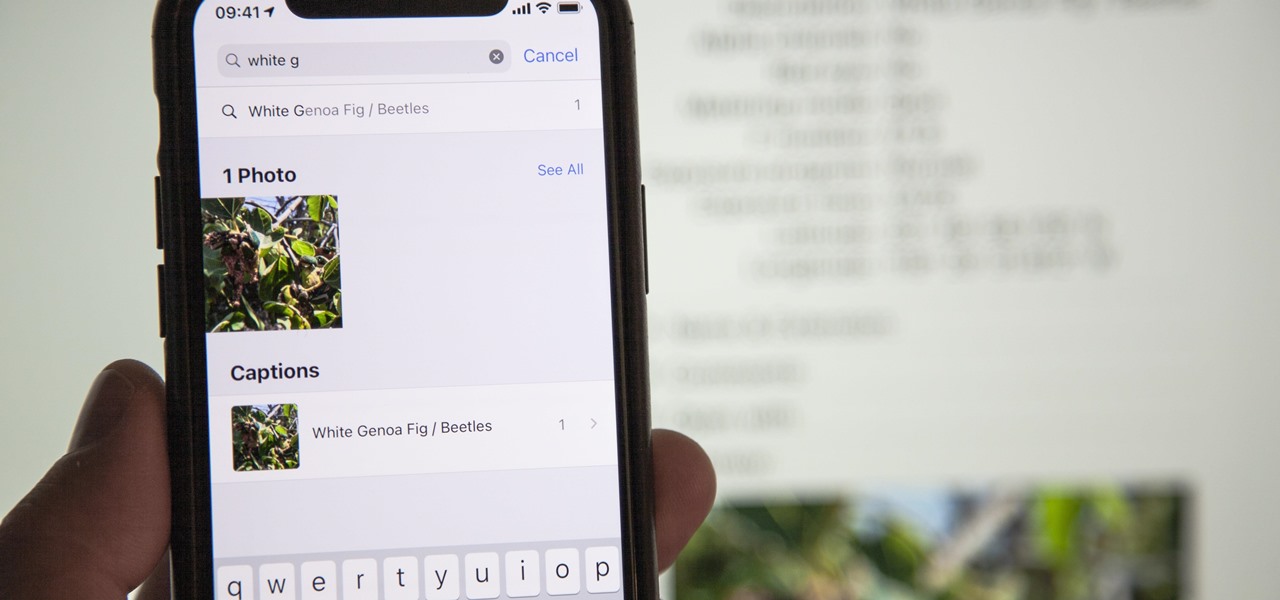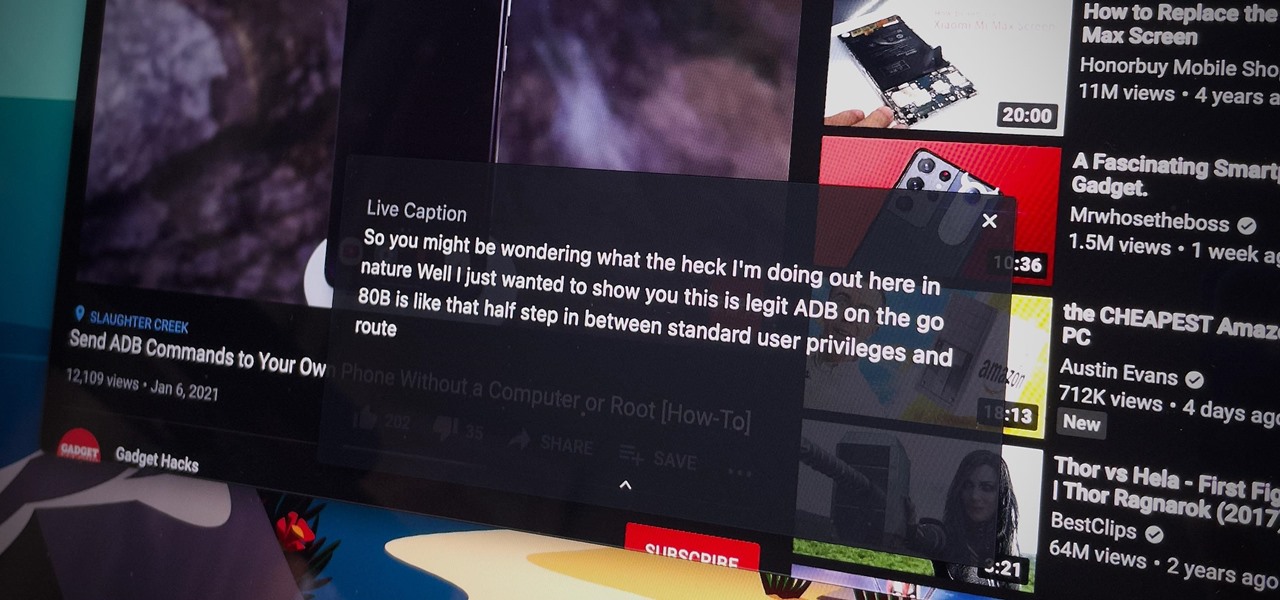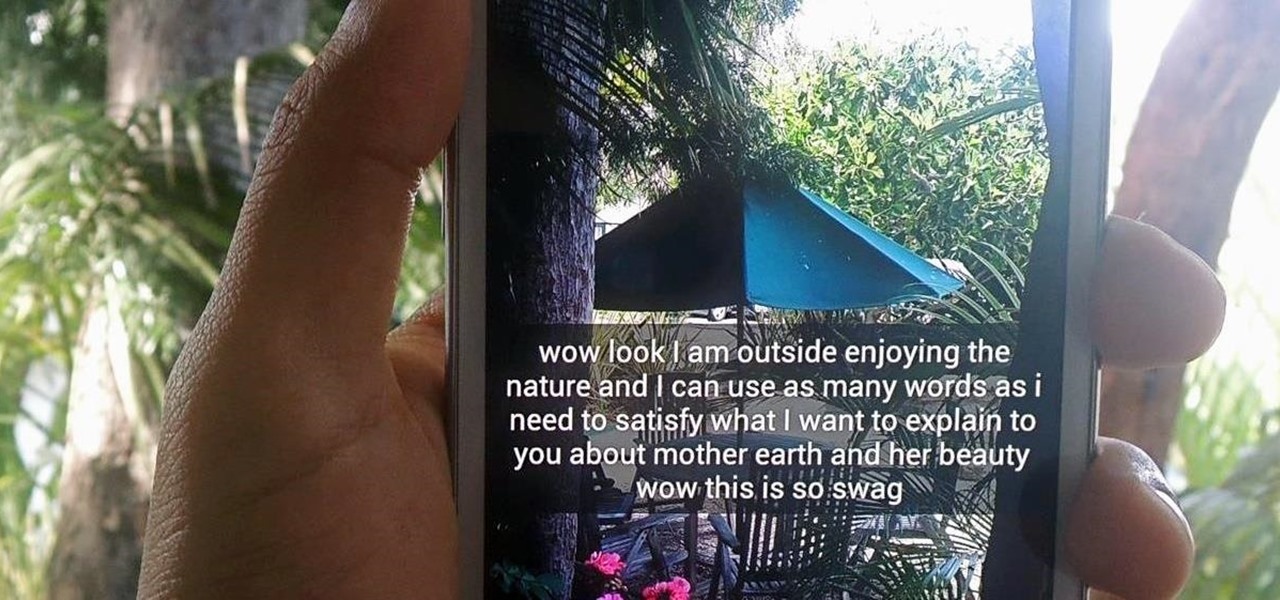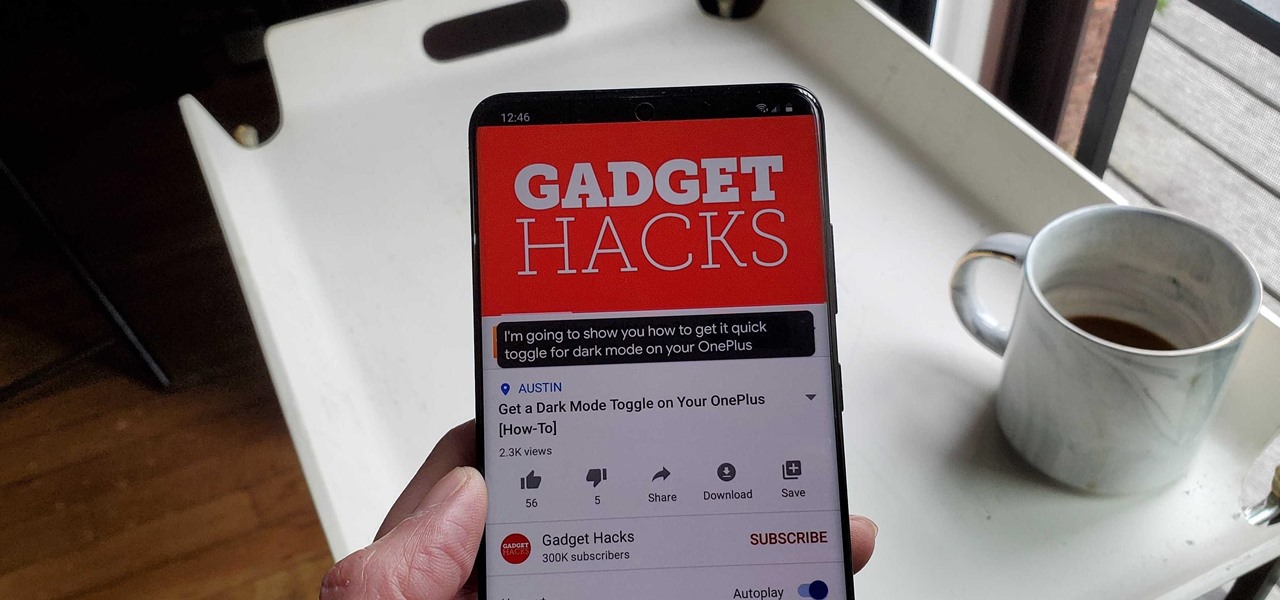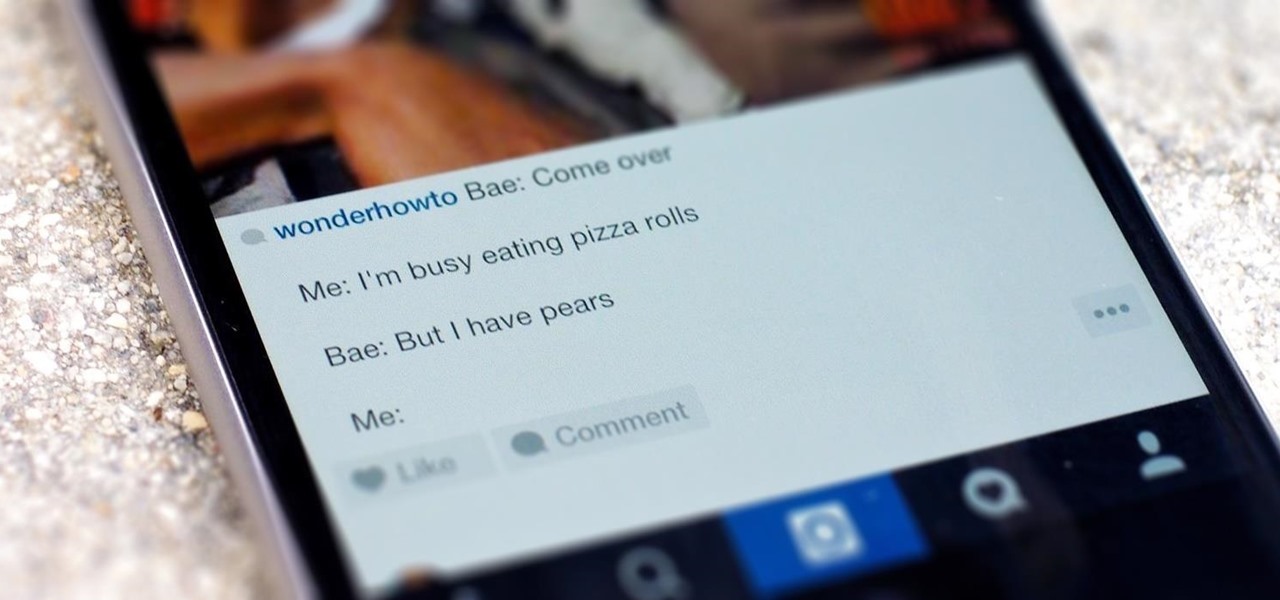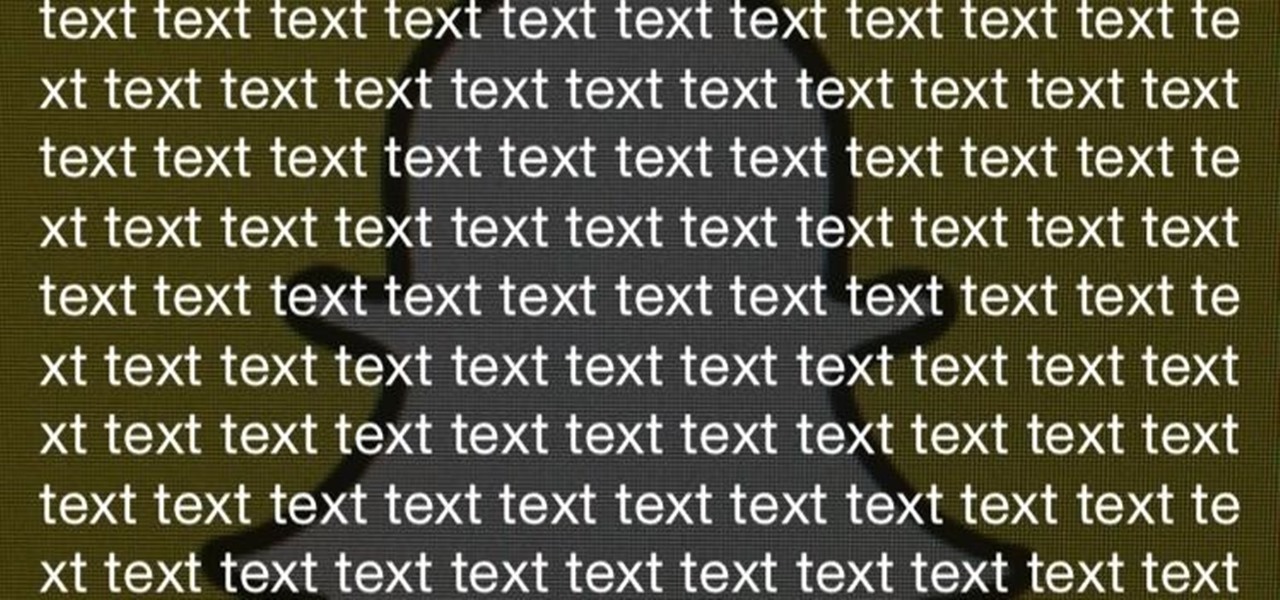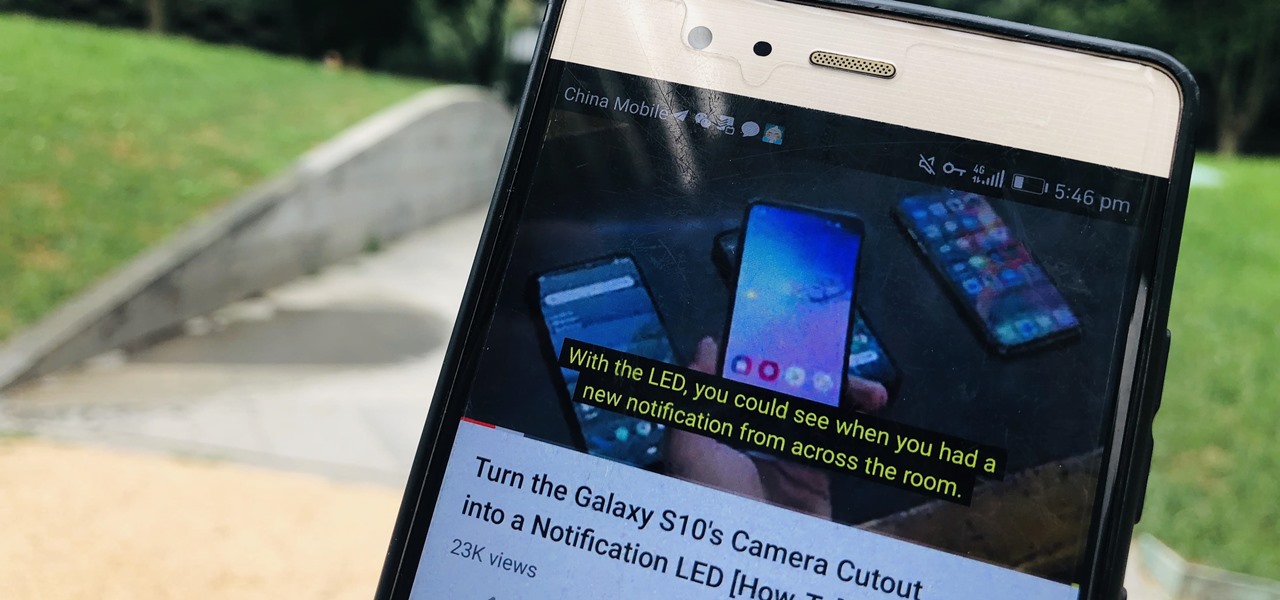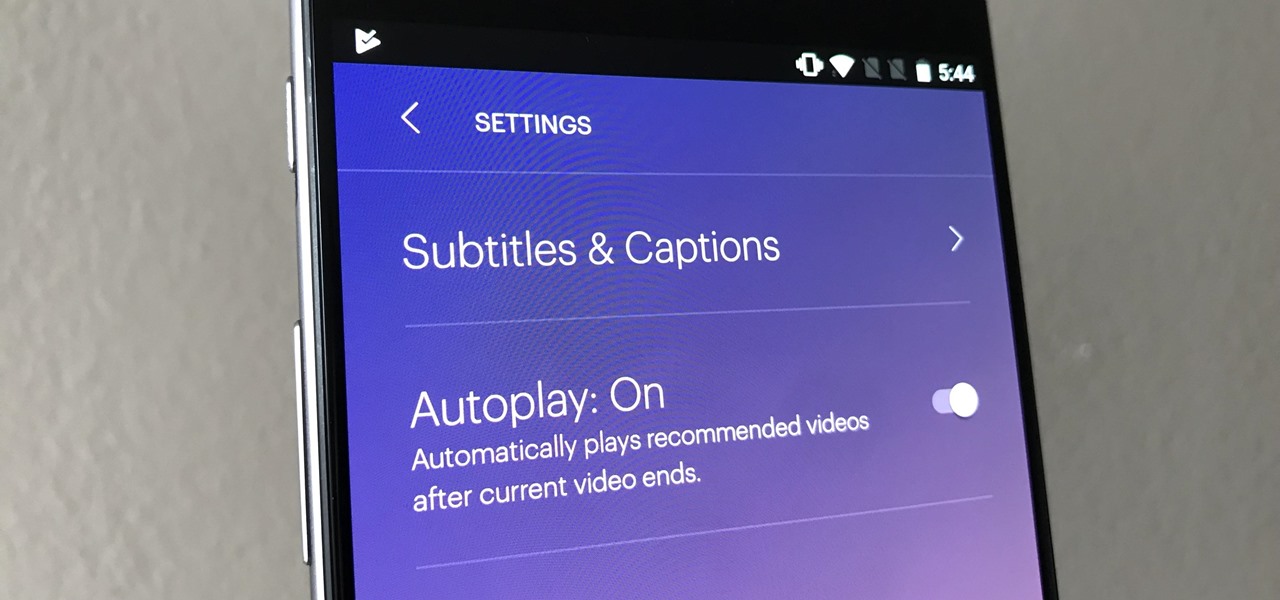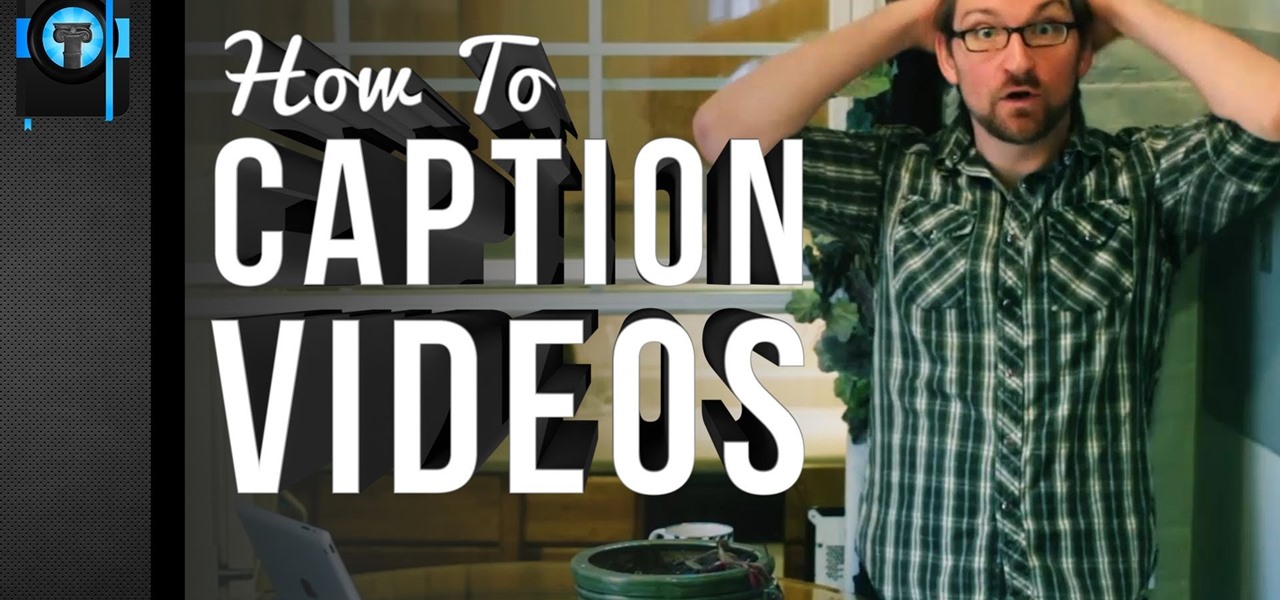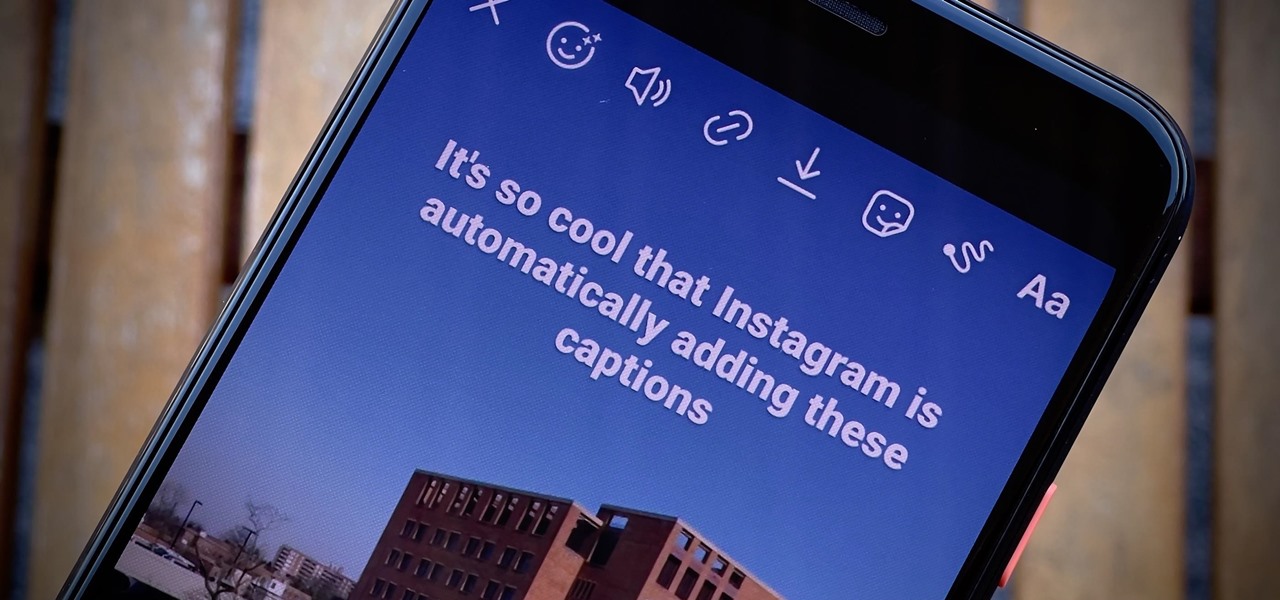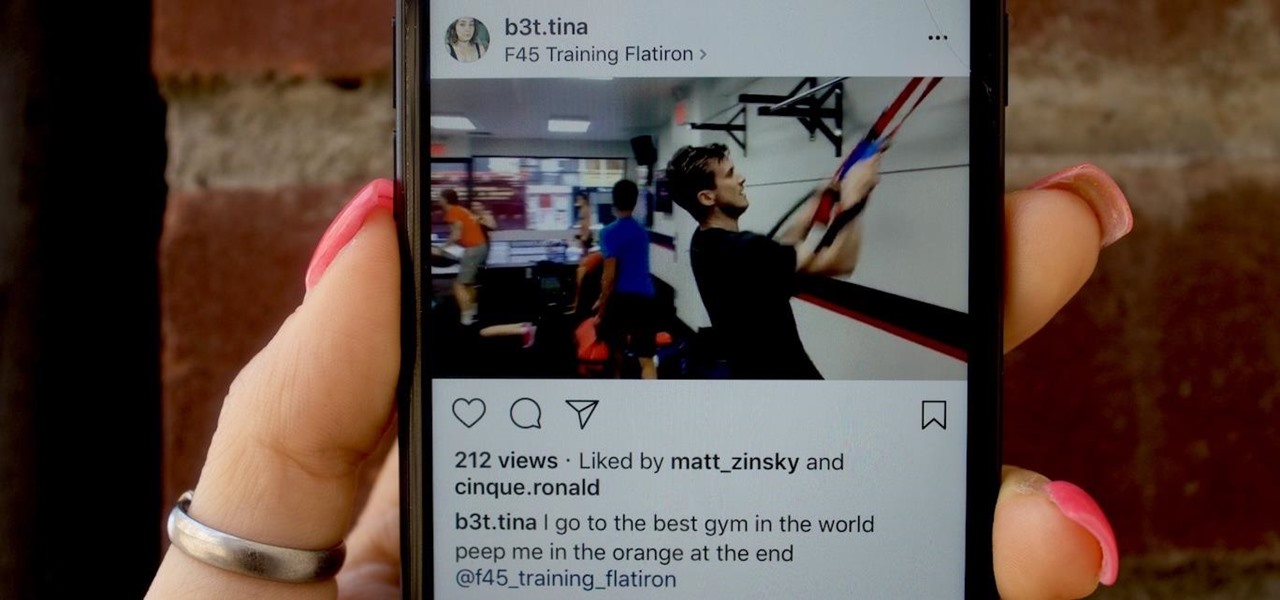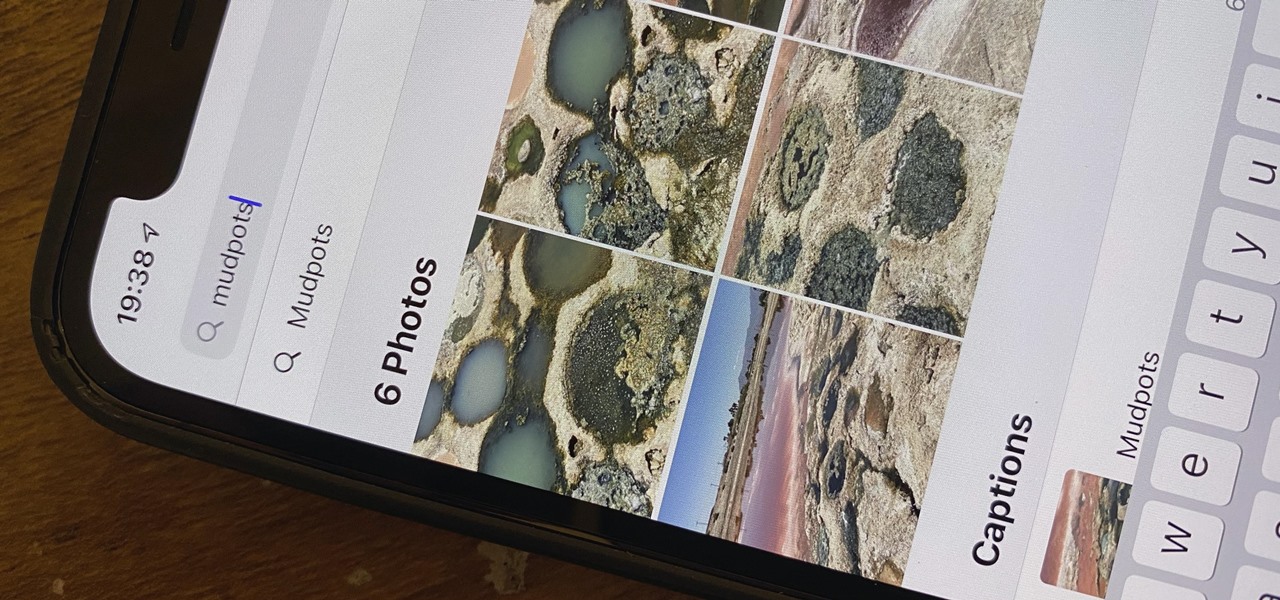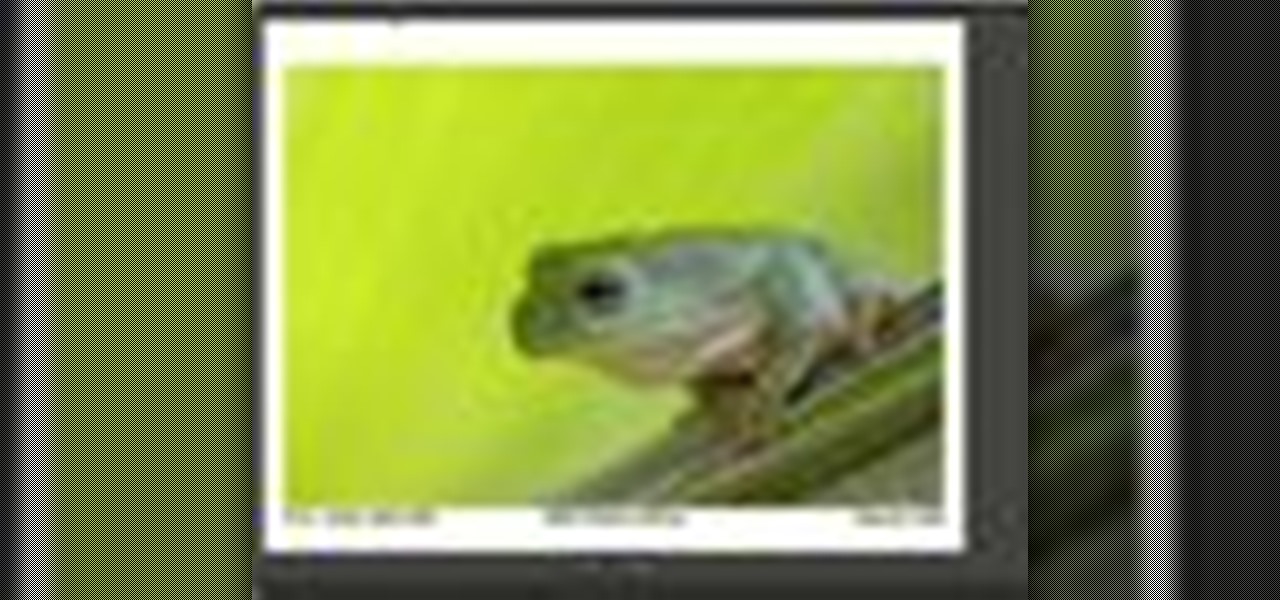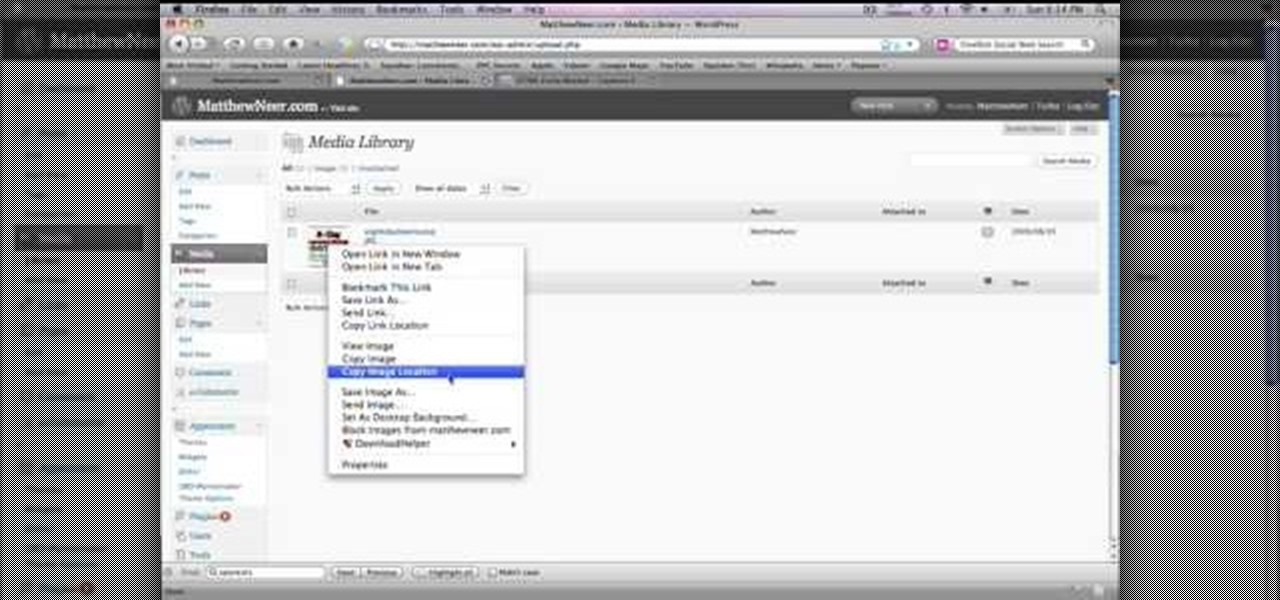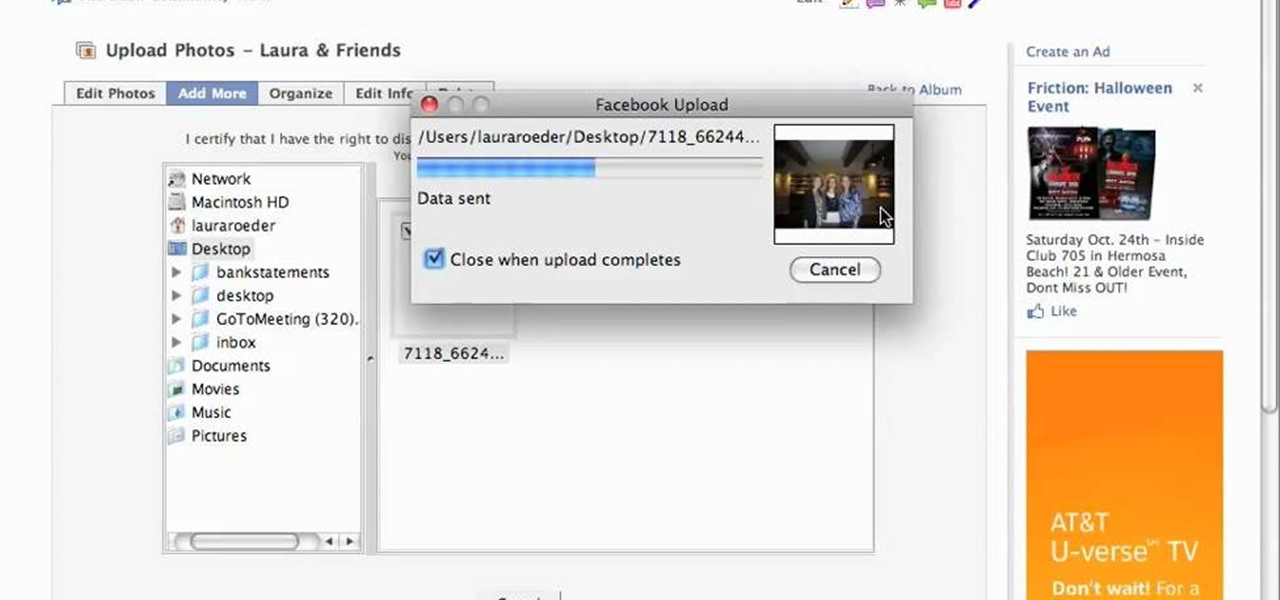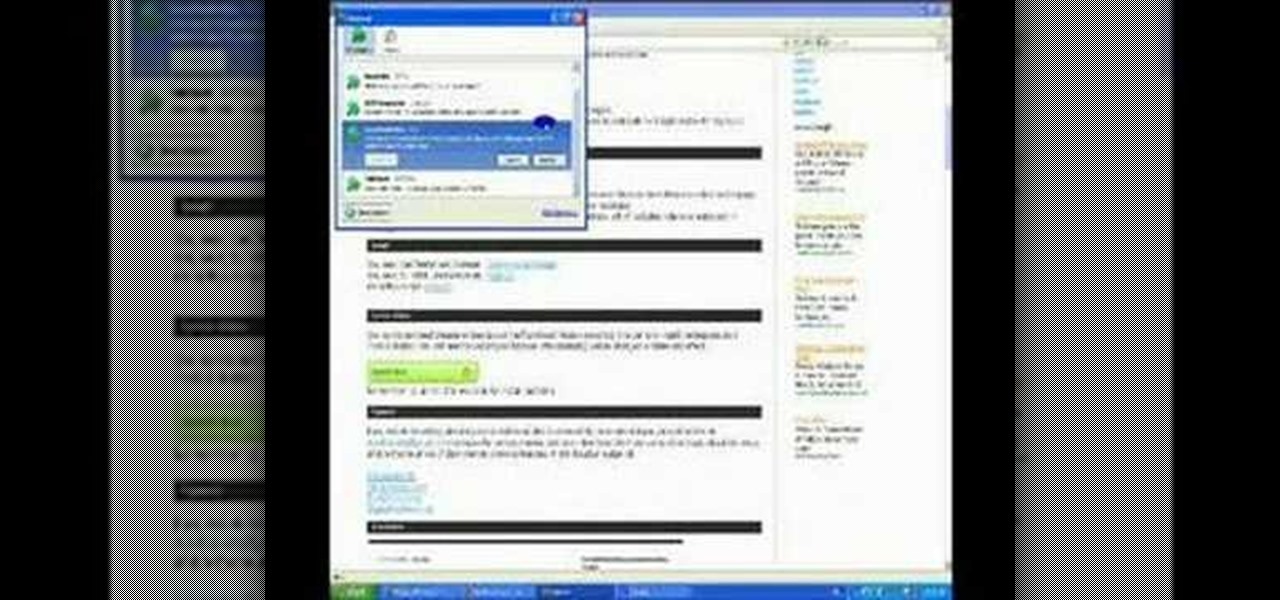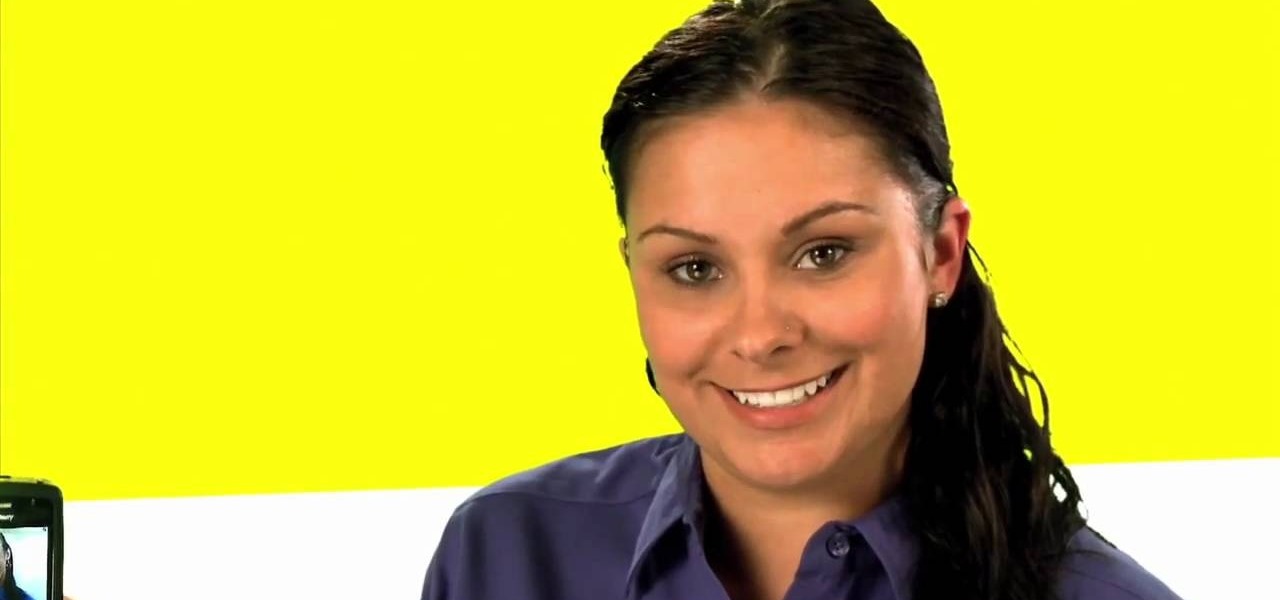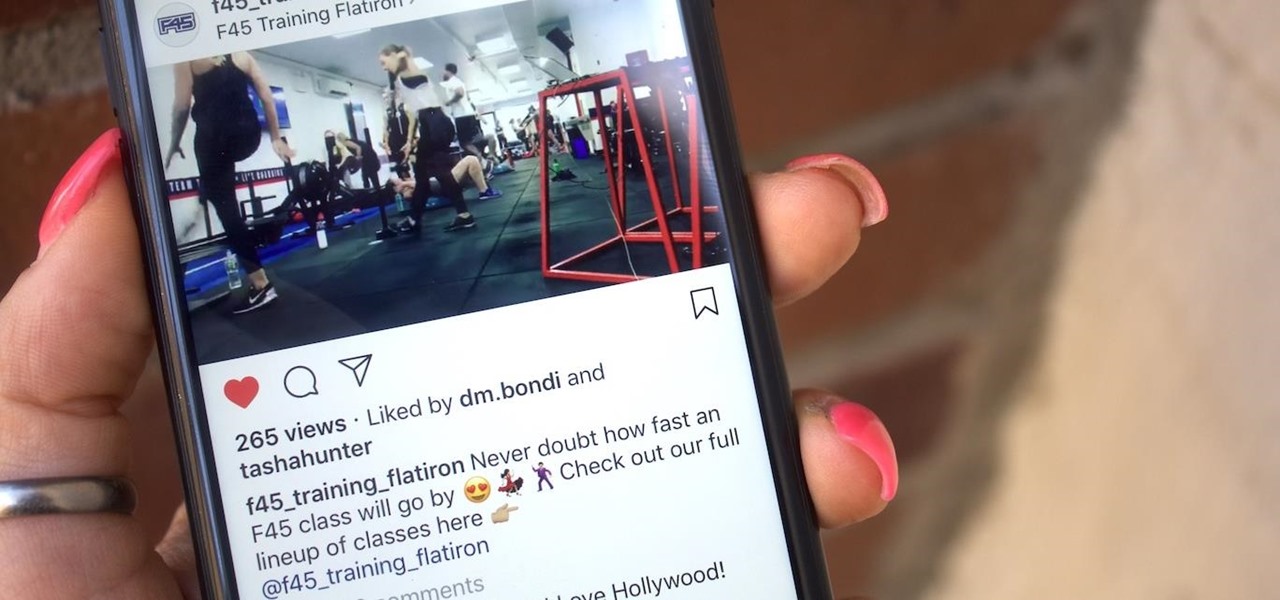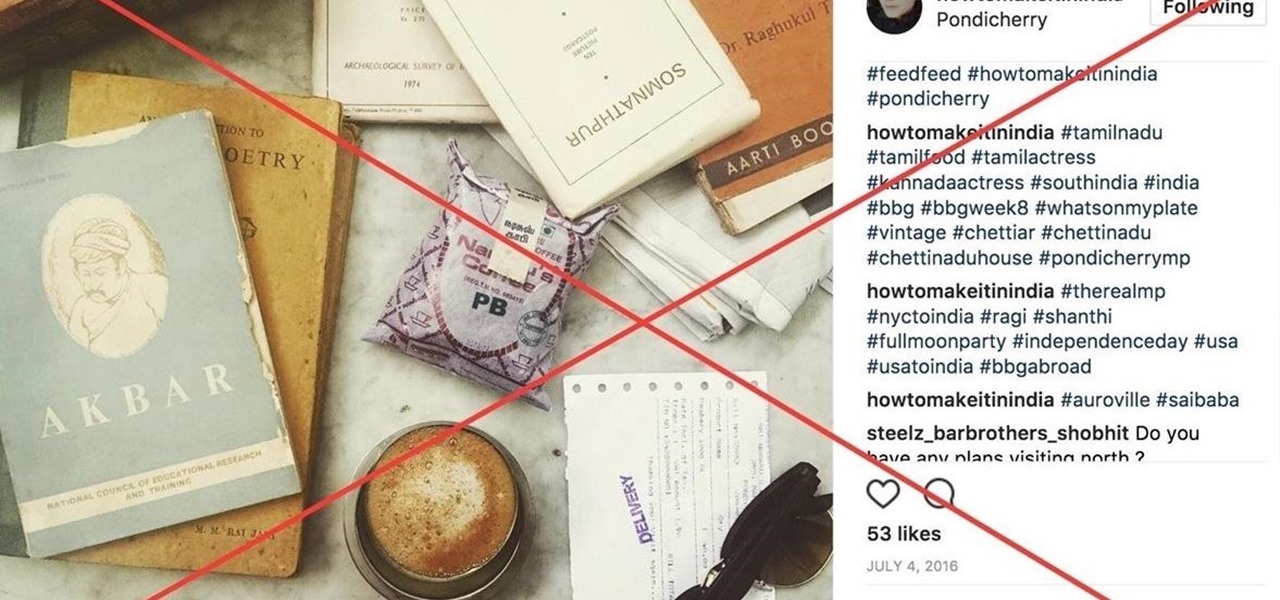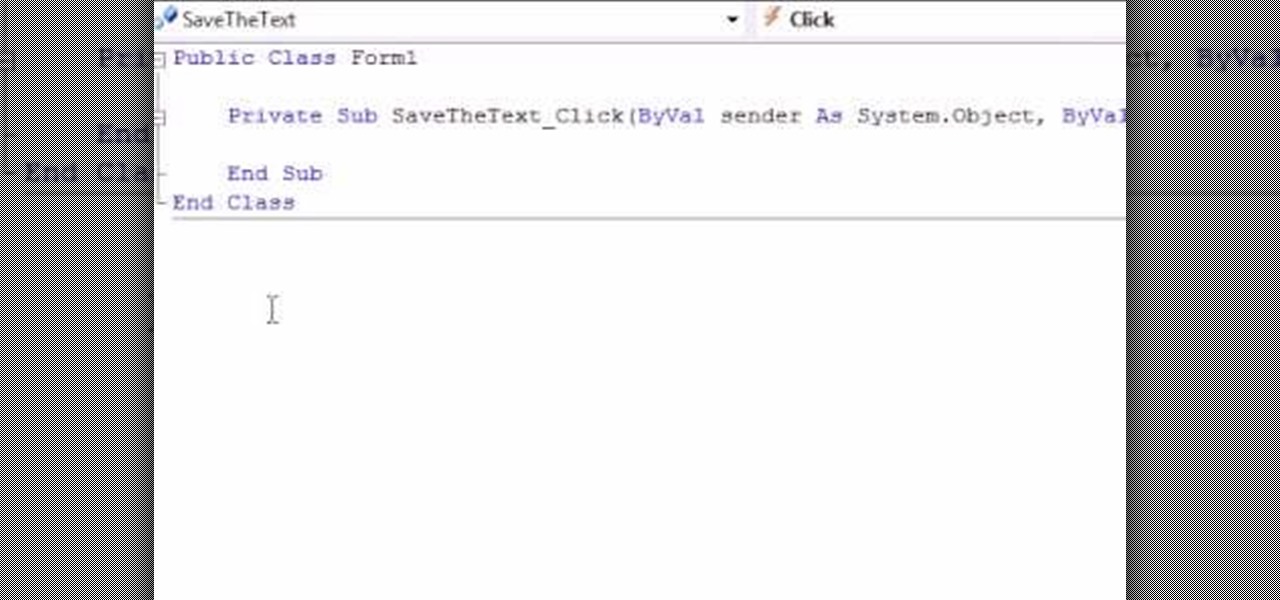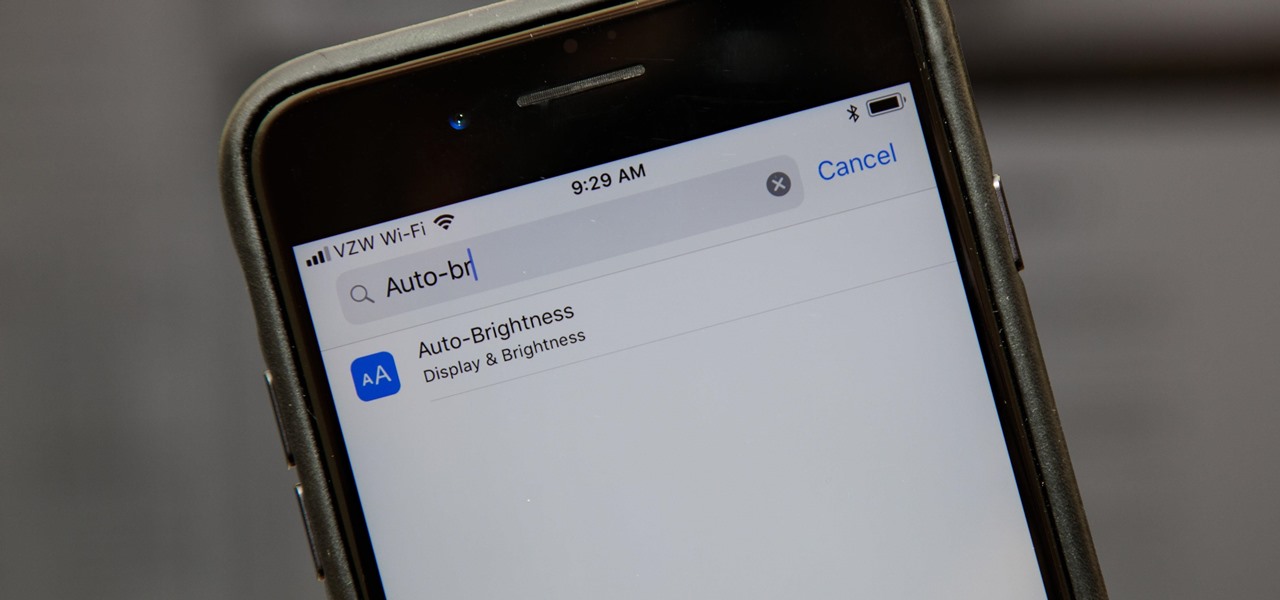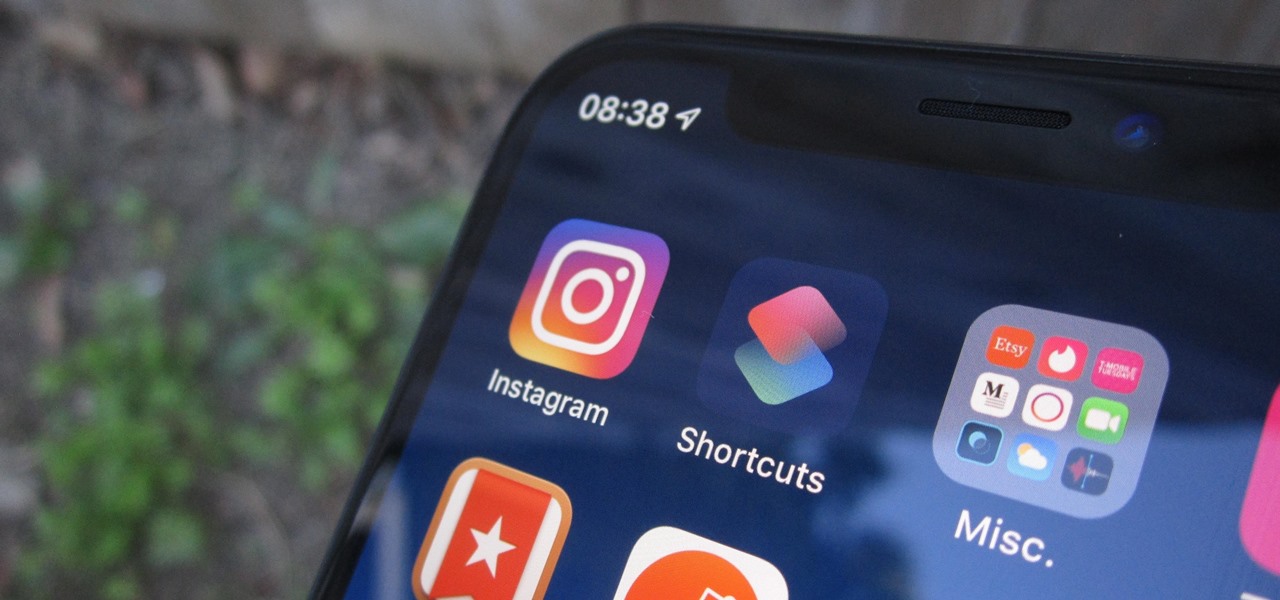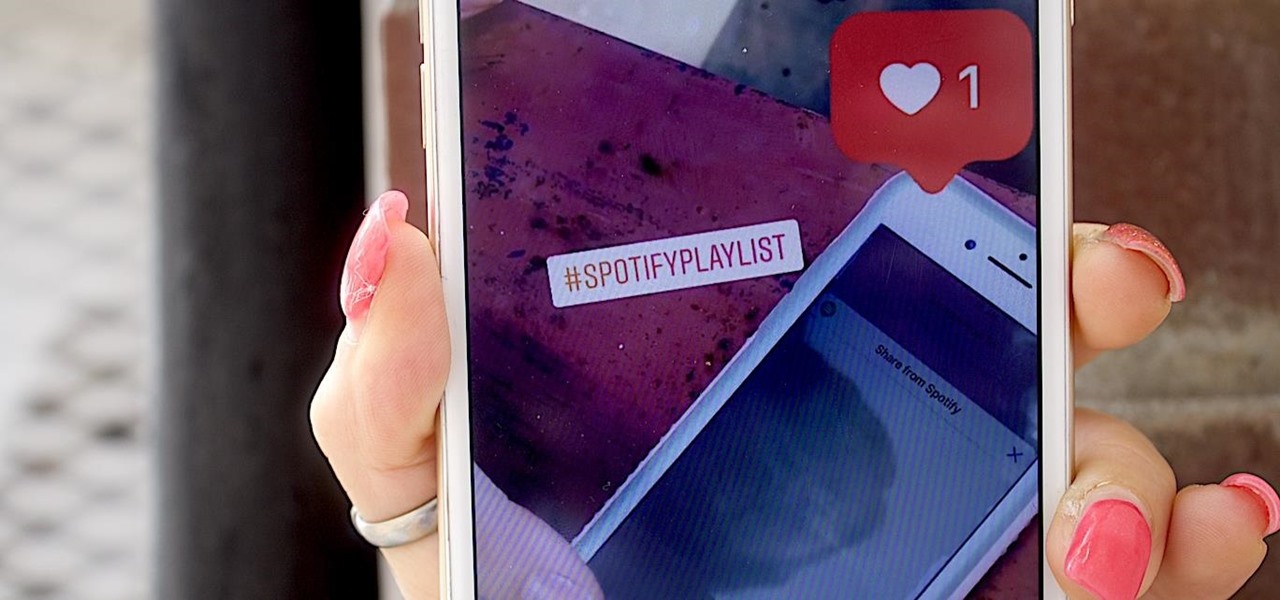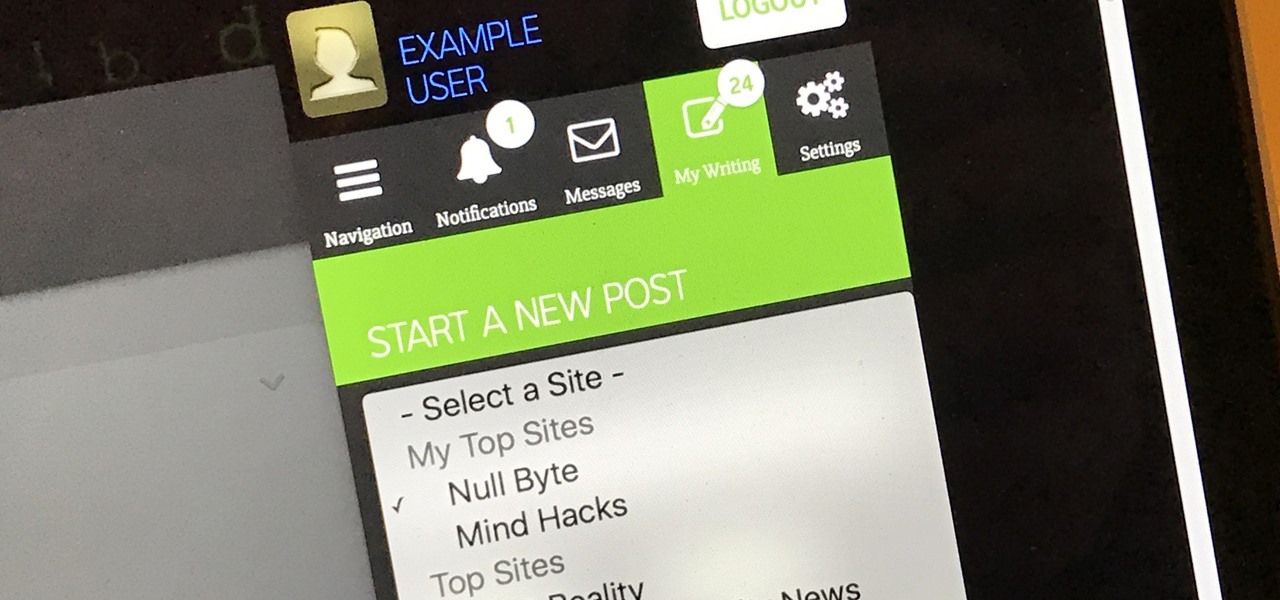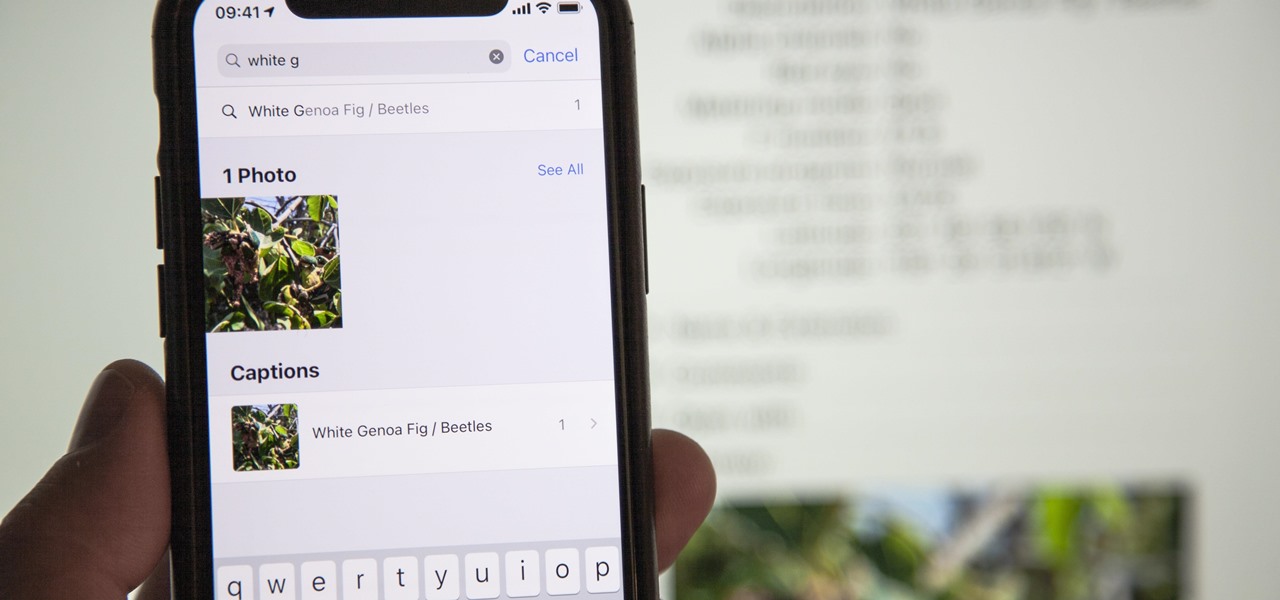
If you've been an iPhone user for quite some time, you probably have quite a bit of photos and videos in iCloud or on your device. Unless you know the date, location, or event, it can be pretty hard to find a specific memory. Even with intelligent search suggestions, AI-created categories, and multi-keyword filters, you still may not be able to find what you want. The new iOS 14 update changes that.
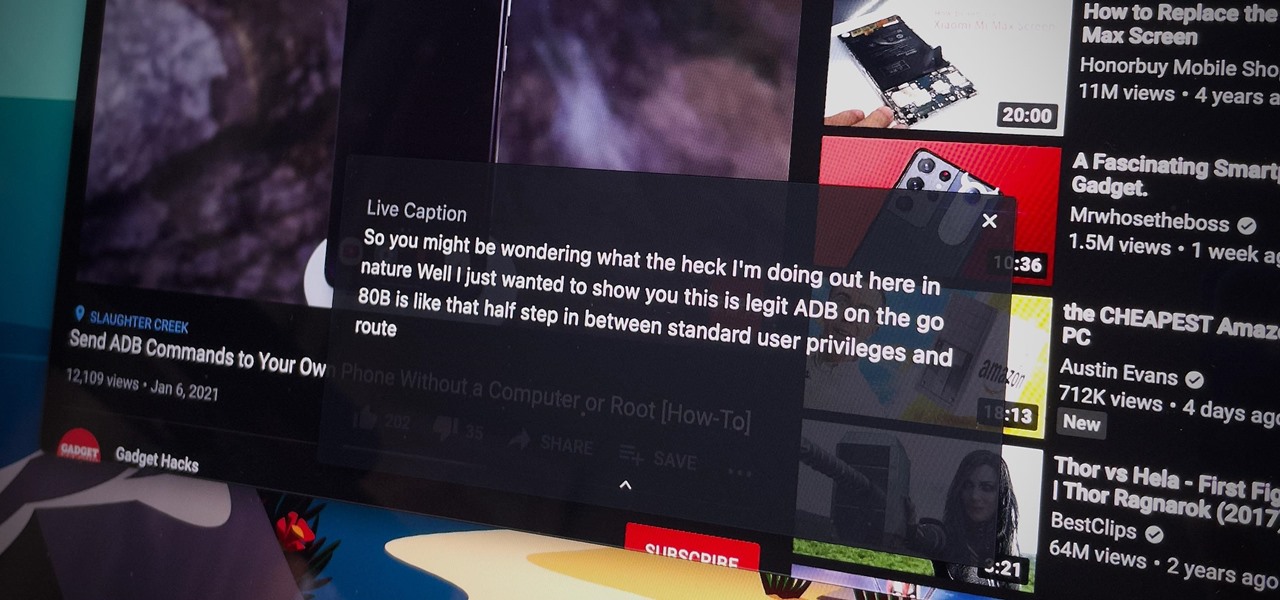
Captions are great for catching every word and important sound in a movie or TV show, but now there's a way in Google Chrome's desktop browser to enjoy captions for any audio file or source. You could ensure you never mishear a comment during an online meeting, and you could even follow along to a song's lyrics on platforms that don't already have in-sync lyrics, such as SoundCloud.
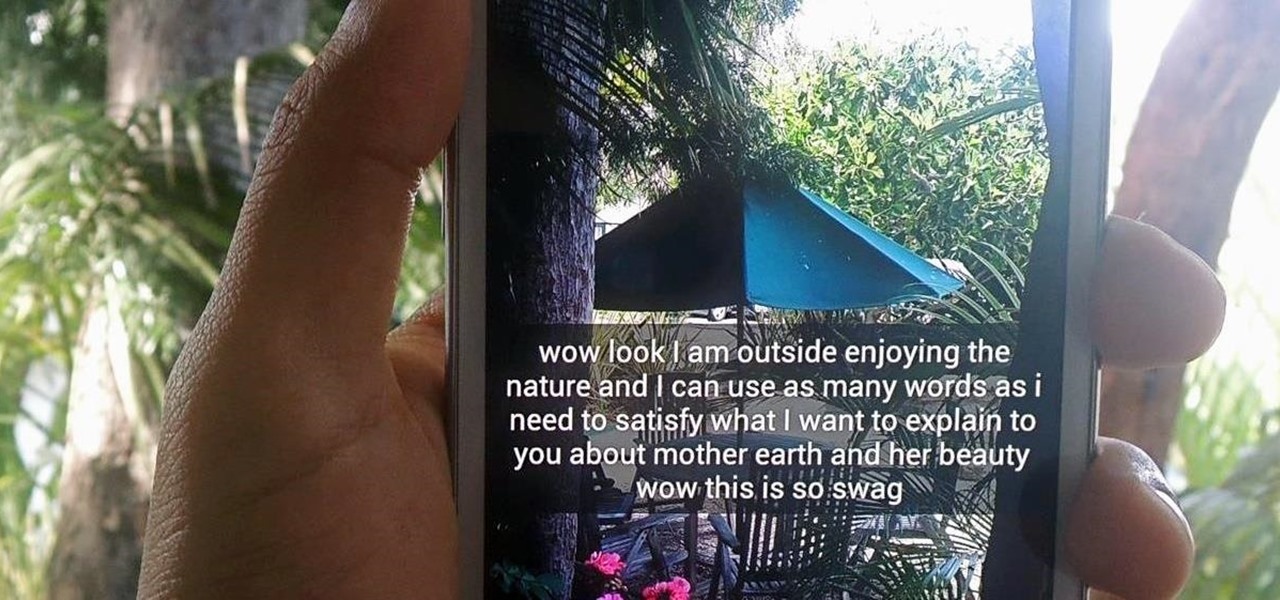
Twitter found a sweet spot with its 160-character limit, but Snapchat sports a social media low of 31 characters, forcing us to condense our ideas into a few short words when typing in picture captions because of their ephemeral nature. While this severely limited amount of words is Snapchat etiquette, I've got so much more to say than 31 characters!
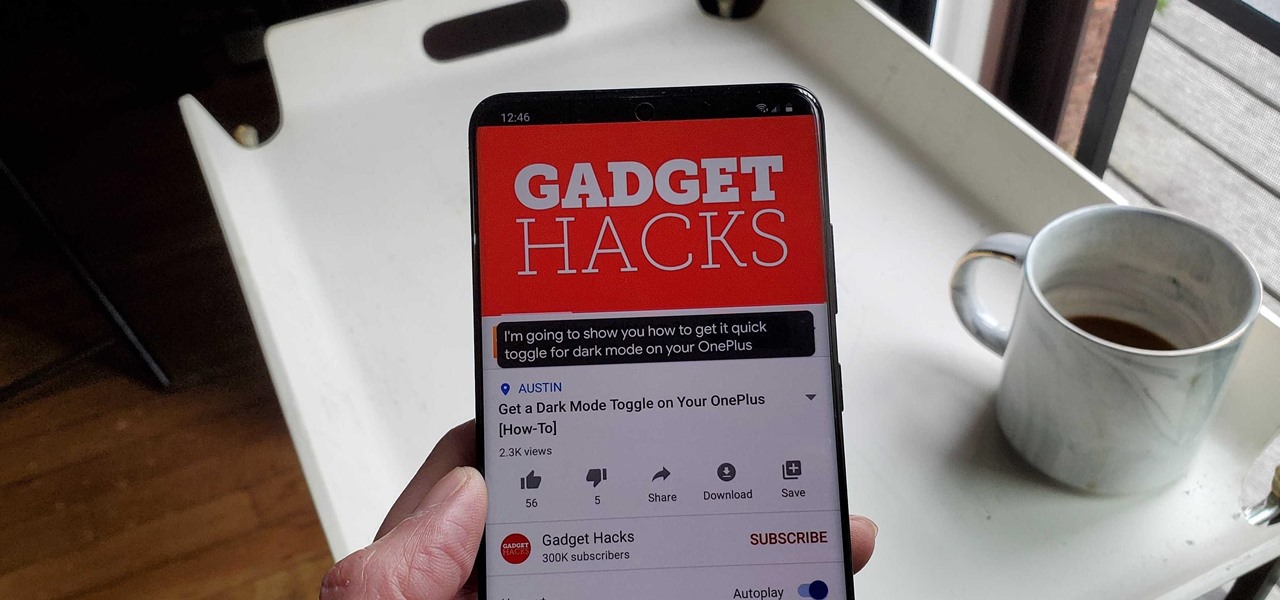
When it's hard to hear what's being said, subtitles give you clarity where audio falls short. Thanks to Android 10, your Galaxy S20 now lets you enable a live transcription of your phone's internal audio stream, meaning you can get closed captions in virtually any app — even if the app doesn't otherwise support them.
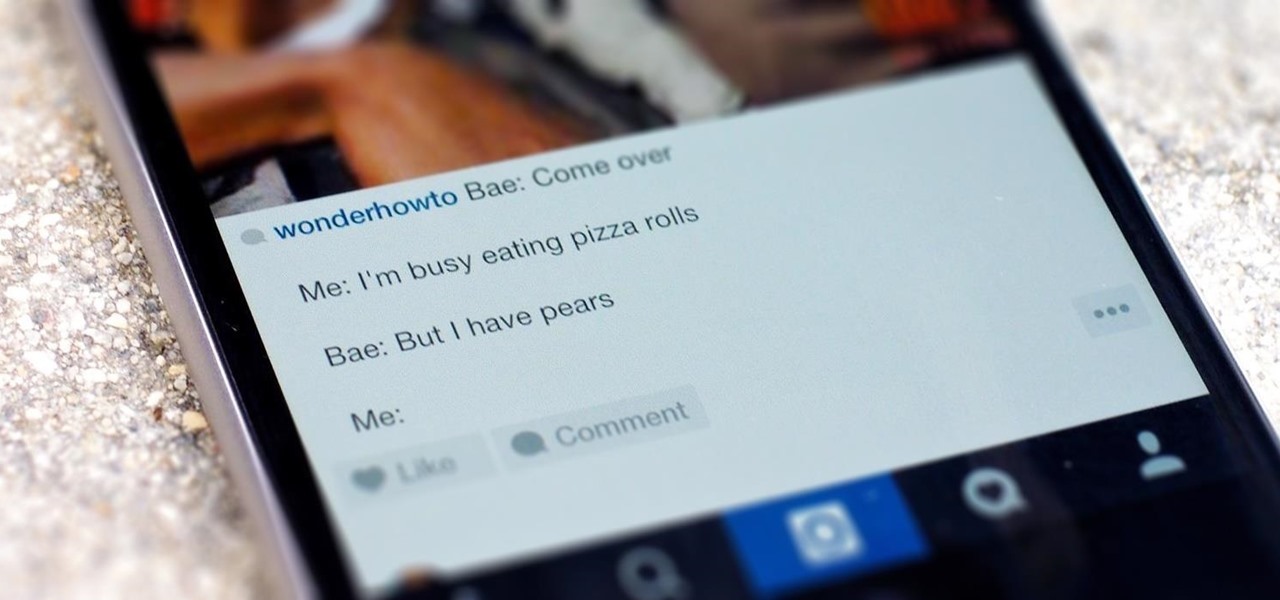
Line breaks signify not only the ending of one line of thinking, but the beginning of another. We use them to emphasize points, to fragment information, to shift tone, and more. They're important in getting our message across properly, which is why I'm always disappointed when I can't insert a line break into my masterful Instagram caption.
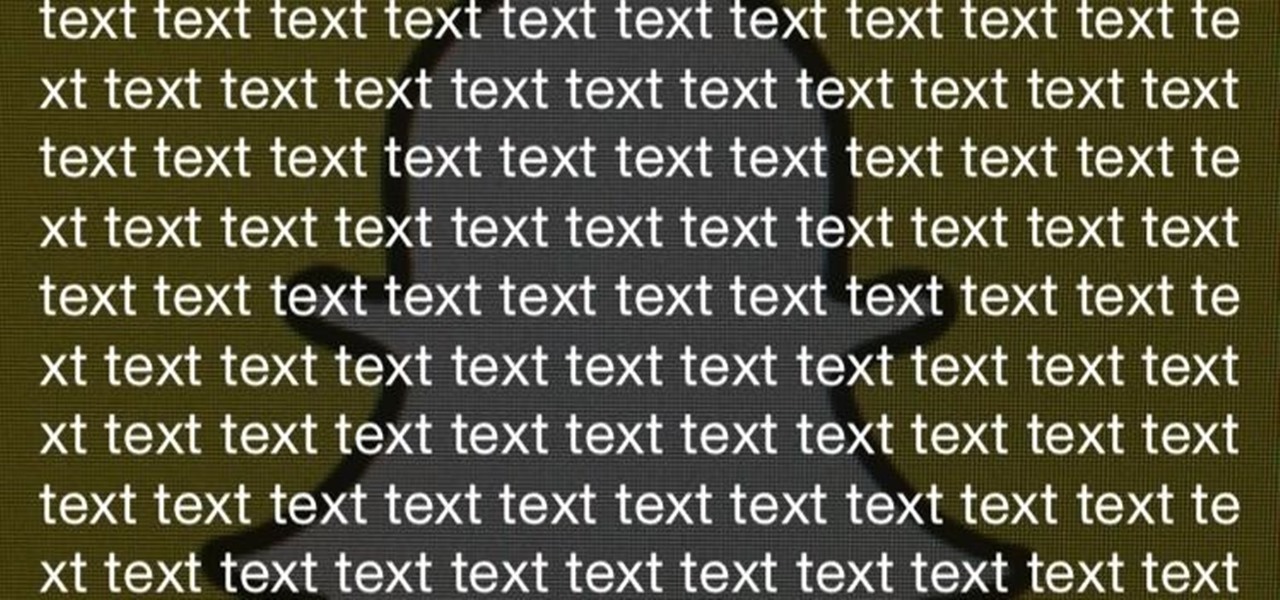
Snapchat developers insist that the app stay true to what its always been: a service for snapping and sharing self-destructing images. This belief is further hit home with their strict 31-character text limit, which some people refuse to abide by. Namely, Snapchatter Shayne Skellett.

Closed captions are great for watching YouTube videos on mute, or simply following along with a video that's hard to understand. It's easy to turn on captions on YouTube's desktop site, but in the YouTube Android app, the closed captions settings are tucked away.

We use subtitles when we can't understand what's being spoken on screen, but most of the time it seems like those subtitles are out of our control. Maybe we find them too small, or even too large. Maybe the color is too faint, or the background too distracting. If only we could change the subtitles to reflect our own needs and styles ...

Captioning your YouTube videos not only makes them more acessable for the hearing impaired, but they also make the contents of your video more accessible to YouTube. Once YouTube knows exactly what is being said it your video you will be more likely to rank when people search for related words or phrases.

When creating video content for social media, such as a story on Instagram, it's common practice to add captions or subtitles to the post so that people can watch it wherever they are on silent. Doing this by hand is time-consuming and frustrating, but Instagram has a solution: a feature to add automatically-generated captions to any story you make from your iPhone or Android phone.

As you all journey along with me on my challenge to become some sort of Instagram expert, let me share with you one hack that is currently helping me out a lot. If you've ever wanted to put a line break in your posts, then keep on reading.

One of the most underrated features that came out with iOS 14 was being able to add captions to images and videos in the Photos app. It's an amazing tool to take advantage of if you ever need to search for a specific picture and Apple's AI fails to recognize the query in your library. The only problem is that you can only edit captions, also called descriptions, one by one.

This image editing software tutorial shows you how to use Dr. Brown's Caption Maker Photoshop scraipt from Adobe Bridge. Learn how to add metadata captions to images from the Bridge. The Caption Maker script works with Photoshop CS3 and CS3 Extended.

This video explains how to change VoiceOver’s caption setting in Mac OS X. The visuals pane of the VoiceOver utility includes options that are helpful for sighted users who work with people with visual impairments. This video demonstrates how to use the caption panel option. When you turn VoiceOver on, the caption panel appears at the bottom of the screen. The caption panel can be moved anywhere on the screen that you want by dragging it with your mouse. The caption panel gives you the opti...

In order to create a custom caption box in WordPress you'll need to go to your dashboard. Here click on appearances, then on editor. Now over on the right select the sidebar option. Here you'll see some code, what you need to do is find the word that you want to replace on the main page, you can use ctrl+F to find the word. When you've found it within the code just replace it with whatever you want and then press the 'apply' button. You'll see that the main page will now be displaying the wor...

Post your most imaginative captions below this saucy, (but not pornographic) pic here, and win your very own personalized copy of Issue #6 of Steampunk Glamour Revue, published by Antarctic Press featuring The MAD-emoiselle One Herself, Veronique Chevalier! Ready, aim, (light my) fire! ;-)

Hello! Today, I will show you how to add captions to your YouTube videos. Captions help people understand when the video itself does not entirely explain your tutorial.

Add text and titles with Windows Live Movie Maker. There are three options for adding text in Movie Maker. This tutorial provides an overview for each type: title (which goes before the selected clip), caption (which is superimposed over the selected clip) and credits (which goes after the selected clip).

Laura Roeder demonstrates how to add photos to your Facebook fan page. First, sign into Facebook and go to your fan page. Then, click on the photos tab which is an application on your page. Click the plus sign if you do not see the photos tab to access the photos function by adding the application in the edit page option. If you don't already have a photo album created, set one up using the create a photo album button. Then, use the add photos tab to add photos to your photo album. You can on...

If you are a small account looking to get more followers and likes, then getting past Instagram's 30 hashtag limit may be what you need to increase engagement. While I don't recommend posting so many hashtags in your caption (it looks terrible), there are certain ways to add tags and still make your posts look super clean.

Now that Fyre Festival co-founder Billy McFarland is charged with fraud, this is the perfect time to list off those top 15 influencers who promoted tickets to the disastrous event to their loyal followers, right?

The ability to see the world around you and instantly share that "vision" is something that makes Google Glass great for everyday use. No reason to pull out your phone to show off the amazing sushi plate you were just served—look at it, give a couple of quick taps and voice commands, and boom, your social network is salivating in jealousy.

This tutorial describes the procedure to download Facebook videos with Mozilla Firefox. This procedure works only on the web browser "Mozilla Firefox". Firefox can be downloaded from this link and installed.

This video is a Microsoft Word 2007 tutorial on working with pictures. To insert a picture in your document, click on Insert and select Picture, then find the picture, select and insert it. To resize the picture without distorting it, click and hold on the corner circles. You can adjust Brightness and Contrast by using the various choices within these settings. The Recolor setting gives you a number of options for changing the coloring of the picture, such as sepia, black and white, or graysc...

In this how-to video, you will learn how to set up Windows 7 that system alerts will come up as images rather than sounds. First, go to start, control panel, and click on ease of access. Next, at the top of the window, click replace sounds with visual keys. Check the box that says Turn on visual notifications. You can choose the different types of visual warnings, such as flash desktop or flash active caption bar. Once this is done, click okay to complete the task. Now your computer is set up...

Tetiana from Best Buy Tips and Tricks shows you how to upload a photo on your mobile phone to your Facebook account directly from your mobile phone. For this you need to select the photo from your media, choose the option "upload to Facebook" and insert a suitable caption as shown in the video. The photo will be uploaded to your Facebook account for all your friends to see. Now you can share photos with your friends via Facebook on the go, using your mobile phone.

So, according to Sprout Social, mentioning an Instagram handle in the caption of your posts increases audience engagement by up to 56 percent. If true, that's pretty impressive.

In this article, I am most likely going to humiliate myself by showing you all the horrible hashtagging I am wont to do. When it comes to hashtags, well, everybody knows if you desire any chance at all of getting noticed on Instagram, you got to hashtag.

In this tutorial, Mike Montgomery shows up how to tag a friend in a picture on Facebook. First, log into Facebook and click your photos and upload your photo to the desired photo album, or create a new one. Once it's uploaded you can add a caption to the picture as you wish, then click on "publish now". If you would like to involve your friends in the picture that have Facebook, click on the "tag this photo" button. You can click on their faces in the photo, then a drop down menu of your frie...

To upload pictures to your Facebook account, this video instructs, you'll want to start by knowing where the exact picture or pictures you're wanting to upload are located on your computer. Then, from your main Facebook account page, click on "photos". From here, you decide how private to make the photo. Then, remembering the location of the photo you wish to upload, you must go there and click on it. That done, you can choose a caption for the photo, and click confirm. The biggest social sit...

Nothing is better in the morning than homemade pancakes or waffles. Hoffman kitchen shares a family recipe, tried and true, for making pancake or waffle batter. Ingredients are given verbally as well as written in caption so there is no confusion. However, the viewer watches the chef use his own estimates and make decisions as he goes along, so it is clear exact amounts are not really necessary. The base of this waffle or pancake batter is Bisquick mix, which speeds up the process. Instructio...

This video takes us through the process of using the Stream Writer and the Save File Dialog Step 1

With Samsung's One UI 3.0 update, the main on-screen volume slider has a little menu button on the top of it. Tapping this will expand the slider into a full-blown volume panel, complete with controls for all of the various types of sounds your Galaxy might make. Standard stuff, really, but there's more to it.

If you're not a fan of your iPhone's ability to adjust screen brightness by itself, you've probably turned off auto-brightness on multiple occasions in the past. All you would do is go to your "Display & Brightness" settings and toggle it off, but that's no longer the case in iOS 11 and iOS 12 — whether you have an iPhone X, XS, XS Max, XR or any older supported iPhone.

Virtual reality and horror were meant for each other. You'll get all the positive aspects of experiencing a terrifying situation such as excitement and an adrenaline rush, without any of the real-life consequences, like being ripped to shreds by a herd of flesh-eating monsters.

Instagram has extensive tools built in for creating and editing posts and Stories, but there could always be more. Third-party apps can help you add photo and video effects for even more visually stimulating content, as well as create announcements, text-based images, and everything in between. However, now that Shortcuts exists on iOS, you may no longer need all those extra apps on your iPhone.

Droids are apparently very popular in the world of Apple's ARKit developers. We've seen robot battle games, a realistic robot commander walking the streets, and happy dancing robots.

There are a few ways to do this, but I'm going to share with you the easiest way that I know how to share an image on Instagram Stories that isn't currently in your Stories queue.

Here it is folks, after weeks of constant leaks and speculation surrounding the highly anticipated OnePlus 5, the company has decided to release a high-res image of the new phone on the official OnePlus Google+ page.

UPDATE: Due to increased, uncontrollable spam, submitting anything other than comments on WonderHowTo and its affiliated network of sites is temporarily closed. Only current and past members who have previously submitted helpful news and guides may be able to submit forum posts.