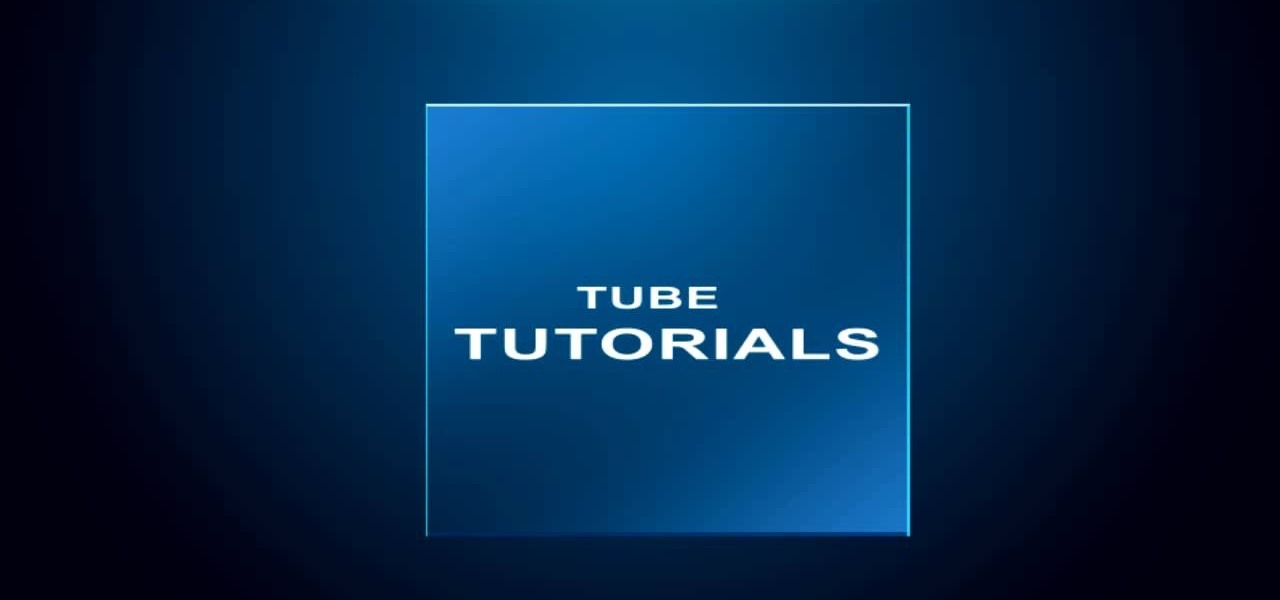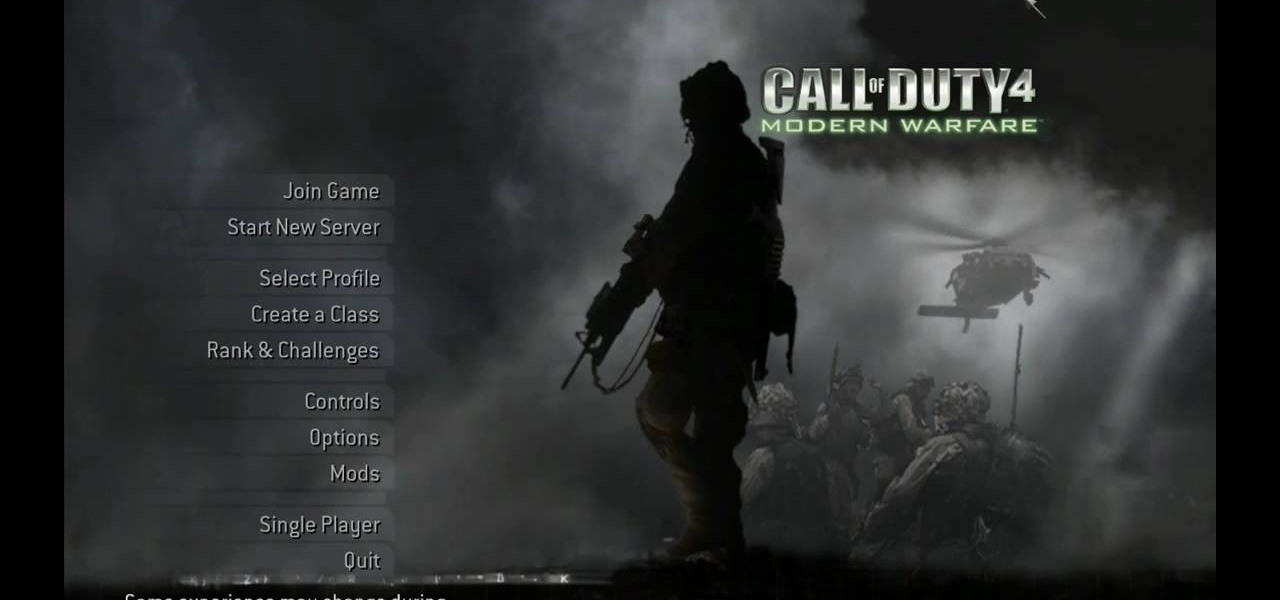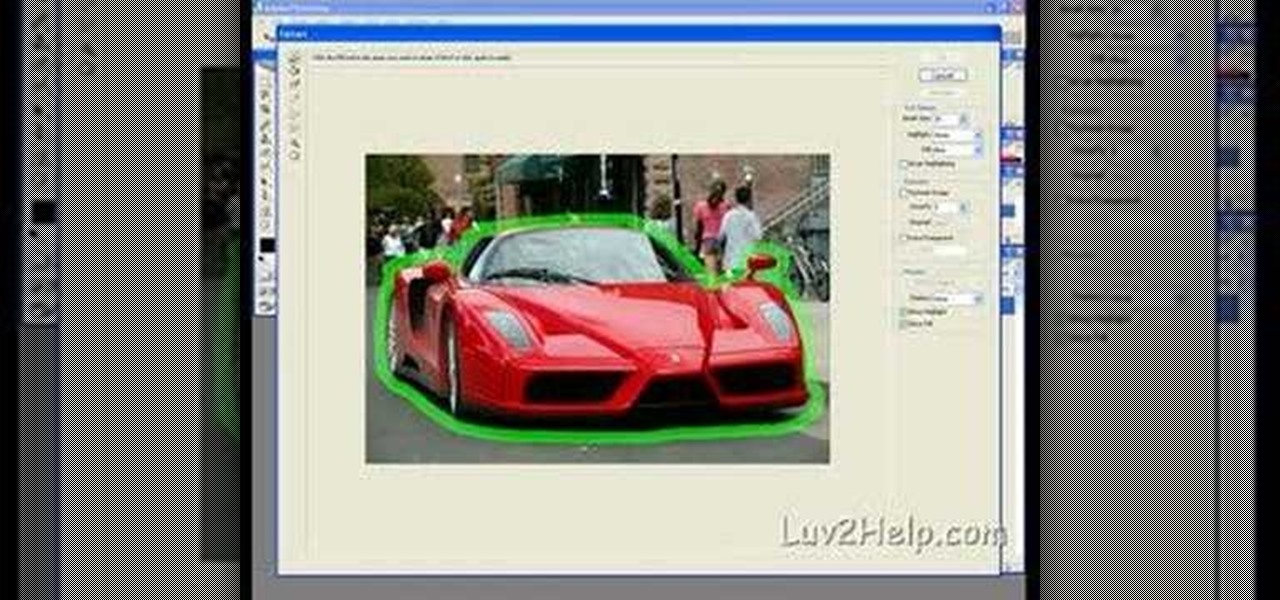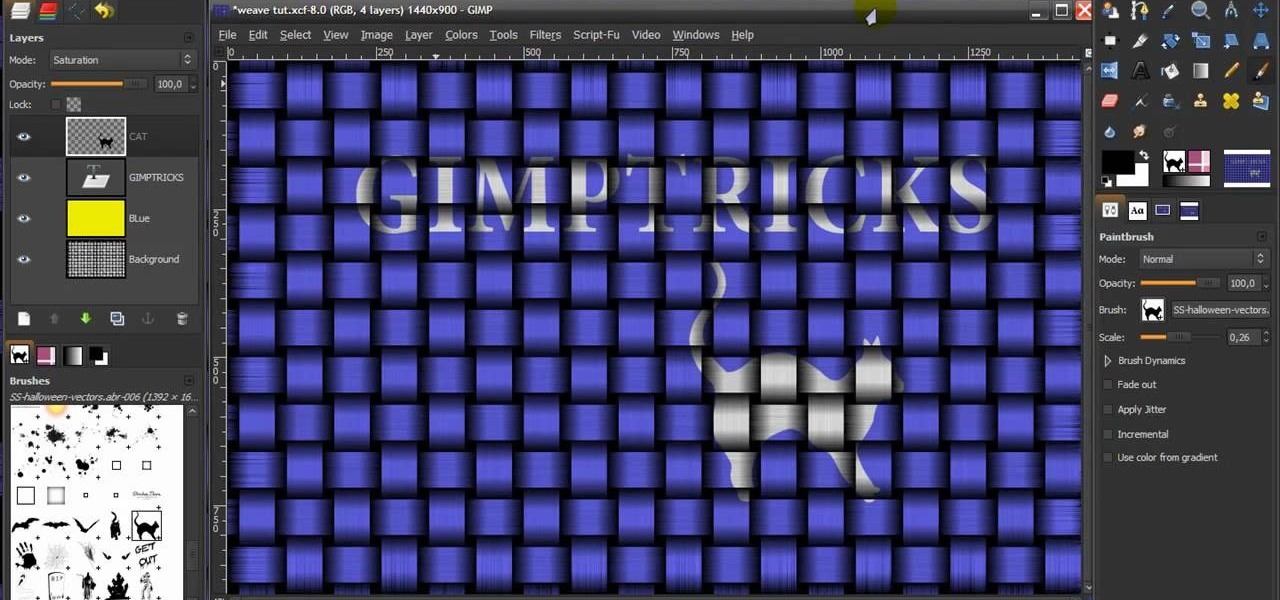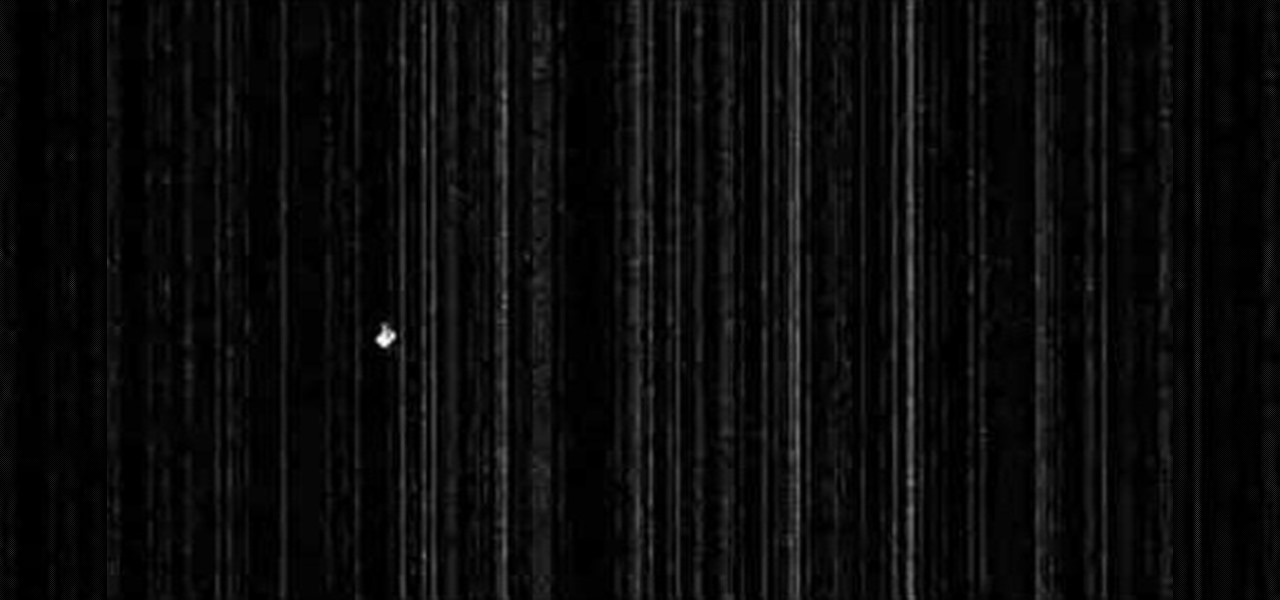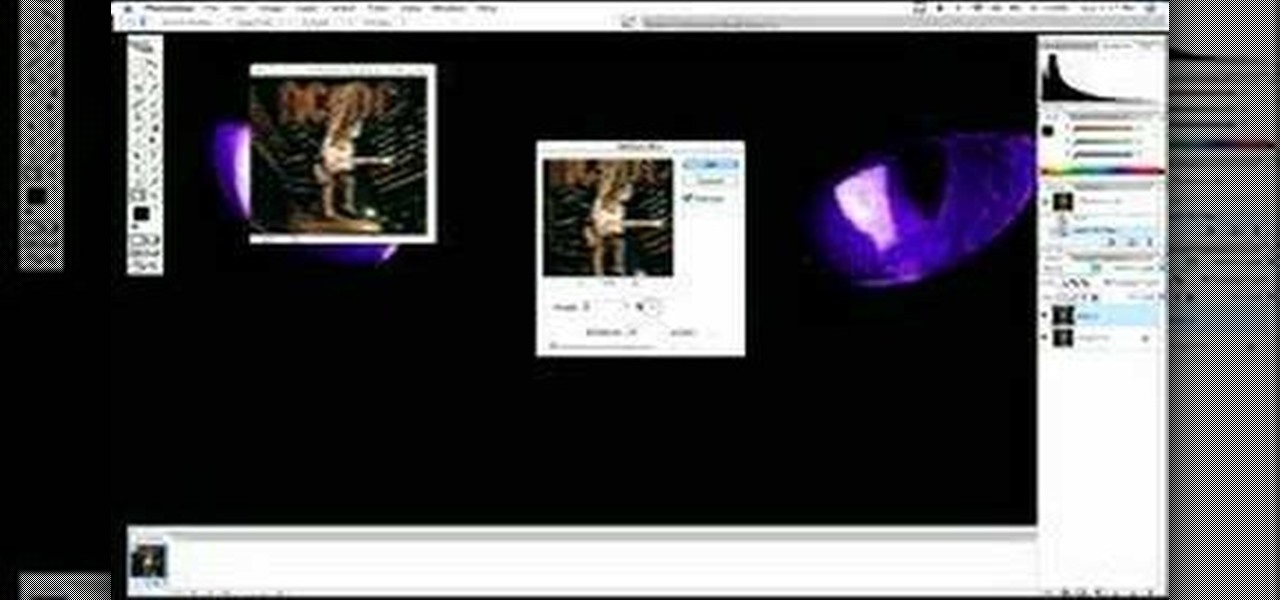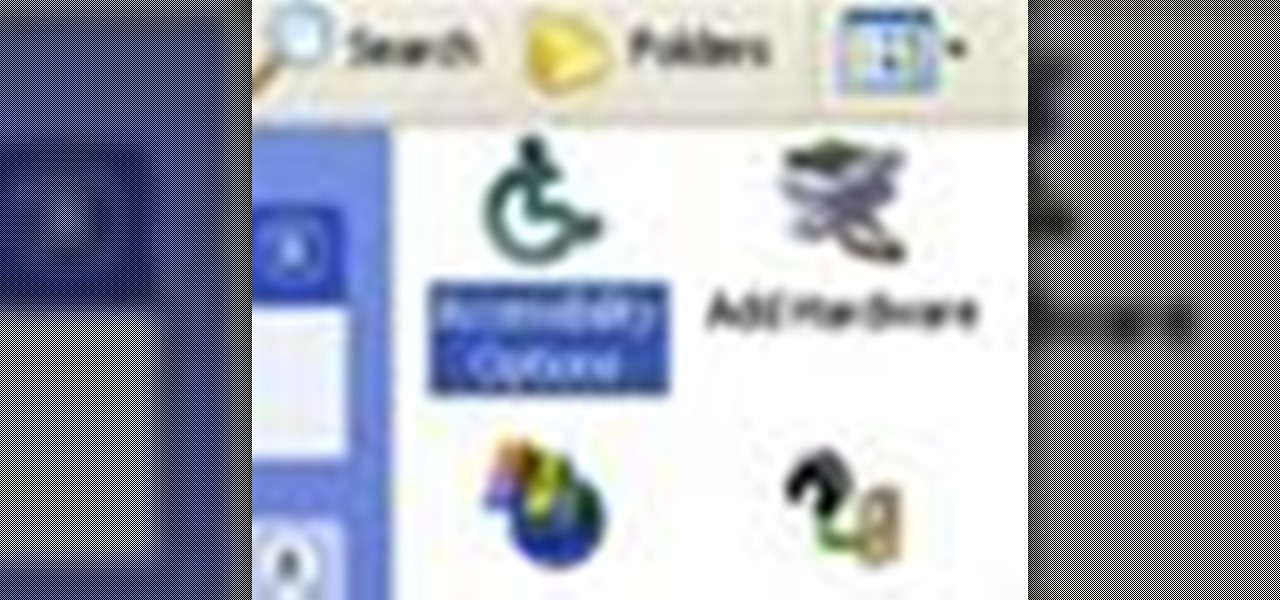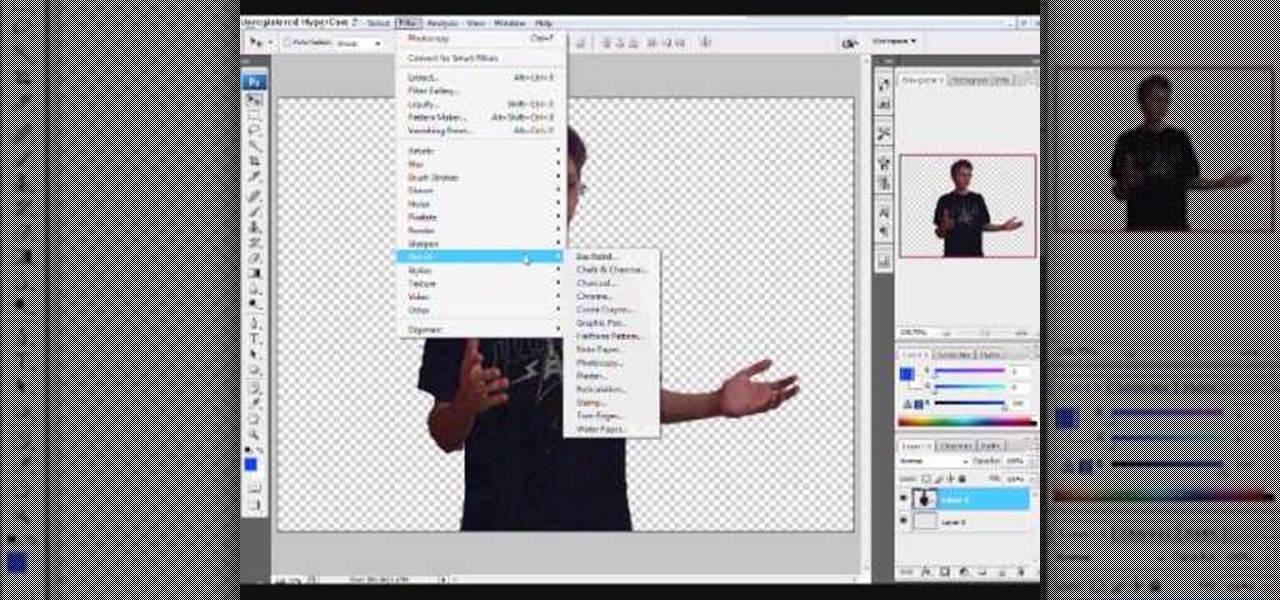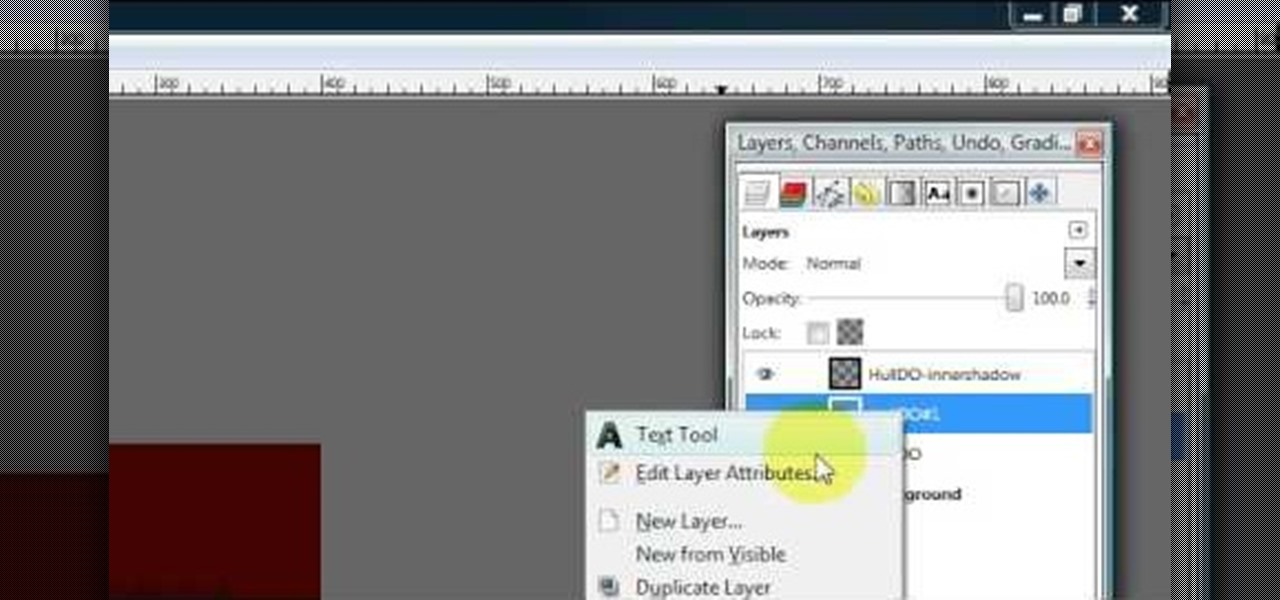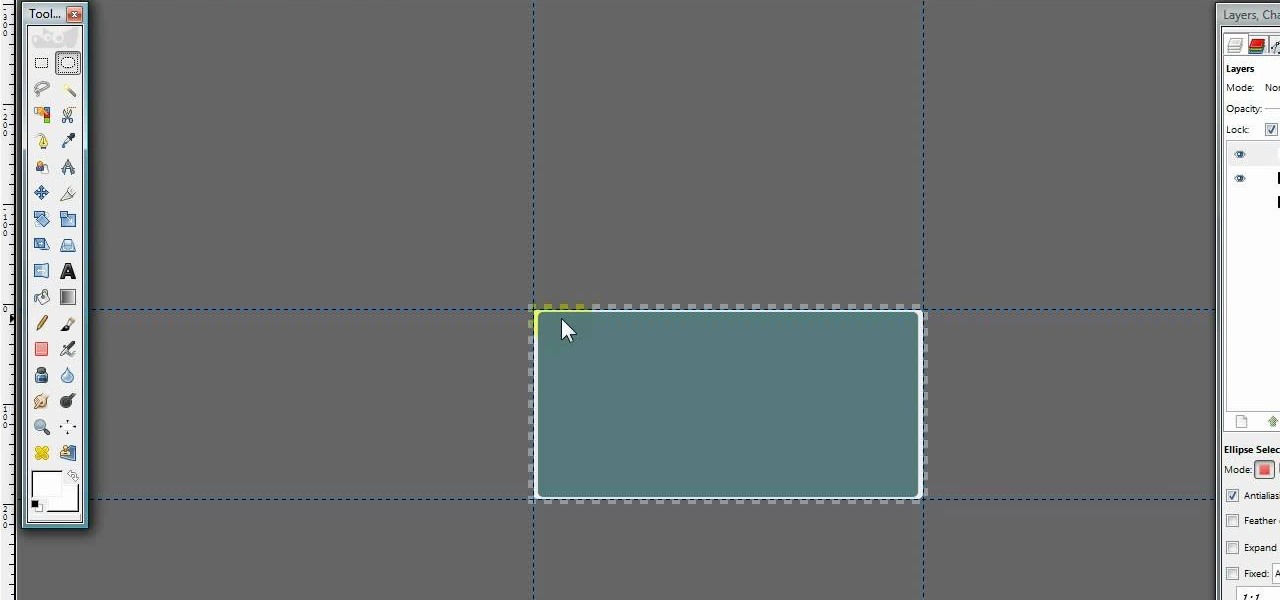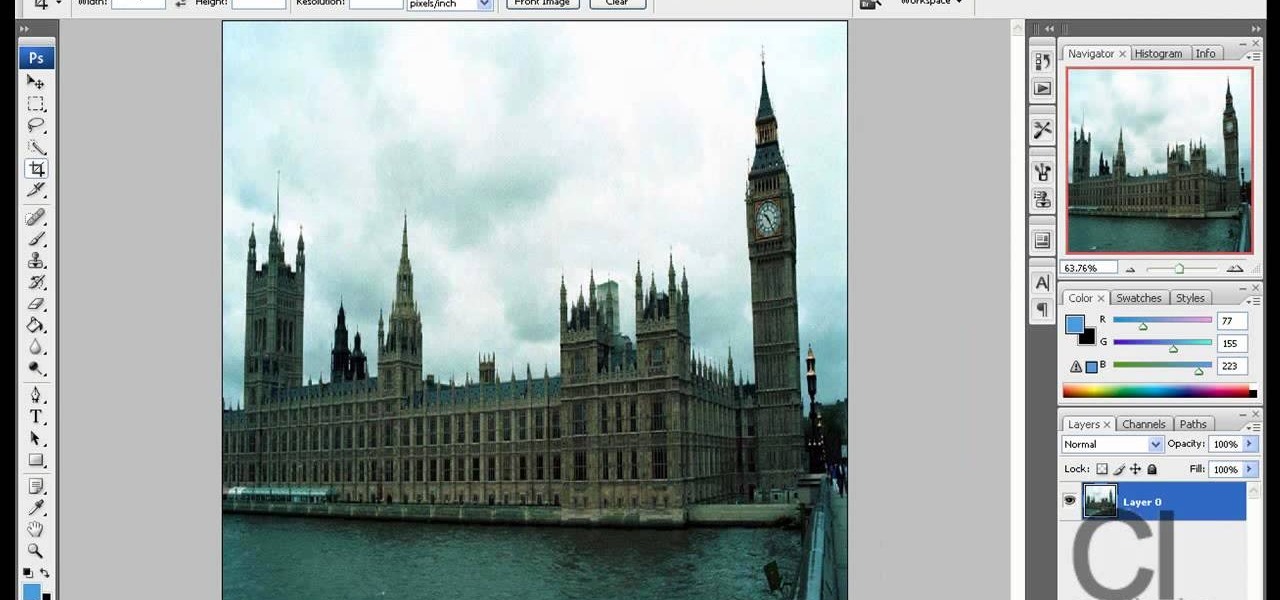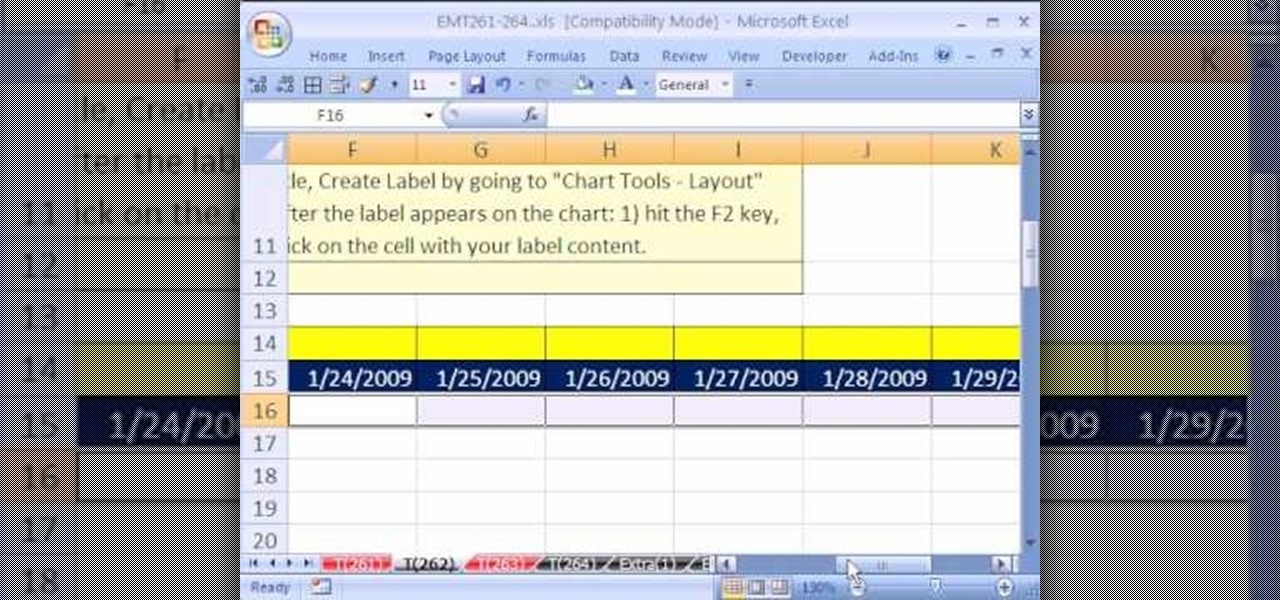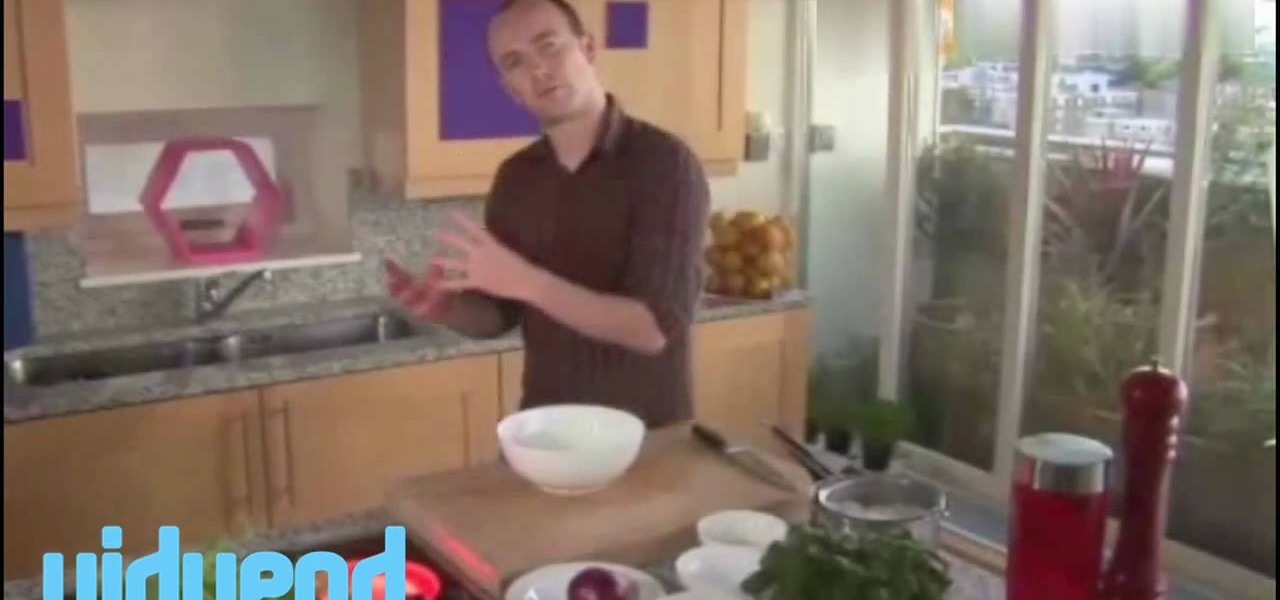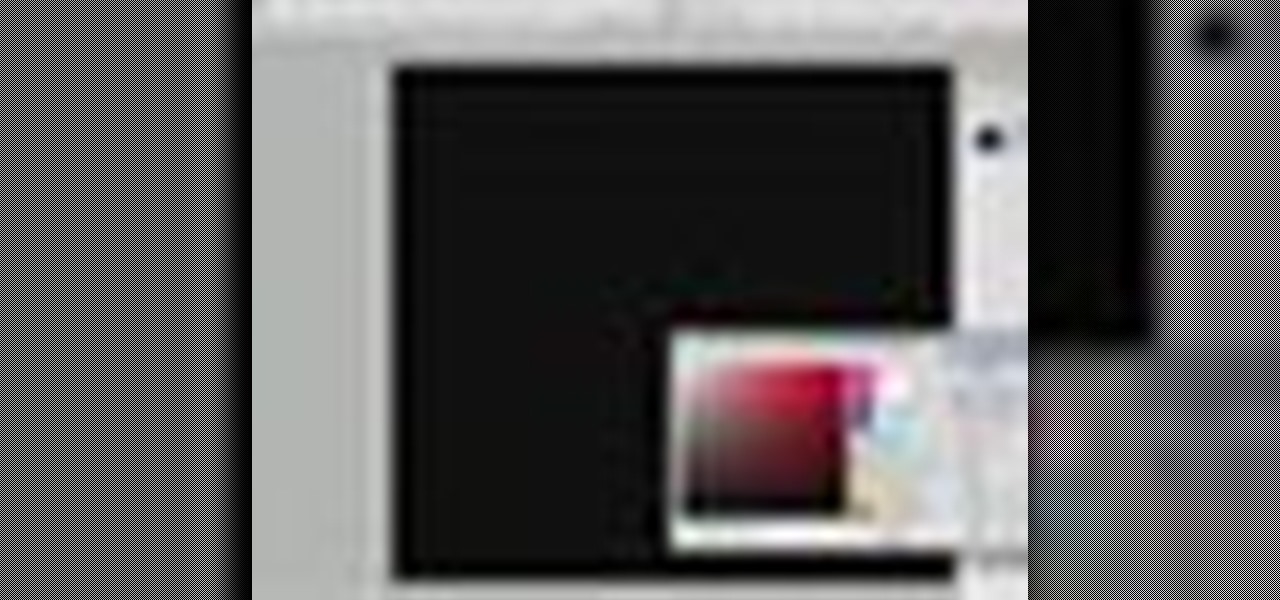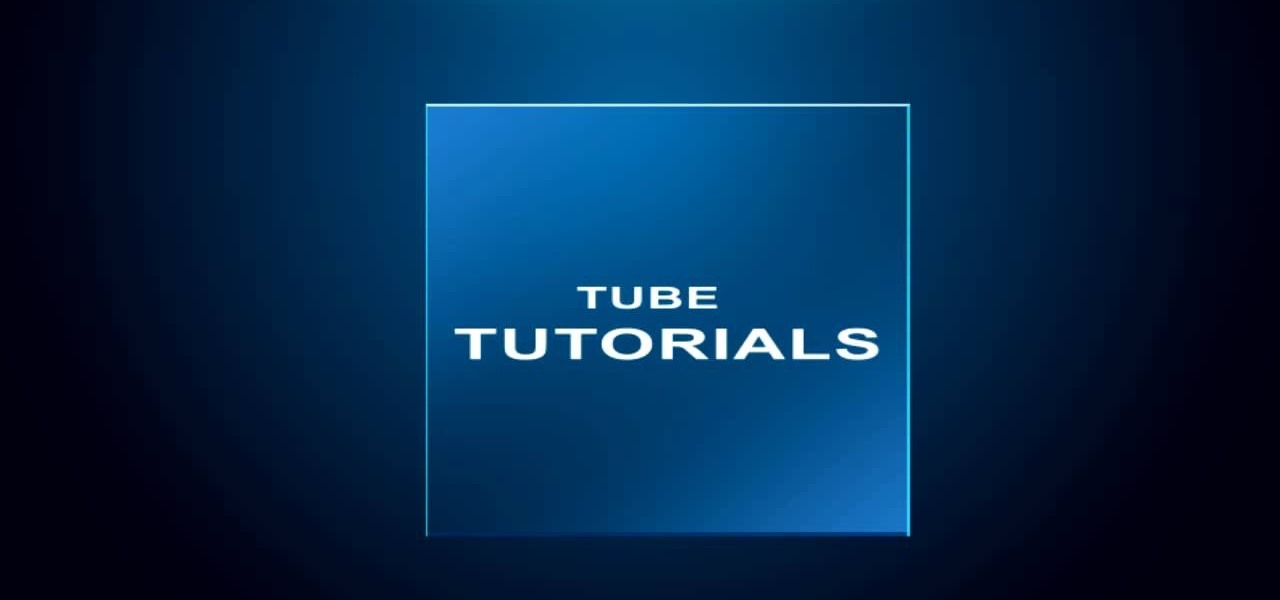
Layers are very important component of Photoshop. Without knowing how to use the layers correctly, one can not utilize the maximum what Photoshop offers to designers and digital artists. For a beginner, this video provides a good basic knowledge about Photoshop layers. Layers enable you to arrange different parts of a picture and manipulate them without effecting the content of other layers. Layers are added by using layers panel. Each layer is named accordingly. We can change the order of la...

This video shows you how to make a survival kit: i.e. which things to gather together to make a survival kit. This one fits in the palm of your hand. For this kit, you will need the following: a small cloth bag. It can be used to filter sediment out of water. It can also be used to make a patch in clothing.
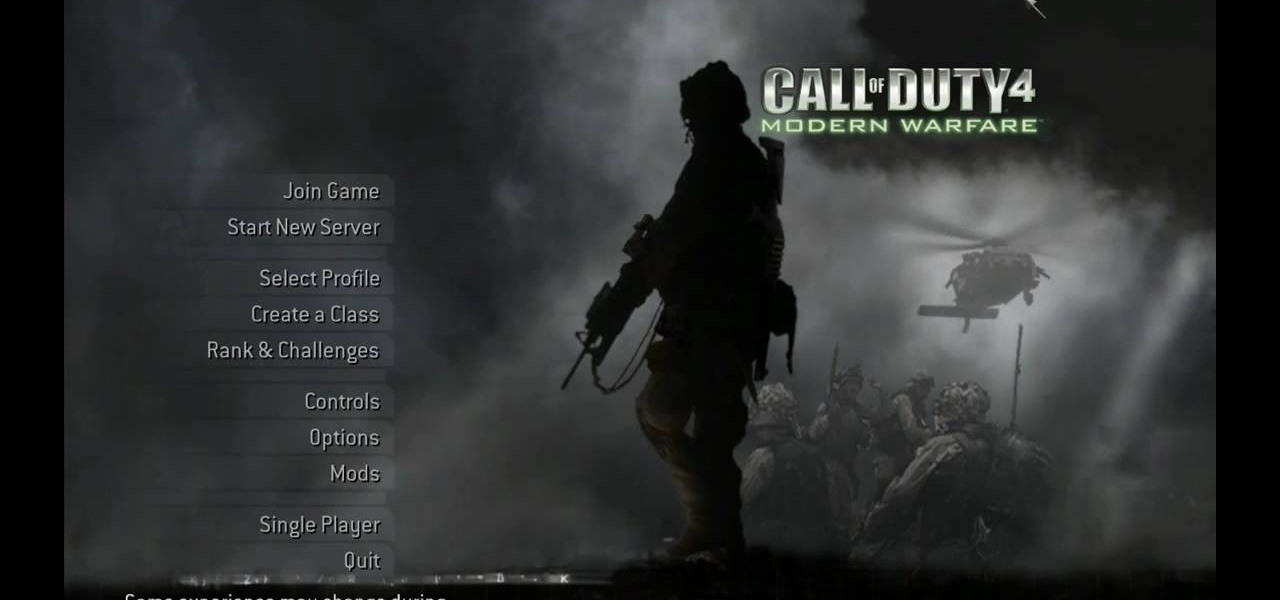
How to Use COD4 Cracked Servers.

In this video from sethd85 we learn how to brew coffee with a French press. For this you need coffee beans, a French press, something boil water in, and water (filtered preferred), and a coffee grinder. First boil water. Now use 2 tablespoons of coffee beans and grind them up in a grinder. You want the coffee to be very coarse. Now pour in the ground coffee into the French Press. You want a bit of a gap between the plunger and the coffee grounds. Once the water is boiled, pour the water into ...

In this Software video tutorial you will learn how to apply the Film Look effect in Final Cut Pro. This is an advanced technique. This essentially takes a video and makes it look like a film. Select the video clip that you want to work with. Then select the ‘color corrector 3 way’ filter. This is under the ‘Effects’ tab. The key to any color correction is to crush the blacks. So, decrease the blacks with the slider. Then increase the whites as films have higher white level. Depending on the s...
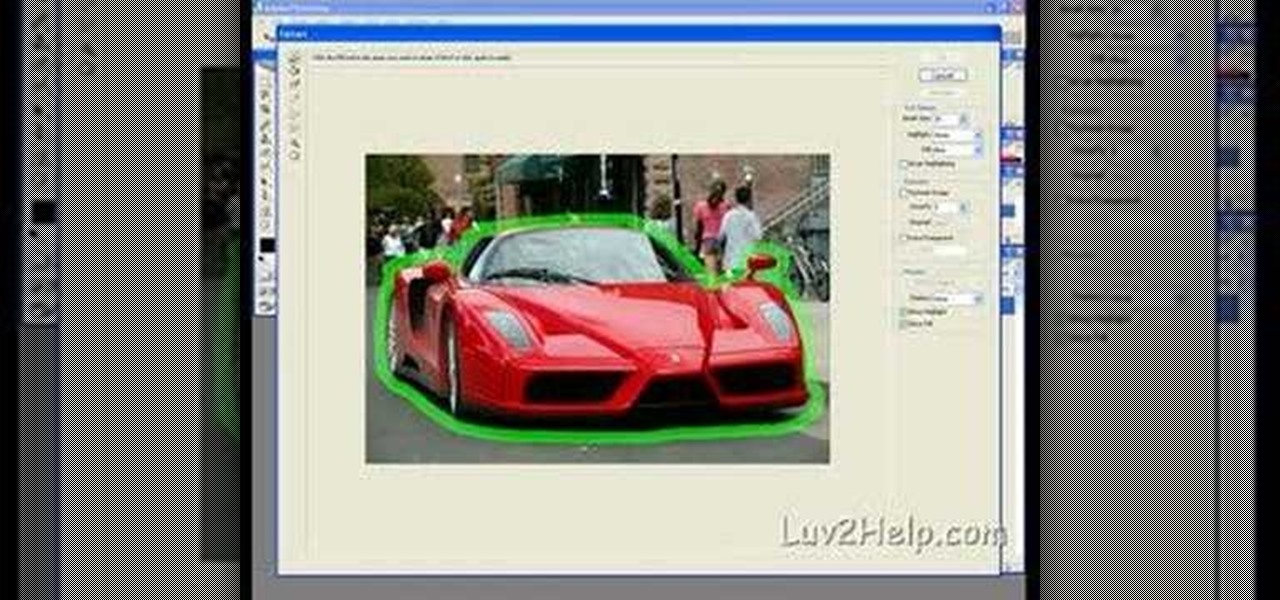
In this how-to video, you will learn how to crop an image using Adobe Photoshop CS4. First, open Photoshop and open the image you want to crop. Next, press filter and select the edge hollow tool. Carefully draw around the image you want to crop. Once this is done, click on the fill tool and left click in the middle of the image. Now, press preview to see if you missed any spots. You can clean these spots up by pressing the clean up tool. This will allow you to erase these particular spots. On...

Drip irrigation systems in your garden are centered around a long length of pressure compensating drip tubing. The tubing will also need a pressure regulator and a "Y filter" to keep it clear of impurities. When laying the tubing down in your garden, be sure to keep the kinks out of the line. When choosing an emitter for your irrigation system, keep in mind the needs of your particular garden, and choose either a single emitter or one of various multi-emitters. Depending on the size of your g...

In this tutorial, Yanik Chauvin teaches us how to create an old-style looking photo starting from a grayish, underexposed one, using the software "Lightroom". He starts by creating a virtual copy of it, and then he adds a Camera Calibration preset named Camera Landscape and increases the exposure. After that, he crops the image removing the blank parts of the photo, and adjusts Contrast, Blacks and Clarity to strength the image borders.

This Software video tutorial shows how to convert color images to black and white in Aperture. Scott Bourne presents this video. Open up ‘aperture’ program and select a color photo that you want to convert to black and white. Now move from the ‘projects’ page to the ‘adjustments’ page by clicking on it. Then click on the ‘+’ sign and select ‘Monochrome Mixer’. When you do this, the picture instantly turns to black and white. It’s as simple and easy as that. For editing the picture further, on...

In this video tutorial Yanik Chauvin of Yanik's Photo School shares a discovery he made while using the software Lightroom. This quite simple technique of adding hints of color to black and white photos can make them striking. By adding a color screen on top of your photo, using either the adjustment brush or a gradient filter, you can create a lovely conversation piece for your home that will confound your visitors. "Is this photo black and white or sepia or ... what?" He also shows a trick ...

In this video tutorial, viewers learn how to make a metallic wallpaper with a stripped paint effect. GIMP (GNU Image Manipulation Program) is a free software raster graphics editor. This video is very descriptive and clearly explains all the procedures. It provides step-by-step instructions and a visual demonstration for viewers to easily understand and follow along. This video teaches viewers how to use the weave filter and RGB noise, layer modes like abstract, burn and saturation. This vide...

First thing to do is to create a new pic image called matrix. The next thing you want to do is to change the width and the height of your picture, as well as the resolution. Pick any background color you want, take the paint bucket tool and fill the background. To get the matrix code, go to Filter, Texture, and then finally Grain. You want to set the intensity to 90, contrast to 50, and grain type should be vertical. To get the grain to be green, you press Ctrl+U, press colorize and drag the ...

In this Software video tutorial you will learn how to have fun with the’ liquefy’ tool in Photoshop. The video is by Yanik Chauvin. Open Photoshop, select a picture that you want to have fun with, go to ‘filter’ and click open the ‘liquefy’ tool. This video is looking at 3 tools under liquefy. They are Forward Wrap Tool, Pucker Tool and Bloat Tool. These tools can be modified by the brush options on the right hand side. The Pucker Tool reduces the size of a feature on the image. The Bloat Too...

This video shows a user how to create a panoramic picture using Photoshop. In this video the details like how to merge a photo and other options which are very useful to a learner are shown clearly. This video is very practical for keen user as different things like the layouts and merging a photo are explained in detail. In this video a user can find different filters that are used in creating this panoramic picture. One will find it very easy and one with artistic heart will definitely appr...

Adding motion to graphics using Photoshop can create an exciting and dynamic effects. Select a picture you want to add motion to. First, duplicate the background layer. Then under Filters, select blur, and then select Motion Blur. Then you set the angle of the Motion Blur. You can select any direction and also set the intensity of the blur by setting the distance setting. Then you will need select the eraser tool and select under Options select the brush. Chose a soft edge brush and erase ove...

This video was made to help users with disabilities use Windows XP more efficiently in their lives. Starting with entering the control panel the and clicking on the accessibility options the user will have an array of options to help customize their settings to their needs. The demonstrator showed that sticky keys are for those who have a difficult time holding down buttons at once for functions. The filter key eliminates double strokes for certain keys so you would need to hold down a key to...

This is an animation style which takes real pictures and outlines it to make you look almost cartoon-like. To start with you want to take a picture and get a cut out of the subject with the background transparent. Then get yourself a nice color for the outline and go to filter, sketch, and photocopy. This will look roughly like a colored outline of the subject but then you want to add some more touches by adding detail (usually around 3) and darkness (around 35 is nice).

Hulldo teaches you how to create indented text in GIMP. First, create a new document of any size. Then use the text tool to write some words. Next, select that text and go to Script fu-layer effects-inner shadow. Once you've done this, duplicate the layer. You will now want to filter-blur-Gaussian blur. Apply that to your second layer. Now you can either merge the layers or leave them as they are. You can also play with the text settings, if you want a larger shadow, a bolder text and so on. ...

In this video tutorial, viewers learn how to make a dryer machine produce heat to dry clothes. Sometimes the dryer machine doesn't produce enough heat to dry clothes. To begin, users should clean the filter if it's full of dust. Check the discharge tube and make sure it is clean and doesn't have anything inside. Users should also open the back of the dryer machine and clean up all the excess dust located in the machine. The build up of dust clocks up the passage way and prevents the machine f...

The tutorial teaches the audience an alternative way to make jerky without the fire. The ingredients needed include soy sauce, garlic powder, brown sugar, white sugar, black pepper, ground ginger, onion powder, oriental five spice, cayenne pepper and kosher salt. Meat is put into a metal bowl with the mentioned ingredient and after a period of time, the meat is tossed around in the metal bowl so all the meat will have a chance to soak in the solution. After soaking off the solution from the m...

This video is about how to make a business card design in GIMP. First of all, download some GIMP labels plug-in. Create a business card of required size by entering dimensions going to on “Toolbox”, then Xtns, then Misc, then Labels, then Rect Label. Now create image and text on business cards. The image should compliment it without overwhelming the text. Now add borders and accents. Select “Image”, then “Filters”, then “Combine”, then “Make Label Page” and insert the image. Check your contac...

Mark Duncan teaches the secrets of cooking a garlic shrimp pasta dinner in simple steps. First boil some water in a soup pot, add some salt, then the spaghetti and allow it to cook. Meanwhile heat some olive oil in a pan, add chopped garlic, red pepper flakes and cook. Now add the chicken broth, allow it to boil, then add the shrimp and cook for 5 minutes. Filter the pasta when its cooked, add it to the pan and add the chopped parsley to it. Now add some butter, mix them well and transfer it ...

Watch this video to learn how to make a little planet effect in Photoshop. Go to Image>Image Size and resize the picture making the width and height equal . Don't forget to unmark the "Constrain Proportions" option. Now that you have a squared photo go to Image>Rotate Canvas>180. Go to Filter>Distort>Polar Coordinates and select the option "Rectangular to Polar". Now rotate as you want to and remove any failures.After you select the picture, make sure the sides are alike and that the horizont...

New to Excel? Looking for a tip? How about a tip so mind-blowingly advanced as to qualify as a magic trick? You're in luck.

In this video, Gary from MacMost demonstrates how to use GarageBand to edit audio. He creates an empty GarageBand project,and then imports an audio file by dragging it in. He demonstrates how to move to any point within the audio file and view the waveform. To edit out a part, he moves the marker to the place he wants to split it,and then chooses "Split" from the Edit menu. He can also delete the section from the audio region editor. He shows how to select an area by dragging over it, and the...

In this tutorial CreativeIceDesigns shows you how to make really cool electricity text effect by using Photoshop. To do this you need to open Photoshop and create new document. Layer will be black. Go to Type tool and type the word which you want to give effect. Now duplicate the layer and hide one. After that go to filter, stylize and wind option. Give this effect from all side. Change the color and unhide the text layer. After watching this you will be also able to make electricity text eff...

This video describes how to make a whiskey sour cocktail. First take the following ingredients Bourbon Whiskey, Lemon Juice, Gomme Syrup, Cocktail Glass, Strainer, and Shaker. Now take Cocktail glass with full of "Ice cubes", and stir it well and using "strainer" filter the water out and pour the "Lemon Juice" of 1 1/2 oz(ounce),and add 3/4 oz of "Gomme syrup" and then now pour 1 1/2 oz of Bourbon Whiskey into Cocktail glass added with ice cubes. After added all the ingredients take the "Shak...

In this Adobe Flash CS3 Professional video the instructor shows how to work with text. This video shows how to work with text in flash and various other tips. First open your flash and create the text. Now format the text using the formatting option and by setting the proper font, color etc. Now convert your text fields to symbols by right clicking them and choosing the required option. You can also mask them to create animated text. Use different layers in your video, one for actions and the...

Reason 4.0 enables you to make all kinds of edits and create effects for the audio you record and edit with the program. One of these effects is to create a "sweep" in your track. You can achieve this effect by using a noise oscillator. There are many options for noise oscillators. The one used in this example is the low bypass filter version, which produces the richest noise available. This video will show you how to add a "sweep" effect in Reason 4.0 by using a noise oscillator.

This is a very interesting instructional video on how to make an onion relish. This is a very good food. Take white or red onion. Now peel off the outer layers of the onion. Now cut the onion into small pieces. You can cut the onion with a straight knife to get uniform sized pieces. Now put them into the boiling water in a pan. Now you have to filter the water. Now you can add salt, vinegar and sugar. You can keep this in the fridge for a few hours. Then you can add a few raw leaves and now t...

British record producer David Spoon explains how he uses the computer program Propellerhead Reason 4 to create rhythm and bass tracks in his home music studio. He explains that by just messing around with the controls within the program, you can create a lot of interesting sounds and effects. Sometimes the best sounds are discovered by accident. He uses Filter 2 to create interesting effects that he describes as "acid-y" or "nasty", having to do with the resonance of the bass sound. He also a...

In this video tutorial the author Chris Orwig shows how to perform image enhancements using Adobe Photoshop. Chris Orwig is a photographer and a Adobe Photoshop power user who explains how to use Photoshop to bring the best in photographs. He takes a real photo and shows how to add little color to a photograph and make it more lively and attractive. He also shows how to apply some vintage effects. He shows some images and points out to the wide angle distortion present in the images and how t...

In this Adobe Photoshop tutorial the instructor shows how to make a torn image effect. He shows you a sample image of what it is going to look like after producing that effect. It basically looks like as if the photograph was torn to pieces and then put back together with the cracks visible. To do this first open the image in Photoshop. Now make a rough outline of the tear with the polygonal lasso. After generating the tear go to filter and in the distort sub menu choose the ripple. Now it ap...

Thanks to technology, art savvy users can visually edit pictures with the click of a button. This video tutorial demonstrates how to color hair in Adobe Photoshop CS. In Quick Mask Mode, color over the hair area with a fairly large brush. Under Filter, select the Blur category and apply a Gaussian Blur to soften the edges of the mask. Revert back to Standard mode where the mask will appear as a selection, and under Select, choose the Inverse option. Finally, adjust the hue and saturation to s...

Lowe's knows that riding lawnmowers are a big investment for your home and garden. This video shows the proper tools, and safety equipment needed to perform the maintenance needed. Lowe's explains how to replace the air filter on the mower, replacing and testing the spark plug, and how to lubricate the moving parts of the machine itself. The narrator also reminds viewers that when performing maintenance, to do so in a well-ventilated area. Following the steps in this video will make sure your...

Patti Moreno, the Garden Girl, shows how to install a drip irrigation system in a container garden for growing herbs and vegetables. Container plants also need more fertilizer. First, at the spigot, connect a manifold/timer with a fertilizer dispenser and a filter to remove particles. Then run a half-inch main tube line to the patio, using clamps to secure the tubing to fencing and elbow joints at any corners. For each container, punch a hole in the main tube and attach a quarter-inch tube wi...

Hak5 isn't your ordinary tech show. It's hacking in the old-school sense, covering everything from network security, open source and forensics, to DIY modding and the homebrew scene. Damn the warranties, it's time to Trust your Technolust. In this episode, see how to turn any Windows application into a service.

Check out this instructional home repair video to learn how to identify the model number on your washing machine and dryer. Knowing the model number can be essential in finding the right replacement parts. People make the mistake of assuming that the name and number on the front panel is all you need; many washing machine and tumble dryer manufacturers use the model number as well as the serial number. Most washers and dryers have the ID plate behind the door or on the inside of the door. Som...

Learn how to create a green screen effect using Boris Continuum Complete's Chroma Key filter in Apple Final Cut Studio. BCC Chroma Key is used for compositing camera footage shot using a blue, green, or orange screen as a backdrop over a new background video or a still image from a separate file. BCC Chroma Key is also included as part of Boris FX 9.2 and Boris RED 4.3. If you have access to this powerful plug-in for Final Cut Pro, watch and learn how to use it for precise chroma keying.

Creating striking effects in Photoshop file with the program's advanced filters and tools. Learn how to use the creative text tools of Photoshop in this Photoshop tutorial from a professional graphic designer.