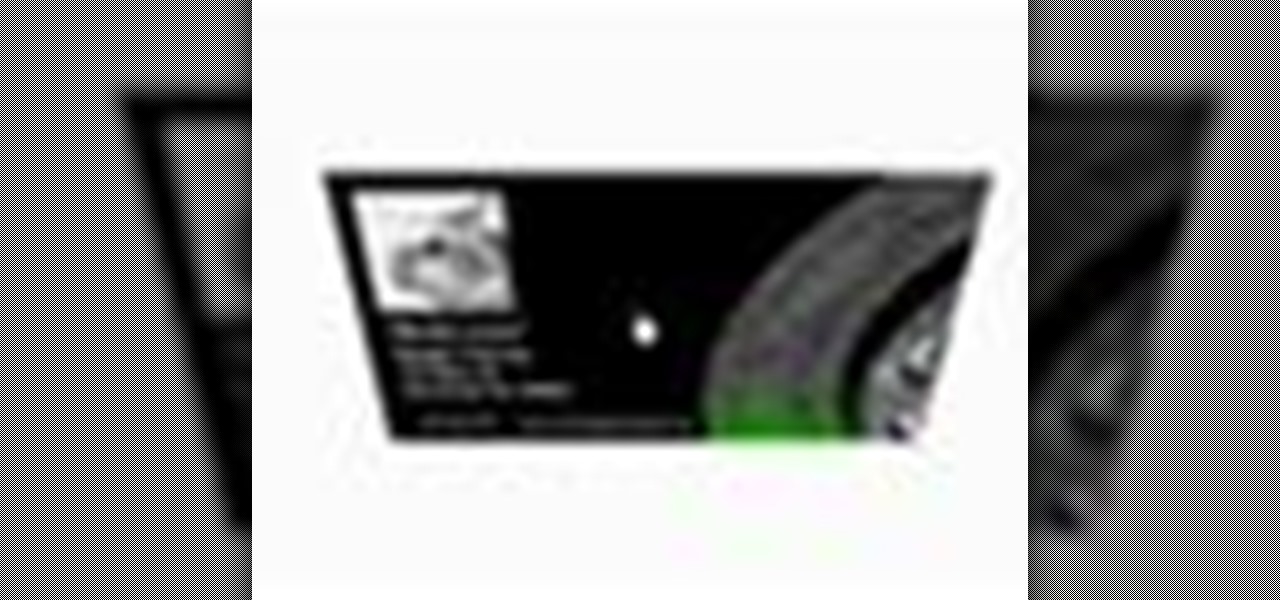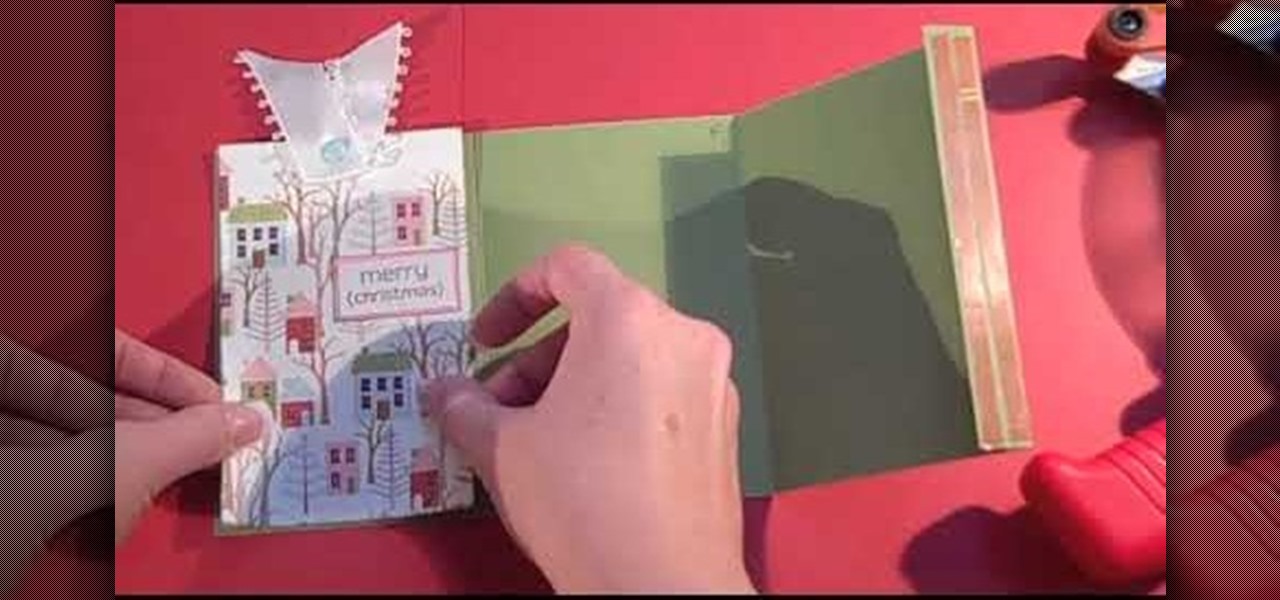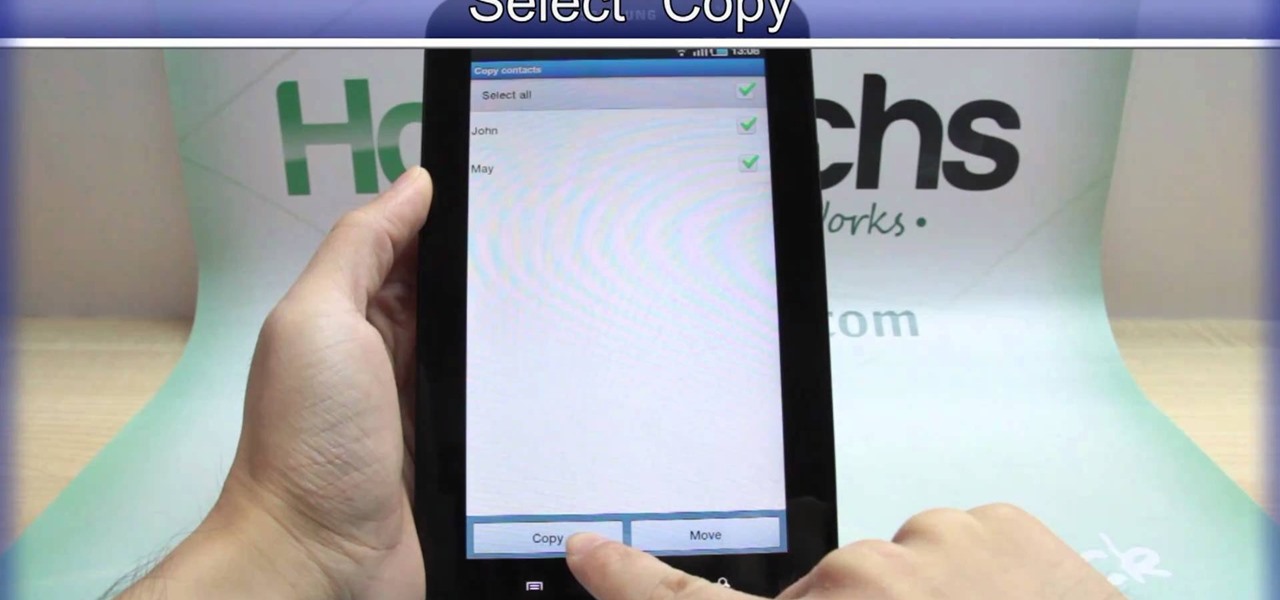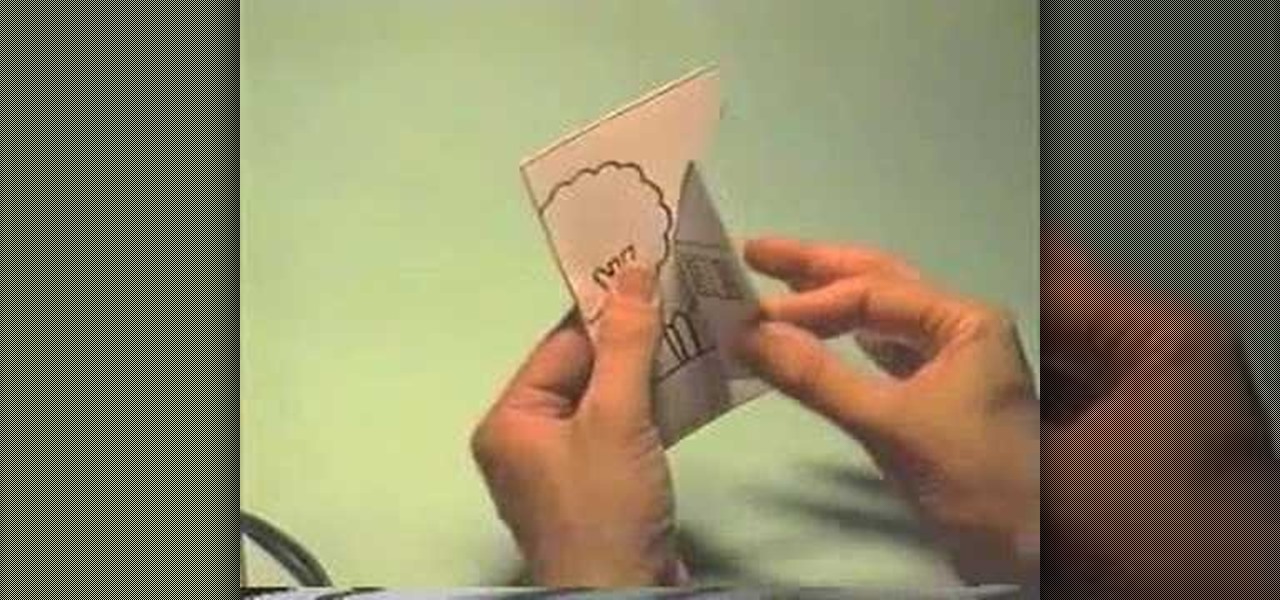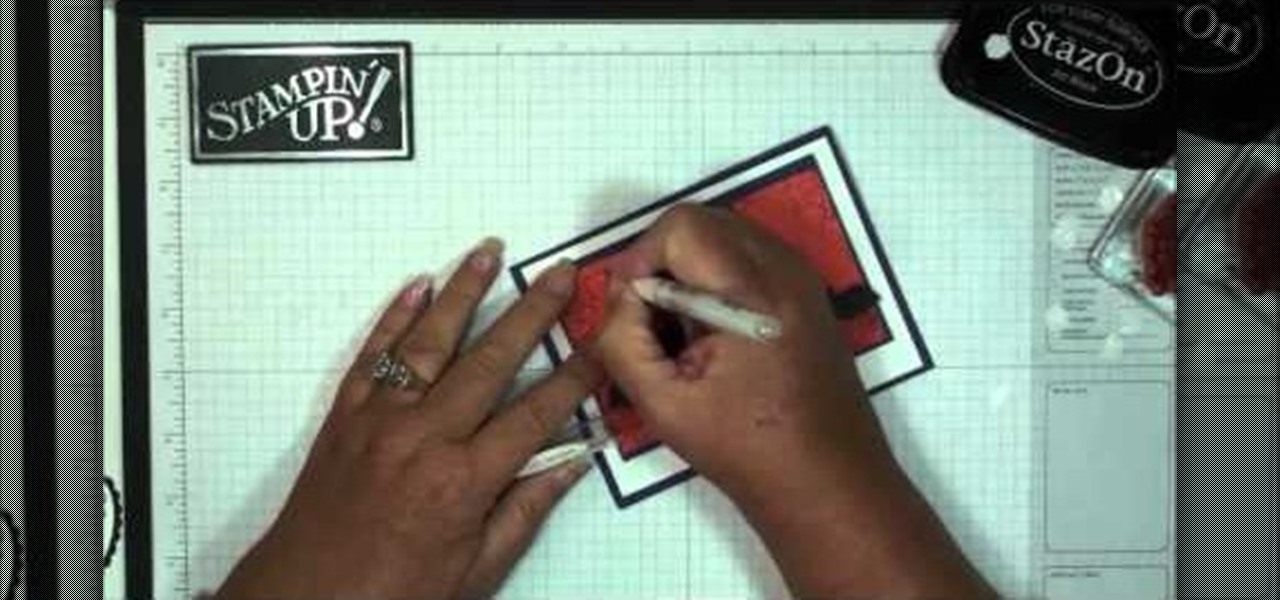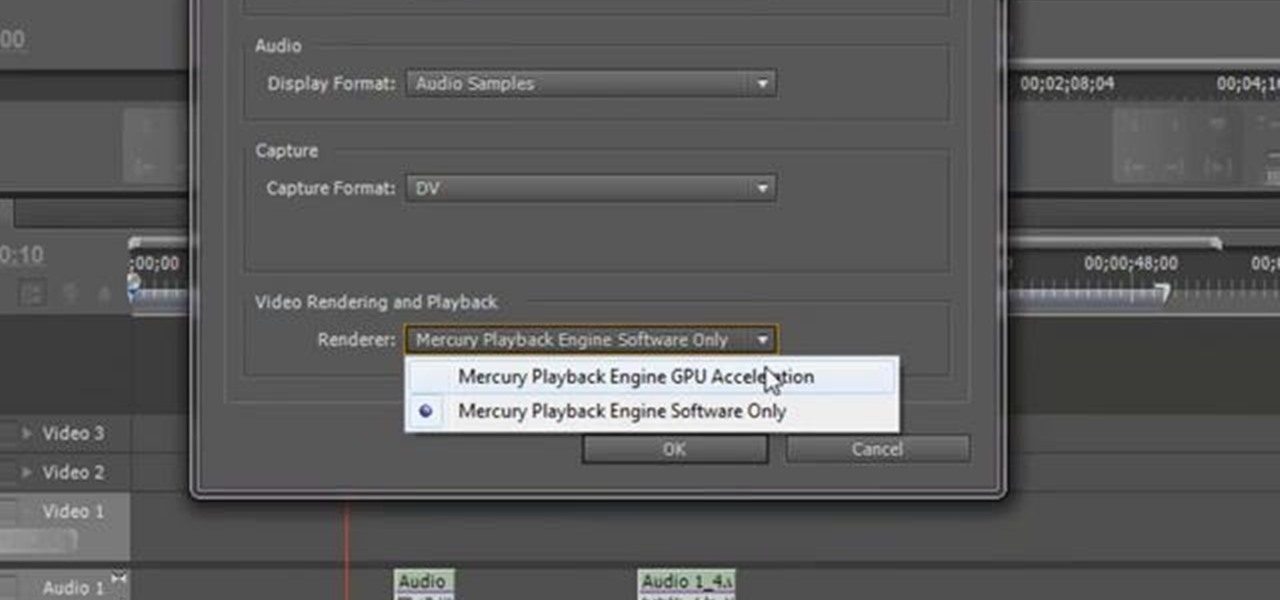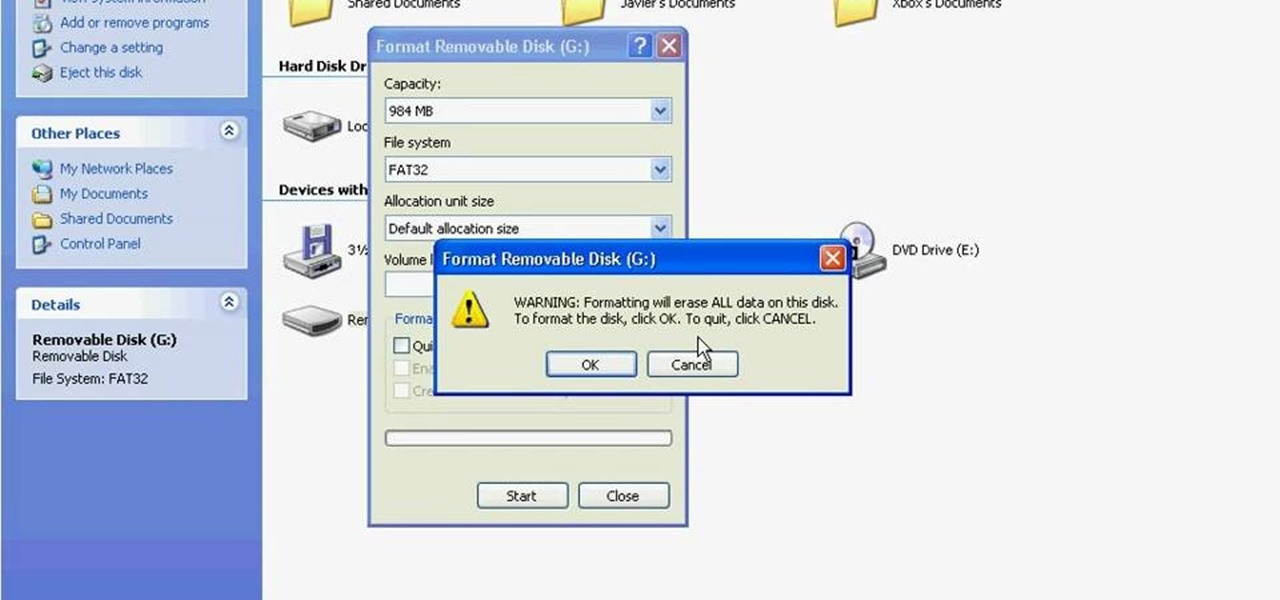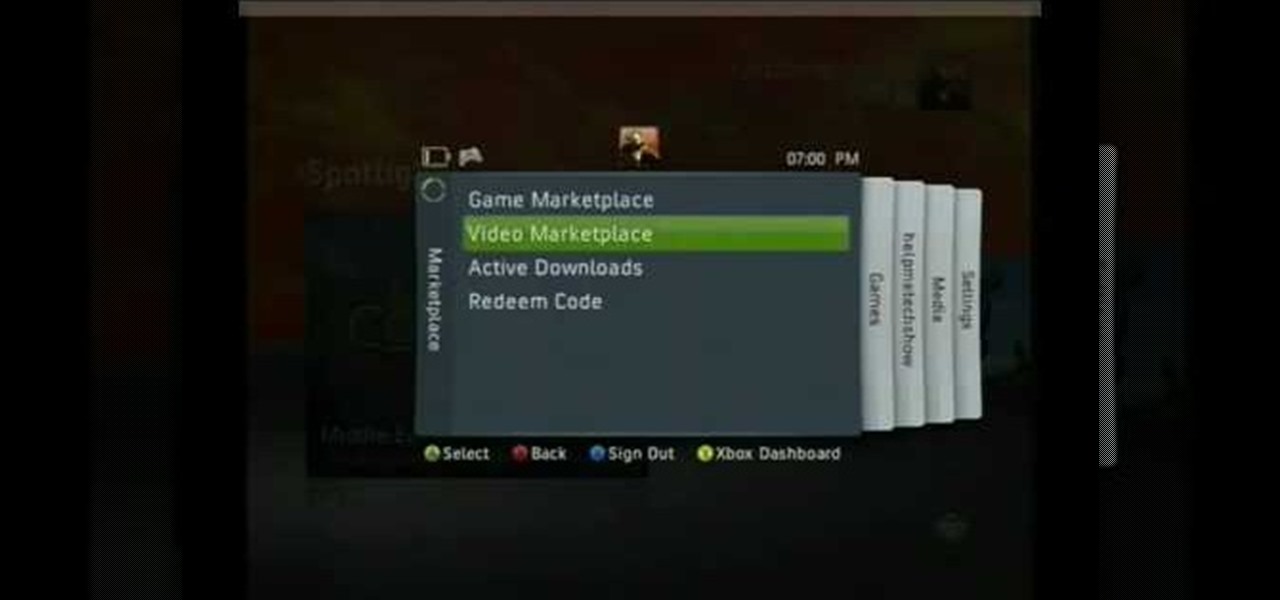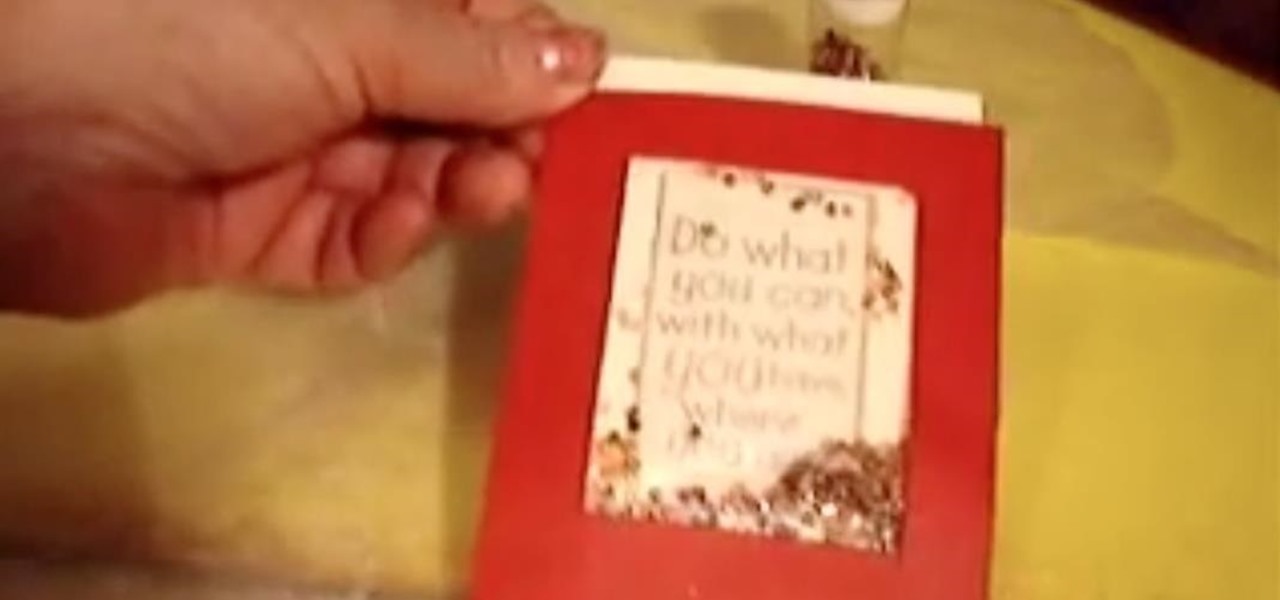This fantastic, in-depth video dives into the gray card in probably every imaginable way that you could think using the Nikon D3 . Going over various different lighting it can be used for, custom white balance for preset manual, gray source point for white balance correction, accurate exposure in spot metering mode, and adjusting the camera's LCD display brightness, on top of a ton of information!
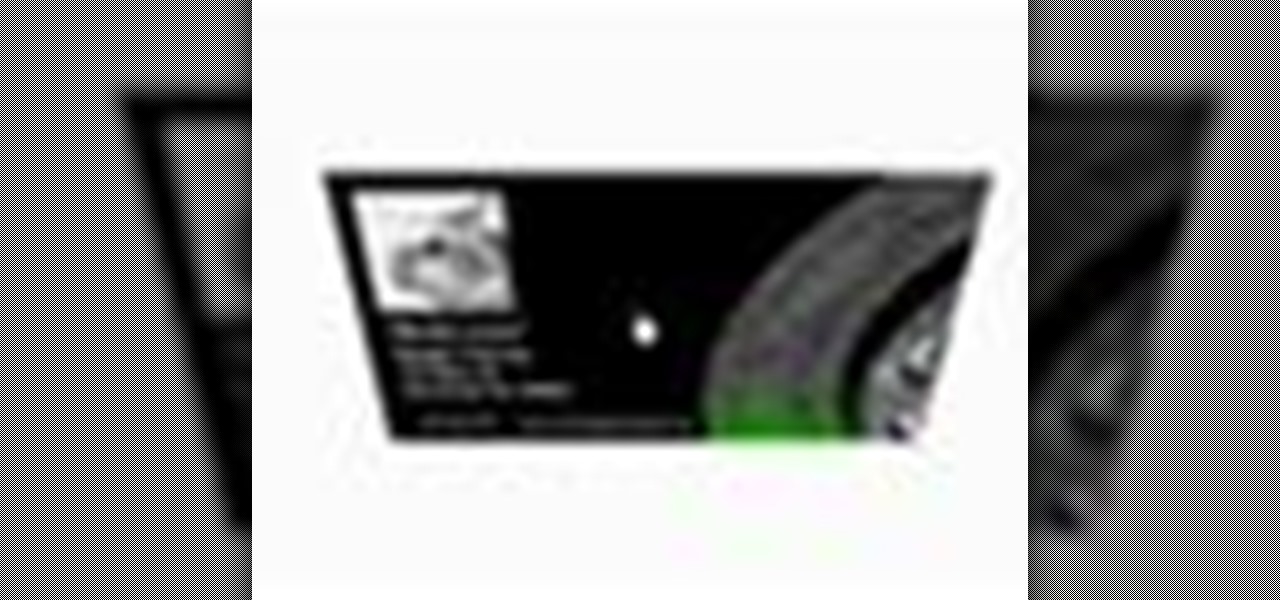
See how to build and animate a business card in Flash. The idea is that, when the user clicks the business card, it flips over and diplays information on the back and, when it is clicked again, it flips back over and displays the front again. This clip covers how to use the Motion Editor to tween using the 3D rotation tools in Flash CS4 as well as scripting the button to react to a click only when in a certain position. See how to create a simple nav bar when working in Adobe Flash CS4. Wheth...

Paper is good for more than just scribbling your crush's name in hearts during a boring history class lecture. Watch this video to revitalize your understanding of paper power and to make a spring craft that will scream hugs and kisses to anyone whom you give it to.

For accepting payments on the go, try out the Square payment system. Square allows you to take your customer's credit cards as payment when selling your products out of food trucks, at events, or door-to-door. This guide will show you how to use Square to charge customers using their credit cards.

Ready to upgrade the graphics/ video card in your PC? You can do it yourself. Watch this video to learn how to remove the old graphics card from your computer and install a new one. Get your hardware up to date.

Spring is baby season, so if you know a friend who's expecting rather soon, make sure both she and her baby are welcomed with a fond, handmade sentiment.

This adorable "smile frog" greeting card is a wonderful craft because it can be given out to loved ones year round. The cardstock frog has googly eyes and a teeny pink heart inside his stomach.

While this ornament gift card holder is indeed intended for Christmas gift giving, it can be easily modified into an egg or heart shape for Easter and Valentine's Day, respectively.

Focusing can be tricky to get just right, but you can use the Letus mini card to help! This is a quick tutorial that shows you what a test card is and how you can use it to quickly and easily bring your shots into proper focus.

Out of time and out of choices for Christmas cards at your store? Fear not. Simply take a gander at this crafting video to learn how to craft a beautiful glittered snowflake decoration you can apply to cardstock to make a Christmas greeting card.

The truth is we really don't like handmade presents. Yes, grandma, we thank you for your reindeer sweater whose nose lights up, but to be honest, there's very little to beats that new headphone set we've been eyeing.

The truth is we really don't like handmade presents. Yes, grandma, we thank you for your reindeer sweater whose nose lights up, but to be honest, nothing beats an iPad.

Times are tight right now, but that doesn't mean you can't have a holly jolly Christmas! Rather than purchasing a bunch of pricey Christmas greeting cards, why not make some personalized ones yourself?

Don't rely on the iffy cards you can get from the store - make your own series of holiday cards! You will need a cricut machine with a few holiday themed stencils, as well as your favorite cardstock and designer paper.

If you want to expand your storage capacity in your new Samsung Galaxy Tab, it's easy thanks to the microSD slot on the side. Installing your microSD memory card is as easy as removing the slot's cover, inserting the microSD card in, pushing to make sure it locks, and recovering the slot. Adding storage makes your Android experience even better, plus you can transfer files and data easily!

Re-entering contact information every time you upgrade to a newer mobile device is pain, but the Android software on the Samsung Galaxy Tab allows you to copy over your existing contact information from a SIM card. This video will show you the steps to importing that data. Go to APPLICATIONS < CONTACTS < MENU < IMPORT/EXPORT < IMPORT FROM SIM CARD < MENU < COPY TO PHONE. Choose SELECT ALL to copy all of you contacts and then DONE.

If you want to know how to get all of your contacts from your Samsung Galaxy Tab to your SIM card, this video will show you just how easy it is. Just break out your Android tablet and go to APPLICATIONS < CONTACTS < MENU < IMPORT/EXPORT < EXPORT TO SIM CARD. Select the contacts you want to copy over and select COPY, then YES. Done!

While you can hook up your Craft Robo to a computer, you might sometimes want a little extra mobility. You can load your designs onto an SD card and cut out your favorite shapes directly from the card. No cords needed!

Embossing can add an extra touch of beauty and elegance to any card. This tutorial shows you how to make a lovely thank you card (useful for the upcoming holidays!) and how you can use embossing to add an extra detail to it.

In this tutorial, we learn how to make a little house pop-up card. First, draw a cute little house on a flat plain with trees around it, then decorate the house! After this, fold it in half so the house shows on the outside and cut the paper along the roof and on the bottom, not on the sides. After this, bend that flap on both sides and then open up the card. Now, fold the card in so the little house pops out when you open it up! From here, put into your card and then color the entire thing t...

In this tutorial, we learn how to make a butterfly pop-up card. First, draw a butterfly on the middle of a paper and then draw flowers and smaller butterflies around it on the sides. After this, fold the card in half so the drawing is stick out and cut along the top and the bottom of the butterfly. From here, color in the entire character and then fold inwards and pop the middle out. After this, stick the insert into the card of your choice. Then, glue it down and you will have a cute butterf...

In this video, we learn how to make note cards for your research paper. Note cards will help keep your data organized and easy to organize. Take a pen and write out the title of the card on the top, then write out the pages you got the information from next to that. From here, start to write down information on the card, covering one topic per card. Use any notes that will help you out and have the most amount of information on them. After this, use a highlighter to highlight the different wo...

In this video we learn how to make an elephant pop-up card. First, draw a picture of an elephant on a 4x6 card. You can make this anyway that you want and put whatever other characters on it as well! After this, clip a small piece of paper into the shape of an ear. Then, glue the side of it and place it onto the elephant. The other half shouldn't be glued so it will flap up! Then, put this on the inside of a card and color it. When the person receives it, it will be a pop up card, enjoy!

In this video, we learn how to make an Easter pop-up card. First, draw a duck with a little baby duck on a 4x6 piece of paper. From here, fold it in half so you can see the image on the outside. After this, use scissors to cut the middle, where the little baby chick is at. Cut the top and bottom around it, but avoid cutting the sides. From here, bend that piece left and right. Then, open up the card and bend it into the middle. From here, take a piece of paper with eggs cut out of it and bend...

This is a unique idea you can use to make a card for a dear friend - or anyone you want to express your admiration for. Make a handmade card which features beautiful butterflies and pansies. All you need is some basic crafting supplies.

In this tutorial, we learn how to make a church door card. To start, you will need to take a piece of card stock and the template for the church door. After this, you will fold the template up using the paper, then cut it out. After this, write the message you want on the inside of the card. From here, you will decorate the front of the card and then tie a ribbon on the front. This will close the two doors and then when you upwind it, the person can see the inside. Make this unique and have f...

In this tutorial, we learn how to make a slit flower frame card. First, gather all your cardstock together in the colors that you would like. Then, take the first one and cut a circle window in it using a blade and a template. Then, punch slits on the outer frame of the window. From here, shade the petals and pull them out from the card to stick out. Then, place a rubber stamp with hearts on the other place of card stock. Then, turn the flower frame over and apply foam tape to the back. From ...

Interested in obtaining an American Express Black or Centurion credit card? This video will teach you how to determine whether you qualify and how to apply for one if you do. For all of the details on how to get your own American Express Black card, take a look.

Send your best Halloween wishes to friends, family and zombies! This tutorial shows you how to start with some card stock and spiderwebs stamps, and end up with a crafty and creative Halloween greeting card, complete with bats flying around!

Make your own thank you note cards to send to friends, family, gift givers or hosts. This tutorial shows you how to create cards using cardstock and designer paper along with a few stamps to create your own lovely fall themed stationery.

In this tutorial, we learn how to make a small recipe card box. First, you will need to grab any color of card stock that is 8.5" by 11". You will also need a scoring tool, scissors and adhesive. After this, you will need to score your card stock in all the different areas to make the correct measurements. When finished, fold up the box using the score lines to fold along the sides. Then, take another piece of card stock and score it to use and folds inside of the box to separate different se...

Business cards are one of the most effective ways of networking with professionals, and making good ones without breaking the bank is hard to figure. This video will show you how to make your own professional looking business cards at home and use them to improve your career.

Increase the functionality of your Adobe Premire Pro CS5 by unlocking the program to make it usable with almost any NVIDIA graphics card. This shows you the exact process to use on your computer's back end to make Adobe compatible with your chosen graphics card.

This video tutorial is in the Arts & Crafts category where you will learn how to make a multi-layered embossed floral gift card. Take a piece of 11 x 8 1/2 inch Stampin' Up card stock and fold it in half. Next you punch out layers of colored paper of rose red, very vanilla, regal rose and blush blossom colors of different sizes as stated in the video using the Boho Blossom Paper Punch. Now you take a Sizzix Big Shot Die and cut out a craft paper and set the cut outs aside. Now you got to stam...

Formatting an SD card to FAT32 format, the format that the Nintendo Wii can read, is the very first step that you need to take to hack you Wii. There's a lot of other reasons to do it as well, so even if you don't have a Wii you're trying to hack but want a FAT32 formatted SD card for some other reason, this video should still teach you everything you need to know.

If someone has ever gotten you one of the prepaid Microsoft point cards for XBox Live as a gift or you've bought one off of eBay or something, you may be wondering how to redeem it. Poking around in the XBox 360 menu would yield the answer pretty quickly, but if that's not your style this video will show you how to redeem the points from your card quickly and easily, allowing you to buy more games and addons and just keep playing.

In this tutorial, we learn how to unlock the iPhone 3G to work on other carrier networks. First, purchase an ATT Universal unlock SIM card and cut it so it is the same size as the SIM card in your phone. Don't cut any important parts off the back of the card. Now, remove the card from the iPhone and install the Universal unlock card. This is all you have to do and now you can run your iPhone on a different network. This is the most simple way to use your phone on another network. You can rese...

This video tutorial is in the Video Games category which will show you how to unban your Xbox 350 live account. For this you will need the eXen card and the eXen Neox card with the USB cable. Turn off your Xbox and plug in the eXen card in to the front of the Xbox with the USB. Turn on the Xbox by pressing and holding the red button on the eXen card. Once the Xbox turns on, immediately press the white button next to the red button. When the blank screen comes up, press the button 3 times and ...

In this tutorial, we learn how to make a scrapbook shaker box at home. You will need: square card stock shape, another square card stock shape with a hole in the middle, and a piece of acrylic. First, place the acrylic along the piece of card stock with a hole on it and glue them down together on all four sides. Next, attach a journal entry to the center of the other card stock square. Now, line adhesive to the acrylic piece on three sides and stick the card stock to the adhesive. You can now...

Learn how to format a SD memory card using a Panasonic G1 or GH1 digital camera. Whether you're the proud owner of a Panasonic Lumix DMC-G1 or DMC-GH1 micro four thirds digital camera or perhaps just considering picking one up, you're sure to like this free video tutorial, which presents a complete overview of how to format a memory card when it's in a G1 or GH1 camera. For more information, including detailed instructions, watch this digital camera user's guide.