
How To: Tweak Your Samsung Galaxy S3's Performance with These "Build.prop" Android Hacks
One of the best things about the Samsung Galaxy S3 is the ability to modify the device in countless ways, as with any other Android device.


One of the best things about the Samsung Galaxy S3 is the ability to modify the device in countless ways, as with any other Android device.
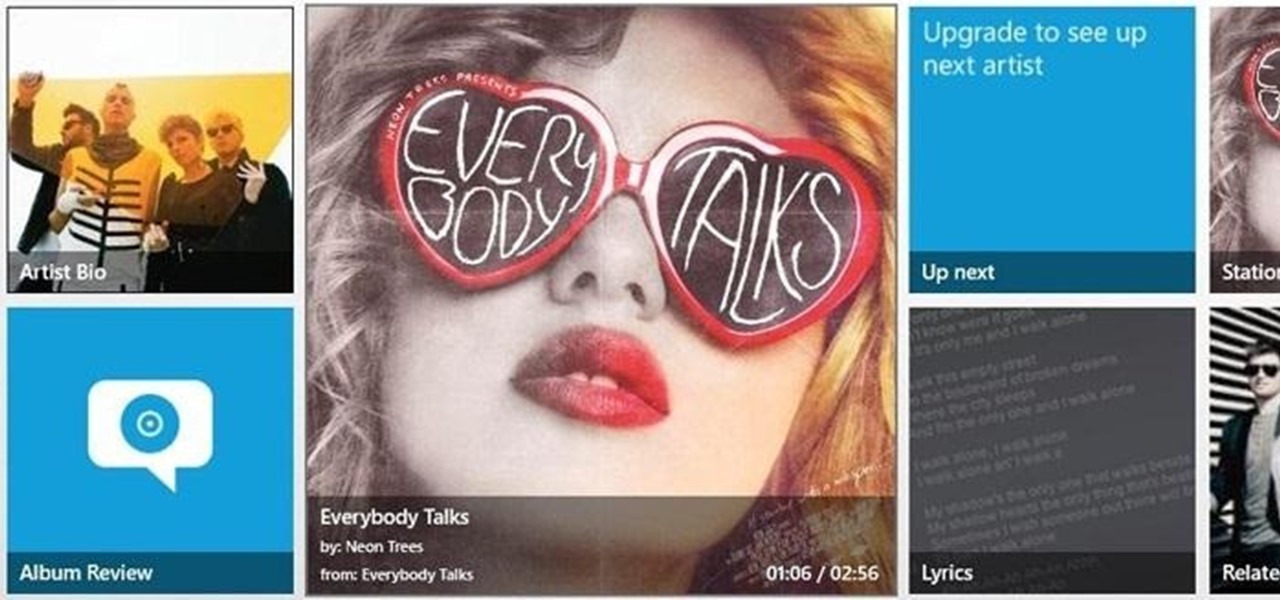
Everyone listens to music. I've got over 3,000 songs in my iTunes library, but am always looking for more, and I'm sure you are too. You can never have enough tunes to rock out to, right? If you're using Windows 8 like I currently am, these are some of the best apps in the Windows Store right now that will help you find new jams for your collection.

When a phone has only one main button, it can be pretty frustrating when that one button doesn't really work anymore. If you have an iPhone 4 or 4S, you know exactly what I'm talking about. Yep, the Home button, which is prone to unresponsiveness and lag. Most users blame the Home button issues on either dirt, moisture, or misalignment. No matter what the reason, having a busted Home button sucks, especially for those of you no longer under warranty. But that's okay, because there are a few t...
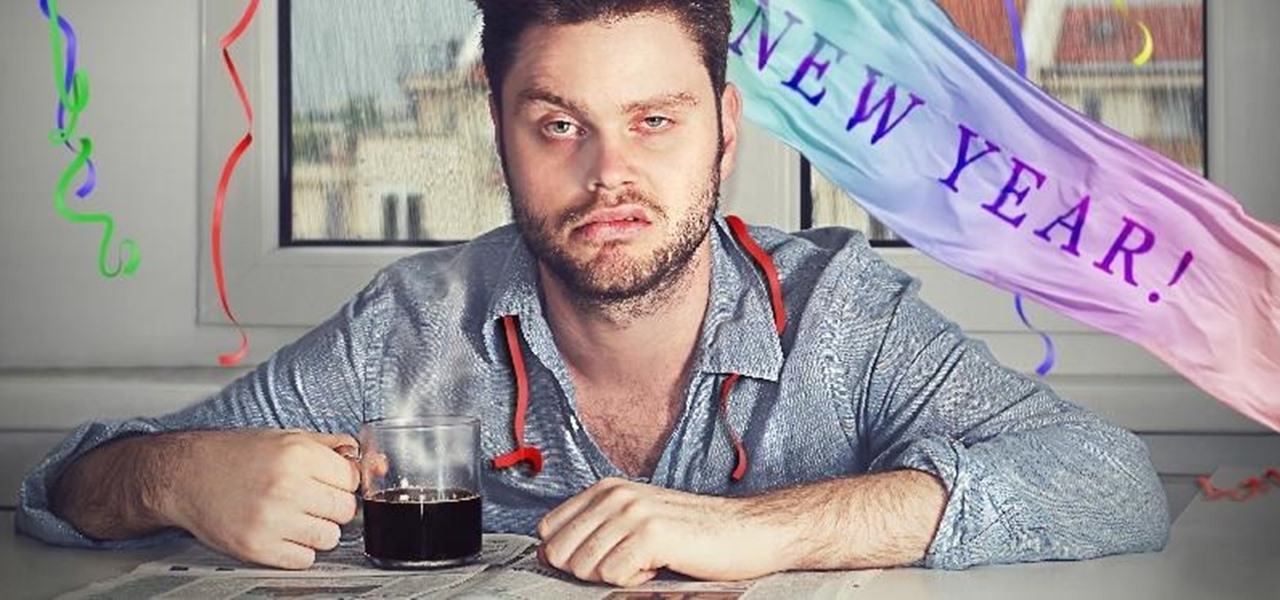
While there are countless ways to welcome in the new year, many of them involve imbibing copious amounts of delightfully spirited libations. If you're anything like me, I know you're fearing the monster hangover on New Year's Day.

This two-part series (second part here) will teach you literally everything you need to know in order to make pretty much anything out of leather.

Your closet is an area that holds important things such as keys, glasses, clothes and shoes. However, for some reason, it's always messy. Why is this? I know my closet is messy because I don’t have a lot of time to sit down and organize every little thing in there. I have never really even given much thought into organizing it.

Need a new hobby? How about railroad modeling? You can turn a full sized train and rail transport into a scaled model for you to enjoy. Model railroading is a hobby that requires attention to detail, so no slackers here, please.

Imagine Jack Black riding into town at the head of a gang of leather-jacketed rebels on his A4 razor with a wheelie bar and an extended deck. “What are you razoring against?” demands the town sheriff. “What have you got?” says Jack in the Brando role, turning his back to the law, peeling out and sending a dirt clod and a pebble at the sheriff's shoe in a gesture of fierce defiance.

In this video clip series our expert, Charles Bishop, will show you many tips and techniques of how to obtain a leg lock from many different angles and positions. He will also show you how to defend against a leg lock and heel hooks because what good is knowing how to do one if you lose because you were put in one yourself. The knee bar, heel hook and toe hold are three of the main techniques that will be covered in this series and by the time you are done you'll be ready for the Royal Rumble!

In this how to video series, learn how to use a chainsaw and how to maintain a chainsaw from chainsaw expert George Finn. George will show you how to safely use a chainsaw, what type of safety gear to use, how to disconnect a chainsaw sparkplug, how to tighten the chain on a chainsaw, how to mix gas and oil for chainsaw fuel, how to add gas and bar & chain oil to a chainsaw, how to sharpen a chainsaw chain, how to replace the chain on a chainsaw, how to start a chainsaw, how to replace the ai...

At first glance, Apple's Messages app has always seemed pretty basic when it comes to text formatting options. However, there were and still are hidden ways to format text in your messages. But Apple's latest software updates give us even more ways to dress up text in messages, including more text effects.

Visit a webpage on your iPhone, iPad, or Mac, and there's a good chance you'll be bombarded with distractions such as ads, fullscreen pop-ups, cookie consents, log-in requests, notifications, email signups, sticky videos, and calls to action. If you're using Safari and content blockers, "Block Pop-ups," and Reader mode can't hide the elements you need, Apple's got a new tool you should be excited about.

Important emails can slip through the cracks in any email client, especially sent emails you were expecting responses to but never received — and ultimately forgot about. Apple has an easy solution for this problem, helping you get answers in Mail for all your pending questions.
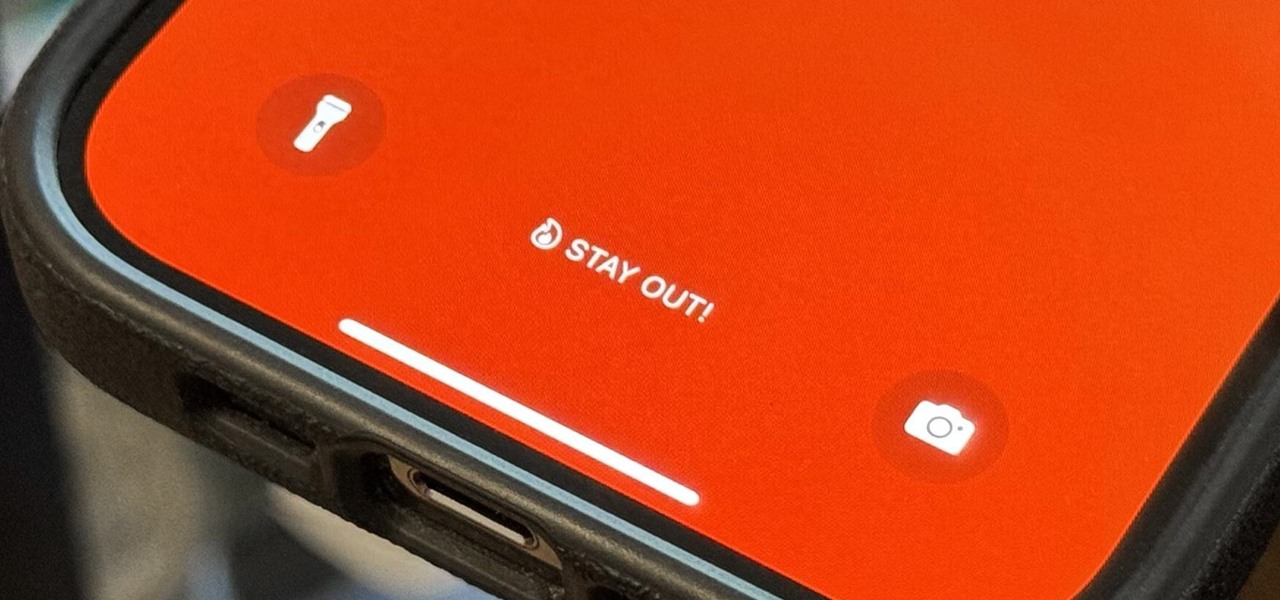
There's a lot you can customize on your iPhone's Lock Screen — wallpapers and photos, widgets, the display mode, notifications, and even the time's font and color. But there's another feature that lets you add custom text for whatever you want, whether it's an inspiring quote, a reminder, a warning to anyone who dares touch your iPhone, or even just your name.
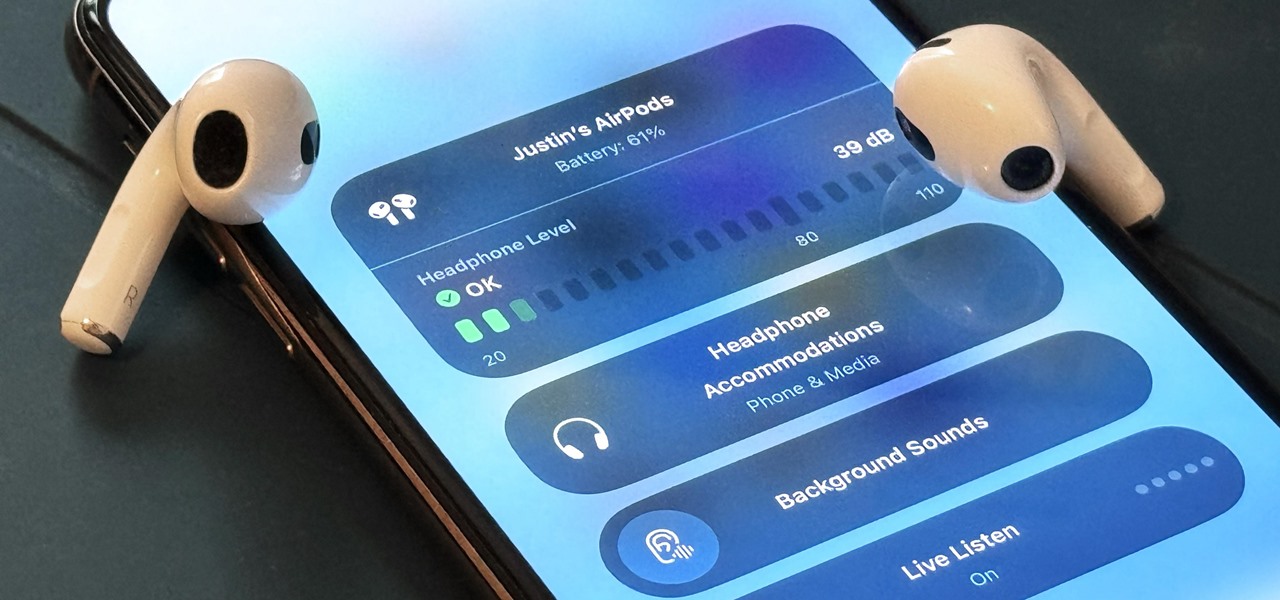
What started as an accessibility setting for hearing aids turned out to be a super helpful tool for anyone with a good set of Bluetooth headphones. The problem is that most iPhone and iPad users still don't know about it. If you're one of them, you need to see what this underrated gem in iOS and iPadOS can offer you.
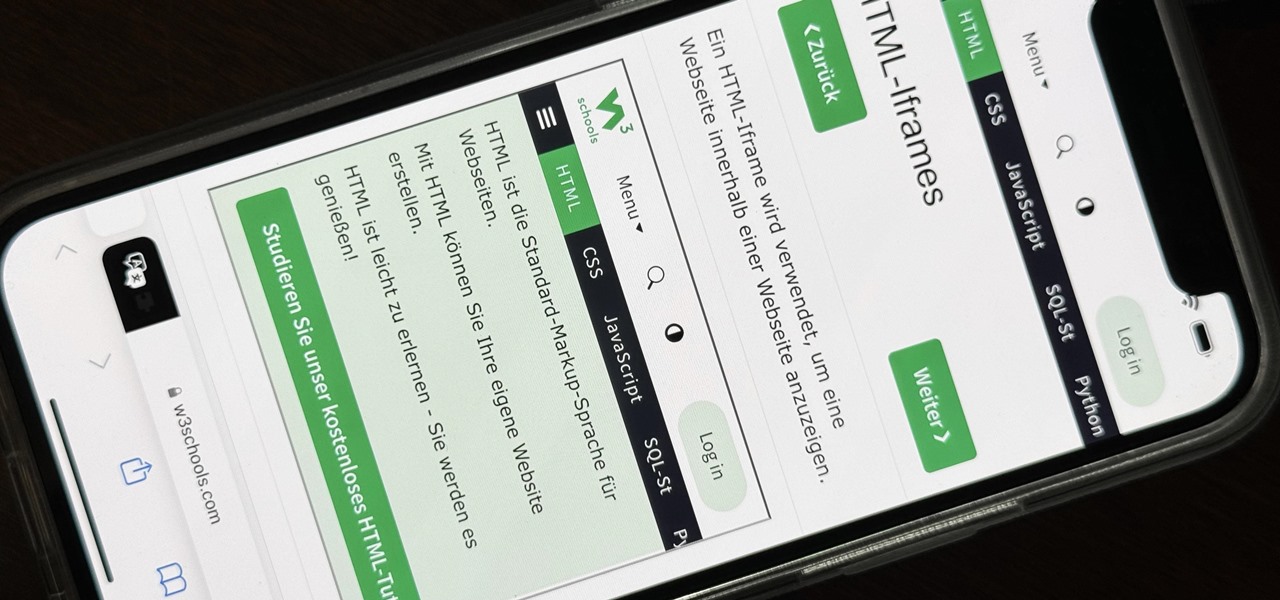
The latest 17.4 update for Safari includes a prompt for EU users to choose a different default web browser available in their region. It also gives us new ways to customize the Favorites Bar on an iPad. And Apple Cash virtual numbers are now supported as an AutoFill suggestion. But there are also some hidden changes in Safari 17.4 for iOS and iPadOS that you might not ever notice unless you keep reading.
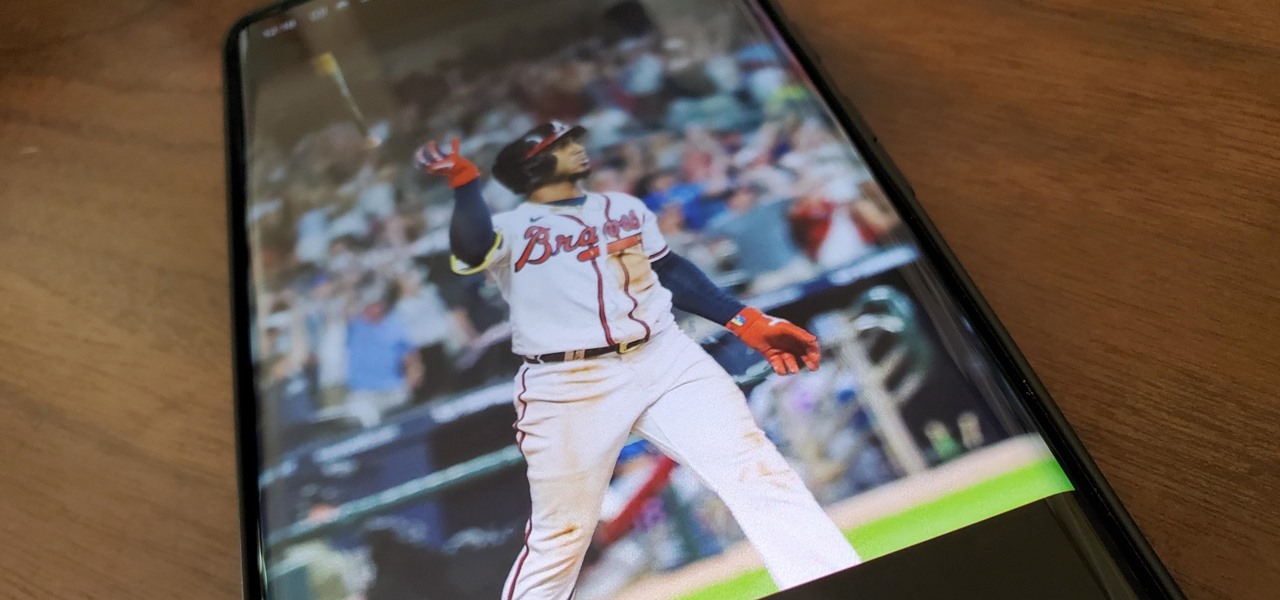
The cinematic photos feature in Google Photos can create impressive three-dimensional views of normally flat images, turning ordinary pictures into life-like representations of the moment captured. Google Photos would automatically pick images from your library to apply the effect to. Now, you can choose images on demand from your library — it's just not super obvious that you can.
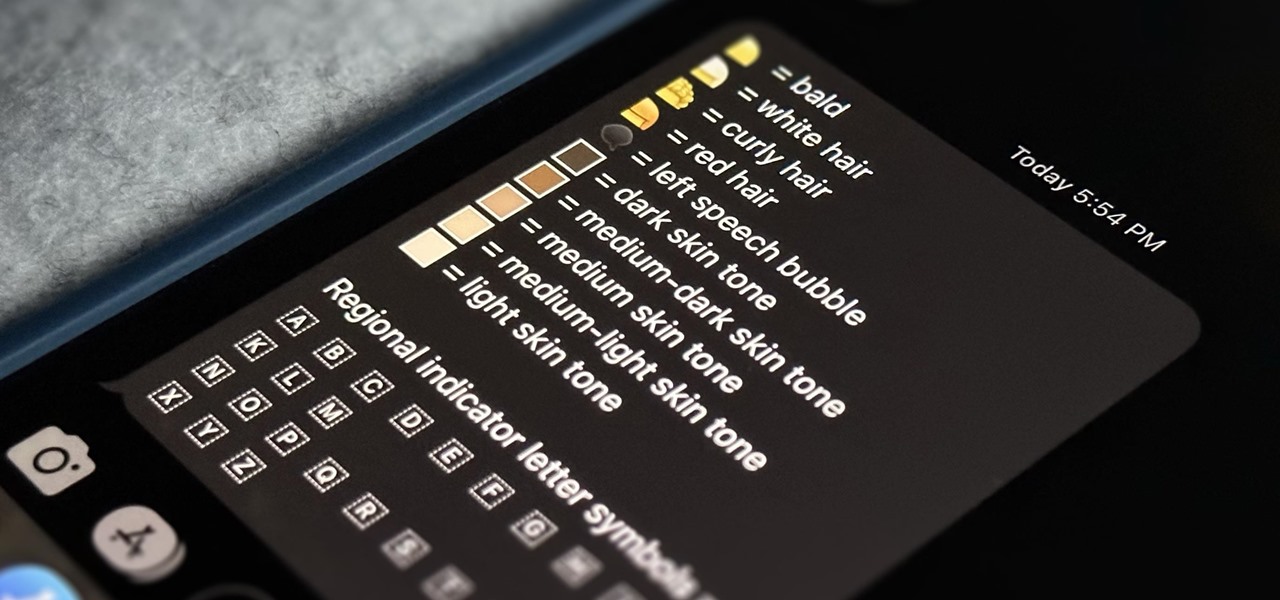
If you think you know everything there is to know about using emoji on your iPhone, think again. You may be aware of a few of these tricks, but I'm confident there's at least one or two here that you overlooked or never thought possible. Feel free to prove me wrong.
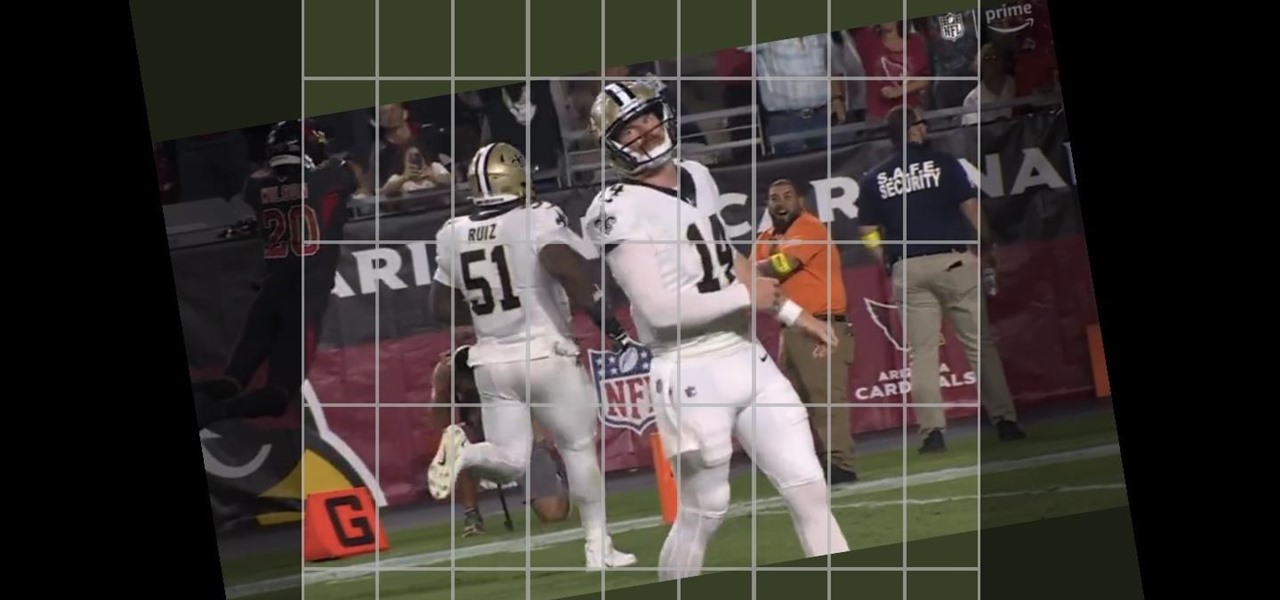
If you have a screen recording with distracting UI elements, black borders, and other unneeded visuals, Google Photos can help you crop out all the junk from the video, leaving you with only the important stuff.

The home screen is the most important part of your iPhone when it comes to customization, and Apple just gave us even more options to personalize it.

Safari's private browsing mode on your iPhone won't sync to other Apple devices or remember your search history, AutoFill data, or visited webpages. Still, it doesn't stop anyone who accesses your iPhone from opening your private tabs. If you don't want anyone snooping through your private tabs, use Chrome instead so you can lock the tabs behind biometric authentication.
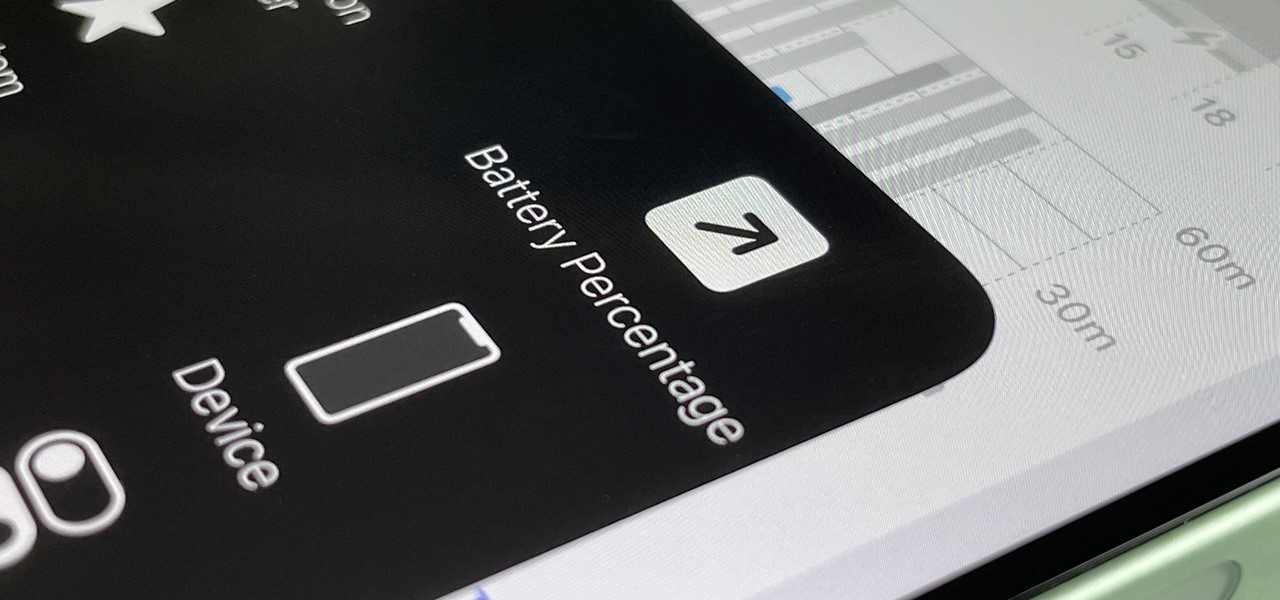
When you look at your status bar on your iPhone, you'll almost always see the battery icon, which gives you an estimate of how much battery life you have left before you need to charge the device. What you won't always see is the exact battery percentage, but there are multiple ways to force it out of hiding.
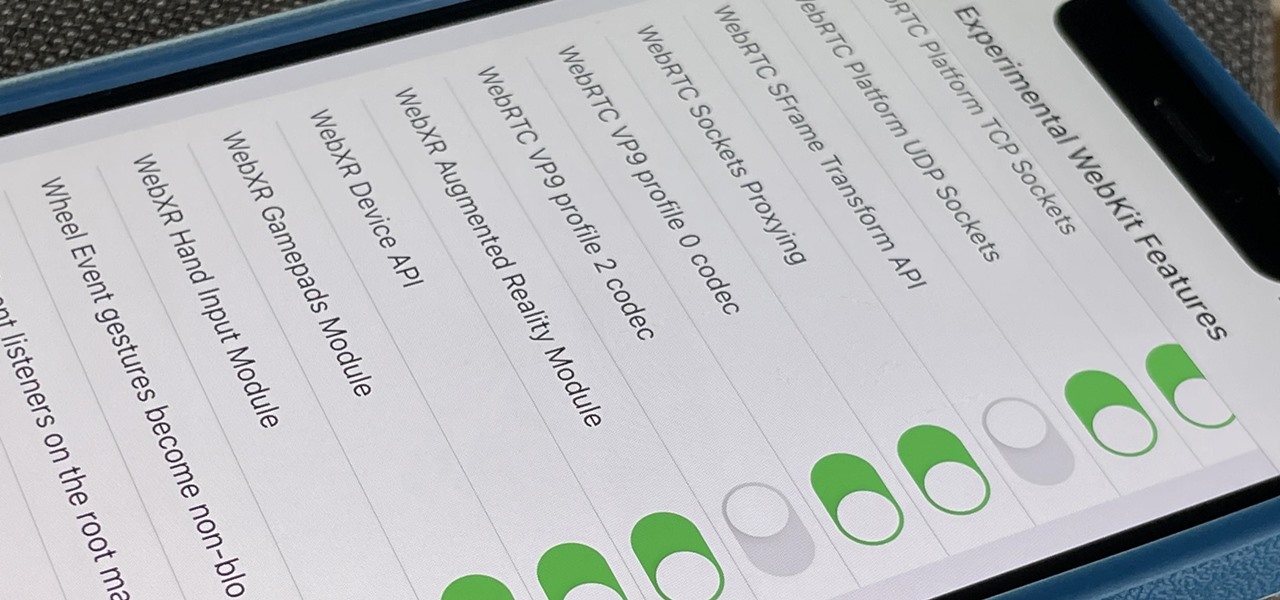
Safari's advanced experimental features give you access to new browser initiatives, upcoming web tools, element changes, behavior adjustments, and other preliminary feature tests in development by Apple. If you use them on your iPhone, you can either improve your Safari experience or wreck it. Resetting the flags provides a fresh start.
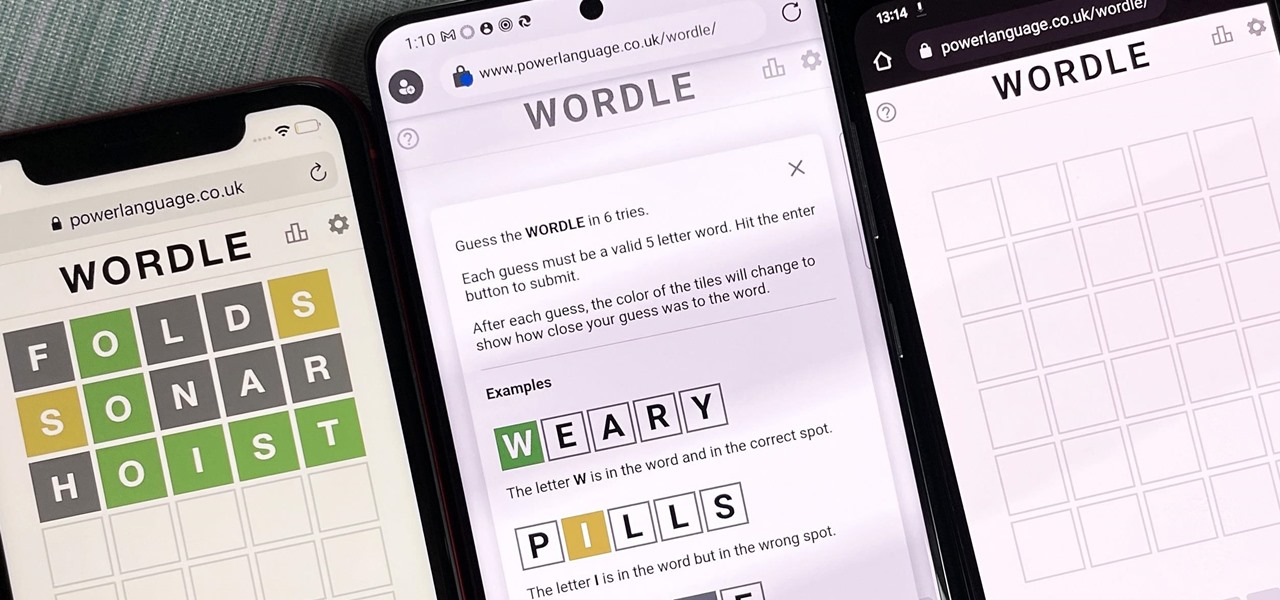
The hottest word game right now is Wordle, a simple game that gives you six chances to guess the five-letter word of the day. I've already shown how you can add the real Wordle app — not a fake clone — to your iPhone or Android phone's home screen. But there's also a way to save Wordle for offline gameplay for years to come.
When you start up your new Google Pixel 6 or 6 Pro, one of the first things you should do is unlock the hidden "Developer options" menu. Don't let the word "developer" scare you because there are little-known features in this secret Android 12 menu that every Android user can enjoy.
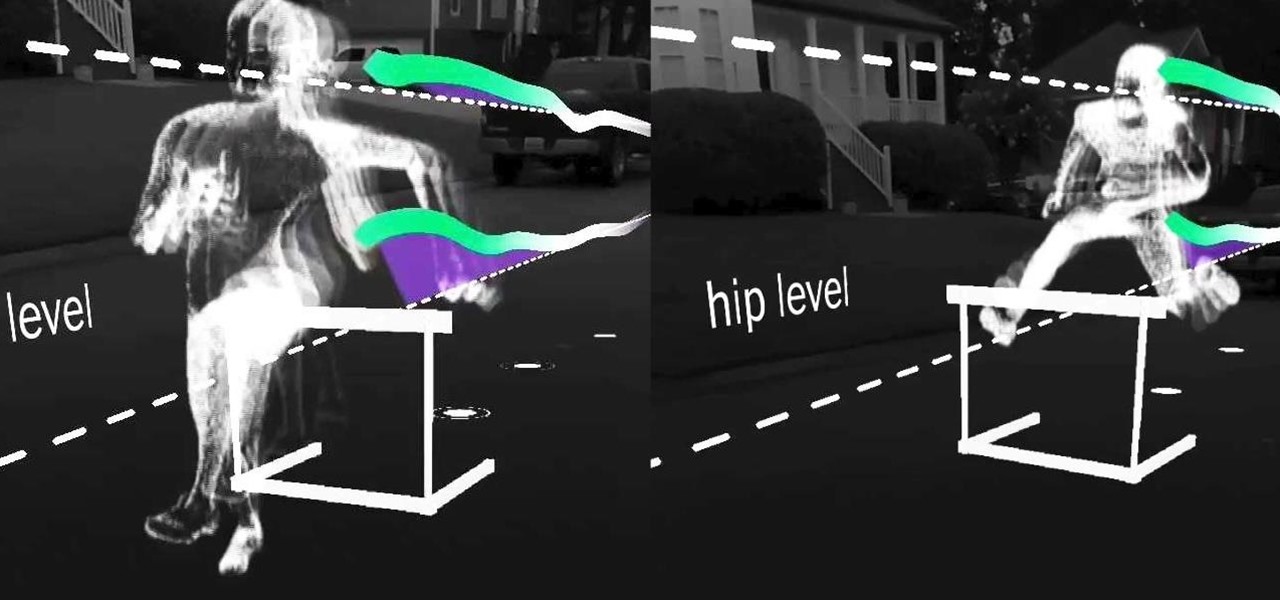
Old school media stalwart The New York Times launched its augmented reality news content in 2018 with a feature on the athletes of the Winter Olympics.
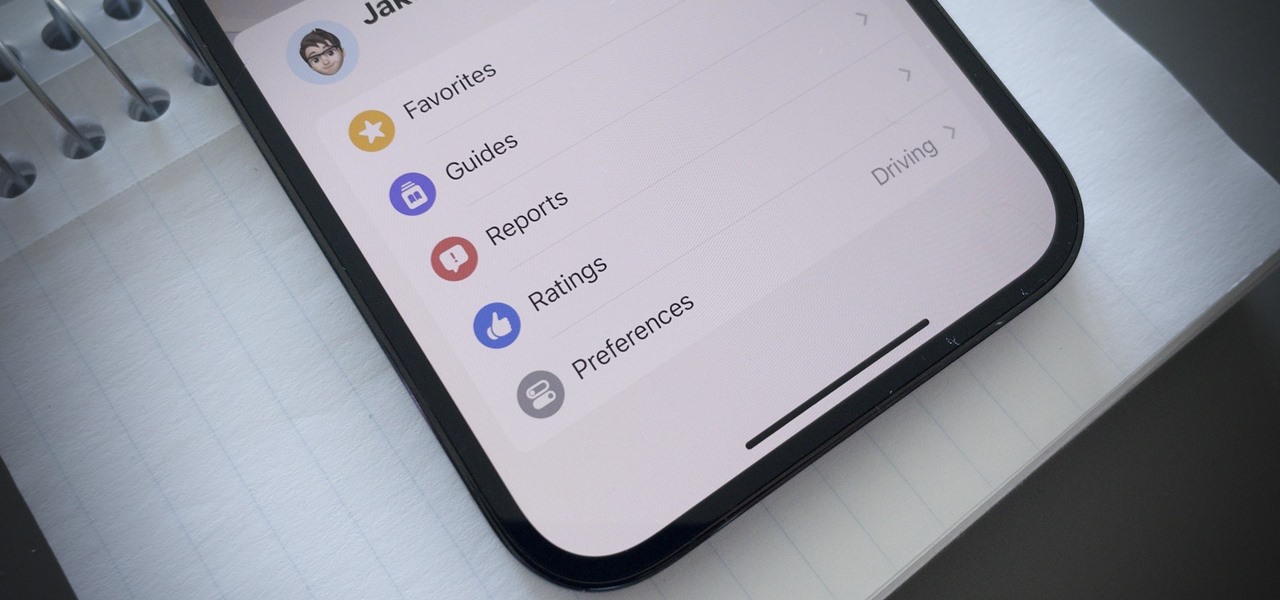
One of the many great reasons to use Apple Maps is to find fun food options, chill cafes, enlightening museums, cute gift shops, and other interesting businesses that you might otherwise overlook, as well as must-see places of interest. But after a while, you might forget about some of these hidden gems. With iOS 15, it will no longer be an issue.

Having thousands of photos and videos in your Photos gallery can make it difficult to find the best ones, but your iPhone does make it a bit easier. Memories, which have been around since iOS 10, automatically group your photos and videos into mini-movies by location, date, or person. It's a fun feature that does the work for you, and it's getting better with the release of iOS 15.

One thing you couldn't do in the Shortcuts app when building a shortcut was browsing the entire list of available actions for all of the apps and services on your iPhone. That all changes in iOS 15.
Ever since Snapchat rebuffed its acquisition attempts, Facebook has morphed Instagram with features from Snapchat, such as stories, chat, and, of course, augmented reality.

Android's open source nature means it gets modified quite a bit. First, the phone manufacturer will add their customizations, then your carrier will add even more on top of that. Between the two, someone almost always adds a startup sound so that you and everyone around you will hear their jingle every time your phone reboots.

Since iOS 11, a thumbnail preview appears on your iPhone whenever you take a screenshot. It's useful for access to quick sharing options and editing tools, but you can't disable the preview image. You can wait for it to disappear or swipe it off-screen, but that's as good as it gets — until now. In an iOS 14 update, there's an option to disable the screenshot preview — only you won't find it in Settings.
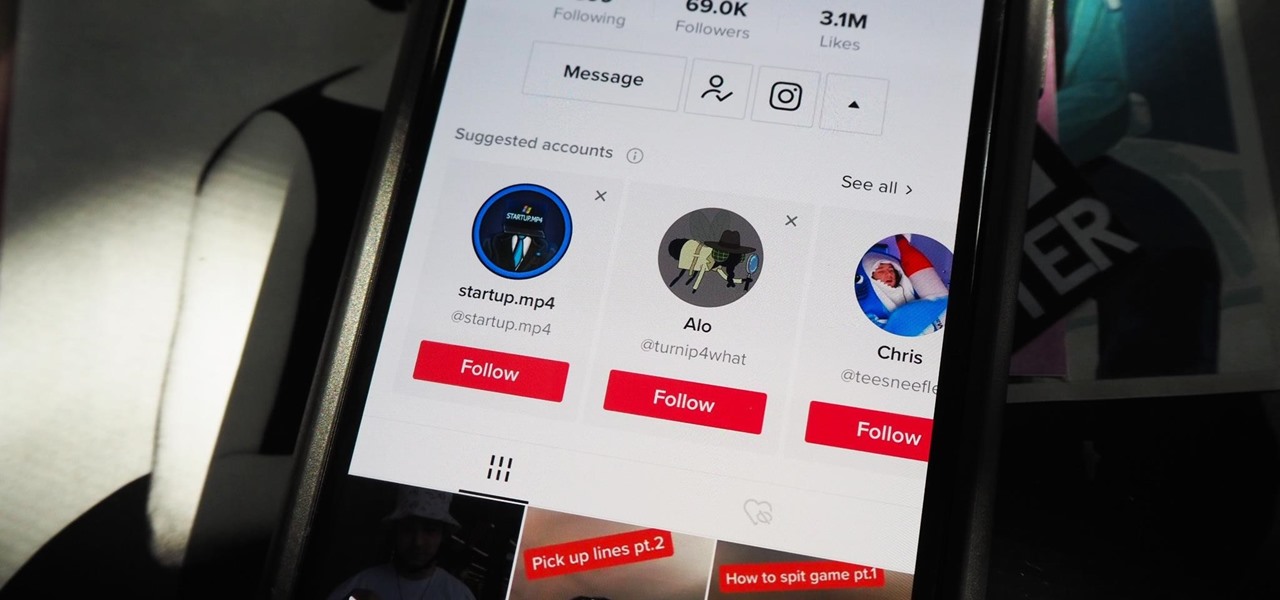
Your TikTok videos might be interesting, creative, fun, and appealing, but that doesn't necessarily mean you want the entire world to see them. While you're fine with strangers watching your videos, you may not want your close friends, family, and coworkers to see the kinds of mischief you're up to.
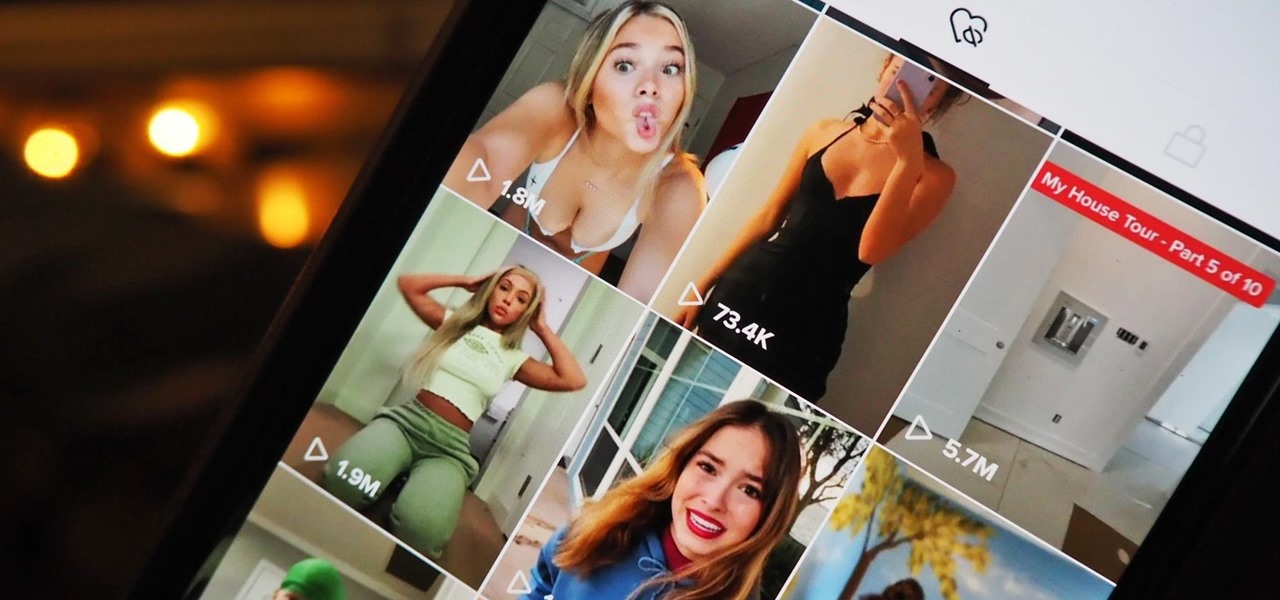
Every video you like on TikTok, whether it's a stranger performing a series of choreographed movements or a celebrity showing off their new workout, is saved to your profile. If you want to watch your liked videos at any time in the future, you can easily do so from your profile — but so can everyone else.

Apple just rolled out the of iOS 14.5 to developers and beta testers, and one of the headlining features is the ability to keep your iPhone unlocked when your Apple Watch is nearby. As these things tend to go, Android has actually had this same feature for years, though it isn't quite as polished.

It's easier than ever to toggle your iPhone's flashlight (or torch) on and off. From your lock screen, home screen, or from within any app, most iPhone models will let you enable or disable the flashlight from the Control Center, via the Notification Center, or with Siri. But there's an even faster and more convenient way to trigger the flashlight button, and you don't even have to look at your iPhone to use it.
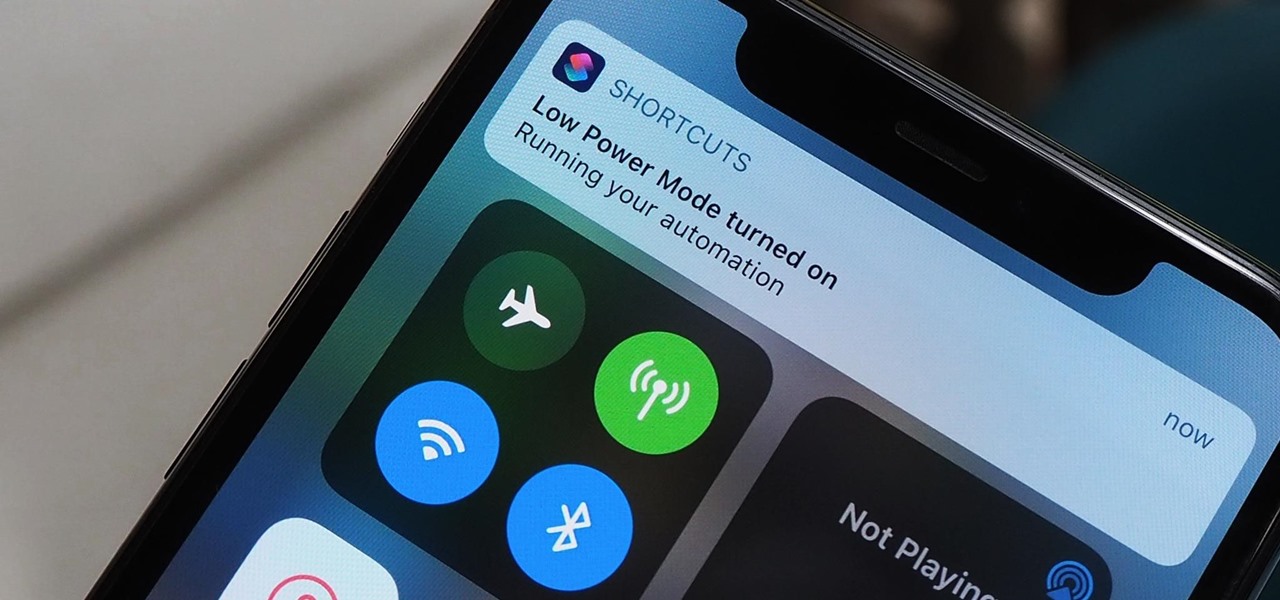
Shortcuts are meant to make your life easier, and iPhone shortcuts are no exception. They can use different triggers, manual or automated, to perform actions in the background, allowing you to do things like send a prewritten text message during a bad date or change your wallpaper at certain times of the day. However, sometimes it's not only about the shortcut itself but about how fast you can run it.

While most established media brands are satisfied with copying Pokémon GO to jump into augmented reality gaming, at least one property is taking a slightly different approach.
If you upgrade to an iPhone 12, 12 mini, 12 Pro, or 12 Pro Max, you can take advantage of super-fast 5G speeds, but which 5G network are you actually getting and is it better than the others? Depending on your carrier, you may see 5G, 5G+, 5G UW, or 5G E in the status bar next to the signal strength, and there's a pretty big difference between them.

While Google Stadia currently needs to be sideloaded on Chromecast with Google TV, there are a handful of games that are compatible with the streaming device and require a gamepad. But you don't need to buy a specific controller just for your Chromecast, you can use one you already have lying around.