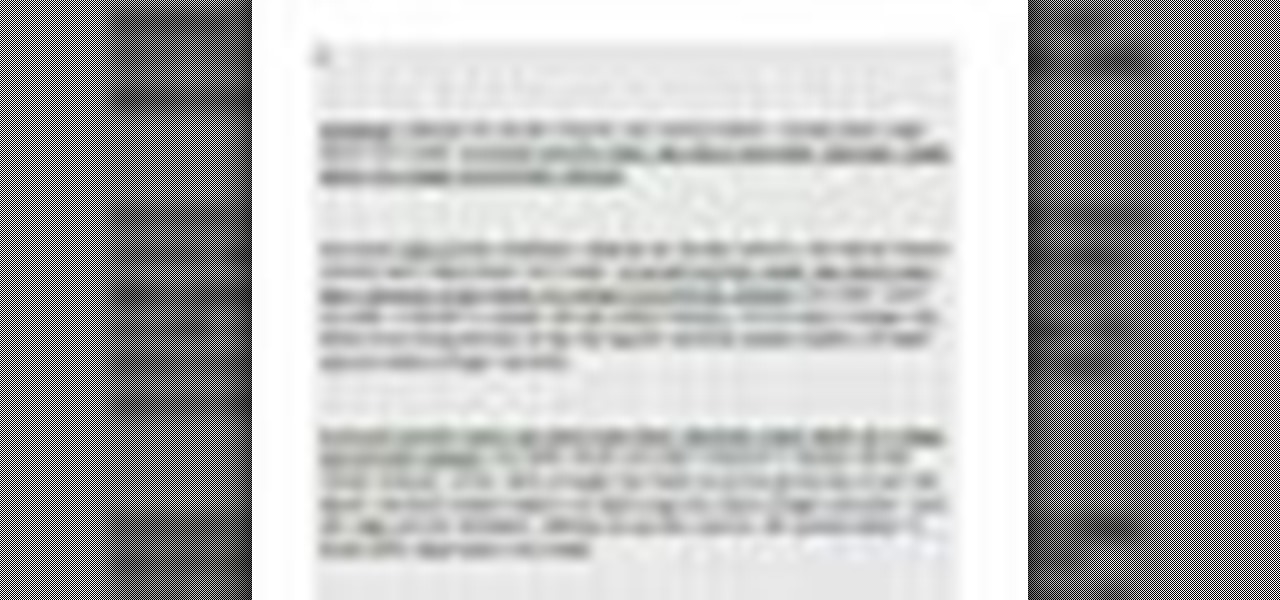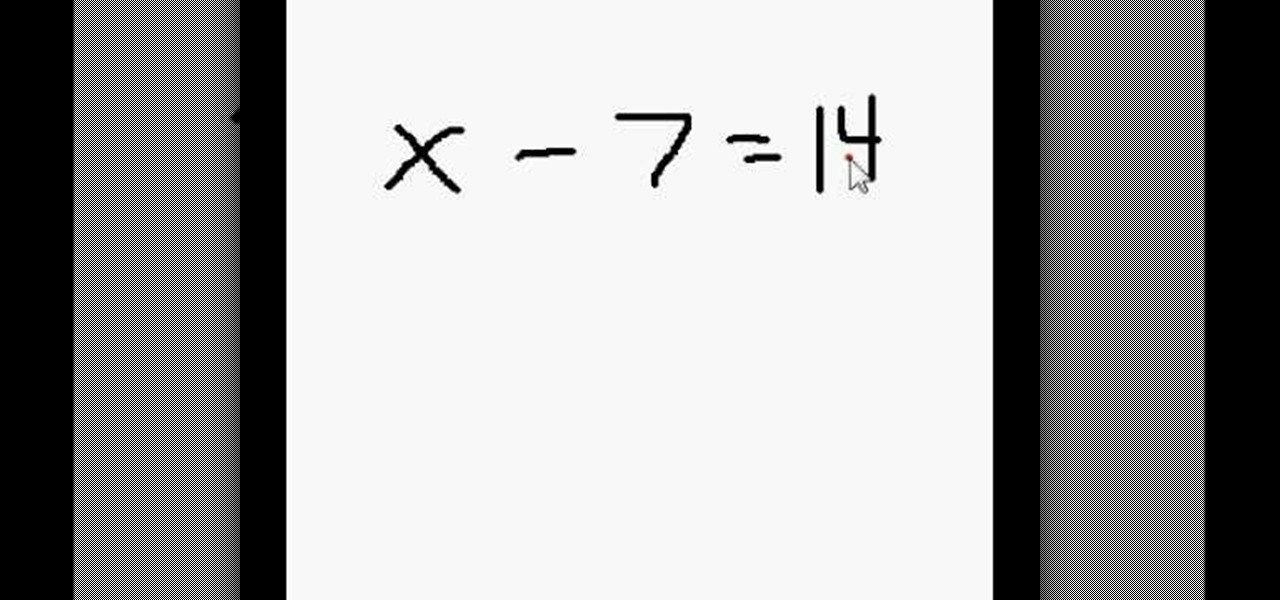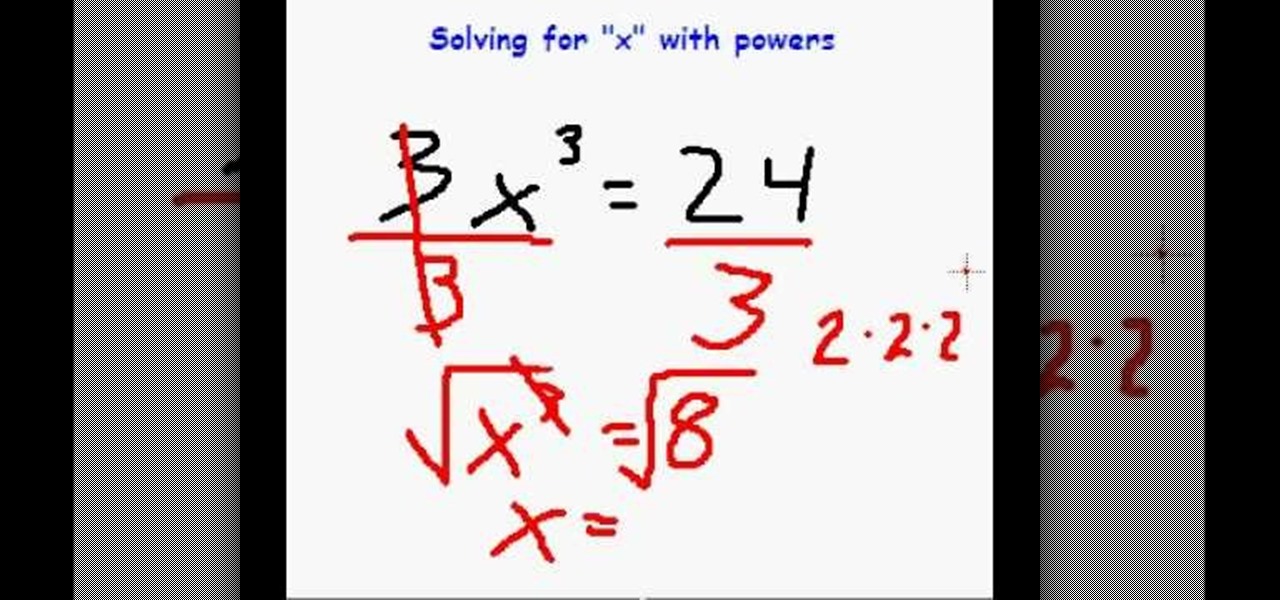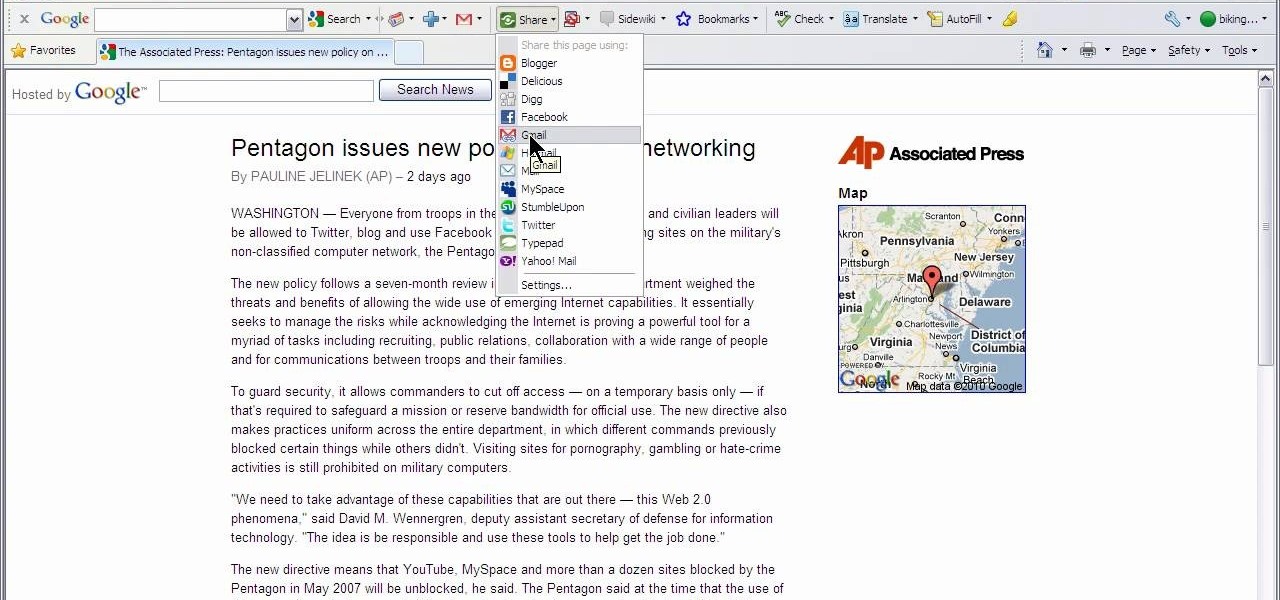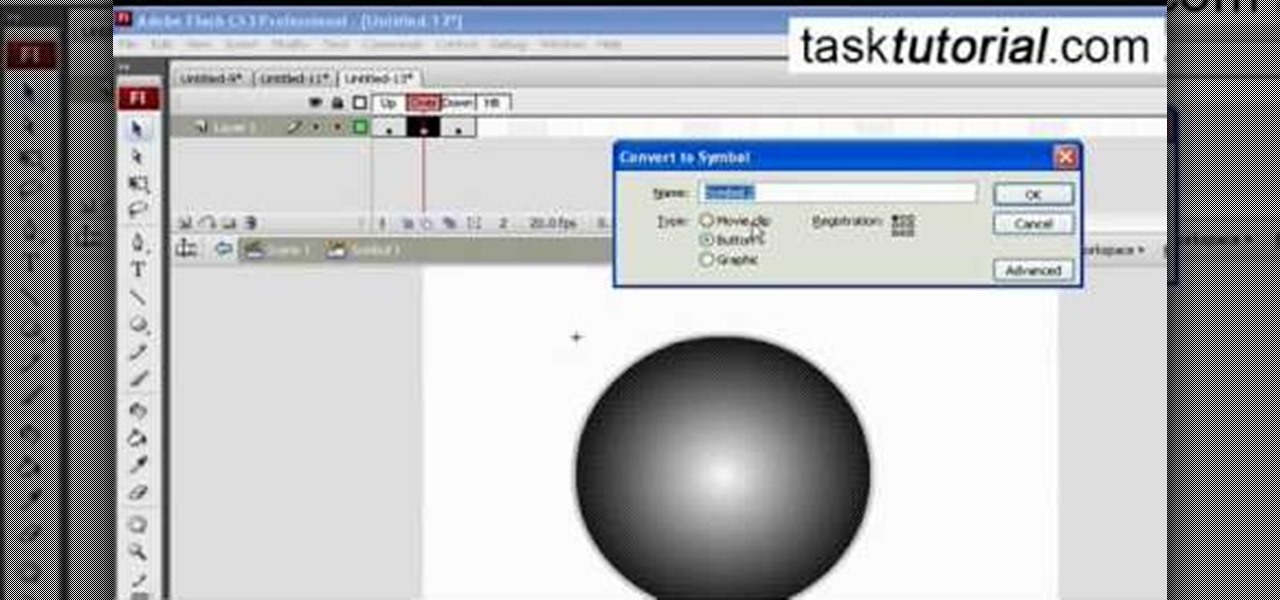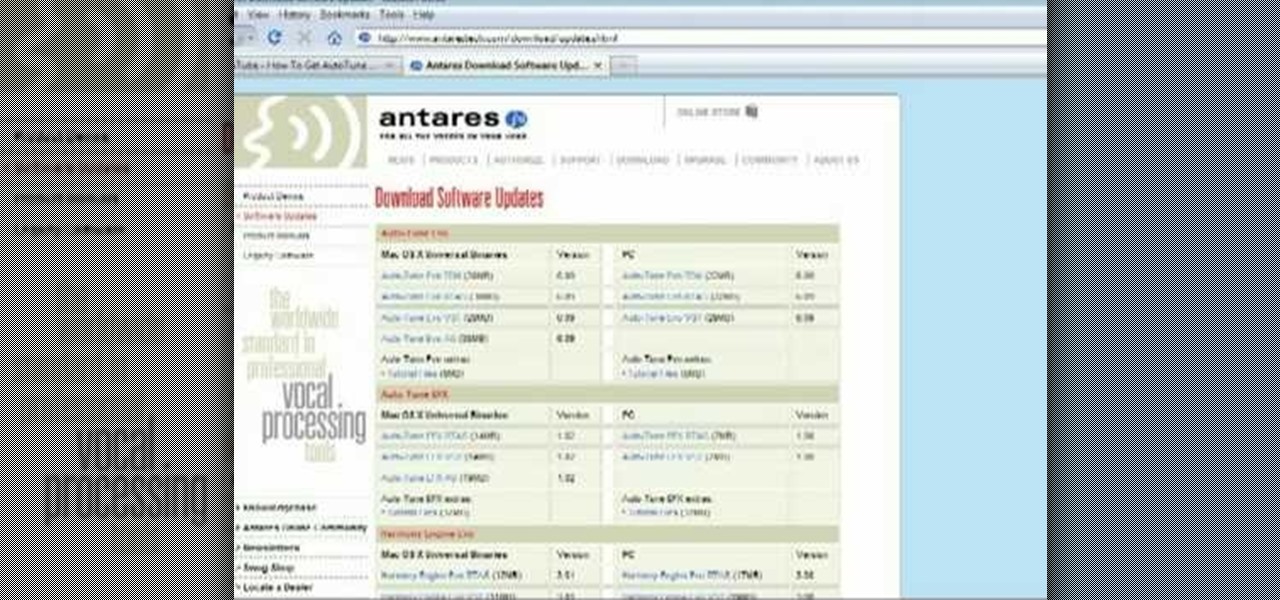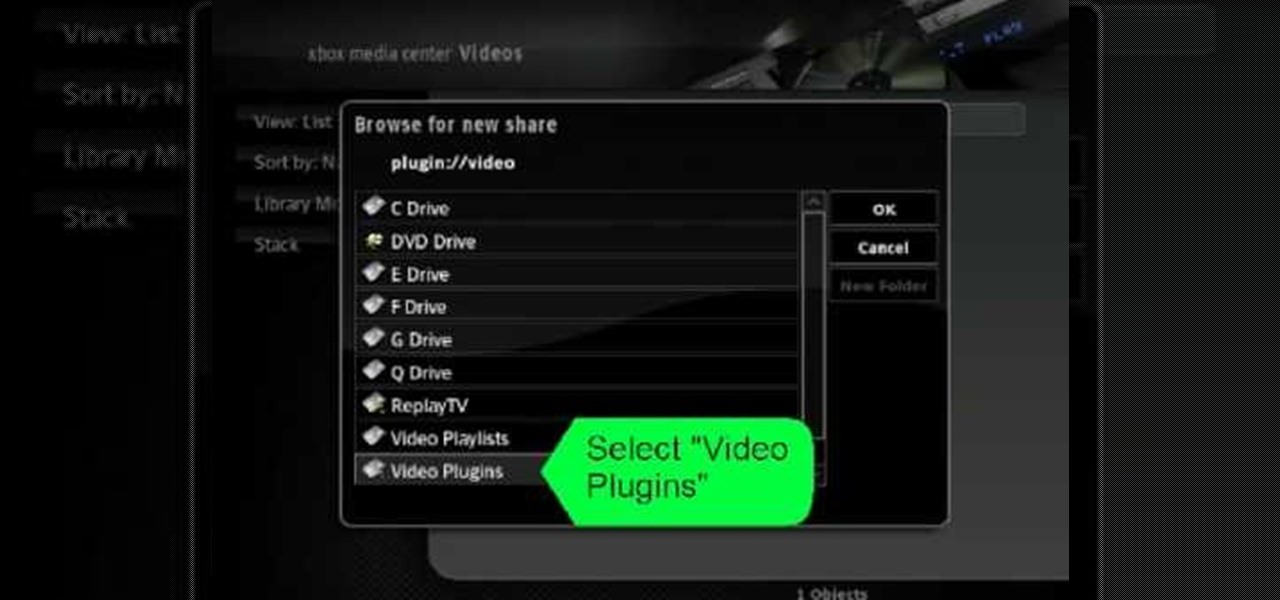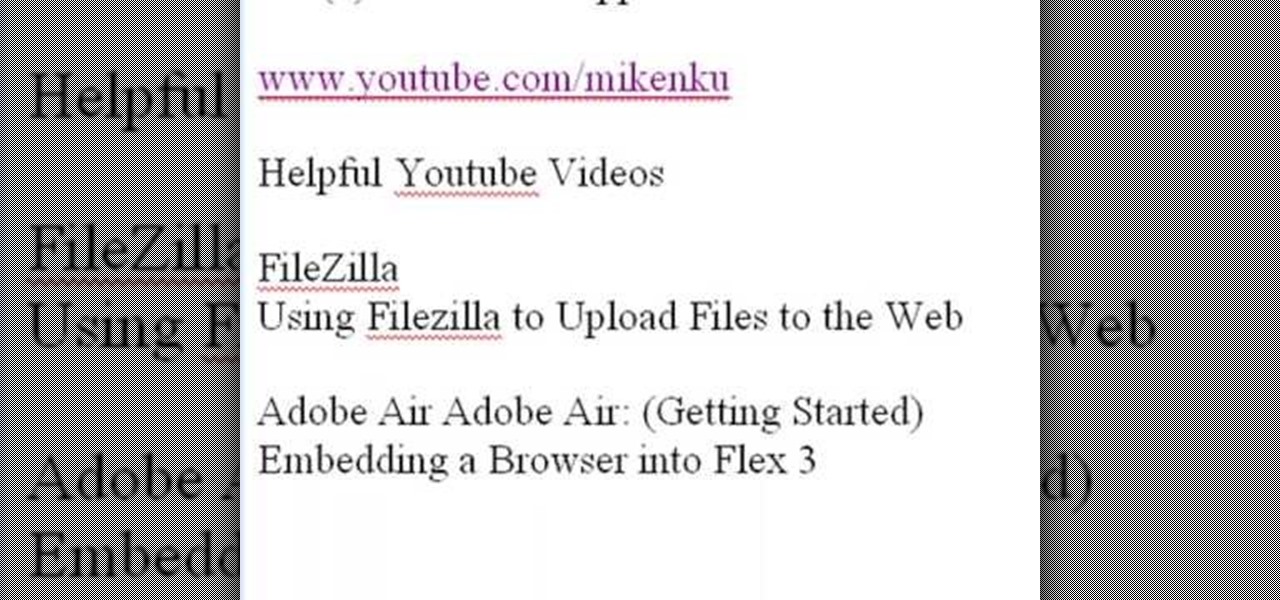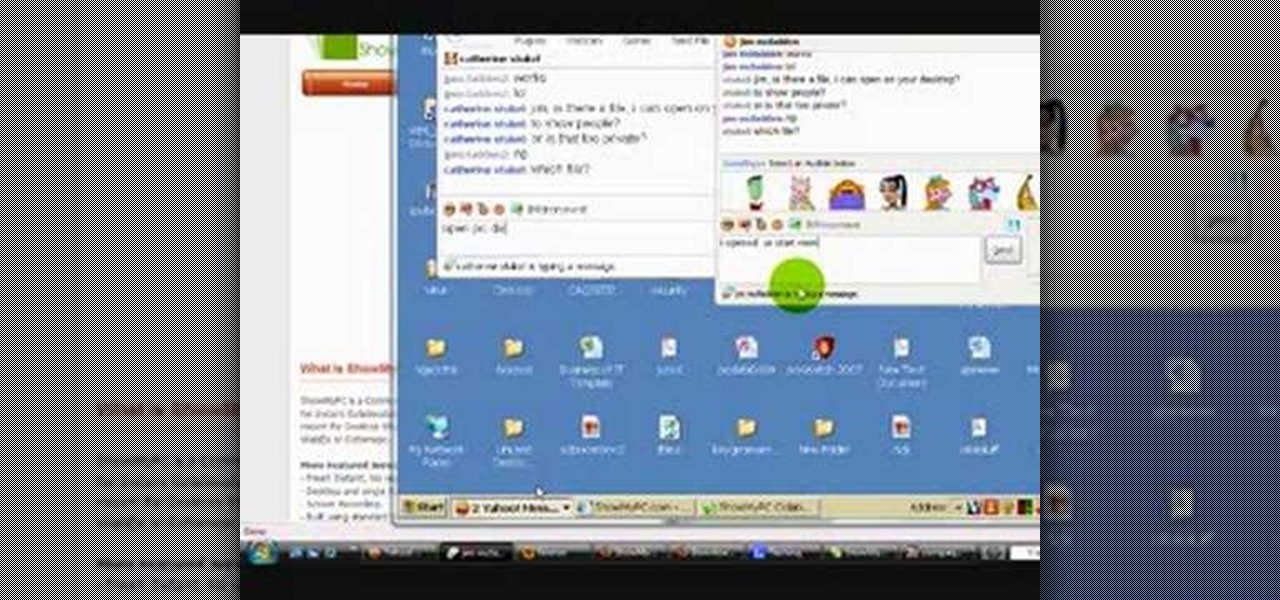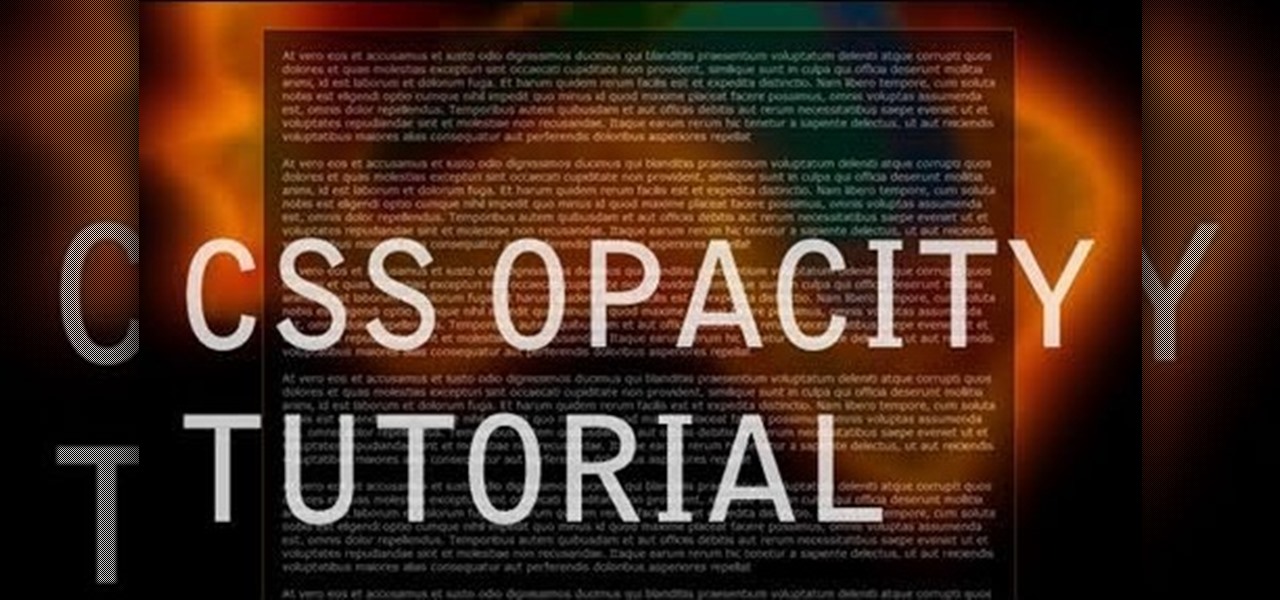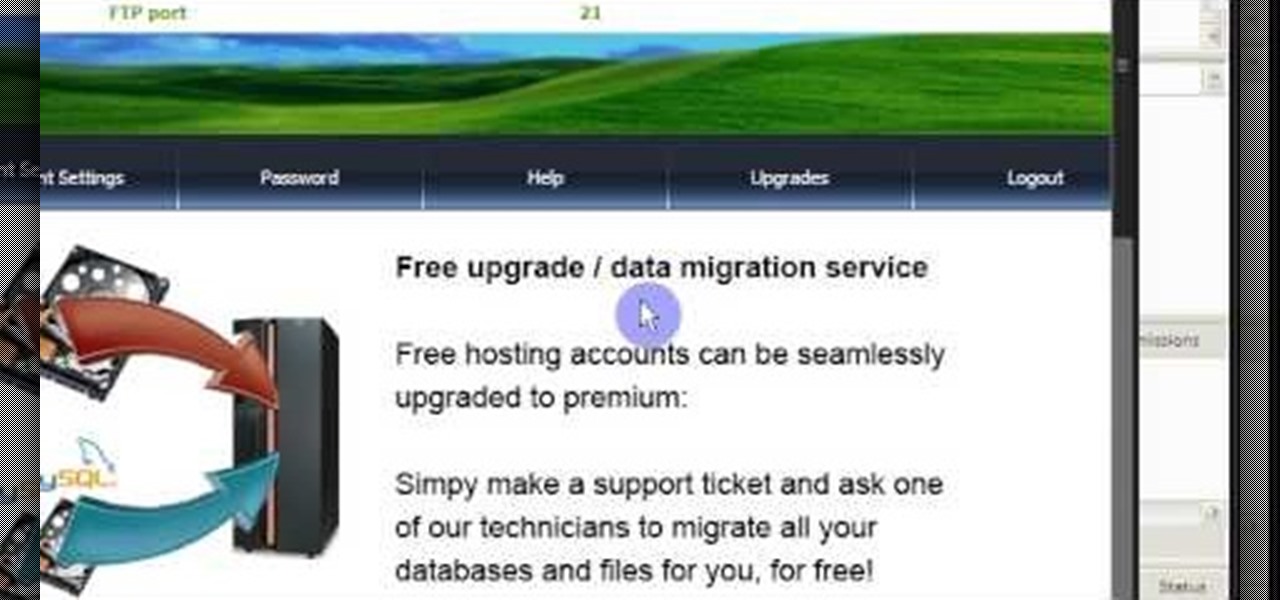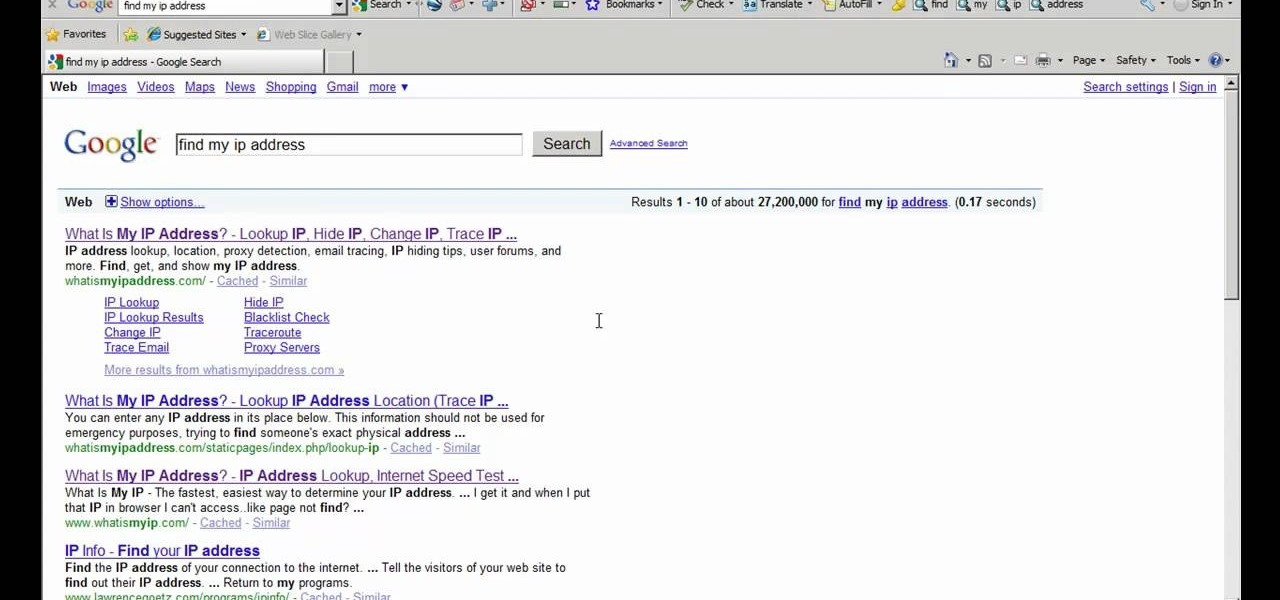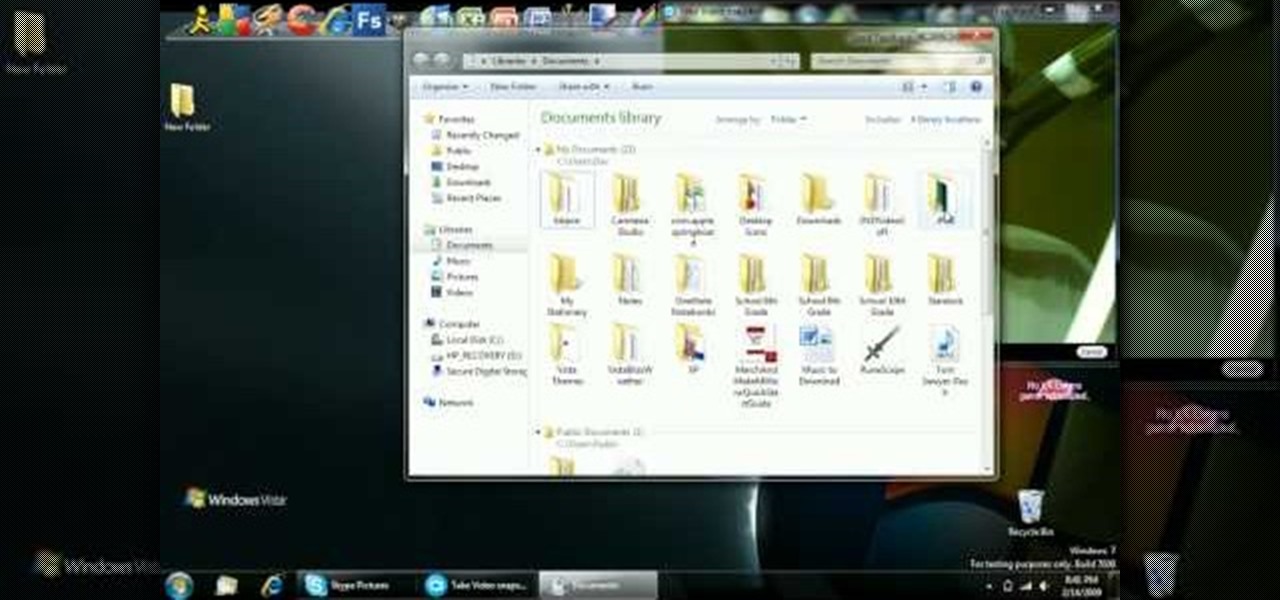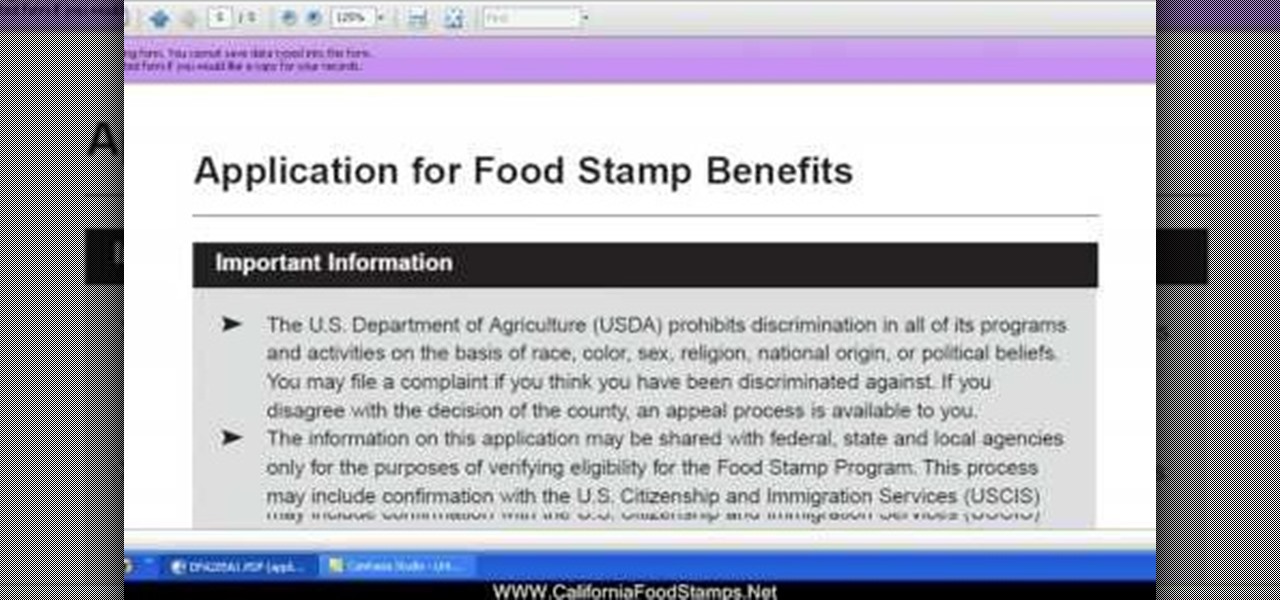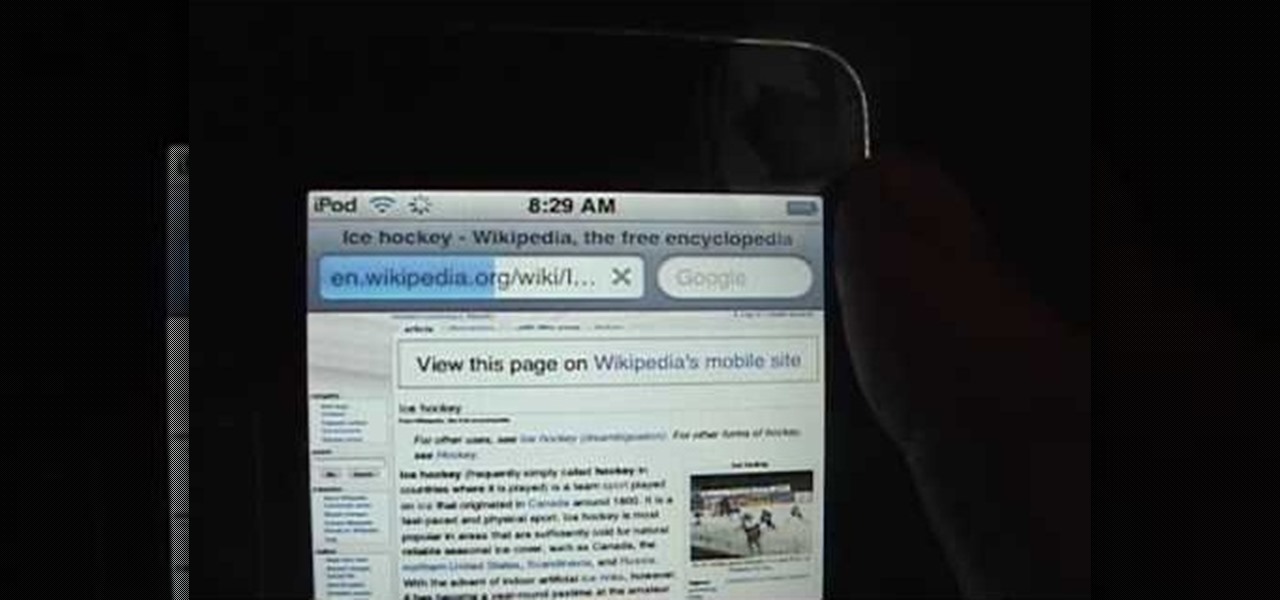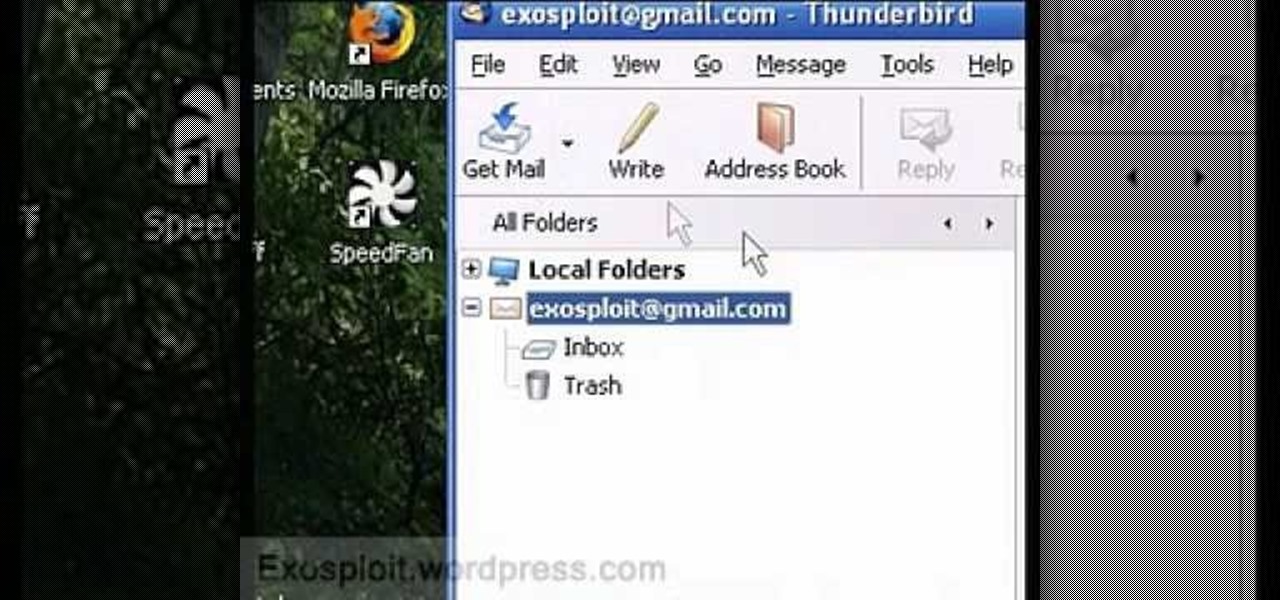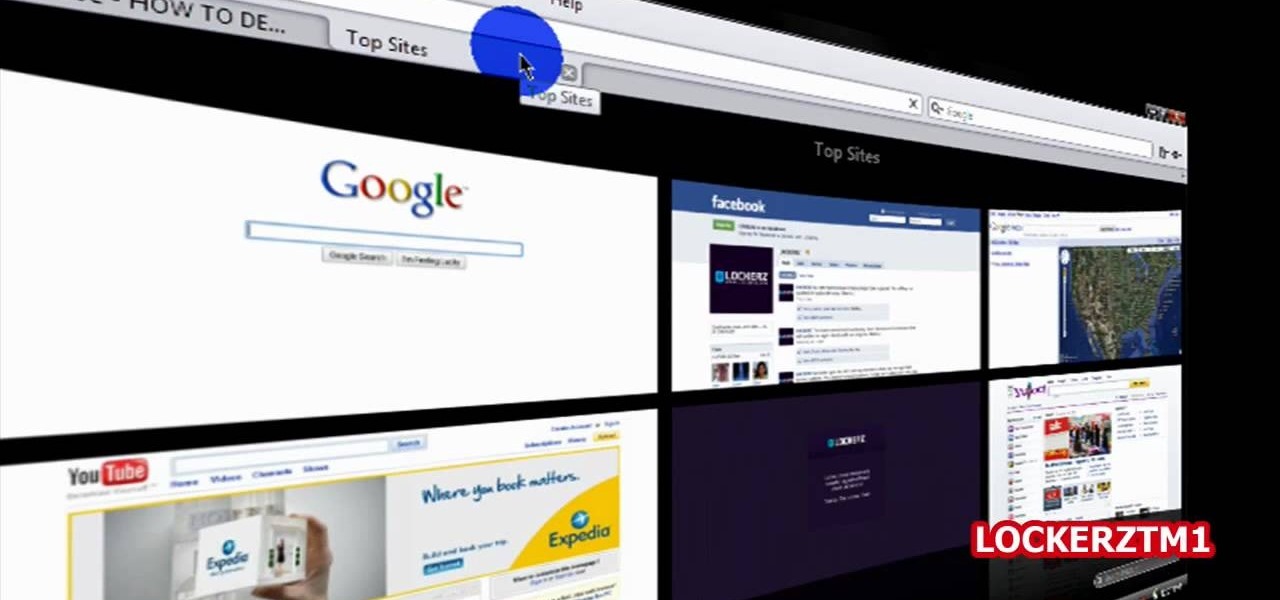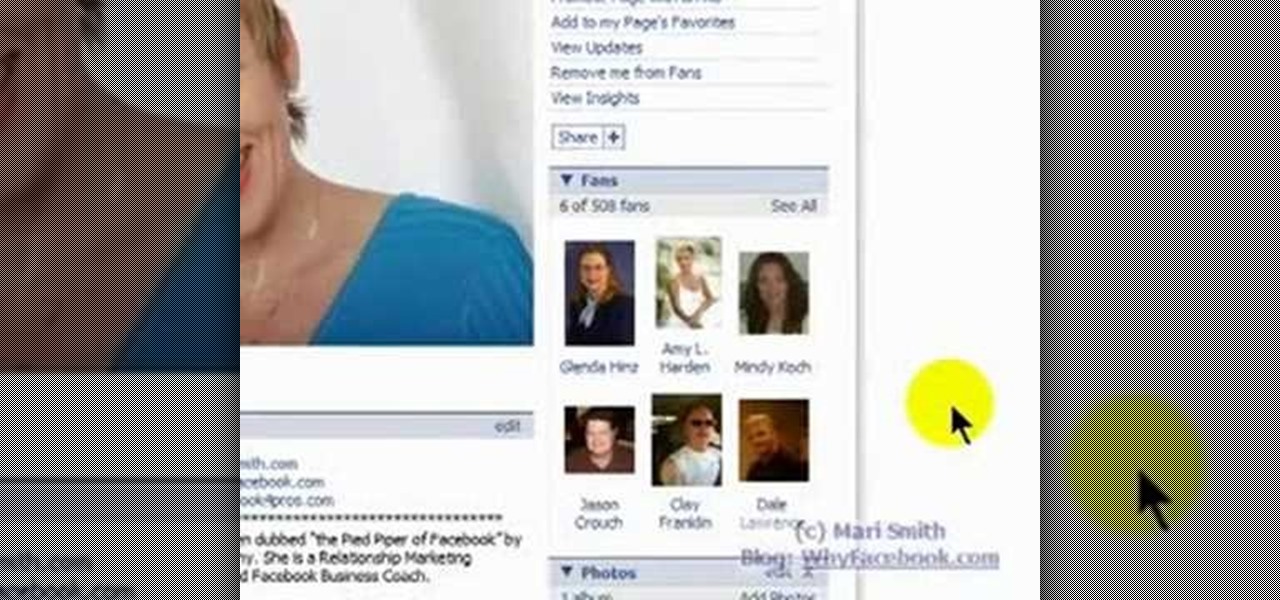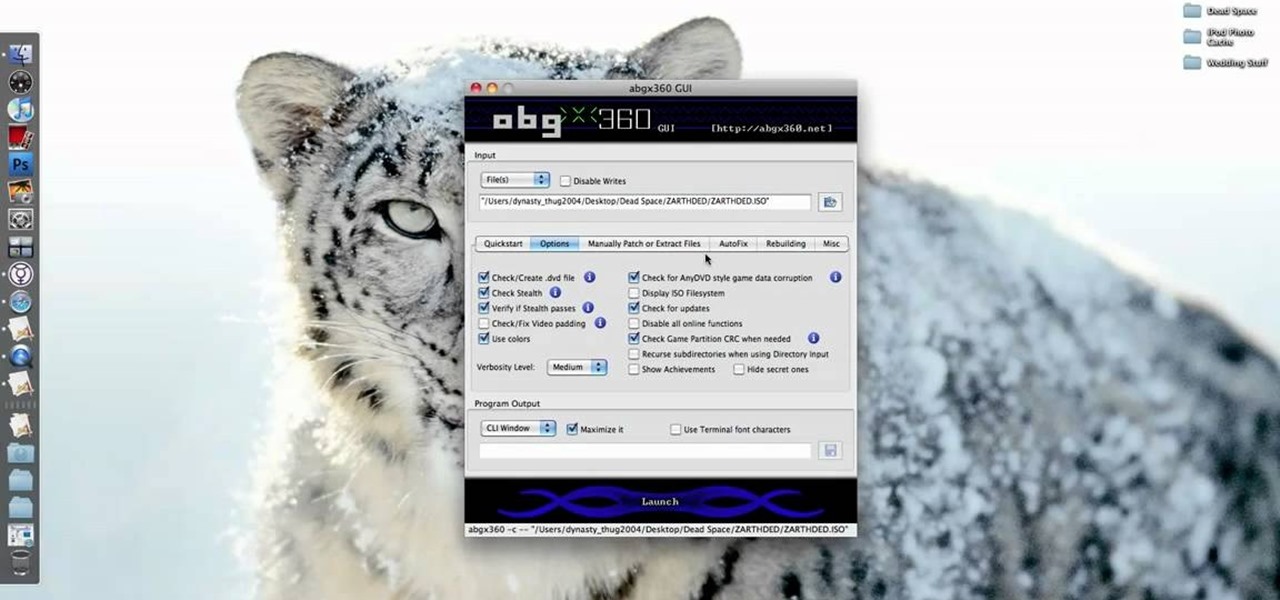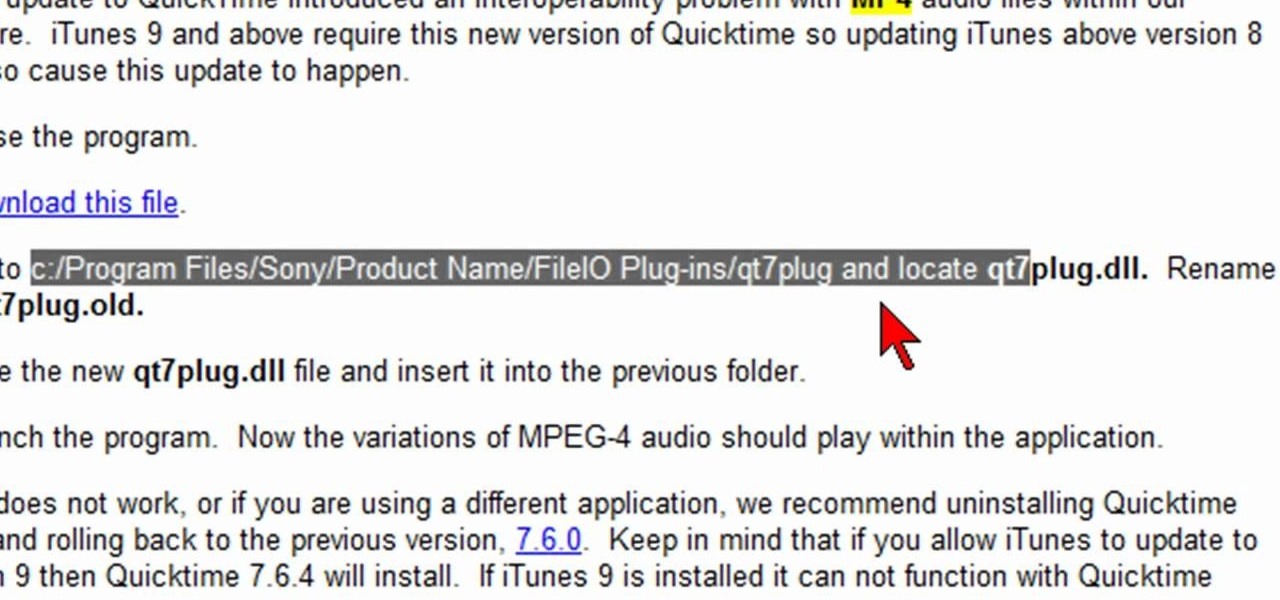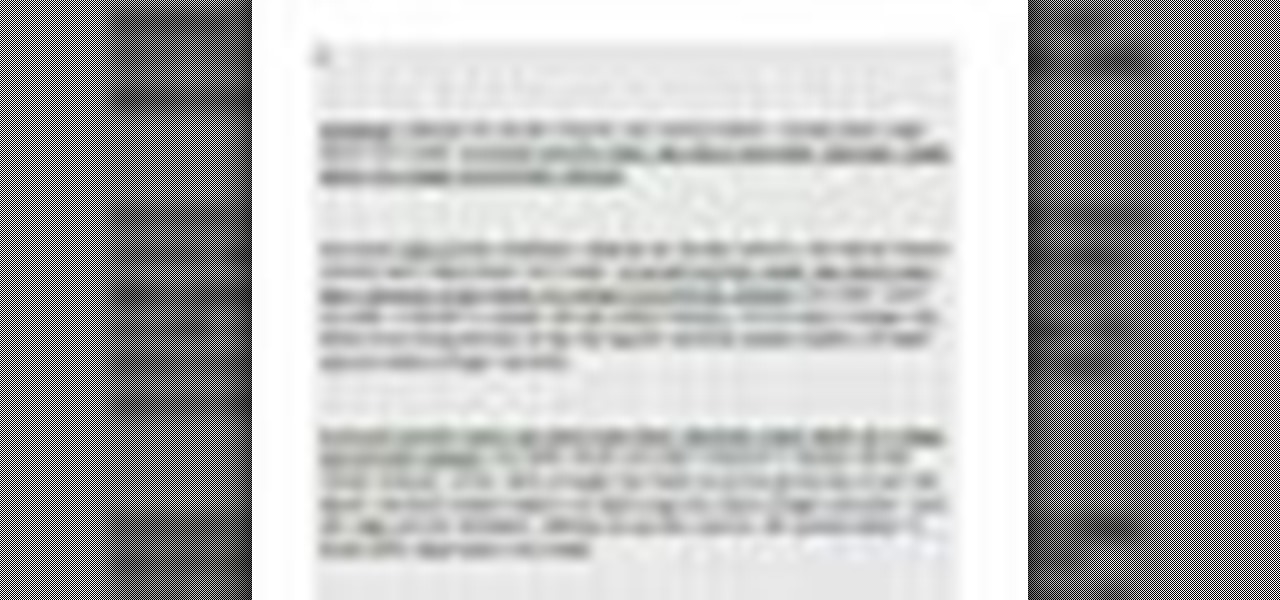
In this video the instructor shows how to change views in Microsoft word 2007 and navigate around the documents. In Microsoft word 2007 in the ribbon there is a view tab to the extreme right. Open the tab. Now in that bar the default layout selected is the Print Layout which is 'What you see is what you get' layout. Next to it the full screen reading option and clicking on it, the documents opens up as a two page book with all the other tool bars hidden. The next is web layout which is ideal ...
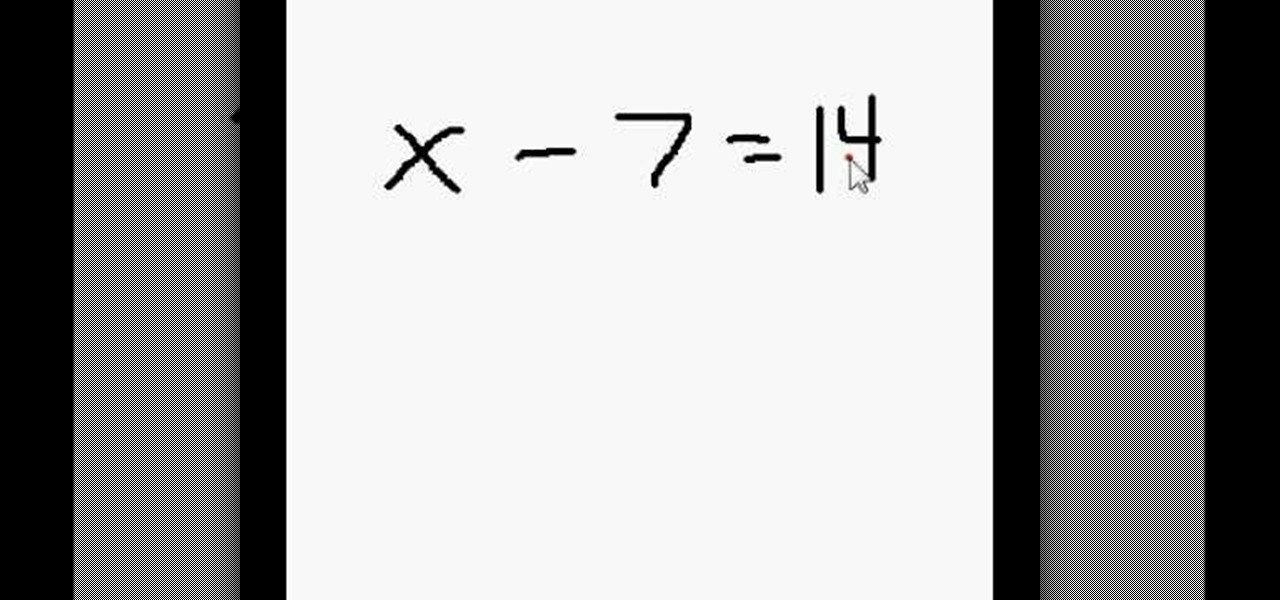
The first operations you will need to know when learning to use algebra to solve for an unknown variable “x” will be using addition and subtraction. You can check you work by checking the balance of the equation when you are done.
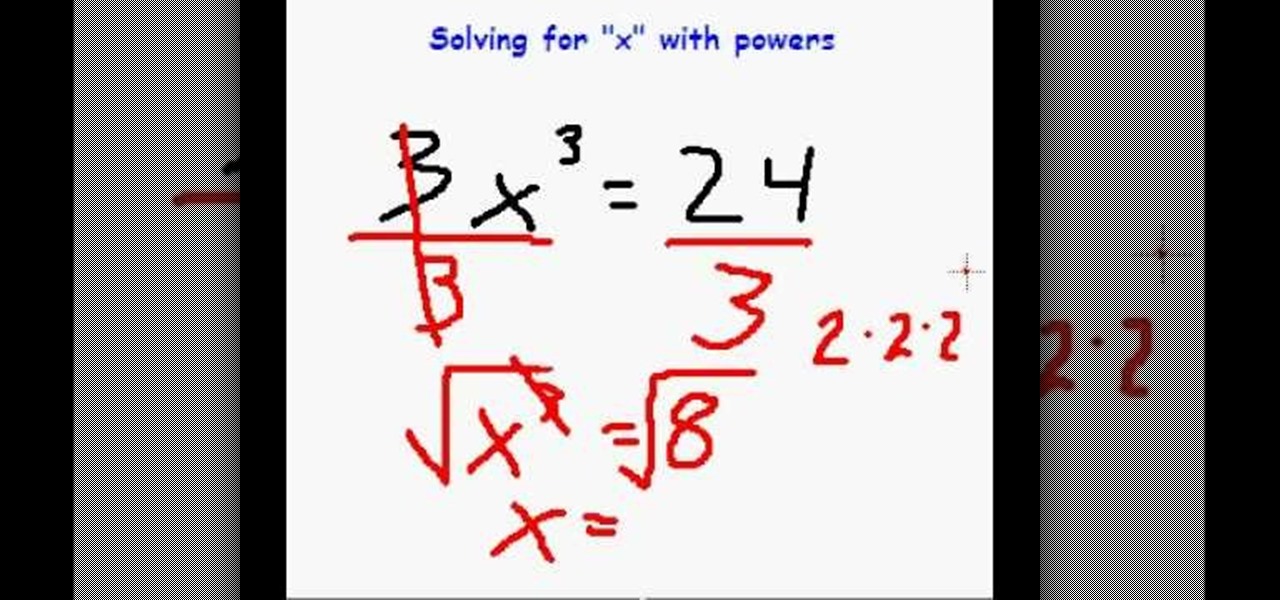
Solving for ‘x’ in an algebraic equation can seem difficult when presented with different situations. Here are a few examples and tip for how to solve for x when there are powers and parentheses in the polynomial equation.
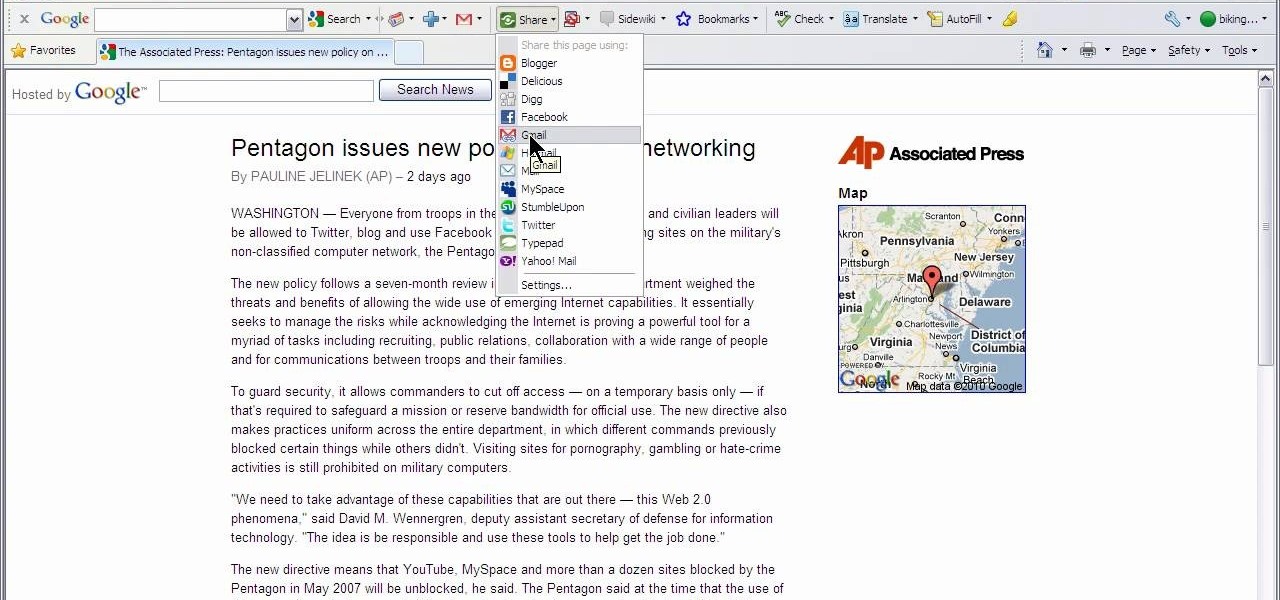
This video shows how to use Google toolbar to share links with friends. Once you were in your desired website, click "Share" button located at the middle part of the Google toolbar. Options will appear. Click Gmail if you wish to send the link through Gmail. Compose mail (Gmail) window appears. Type email address in the "To:" textbox. Click Send button. A confirmation message will appear.

This is a video shows you how to tie a surgeon's loop. You start with a large loop, and treat it as one. Then just tie a normal overhand knot, but instead after that you pull it through once more as shown in the video. Then pull both ends to tie the knot up. This is a very strong knot so it's a very good loop to know. Their website also has much more information on how to tie this and other knots.

The video explains how to make a animated banner in photoshop. The narrator explains step by step how to create the banner, what colors he used in the banner and the width and length of it as well. He also shows other techniques that he used to create the banner. The video is about ten minutes long and is very informational for those interested in creating animated banners for their website. The narrator has other instructional videos on the same subject as well.

The video is a straight forward Photoshop tutorial on how to create a Christmas ornament. The video shows you how to do this with very simple shapes, gradients, and a few layers. All you have to do is keep up the simple instructions. The finished product is very pleasing to the eye, a glossy, shiny, Christmas ornament. The video also provides a link to an external website where the Photoshop project files can be downloaded for reference and are easily customized.

Do you want to compress your video files less than five times the size while keeping the same quality? If yes, then this video shows you how. By compressing video files you can save a lot of space. Then, it can be easily burned to a DVD or even uploaded to a file-sharing website. To do the compression, you need to use Windows Movie Maker software. Open the video file in Windows Movie Maker. Now, move all the clips into the story board. Open the option "Save to computer". Now, Windows Movie Ma...

Ever wondered about when your mouse moves over a website and some animation plays? Well, that's an invisible button. To create one, first type some text in Flash. Then create a new layer, draw some basic shape, and convert it to a button. Then double-click and create a new keyframe on hit. Scale the shape according to the size of the text. Now, when one moves the cursor on the text,the cursor becomes active. It really helps for some animation with greeting cards.

You can make a rollover button in Flash by following the instructions shown. You start by opening up Flash to work on your project. You then follow along and draw a shape for the actual button. Then follow the steps given to turn your shape into a button that is click-able and links to your movie clip. This is great for placing on a website instead of placing a bulky video clip on the site. If you complete the directions correctly you will have a fully working click-able button that will link...

The Smart Pond system can be used to create a water feature in a backyard. Ponds can be made above the ground or in the ground using a preformed pond. Various types of ponds are shown, which would be appropriate for various locations. The location of a pond is discussed; it shouldn't be under trees to avoid debris and too much shade. Draw out the plan for your pond and dig one or two feet deeper than the depth of the pond. Determine the size of the liner, place it in the hole and anchor it wi...

In this tutorial the author shows how to find, download and install Firefox 3. He points out to the Mozilla Firefox website which is [www.mozilla.org/firefox]. Now you reach the Firefox web page where there is a link to download the browser. After clicking the link you will be prompted to save the file and now you can download the software. Now after the software gets installed the author guides you through the various steps to get Firefox 3 installed. He also shows how to transfer settings a...

This is a highly informative video tutorial on how to use the software CamStudio to screen record anything on one's desktop. One simply has to open a search engine like Google, type in 'camstudio' and hit the search button. On Google, the official website, camstudio.org, is the first one in the search results. Once that is opened, just scroll down, click on the link camstudio20.exe, and then click 'save file'. Once downloaded, this software can capture all the audio and video activity on the ...

In this video, you will find out how to make a large recipe card file from Emerald City Elegance Paper Crafting. Anyone who loves to collect recipes knows how quickly you can fill up a little recipe box so make this file to keep all your treasured recipes together. You can easily make this divided file to hold four by six recipe cards. To create this file you will need a large piece of card stock, a printable template from the website, scissors, a scoring tool, adhesive, a ruler, and your cho...

These rings are so frustrating. This video is a great tutorial showing you to put it on different places on your body.

Access auto tune for your Audacity recording software with help from this video tutorial. Step-by-step instructions are gone over, and the following links will be needed:

If you have Internet Explorer as your web browser, and you want to know how to get your favorite videos off the net to save on your own computer, then watch and learn.

One of the most challenging, arduous parts of gardening is weeding vegetables that are close to the ground. Cabbage, for instance, leafs out near the earth and can be fiendishly tricky to weed. In this Growing Wisdom gardening tutorial, you'll learn about some of the tools that can help you weed those hard-to-reach spots without breaking your back in the process.

Does your calculator just crunch numbers? Boring no longer. Mod your calculator into a fun video game console by installing Super Mario.

This video shows in detail and with annotations how to add plugins as sources in XBoxMediaCenter. With these plugins, you can watch selected media content from the web without browsing the websites with the computer. You browse through the items as if they were on the hard drive of the console. Available plugins include Joox, TVLinks, surfthechannel, seeqpod, powerflv, alpha centauri (german edutainment), stage6, lindenstrasse (german soap), myspace, Apple Movie Trailers, BBC radio, youporn, ...

In this tutorial, Mike Lively of Northern Kentucky University gets you started in getting the Adobe Air Content Management System up and going.

Want to be able to hack into a computer remotely? This method takes a little extra time and cunning to set up, since you will need to first install the ShowMyPc program on your target computer. Once you have installed this program, however, you will be able to go to the website ShowMyPc.com and be able to see what your target has been up to. Even better, you can use that computer and the files on it as if it were your own desktop!

Want to take control of your web site elements? This tutorial helps you tone down their transparancy or turn it up! Use your CSS opacity ability to get the look you want. Set your text apart from background elements by separately adjusting thier opacity.

In this tutorial, we learn how to put makeup on photos with Sumo Paint. First, load your photo to this website and then open up the editing options. You will see a display of different colors on the right hand side that you can use to color the photo. On the left hand side are the tools you can use to do different effects to the pictures. Use the smaller drawing tools to apply makeup to the eyes on the photo and make different things appear. When you have finished the photo and adding on diff...

The term blog is a shorthand for web-log. It can be considered as a online and publically viewable diary of user generated content usually sorted by date.

Different ways of using a proxy bypass to access blocks sites is shown with ease in this video. Many places explained to be blocked with internet security such as libraries and schools. Using a search engine such as Google you need to search for a proxy site. After a proxy site has been found you will use it to access the blocked websites through another servers internet provider. The narrator explains that proxies are just a way to bypass internet blocks by avoiding using the blocked compute...

In this video from apexcctv we learn how to find your public IP address and then use dynamic DNS to keep it updated in regards to your security needs. If you go to Whatismyip.com you will see your IP address. You can also go to Google and search for "find my IP address." A service called Dynamic DNS keeps track of your customers IP address. It will map a name to an IP address. Static DNS entries do not change. To set up DNS you can go to CCTV tutorials on the ApexCCTV website. You should set ...

In this video from Defcon Computers we learn how to clean your computer keyboard. You can use cans of air, or take off your keys. But in this video we learn how to actually clean the keys themselves. With the computer off, put Windex on a paper towel, and rub the key. Put more Windex on your paper towel and continue to rub the keys. Rub them individually and also clean the spaces in between the keys with the paper towel. Again, make sure your computer is off or else you'll get all sorts of er...

In this tutorial, we learn how to reboot your iPod Touch fast. First, hold the power and the home button at the same time for ten seconds, then release the power button and continue to hold the home button for eight more seconds. Next, open up iTunes and look at your iPod to make sure it's in DFU mode. Make sure your iPod is connected via USB to your computer, then it will pop up an alert that your iPod is in recovery mode. Exit this pop up and then exit iTunes. From here, download 1click Boo...

In this tutorial, we learn how to apply for California food stamps. First, to go the website: California Food Stamps. After you are on this site, you will see a pop up where you can enter in your name and e-mail, as well as more information about food stamps in California. After you enter in your information, you will receive an e-mail with two links on it. One will be for the application and the other will be to find an office near you. Print out the application and fill it out entirely, fol...

In this tutorial, we learn how to upgrade the firmware on a Linksys router. First, you will need to know what you already have, go to 192.168.1.1 on your browser to find this. Next, search for the name of your router that you got from the site. From here, click on the downloads on the page. Then, you will pick the model number for it. Download this on your computer and it will run through the download process. When done, go back to the router website to make sure it was upgraded and then you'...

In this video, we learn how to view the internet on your iPod Touch or iPhone. First, you will need to look for the Safari sign on the bottom of your phone. From here, you will be led to the Google home page. You can click on the box to get the on-screen keyboard and type in what you want to search for. After this, the results page will show up. To go to a website, you just simply need to type the exact site into the address bar and then it will load for you! This is simple and easy, just tak...

In this tutorial, we learn how to access Hotmail and Gmail through a local email client. First, Google search "webmail Mozilla" and go to the official website. From here, you will click on the hotmail link and any other e-mail links you want for the add-on. Next, you will right click and save this to your computer. After this, go into your e-mail and go to the settings. From here, you will click on the "forwarding" tab at the top and then click "enable pop for all mail". Save these changes an...

If you ever want to delete your Yahoo Account for any reason, the option to do so is not easily available on the site.In fact, many people do not even know that such a feature exists. However, this video shows the necessary steps required to do so. Of course, you need to know your login ID and password. The process starts with signing into your Yahoo account using your login information. The second step consists of clicking a link as shown in the video. this opens the account termination page...

In this tutorial, we learn how to create and promote a fan page on Facebook. First, you will need to go to the Facebook website and create a fan page. Once you have the page created, you will need to add on your picture, along with many other pictures to the page. Go to the bottom of the page where it says "advertising", and click on this. Then, you will get started by advertising your Facebook page to the millions of users that are around the world! When you're finished, grow this by having ...

In this video we learn how to compose a hip hop beat in Fruity Loops. First, go to the website www.class4beats.com and download all the samples and plugins. Once you have these downloaded you can use them in Fruity Loops. Play around with the different sounds that you have in this and then put a new beat together. Once you have a beat put together, change it to a hip hope type of beat and then add it in with a melody for a new sound. This will make a great hip hop beat that is all your own an...

In this tutorial, we learn how to make Google go bananas. First, go to Google and search for "how to make Google go crazy". Once you type this in, click on the first link that you see. Now, you will be presented with a page that has instructions. Follow the instructions that are listed on this website. Once you finish and hit "enter" you will start to see Google go crazy on you! This is a cool way to have fun with your computer and also it's a great trick to show your friends. Have fun with t...

In this video, we learn how to use the Auslogics disk defrag on your computer. Fragmenting your computer will help move around your files and clean out items that you don't ever use so it can run quicker and perform better. First, open up the Disk Defragmenter on your computer and then go to the Auslogics website to download their disk defrag. After you have this installed, run it on your computer and let it go through the process of cleaning out your computer. Once it's finished, you will be...

In this video, we learn how to burn XBOX 360 games on a Mac. First, go to Xbox 360ISO. Once you are here, create an account and find the Xbox 360 game downloads. Look for the person named Team Zearth and then click on the game that you want to download. Next, go to the website to download it and the go to[ http://www.imgburn.com/index.php?act=download ImgBurn download] and download the information on there. Configure the information from both of the items and then you will be able to burn thi...

In this video, we learn how to fix MP4 audio issues in Sony Vegas Movie Studio. First, close the program from your computer. After this go to the website: http://tinyurl.com/mp4fix. Download this file and then go to the folder that the program is in and copy the name of it. From here, open the folder where the file is stored within Sony Movie Studio. Then, rename the file "qt7plug.old". Then, insert this into the previous folder and launch the program. This should solve you problem and you sh...