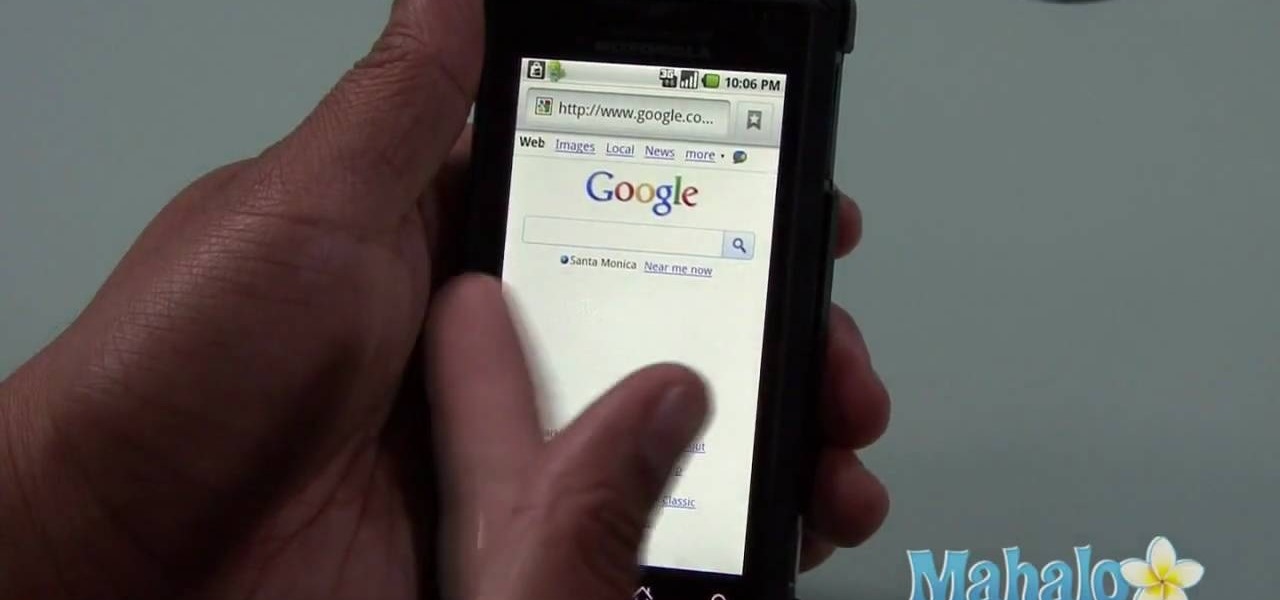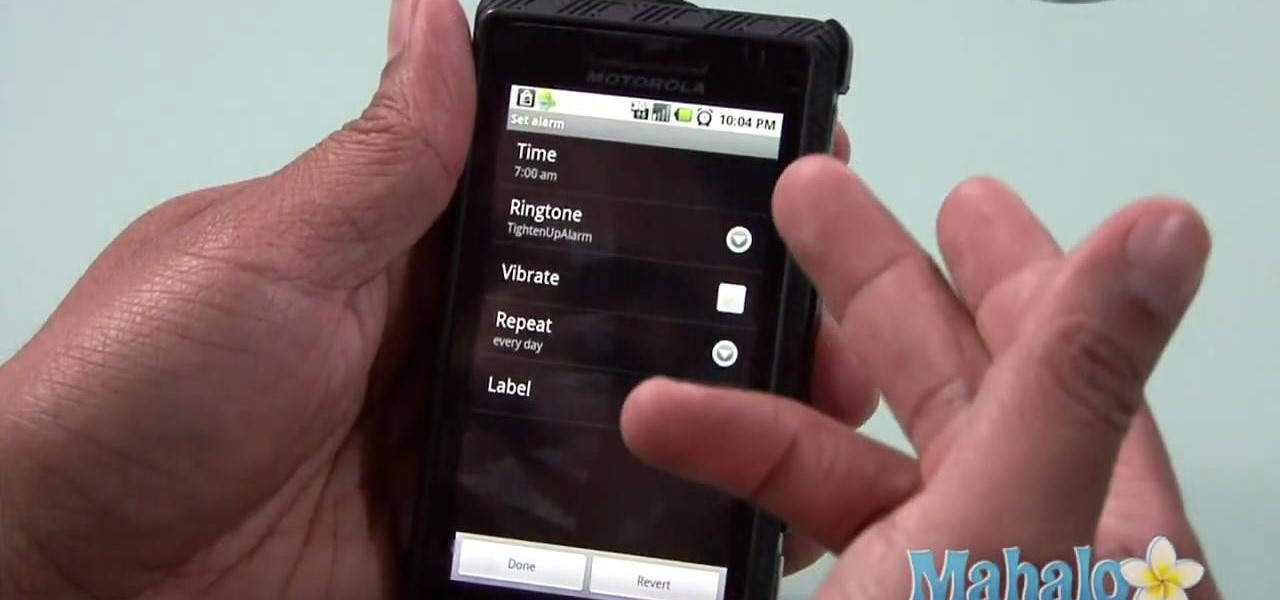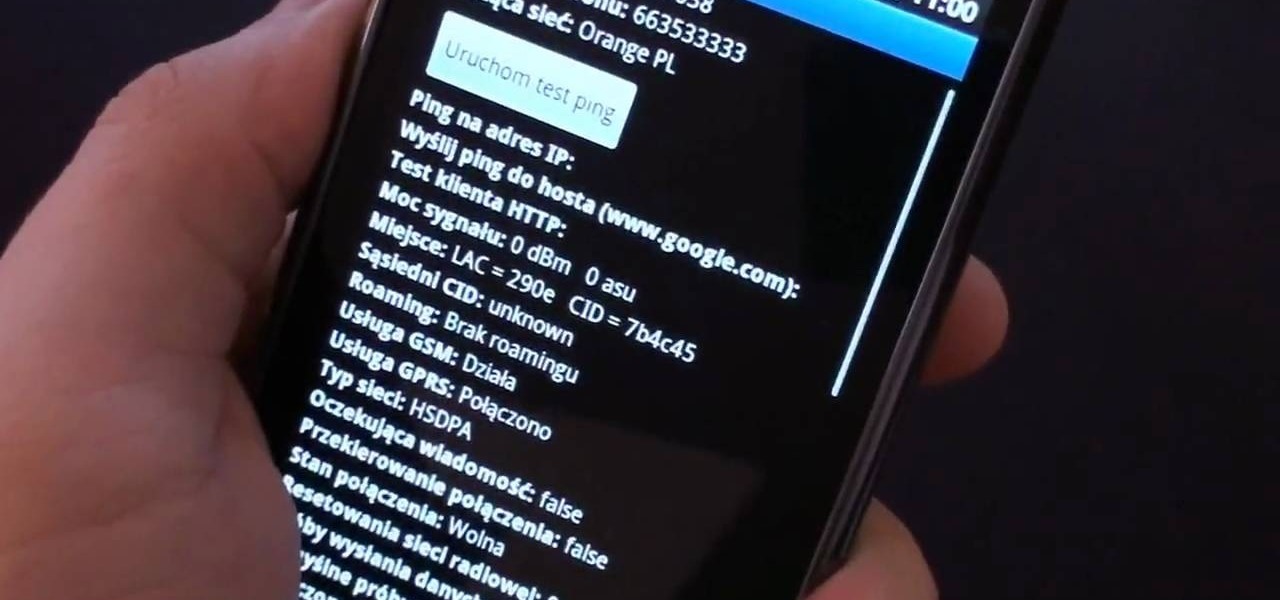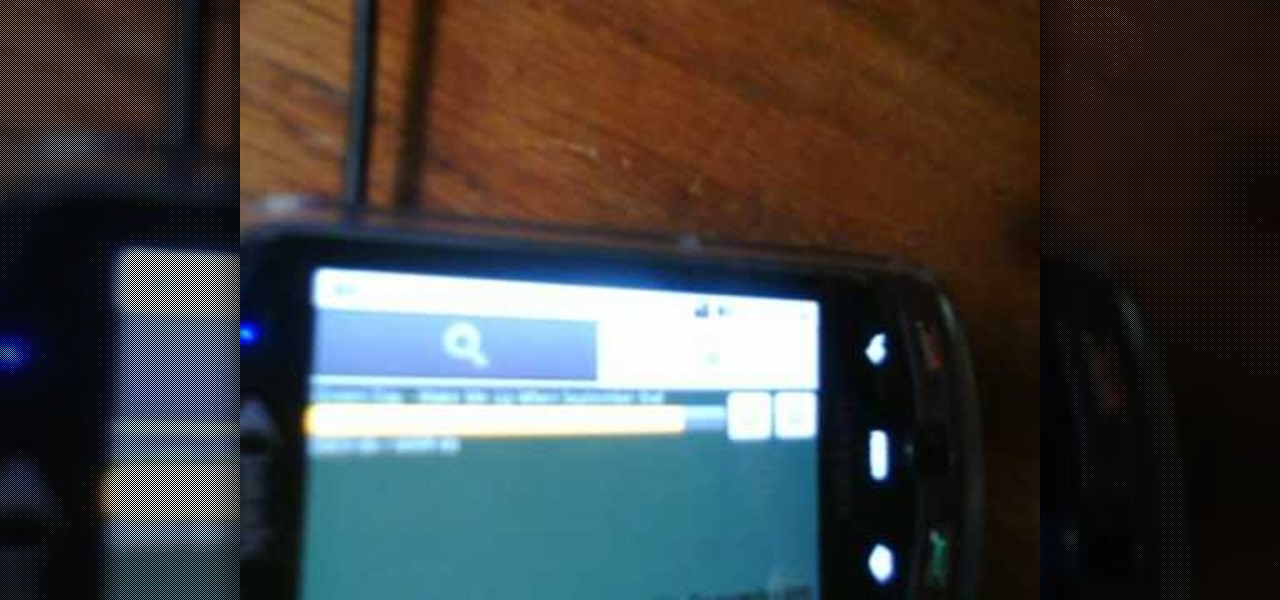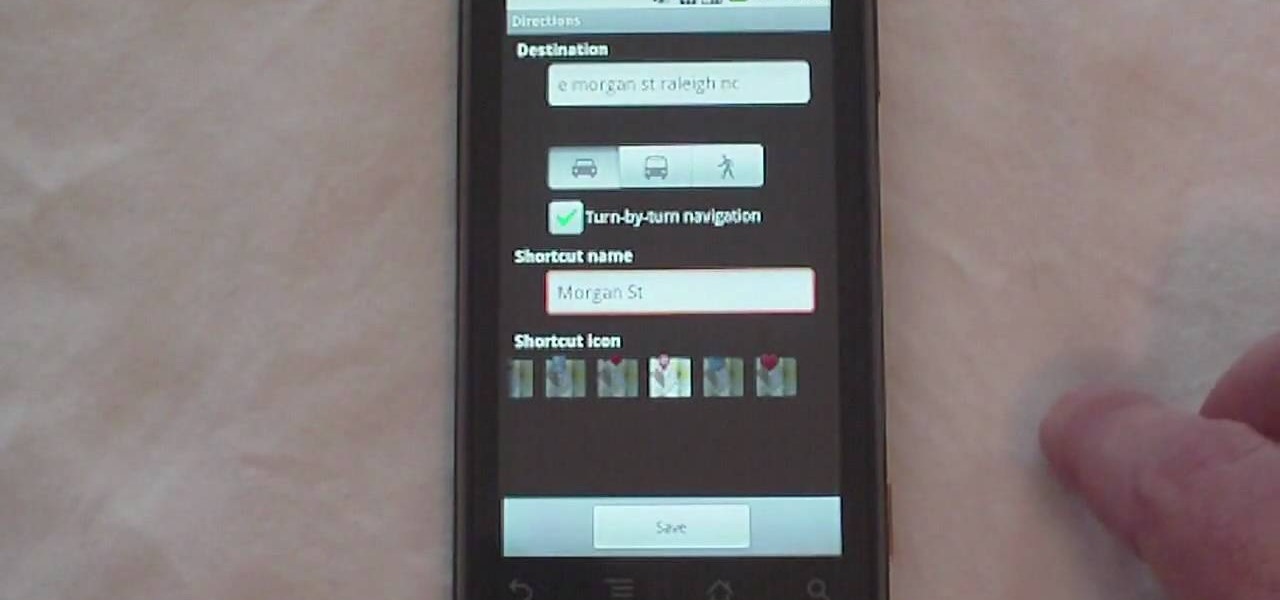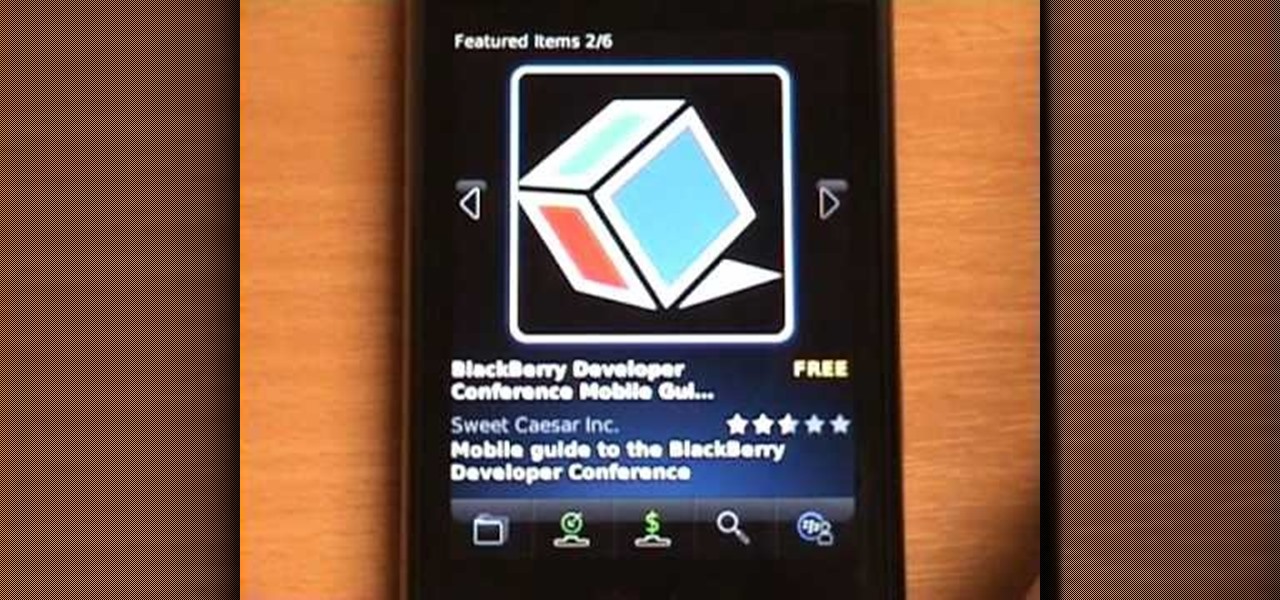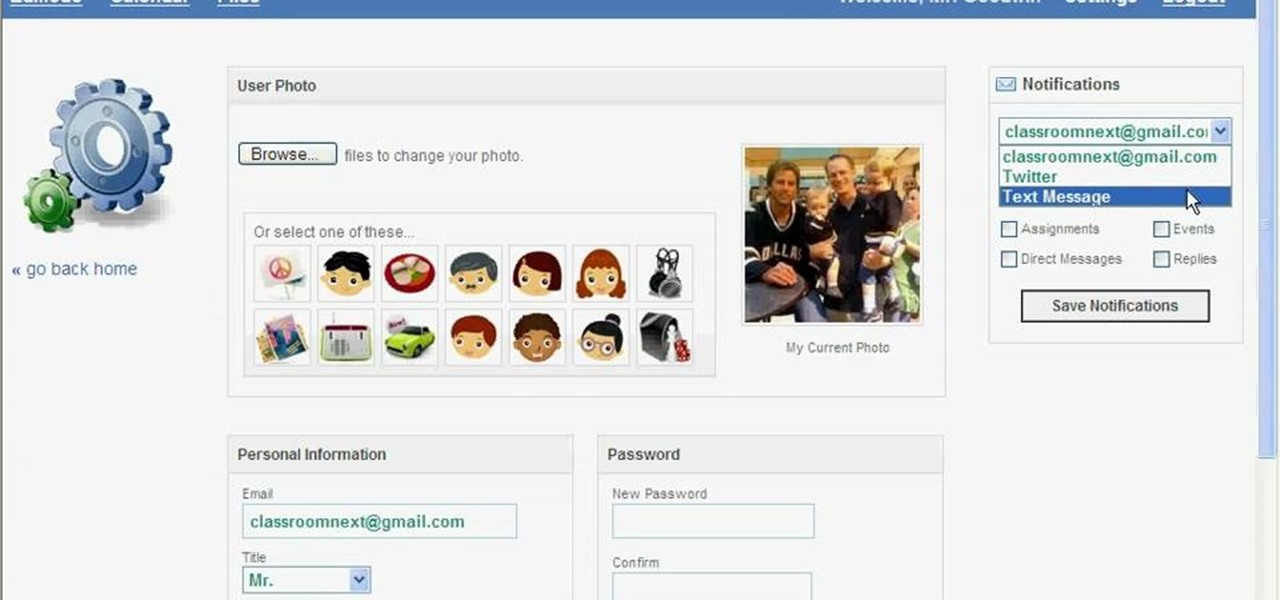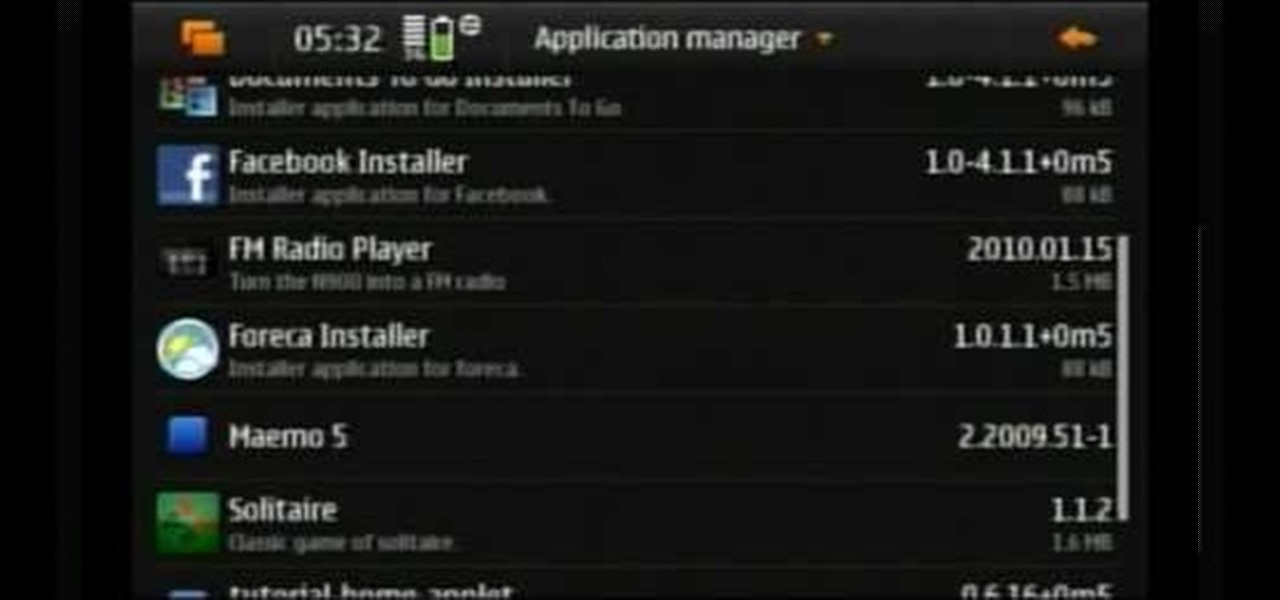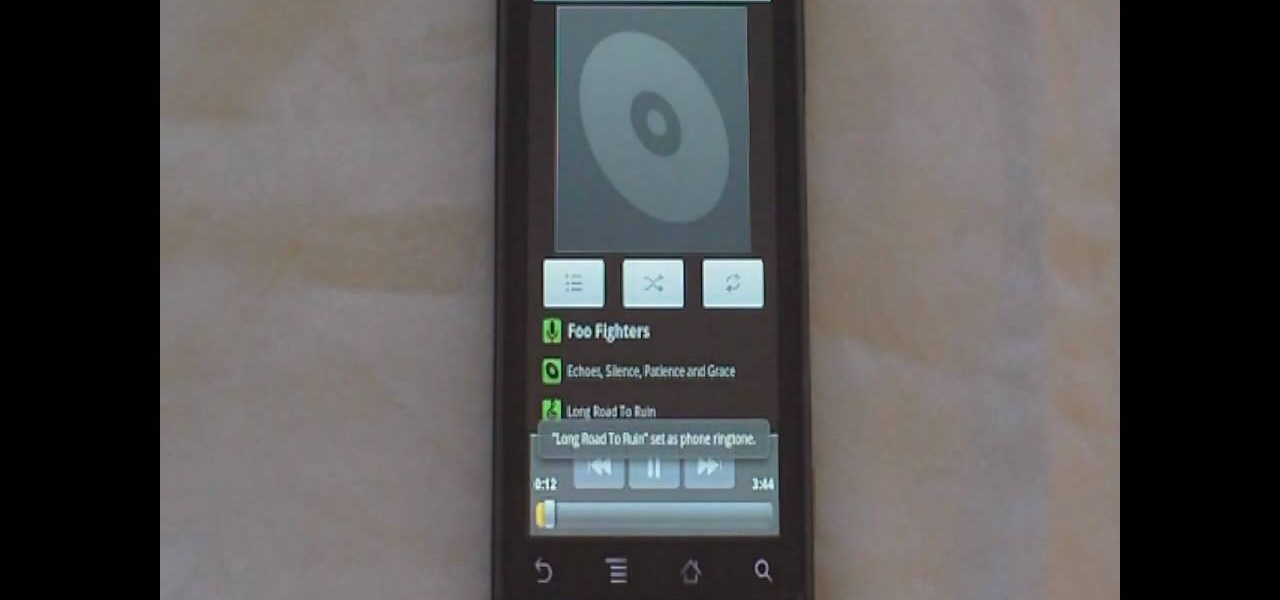Looking for a primer on how to use the Facebook application on a Droid phone? This clip will show you how it's done. Whether you're the proud owner of a Motorola Droid Google Android smartphone or are considering picking one up, you're sure to benefit from this hands-on guide. For more information, including detailed, step-by-step instructions, take a look.
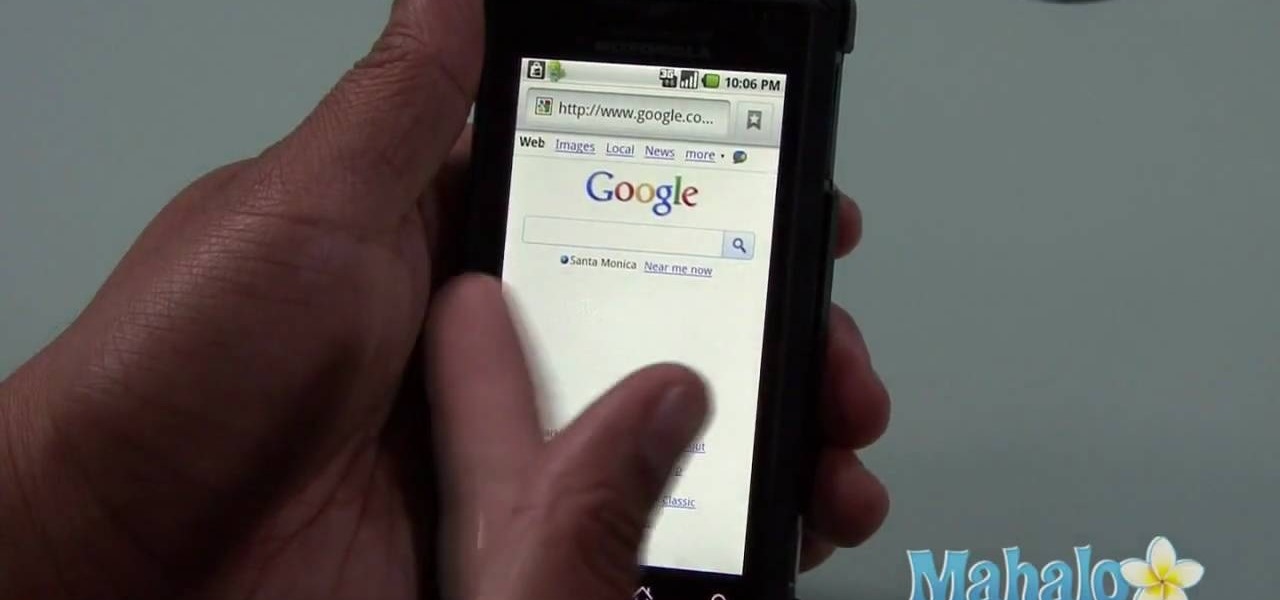
Interested in using the built-in web browser on a Droid phone? This clip will show you how it's done. Whether you're the proud owner of a Motorola Droid Google Android smartphone or are considering picking one up, you're sure to benefit from this hands-on guide. For more information, including detailed, step-by-step instructions, take a look.
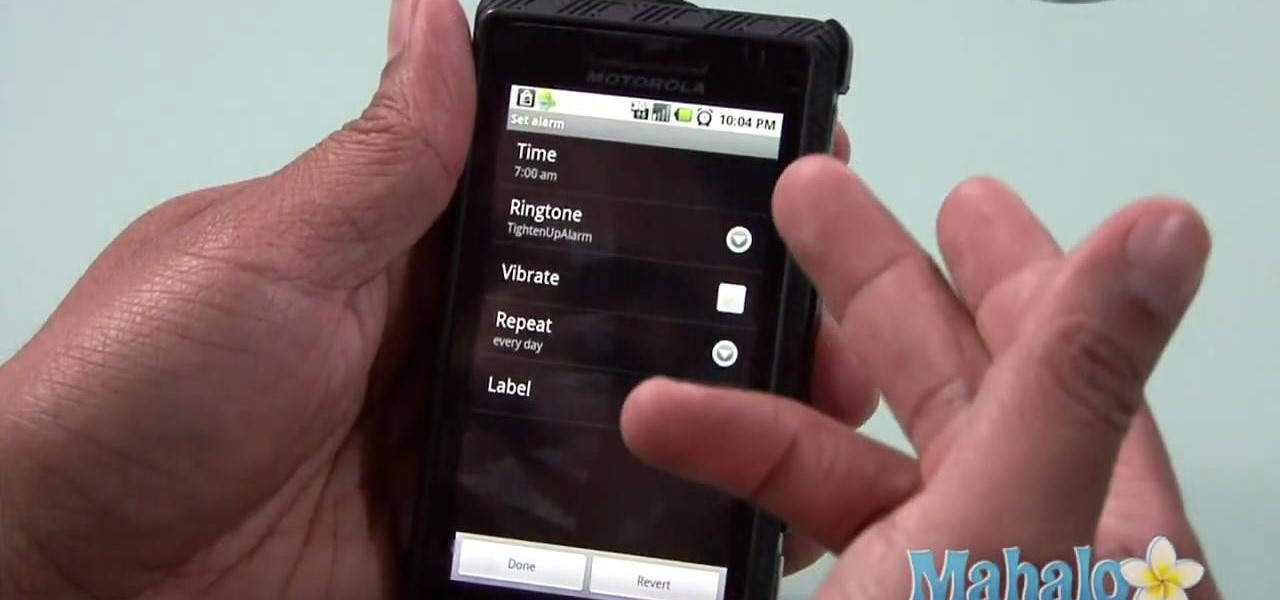
Want to set the alarm clock on a Motorola Droid phone? This clip will show you how it's done. Whether you're the proud owner of a Motorola Droid Google Android smartphone or are considering picking one up, you're sure to benefit from this hands-on guide. For more information, including detailed, step-by-step instructions, take a look.

In this tutorial we learn how to fix 1600 errors when jailbreaking 3.1 firmware. First, make sure your iTunes is updated to 9.0 and make sure you have 3.0 firmware. Having these installed on your phone will help make sure you don't get the 1600 error. You will have to play around with your device to see what works to remove the error. You can also hold the power and home button for several seconds to place it into DFU mode, which should help you install new programs onto your phone. When fini...

In this video tutorial, viewers learn how to send a text message on a cell phone. This task is very easy, fast and simple to do. Begin by opening the text slider. Then select the message icon from the menu. To compose a new message, click on New Message. In the To field, type in the receiver's phone number or name of the contact. Now type in your text message in the bottom field. When finished composing the message, click on Send. This video will benefit those viewers who are beginning to use...

In this video tutorial, viewers learn how to put their iPod device into recovery mode using Z-Phone. The Z-phone application does not work on 1st generation iPod devices. Begin by unplugging the device from your computer. Then hold down the power and center button until the device\s screen goes completely black. Now hold the center button as you connect the device back to your computer. Finish by following the process in iTunes to restore the device. This video will benefit those viewers who ...

If you have just bought a Samsung Galaxy S phone and noticed that it drops in signal reception just like the iPhone 4, watch this video to find out the best way to hold your Samsung Galaxy S cellphone.

If you're feeling extra adventurous with your new Android-based Samsung Galaxy S phone, aka Vibrantor Captivate, watch this video tutorial to learn how to root it in a few quick steps. Rooting your Android phone may give you a few benefits over a regular version, such as easy wi-fi tethering, better keyboard and even multi-touch browsing.

With Verizon Wireless's Android phone numbers growing rapidly (e.g. Droid X, Droid Incredible, Motorola Droid), one of the of the favorites remains to be the HTC Droid Eris. If you have one of these mobile devices, Verizon Wireless would like to show you a little more about it. This video gives an overview of the features and the basics on how to use it.

In this tutorial, we learn how to wipe a BlackBerry using BBsak. First, download and install this program to your computer. Next, connect your phone to your computer. Open up the BBSAK program, then enter your information in. Now, make sure your device is backed up. After this, click on "wipe device", which is located on the BBSAK window. A warning window will pop up, click "ok" if you are sure you want to do this action. Your phone should now shut down, then start back up. Now, you can reloa...

In this tutorial, we learn how to set a passcode for your iPhone or iPod touch. First, go to your main menu and then find the "settings" button. Then, click on "general" and find "passcode lock". You will now be prompted to enter a passcode into your phone, then re-enter it. Now, you will be directed to a menu where you can decide how often you will have to enter your password, and if you want your password to be turned on or off. Now, when you turn on your phone you will be prompted to enter...

Whether you're the proud owner of a Pantech Jest phone or are merely considering picking one up, you're sure to benefit from this free video guide, which presents a general overview of how to set the phone up. For details, including detailed, step-by-step instructions, and to see what it takes to set up a Jest yourself, take a look.

In this tutorial, we learn how to unlock the iPhone 3G to work on other carrier networks. First, purchase an ATT Universal unlock SIM card and cut it so it is the same size as the SIM card in your phone. Don't cut any important parts off the back of the card. Now, remove the card from the iPhone and install the Universal unlock card. This is all you have to do and now you can run your iPhone on a different network. This is the most simple way to use your phone on another network. You can rese...

In this tutorial, we learn how to add a click-to-call Google Voice widget to a website to get more business! First, go to Google Voice and now click on "get an invite" or log into your account. If you need to set up an account, you will get a Google voice number that will forward your calls to whatever phone you want when they dial the Google voice number. You can do this by clicking "settings" and set up a phone. If you want to set up a number, add a new number no matter what type of phone i...

In this tutorial, we learn how to erase cell phone information on a Blackberry 7290. First, go to the home page of your screen the scroll to "options" and hit okay. Now, go to "security options" and click okay again. Now, click on "general settings" and click okay, then click on okay once more, and click on "wipe handheld". You will now see a warning, and click "continue" and type in the word to confirm you want to wipe your information. It will now take a couple of minutes to wipe the inform...

In this tutorial, learn how to easily download any music for free onto your Android phone by using the Music Junk app. This clip will walk you through the process of selecting and downloading this app from the Android Market and using it to add all the tunes you need. Rock on!

Whether you're the proud owner of a Verizon LG Ally Google Android smartphone or perhaps just considering picking one up, you're sure to benefit from this free video tutorial, which presents a complete overview of the phone's various features. Specifically, this video demonstrates the unit's Homescreen, virtual QWERTY and wallpaper features.

With many states accepting laws about banning the use of cell phones while driving, bluetooth is becoming an important feature to have. Not only does it make things easier when talking on the phone, but it's something that is being featured in many new cars. So in this tutorial, you'll find out how to setup your bluetooth on a 2011 Sorento. So good luck and enjoy!

Whether you're the proud owner of a Microsoft KIN Two smartphone or perhaps just considering picking one up, you're sure to benefit from this free video tutorial, which presents a complete overview of the phone's various features. Specifically, this video demonstrates the unit's Favorite, Loop and messaging functionalities.

Looking for a guide on how to use one-touch navigation on your Motorola Droid smartphone? It's simple! So simple, in fact, that a complete walkthrough of the process can be presented in just over two minutes' time. For the specifics, and to get started running using one-touch navigation on your own Motorola Droid phone, watch this handy cell phone guide.

The Motorola DROID is the hottest new mobile device on the market, and playing all of your favorite music on it is a cinch. The new Android platform makes it easy to navigate through your music files. Want to know how? Best Buy has answers. The Best Buy Mobile team explains how simple it is to access the music on your Motorola DROID cell phone.

Looking for instructions on how to use the various messaging features available on your Samsung Reality mobile smartphone? You're in luck. This free video tutorial will see that you need everything you need to know to send and receive email and SMS text messages. For thorough instructions, watch this cell phone guide.

Looking for a guide on how to set up your HTC Droid Incredible Android smartphone? You're in luck. This free mobile phone video tutorial presents a complete walkthrough of the setup process (and, what's more, a demonstration of each of it s ringtones). For more information, and to get started setting up your own HTC Droid Incredible cell phone, take a look.

Want your HTC Droid Incredible to alert you whenver you have a new email? It's easy. So easy, in fact, that this video smartphone guide can present a complete and thorough overview of the process in just under two and one half minutes' time. For more information on how to set up and receive email notifications on your own HTC Incredible cell phone, watch this free video tutorial.

Wayne with Vodafone Help Centre demonstrates how to use the application center on a Blackberry Storm 2 phone. First tap on the Blackberry key to bring up the main menu. Then choose the application center option. Click yes to update the application list. Choose app world and install it on your phone by downloading it. Then, click run and accept the software agreement. You now have access to the Blackberry app world. You can search for the applications that you want and filter the results by pa...

This video teaches us the method to make free phone calls with Skype on an Apple iPad. The first step involves installation of Skype on the iPad. Type in the username and password. This will make you login into Skype. Press the phone icon and this opens the dial pad. You can make free calls in two ways. You can use 1800 Free 411 or 1800 Goog 411. Type the numbers and alphabets from the dial pad. The corresponding numbers will be automatically dialled for the corresponding alphabets. After typ...

In this video tutorial, viewers learn how to use a GPS/navigation free on a Verizon Blackberry Storm phone. Begin by clicking on Browser and go to this web address: Google Maps. Now install the application onto your phone. To access it, go to Applications and select Google Maps. Once downloaded, users will be able to use the application to navigate the map. It will also trace the point of where the user is onto he map. This video will benefit those viewers wo have a Verizon Blackberry Storm p...

In this video, the instructor shows us how to tell if a device (cell phone or other device) is tethered or un-lockable. Before you begin, you must download a tool called f0recast onto your laptop or desktop computer. After the application is downloaded, you must plug in your device to your computer (Windows only). Once you've done this, a window will show up from F0recast that will show you all of your phone's information. This includes if it's lockable, if it's tethered, the serial #, model ...

No Wi-Fi? No problem. All you need is a Bluetooth-enabled phone and laptop to surf the Web from anywhere.

In this how-to video, you will learn how to upload photos and videos to Facebook or MySpace using your mobile phone. First, go to messaging and scroll down to blogs. Here, enter whichever blog you want to upload to. Next, go to message and create a new picture message. A new option called blog will be in this menu. Now, press the option and click on your blog of choice. From there, you can put in text and select your picture or video. Now you can press send. This will send the file or video t...

In this video tutorial, viewers learn how to get music on the LG Rumor or Scoop using a Mac OS X computer. Users will need a memory card and a memory card reader. Begin by finding the music that you want on your phone and create a playlist. Then connect your memory card to the reader and connect it to your computer. Now open your memory card on the computer and create a music folder. Drop the music into the folder. Unplug your reader ad insert your card into your phone. This video will benefi...

In this demonstration, we learn how to make a phone call on the iPhone. 1. Tap the phone icon. 2. Tap the keypad icon. 3. Tap the number you wish to dial. 4. Tap "Call. "5. To end the call, tap "End Call. "6. If you wish to call one of your contacts, tap the "Contacts" icon, tap the contact and the number you wish to dial. 7. To call one of your favorites, tap the "Favorites" icon, and tap the contact you wish to dial.

In this video tutorial, viewers learn how to set up text alerts in Edmodo. Begin by opening your browser and go to the Edmodo website. Select Settings, which is on the top fight side of the page. Now click on the Notifications drop-down menu and select Text Message. Type in your cell phone number one the next blank space. Then select your cell phone provider. Then check the boxes that you wish to be alerted to. Finish by clicking Save Notifications. This video will benefit those viewers who u...

You can install applications and games on your Nokia N900 by following the tips in this video tutorial. The two easiest ways of obtaining these items is to either use the App Manager or the Ovi Store. The App Manager has a built-in software catalogue. Just click on it, hit Download, and then Games. Then, select whatever games you want and follow the prompts to install it. Installed applications and games can be found in the More folder on your phone's home page. Ovi Store is Nokia's applicati...

This is a simple how-to video about unlocking your iPhone 2G using the firmware version 3.1.2.

This video describes how to increase battery life on most of the LG phones", for that first we have to enter into the service by typing the numbers "##77647269700" and then clicking the call button. Now it will ask for 6 digit "service code" to enter into the service. Just type "000000" as a code and it will enter into the "services" Menu and from the menu click on the "Network Select" and from that choose "Mode Preference", by default "Digital Only Hybrid" mode will be in selected. Now to sa...

Ever wanted to know how to make a fire with your cell phone? All you need is a cell phone, a brillo pad, and material for tinder. First take the battery out of your phone and find the positive and negative contacts on the bottom of it. Next tear off a chunk of the brillo pad, roll it up until you have a twisted piece about an inch long. Bend the steel wool over and touch an end to the positive and the other end to the negative contacts on the battery. That causes the steel wool to smolder--no...

In this video from ereshkigal19 we learn how to access the hidden service menu on the LG enV3. To do this, open your phone and type ##5473784236368 (##lgservicemenu) and press Send. When it prompts you to enter the service code, it is all 0 for the entire thing. This will get you into the menu. He also warns not to mess with everything in the menu because it might mess up your phone. After watching this video you will know how to access the menu but also are warned that it could cause problem...

In this video we learn how to disassemble a T-Mobile G1 HTC phone for repair. First you want to make sure to wear an ESD wrist strap and make sure it's secure around your wrist. Then remove the battery from the device. Next unfasten the screws from the back of the housing on the G1. Then separate the housing from the device and then the speaker from the housing. Next unplug the UMTS cable and the GPS coaxial cable. Then remove the UMTS board and GPS boards from the device. Then disconnect the...

Phil from droidboards.com shows you how to set a specific MP3 that you have as a ringtone on your Motorola Droid. As long as you have this new phone and MP3's in your play list. The MP3 that you select from your phone can be used as a ringer for a specific contact and can still be used as a traditional MP3. This video will teach you step-by-step how to do it showing you on the phone while talking you through it so you can set a ringtone for any individual you want.