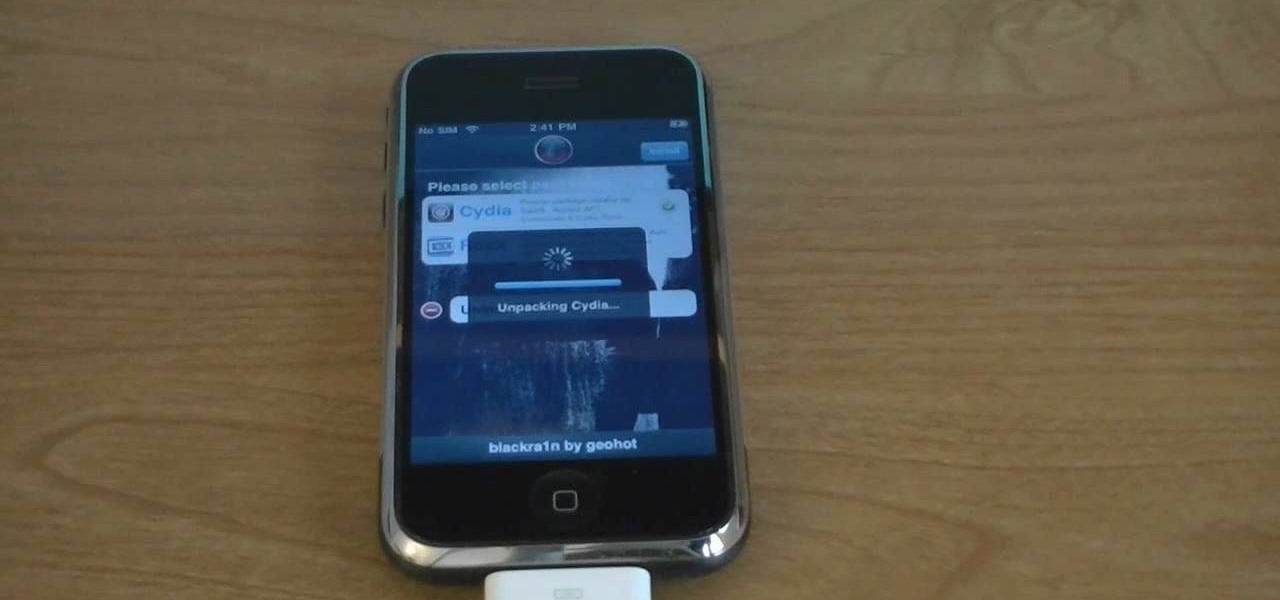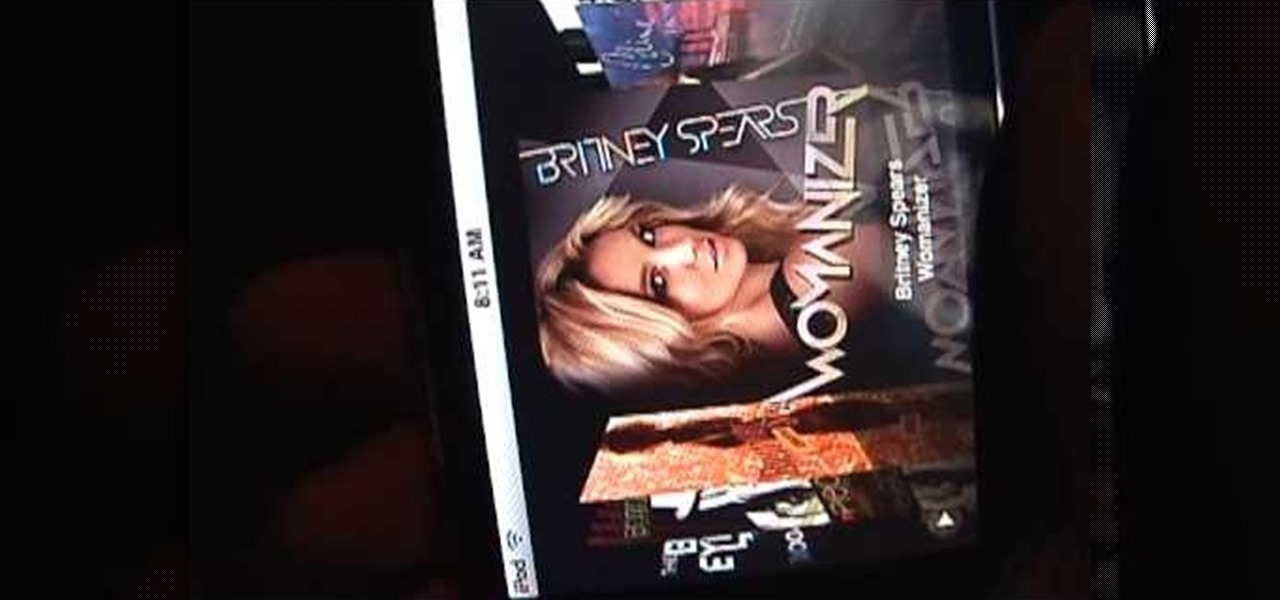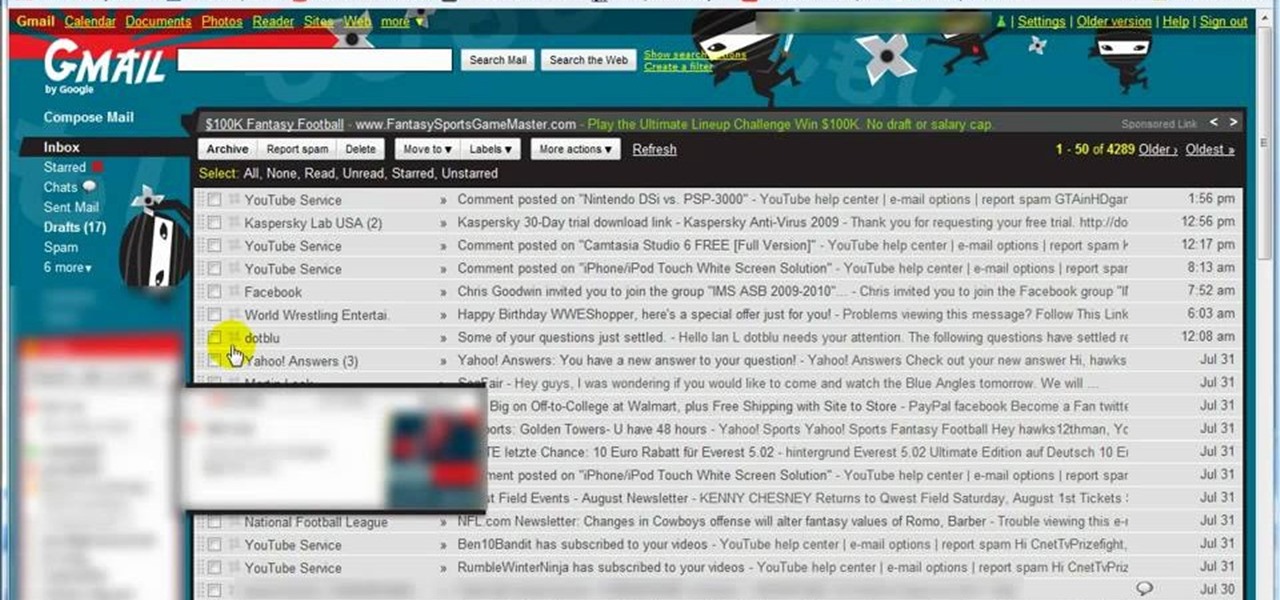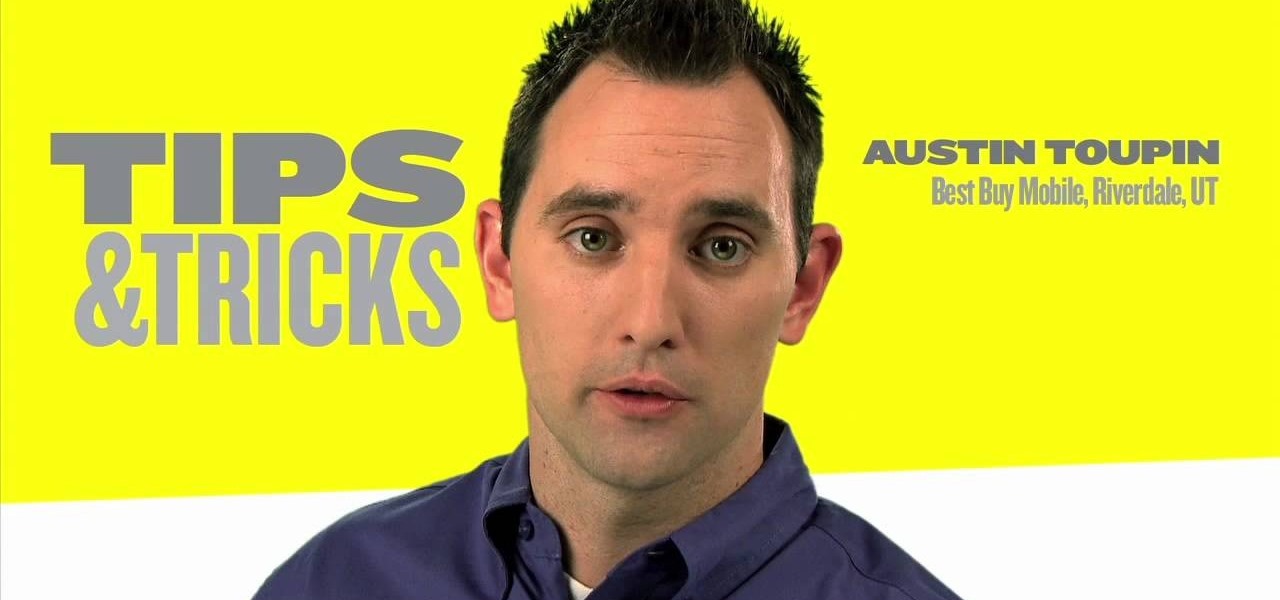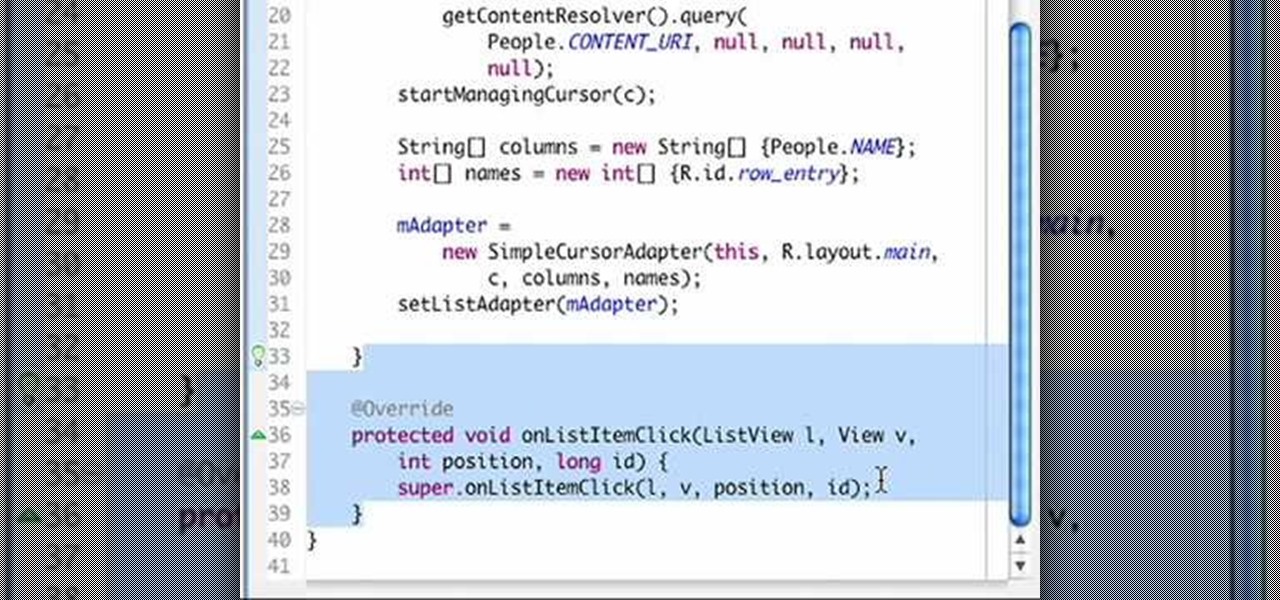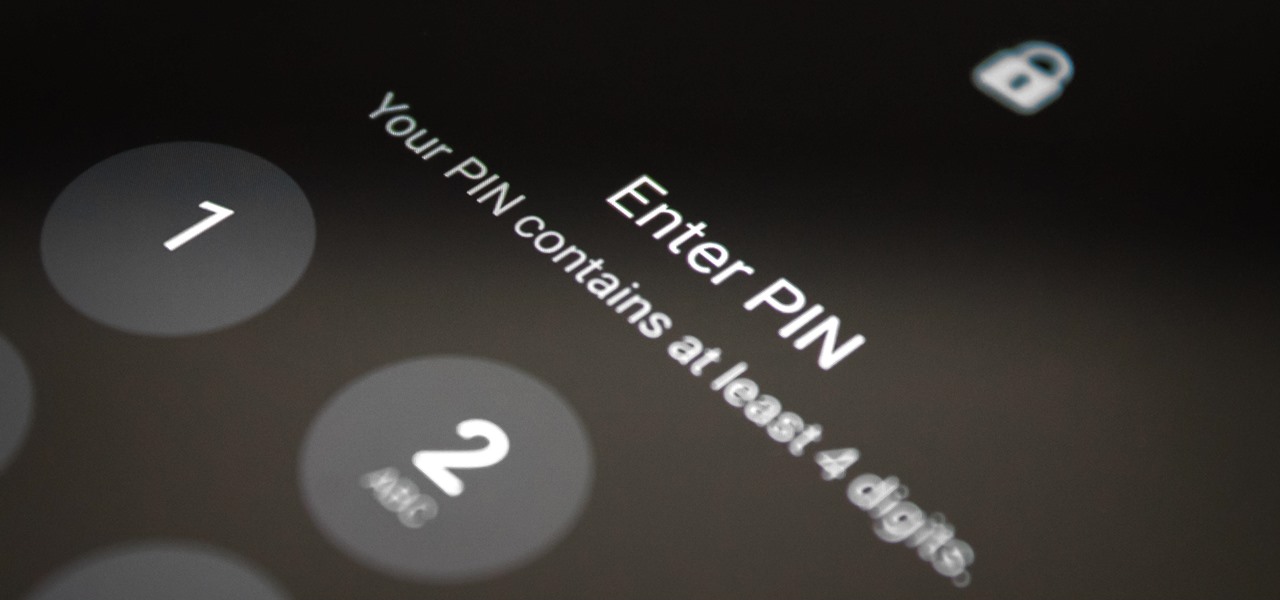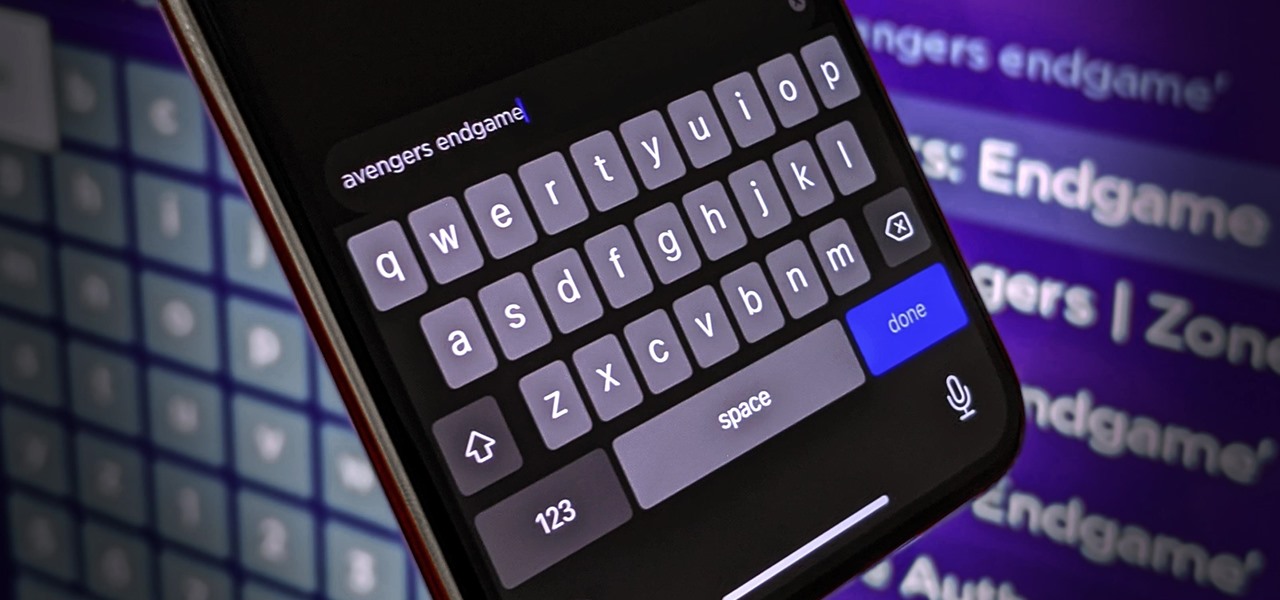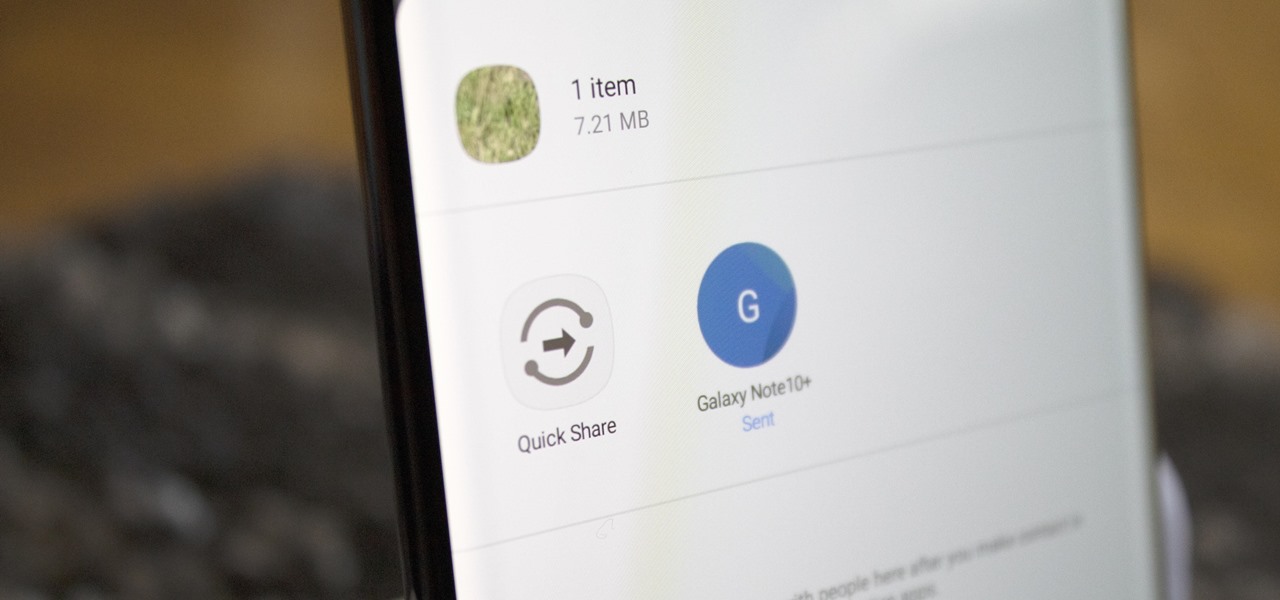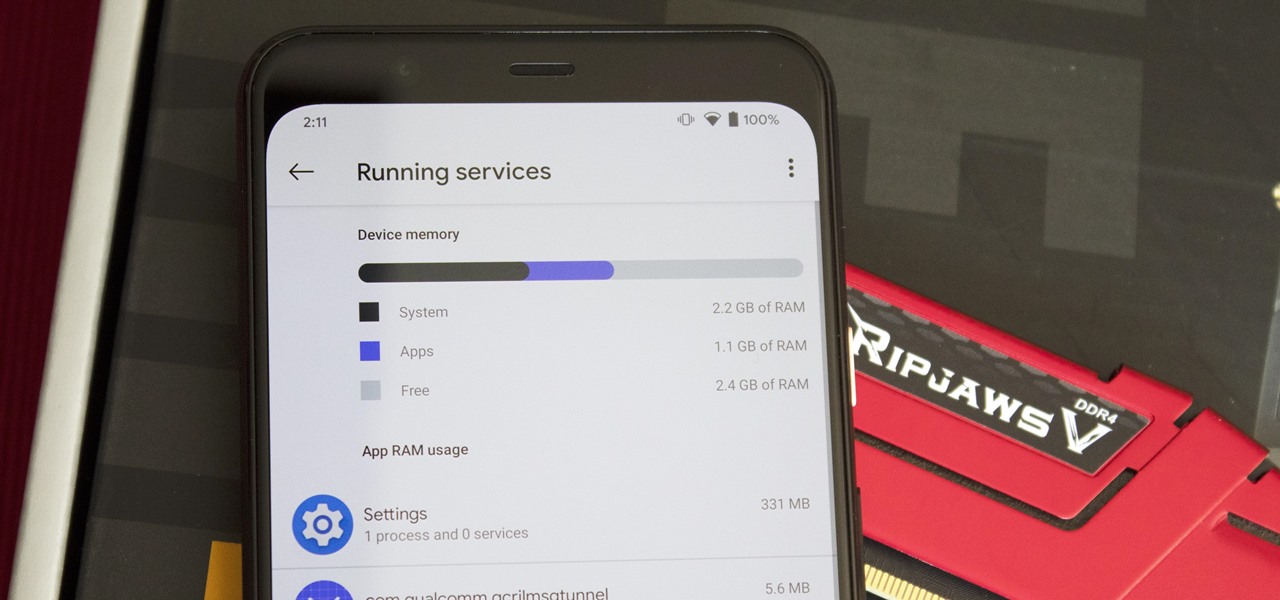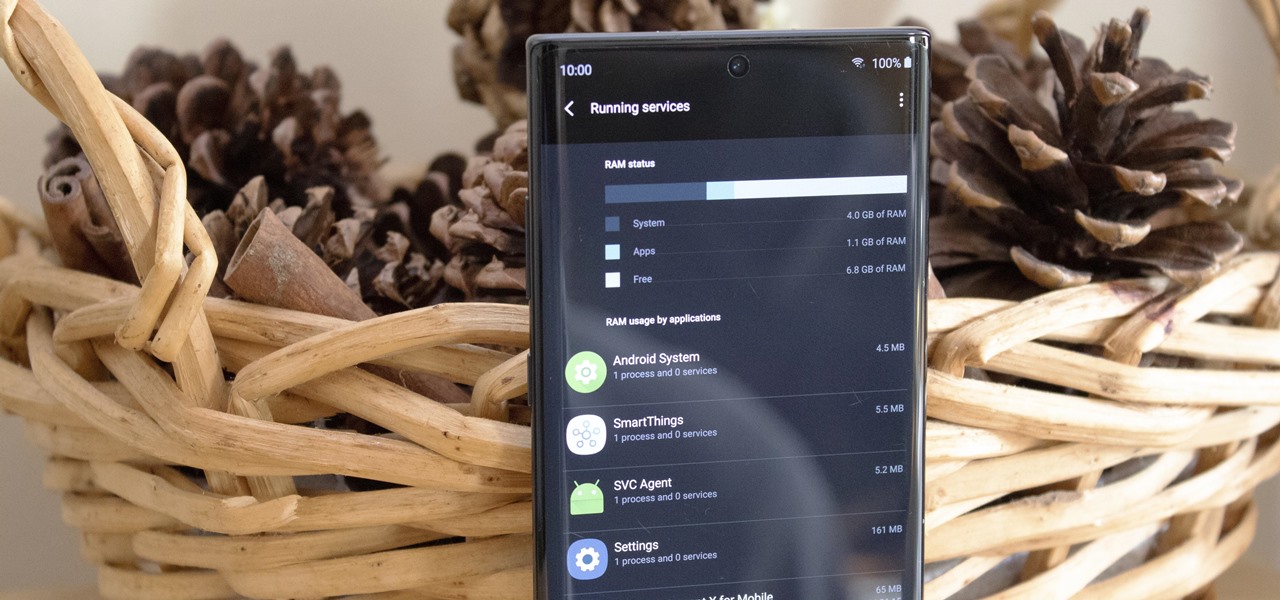In this video, the instructor shows us how to perform a reset on an Apple iPhone and iPhone 3g. You will want to perform this when the phone will not turn on or is just unresponsive. To perform this, hold down the top bottom and home button simultaneously for approximately 10 seconds. You should see the power bar come up but keep holding the buttons and the Apple logo should show up. After the Apple logo appears, you can remove your fingers and your phone will reboot. The regular home screen ...

In this video tutorial, viewers learn how to tune their ukulele or guitar with a Windows mobile. Begin by going to the link in the video description and download the Audio Tuner Mobile program. Connect the mobile your PC and install the Audio Tuner program. Open the Audio Tuner program in your mobile phone. Users are able to choose from a variety of instruments such as: the banjo, bass guitar, guitar, mandolin, piano, ukulele and violin. The users are able to choose which note they want to tu...

Do you own an iPhone or iTouch and are looking to learn how to SSH into your phone? You've come to the right place. Learn how to SSH into your Apple device with help from this video. In addition, you will learn how to open a virtual connection with your iPhone or iTouch & your computer, to access your phone or iTouch's system files to modify & personalize them. Links & downloads you will need:

In this video S60 online explains how to copy and paste using your S60 phone. First, have what you would like to past saved on your notes application. Next, when you want to paste it to a webpage for instance open your notes application. When you open the notes, press and hold down the edit key and the directional key to highlight what you would like to copy. Still holding the edit key, press the left soft key to copy the text. Now you can past the text where you need it. Go back to where you...
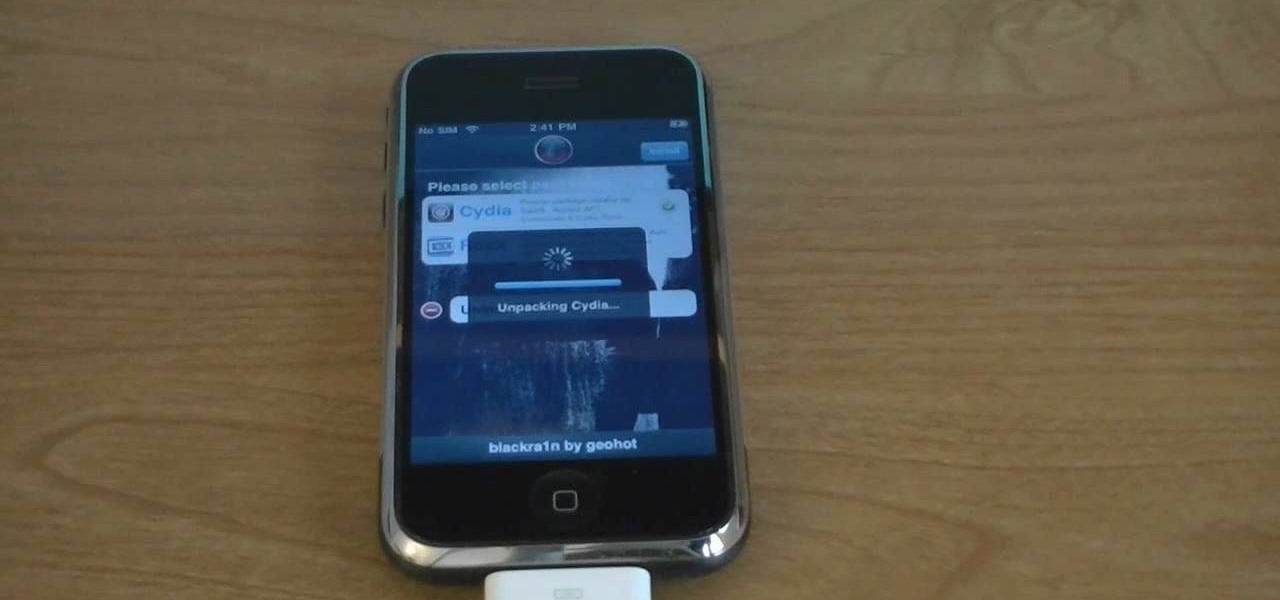
The video starts out with a person holding an iPhone. The narrator begins to say he is about to demonstrate how to jailbreak an iPhone. Step one is to update or restore the iPhone to 3.1.2 using iTunes. After the update is complete, click on the blackrain icon and download Cydia. After the download is complete, the iPhone is jailbroken on 3.1.2. Next click on Cydia icon and search for the package bootneuter. That application will unlock the iPhone after installed. After it is installed, make ...

Magicmattman1 teaches you how to get free Verizon ringtones. You will need a Verizon phone and iTunes. Start iTunes and go to Preferences. Then go to Import settings and set it to MP3 Encoder. Click Custom, set it to 96 kbps and click Ok. Right click on a song, click Get Info, then Options. Here you have to uncheck Start time and click Ok. Start the song and see which 30 seconds you want as your ringtone. Now go back and enter the values you want for start and stop time. Right click and selec...

This video walks you through how to jailbreak an iPhone 3GS using a Windows operating system. Warning: This tutorial only covers the 3.0 iPhone firmware on the iPhone 3GS. If you are using a different version of the iPhone or a different firmware version, this video is not for you. The author also states he does not know if this process works on Vista, as he's tried it on Vista and has had problems. He demonstrates using Windows XP.

This short video demonstrates how you can play music on your iPhone or iPod Touch. Open the music bar on your phone. It is usually in the bottom left corner of the screen. The list of songs available appears on the screen. Scroll through it to select a song. If you flip the mobile phone in a horizontal position icons of the song albums can be seen and you can select a song from there. You can also select the option of albums or artists, depending on how you prefer to find the song you wish to...

Here you will be shown how to find your iPhone or iPod Touch if you were to lose it. Add this application so that you will be able to find your iPhone or iPod Touch if you were to lose it. Go to the App store and do a search for "If Found". it is a free application by MobilityWare. Install and type in the needed information. Use this as your wallpaper. The person who finds your phone does not know your code, so they will not be able to see your personal things. All they will be able to see is...

This is a very informative video; it shows you how to listen to music on your phone, for free. Yes for free. This service allows you to listen to any music you want for free just by signing up. This video shows you step by step how to listen to music for free on your computer or your cell phone. The service even allows you to buy music at a super cheap price (most songs for less than 50 cents.!!) This video shows you step by step how the site works and allows you to become very familiar with ...

WirelessZone shows you how to use the Droid multimedia station. The dock station comes with the cord and the plug. When you load your phone into the dock it goes into multimedia mode. On the multimedia home screen you have the time, the date, the temp, and the ability to play music, pictures, and a night light. When in the multimedia lock the phone operates like a desk clock. If you go to your pictures, you can cycle through them as you could with a digital picture frame. You also have an ala...

This video from WirelessZone will show how to send and read text messages on the Casio G'zOne Rock cell phone. They show you step-by-step how to navigate the various menus to send a text message, as well as include pictures and animations to your text message. The video also demonstrates how to read sent and new text messages and set your text message options. Showing how to set up your voice mail is also demonstrated. If you're a new user of this phone then this video will show you many of t...

In this tutorial video Phil from DroidBoards will show you how to organize your Verizon Wireless Droid cell phone (smart phone) with folders on the home screen. This is good for keeping similar apps or frequently used apps in a quick and easy to access place. This video shows step by step how to create a folder on the home screen, select, and rename the folder. The video then shows you two different ways you can drag an icon into your newly created and renamed folder.

Sick of paying for pricey text messaging plans? Down because your parents cut off or limited your texting? Let Hawks12thman offer his excellent, money-saving advice on how to send your texts for FREE from your computer. Especially helpful for those who cannot afford to keep a cell phone but don't want to miss out on a minute of conversation with friends. Also handy for when you are working on the web and don't happen to have your cell phone handy!

This video shows you how to easily set up Bluetooth on your Motorola Droid phone and use it with a Bluetooth headset. The first thing you have to do is go to Settings and then go to Wireless and Networks. In the pop up menu, you have to go to Bluetooth settings and check the first box. That will turn Bluetooth on. Next, you have to turn on your Bluetooth headset device and press the Scan for Devices button on your phone in the Bluetooth settings window. Insert the password and hit OK. That's ...

This video shows you how to easily update your Motorola Droid using near-future updates. The first thing you have to do is to download the Update from: Motorola Droid , unzip it to your PC, rename the folder to 'update' and copy it to your Droid root folder. Then, turn your phone off. Next, you have to press the power button and do not let it go until the screen shows you a triangle with a "!" in it. Next, hold the volume up button and then the camera button. Hit the right D-pad button once a...

MsMobileMaster shows you how to transfer multi media files between your PC and Motorola Rival or between two Motorola Rivals. This is done by using the mini-SD memory card in the Motorola Rival and by using Bluetooth. First you need to connect your Motorola Rival to your PC via Blootooth as shown in the video, and access the phone's mini-SD memory card. Thereafter, files can be transferred between your PC and Motorola Rival. This same method can be used to transfer files between two Motorola ...

Austin from 'Best Buy Tips and Tricks' give out a mobile tip on how to extend the battery life of your Blackberry by using the Blackberry's built-in function called the automatic black light dimmer. This function changes the brightness of the back light automatically depending on the light intensity of the environment you use the phone. Activate this function as shown in the video so that your phone changes the brightness of your Blackberry screen to an optimal level depending on the environm...

The BlackBerry Storm did not come with a lock/unlock option. Here are some directions on how to download an application to make it possible.

Ever need to text someone, but don't want to use up your texting limits? Or you want to text someone, but your phone doesn't have texting capabilities? As long as you're near a computer, this video has you covered.

Changing the hold music piped into your company phone is a prank some callers will appreciate—depending on what you replace it with.

This video tutorial is about Android, and no it's not a robotic creature, it's a software platform and operating system form mobile phones and PDAs. The Android system is based on Linux and was developed by Google and the Open Handset Alliance. Code is managed in the Java language, but can be written in C also, although C is not officially supported. A lot of the new cell phone and other mobile devices will be running off of Android, so know how to use it.

Change a normal 9v battery into a life saver. If you have ever run out of juice on your phone and could really use a quick charge then you need a USB battery.

This video tutorial is about Android, and no it's not a robotic creature, it's a software platform and operating system form mobile phones and PDAs. The Android system is based on Linux and was developed by Google and the Open Handset Alliance. Code is managed in the Java language, but can be written in C also, although C is not officially supported. A lot of the new cell phone and other mobile devices will be running off of Android, so know how to use it.

In this video tutorial, anyone who owns a Droid smartphone can learn how to better navigate their home screen. With this Droid phone tips, you'll be able to maximize your time and create shortcuts to your most used applications. The Droid's home screen in much like a computer's desktop; putting an icon on one of your Droid home screens allows you quick access to a program or app. There are numerous Android phones, but this video focuses on the "Droid" versions, but you may need to play around...

If you just got a new Android mobile phone, then chances are, the first thing you're going to want to set up is your email account, so you have instant access to your emails all the time, everywhere and anywhere. Setting up your specific email account or accounts is actually not hard. Best Buy has answers. The Best Buy Mobile team explains how simple it is to set up an email account on an Android cell phone.

To convert your MP3s to ringtones using iTunes follow the instructions below. First download and install iTunes and then agree to the terms of use and open the program. Then, click "File" and then "Add to Library." Locate the MP3 file you want to convert and open it in iTunes. Now click "iTunes" at the top of your toolbar and select "Preferences", then click the "Import Settings" icon bar and select "MP3 Encoder" in the "Import Using" bar Click "OK" twice to exit to your iTunes library. Now r...

Whether you're using your phone's map to navigate or entrusting your passenger with the responsibilities of the mobile DJ, your phone needs a secure place in your car. And if it could charge while it's there, that's great too. The Naztech Smart Grip Wireless Charging Car Mount is exactly what you're looking for if you need a place to keep your phone secure, charging, and able to be used when it's safe to do so. Right now, this adjustable phone mount is on sale for $39.99, an 11% discount.

Pretend you're a phone thief for a moment. You might be a pickpocket or a stickup kid, but you're in possession of other people's phones on a regular basis. Now ask yourself this: what's the first thing you do after you steal a phone?

It is a scary time to be alive. As states start to ease back shelter-in-place restrictions, the new world you're entering is still unsafe. With a vaccine months away, your best bet is to follow CDC guidelines and use the tools at your disposal.

With more digital content than ever, the search feature on smart TVs is essential. But typing is such a terrible experience when you're forced to use voice dictation or peck around with the remote control. Thankfully, there's a better way.

Despite Samsung's long running support for Wi-Fi Direct, most users still struggle to transfer files between their devices. Whereas Apple has AirDrop, Samsung's previous solution wasn't so obvious. With the Galaxy S20 and Galaxy Z Flip, Samsung hopes to correct this with "Quick Share," a file transfer system that still uses Wi-Fi Direct but makes it easier to use.

Not every app is designed well. With nearly 3 million apps on the Play Store and countless more that you can sideload from other sources, there are bound to be a few stinkers. And many of them do a terrible job using RAM.

Whether you're trying to become an influencer or just want to share better photos and videos, the best camera to start with is your smartphone. It is likely the only camera you always have on you and it's probably capable of excellent pictures and video capture. But with a little help, it could definitely be better.

There are phones nowadays with 12 gigs of RAM, but they'll cost you well over a grand. The majority of Android devices have much less memory — I'd wager most have less than 4 GB. And with the system taking up around 2 GB, that leaves user-installed apps little room to breathe.

A good smartphone can be the perfect workout companion. You have music for motivation, videos for pushing through boring cardio sessions, GPS to keep you on course, and even an array of sensors for gathering data about your workout. But not all phones are created equal when it comes to helping you stay fit.

You might prefer a dedicated button, whether physical or digital, to bring up your digital assistant. Pixel phones have the squeeze function to bring up the assistant, but what about OnePlus phones? Luckily, OnePlus has included a feature that uses your power button to act as your assistant button of sorts.

The Pixel 4 is one of the most talked-about phones of 2019, and it has many things going for it, especially in the world of rooting and modding. Just as with previous Pixel generations, unlocking the bootloader is the gateway to realizing your device's true potential. It can make way for such things as TWRP, Magisk, custom ROMs, and many other device-specific mods just the same.

One of the coolest things about Android is the massive development community behind it. These developers keep on cooking up new things even after official support has stopped for an older device. It breathes new life into somewhat forgotten devices, which is always great news. With Android 10 out, it's time to see what phones will get the custom ROM treatment.

The Pixel 4 and 4 XL are the first Android phones released in the US to support secure facial recognition. You no longer have to hate on your Apple's friends because you now have "Face ID" as well. So I assume you want to set it up right away — here's how.