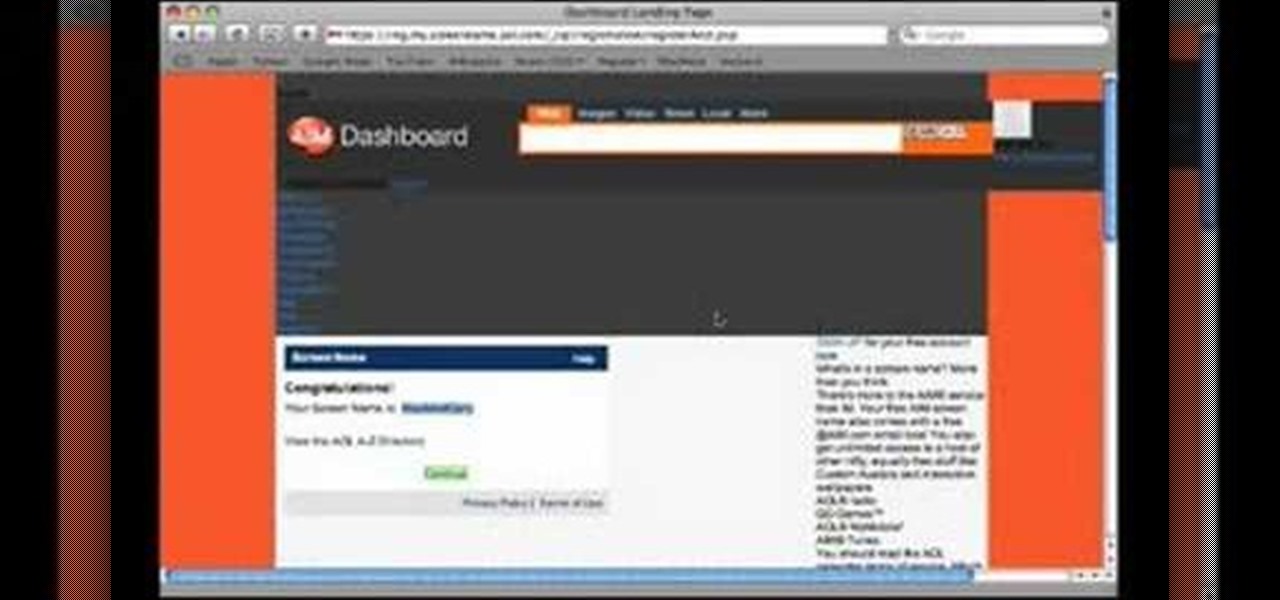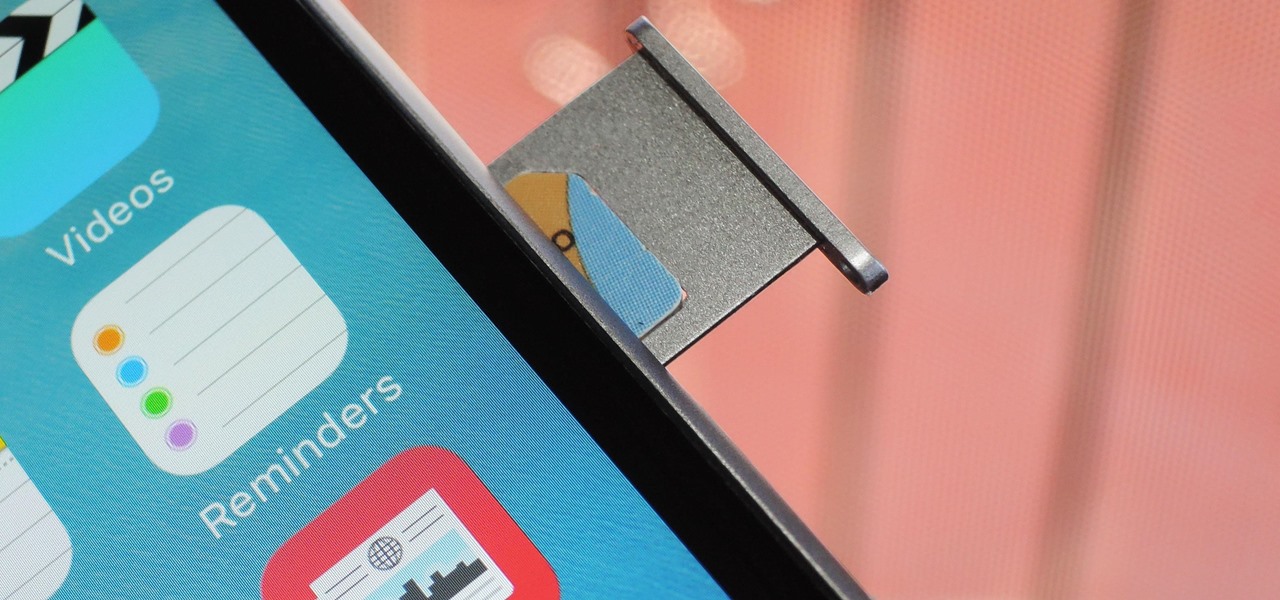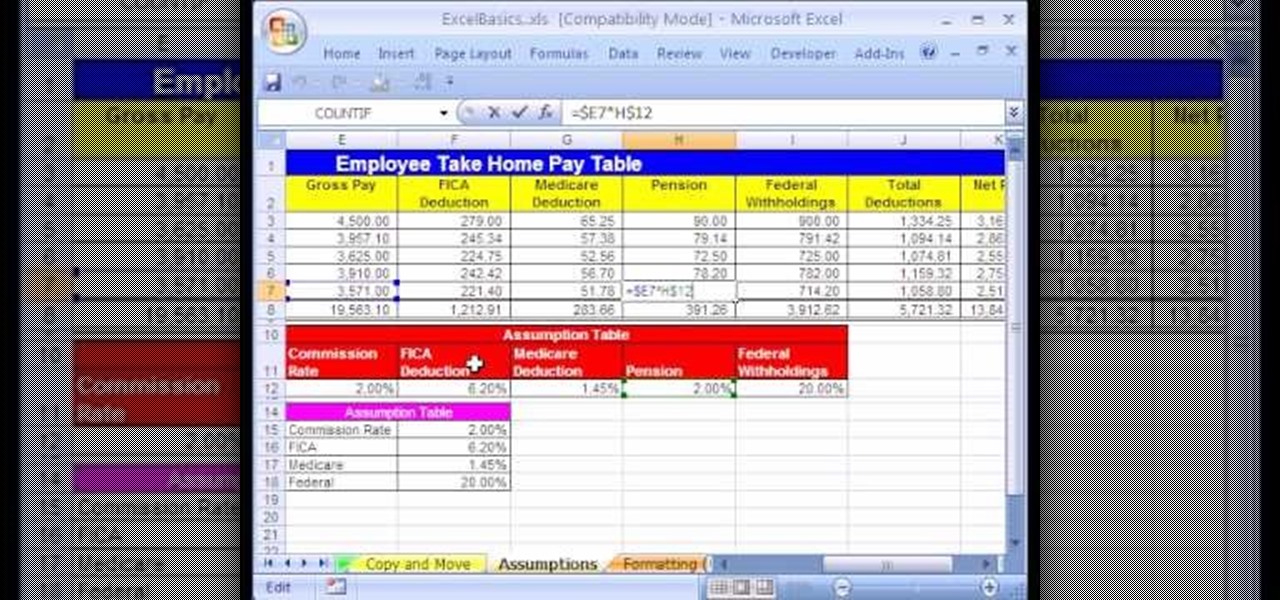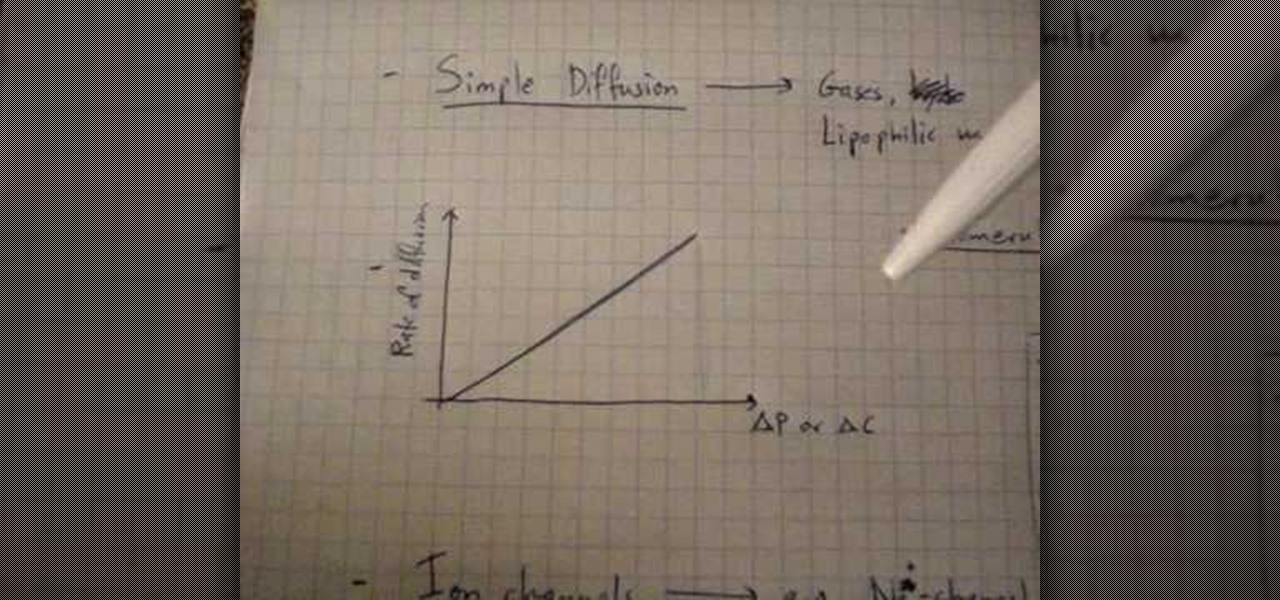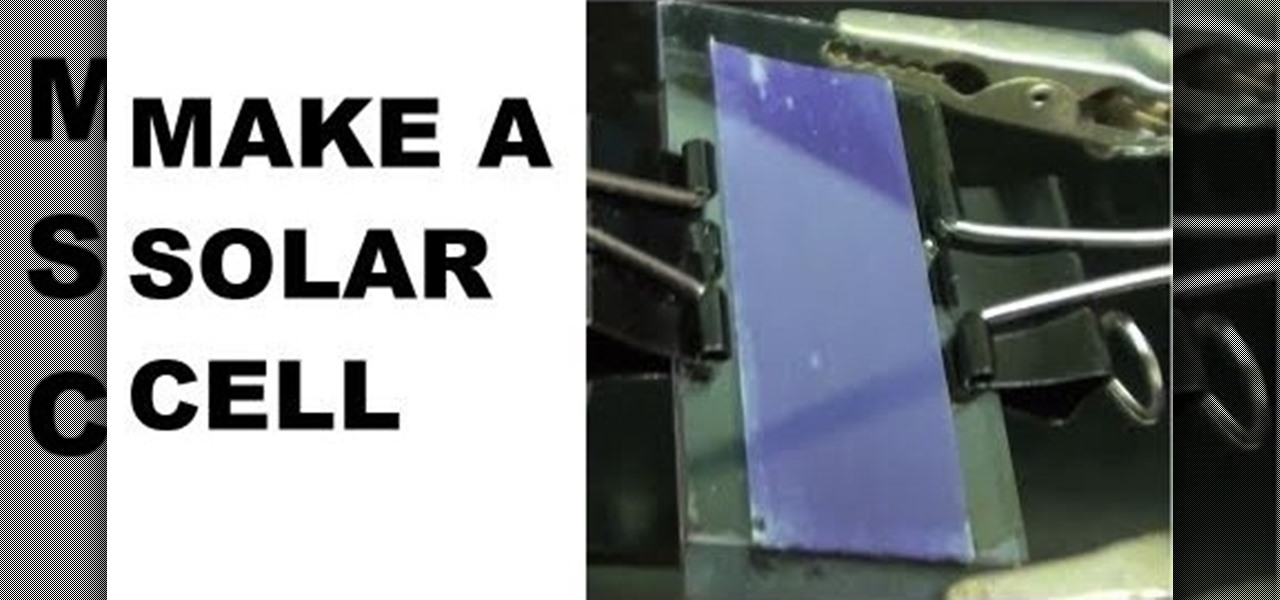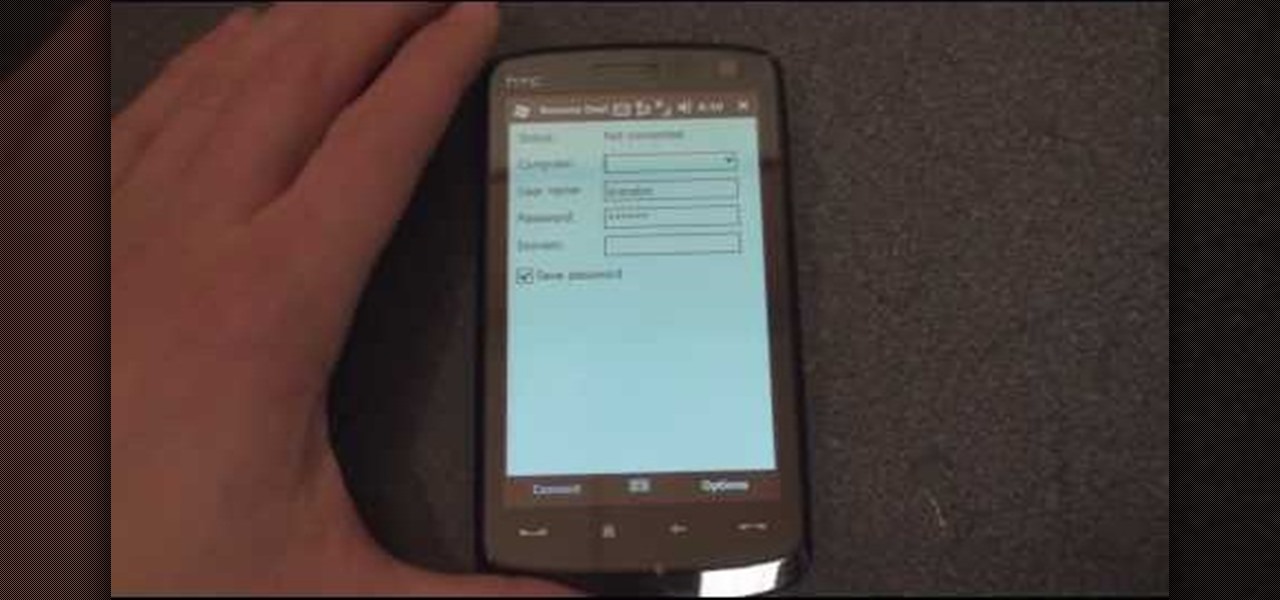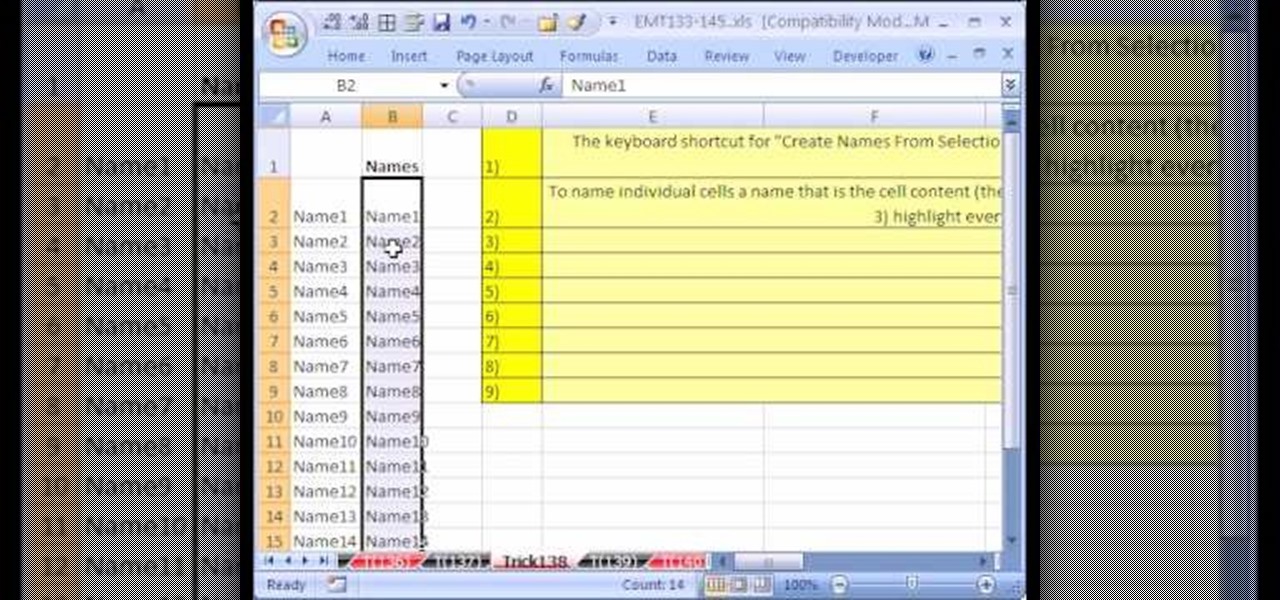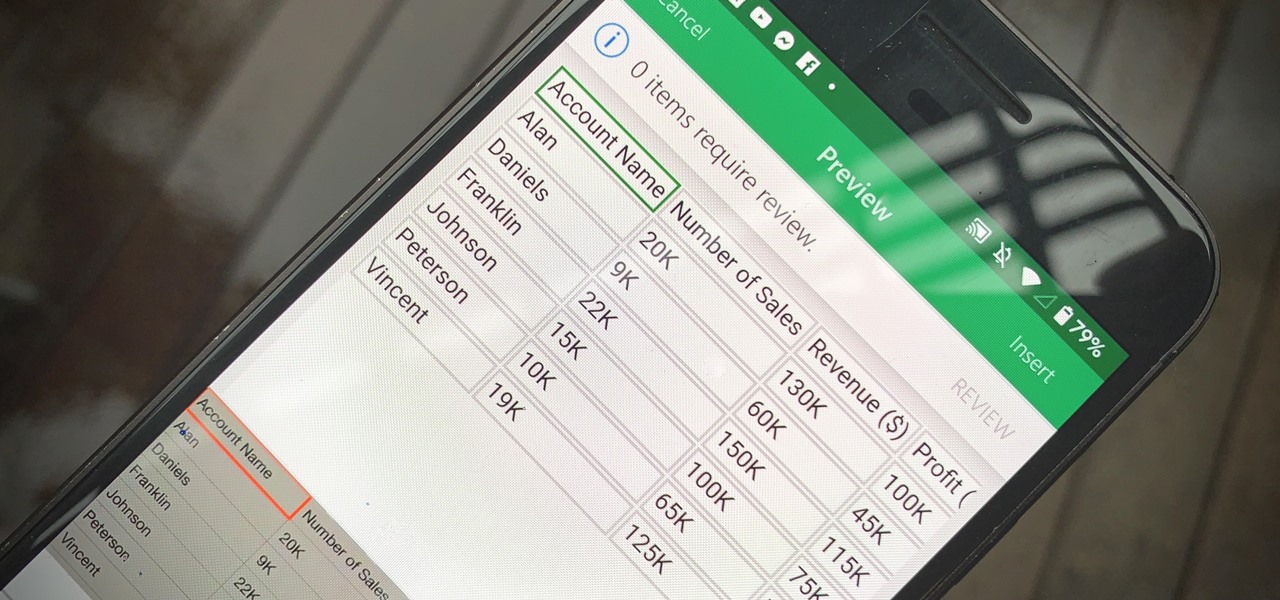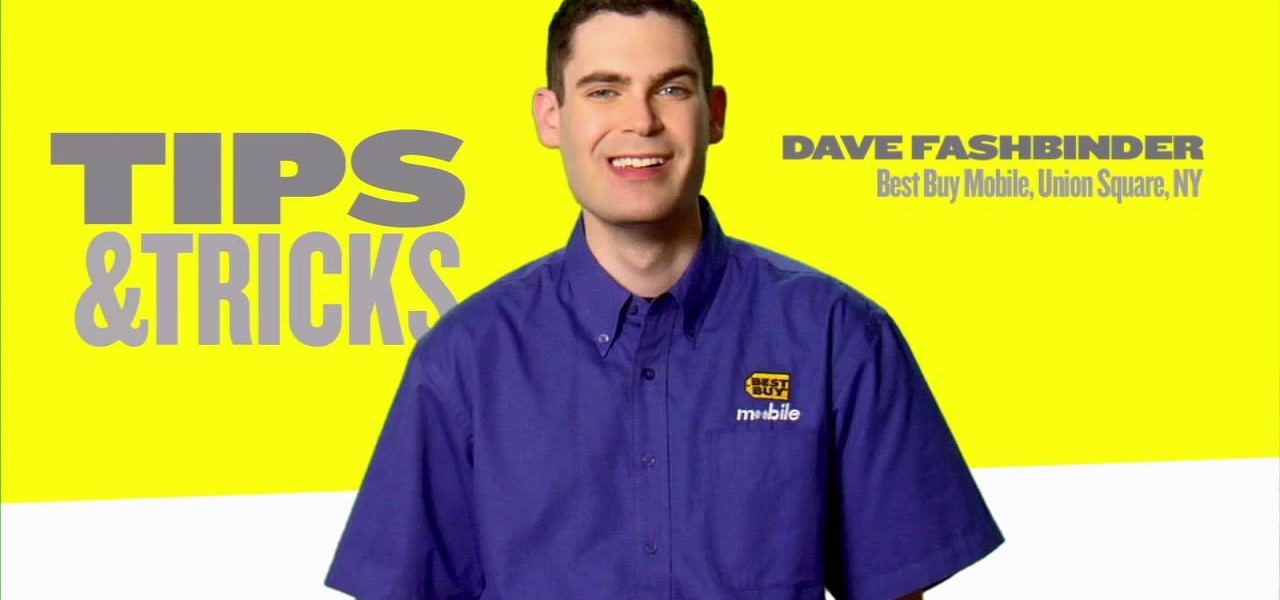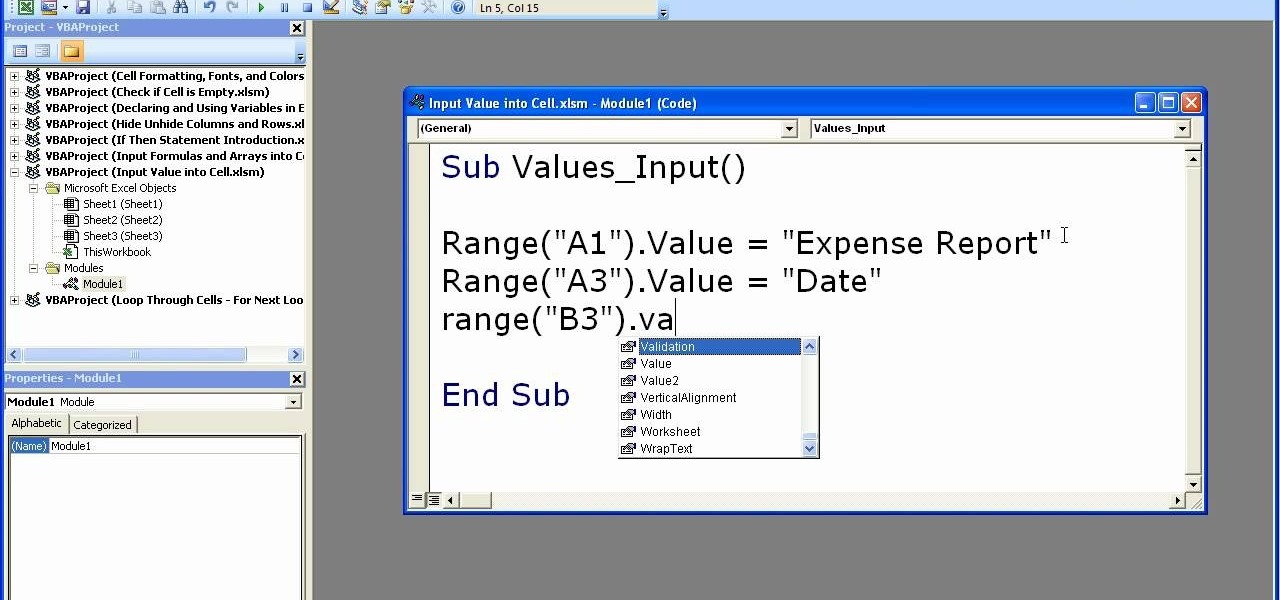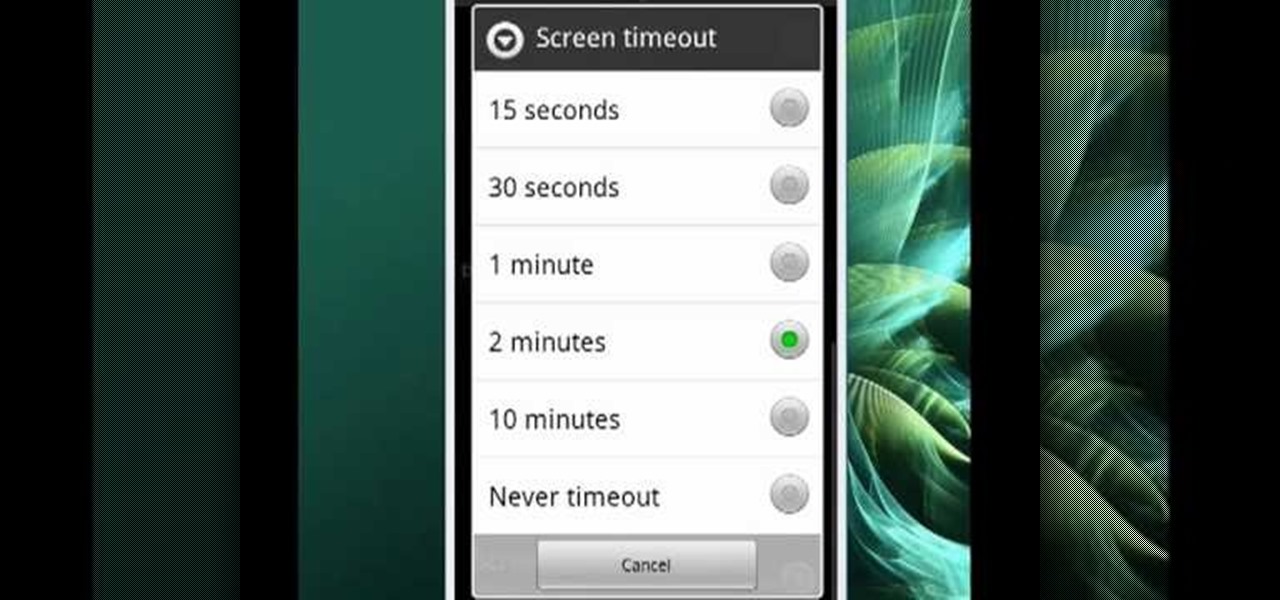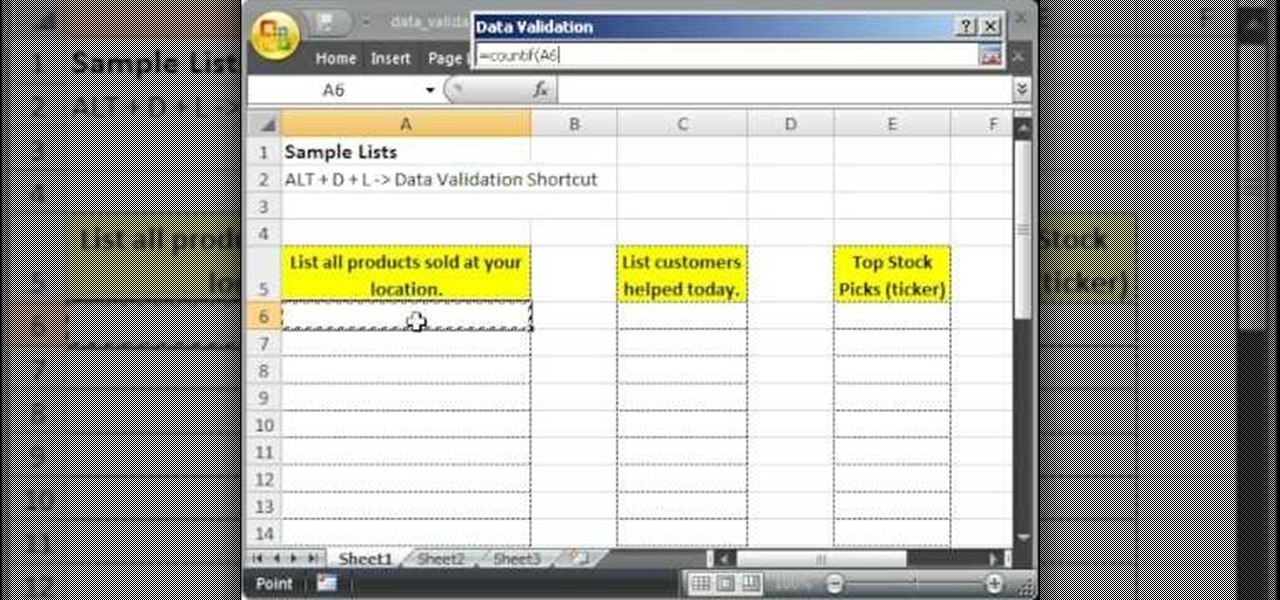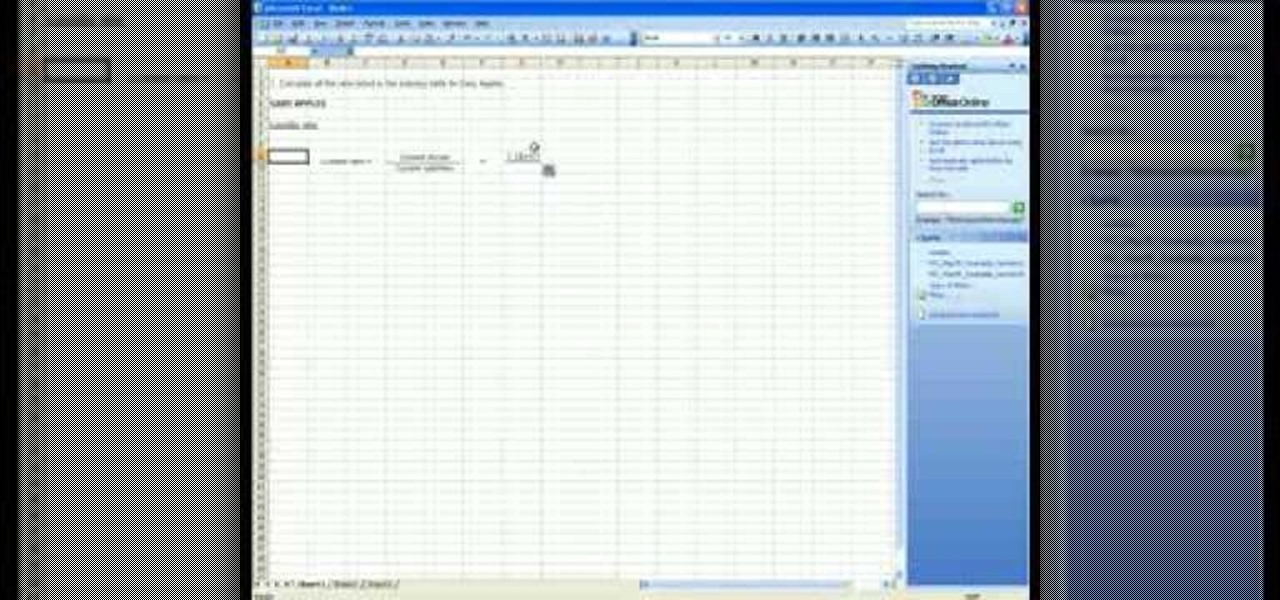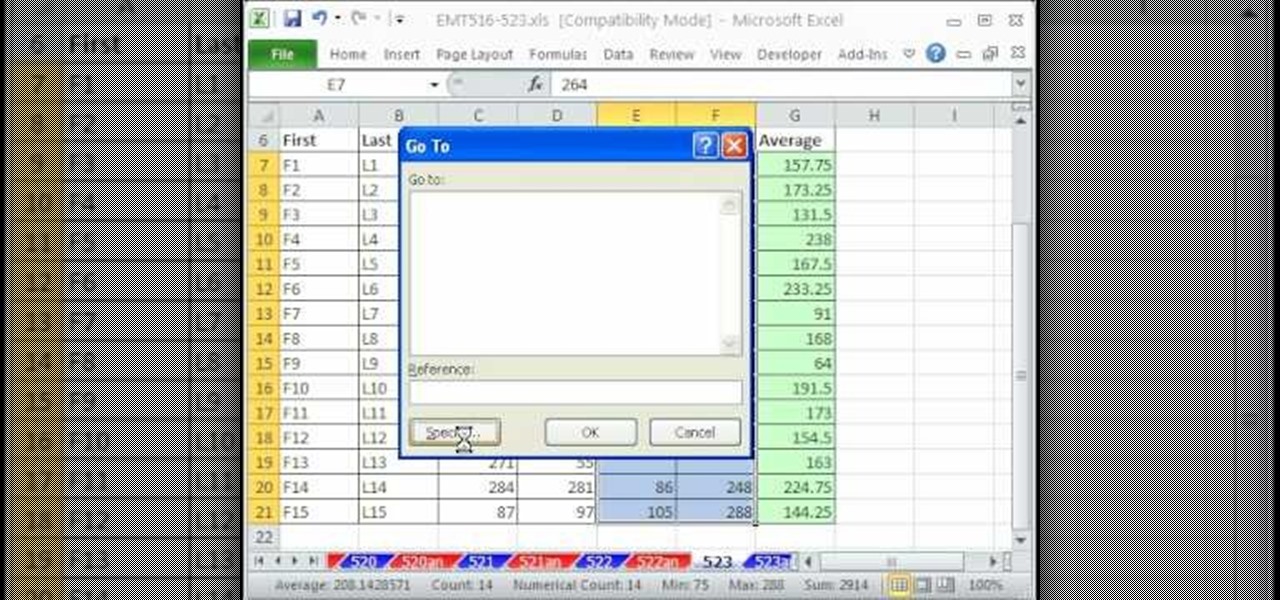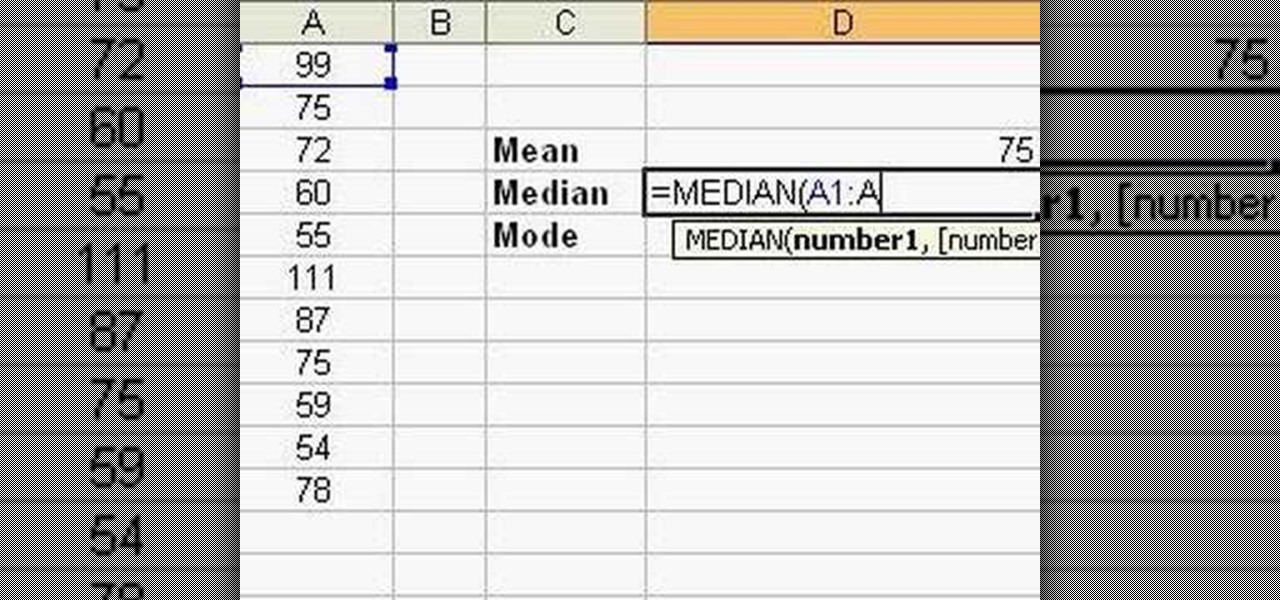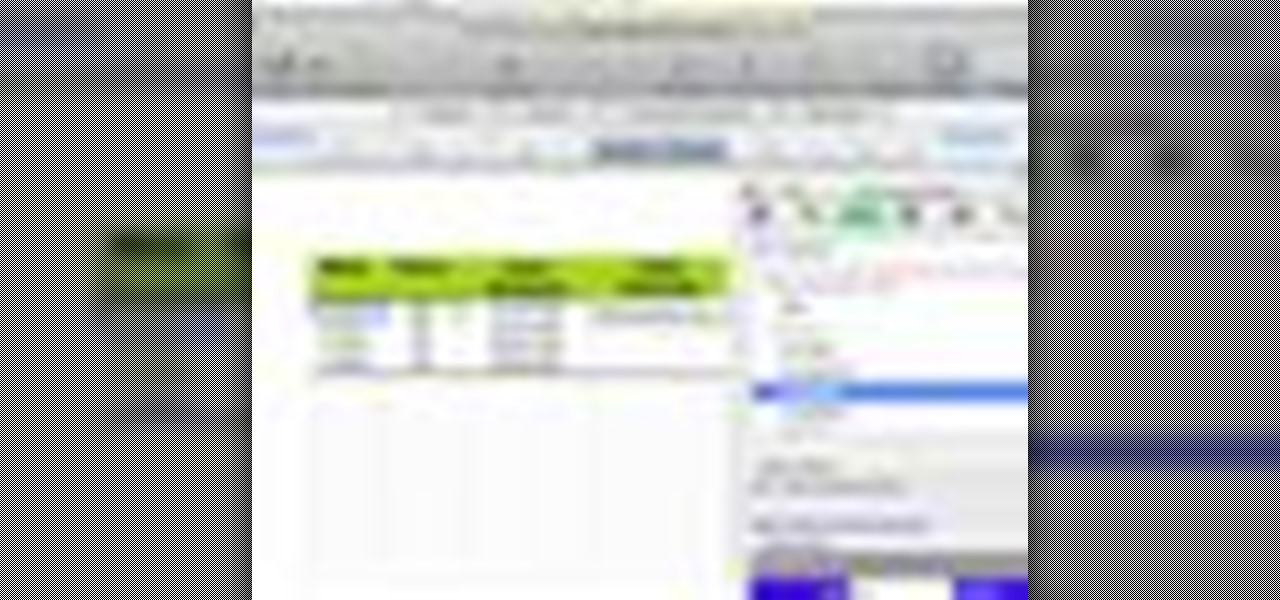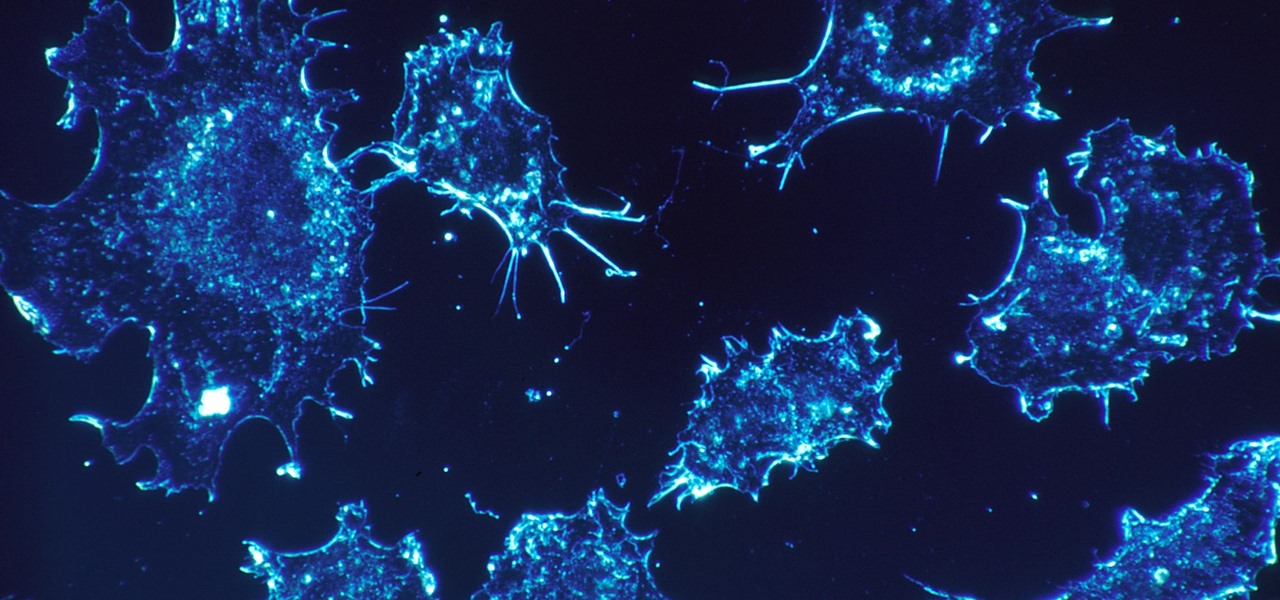Can't make it to a computer to open up some important documents? Fortunately, the BlackBerry is basically a mini-computer that can get those open for you. BlackBerry can be a little tricky while trying to send and receive files through Bluetooth, but with the right help, you can get the hang of it. This video cell phone tutorial shows how to do it step by step.
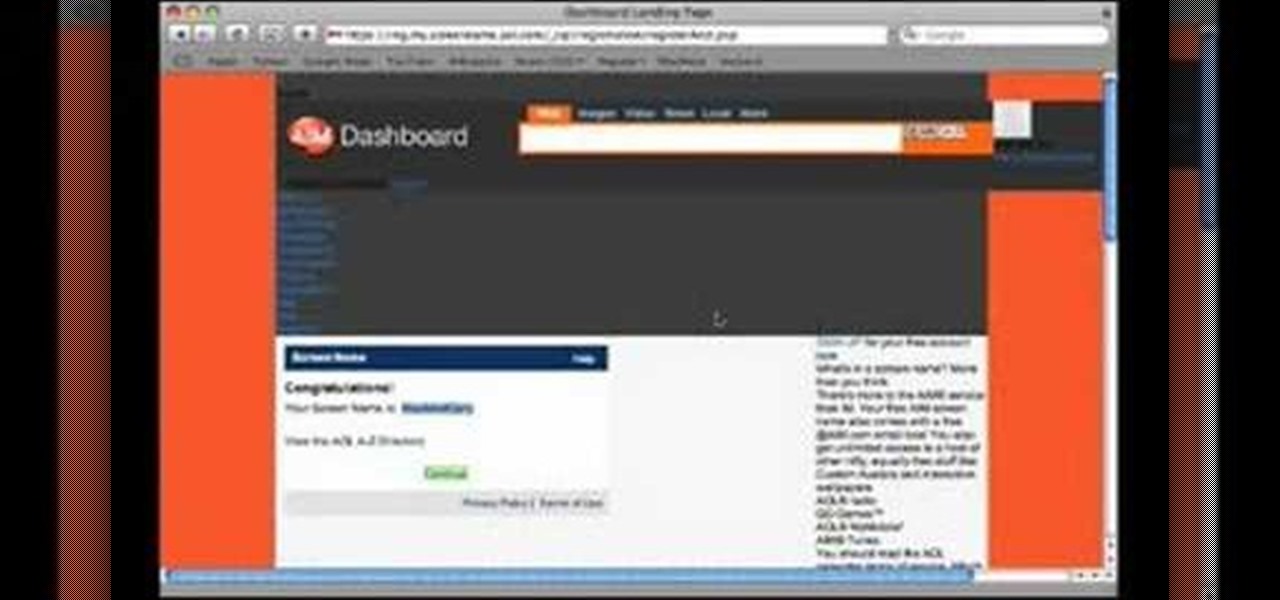
In this tutorial, Gary Rosenzweig of MacMost.com shows you how to sign up for a free AOL Instant Messenger account that you can use with iChat on your Mac. Stay in touch with friends and family while avoiding troublesome cell phone radiation with this how-to.

Having problems with your Rubik's Cube stickers? Are they keeping you from solving that cube super fast? Well, learn how to take off Rubik's Cube stickers and clean the gunk. You can easily take off those stickers with a cell phone battery cover, then use a little Tide-to-Go Instant Stain Remover to not remove stains, but to remove the leftover sticky crap on your Rubiks Cube.

How to send SMS text messages from your cell phone -- for free. Just use an IM client.

This video series come straight from Google. It's about their new web-based product called Google Voice, which provides you with one phone number for all of your phones (landline, cell phone, etc.), giving you full online control of your telephone experience. Google Voice also allows you to make free domestic calls anywhere in the United States and Canada, gives you a cool voicemail account that's just like an email account, and many enhanced calling features.

Interested in getting 1.5-volt button cell batteries for pennies on the dollar? Kip Kay, of Make Magazine, is here to show you how. The trick is to buy Energizer A23s, each of which contains 8 1.5-volt button cells. For detailed instructions on this straightforward money-saving hack, take a look!

Looking for a primer on how to create and work with names in Microsoft Office Excel? You've come to the right place. In this free video tutorial from everyone's favorite MS Excel guru, YouTube's ExcelIsFun, the 8th installment in his series of Excel name tricks, you'll learn how to name cell ranges with relative cell references instead of the default absolute cell references.

Forget headphone jacks and "Courage." Look past the shiny Jet Black finish and beyond the minimized antenna lines. Sure, quad-LED flash and dual cameras are nice—but dual-SIM would've been much better.

We're living through the technological revolution, and while devices like the iPhone 6 or Galaxy S5 have made life easier and more entertaining, it's possible that sometimes our smartphone usage can become uncomfortably excessive. In your own experience, think about how anxious and off you feel when you leave your phone at home—Cell Phone Separation Anxiety or Phantom Phone Vibrations shouldn't be a real thing that we deal with.

In this video, the instructor shows us how to tell if a device (cell phone or other device) is tethered or un-lockable. Before you begin, you must download a tool called f0recast onto your laptop or desktop computer. After the application is downloaded, you must plug in your device to your computer (Windows only). Once you've done this, a window will show up from F0recast that will show you all of your phone's information. This includes if it's lockable, if it's tethered, the serial #, model ...

In this Excel basic video the instructor shows how to setup a spreadsheet and use cell references. Cell references are used in Excel to refer to other cells in a formula. When a formula contains data based on the cell reference the formula auto generates the result each time the value in the cell changes as the formula contains only the reference to the cell and not the actual data present in it. In this video the tutor goes on and shows how to write a few basic formulas using cell references...

If you plan on being a physiologist, or you just like science in general, then go no further than these five video tutorials on the cell transport physiology of the human body.

For most people, learning how to work with electronics is far from intuitive. Getting the diodes in your hands and working with them is the best way to go about it, and this video will teach you a great lab for learning about diodes, potentiometers, capacitors, photo cells, and power supplies.

Discover the power of raspberries! Literally. In this NurdRage science video, learn how some crushed raspberries and some titanium dioxide (TiO2) can create a powered dye-sensitized solar cell. Inside a raspberry is something called anthocyanin, which is a flavonoid pigment. Commercially purchased solar cells are way more powerful than this DIY solar cell, but with a little improvement, who knows. Nurd Rage also lets you know how this works.

There's no need to lug a big, heavy camera around all day when you have a perfectly good one already sitting in your pocket. In this tutorial, learn how to set up your iPhone so that you can capture high quality landscape shots. If you find yourself staring at a beautiful sunset with no camera in sight, just reach for your phone and follow these easy tips to get a great snap. No one will even be able to tell you used a cell phone if you do it right, so give it a try tonight!

In this tutorial Brandon from Pocketnow.com will show you how to set up and use your remote desktop on a Windows mobile smart phone. Windows mobile remote desktop allows you to remotely access and control your Windows computer from your cellphone device, it is just like controlling your computer but in the palm of your hands. This guide will also show you how to get the Remote desktop software on your cell phone device if you don't already have it. The remote desktop requires for you to have ...

When using a light microscope you need a very thin layer of cells on your slide. This how to video is a simple demonstration how to prepare onion cell Slides and human cheek cell slides.

New to Microsoft Excel? Looking for a tip? How about a tip so mind-blowingly useful as to qualify as a magic trick? You're in luck. In this MS Excel tutorial from ExcelIsFun, the 138th installment in their series of digital spreadsheet magic tricks, you'll learn how to name individual cells after their cell content (i.e., the name of the cell is in the cell).

A video walkthrough for Mission 9 - Kinshasa on Splinter Cell: Double Agent for PS3 on hard, getting a stealth score of 100%

A video walkthrough of Mission 8 - JBA HQ 3 on Splinter Cell: Double Agent for the PS3 on hard, getting a stealth score of 100%

A video walkthrough of Mission 6 - JBA HQ 2 for Splinter Cell: Double Agent for the PS3 on hard, getting a stealth score of 100%

A video walkthrough for Splinter Cell: Double Agent for the PS3 Mission 3 - JBA HQ 1 on hard, getting a stealth score of 100%

Creating a digital spreadsheet by hand can certainly be tedious, especially if you're copying a printed paper table word for word, number for number. Instead of typing information that's already there, however, use Microsoft Excel on Android or iOS to snap a photo of that printed chart and import it directly into your digital one.

Capture video with your Desire HD and share it on Flickr, YouTube and Facebook! See how with this quick, official guide from HTC.

Need super fast directions? Google Maps has you covered, but what if you're using your new Motorola DROID mobile device? Could you believe it only takes two buttons to access Google Maps on your DROID? Best Buy has answers. The Best Buy Mobile team explains how simple it is to easily access Google Maps from the Motorola DROID cell phone.

This video shows how to enter values into cells using Excel macros and Visual Basic. This includes a sample Expense Report that is used in this demonstration. In this demonstration, we will create the macro that inputs a title as "Expense Report", Three columns i.e. "Date", "Item" & "Amount", and the summery field as "Total Expenses", as well as the formulas located at the respective cells. Now, we're going to use two keyboard shortcuts i.e. "Alt + F11" to open-up the VBA window and "Alt + F8...

Mike Callahan will show you the tricky process of changing the screen timeout on your Android cell phone. While some people like their screen to black out right after they finish using it others prefer it to stay lit for a while. Mr. Callahan shows you how to change the setting regardless of how you like it. First tap on settings. Next, tap on sound and display. Then, you are going to want to scroll down until you get to screen time out. After selecting the screen time out option, you will ha...

This tutorial describes how to make a list with unique values in Excel.This procedure makes the defined cells in a column (called as list) NOT to accept repeated values, which makes the list more simple, readable, easy to manipulate when preparing a worksheet.

This video from AT&T describes the process for giving your original iPhone to someone else when you buy iPhone 3G.

Watch this video tutorial, and learn how to turn an ordinary inexpensive webcam into a hidden home security system, viewable anywhere in the world from your cell phone! With a cute and cuddly teddy bear and a cheap webcam, you can make the perfect homemade security camera, or just a camera to spy on your sister and her friends during sleepovers. Follow along with the steps in this how-to video and learn how to set up this spy system. Note: this video is NOT recommended for people who are perv...

This video tutorial belongs to the software category which is going to show you how to merge & center a cell in Microsoft Excel. Highlight the area that you want to merge. Press the "Merge and Center" button located in the tool bar at the top. The cell will be merged. Then, type in what you want to type and click on the cell that you merged. Right click on it. Next, select "Format Cells" and click on "Alignment" tab. Click on the drop box, select "Center" and click OK. Your text inside the me...

This video teaches how to fill in the blanks with custom number format in Excel. Open any similar worksheet as shown in the video or type the same to use. Select all the cells in the columns E and F and press F5. Now click 'Specials', then select 'Blanks' and click 'OK'. All the blank cell will be highlighted, now enter the value and press 'Ctrl+Enter' to populate all the blank cells. Press 'Ctrl+1' to format cells, select custom if you want something to show up in the cell but not really be ...

Follow this video to learn how to formulate calculations in Microsoft Excel. First type in a list of numbers in the cells. In order to calculate the median click on the cell where you want the answer to be shown. Then type equals, average, open bracket and insert the cell code where the first number is, colon, and then type in the cell where the last number in the list lies, and close brackets. In practice this is an example where the numbers are in a list from cell A1 to cell A11: =AVEARAGE(...

A video walkthrough for Mission 10 - JBA HQ 4 on Splinter Cell: Double Agent for the PS3 on hard Part 1 of 2 - How to Beat Mission 10 on Splinter Cell: Double Agent.

A video walkthrough of Mission 7 - Cozumel Cruise Ship on Splinter Cell: Double Agent for the PS3 on hard, getting a stealth score of 100%

A Video walkthrough for Splinter Cell: Double Agent for the PS3 Mission 1 - Iceland on hard, getting a stealth score of 100%.

Excel 2008 for Mac makes it easy to create formulas for cells. You could always do it before, but now with the new Formula Builder feature, building formulas just got one step closer to simple. The Microsoft Office for Mac team shows you just how to build formulas by using the new Formula Builder in this how-to video.

As our cells age, they eventually mature and die. As they die, they alert nearby cells to grow and multiply to replace them. Using a special imaging process that combines video and microscopy, scientists have observed the cellular communication between dying and neighboring cells for the first time, and think they may be able to use their new-found information against cancer cells, whose damaged genomes let them escape the normal dying process.

As you already know, Hong Hong has been rocked in recent weeks by protests against their Beijing overlords. Promised free and fair elections, Beijing has reneged on this promise and is now telling Hong Kongians (that's what they're called, aren't they?) that they will only be able to vote on Beijing-selected candidates. All that is interesting from a political perspective, but from a technological perspective, the more intriguing story is how the protesters are communicating. Faced with their...

This is actually quite amazing. If you own an HTC DROID ERIS cell phone, then that cardboard container it came in can be turned into that tiny, but terrific Google Android Bot. The Android Bot logo is known across the world now, and it's odd that their box can be broken down perfectly to recreate it. Was this on purpose, or accident? Anyway, Nextraker found the secret, and he's going to show you how it's down. With just a few basic cuts, you too can have your own little green Bot.