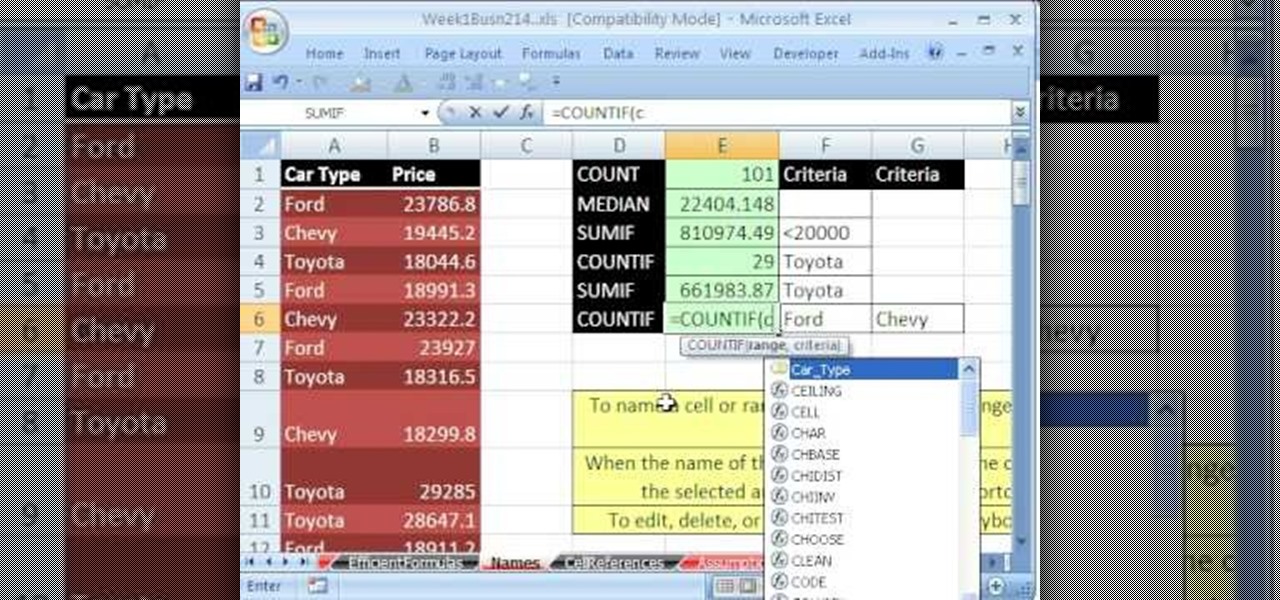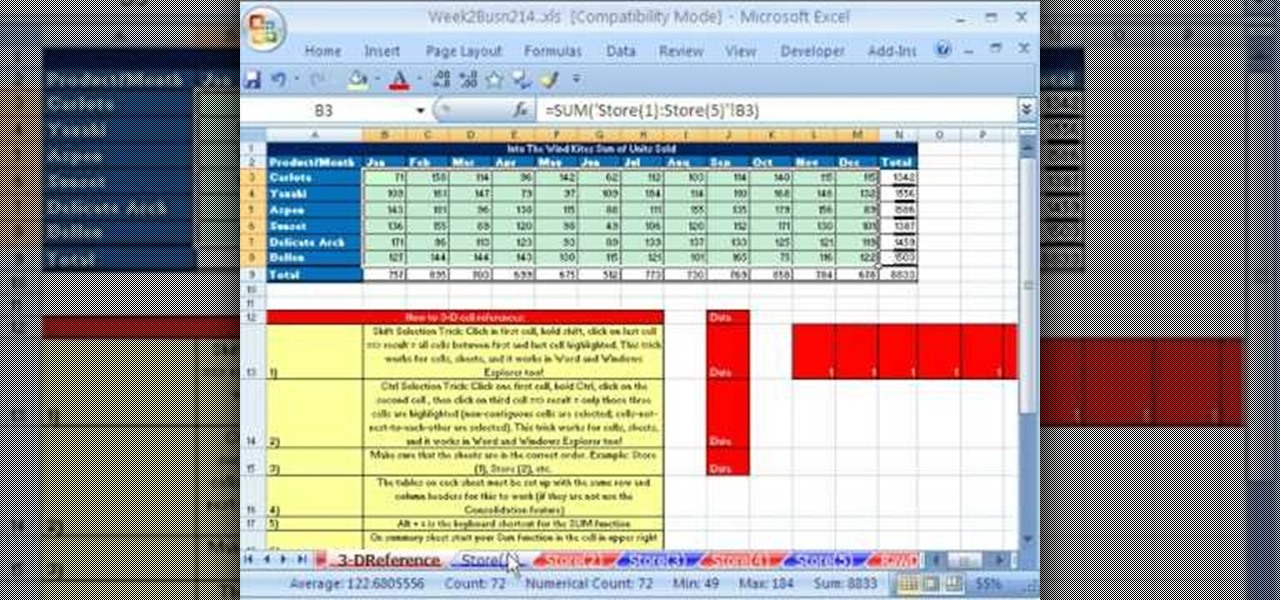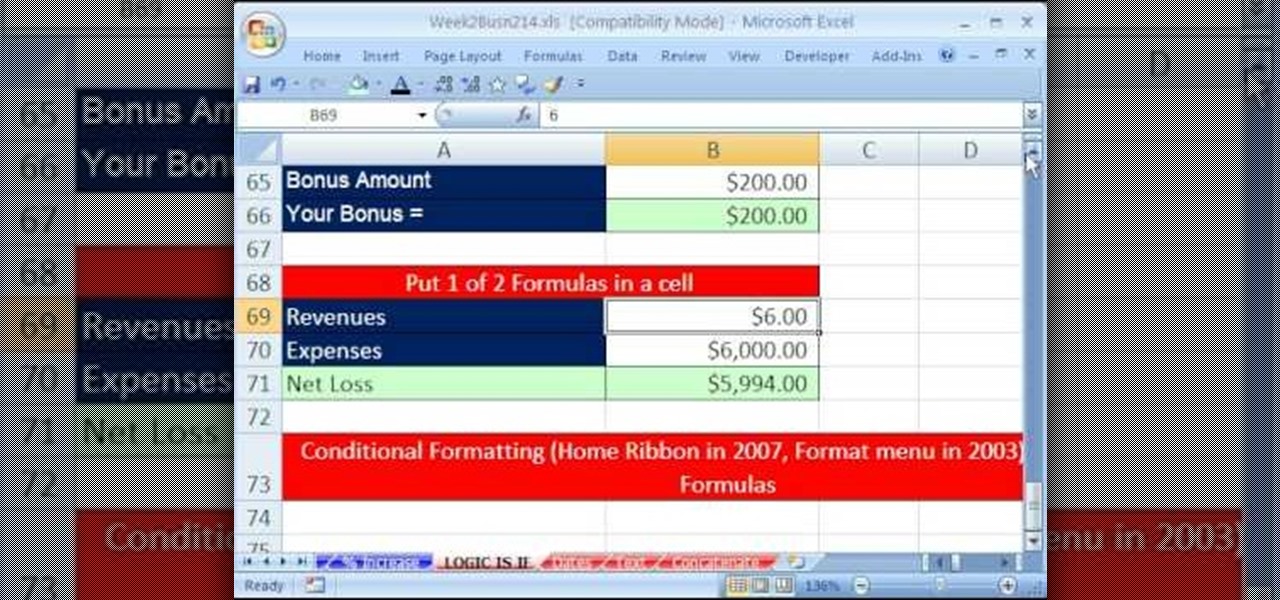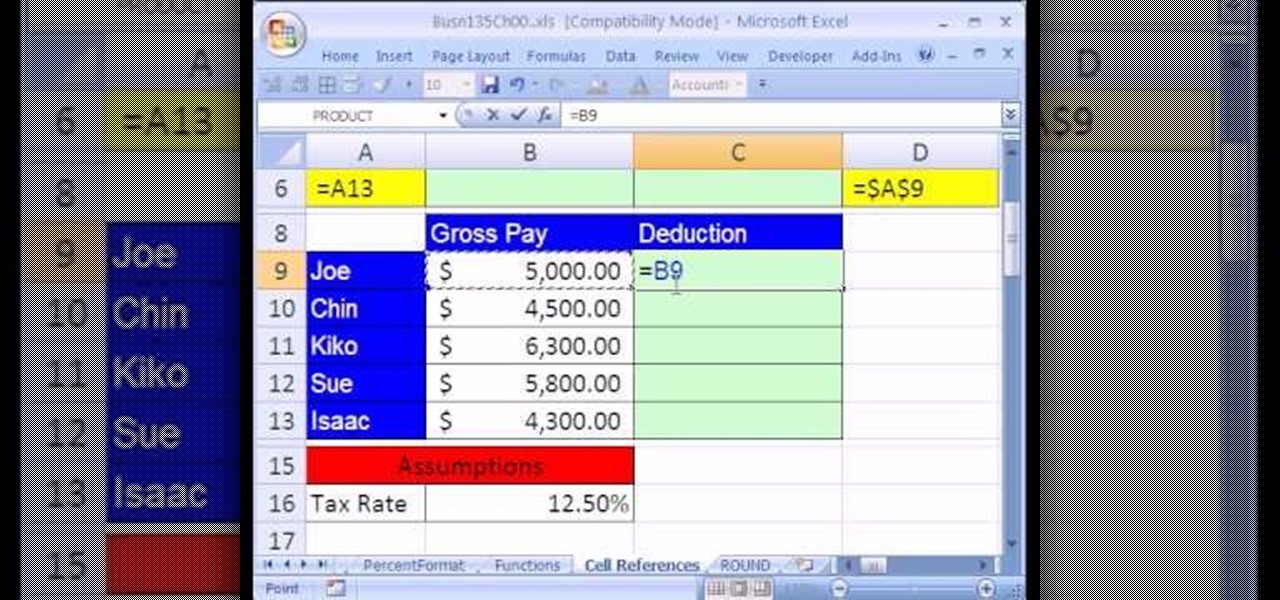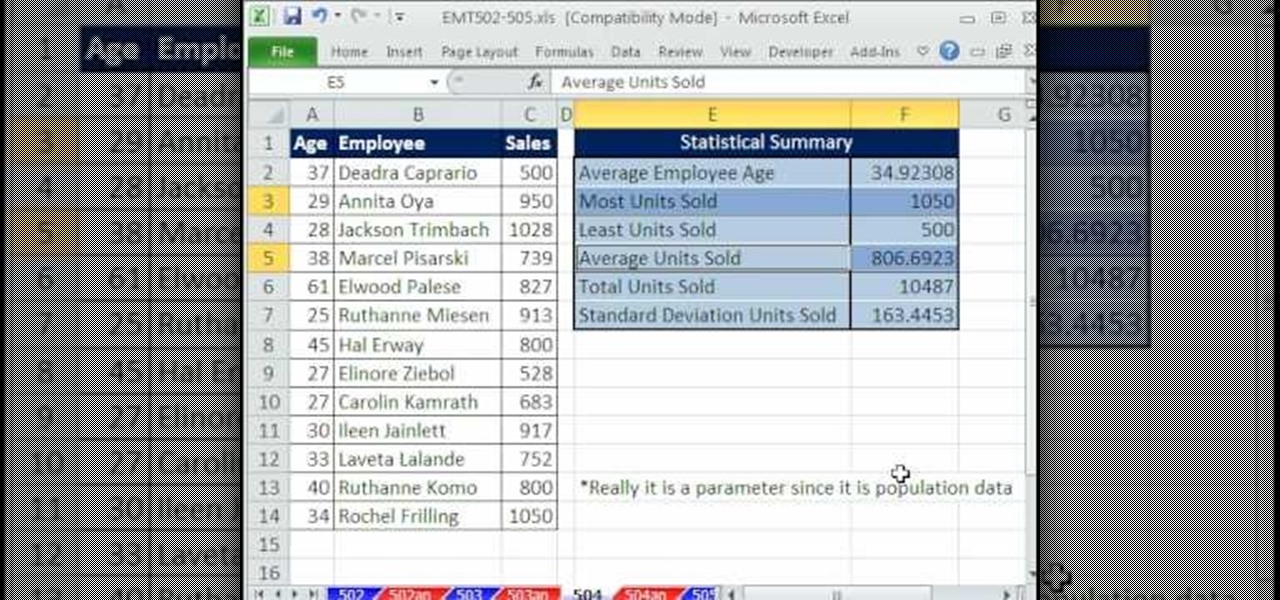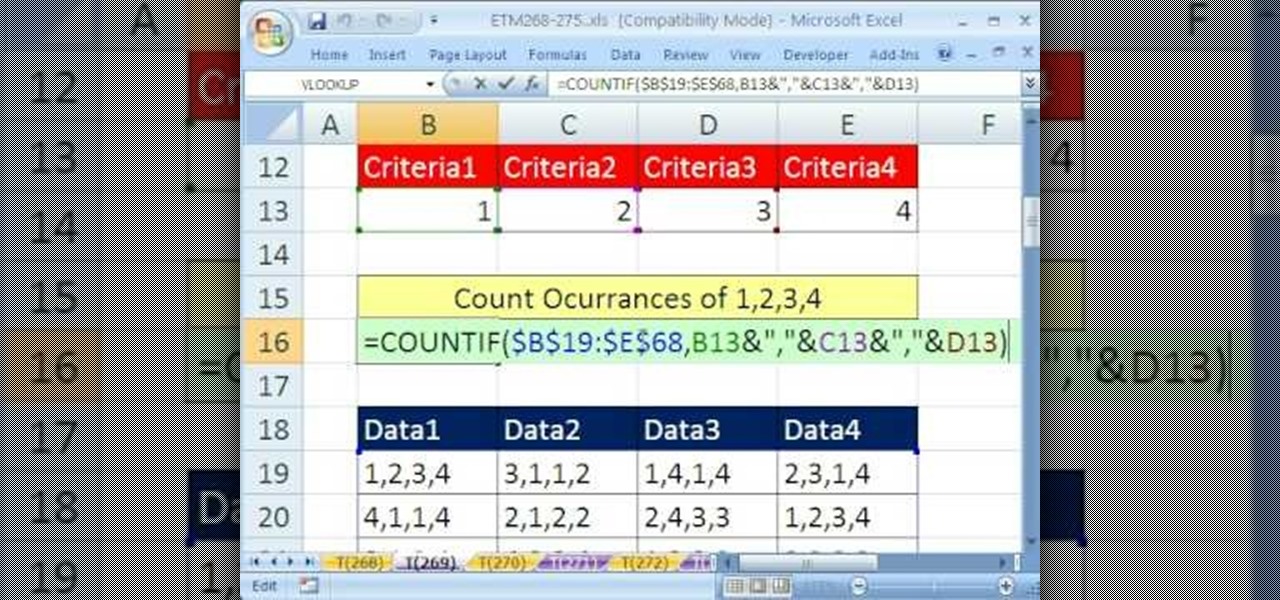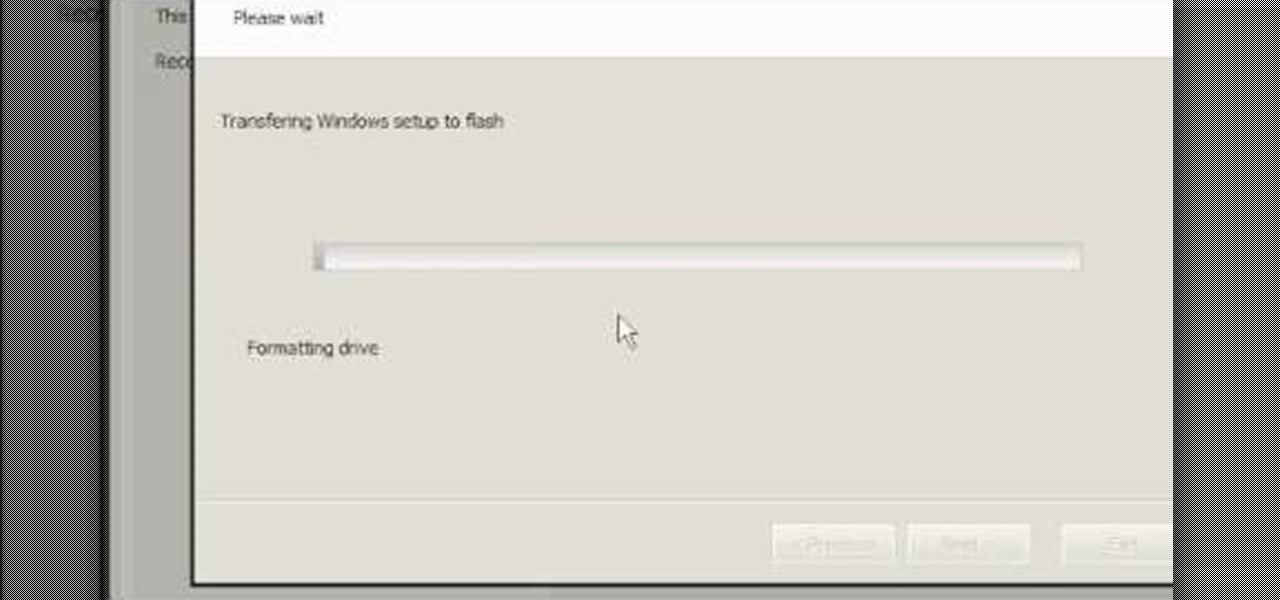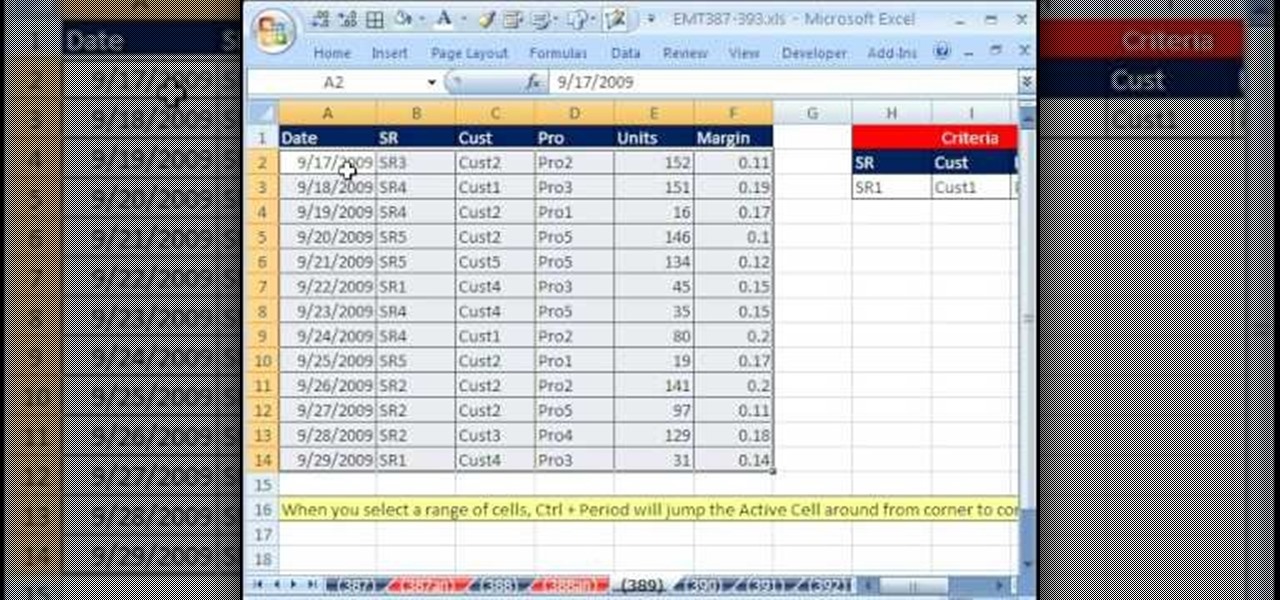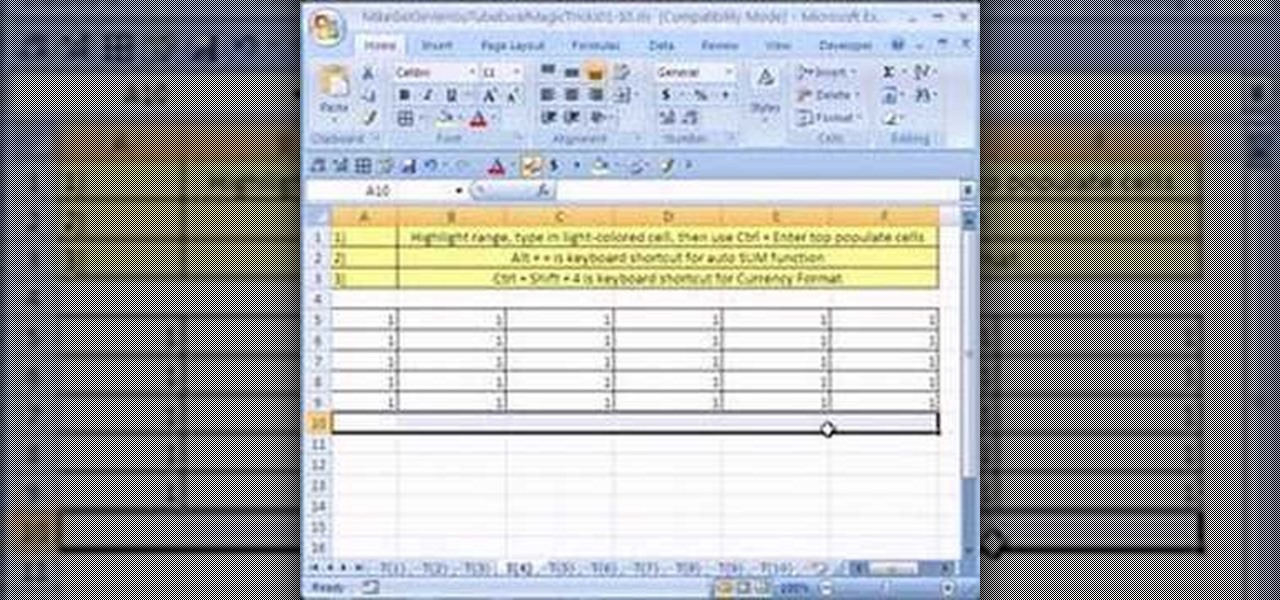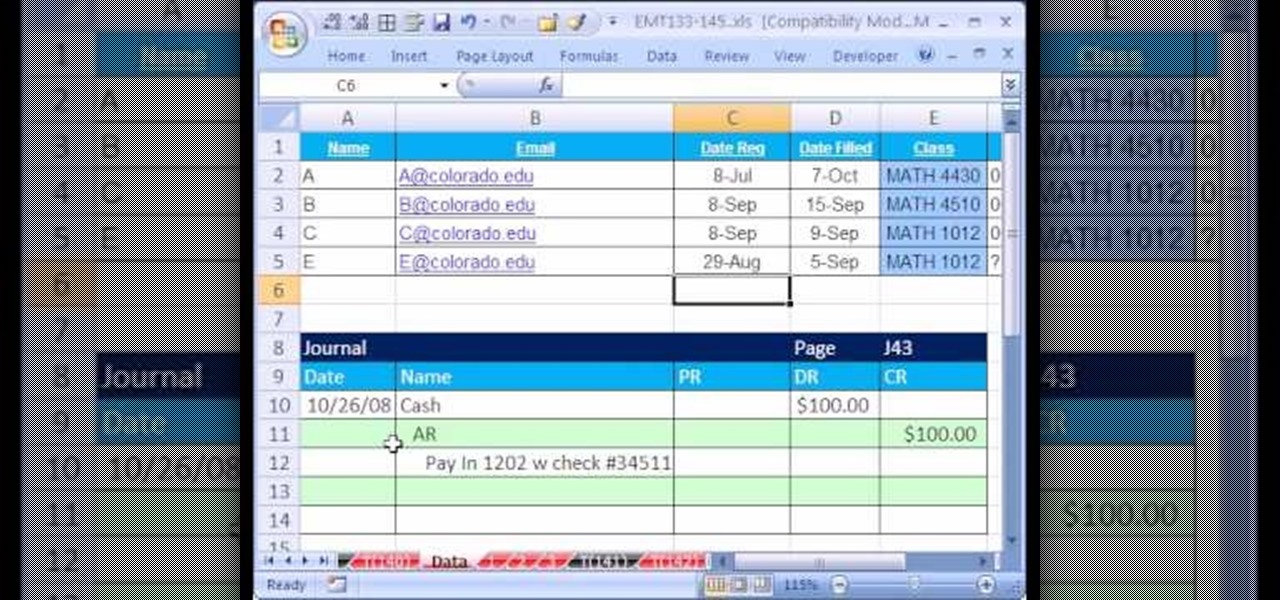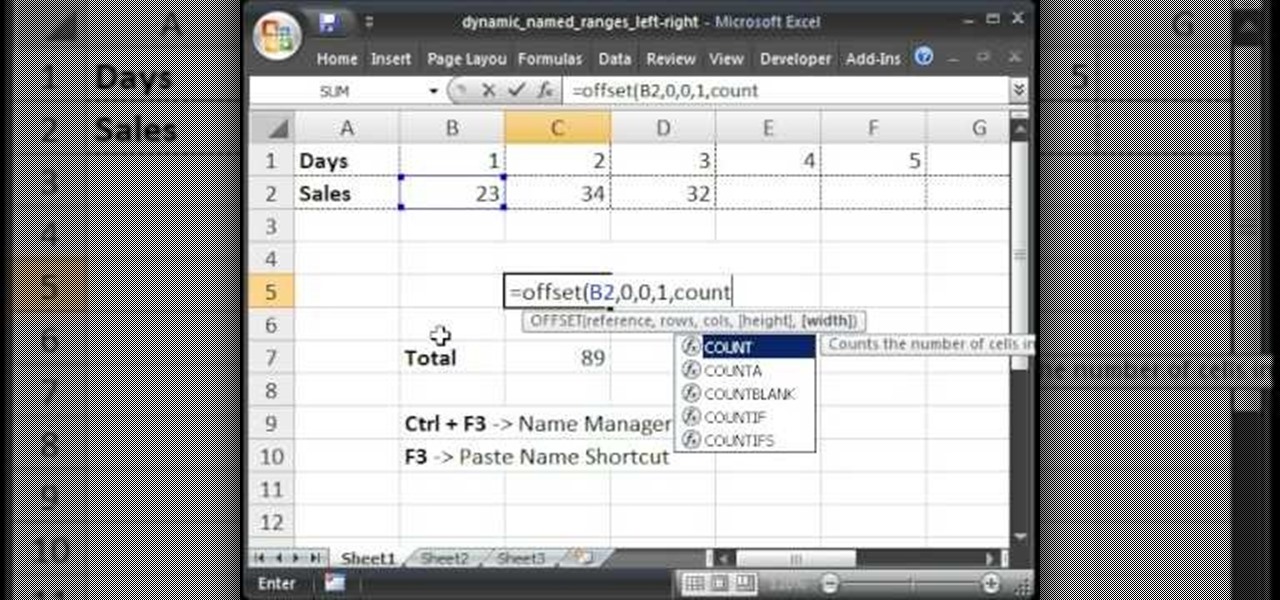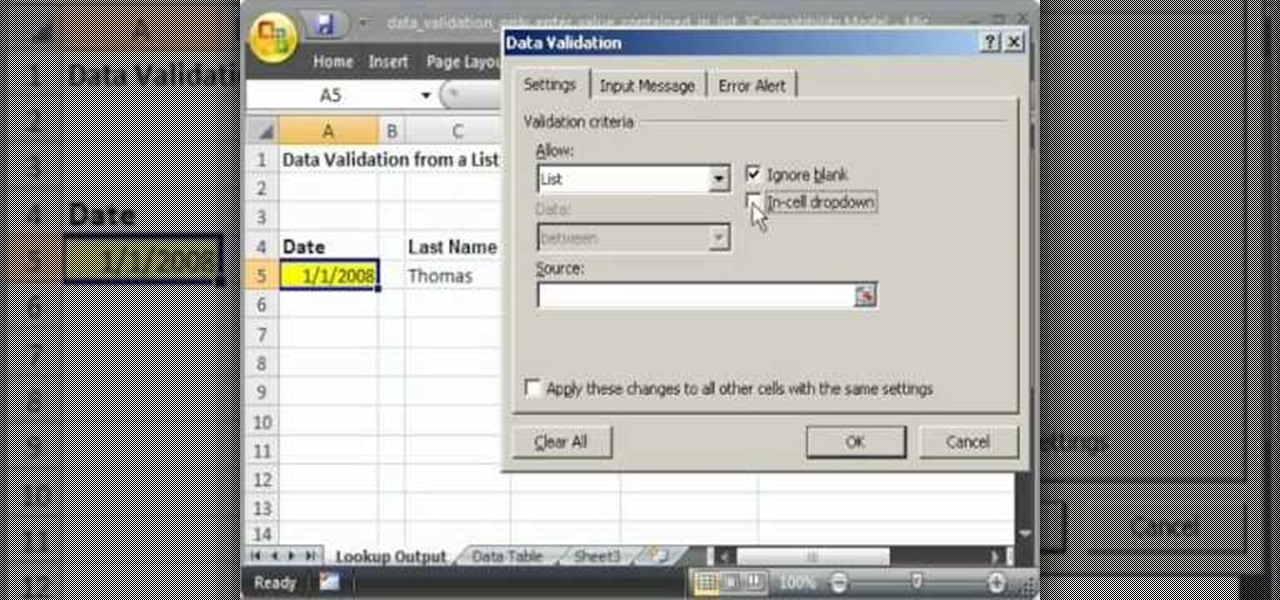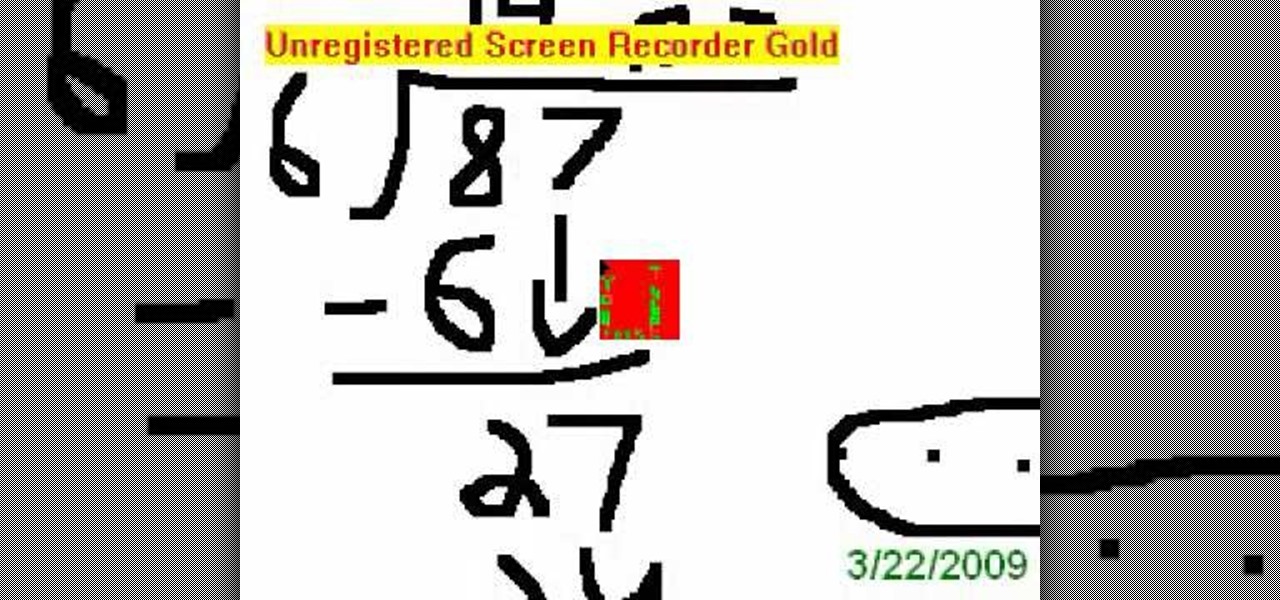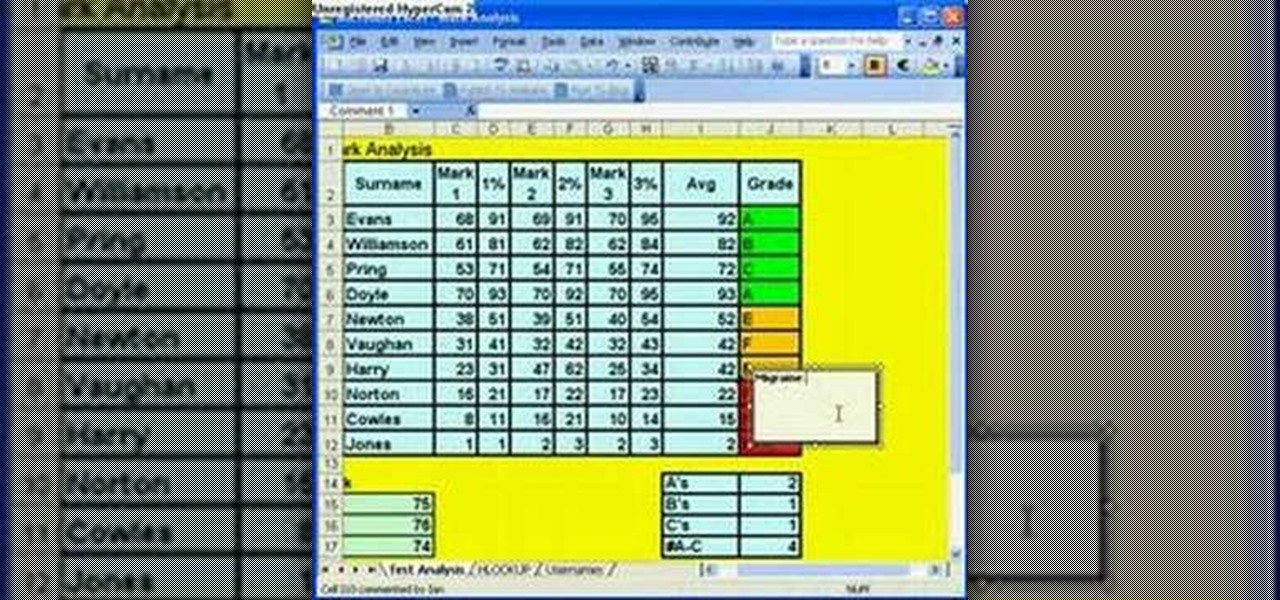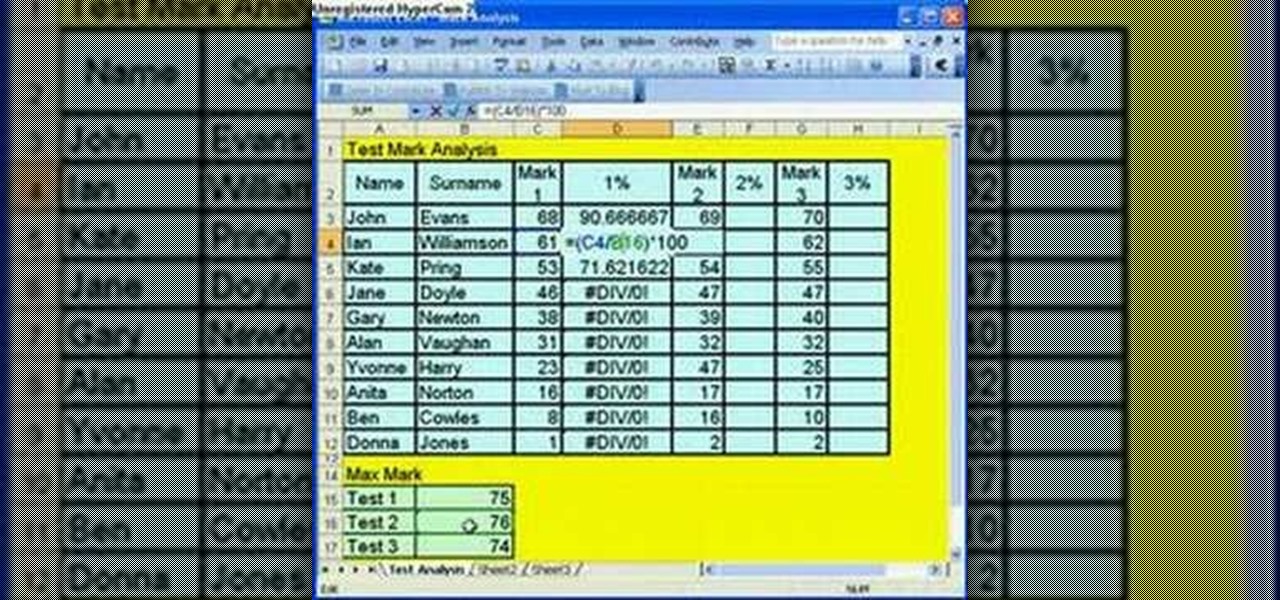New to Microsoft Excel? Looking for a tip? How about a tip so mind-blowingly useful as to qualify as a magic trick? You're in luck. In this MS Excel tutorial from ExcelIsFun, the 702nd installment in their series of digital spreadsheet magic tricks, you'll learn how to look up two values at once and return then both to one cell using 2 VLOOKUP functions and concatenation (Ampersand &) or two cells using a single VLOOKUP and the COLUMNS function.

The prank is one of the most cherished traditional forms of expression around the world, from Japan to the Middle East to the good ol' US of A. Without them, how would people settle their disputes with one another while having a good laugh at the same time? Every time a new phenomenon enters our lives, new pranks emerge that can be performed with it. We at Wonderhowto love pranks as much as anybody, and to that end we've scoured the internet for videos demonstrating the proper setup and execu...

In this video, we learn how to quickly copy and paste data in Microsoft Excel. First, if you have two columns that you want to add up, you will highlight the columns and then copy and paste them into the other cells. Another way is to select the cell and go to the bottom right hand corner, then drag it down. This will fill your formula in to every cell below it! This will save you a lot of time instead of having to type in formulas for the columns that you are trying to do equations with! Thi...

This video tutorial belongs to the Beauty & Style category which is going to show you how to wear a wrist watch. These days not many people wear watches. They find out time with their cell phones. If you want to improve your image, wearing a watch will help. If you are going for a job interview or on a date, you should wear a watch. Because watches co-relate to responsibility and hence project a better picture of yourself. A solid stainless steel watch is universal and matches with formal as ...

In this video, learn how to access a computer program online that will allow you to convert your MP4 files to basic MP3's. This is great if you would like to download items via iTunes but do not want to play them on an Apple product. For example, if you use a Zune, non-Apple MP3 player, cell phone or any other device to listen to music, you will need to have these files saved as MP3's. Follow along and learn exactly how to do this.

If you're looking to learn how to use Microsoft Excel, a video series from digital spreadsheet guru ExcelIsFun is a great place to start. But which of his many series should you choose? The one titled "Excel Basics," that's which! In this free video MS Excel lesson, the 8th installment in said basics series, you'll learn how to use both relative and absolute cell references in MS Excel.

Whether you're interested in learning Microsoft Excel from the bottom up or just looking to pick up a few tips and tricks, you're in the right place. In this tutorial from everyone's favorite digital spreadsheet guru, ExcelIsFun, the 3rd installment in his "Highline Excel Class" series of free video Excel lessons, you'll learn how to name a range of cells; how to use names in formulas;

Whether you're interested in learning Microsoft Excel from the bottom up or just looking to pick up a few tips and tricks, you're in the right place. In this tutorial from everyone's favorite digital spreadsheet guru, ExcelIsFun, the 8th installment in his "Highline Excel Class" series of free video Excel lessons, you'll learn how to add across sheets using 3-D cell References and the SUM function.

Whether you're interested in learning Microsoft Excel from the bottom up or just looking to pick up a few tips and tricks, you're in the right place. In this tutorial from everyone's favorite digital spreadsheet guru, ExcelIsFun, the 11th installment in his "Highline Excel Class" series of free video Excel lessons, you'll learn how to use comparative operators; logical TRUE/FALSE formulas, IS functions (ISTEXT, ISNUMBER, ISBLANK, ISERROR, ISNONTEXT); IF functions (1 of 2 words in a cell, 1 of...

As you might guess, one of the domains in which Microsoft Excel really excels is business math. Brush up on the stuff for your next or current job with this how-to. In this tutorial from everyone's favorite digital spreadsheet guru, YouTube's ExcelIsFun, the 6th installment in his "Excel Business Math" series of free video lessons, you'll learn about the importance of cell References in Excel formulas and functions. Learn about a relative and absolute cell references in Excel formulas with th...

As you might guess, one of the domains in which Microsoft Excel really excels is business math. Brush up on the stuff for your next or current job with this how-to. In this tutorial from everyone's favorite digital spreadsheet guru, YouTube's ExcelIsFun, the very first installment in his "Beauty of Excel" series of free video lessons, you'll learn how to create a contribution margin income statement across various units sold.

Are you a major networker with a cell phone full of digits? Are you horrible at remembering names and often times look at incoming calls with a look of confusion? There's a way to remember them from this day forward. Once you get a number, snap a picture of them and set it up as their caller ID. When calling, their photo will appear giving you a hint who it is! In this video courtesy of Best Buy Mobile, learn how to set a photo as caller ID.

New to Microsoft Excel? Looking for a tip? How about a tip so mind-blowingly useful as to qualify as a magic trick? You're in luck. In this MS Excel tutorial from ExcelIsFun, the 504th installment in their series of digital spreadsheet magic tricks, you'll learn how to use the borders tab in the Format Cells dialog box to create a 3D effect.

Love Microsoft Excel? This clip contains a tip that just might induce you to. With this free video tutorial from ExcelIsFun, the 34th installment of his "YouTubers Love Excel" or YTLE series of free video MS Excel lessons, you'll learn how to hide columns, select visible cells only, and then copy and paste just those visible cells (all with and without the use of formulas). Learn to love digital spreadsheets more perfectly with the tricks outlined in this free Microsoft Office how-to.

New to Microsoft Excel? Looking for a tip? How about a tip so mind-blowingly useful as to qualify as a magic trick? You're in luck. In this MS Excel tutorial from ExcelIsFun, the 269th installment in their series of digital spreadsheet magic tricks, you'll learn how to get criteria from four (4) different cells and combine (join) them into one criterion for the COUNTIF function.

In this tutorial, you will learn how to install Windows XP or Windows 7 onto a Netbook using the WinToFlash program.

New to Microsoft Excel? Looking for a tip? How about a tip so mind-blowingly useful as to qualify as a magic trick? You're in luck. In this MS Excel tutorial from ExcelIsFun, the 389th installment in their series of digital spreadsheet magic tricks, you'll learn how to use a ctrl-period keyboard shortcut to quickly move the active cell in a selected range.

New to Microsoft Excel? Looking for a tip? How about a tip so mind-blowingly useful as to qualify as a magic trick? You're in luck. In this MS Excel tutorial from ExcelIsFun, the 384th installment in their series of digital spreadsheet magic tricks, you'll learn how to use an easy go-to/enter keyboard shortcut trip that will allow you to highlight 1000 (100x100) cells.

New to Microsoft Excel? Looking for a tip? How about a tip so mind-blowingly useful as to qualify as a magic trick? You're in luck. In this MS Excel tutorial from ExcelIsFun, the 364th installment in their series of digital spreadsheet magic tricks, you'll learn how to create an array formula using the INDEX, MATCH & NOT functions that will return cell content from the first non-blank cell in a row.

New to Microsoft Excel? Looking for a tip? How about a tip so mind-blowingly useful as to qualify as a magic trick? You're in luck. In this MS Excel tutorial from ExcelIsFun, the 365th installment in their series of digital spreadsheet magic tricks, you'll learn how to use an amazing non-array formula to return the cell content from the first non-blank cell in a specified row.

New to Microsoft Excel? Looking for a tip? How about a tip so mind-blowingly useful as to qualify as a magic trick? You're in luck. In this MS Excel tutorial from ExcelIsFun, the 4th installment in their series of digital spreadsheet magic tricks, you'll learn how to add data or a formula to a range of cells by using the Excel's ever-useful ctrl+enter keyboard shortcut.

New to Microsoft Excel? Looking for a tip? How about a tip so mind-blowingly useful as to qualify as a magic trick? You're in luck. In this MS Excel tutorial from ExcelIsFun, the 140th installment in their series of digital spreadsheet magic tricks, you'll learn how to save time in updating a system of data and information by using sheet cell references in formulas.

Teach Excel describes how to create a dynamically updating named range that goes from left to right using Excel. First, you define the named range by highlighting the cells containing numbers in a certain row. In the name box to the left of the formula bar, type the name of the data. In this example, the numbers correspond to sales, so type "sales." To check if the named range works, click on an empty cell and enter =sum(sales). That should return the sum of the highlighted cells. However, as...

This video shows you how to idiot-proof a data set in Excel pretty much. It demonstrates how to enable data validation in a cell, so that when you type something in it must be in a predetermined list or will not work. Start by typing in your data table in a second tab. His example is a date, then information about certain employees based on that day. To enter the data validation menu, click the cell you want to use and then hit ALT+D+L to bring it up. Go to settings, then under the Allow menu...

This video explains how to create a database text alert using Google Forms. In Google documents click on new, then form. After naming the form and typing in that standard text messaging rates apply, our presenter selects multiple choice yes or no options. Select it to be a required question so that the user can make sure they understand terms. You can choose to select any or all of the questions to be required. You can then type in various questions for the user to answer-our presenter wants ...

This video goes through the step by step process of doing long division with remainders. Multiple examples are used throughout the video to give the viewer a better idea of how to properly complete the difficult task. Perfect for anyone learning long division for the first time, or for anyone attempting to relearn long division after forgetting how to do the process (an all to common occurrence in a world with calculators on every cell phone).

Windows Movie Maker can be used to make HD movies. This step by step clip shows you how. The first step is to import your picture or video and make sure they're in your timeline. When you've finished editing, go to tools and options and choose the advanced tab. In video properties there's video format and aspect ratio. Select NTSC and 16:9. If you're using a cell phone or video camera, you'll be using 4:3 which is pretty small for YouTube and similar sites in order to get full screen. Save th...

In this video tutorial, viewers learn how to convert music to ringtones using iTunes. Begin by finding a song. Right-click and go to get info. Go to Options and change the time to any 40 second period (check both boxes). Covert it to AAC. Delete New Version, but keep file. Then close iTunes. Find AAC song file and drag it to the Desktop. Rename from .M4A to .M4R. Double-click and it will open in iTunes under ringtones tab. Sync just like you normally would. This video will benefit those viewe...

Sometimes it's more than just inconvenient when your electronics lose power. Sometimes, losing power could be dangerous. Never worry about a dead cell phone again! Charge your portable electronics by harnessing the power of the sun.

If you're a klutz with a really expensive cell phone like an iPhone, there's still hope for you. Lee Waterman shows us how to repair the broken glass and digitizer on an iPhone 3G. With a couple of special tools, you'll have that iPhone looking like new in no time!

Learn Arabic words using the Learn Arabic with Pictures series from ArabicPod101.com. Beautiful images clearly show Arabic vocabulary divided into units by topic.

Hak5 isn't your ordinary tech show. It's hacking in the old-school sense, covering everything from network security, open source and forensics, to DIY modding and the homebrew scene. Damn the warranties, it's time to Trust your Technolust. In this episode, see how to session hijack with a pineapple.

PCs are quickly becoming the center of our digital universe. With PDAs, cell phones, portable media players and other electronic devices; keeping your content synchronized has been a challenge. With the new feature, Windows® Sync Center in Windows Vista™, you now have a single place to keep all of your devices and information up to date. For detailed instructions on using Sync Center for your own data syncing needs, watch this how-to.

Microsoft Office Excel 2007 spreadsheet manager is a powerful tool that enables information workers to format spreadsheets, as well as analyze and share information to make more informed decisions. In this MS Excel video tutorial, you'll learn about adding hidden comments (and metadata more generally) to data cells. For more information on commenting, watch this Microsoft Office Excel how-to.

Microsoft Office Excel 2007 spreadsheet manager is a powerful tool that enables information workers to format spreadsheets, as well as analyze and share information to make more informed decisions. In this MS Excel video tutorial, you'll learn about concatenation using cell references only. For more on textless concatenation, watch this MS Office how-to.

Microsoft Office Excel 2007 spreadsheet manager is a powerful tool that enables information workers to format spreadsheets, as well as analyze and share information to make more informed decisions. In this MS Excel video tutorial, you'll learn about using '$' to prevent excel from changing formulae when copying or filling ranges. For more on absolute cell referencing, watch this Microsoft Excel how-to.

In Microsoft Office Excel 2007, you can quickly insert new rows, columns, cells, and worksheets and just as easily delete them — with a few clicks.

This is a short video tutorial of how to correctly remove the SIM card from the Palm Centro Smartphone. First thing you will have to do is remove the battery cover on your cell phone. Then, take the battery out. Right there is your SIM card access. You will need to remove the Stylus before attempting to remove the SIM card on the Palm Centro Smartphone. Just watch and learn to see how easy it is.

Here is the safe way to disassemble the Dewalt 36V A123 battery pack -- WITHOUT BLOWING THE BMS (metal covered circuit on top of cells) to use the cells with an electric bike or whatever.

No matter how careful you are and no matter how steady your hands, it's inevitable that you'll drop things you don't want to drop. Your cell phone, your keys, your wallet, and sometimes your portable video game device are all liable to get floored - and scratched.