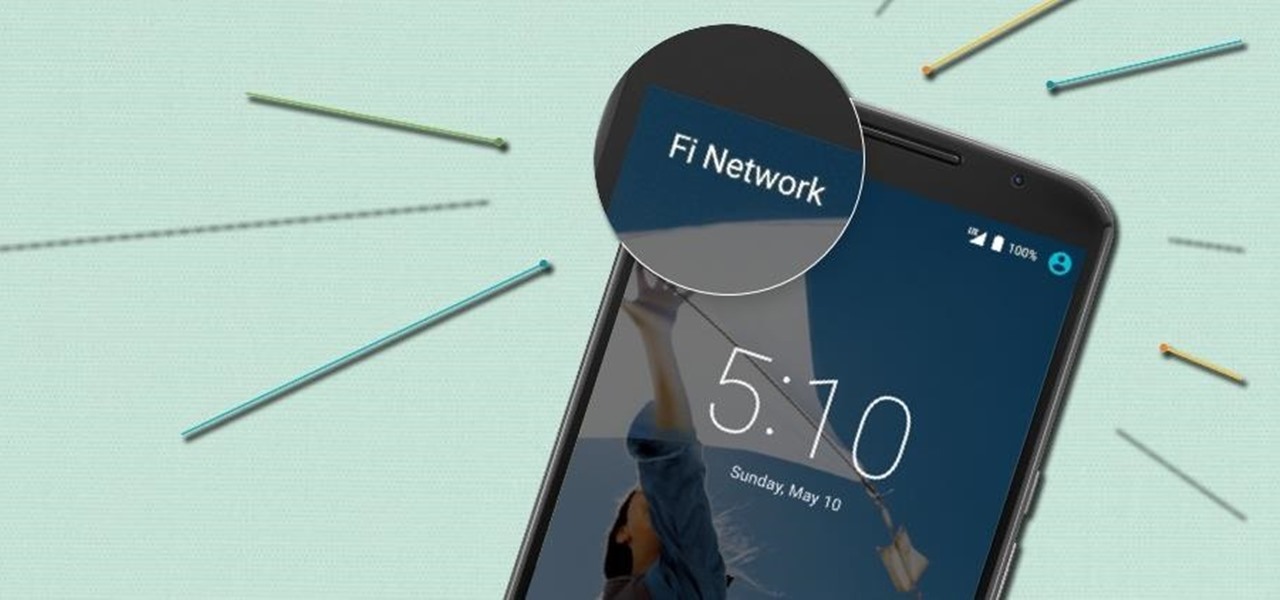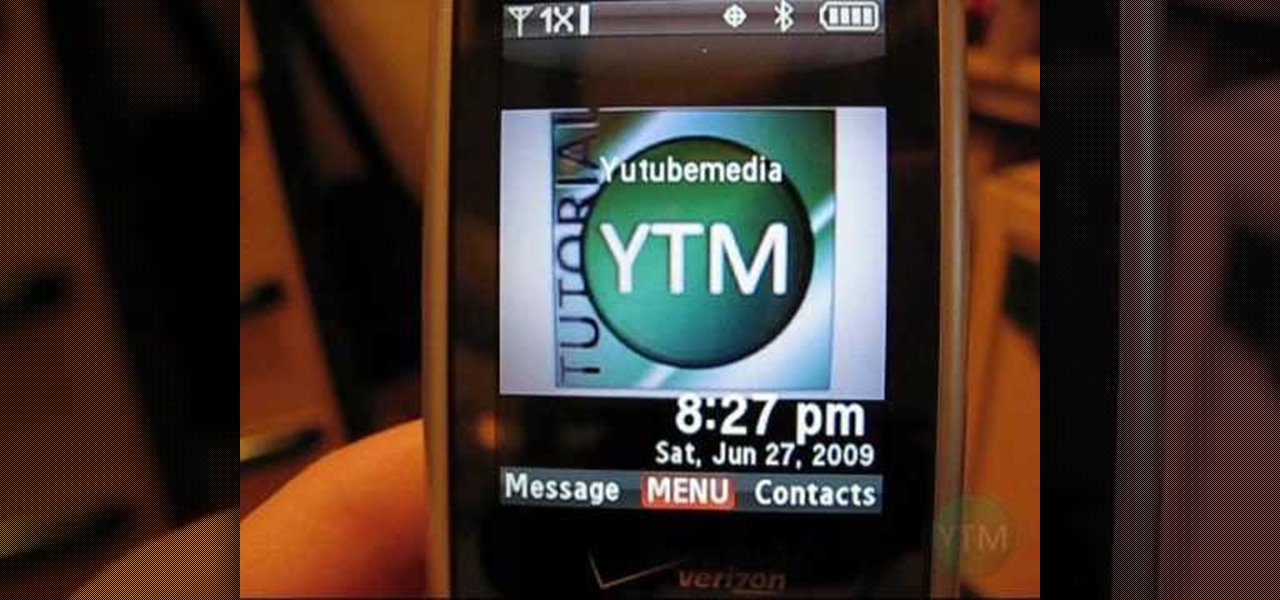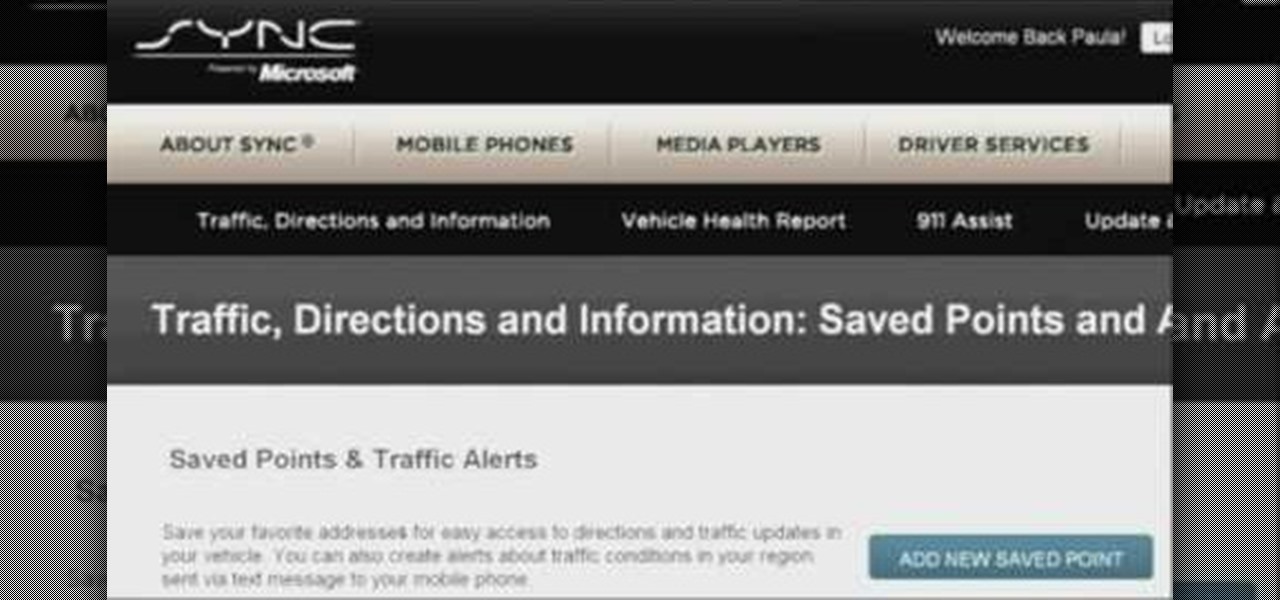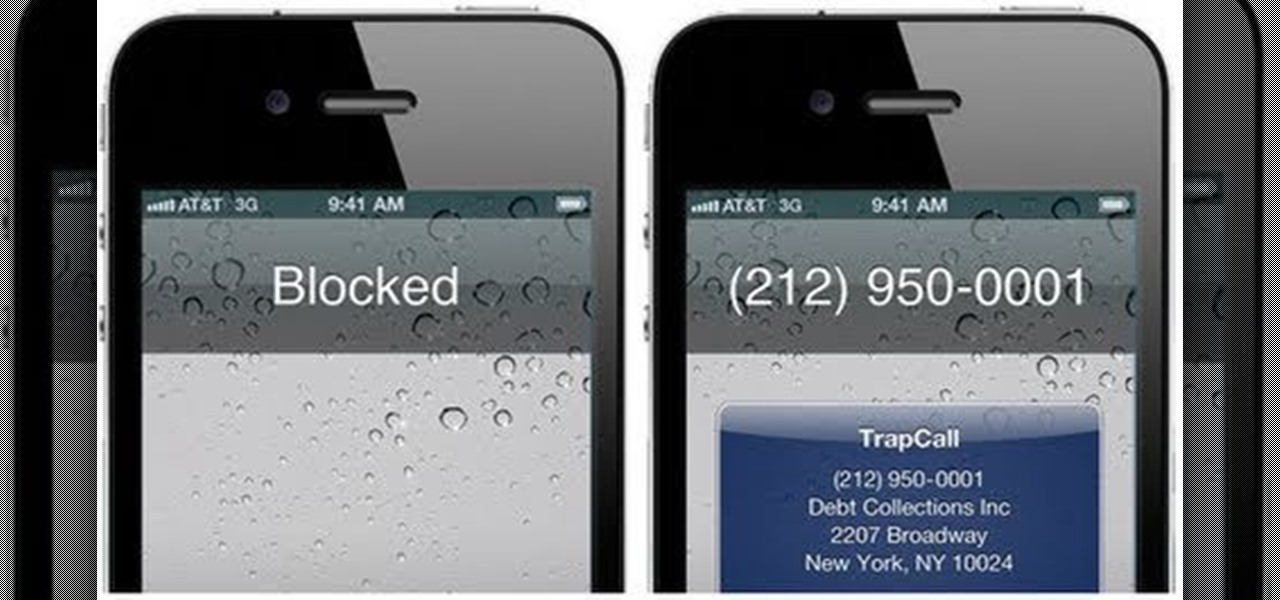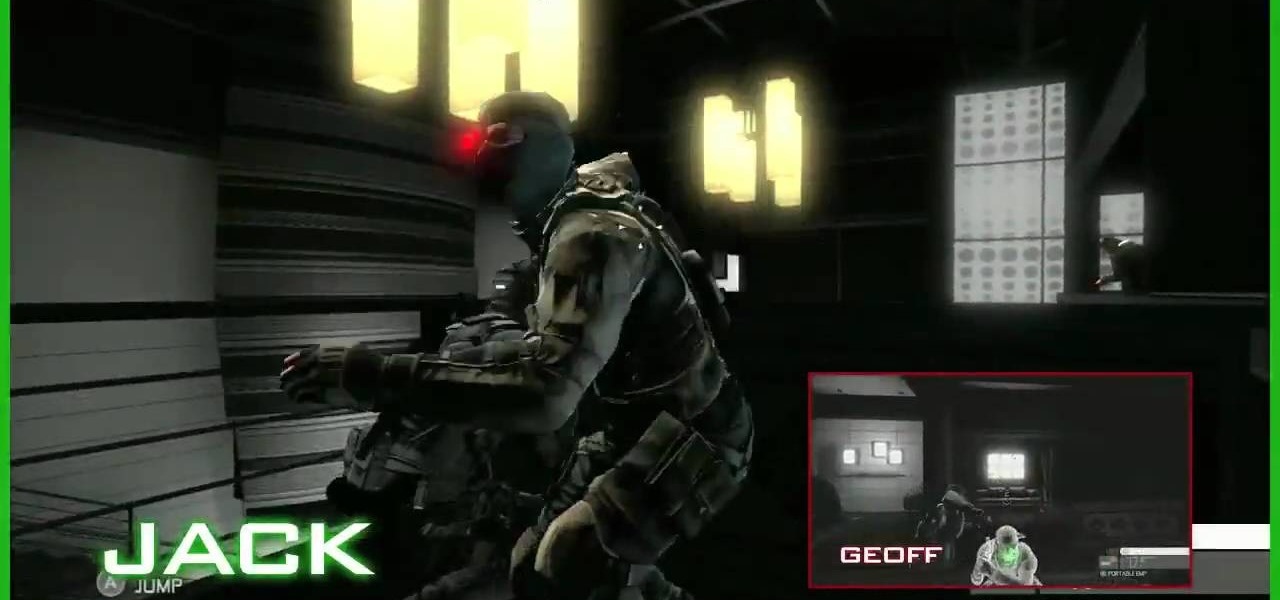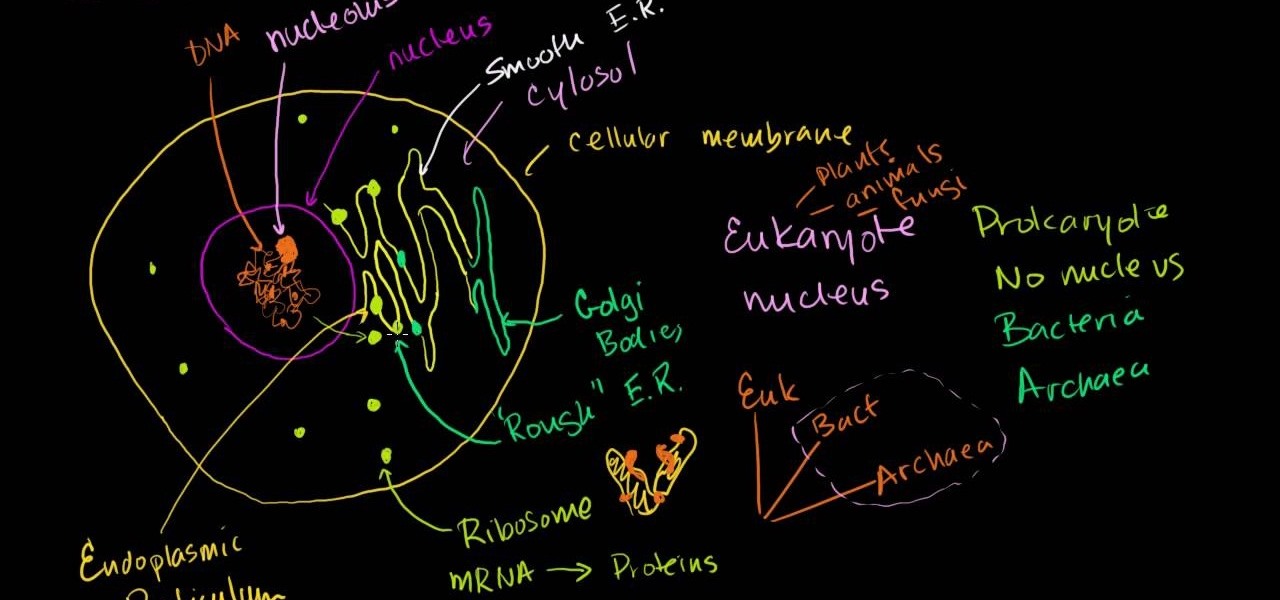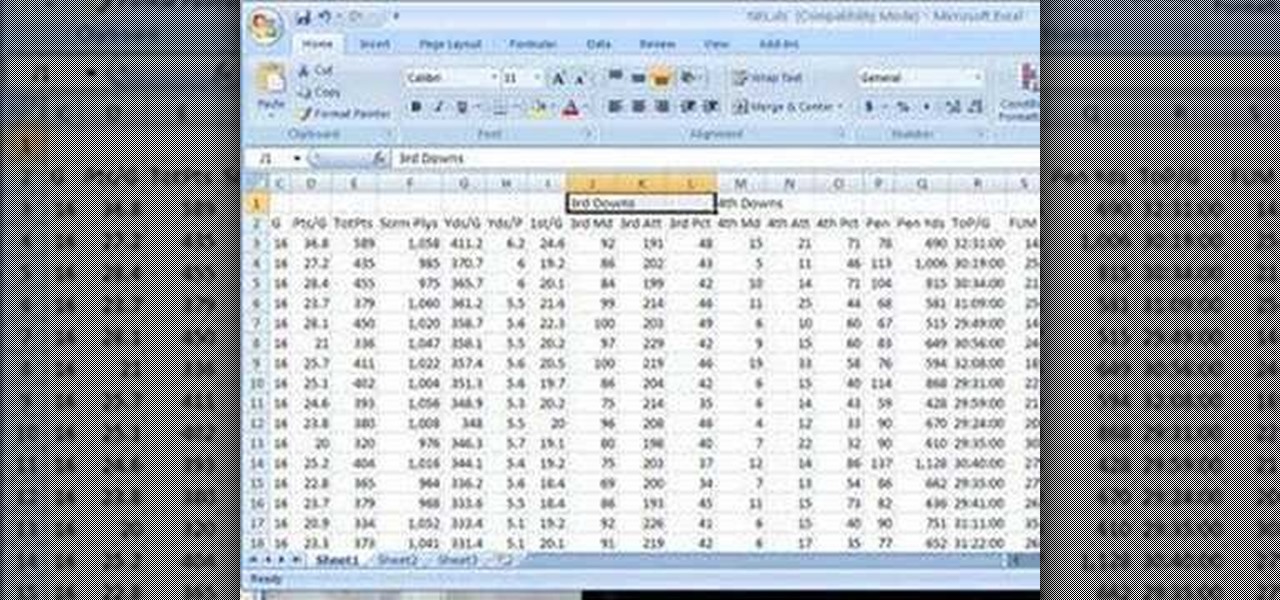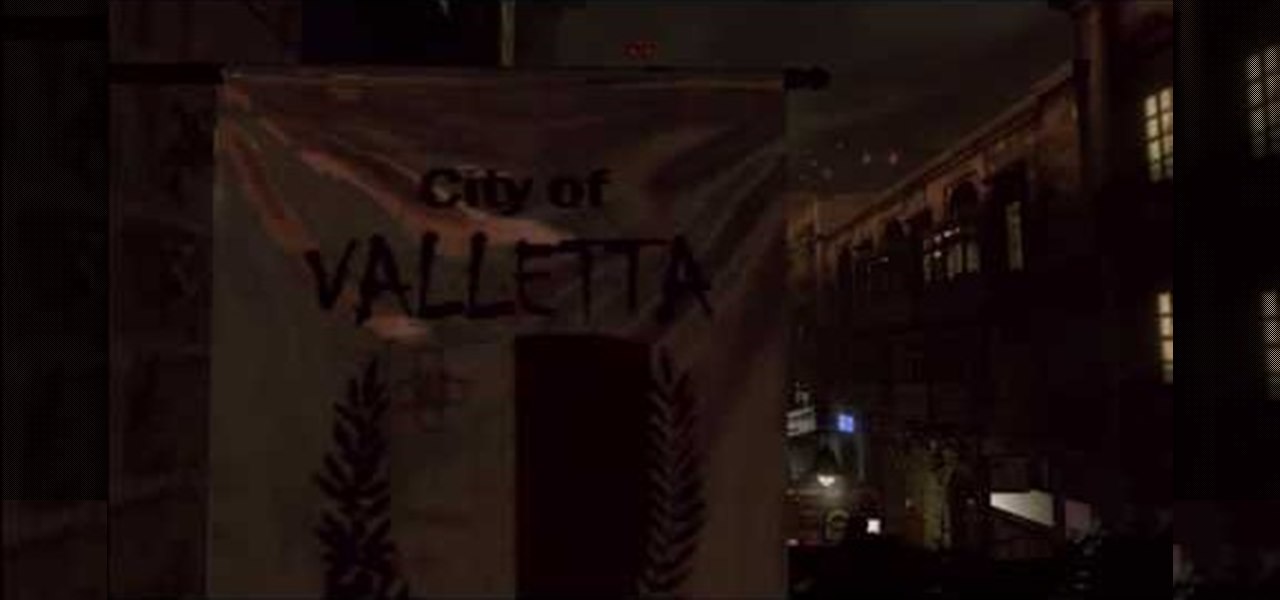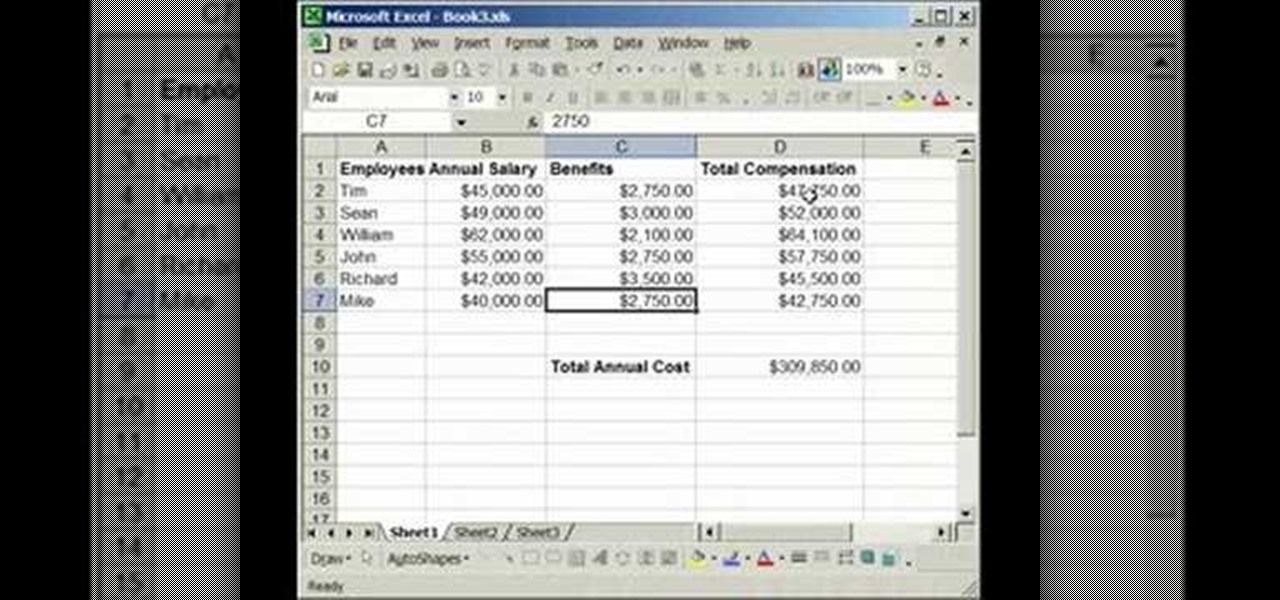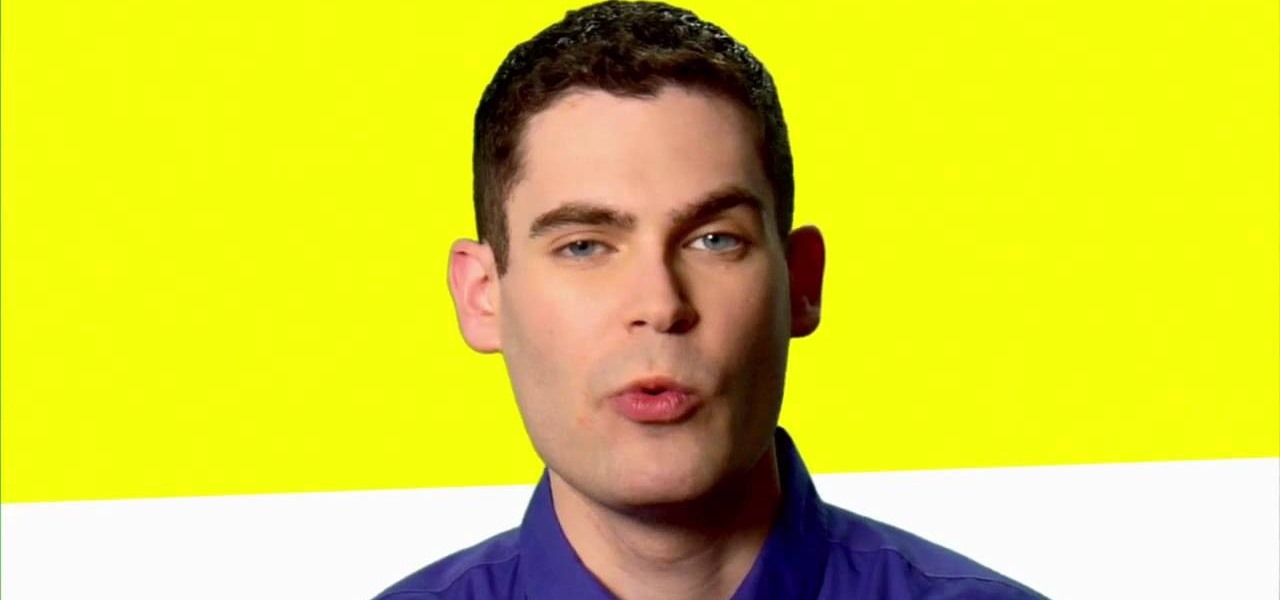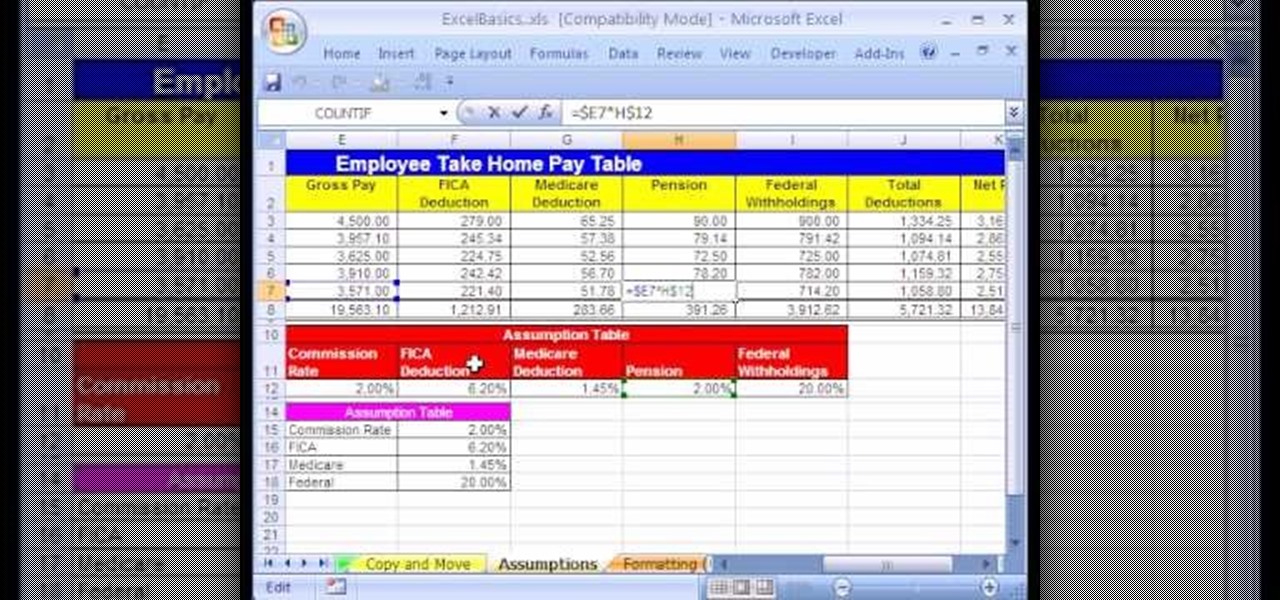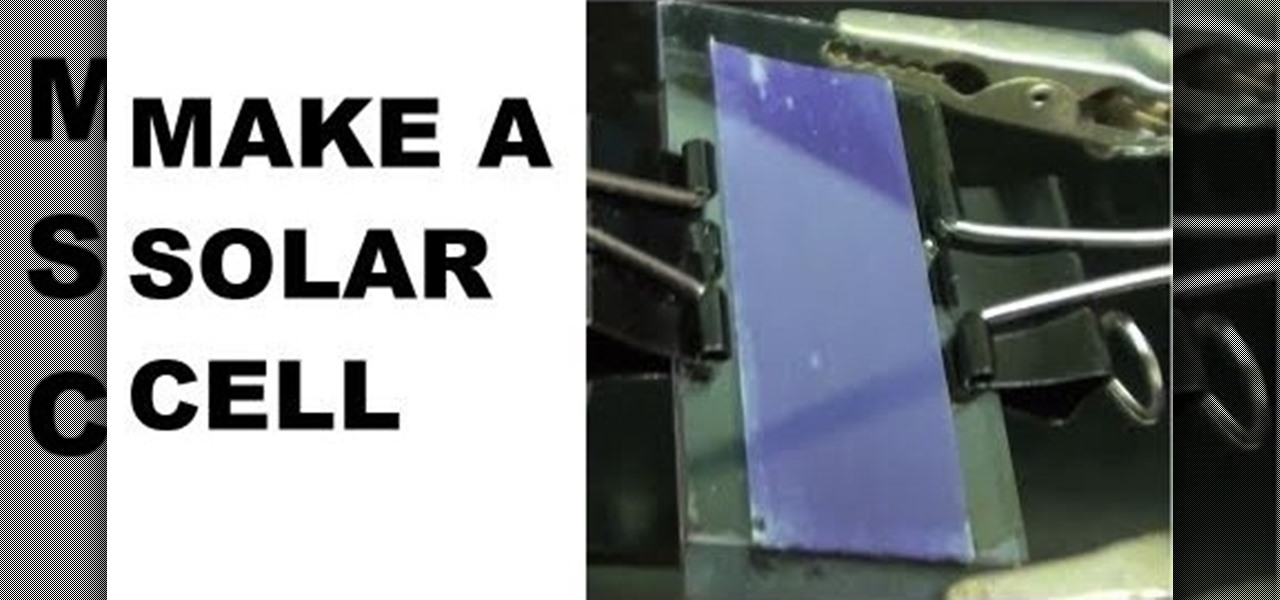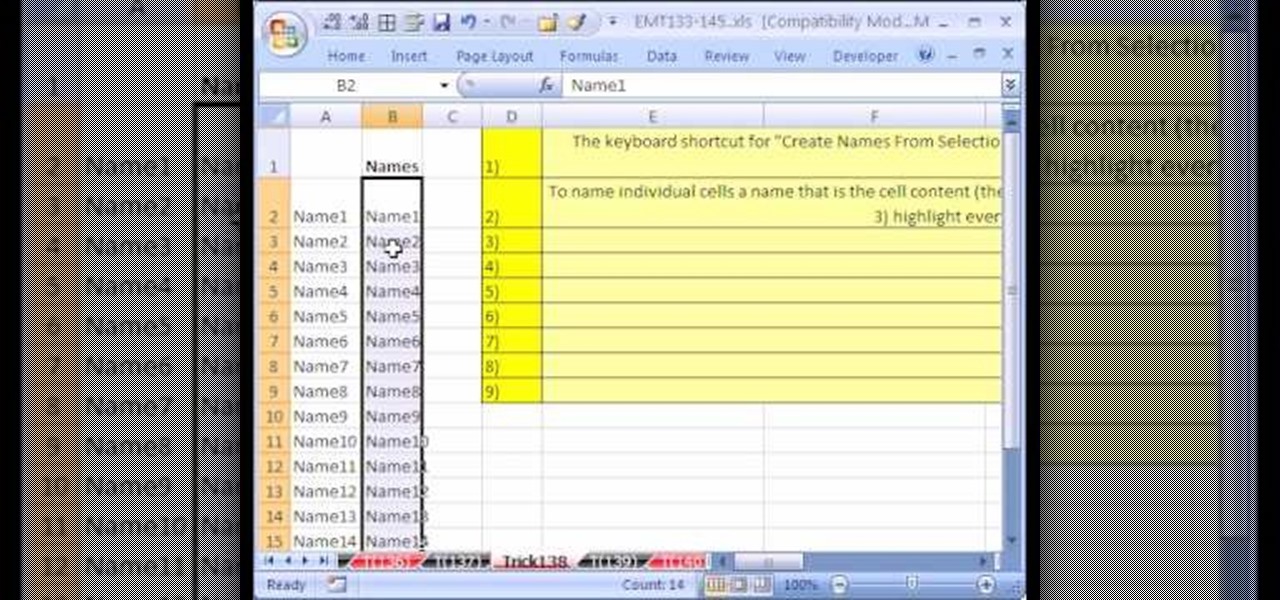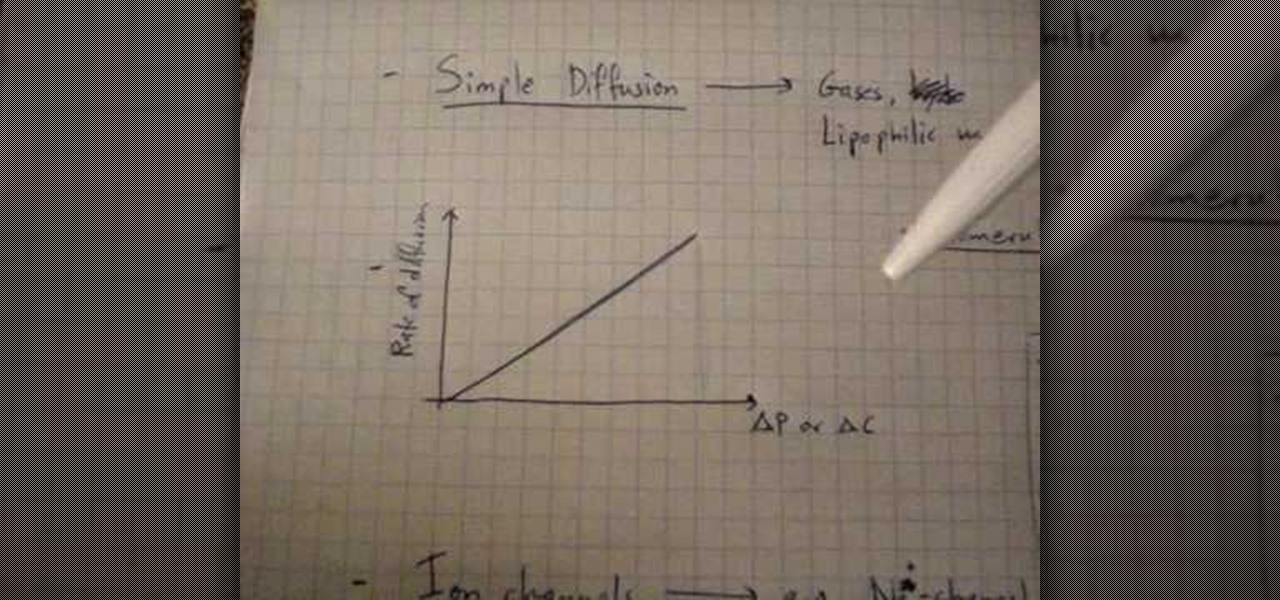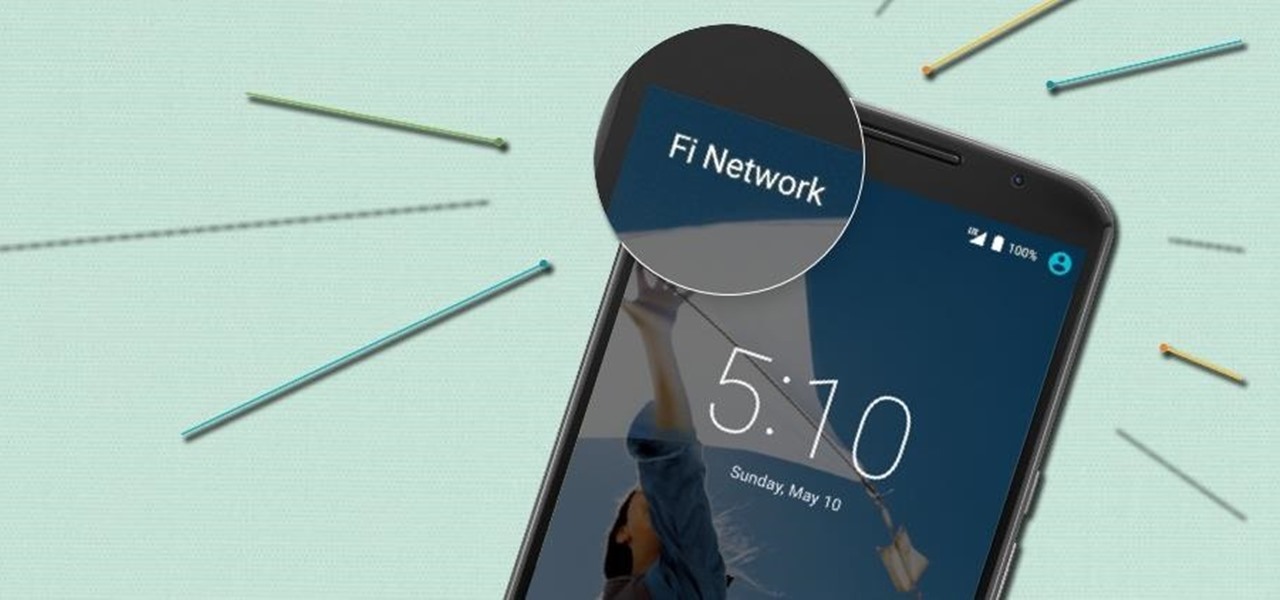
Rumors have had Google making a foray into the mobile carrier world for quite some time, but today, the Mountain View tech giant finally made things official. The new service, dubbed Project Fi, will be a Mobile Virtual Network Operator, or MVNO, that uses existing Sprint and T-Mobile cell towers.

The official release of iOS 8 was highly anticipated, but the truth is it may have been a little premature on Apple's part. Since its debut only a week ago, plenty of bugs and issues have been reported across the various compatible iPhone models.

Cell phones companies are constantly claiming to have the best service in town; but more often than not your service will be patchy. Check out this tutorial for information on how to boost your phone's signal and get the best reception.

Cell phone contracts might seem iron-clad, but loopholes may let you get out of your plan without paying a dime.

Ford's new SYNC system makes it easy to receive personalized alerts, including weather, news, and sports alerts… hands free! You only have to go to your owner's account online and set your favorite alerts for your SYNC system. Then just press the Voice button and select your service.

Privacy is important. Whether its a telemarketer or a crazy ex, sometimes you may need to block someone from contacting you. With this tutorial, learn how to get rid of those pesky callers.

Sometimes pairing your mobile phone with your car is a difficult and unwritten chore to accomplish. But now with Ford's new SYNC system, you can easily pair your cell phone. It's as easy as pressing the Phone button. Let it search for already stored bluetooth devices, and if none are stored, simply press the Arrow buttons until you see the Add Bluetooth Device option. It's that easy!

What if you're in the middle of a call before you enter your car? Ford's new SYNC system has a solution. As long as your cell phone is paired with SYNC, you can continue the conversation uninterrupted. See how to use hands free calling with Ford SYNC.

The iPhone has always been hamstrung by its alignment with AT&T, the worst of the big 4 US cell service providers. If you have an iPhone and are planning on unlocking it for use with another provider, or just want to use it without being connected to AT&T's network, this video is here to help. It will show you how to activate an iPhone instantly without a service plan using any AT&T SIM card.

Planning a trip abroad? Stay connected even when you're traveling far away! This tutorial shows you how you can set up your phone (depending on your service provider) to ensure you can still get service no matter where you're visiting.

In this Electronics video tutorial you will learn how to use Bluetooth connectivity to share cell phone files. You are not hacking in to other people's phones as you need their permission to access their phones. You can change ringtones and pictures or share them with your friends. For this both people have to have Bluetooth on. Go to options > Bluetooth > visibility > shown to all. Now go back to Bluetooth and make sure it's ON. Now select 'paired devices'. The same steps have also to be fol...

In this video, learn how to send & receive text messages from your computer (Mac or PC) using your email.

Knowing what traffic lies ahead is detriment to getting home on time. If you get stuck in a traffic jam or road construction, then the only thing you gain is frustration. But with Ford's new SYNC system, you can get up-to-date real-time traffic reports for your local area or specific drive home. Real-time traffic reports help keep you posted on construction, accidents, and other accidents in your commute. You just need to set up some simple preferences on your online owner's account.

If it's an emergency, sometime you just don't have enough time or energy to pick up your mobile phone and call 9-1-1. Sometime you just can't move and the only thing still working is your mouth. Ford's new SYNC system provides an option for hands free 911 Assist. In a crash involving airbag deployment, 911 Assist places a call directly to a 911 operator. Your bluetooth phone must be on and stored somewhere inside the vehicle.

To make sure your car is healthy and up to par with required maintenance, you can use Ford's new SYNC system to get vehicle health reports for you car. It gives you vehicle diagnostics, scheduled maintenance, recall information, and more. You just need to go online to your owner's account and set up your reports.

Texting is one of the biggest problems in automobiles today. It's very dangerous and distracting. Ford's new SYNC system makes texting safe for everyone, with audible texting. If you receive a text message on your mobile phone, SYNC can read the message to you out loud with the touch of a button. It can even translate LOL and smiley faces. See how!

Customizing your user account online for Ford's new SYNC system is a cinch. Simply go to the website and customize news and sports, vehicle health reports, and your personal favorites. You can even start out by adding your favorite destinations for turn-by-turn directions later. Learn how to customize your Ford SYNC online user account.

Turn-by-turn navigation is easy with Ford's new SYNC system. Cities, businesses, your favorite places - name your destination and SYNC returns with your turn-by-turn directions. To add your favorite locations, you simply need to visit your owner account online, then you're ready to find your favorite directions, or any other directions needed.

This video is specifically for the C530 Slate cell phone from AT&T, though this procedure will probably work on similar models of phone. You can hack, or jailbreak, your phone to allow you to use third party apps or switch to a different service provider. You will need a non-AT&T sim card for this hack to work (T Mobile is shown in the video). Then turn it on, hit the unlock key and then enter in your unlock code. Make sure you get it right!

It seems like everyone has Caller ID these days, but not everyone wants to give up their privacy. Whether you're calling from a cell phone or a landline, you can dial *67 to block your phone number from appearing on Caller ID, and many phone companies offer a permanent option as added service.

Getting tired of prank phone calls from blocked numbers? Check out this video to learn how to view a blocked phone number on any phone. Visit Trap Call to learn more about the service described in this how to video.

The co-op story mode in the new Splinter Cell: Conviction game has plenty of missions, which allow you and a buddy to play next to each other in front of one Xbox 360. Achievement Hunter presents this three-part video which gives a walkthrough on the 2nd mission in the co-op story mode: Russian Embassy. Jack and Geoff walk you through the Consular Offices, Public Building, and Rooftop until you finally tag team the helicopter ride home.

The Solar Schoolhouse presents this video tutorial on how to use the Solar Cell Classroom Set. The purpose of this set is to give students hands on experience making electricity using sunlight. See what's inside the set, and then see how to wire three different types of electrical circuits: a simple circuit, a series circuit, and finally a parallel circuit.

In this video the author shows about the different parts of a biological cell. He intends to explain the parts of a cell by using a diagram and incrementally building different parts of the cell explaining them along the way. he starts with drawing the cellular membrane which is the boundary or outer cover of the cell. Now he starts with drawing the DNA which are also called as he genes of the cell. Now he draws and shows other parts of cell called eukaryotes, chromatin and also nucleus which...

In this software video tutorial you will learn how to merge and unmerge cells in Excel. A cell in an Excel spread sheet is assigned a row and a column number. You will mostly need to merge cells when you are trying to create headers that span across two or more cells. For this select the cells that you want to merge by clicking and holding down the left mouse key on the first cell and then dragging it across the other cells that you want to merge. Then go to the 'home' tab, click on 'alignmen...

Are you much for science? Cytoplasm. Nucleus. Endoplasmic reticulum. Organelle. These words might sound alien, but breaking down the parts of a cell and their functions will help you remember. This is one of the best ways for cell identification, and it's perfect for science class studying.

Did you just grab your copy of Splinter Cell: Conviction for the Xbox 360? Yes? Then you're probably already looking for advice on how to play the video game, and walkthroughs are the best way to learn, because you see everything, mistakes and all. See what to do and what not to do.

In this tutorial, learn all about Swype. Swype is an app that you can add to your cell phone to make texting and e-mailing lightening fast. Say goodbye to tap texting - with Swype you just let your finger glide on the keyboard until it creates your desired word. Check out this clip and learn how to install and use Swype on your Samsung Omnia II cell phone (that is running Windows Mobile).

Interested in getting 1.5-volt button cell batteries for pennies on the dollar? Kip Kay, of Make Magazine, is here to show you how. The trick is to buy Energizer A23s, each of which contains 8 1.5-volt button cells. For detailed instructions on this straightforward money-saving hack, take a look!

Is your kid begging for a cell phone? Are you worried about giving them that much responsibility? Here's how to decide if your child should have a cell phone, and how to manage talk time and other aspects of kids with cell phones.

Looking for a primer on how to create and work with names in Microsoft Office Excel? You've come to the right place. In this free video tutorial from everyone's favorite MS Excel guru, YouTube's ExcelIsFun, the 8th installment in his series of Excel name tricks, you'll learn how to name cell ranges with relative cell references instead of the default absolute cell references.

In this tutorial, we learn how to lock and unlock cells in Excel. First, right click one cell and click on format cells. Go to the protection cell, and then un-check the locked category. Click ok, then go to protect sheet, inside of tools. Now, do now allow locked cells to be checked. Now, you will not be able to select cells in the worksheet except cells that are unlocked. This is a great way to protect your information, so it won't accidentally get deleted or ruined. You can do this for ent...

If you have any Google applications, like Gmail or Google Calendar, that you want to sync to your new Android enabled mobile phone, it's a simple task to complete. There's nothing hard about it, but if you think you need help, Best Buy has answers. The Best Buy Mobile team explains how simple it is to sync Google apps with your Android cell phone.

In this Excel basic video the instructor shows how to setup a spreadsheet and use cell references. Cell references are used in Excel to refer to other cells in a formula. When a formula contains data based on the cell reference the formula auto generates the result each time the value in the cell changes as the formula contains only the reference to the cell and not the actual data present in it. In this video the tutor goes on and shows how to write a few basic formulas using cell references...

For most people, learning how to work with electronics is far from intuitive. Getting the diodes in your hands and working with them is the best way to go about it, and this video will teach you a great lab for learning about diodes, potentiometers, capacitors, photo cells, and power supplies.

This video series come straight from Google. It's about their new web-based product called Google Voice, which provides you with one phone number for all of your phones (landline, cell phone, etc.), giving you full online control of your telephone experience. Google Voice also allows you to make free domestic calls anywhere in the United States and Canada, gives you a cool voicemail account that's just like an email account, and many enhanced calling features.

Discover the power of raspberries! Literally. In this NurdRage science video, learn how some crushed raspberries and some titanium dioxide (TiO2) can create a powered dye-sensitized solar cell. Inside a raspberry is something called anthocyanin, which is a flavonoid pigment. Commercially purchased solar cells are way more powerful than this DIY solar cell, but with a little improvement, who knows. Nurd Rage also lets you know how this works.

When using a light microscope you need a very thin layer of cells on your slide. This how to video is a simple demonstration how to prepare onion cell Slides and human cheek cell slides.

New to Microsoft Excel? Looking for a tip? How about a tip so mind-blowingly useful as to qualify as a magic trick? You're in luck. In this MS Excel tutorial from ExcelIsFun, the 138th installment in their series of digital spreadsheet magic tricks, you'll learn how to name individual cells after their cell content (i.e., the name of the cell is in the cell).

If you plan on being a physiologist, or you just like science in general, then go no further than these five video tutorials on the cell transport physiology of the human body.