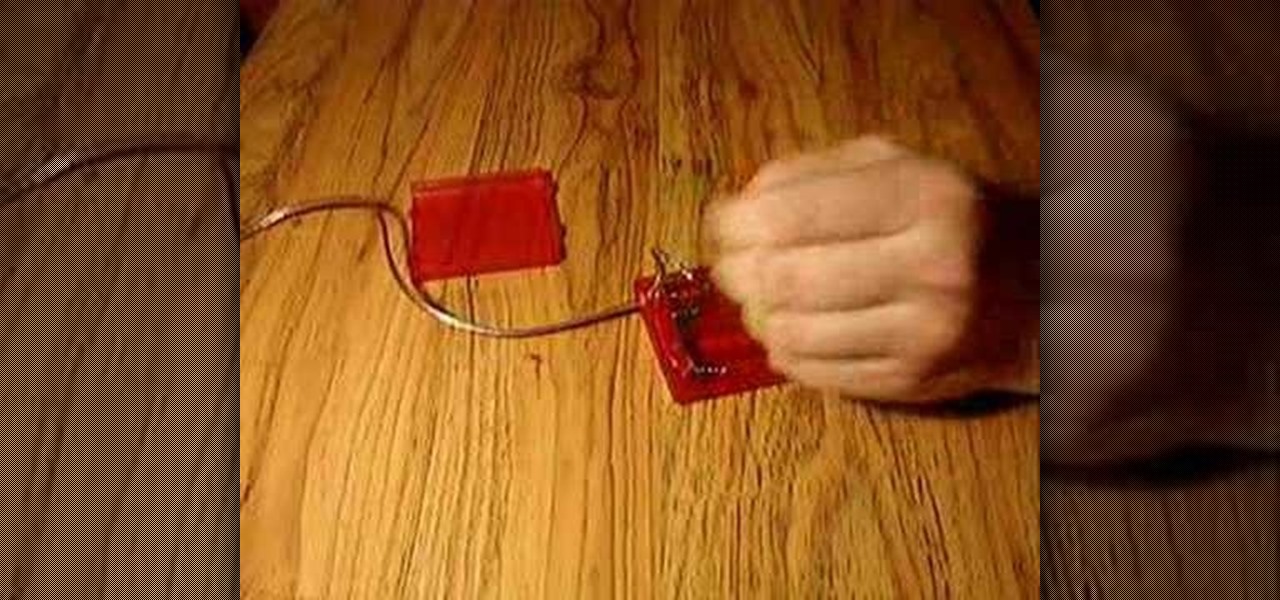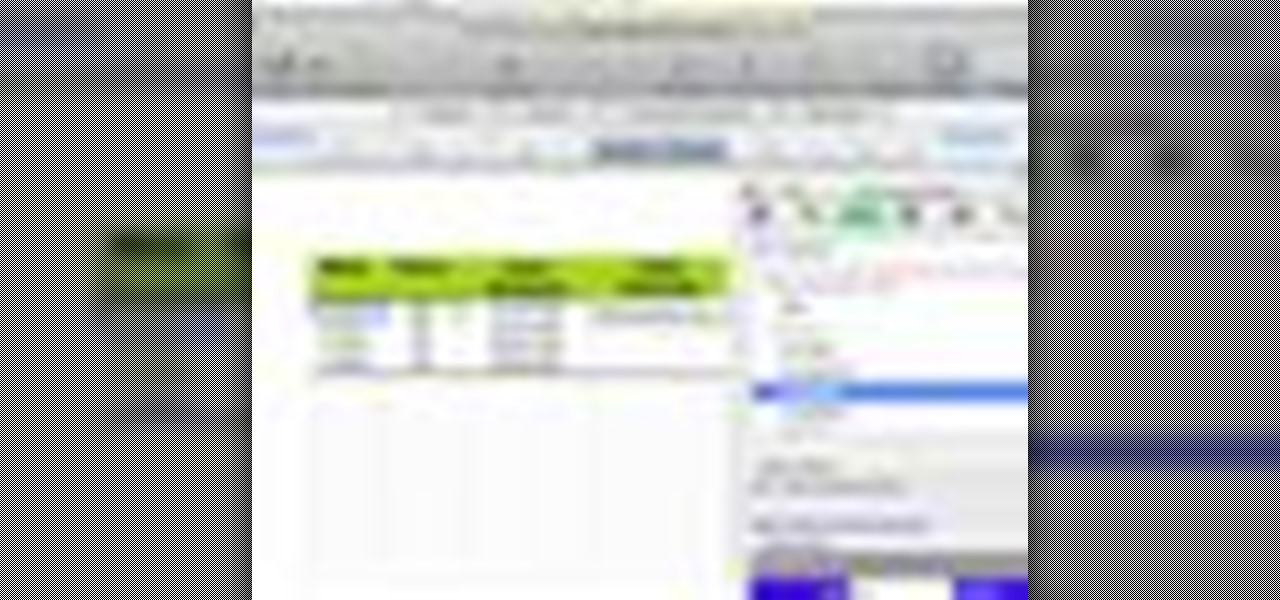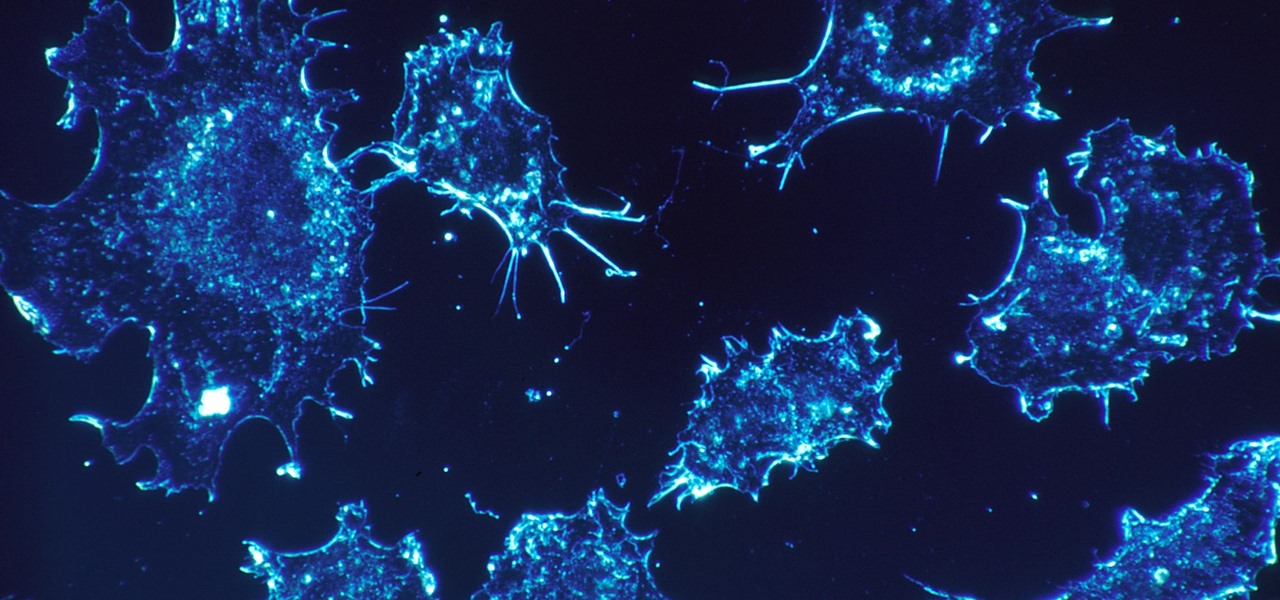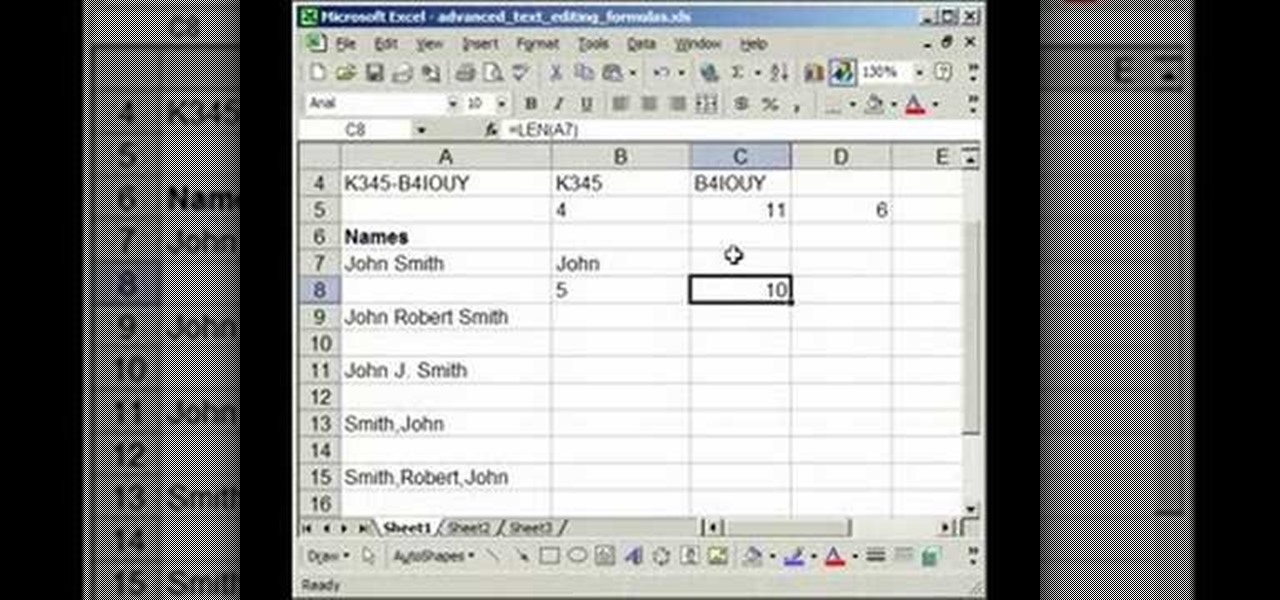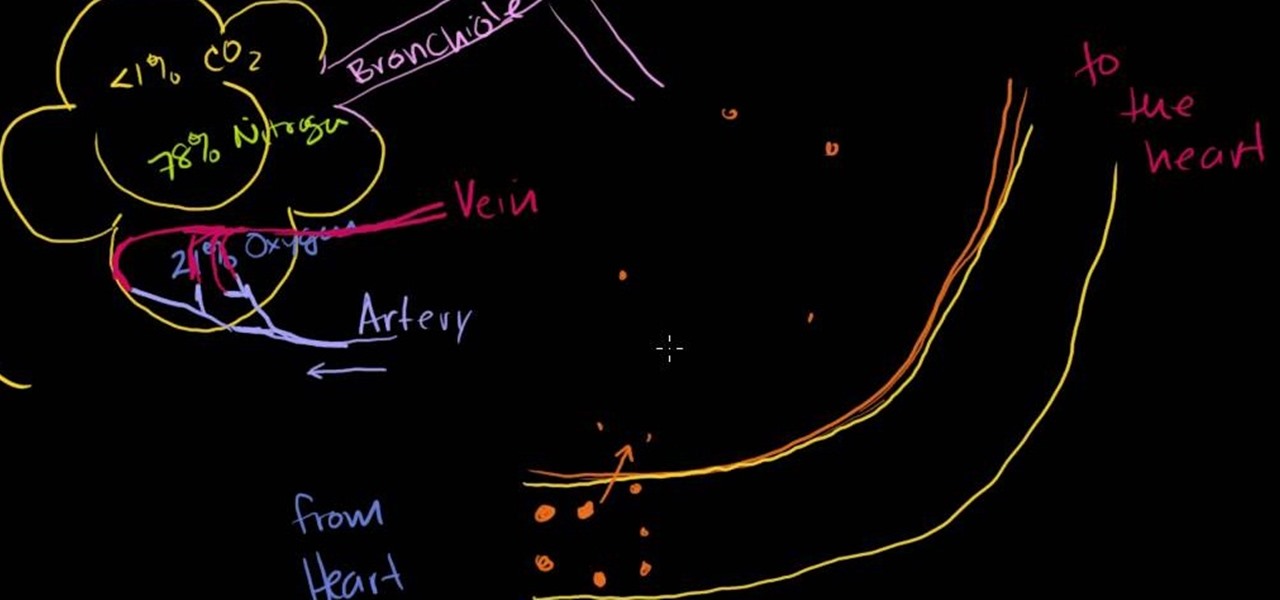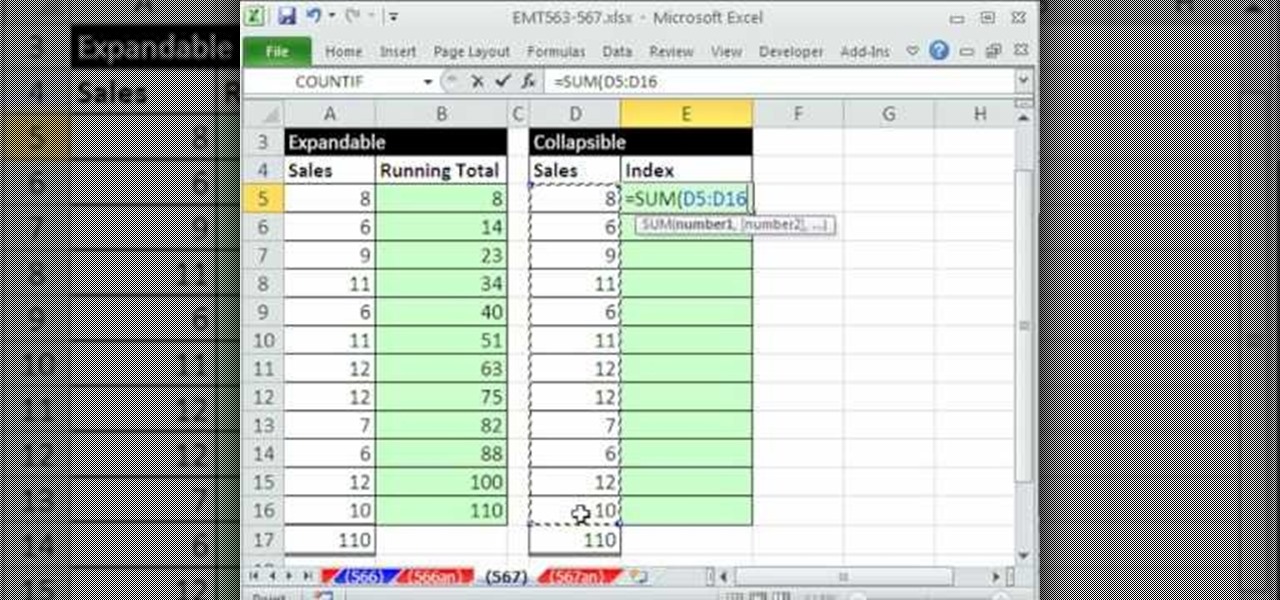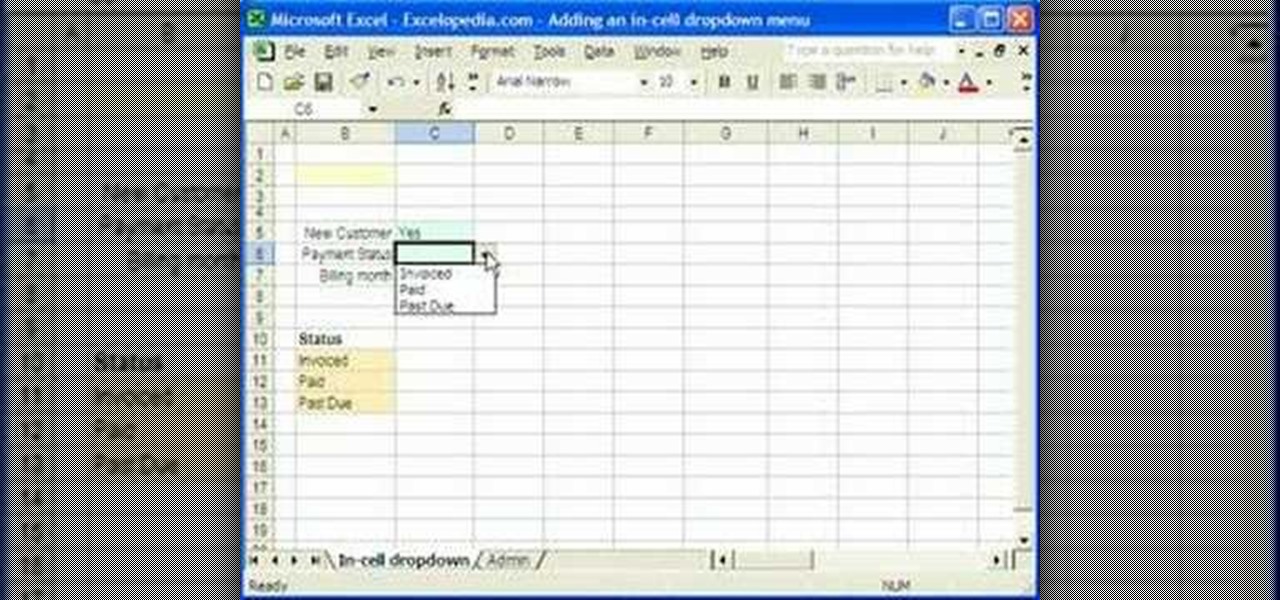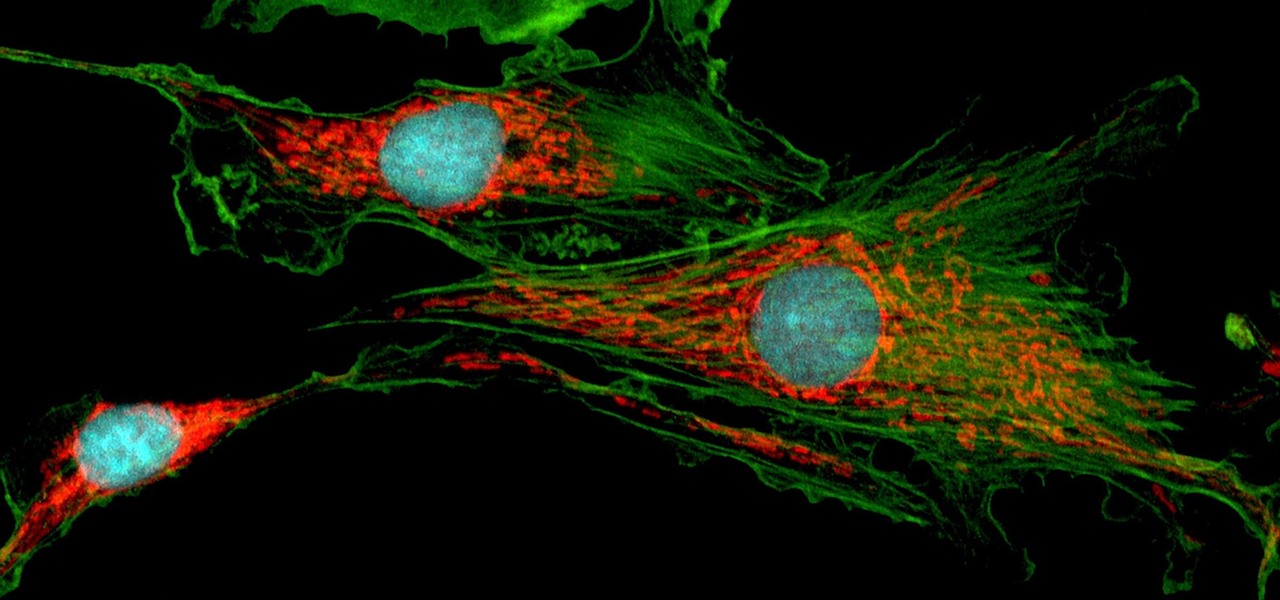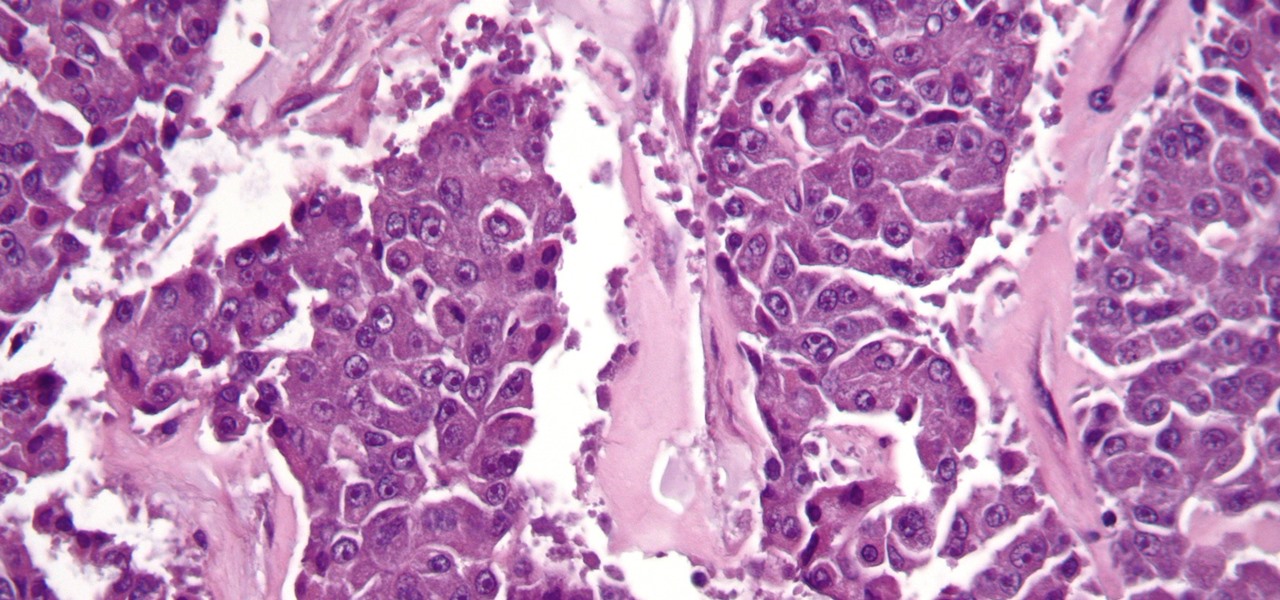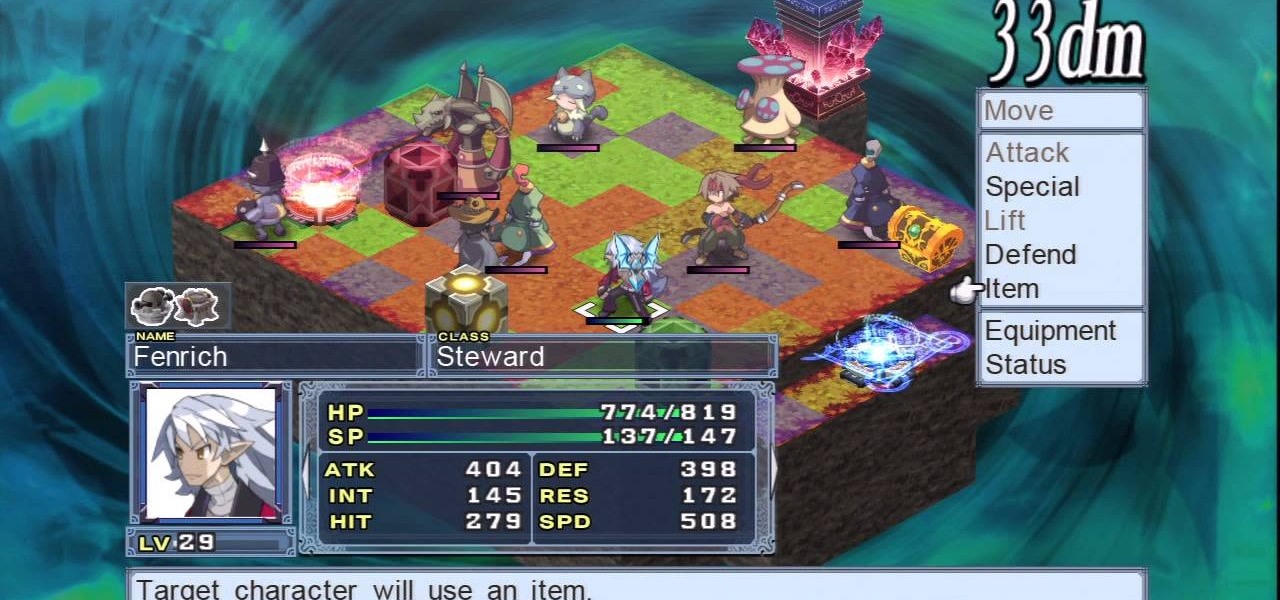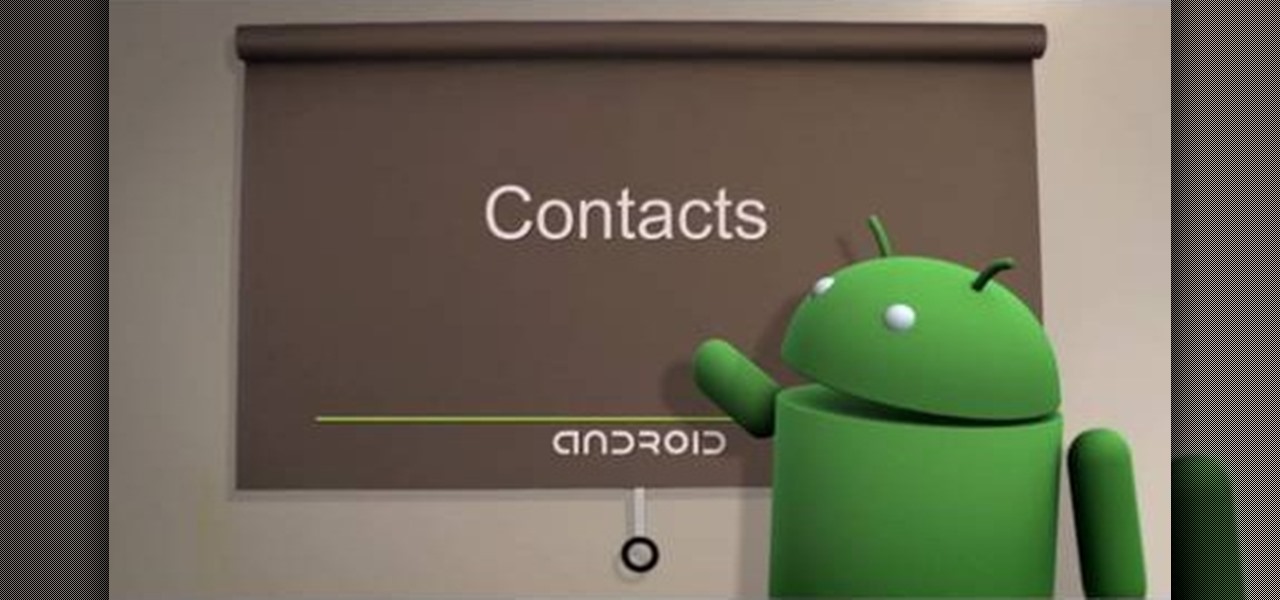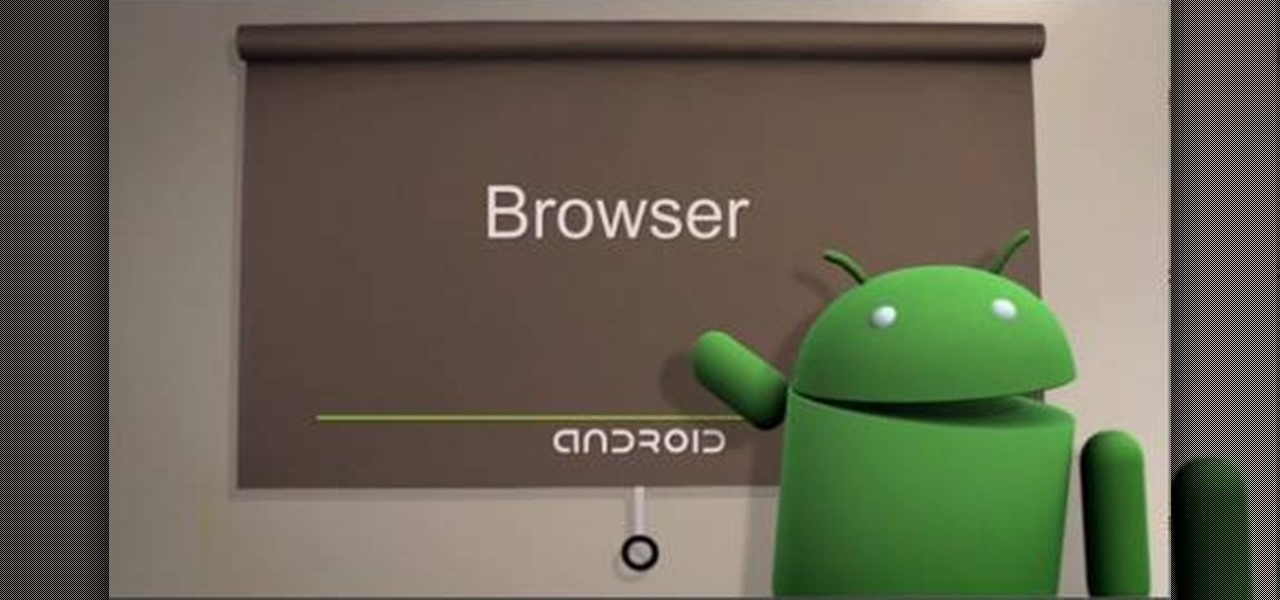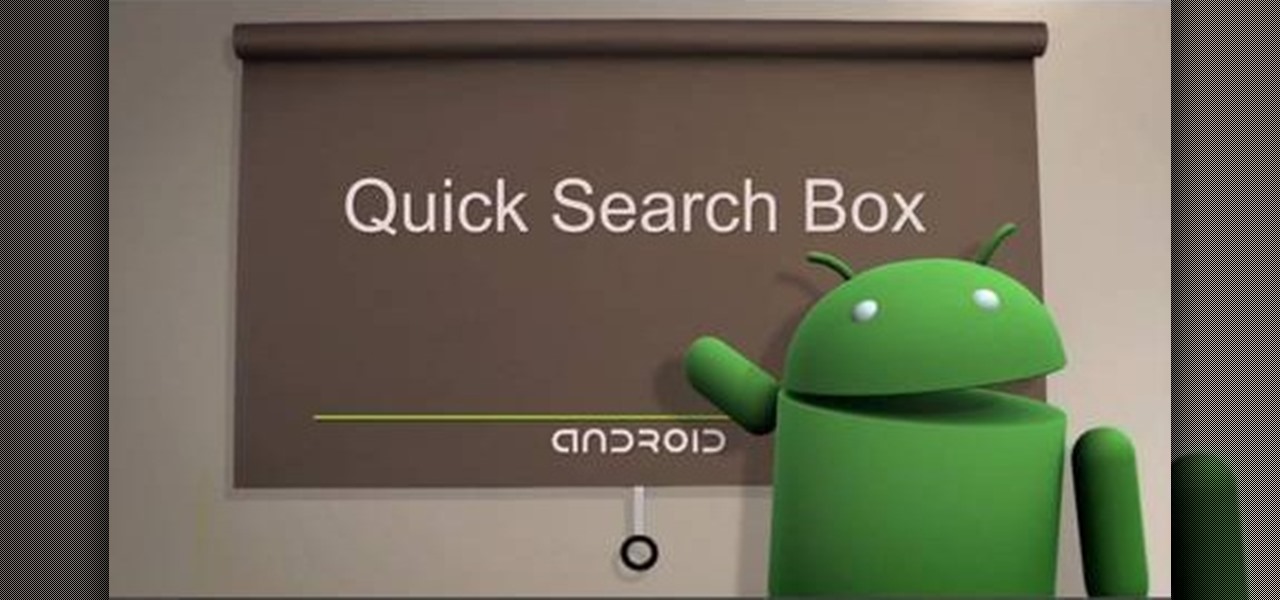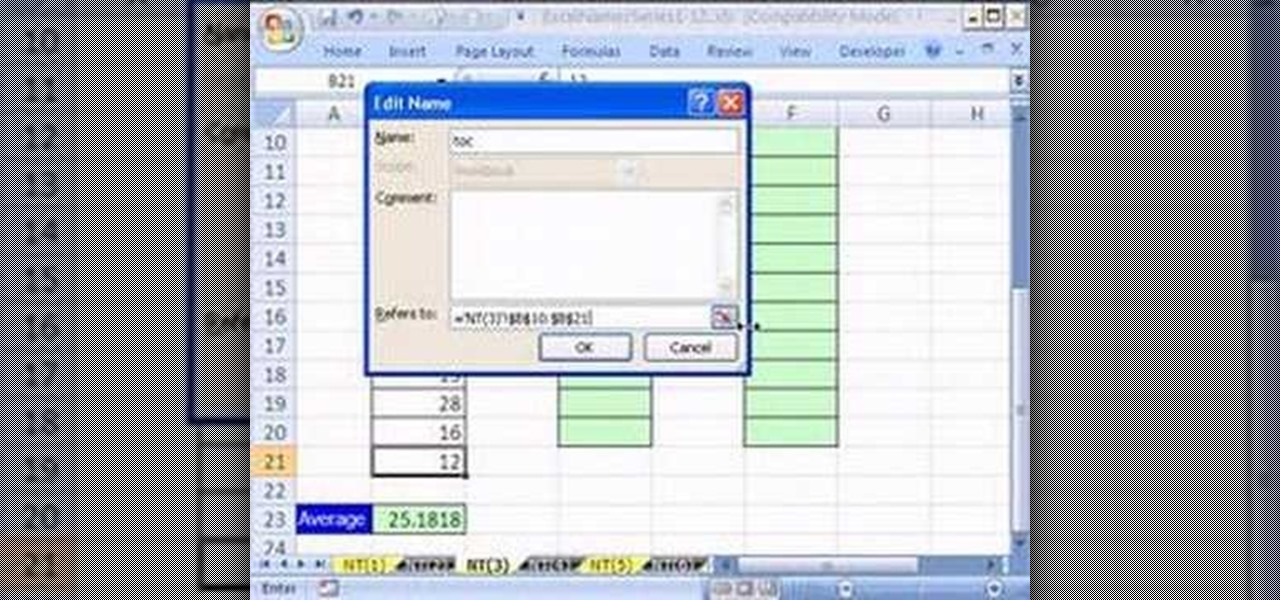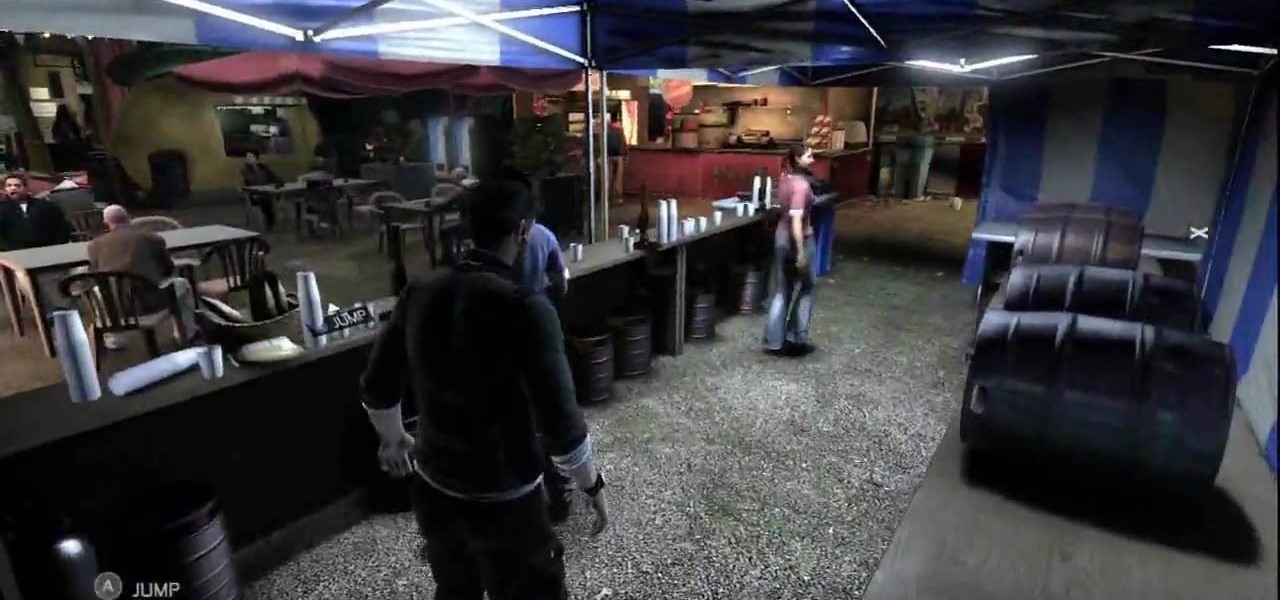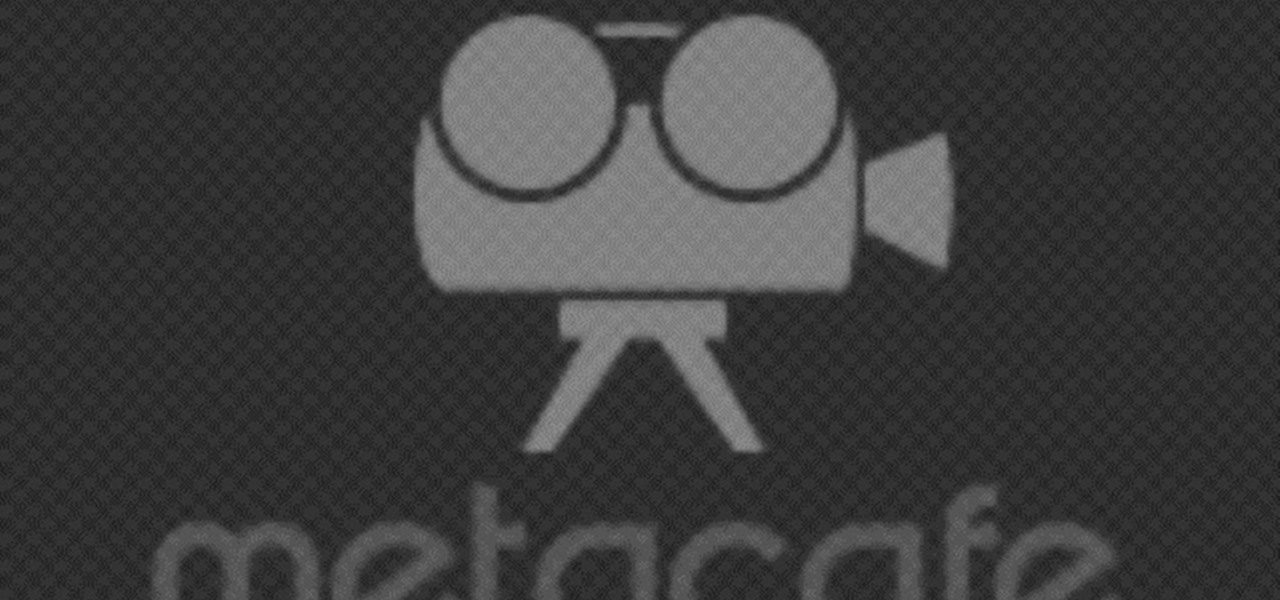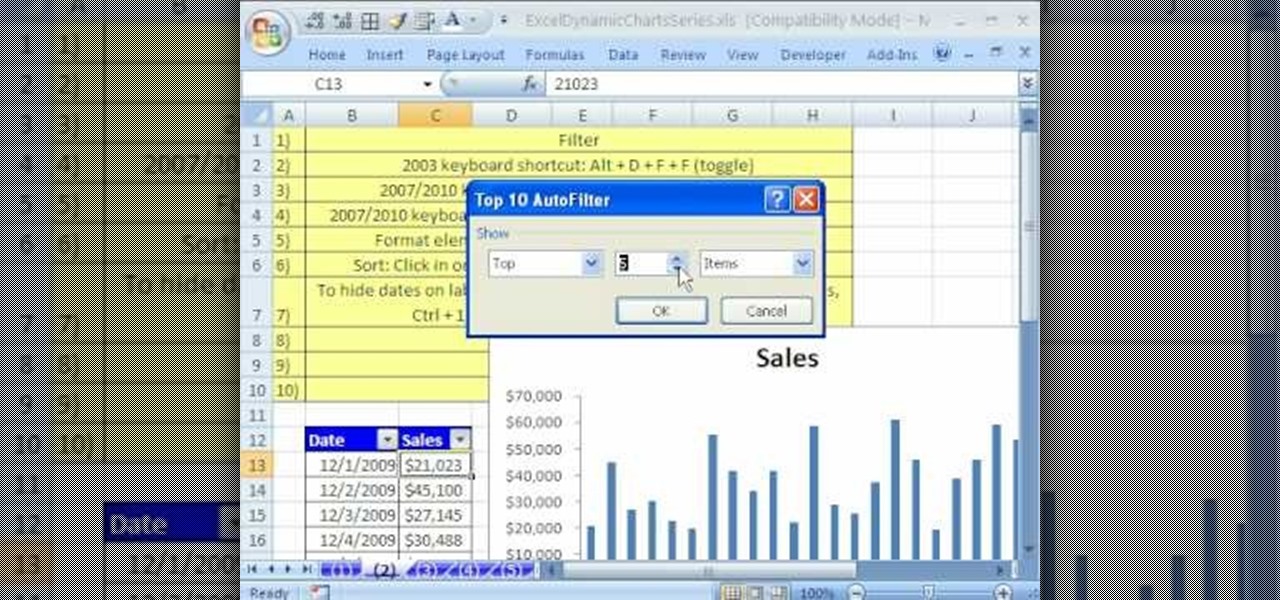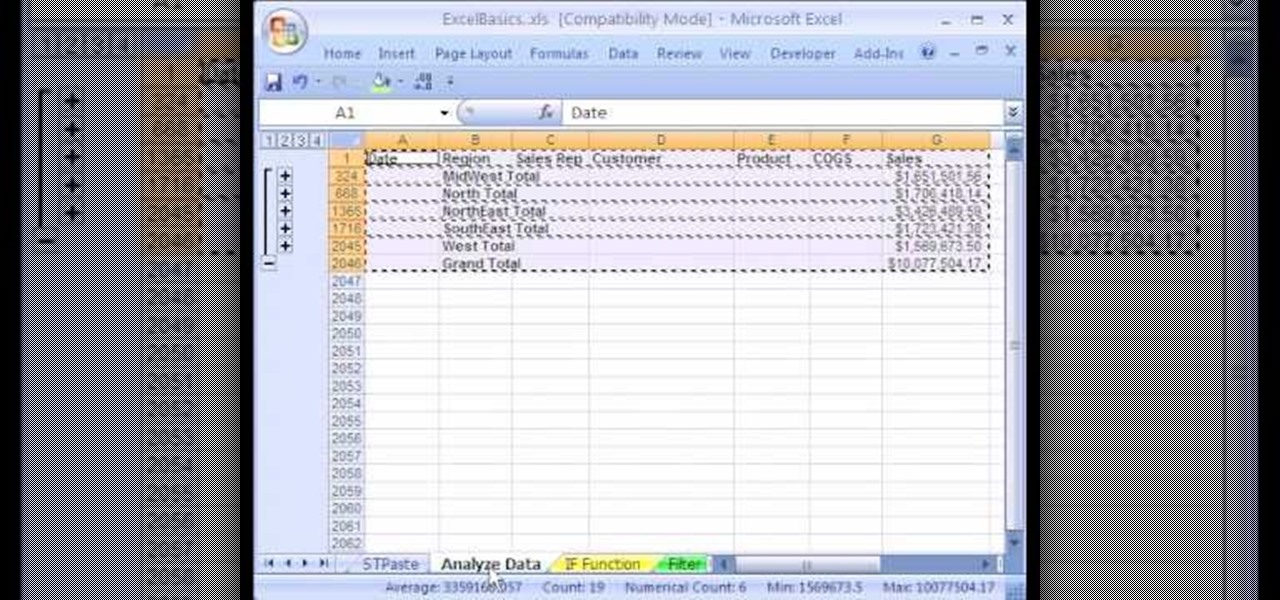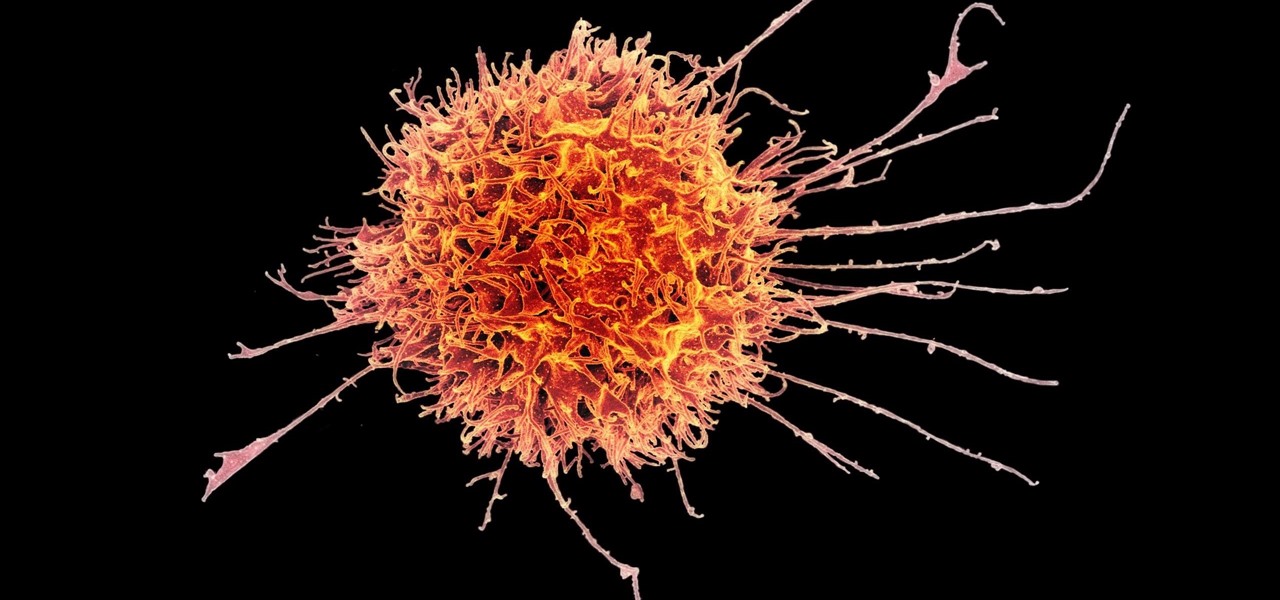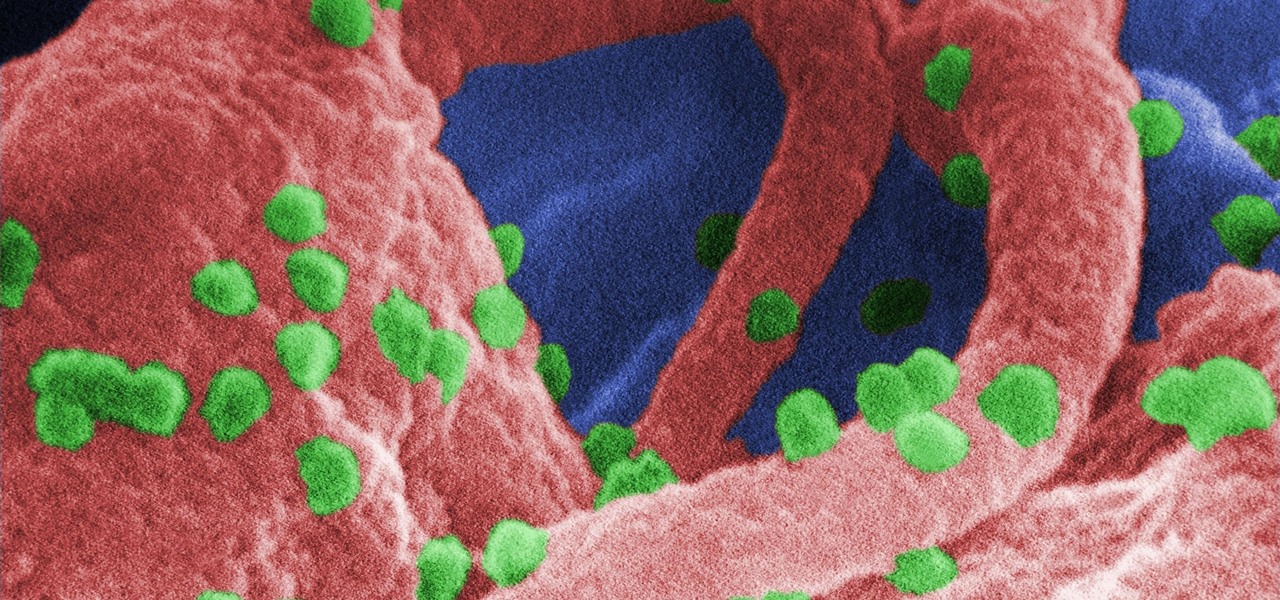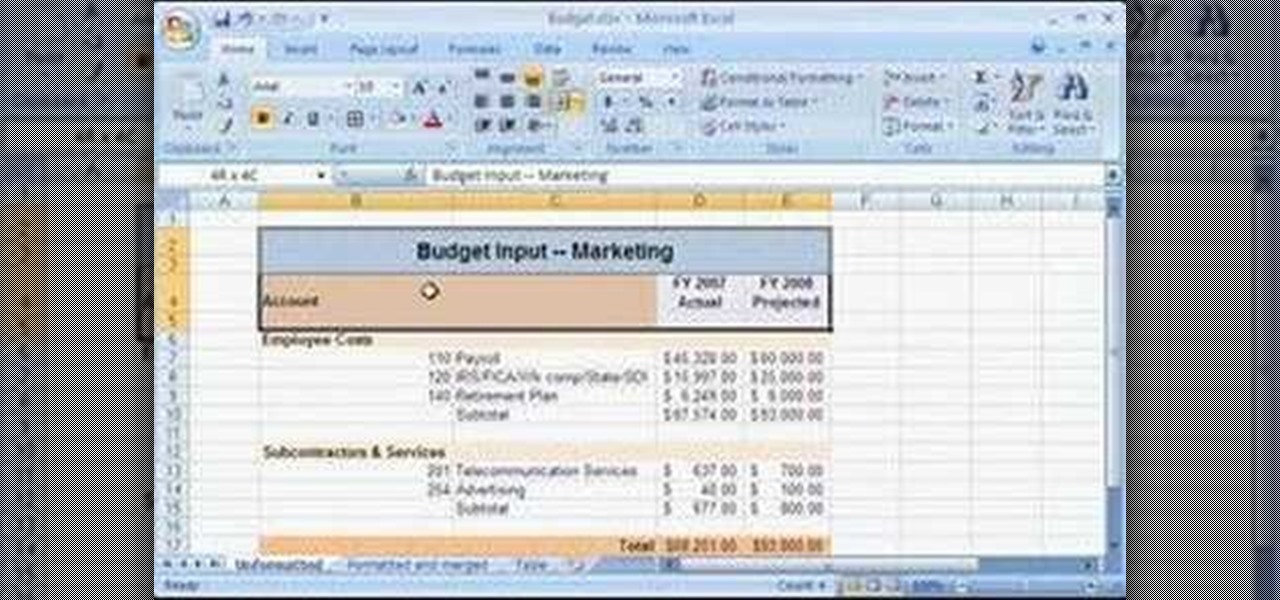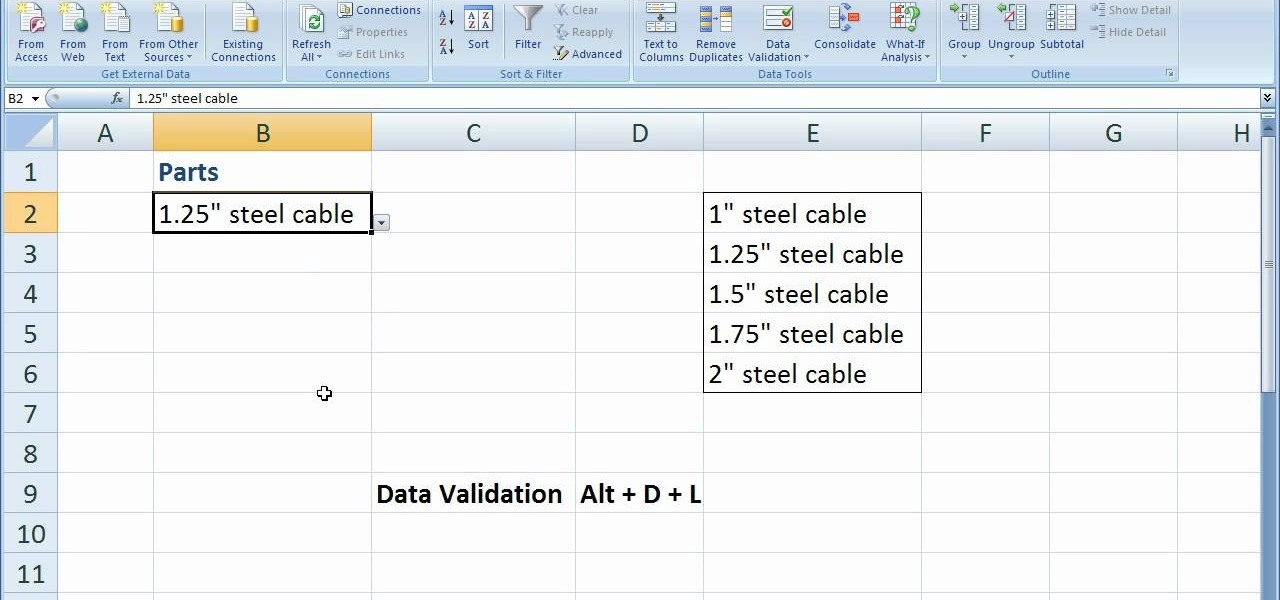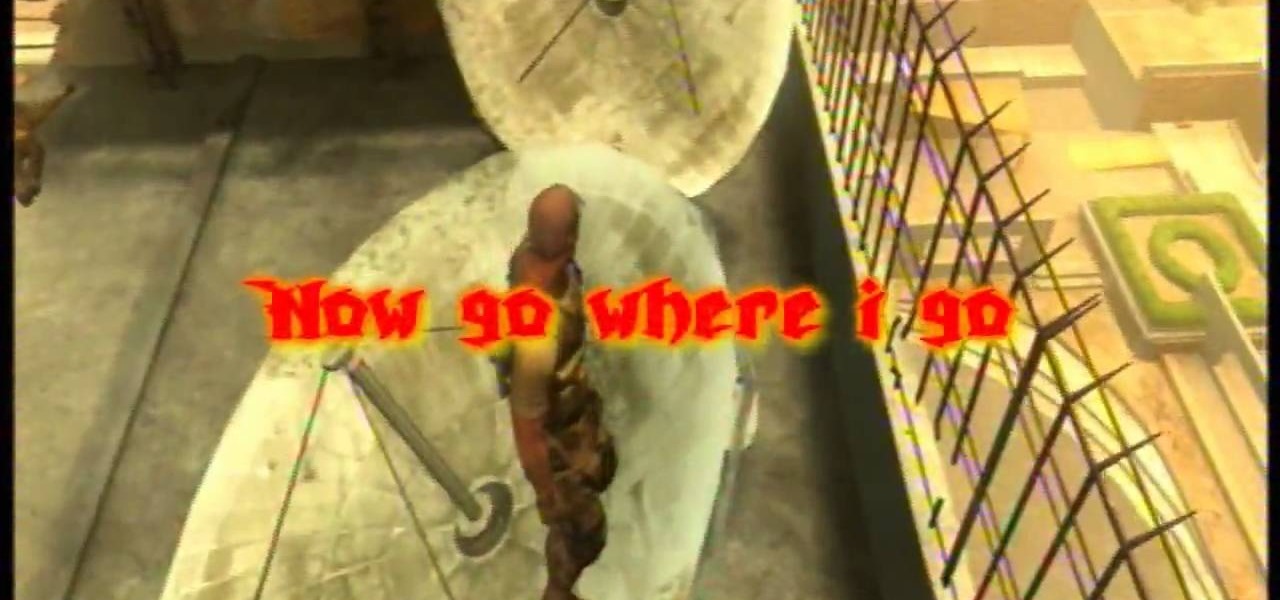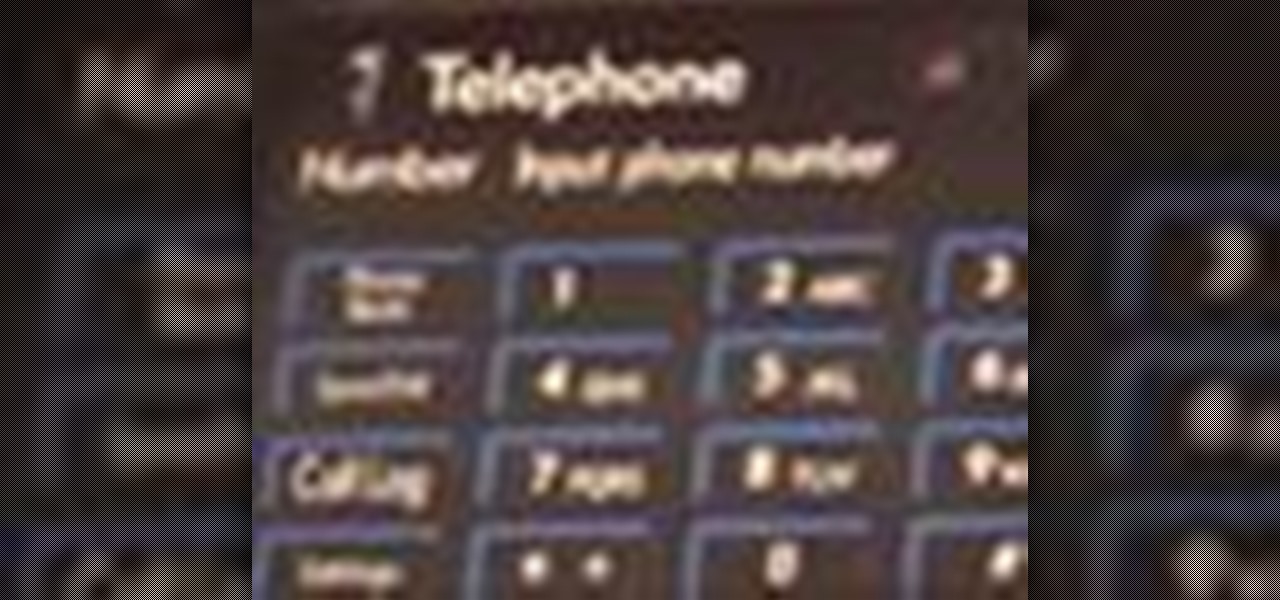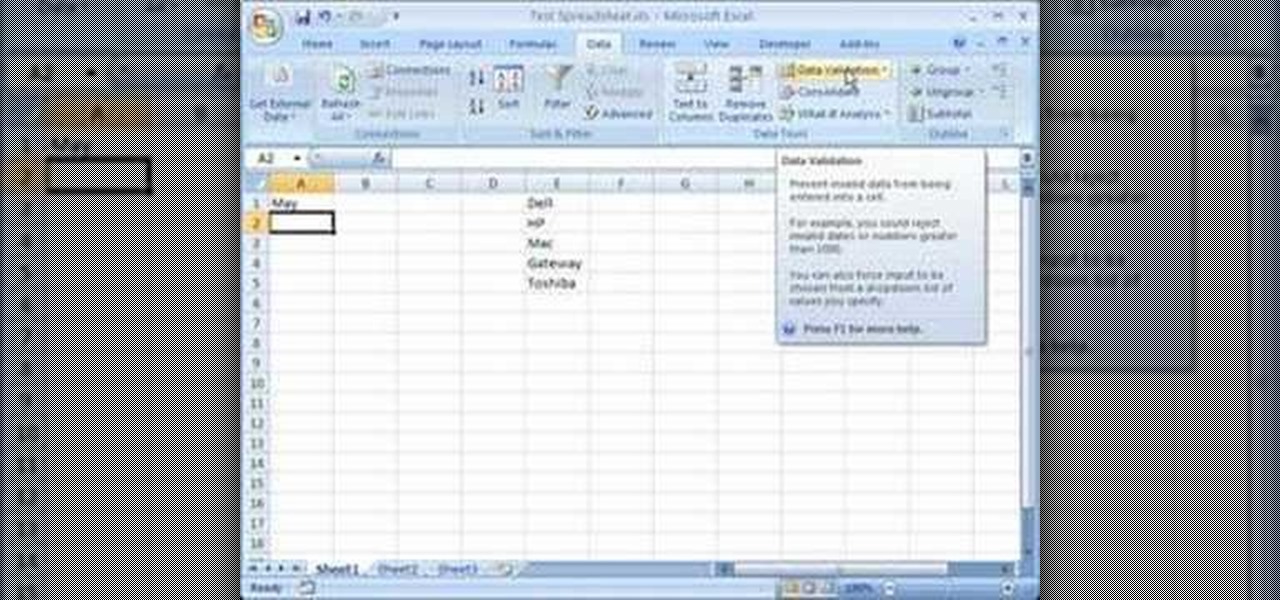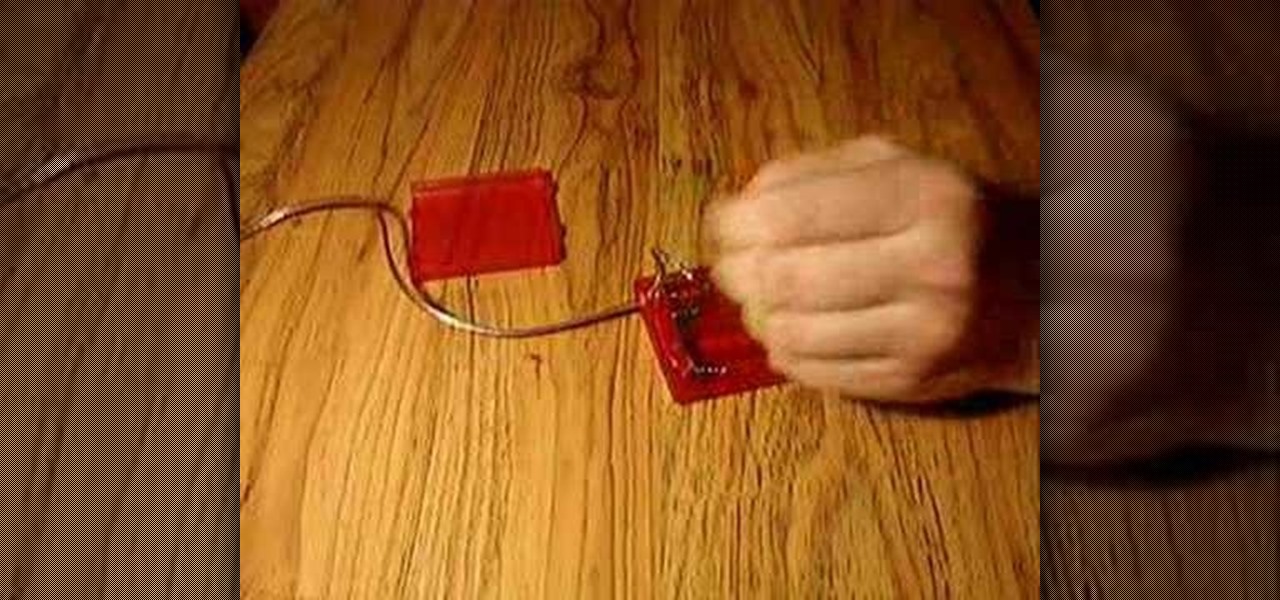
So you're on a trip and you forgot to bring a cell phone charger. Don't want to spend 30 dollars, but need to have your cell phone on? This video will teach you how to charge your mobile phone with regular batteries. All you will need are: a charger plug, resistor 2, cell phone, and 4 AA batteries AA.
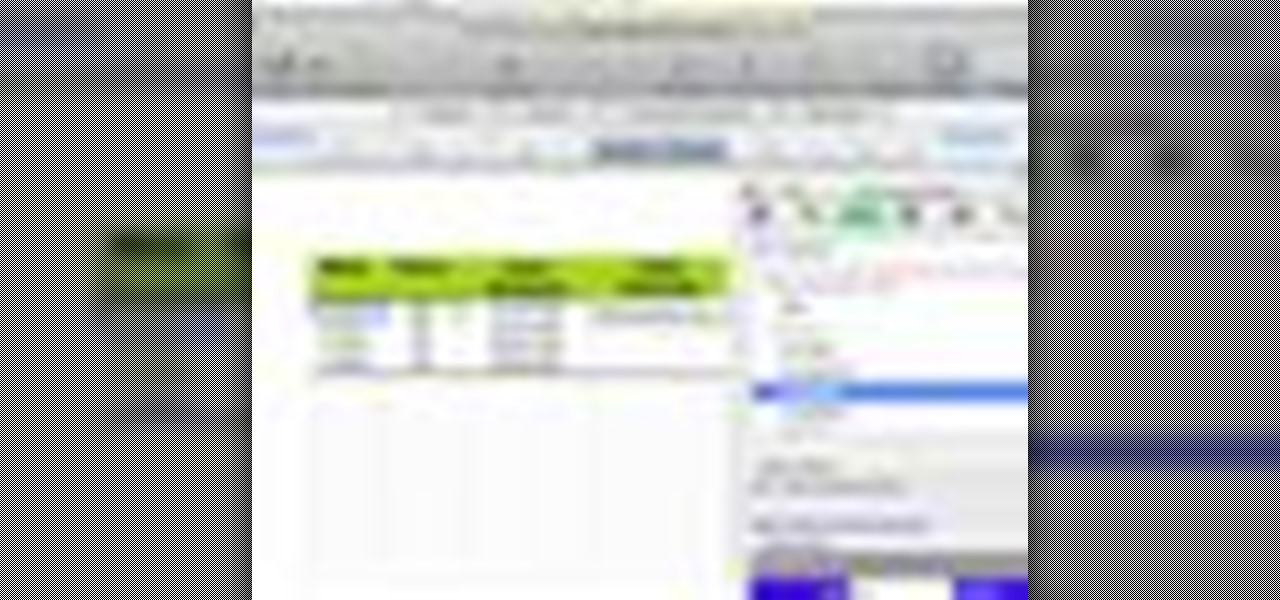
Excel 2008 for Mac makes it easy to create formulas for cells. You could always do it before, but now with the new Formula Builder feature, building formulas just got one step closer to simple. The Microsoft Office for Mac team shows you just how to build formulas by using the new Formula Builder in this how-to video.
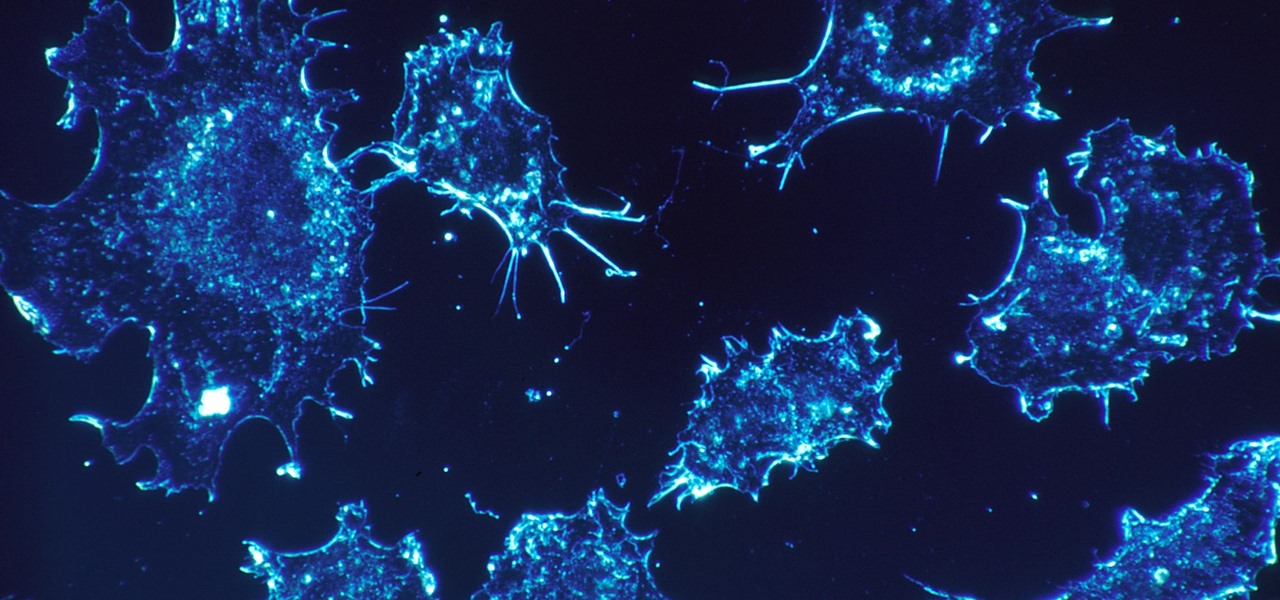
As our cells age, they eventually mature and die. As they die, they alert nearby cells to grow and multiply to replace them. Using a special imaging process that combines video and microscopy, scientists have observed the cellular communication between dying and neighboring cells for the first time, and think they may be able to use their new-found information against cancer cells, whose damaged genomes let them escape the normal dying process.
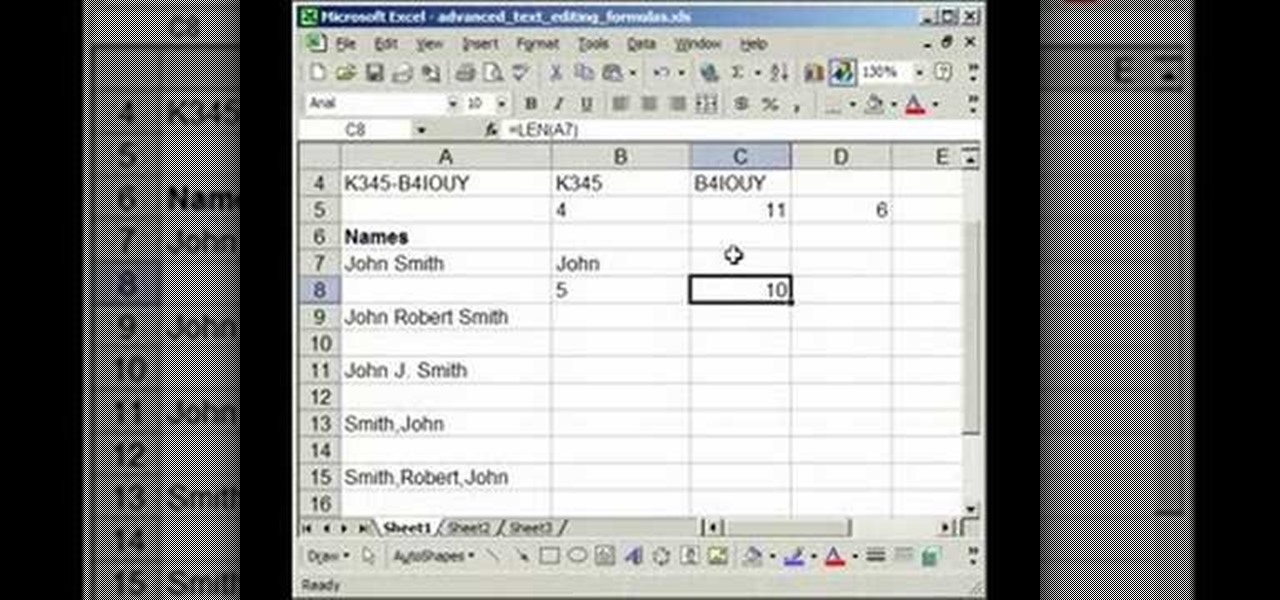
Mastering your Excel skills? Have a busy Excel workbook or spreadsheet that needs to some organizing? In this two-part tutorial, learn how to pull text from cells & separate them into multiple columns in MS Excel. You will learn how to use the LEN(), FIND(), LEFT(), and RIGHT() functions to pull text from Microsoft Excel 2007 cells & assign them to different columns.
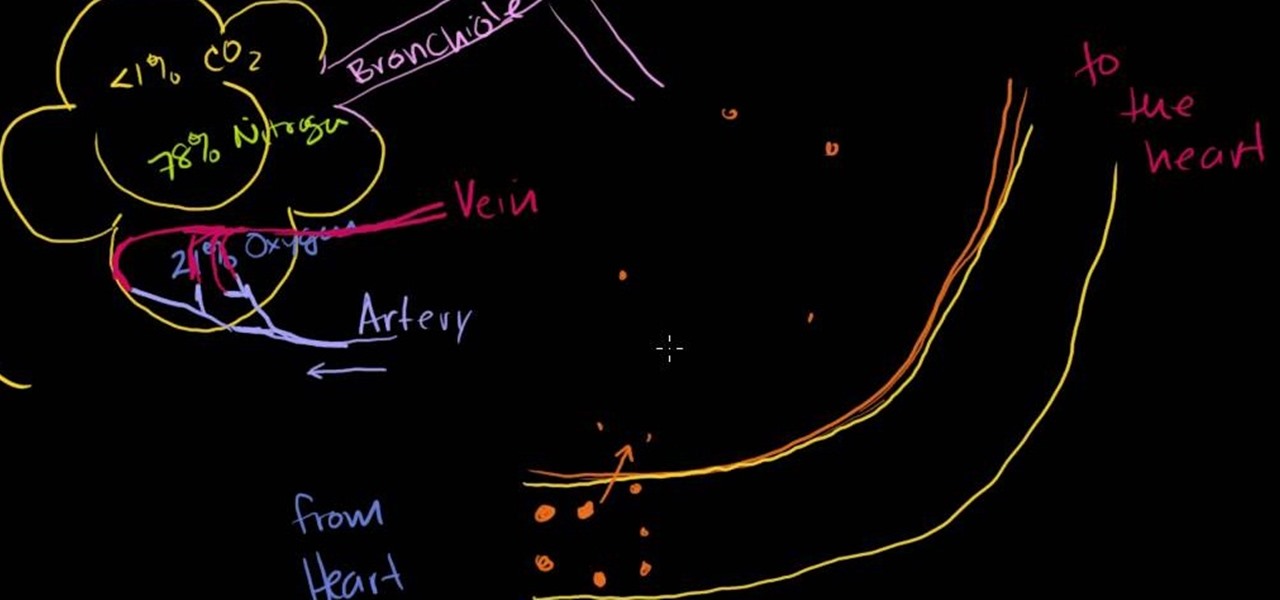
Many people like to understand how exactly their body works. Understanding the blood will help you a lot when your doctor explains results from blood tests.
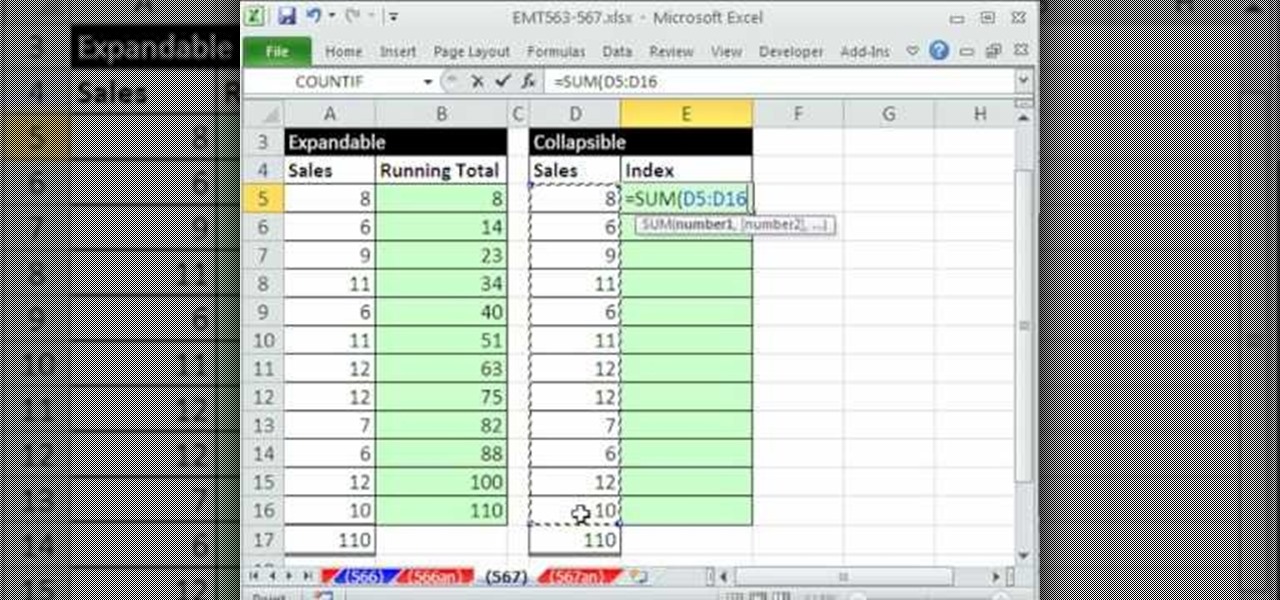
This video demonstrates how to create collapsible and expandable cell ranges in Excel. The first thing that you will have to is to prepare your Excel worksheet that contains the data which you need to be expandable and collapsible. On the first cell under your Running Total column, type in the function, "=SUM". Select the Sales cell corresponding to that cell then type in Shift+Colon. Click on the first value and hit the F4 key to lock your row reference. The result will automatically show. Y...

1. Select the cell for which the dropdown menu is to be applied. 2. once the cell is selected goto DATA menu select VALIDATION.Data validation dialog box will be displayed.

Mitochondria are known as the powerhouses of our cells because they generate energy to power them. But they also play a key role in the death of cells when they're damaged, infected, stressed, no longer needed, or at the end of their life.

The search for a cancer treatment that selectively finds and kills only the cancerous cells has just made a giant leap forward.

Need a new cell phone case and have a creative urge? With just scissors and duct tape, make yourself a crafty new protective cell phone case in just a few minutes.

After beating chapter 2 in Disagaea 4, the Cabinet feature for multiplayer unlocks. This allows you to interact with other Disgaea 4 Playstation Network players within the game. This guide overviews the functionality of the Cabinet, as well as how to use the Red Cell Phones in game to call upon other player's characters.

The Contacts application on Android-powered cell phones provides a powerful way to manage your address books and keep in touch with friends and family. You can even add and manage multiple accounts from various sources. Watch these tips from Google to learn who to get the most of the Contacts Android app.

The browser on your Android-powered cell phone offers numerous features that enhance your overall web experience. Some of the great features include double-tapping to zoom in, searching for text on webpages, sharing websites with friends, and copying and pasting. There's a lot more, so watch this video tip from Google to see how to fully enjoy your web browser.

Most people refer to "long press" as "touch and hold", but no matter which way you say it, it's an awesome feature for Android cell phones. Long pressing lets you get more information, download photos from the web, edit pictures and more! Watch as Google teaches you about long pressing, a nifty feature that reveals additional functionality on your Android-powered phone.

For a newbie, getting around your Android cell phone could be a tad confusing, but with the help of Google and this video tip, you'll learn how to navigate your Android home screen like a pro. Learn how to take advantage of the home screen's features on your Android-powered phone.

The Quick Search box on your Android-powered cell phone allows you to search the web and your phone directly from the home screen. It provides suggested results from the internet, even while you still type! Easily search both your phone and the web with the Quick Search box! Google shows you how in this video tip.

Looking for a primer on how to create and work with names in Microsoft Office Excel? You've come to the right place. In this free video tutorial from everyone's favorite MS Excel guru, YouTube's ExcelIsFun, the 1st installment in his series of Excel name tricks, you'll learn to use names in formulas and functions as well as how to edit them. See how to name a cell or range of cells with this free video lesson.

The one man Sam Fisher trusts, Victor Coste, has some information for him. To find out the intelligence, Sam has agreed to meet in person. Find out what the important intel is in this walkthrough for the Washington Monument (Mission 5), and where that lead Sam next.

Take a trip into the past as Sam Fisher gets captured by terrorists in the Iraq War. Instead of playing as Sam, you'll be playing the part of Victor Coste — the only man Sam trusts. Find out how Coste saved Fisher's life in this walkthrough for the Diwaniya, Iraq (Mission 4). What happens that day in Diwaniyah? Find out.

New to Microsoft Excel? Looking for a tip? How about a tip so mind-blowingly useful as to qualify as a magic trick? You're in luck. In this MS Excel tutorial from ExcelIsFun, the 7th installment in their series of digital spreadsheet magic tricks, you'll learn how to remove the formatting from a given Excel cell without erasing the cell content!

New to Microsoft Excel? Looking for a tip? How about a tip so mind-blowingly useful as to qualify as a magic trick? You're in luck. In this MS Excel tutorial from ExcelIsFun, the 252nd installment in their series of digital spreadsheet magic tricks, you'll learn how to use a cell range typed into a cell in a function.

Systm is the Do-It-Yourself show designed for the common geek who wants to quickly and easily learn how to dive into the latest and hottest tech projects. They will help you avoid pitfalls and get your project up and running fast. In this DIY episode, see how to broadcast live online.

When it comes to your cell phone, do you feel like you’re paying more and more for less and less? Get the upper hand with these tips. You will need:

Watch a 4 part series on Spore's Cell Stage. This is the first stage in this new hit game of evolution and creation! How will you create the universe?

Make a solar cell from a condom with this video tutorial. Solar energy is plentiful and better for the environment, so why not take an easily accessible commodity (like a condom), and use it to harvest the power of the sun. To replicate this hack at home, you'll need the following materials: 12 iron hairpins, 2 pennies (pressed before 1982), 2 electrical wires, 1 sheet of aluminum, 2 strong magnets, a condom, and mineral water. For more on making your own condom-based solar cell, watch this h...

If you want to save money on your electric bill, try building some of these solar panels using solar cells wired in a series. You can save money by using extra glass you or a friend may already own if it isn't being used. Soon you can harness the power of the sun by creating your own solar electricity.

In this Software video tutorial you will learn how to use the filter & sort feature in Excel. First create a column chart on an excel sheet. In this example, it is a date and sales chart. Click alt+F1 and the chart is displayed. Then click and delete the legend and the horizontal lines. Now go back to the data set, click on a cell and click ctrl+shift+L and that will add the auto filter. ctrl+shift+L is for Excel 07. For earlier versions, see the commands listed in the video. This is a toggle...

1. The following instruction describes how to generate sub totals in Microsoft Excel Sheet. 2. Take Region as a Primary column and Sales Rep as a Secondary Column. 3. First method to sort: Select a cell in Region and goto Data select A to Z. 4. Second method to sort: Select a cell in Region and Right click and select Sort A to Z 5. Then click a cell in Region and select Data->OutLine->SubTotal 6. In the SubTotal Window select 1.Each Change in: Region 2.Use function:Sum 3.Add subTotal to:Sales...

Steer clear from empty flattery and malicious social engineering with these tips on how to avoid a player.

Cancer cells do a pretty good job of flying under the radar of our immune system. They don't raise the alarm bells signaling they are a foreign invader the way viruses do. That might be something scientists can change, though.

The problem with HIV is that it attacks and kills the very cells of the immune system that are supposed to protect us from infections — white blood cells. But a new technique, developed by scientists at The Scripps Research Institute (TSRI) in La Jolla, California, offers a distinct HIV-killing advantage.

Using the Merge feature in Microsoft Office Excel 2007, you can quickly turn that worksheet into an easy-to-scan, appealing report. When you merge cells, you join several adjacent cells into one larger cell. Check out this tutorial and learn how to adjust the position of the contents of the merged cell and add borders and background colors.

This tutorial shows you a few cute ideas to decorate a cell phone cover. iPhones all look the same, but you can take a basic cover and then add beads, faux gems, rhinestones and other embellishments to personalize your cell phone case.

Osmos is a clever little indie game where you must have your cell incorporate all the other cells. This short video shows you the correct solution for level A2-3 of this game. Direct your cell around the petri dish using the spacebar!

In this video tutorial, viewers learn how to create drop down menus in Microsoft Excel. This task is very easy, fast and easy to do. Begin by highlighting a desired cell. Then click on the Data tab and click on Data Validation under Data Tools. When the Data Validates window opens, click on the Error tab and deselect "Show error alert after invalid data is entered". Then click on OK. Now simply type in the data into the selected cell. This video will benefit those viewers who use Microsoft Ex...

In this software video tutorial you will learn how to create drop down menus in Excel using Data Validation. This example will show you how to display a list of parts in a drop down menu. Create the list of parts somewhere in your worksheet. Then in the cell underneath the one where you want to display the parts, go to the data validation window and enter the data. For this select the cell and then press 'Alt + D + L' to bring up the data validation box. Here you click on 'settings' and selec...

Splinter Cell is the most popular series of espionage games for the XBox family of consoles. This video deals with Splinter Cell: Double Agent, and will teach you how to glitch yourself into a skywalk on the Kinshasa level of the game. This requires some precise walking, but if you're good at the game this is definitely worth trying.

In this video, learn how to connect a cell phone to your Lexus head unit. Most navigation enabled dashboards in 2009 Lexus models are equipped to work with a phone. All you need is a Bluetooth enabled phone and your Lexus and you are ready to roll! Avoid those pricey cell phone tickets in traffic with this handy option.

If you're looking to learn how to use Microsoft Excel, a video series from digital spreadsheet guru ExcelIsFun is a great place to start. But which of his many series should you choose? The one titled "Excel Basics," that's which! In this free video MS Excel lesson, the 3rd installment in said basics series, you'll learn how to use formulas that make reference to the values of a cell or multiple cells.

This video is a tutorial on how to create drop-down menus in Excel 2007. Select a cell on your spreadsheet and click on the “Data” tab. Go to the “Data Tools” section and select “Data Validation”. In the window that opens select "Allow" and choose "List". You will create a list of the values you want to allow. Type in the values, separated by commas, and click OK. Now you will see your selected cell has an icon to right that indicates there is a drop-down menu containing the value...