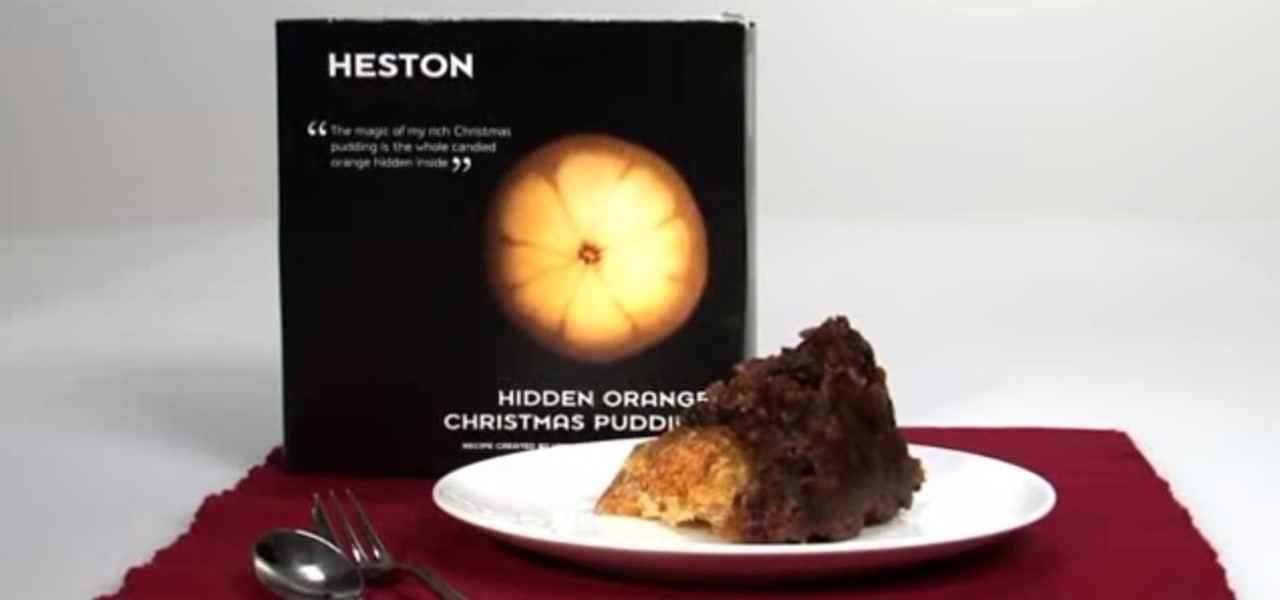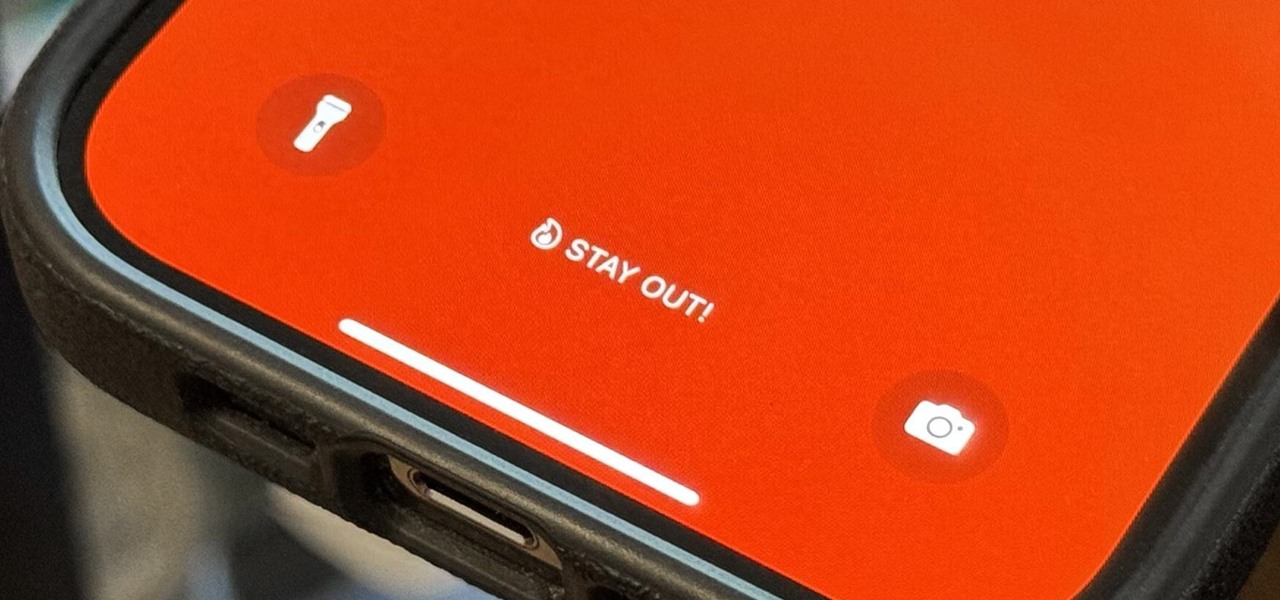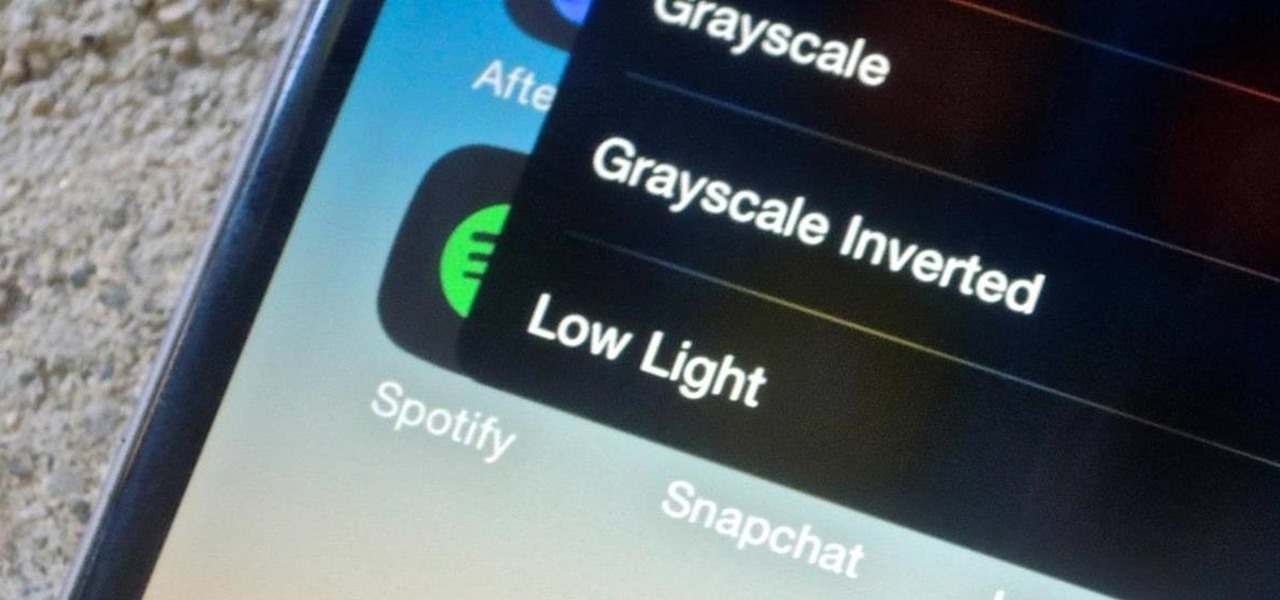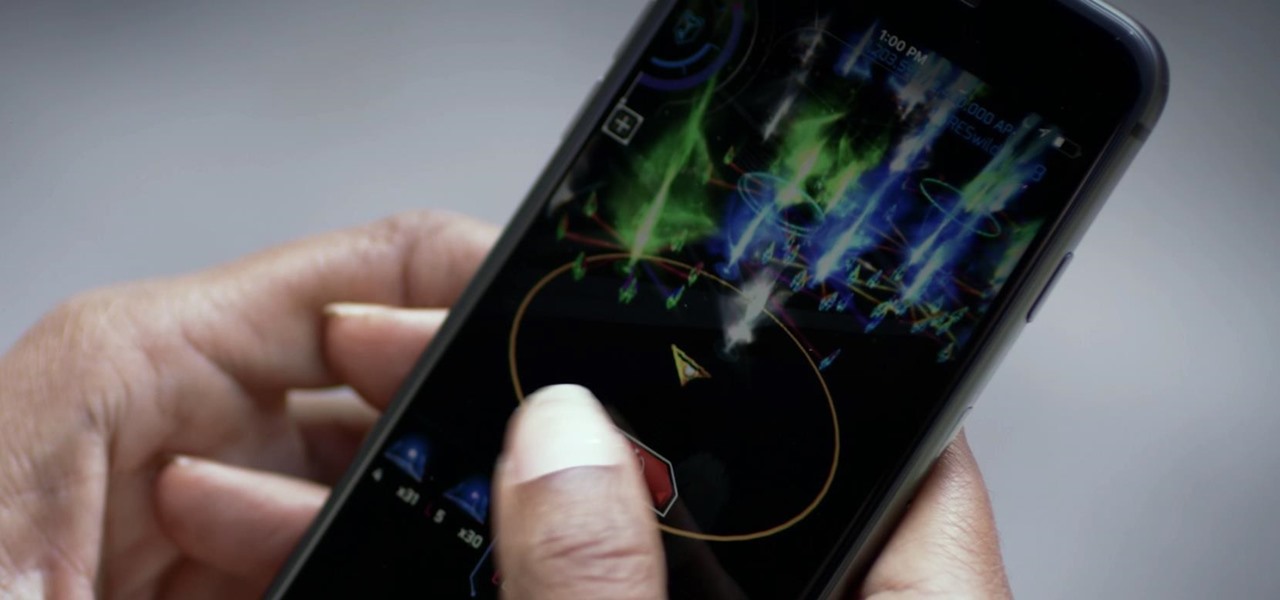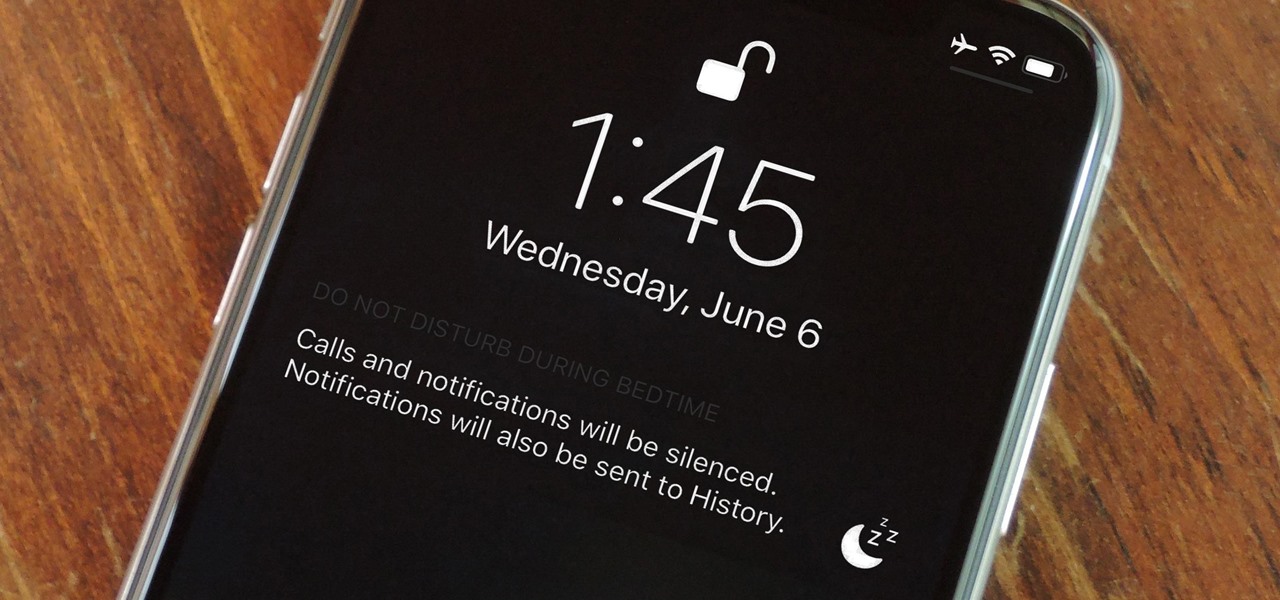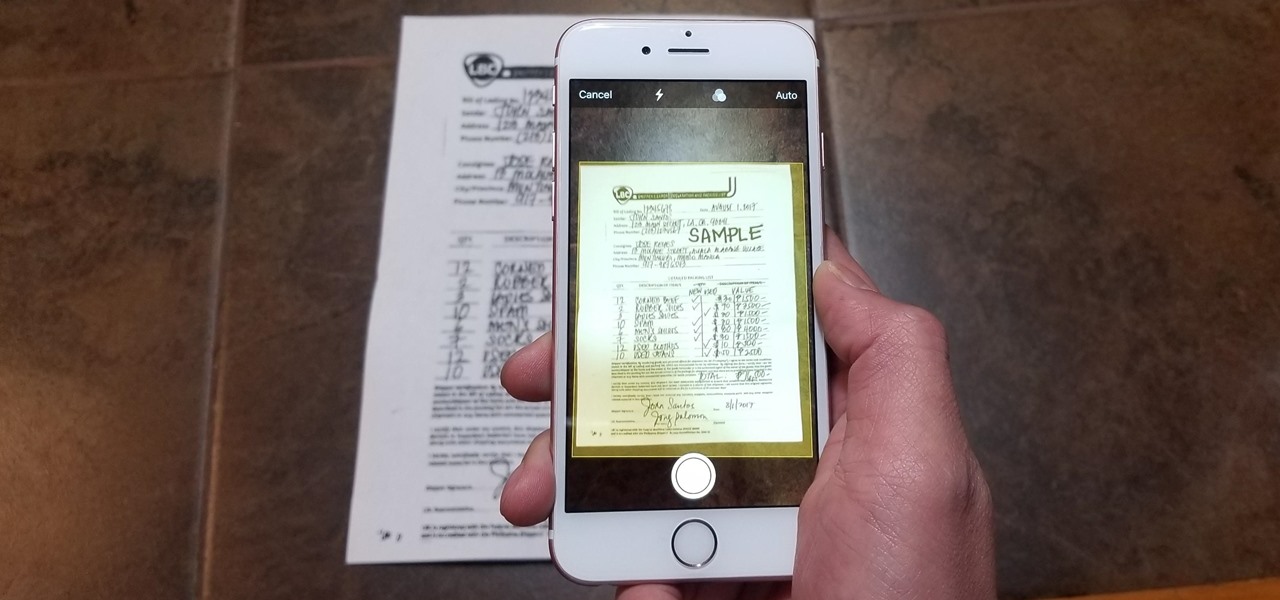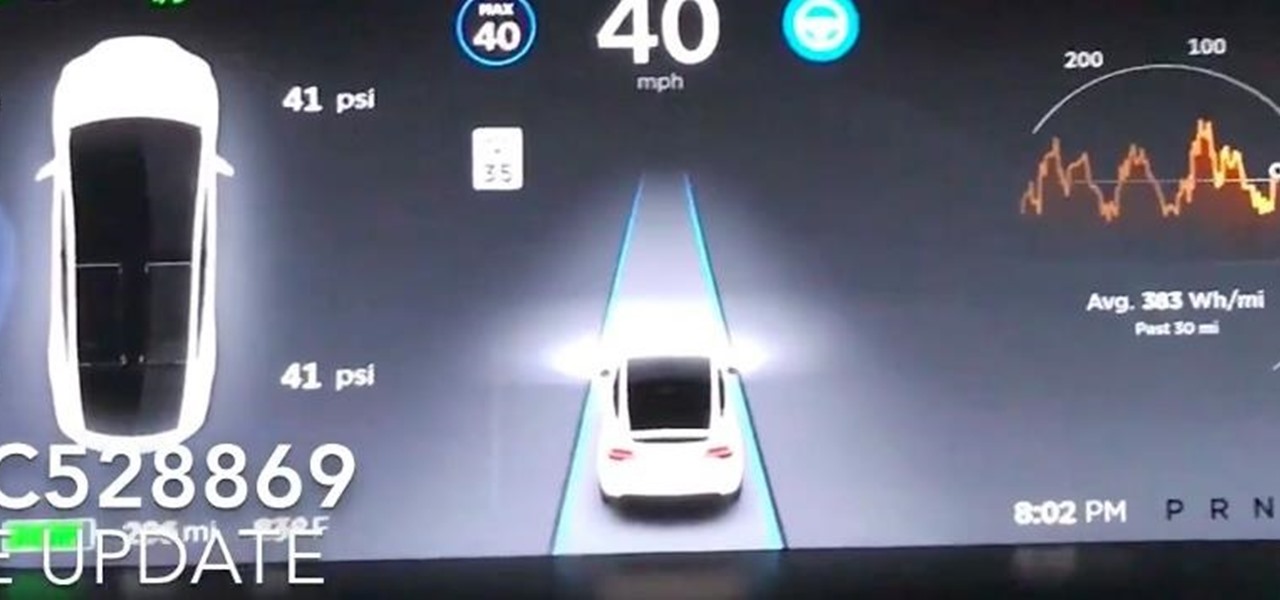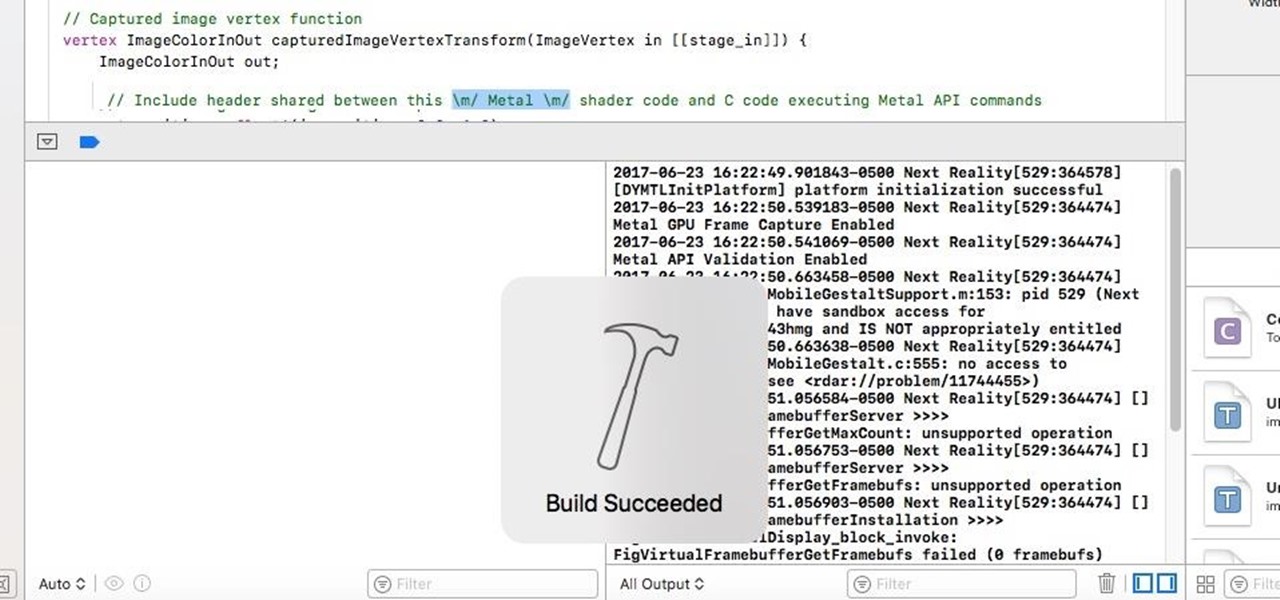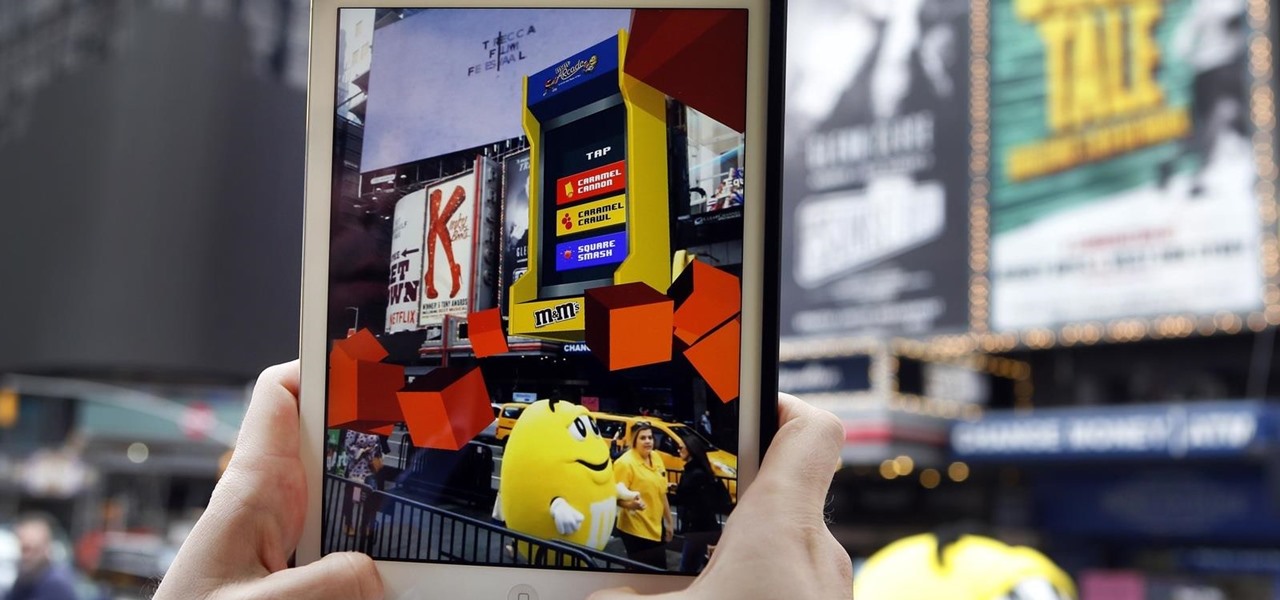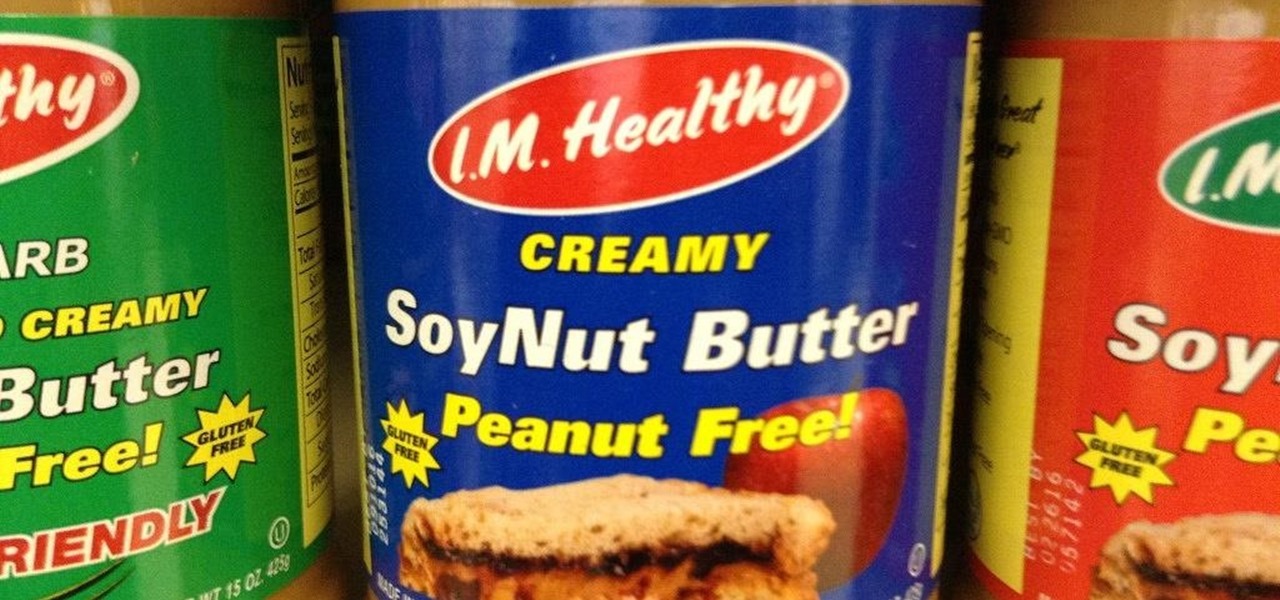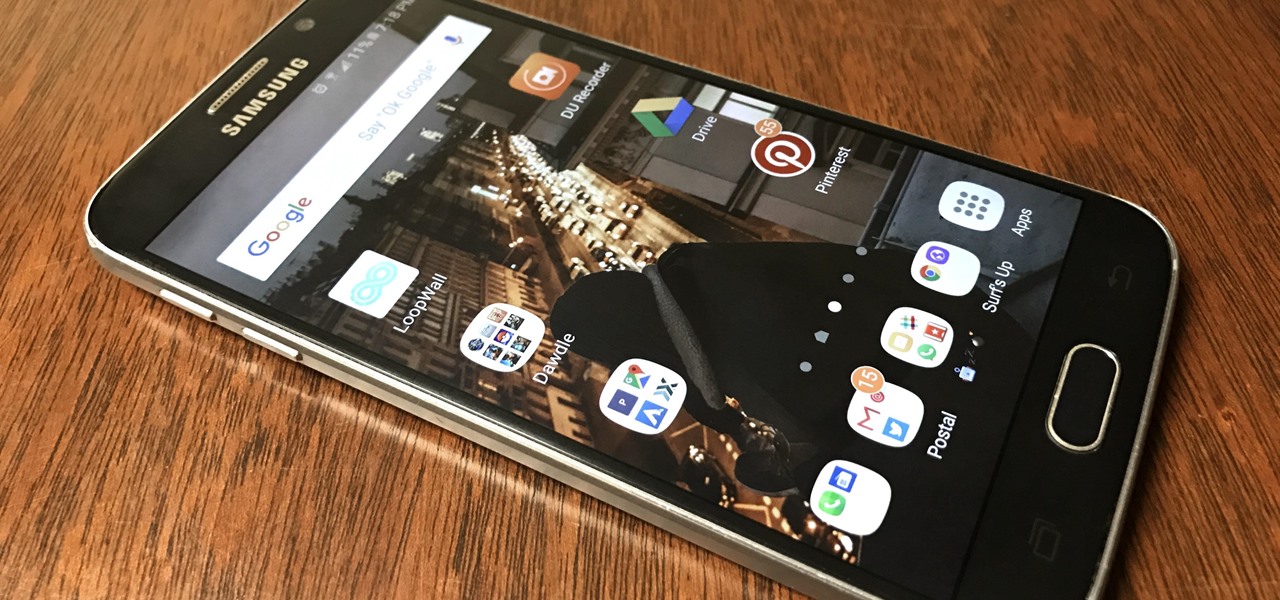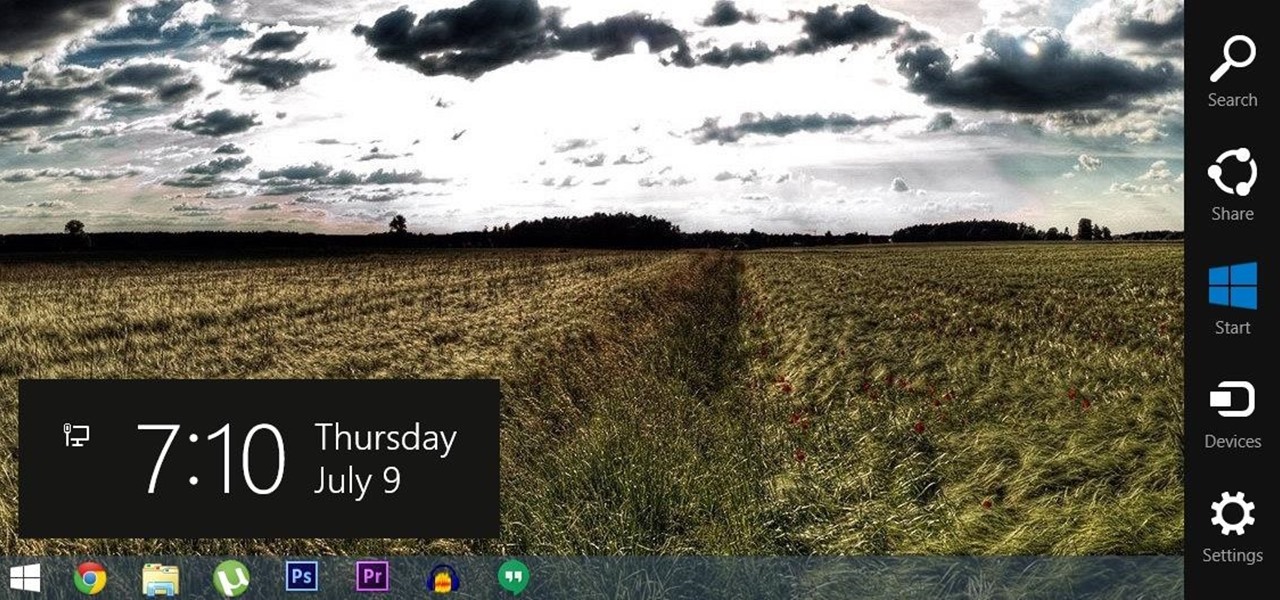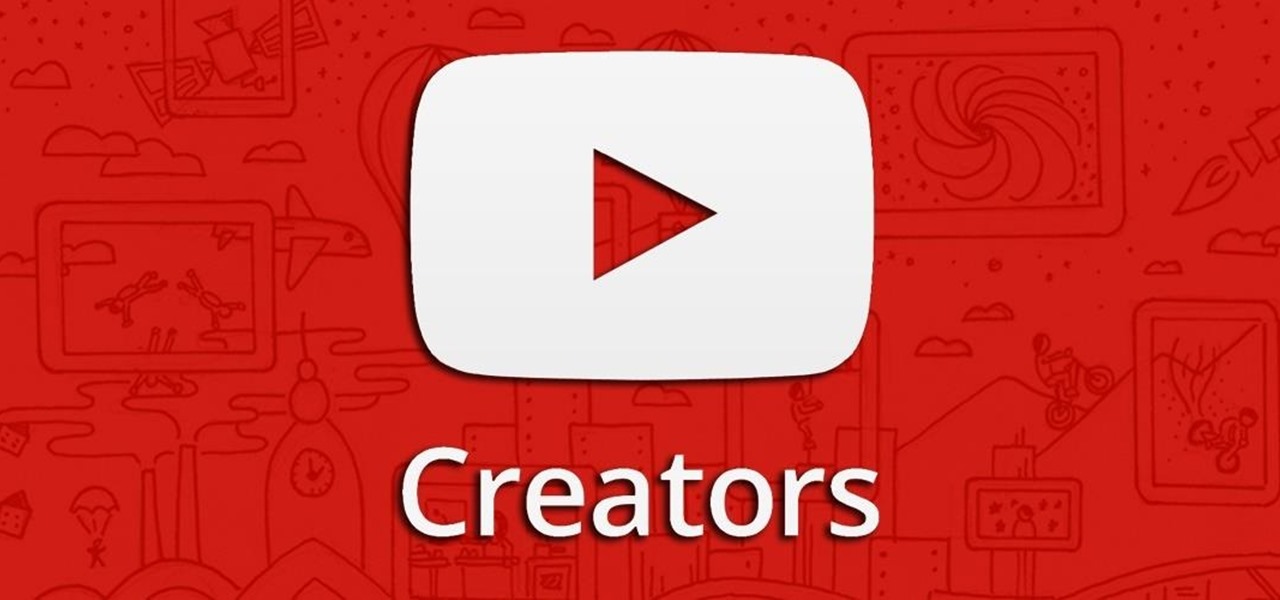Indian food is amazing. One of the things that makes it so great and exotic is the cooking methods used. Among the best of these methods is the use of the tandoori oven, a cylindrical oven used to primarily cook skewered meat and various flatbreads with heats upwards of 900 degrees Fahrenheit. Regrettably, such heat and taste is hard to replicate in the average home kitchen.
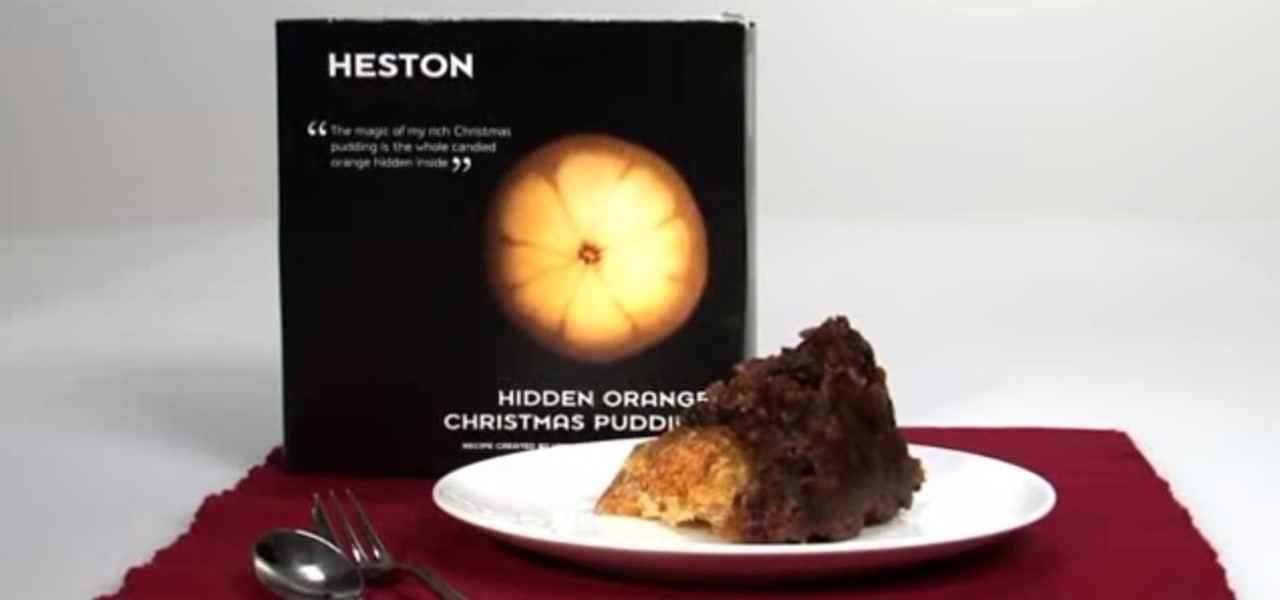
No, not Charlton Heston. The only pudding he ever made was steak and kidney. I'm talking about Heston Blumenthal, world famous chef and pudding lover, and the man behind the "Heston"— a plum pudding with an orange hidden within, brought to you by Waitrose (see video below).

How a Hovercraft can be build.Brittany is demonstrating how to make a Hovercraft. Since hovercraft needs a base she is using plywood for it. She takes square plywood of 48*48 and finds out its center to cut plywood in circle. Don’t forget to wear safety goggle while cutting the plywood. Then she takes a square plastic to make it an air cushion so that the hovercraft should float. In order to secure plastic to the wood she used screws and a plastic top. Then cut the vent hole and plastic by si...

In this video you can learn how to make a paper box. Find a piece of square paper. Use scissors and a ruler to create square paper, all side is the same measurements. Crease the paper in half lengthwise and then again in the other direction. Unfold the paper which should be divided into four sections. Take a corner and fold it up to the center of the paper. Repeat for all four corners. Ensure that the tips all meet in the center for a smaller square. Fold one side of the square up to the cent...

Apple has finally given Control Center the love that it needs with an updated interface design and more customizations than ever before. Taking the more customizable overhaul one step further, iOS 18 and iPadOS 18 have elevated controls beyond Control Center, so you can use controls from other places on your iPhone or iPad for even faster access to your most-used shortcuts.

Apple has a new flashlight feature for iPhone models with Dynamic Island on iOS 18. This feature lets you adjust not only the brightness level but also the beam pattern, giving you control over how wide or narrow the light shines.

There's a lot you can customize on your iPhone's Lock Screen — wallpapers and photos, widgets, the display mode, notifications, and even the time's font and color. But there's another feature that lets you add custom text for whatever you want, whether it's an inspiring quote, a reminder, a warning to anyone who dares touch your iPhone, or even just your name.

It feels like every few months, some new feature is discovered in the Pixel's Camera app. By taking advantage of machine learning and the high-quality camera, Google continues to add hidden functions that improve your life even if they're a little niche.

The worldwide health crisis around the coronavirus has gripped the live events industry, particularly in the tech sector, with the cancellations of Mobile World Congress, the Game Developers Conference, Facebook's F8, Google I/O and now South by Southwest.

Suddenly, Magic Leap's lawsuit against Nreal, as well as its barrier to entry in the Chinese market, appears to be as insurmountable as The Great Wall itself.

Former soccer star and current celebrity David Beckham has the augmented reality abilities of Facebook and Instagram as allies in the effort to eradicate malaria from the world.

An iPhone's display can get seriously bright, whether LCD or OLED. When you're in bed at night or in a dark room where you don't want to disturb others visually, the brightness is even more noticeable. But there are a few built-in ways in iOS to reduce brightness below the default levels for less eye strain and other reasons.

Public beta testers are no longer stuck on iOS 12.1.3. Apple just released the first public beta for iOS 12.2 today, Jan. 28. The company released the first developer beta for the software Thursday, Jan. 24, which includes new features for HealthKit and News, as well as a slew of hints for upcoming developments.

One day after the official release of iOS 12.1.3, Apple released the first beta for iOS 12.2 to developers. The software appears to be the first in some time to be a major update. Apple's last beta cycles included 12.1.2 and 12.1.3, incremental updates to iOS 12.1. Now, we've entered a new version of iOS 12 entirely, hopeful for new features.

While the technology companies continue to drive forward with autonomous vehicles, Nissan's vision of the future of self-driving automobiles lies in a cooperative experience between human and machine, facilitated by augmented reality.

Ingress, the godfather of location based-AR games developed by Pokémon GO creator Niantic Labs, is getting a new lease on life via Ingress Prime, a reboot of the game built on the Niantic Real World Platform.

Let's say you wake up in the middle of the night and check your phone to see the time. As soon as you do, you're greeted by a wall of notifications on your lock screen. You just wanted to know how much longer you could sleep, but now your mind's racing after seeing all of the messages you need to deal with. Thankfully, iOS 12's new Bedtime Mode has a solution for this problem.

The fact that the iPhone X, XS, XS Max, and XR don't have Home buttons means that you'll need to learn a few new gestures. There's the home gesture, the multitasking gesture, and even a new way to access Apple Pay, among others. But one less-common action that has issues due to the lack of a Home button is taking a screenshot.

Scanning important paperwork on smartphones is a tedious process, often relying on either external scanners or third-party apps that had to be either purchased or were loaded with annoying ads just to get the job done. Thankfully, iOS 11 now lets you easily scan documents using your iPhone, and finally does away with the need for third-party apps or machines.

General Motors (GM) seems to have gone to great lengths to avoid lawsuits as it launches its first hands-off driving system in its soon-to-be-launched Cadillac CT6.

Some drivers give Tesla's Autopilot update released this week rave reviews, after version 8.1 has taken longer than expected to live up to Elon Musk's "smooth as silk" Tweet from earlier this year.

In the first part of this series, we looked at the surface detection that is provided by the ARKit. We looked at how it worked and covered some of the tools that could help us determine what is not working; when it doesn't. Now let's take this to the next step.

Self-driving car models and fleets get most of the media attention, but it is the suppliers that design and make the technologies underpinning the driverless revolution, says Guillaume Devauchelle, the vice president of innovation and scientific development for leading tier-one supplier Valeo.

Walsh, a new community under construction on 7,200 acres of former ranch land near Fort Worth, Texas, will one day contain 15,000 homes.

Marketing and healthcare, two of the leading industries in the adoption of augmented reality, continue to demonstrate applications for the technology in their businesses. Meanwhile, improvements to augmented reality devices are just around the corner with new developments from two display makers.

The US driverless market has become a competitive – and crowded – arena, with big names like Google, Apple, Uber, and even Intel intent on leading the pack. Not to be outdone, the EU is also getting in on the automated car action with self-driving fleets launching in both the UK and the Netherlands within the next two years.

US blood banks have assured the American public that they have the tools to prevent a Zika contamination, despite the rapid spread of the disease.

The Centers for Disease Control and Prevention (CDC) just reported some upsettingly high numbers of human papillomavirus (HPV) in adults. In data retrieved from 2013–2014, 22.7% of US adults in the 18–59 range were found to have the types of high-risk genital HPV that cause certain cancers.

There have been seven more people sickened from four states since the I.M. SoyNut Butter E. coli outbreak was announced earlier this month. The Centers for Disease Control and Prevention and Washington Department of Health have confirmed the I.M. Healthy SoyNut Butter was the cause of the outbreak in an update today.

Cinemagraphs are basically artistic photos that have been turned into a GIF to showcase a bit of subtle motion and give them life. Unlike regular GIFs, which can sometimes loop with a jarring cut at the end, cinemagraphs give the illusion of perpetual motion, like water drops off a flower's petal or clouds moving over a scenic sky.

Scrambled, sunny side up, hard-boiled, soft-boiled, over easy, and poached: there are only so many ways to cook an egg before you get bored and look for inspiration somewhere else.

Samsung is rolling out the Android 6.0 Marshmallow update for Galaxy S6 and S6 edge today, February 15th, and with it come some good improvements to how S6 edge users can utilize the handset's curved screen.

Whether your holidays are cause for celebration or exhaustion from over-celebrating, alcohol is more often than not involved in the merrymaking. We at Food Hacks are very fond of enjoying this particular indulgence in lots of different ways.

Salad spinners are one of the more divisive kitchen tools out there. On one hand, they're incredibly easy, efficient, and useful. On the other hand, they're a single-use tool that takes up a lot of space.

I love making everything from scratch, but some things are just easier to buy. So there are times when you have to find a creative way to split the difference. For me, the easiest dish to buy without compromising on flavor is cornbread mix.

For all of the flak that Windows 8 received from desktop users, it certainly had some interesting and unique features. For instance, the "Charms" bar allowed you to easily access several key menus by simply hovering your mouse pointer in the top- or bottom-right corner of the screen.

Samsung's Galaxy Note 4 is a beautiful device worthy of all the critical acclaim it has received thus far. But aside from the S Pen features, most of the Note's user interface has a great deal of overlap with the Galaxy S5 that we all know and love.

The newest version of iOS 8 beta is now out. Almost three weeks ago, in the iOS 8 beta 2 release, we saw podcast integration, full-screen caller ID, new assistive touch toggles, and a "disable all" button for app notifications, among other things.

Imagine that you're the last person alive. After losing all of your loved ones, you thought you'd never see another human being in your life. Then, they arrive. The hoard of 15-year-old zombies looking for a cute British YouTuber so they may feast on his brains.

We all have that one friend on Instagram: every day, they post a million perfectly filtered selfies, sharing 15 different angles of their outfit. But let's be honest—no one likes to see a million posts in rapid succession, and more importantly, no one wants to be that person.