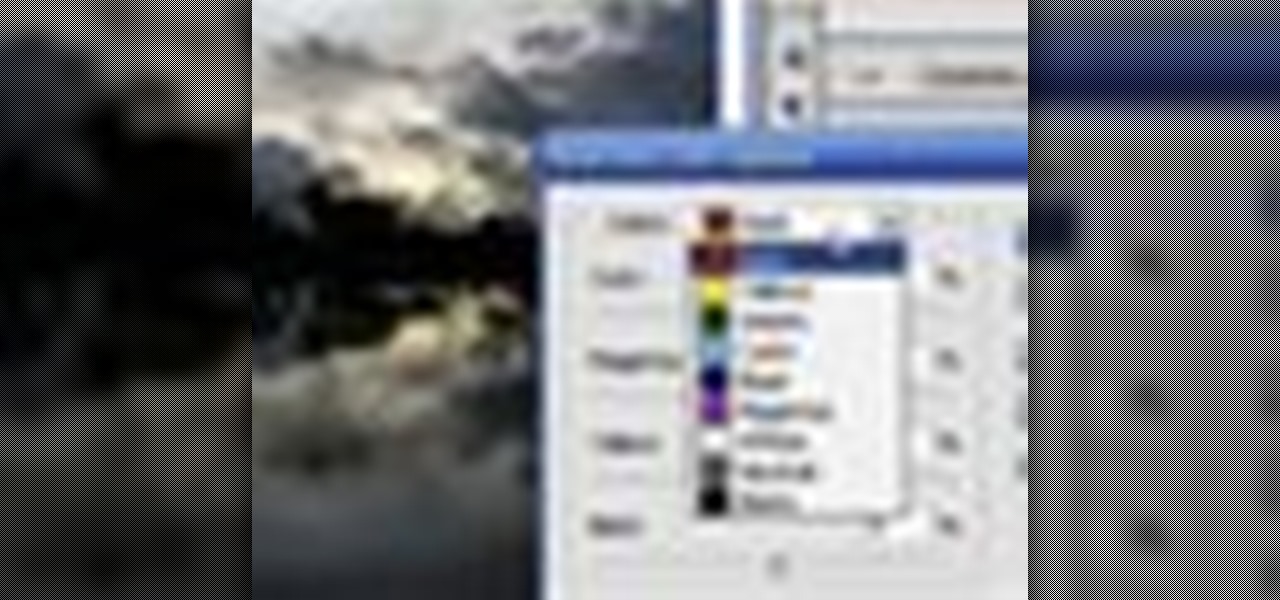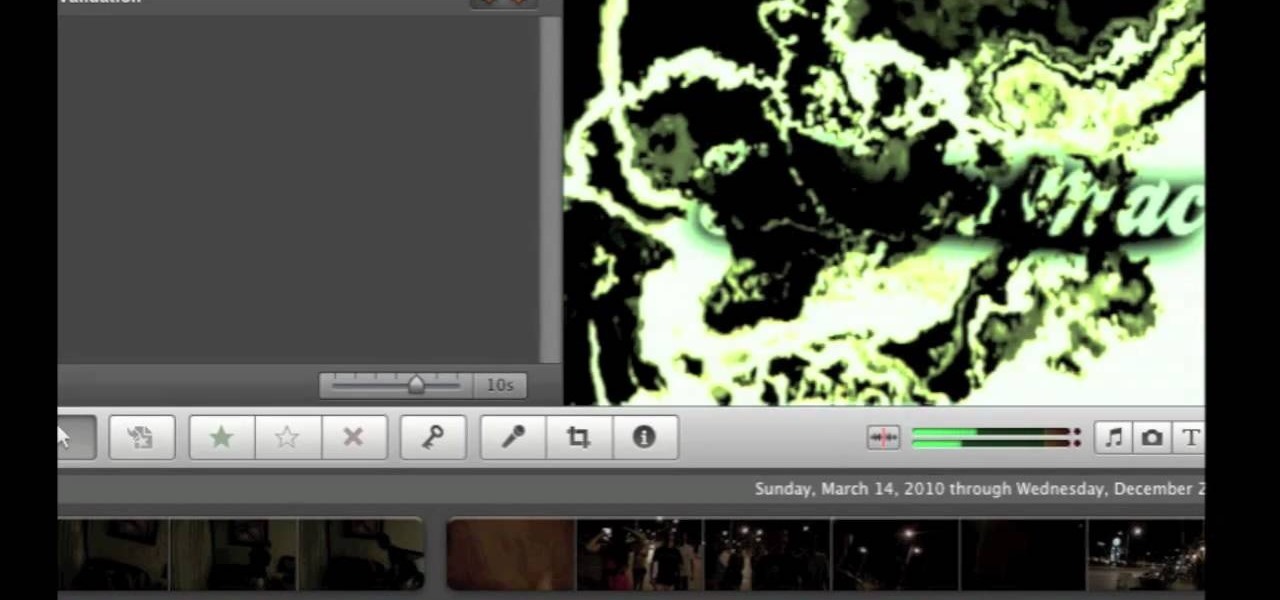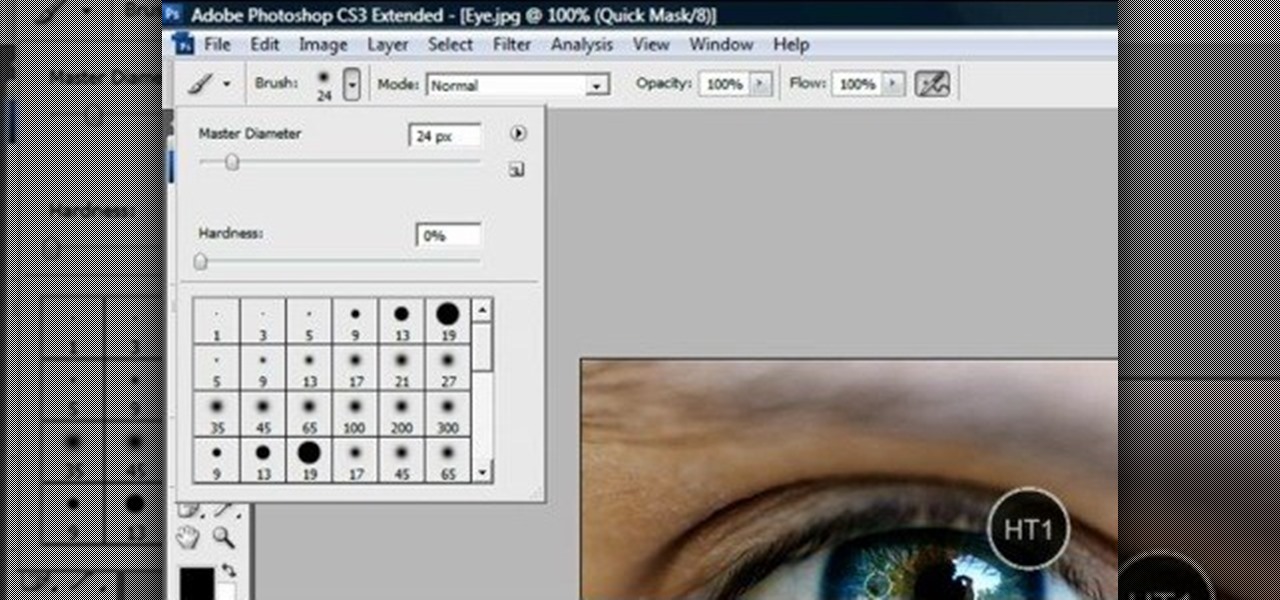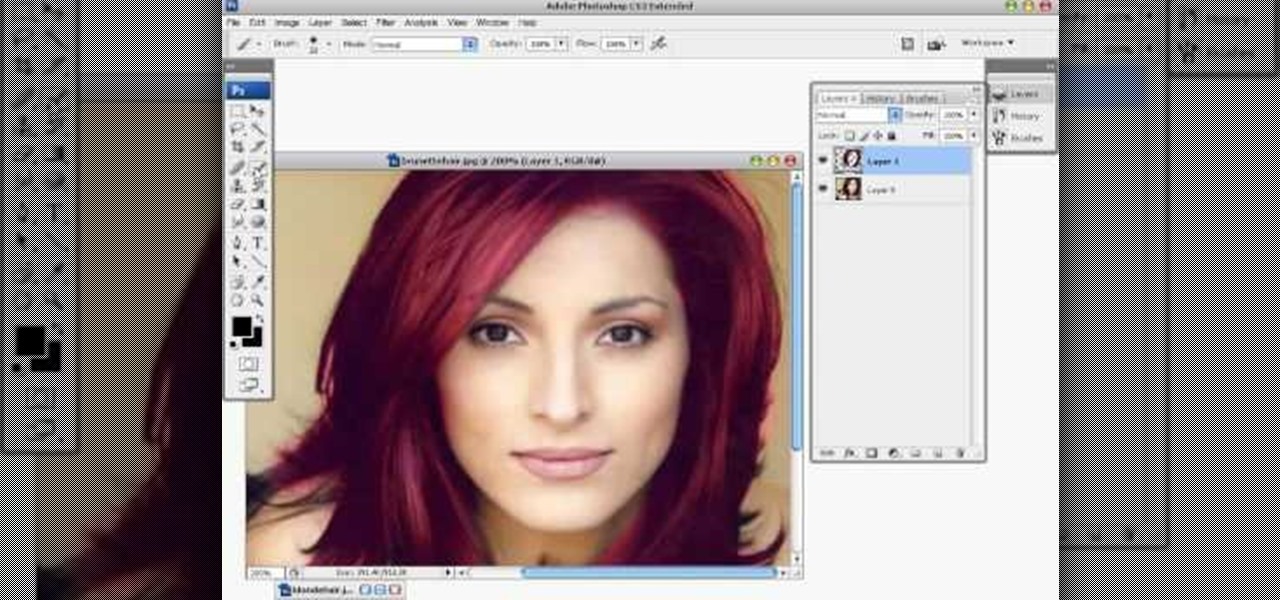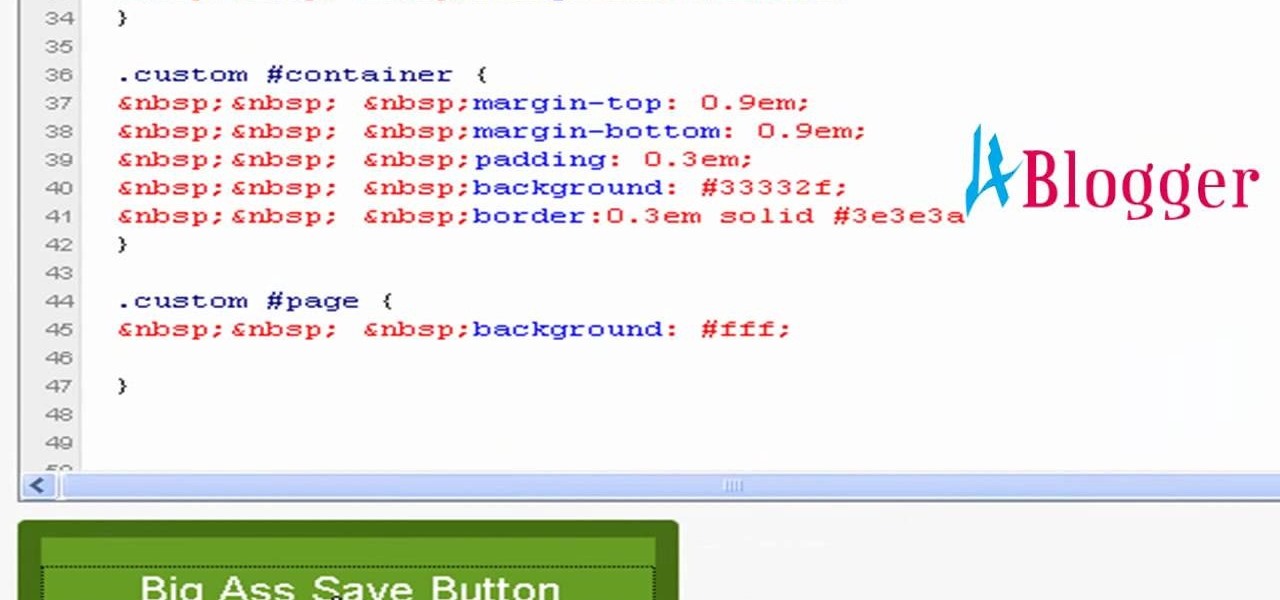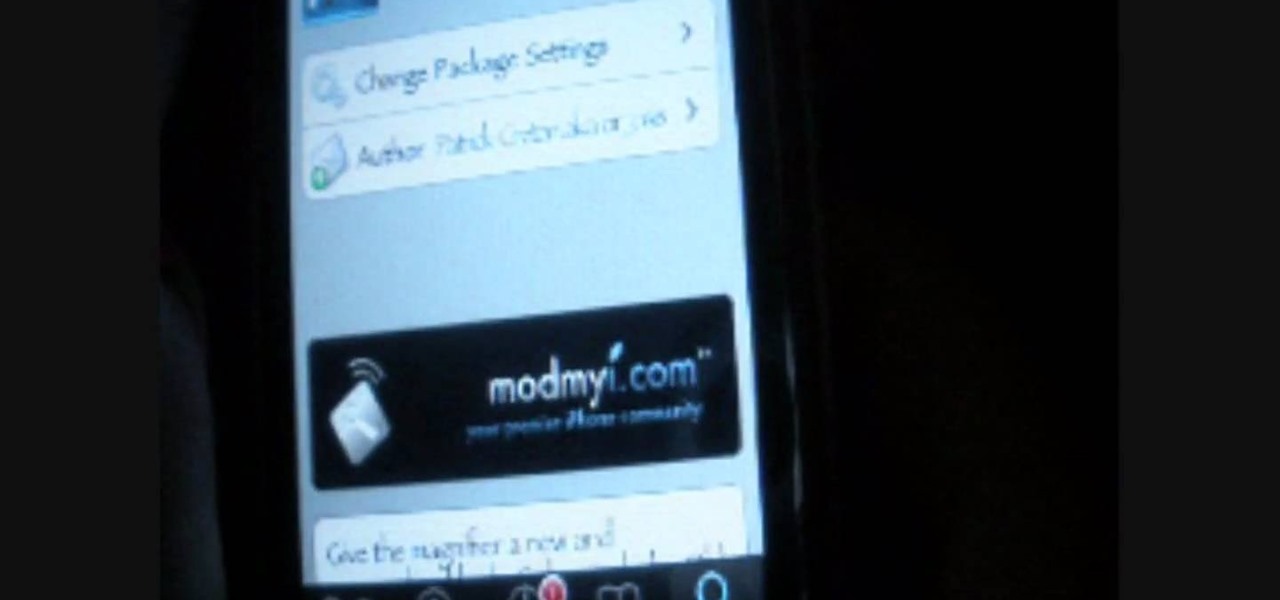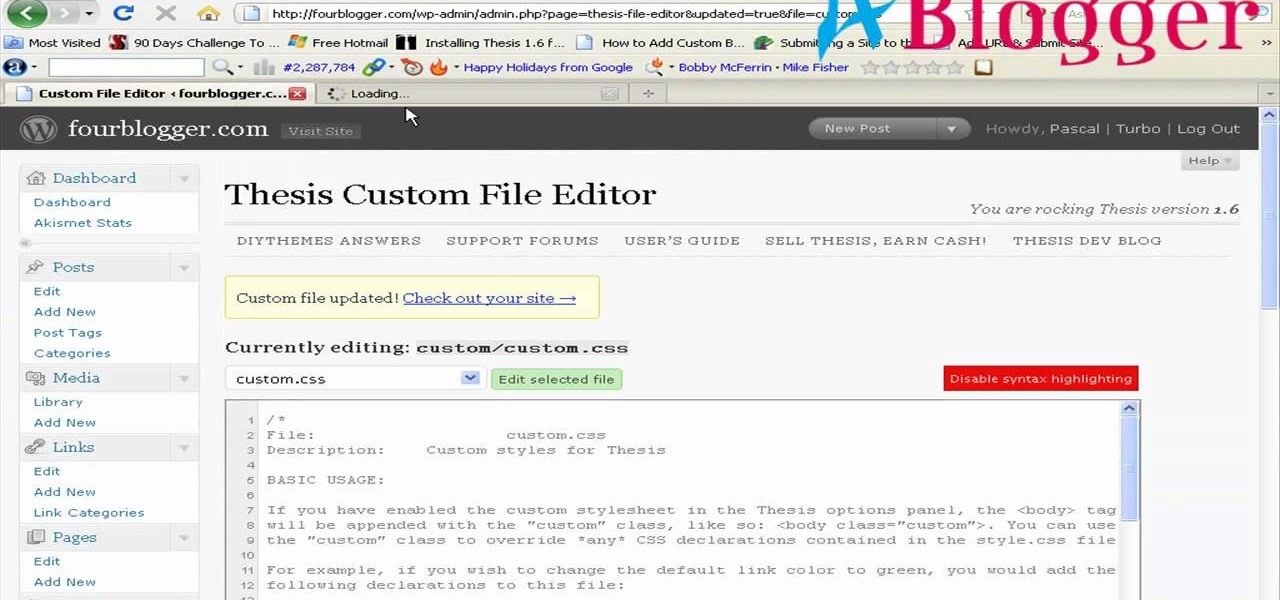In this video, we learn how to use PhotoShop to change hair color.. First, select the mask tool inside PhotoShop. Now, zoom in on your picture and brush the hair that you want to change the color of. Zooming in and using smaller or bigger brushes will help you be more precise. After this, zoom out and press on the mask tool to create your selection. Then, select the marquee tool and right click and choose "inverse selects". Now, click on "image", "regulations", then "tonality/saturation". Now...

In this video, we learn how to change the color of dark hair in PhotoShop. First you will want to open up PhotoShop and open up the picture you want to change, zooming in so you can see the hair up close. Next, open up the mask tool, then use the brush to color the hair. This will only highlight the hair to change the color in the future. Use different sized brushes when you need to. Once you've done this, click on the mask tool to create the selection. Now, select the marquee tool and click ...
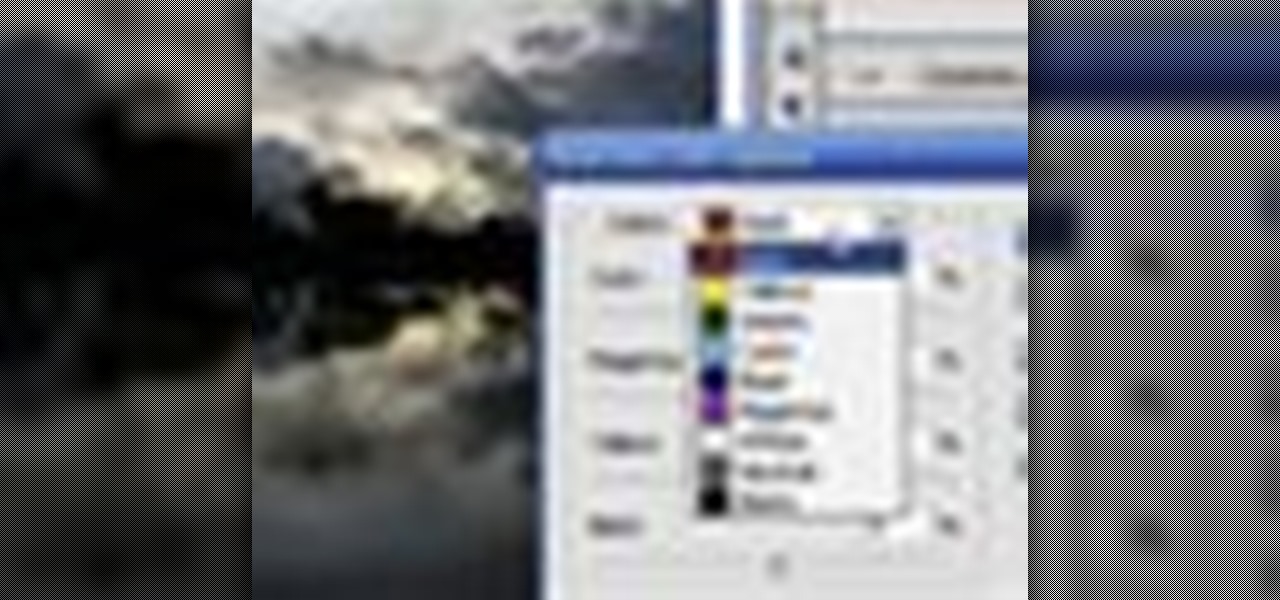
Learn how to edit a picture to alter the color of the sky using Photoshop's selective color adjustment layer. This tool allows you to change a color in a photo. A good example of what this tool can do is to change a sunset to a sunrise in a photo. To begin with, you will need to open the selective color adjustment layer under the layer tab. Under the color menu, select the color that you want to alter. The tutorial goes over how much of each color to add or remove to get the desired effect. W...

This seven minute and three second how-to YouTube video, uploaded by user ranash19195, instructs it's audience to 'Change eye color in Photoshop'. There are two methods that are taught: using a hue/saturation mask or a color change mask. The instructor uses clear and concise language to teach both methods. He takes you on a step by step visual and auditory journey and makes learning to change eye colors (retouching photos) both exciting and extremely easy to accomplish.
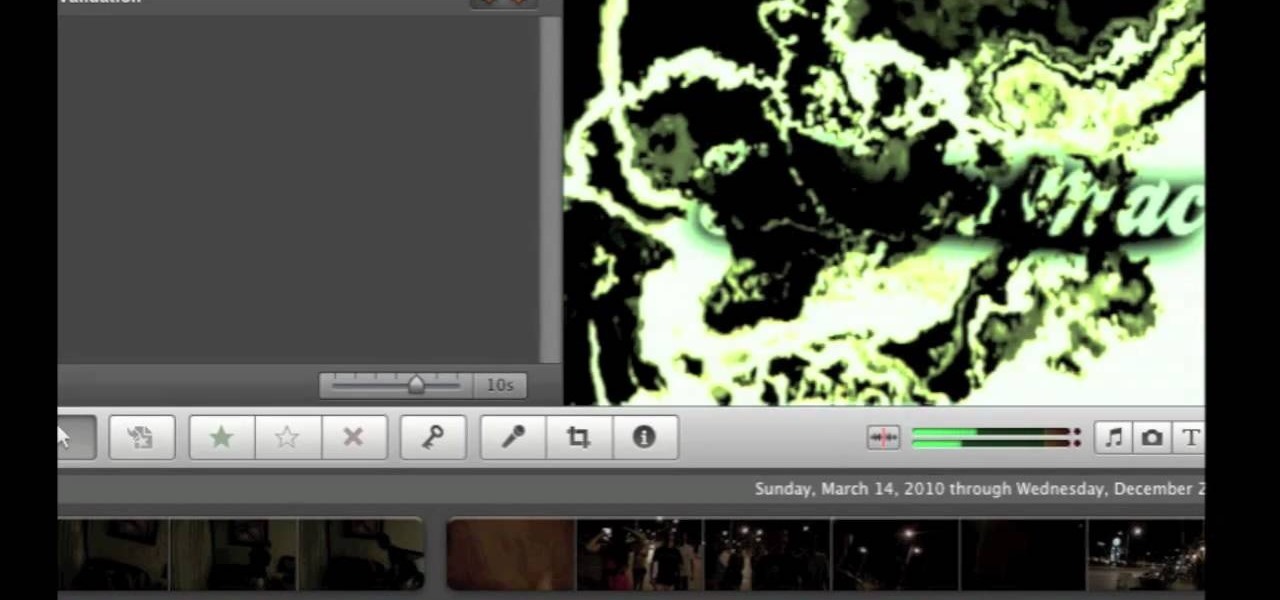
Have an awesome intro where the only thing missing is a few color changes? This tutorial is for you! It's an easy and quick tutorial showing you how to change colors in your video using the iMovie video editing program for Mac.

Raspberry juice will change colors with the help of a couple simple home ingredients, and creates a a great trick effect. Learn how to perform the color changing juice trick by watching this video magic tutorial.

This how to video is a tutorial on how to introduce a new color into a crochet project. Changing to a different color yarn is very simple with this instructional video. All you have finish your last row with a slip stitch, pull it through and secure it. Follow by adding you new yarn color with a simple slip knot.

If you've proven yourself beautifully adept at making snug and cozy granny squares (usually used as coasters), then why not add some spice to your crafting by adding different colors to the mix?

In this video tutorial, viewers learn how to change the color of eyes using Adobe Photoshop. Begin by selecting the Magnetic Lasso tool and create a selection around the eye. To create a second selection without losing the first one, hold the Shift key. Now go to Image, click on Adjustments and select Hue/Saturation. Now adjust the hue and saturation of the eye to change the color. This video provides a visual demonstration for viewers to easily follow along. This video will benefit those vie...

Want to personalize the color of your slider text on your iPod Touch? In this video, learn how to change the color of your "slide to unlock" text with a little help from a jailbreak/hack expert. Things you will need to complete this:

This Photoshop tutorial will show you one method for changing clothing color utilizing the Select Color Range command and fine tuning techniques to use on the mask of the Hue and Saturation adjustment layer. Also shows how to clone.

In this video, we learn how to change hair color in Photoshop CS3 and CS4. First, open up your image and zoom in on the hair. From here, you will click on the selection tool with a circle to select your image. Now, make sure this is the perfect size for the entire image. Right click and make sure it's sized out right. Now, select the hair and a red marker will appear. Select the whole surface of the hair, and as you get to the short hair use a smaller circle tool, don't worry about the smalle...

In this Software video tutorial you are going to learn how to change eye color in Corel Photo Paint X3 with masking. Select your picture and the 1st thing you will do is to create a mask around the eyes. Select the standard paint brush tool. Adjust the picture so that it is large enough and both the eyes are visible. Now press Alt and hold down to select the entire eye. Do the same for the other eye also. Then go to subtractive mode and fix the outer edges of the iris of the eyes. Now select ...

If you're using Adobe Photoshop, you may come across a situation where you or a client wishes to change the color of an item of clothing, say a dress, or shorts, or a shirt, or socks, or shoes, or a hat, or gloves - virtually anything - this tutorial can show you how to make it happen. This quick how to is easy to follow and just what you'll need!

In this tutorial, we learn how to change the default colors of the iNove 1.4.5 WordPress theme to red, green, yellow, blue or purple. It's an easy process and this video presents a complete guide. For more information, including a full demonstration and detailed, step-by-step instructions, watch this helpful home-computing how-to.

If you have yourself a serger sewing machine, and you've already learned how to thread a Singer Finishing Touch serger sewing machine with differential feed, then you're eventually going to have to change the thread colors. This tutorial will show you how easy it is to rethread (without unthreading) the Singer serger (14SH654), which has 4/3 thread capability. Singer also has a PDF available with detailed threading instructions.

Want to change the color of something after the fact? With Adobe Photoshop, it's an easy thing to do. Whether you're new to Adobe's popular raster graphics editing software or a seasoned professional just looking to better acquaint yourself with the program and its various features and filters, you're sure to be well served by this video tutorial. For more information, including detailed, step-by-step instructions, watch this free video guide.

Interested in customizing Mac OS X dock by changing its color or even by superimposing an entirely different theme upon it? It's easy. So easy, in fact, that this home-computing how-to can present a complete, step-by-step overview of the process in just over two minutes' time. For details, and to get started modifying your own OS X dock, take a look.

This video shows “How to change eye color in Photoshop CS3” First open the eye picture you want to change. Now select brush tool by

This video tutorial shows you how to change someone's hair color in Photoshop.

This tutorial teaches you how to change the eye/hair color of someone using the quick mask feature of photoshop.

Learn how to change the color of someone's eyes in an image using Photoshop.

You can learn how to change hair color with Photoshop. You can turn a brunette into a redhead. You use the brush tool over the area you want to colorize.

Detailed demonstration of how to change correctly to new color yarn in your crochet project. This requires an intermediate crocheting ability.

In this video tutorial, viewers learn how to change the color of lips in Adobe Photoshop. Begin by importing the image into the program. Select the quick mask tool and then select the brush tool. Now color the part that you want to retouch. This will allow the mask to create a selection. No click on the masking tool to create a selection. Then select the marquee tool. Right-click the selection and click on Select Inverse. Right-click the selection again and select Feather. Make it 1 pixel and...

Tut Teacher shows that if you're going to edit alot of pictures, learning to change your eye color in Photoshop is helpful.Go to Photoshop and open "human eye", zoom in and it gives more room to work with. First, go to your lasso tool, hold down and click. You can click and drag or click along the outside edge. Set to 6 pixels, more or less depending on the image. Make sure you don't click on scanner..it'll make the image go crazy. Keep clicking along the edge there'll be a symbol on the circ...

Open up the GIMP on your computer, and then proceed to open up the photo you wish to modify. Now, select the scissors tool from your Tool palette or by clicking "Tools" on the menu bar, then click "Selection Tools," and also click "Intelligent Scissors." Use this tool to outline the person's hair in the photo by clicking along the hairline at about 1/4-inch intervals until you return to the first place you clicked.

Keep your tracks organized by color coding the mixer channels when using FL studio. You'll have a much easier time making beats in FL studio with color coded mixer channels. You've got the tools, make sure you know how to use them properly.

Customize the colors of your homescreen icons on your HTC 7 Trophy Windows 7 smartphone! It's easy and only takes a few seconds. This WP7 user's guide will walk you step-by-step through the process. For more information, and to learn how to set up custom-colored icons on your own HTC 7, watch the clip!

XBox 360 avatars were added a couple of firmware updates ago, and added all sorts of new options for customizing your presence on XBox Live. Do you find them too limiting? This video will teach you how to mod your avatar's skin and hair color using your PC and some free software:

Thanks to technology, art savvy users can visually edit pictures with the click of a button. This video tutorial demonstrates how to color hair in Adobe Photoshop CS. In Quick Mask Mode, color over the hair area with a fairly large brush. Under Filter, select the Blur category and apply a Gaussian Blur to soften the edges of the mask. Revert back to Standard mode where the mask will appear as a selection, and under Select, choose the Inverse option. Finally, adjust the hue and saturation to s...

You can change thesis theme background color and size in Wordpress blog to do this first you need to go to your word press admin. And then you have to click custom file editor. There you will see the "Thesis custom file editor". Now you have to select custom.css in edit selected file menu. Now you will see there a code box. Here you will have to past the background changing code. The code is showing in the video you can type it and then copy and paste it in the place of the code box which is ...

Looking to change your iPhone's magnifier? In this hack tutorial, learn how to make your iPhone look more unique with your own personally-picked iPhone magnifier from Cydia after jail breaking your iPhone.

Forget to put on lipstick before a photo? Or perhaps you want to spice up an old photo of someone you love. Well their is a way, as 4YouTutorial demonstrates step by step using Photoshop CS4. First upload a photo or image into Photoshop. Next access your Photoshop layers and delete the default locked layer. After, activate the zoom tool and zoom in on the photo where the lips are located. Next choose the quick selection tool (make sure it's on plus) and drag it over her lips. This process can...

In this tutorial, we learn how to use Photoshop CS3 to change the color of someone's eye. First, open up your picture in Photoshop and zoom in on the eye. After this, use the lasso tool to surround the entire eye and then press All+J to start a new layer. Next, move the colors on the eye to change what color you see. Next, you will be able to change the hue and brightness of the picture until it is the exact color that you want. When you are finished with both of the eyes, make sure to save i...

This video demonstrates how to change color using Photoshop. The video walks you through making layers, changing the hue of the photo, and ultimately changing the color of the object you want. While the video is silent and lacks text, if you zoom in you can generally follow along.

First you need to go to your site and click any post you want and see the simple heading and now you want to change the background. To do this, first you need to go to your word press admin and then click custom file editor in thesis options it will open your code window and here you will have to paste the code which is showing in the video. you will have to paste it in custom.css. After pasting the code you have to click the green save button.

This tutorial shows you how to create custom brushes in GIMP that will allow you to change their color.

This tutorial shows you how to change selected colors using the hue/saturation tool in Photoshop.

This tutorial shows you how to change the colors on the labels for each footage type in Premiere.