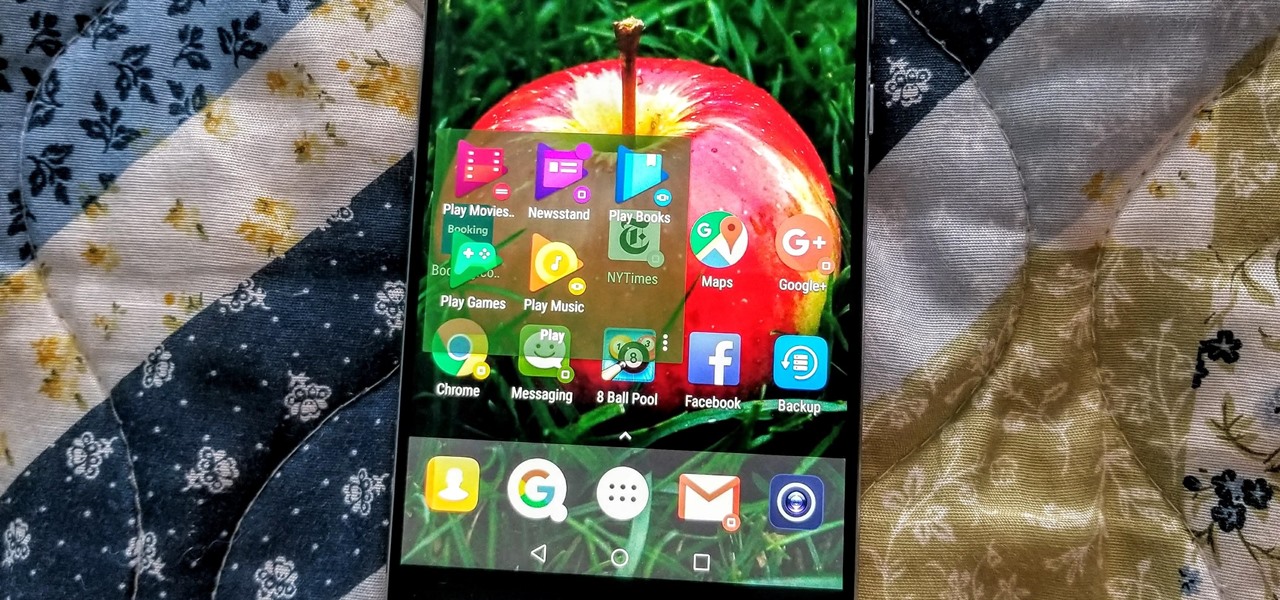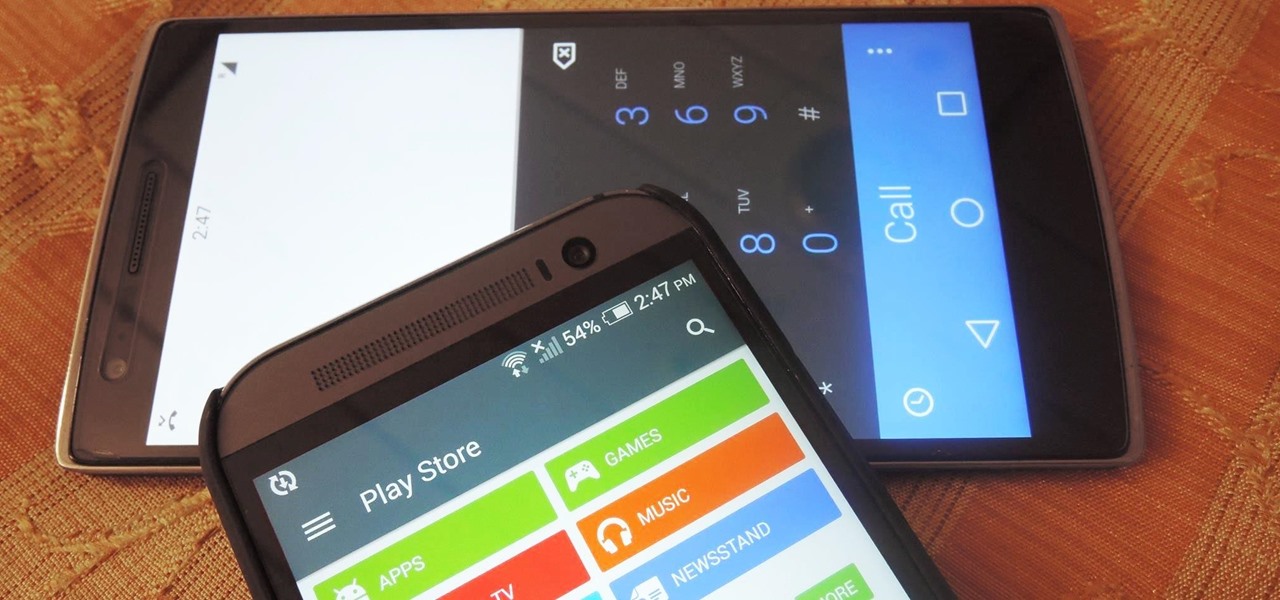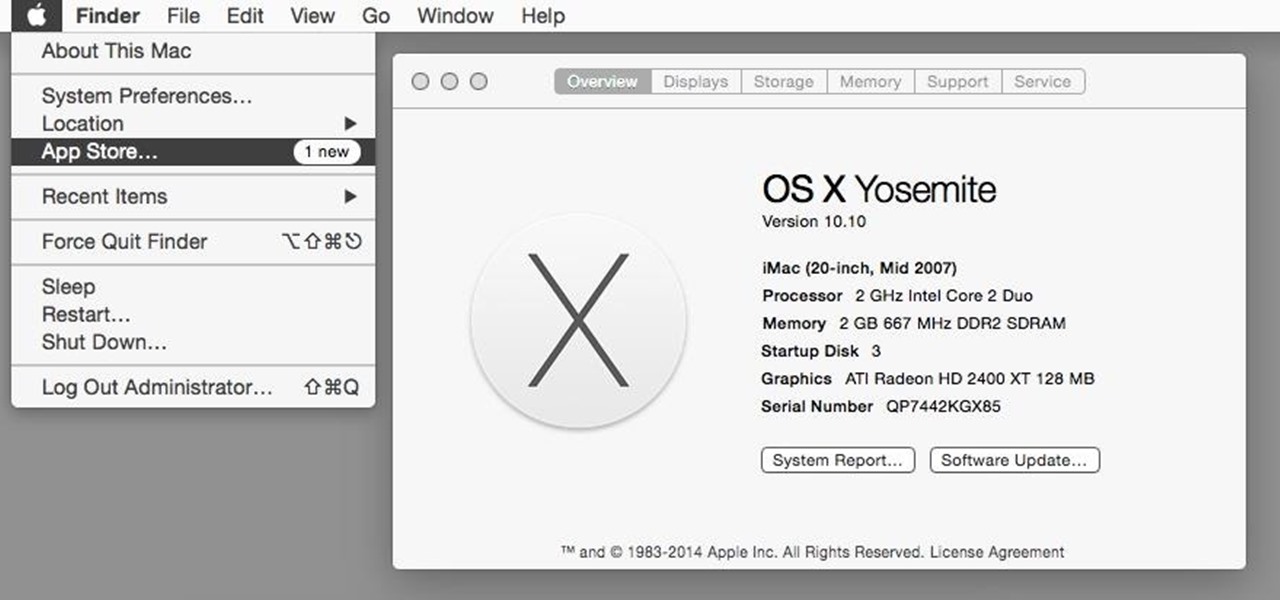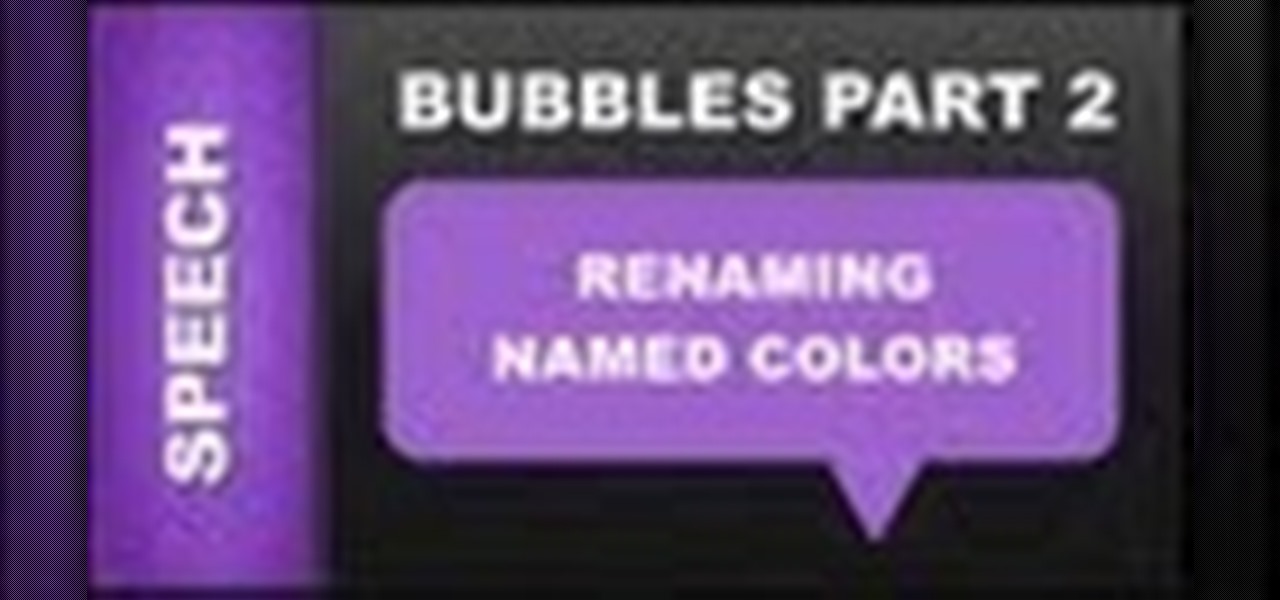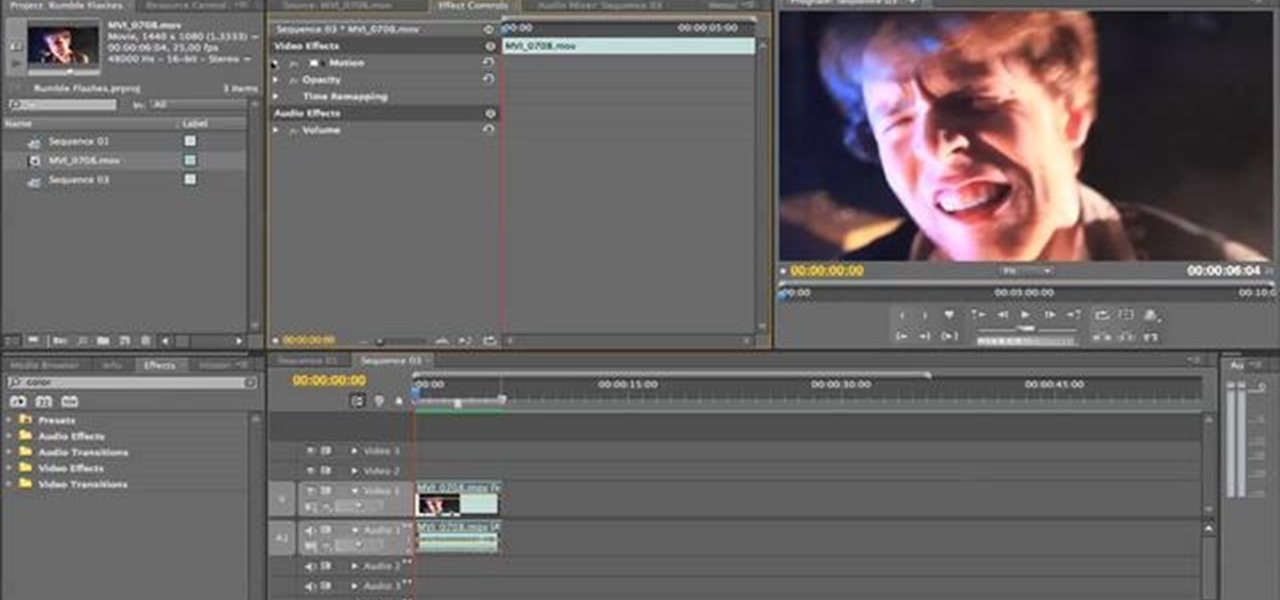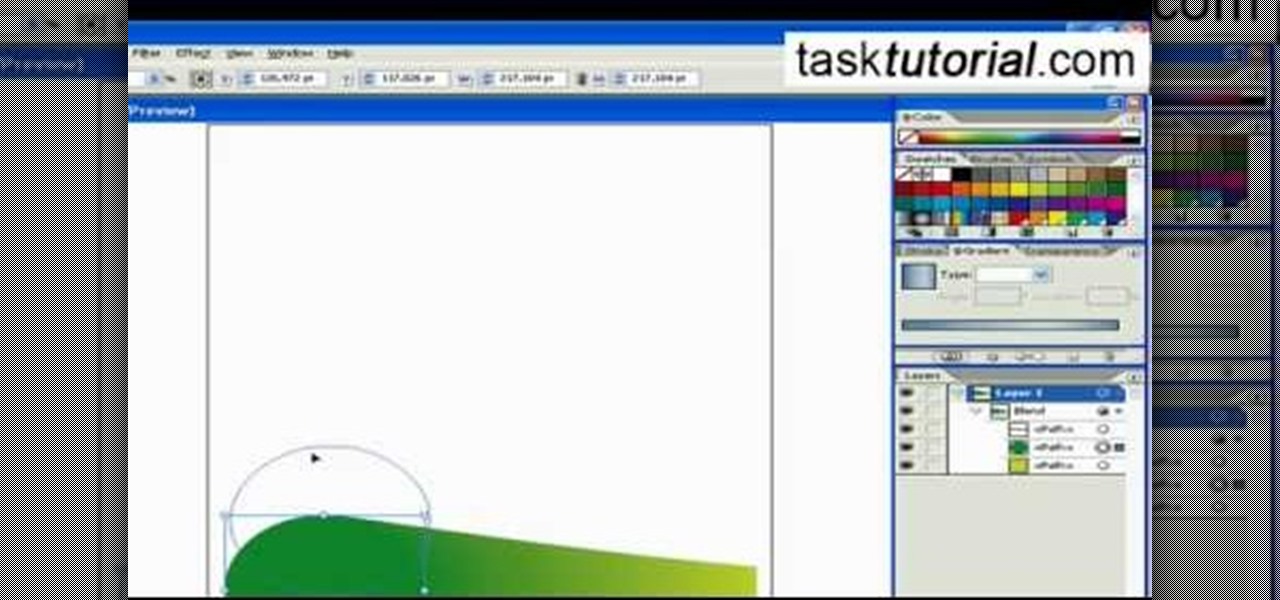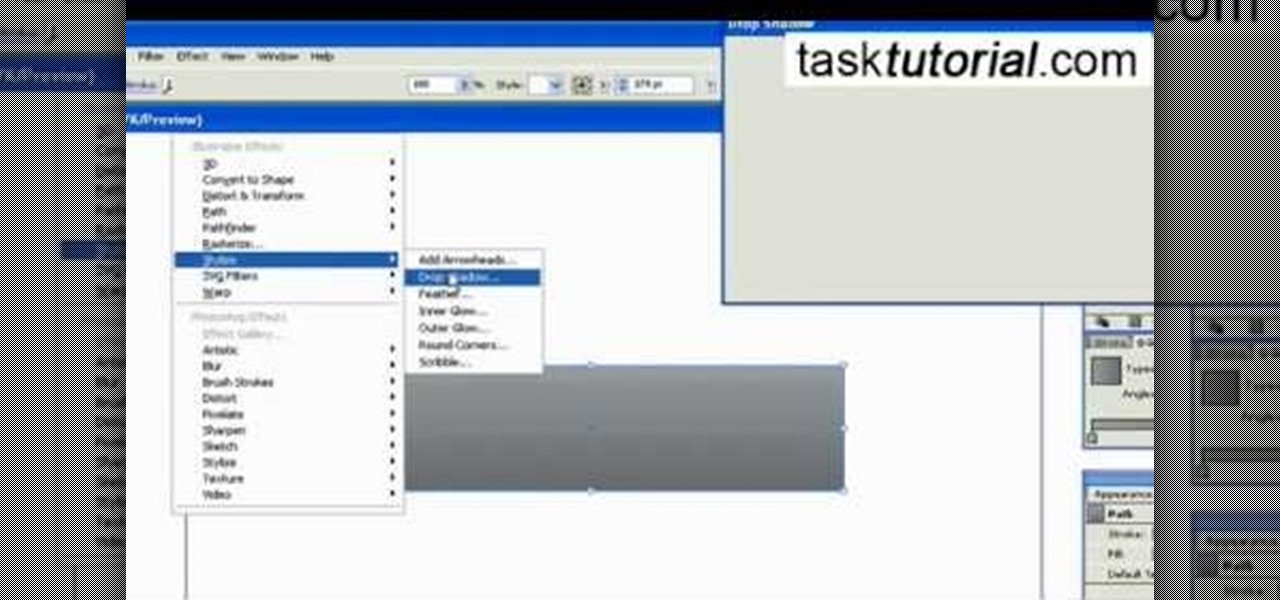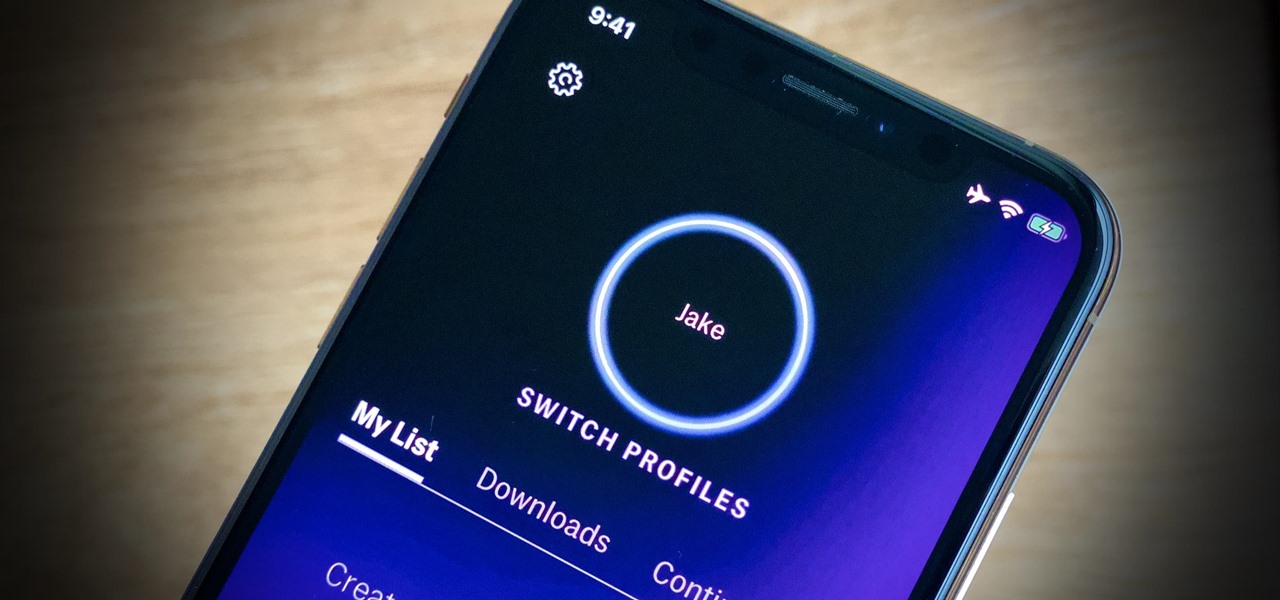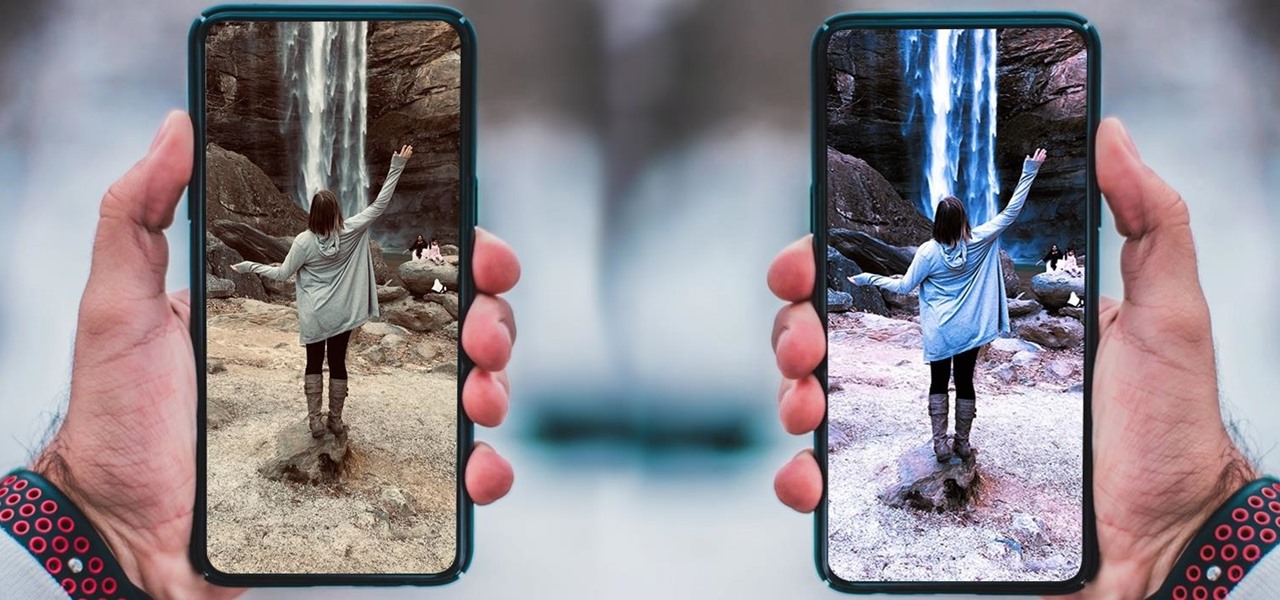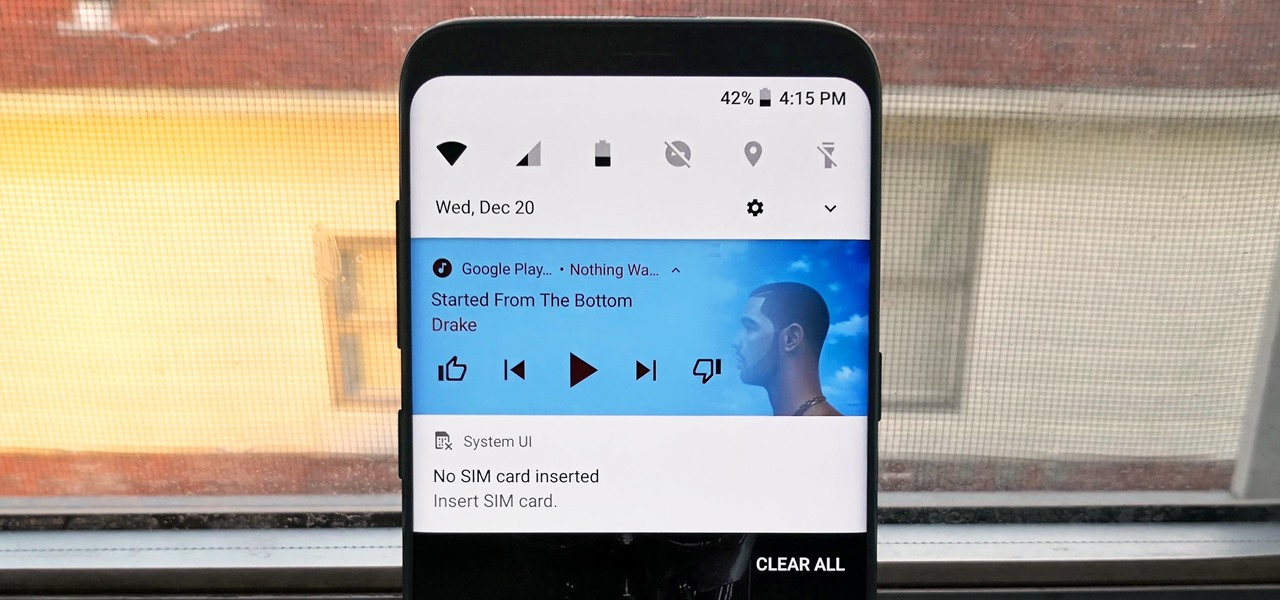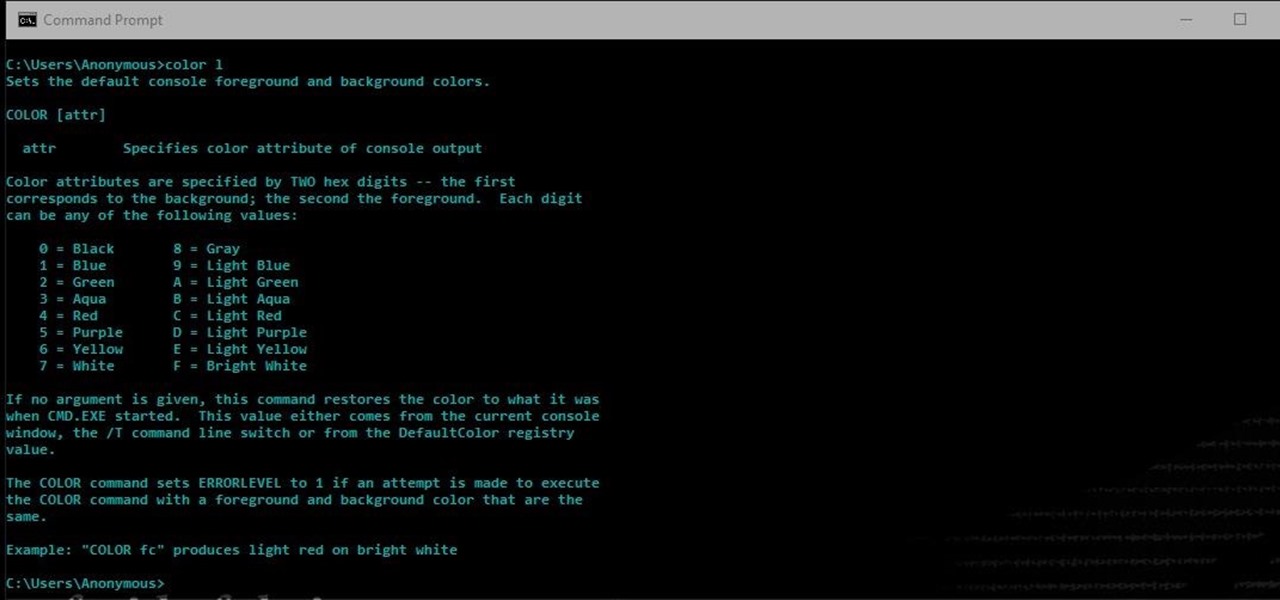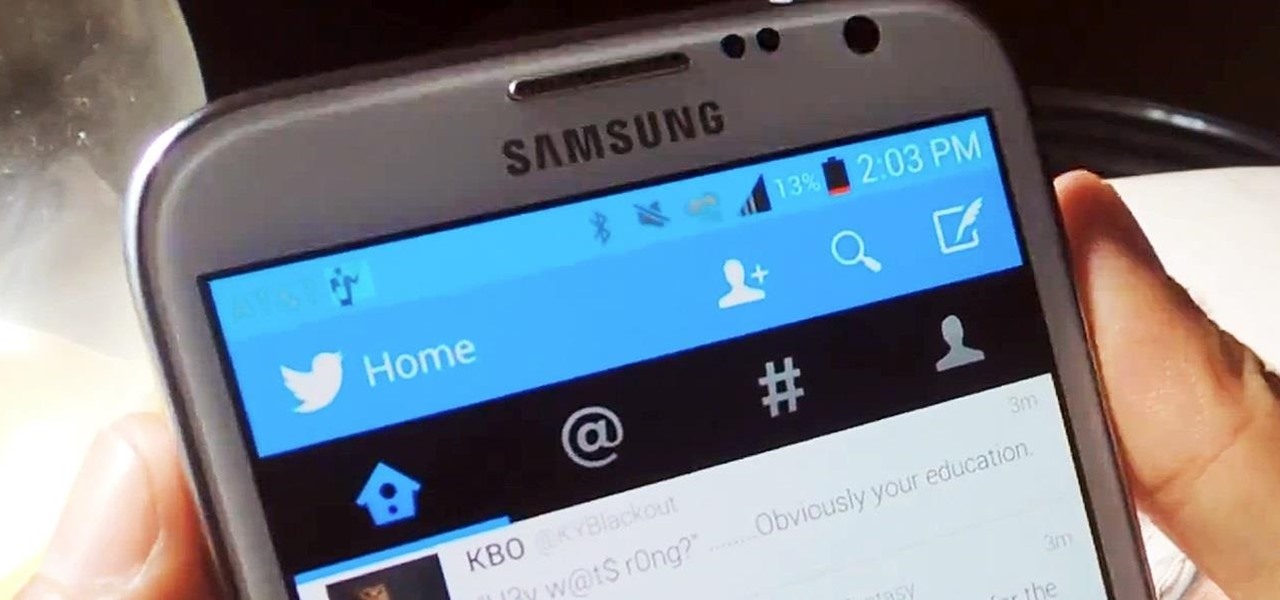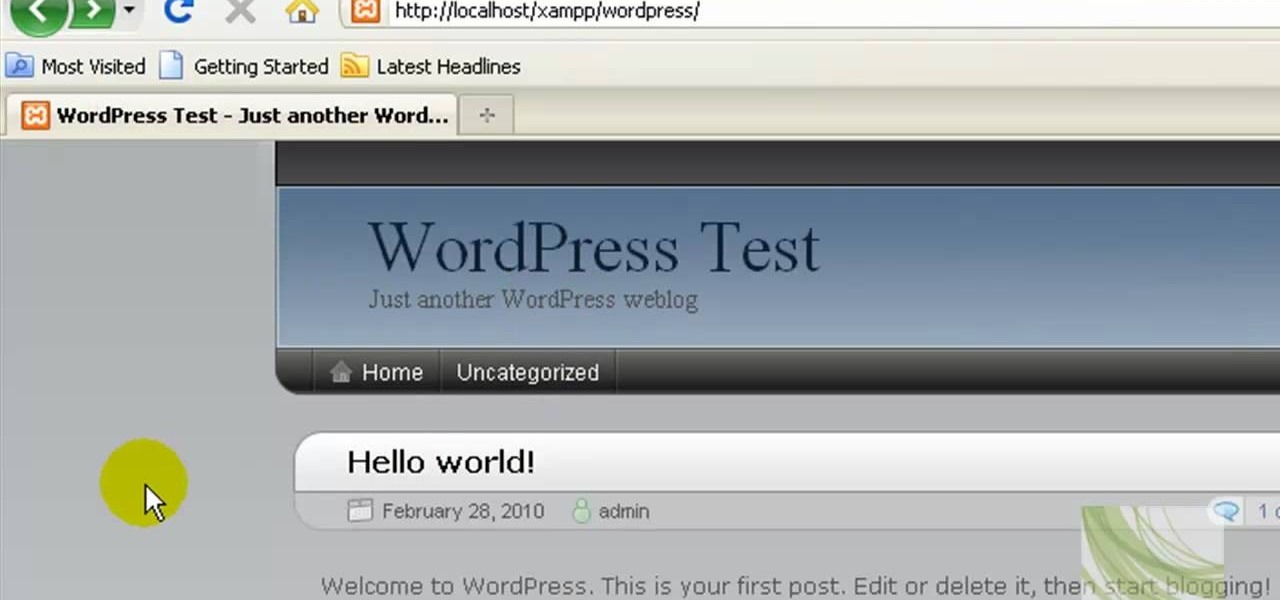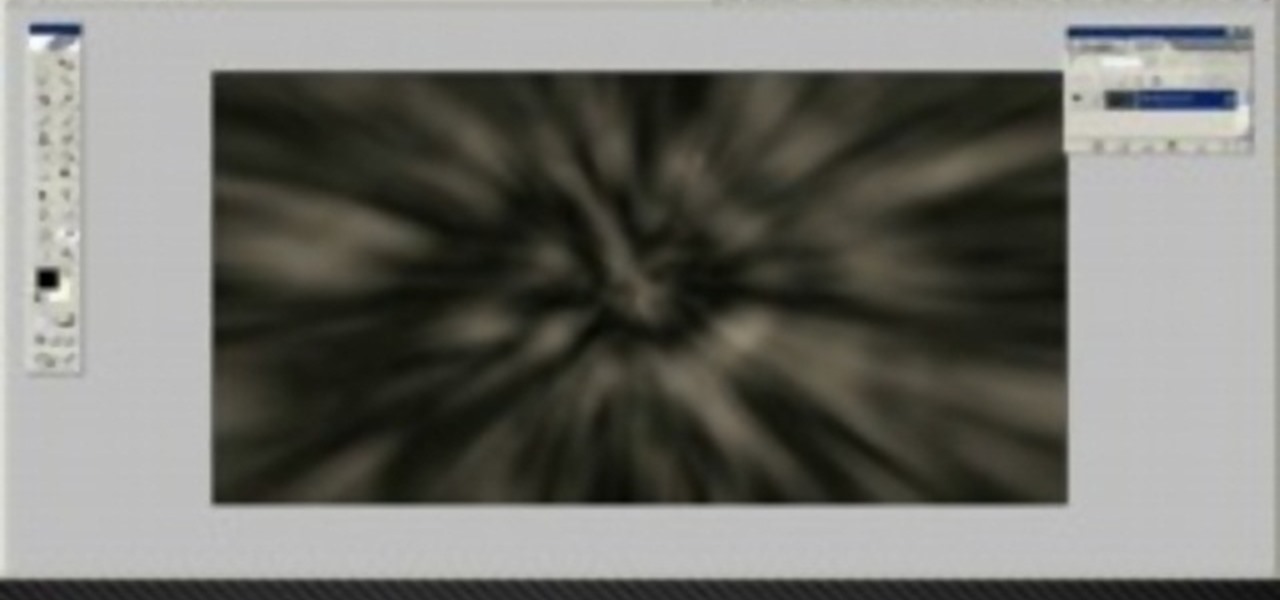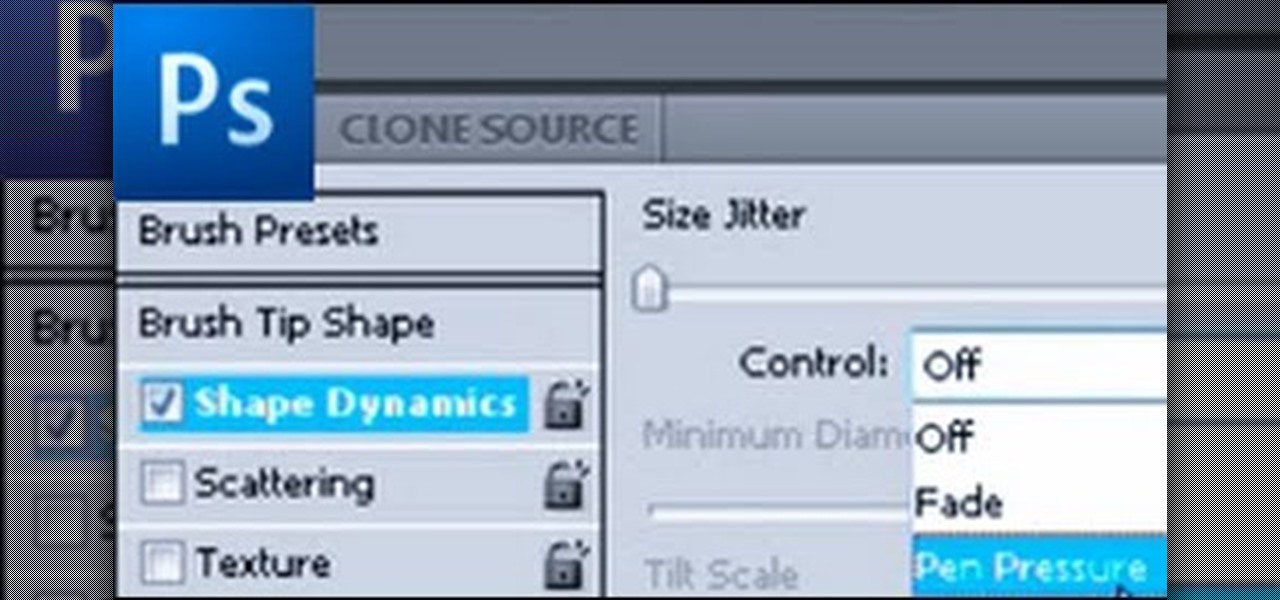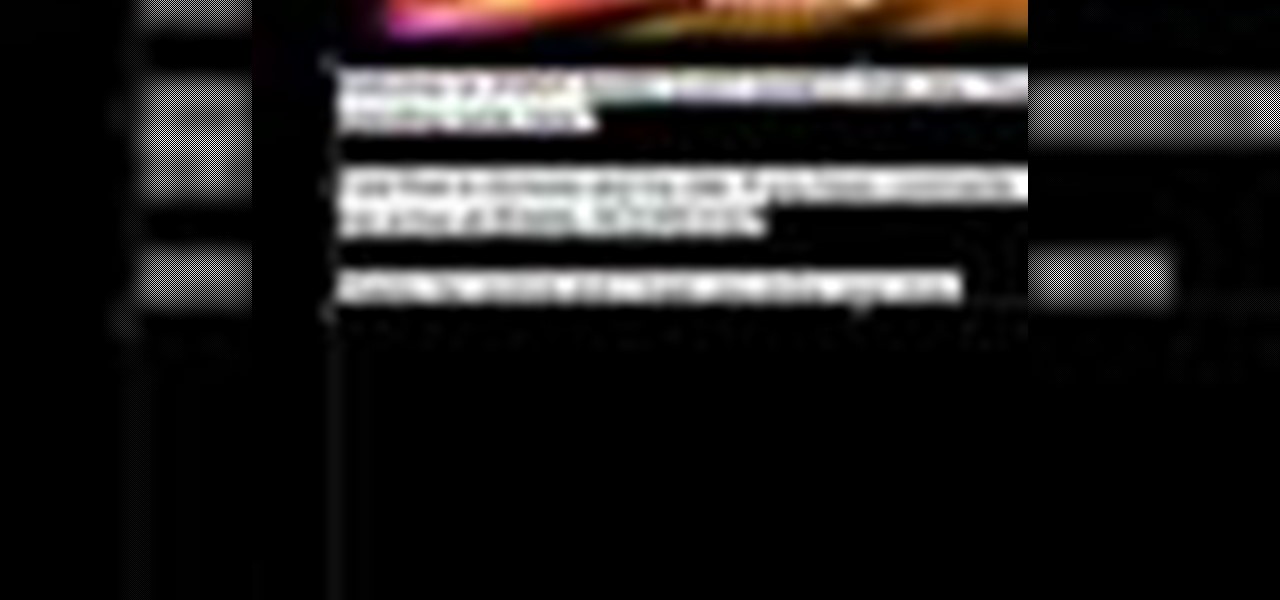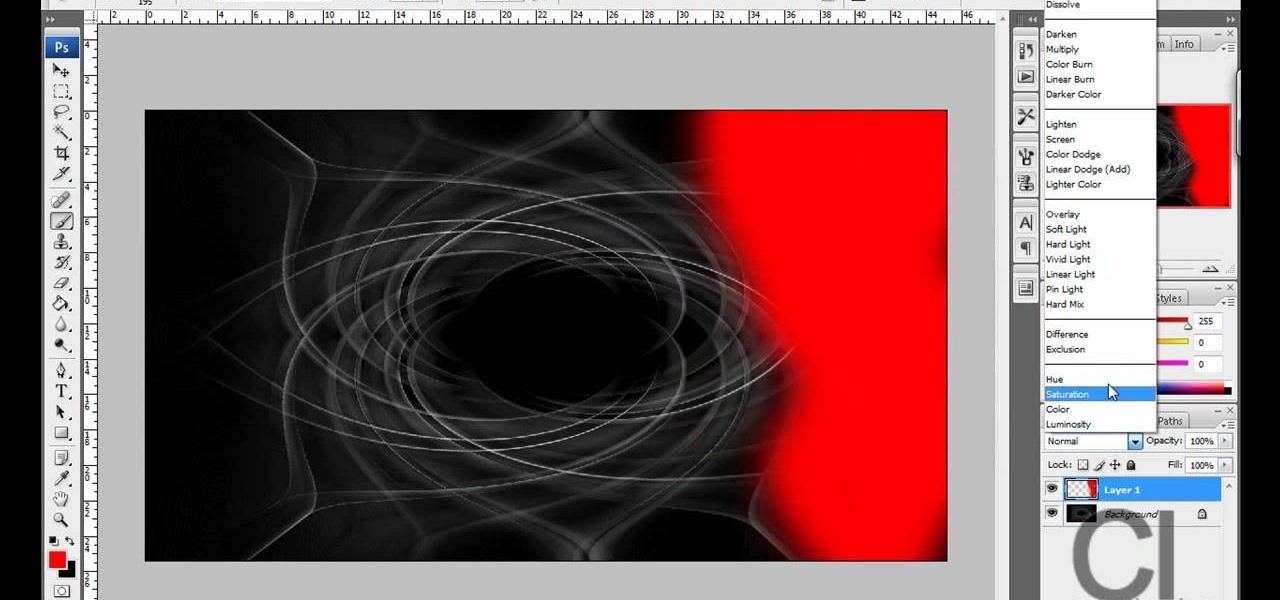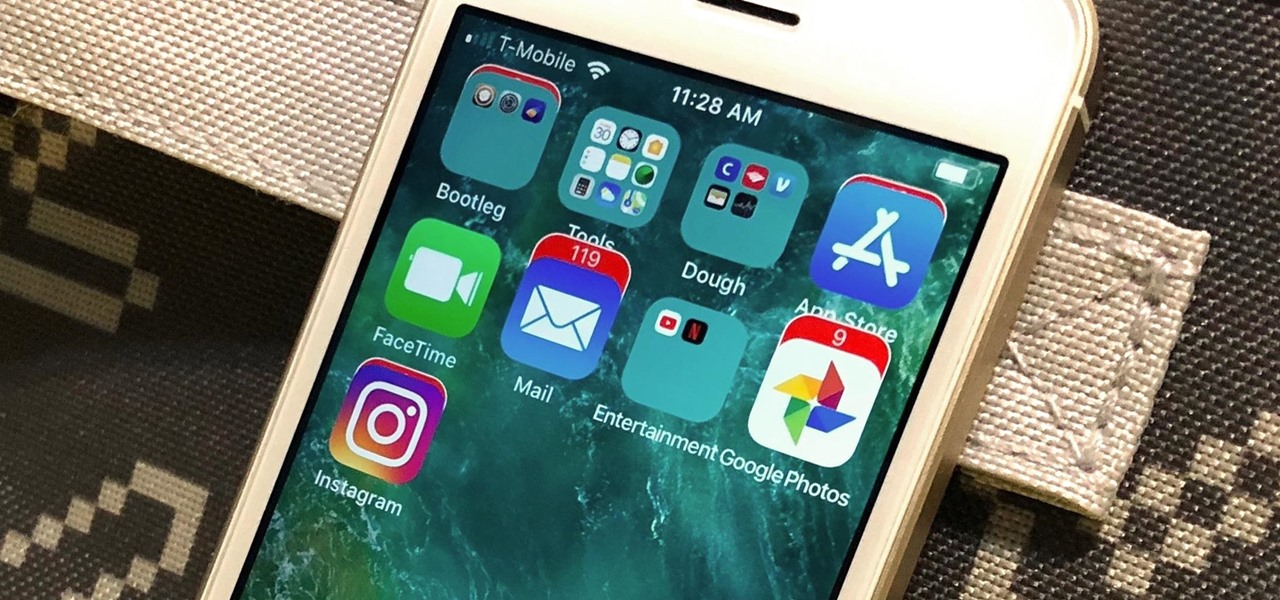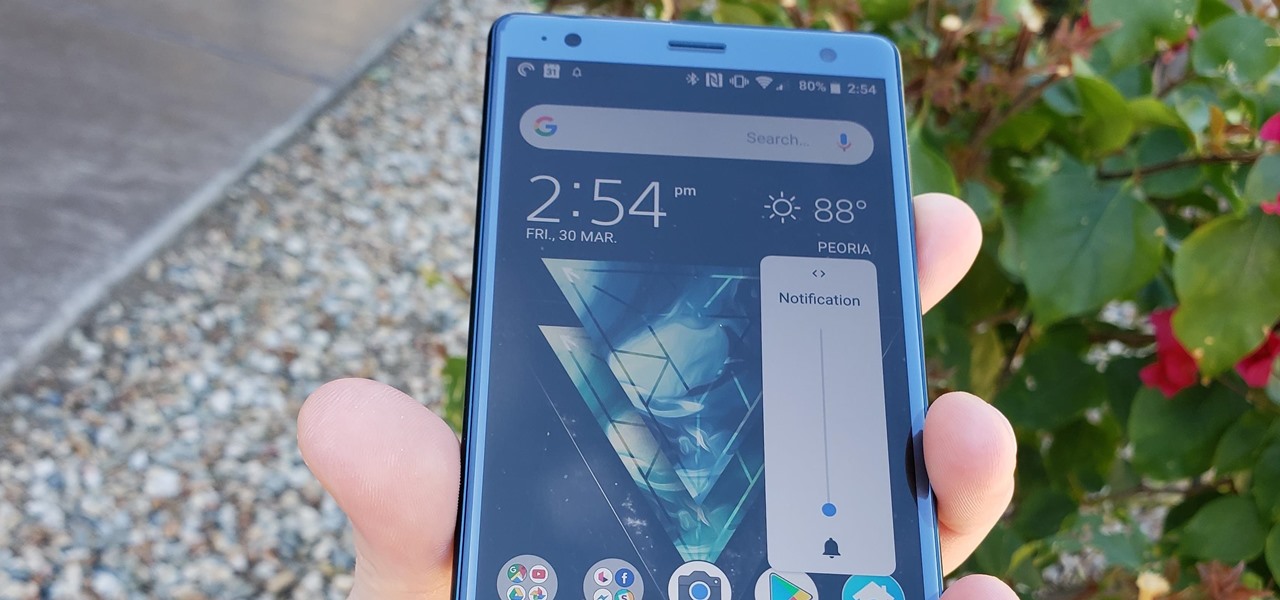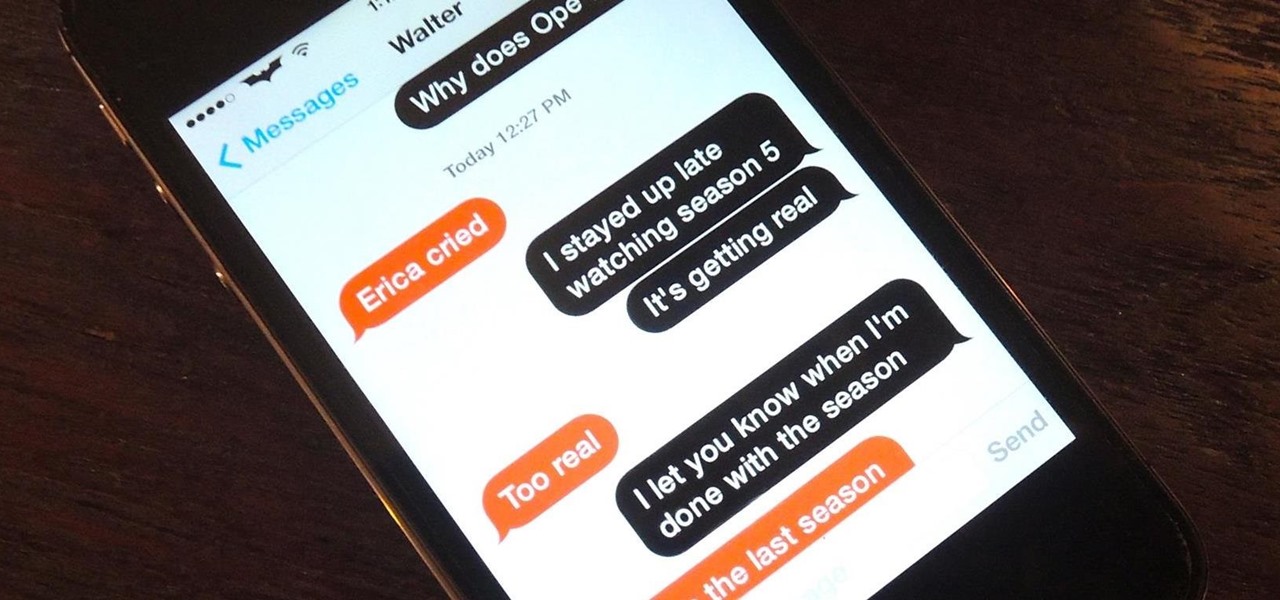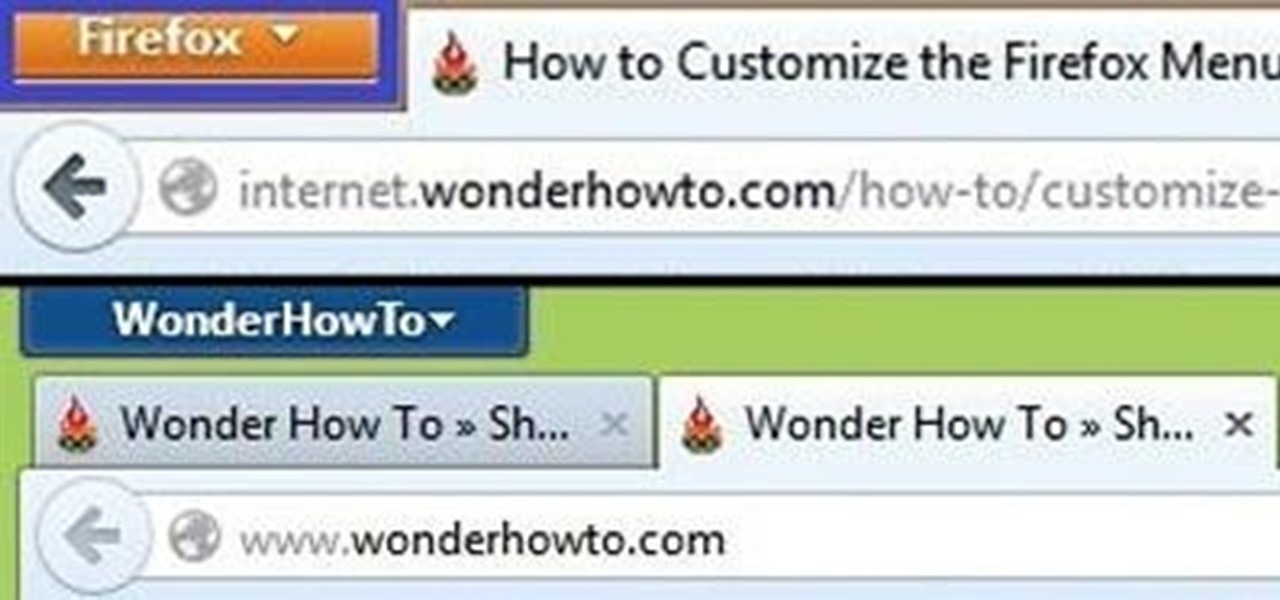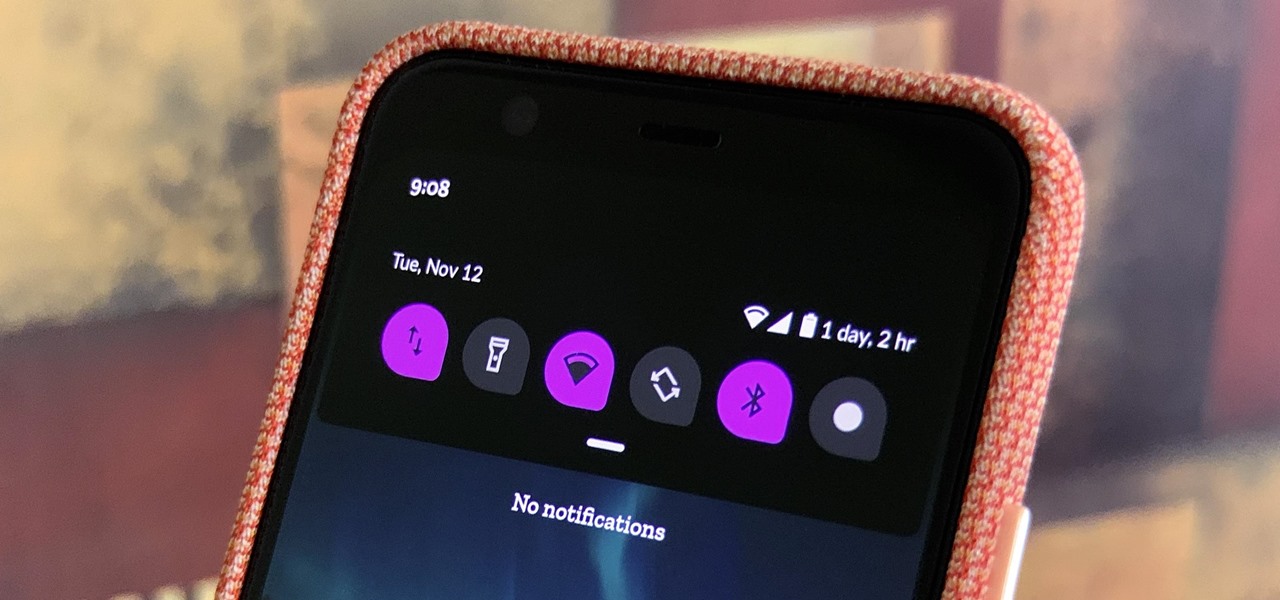
The Pixel 4 comes with a new "Styles and wallpapers" app that lets you change icons, accent colors, and more. But if you're on a first-gen Pixel, a Pixel 2, or a Pixel 3, you don't get this feature. On the bright side, there's still a way to use it.
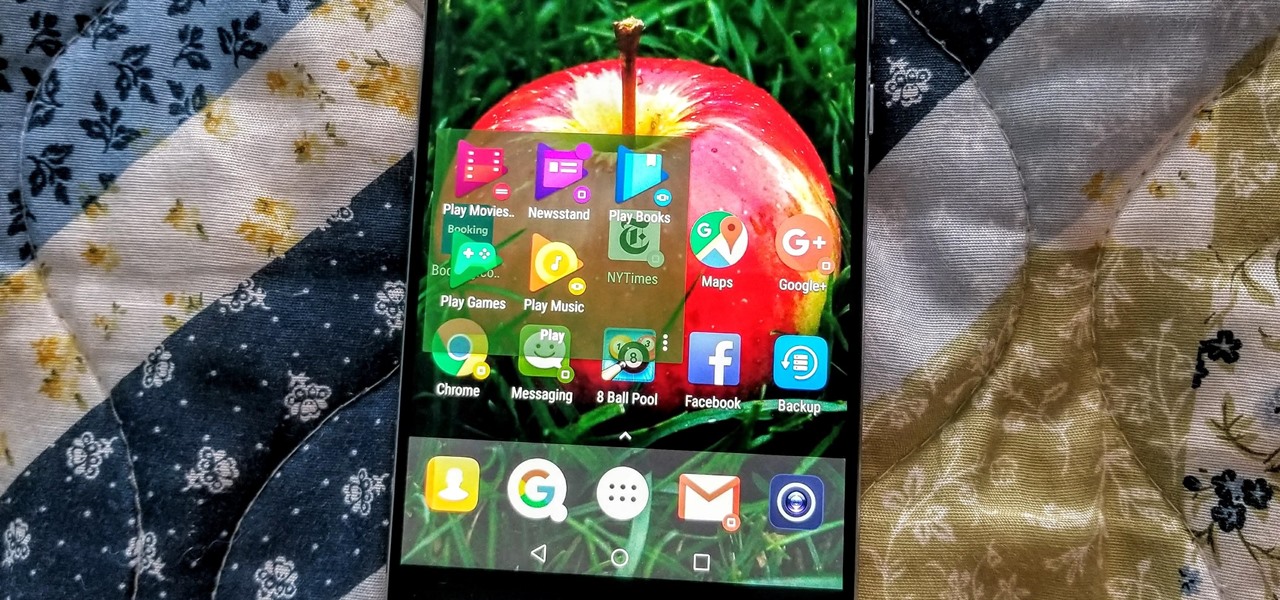
If you're like me, you change your wallpaper often. After maybe a week of looking at the same picture, you just have to have something different. Depending on the new wallpaper, you may spend another hour changing the background color of folders, the app drawer, and even Quickpage to match your overall theme. But you probably don't want to spend that much time tweaking your layout every week, so let me show you a way that reduces the time from an hour to a few seconds.
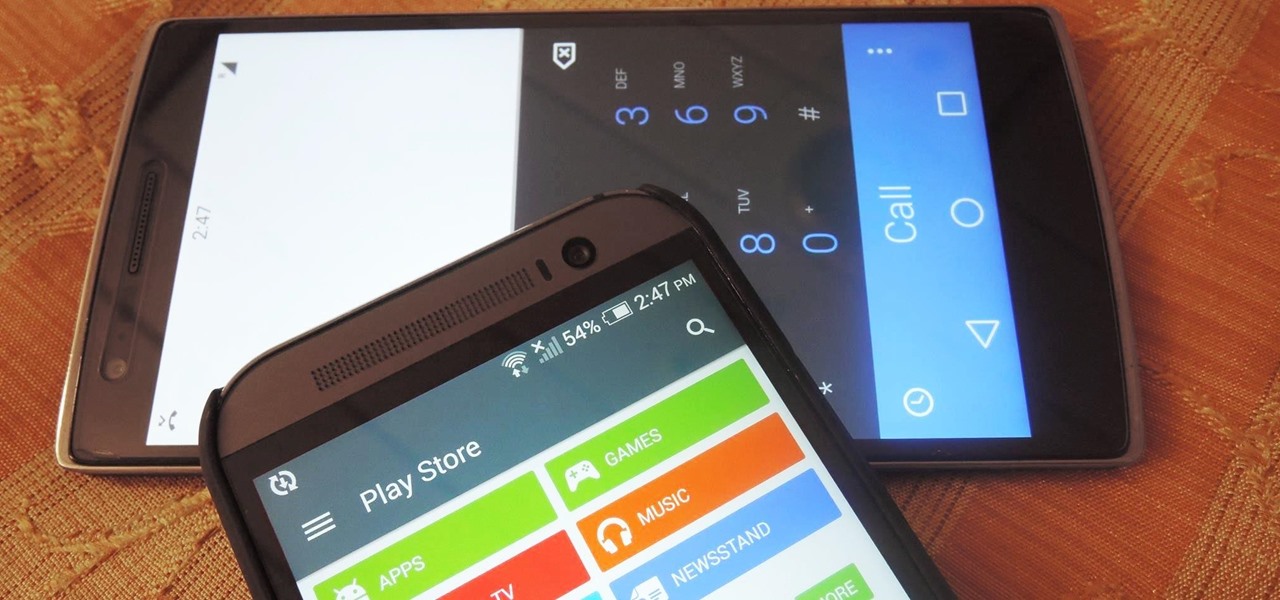
While we wait for our chance to get our hands on Android Lollipop, Google has already released Material Design updates to most of their apps. I love the new direction of the updated UI, but something just seemed to be lacking in tying everything together.
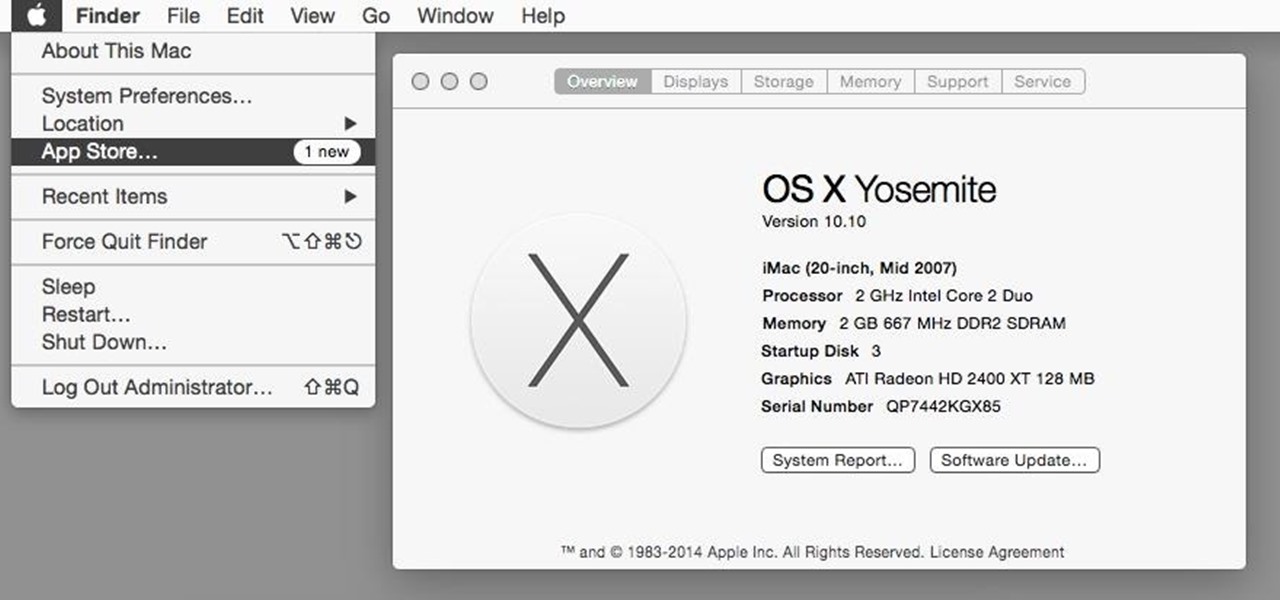
Nostalgia sometimes gets the best of us—hence the reason we geek-out when we see emulators for SNES on Apple devices or N64 on Android.

The status bar is an omnipresent force on our Samsung Galaxy S3s; always there to give us that vital information about battery life, date and time, Wi-Fi access, and much more. But there's just something about that default black bar that's so...boring.
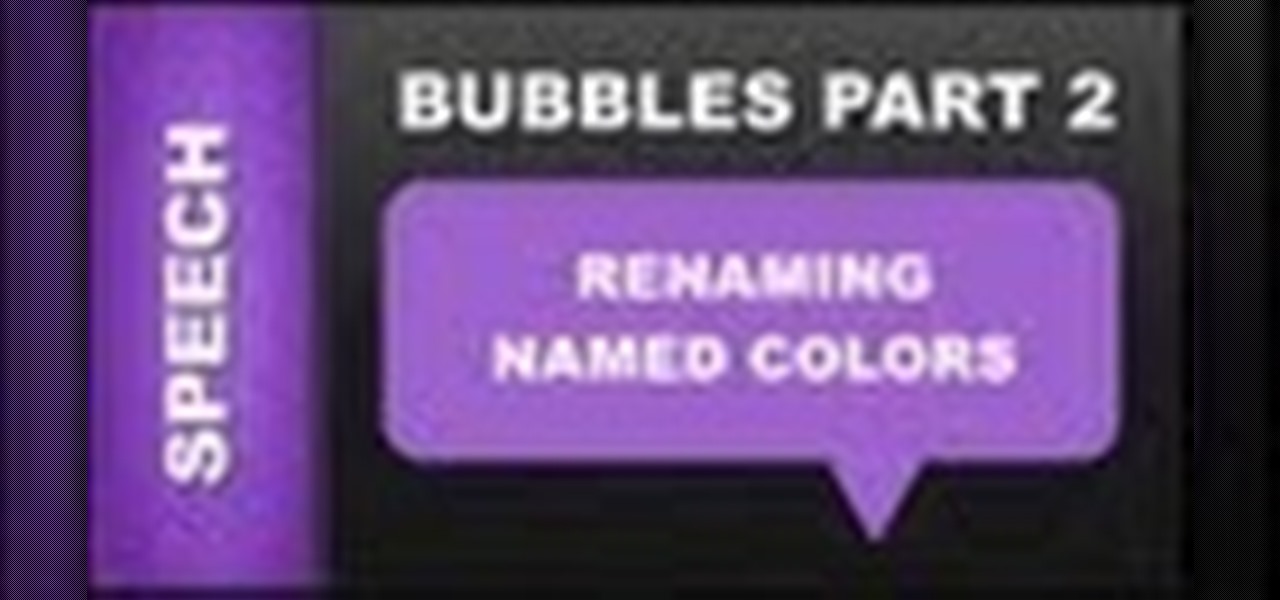
In this web design tutorial you will learn the differences between matching colors vs. not matching colors, changing speech bubble colors and renaming named colors.

In this tutorial, we learn how to dress up your avatar on your Xbox 360 (Xbox 101). This is a great way to express yourself and change it up to match your mood or current obsession! First, go to 'myxbox' on your Xbox live dashboard. After this, select your gamer card and then select customized avatar. From here, go to 'change my clothes' and then choose the clothes that you want for your avatar. After you do this, make sure to save and exit on the main menu. To stand out in the crowd, go to '...

Make it look like your camera is shaking and add in a flashing, color-changing light (great for music videos!). You can create this effect (without losing any video quality) using the software program Premiere Pro using this easy technique and by altering some of the color filters.

Learn how to instantly change the colors of objects in images using Adobe Photoshop.

With Fall almost here, it's time to change the colors. And this makeup tutorial will hopefully help you change with the seasons, or at least inspire you in greater ways! Watch and learn how to recreate (and add or modify) this smokey muted purples look for eyes. You can use whatever colors you have to create something similar. Use your imagination!

Learn how to blend shapes and colors in Illustrator with this tutorial. Open Illustrator and put the circle with color which you want. Put the square on the color you want. Select the object, go the title bar select the object and then select the blend. You will be shown the result on the screen. Select the square and circle where you place the object by click and drag method. Go to the object and select the blend and choose the blend options. Change in specific steps which you want in the sc...

This video tutorial by Tasktutorial shows you how to create an Apple style bar in Illustrator. First, select the rectangle tool in Illustrator and draw a bar as shown. Now select the path, go to gradient and choose the black and white gradient from the swatches. Select two shades of gray and change the angle to -90 degrees as shown. Tweak the colors and go to effects-stylize and select drop shadow, change the opacity value and select black color, normal blend mode as shown. Select the type to...

Many streaming services offer user profiles for different people in your household, some of which also include profile images. In most cases, you can set a custom profile image to better differentiate and personalize your account from the others, and HBO Max lets you do the same, albeit, with limited options.

If you want your photos to look like they came straight out of a movie scene, the best method is to use split toning. Many Hollywood producers use this effect to recreate the cinematic look of cameras before the digital film era, which is why most people associate split toning with a cinematic feel.

One of the biggest gripes we always hear about is the changes OEMs make to Android's notification shade. Icon styling and home screen layouts can be fixed with custom launchers like Nova and Action, but we're stuck with the tacky Quick Settings theme our phones came with. Today, we no longer have to envy Pixel 2 owners, as a new app will give you that clean stock Android look on any phone.

Another series I am now starting, might have to slow down on all of these series, but why tf not. What Is CMD?

With the Android 4.4 KitKat update slated for release sometime in October (according to Nestle), I'm sure you're excited to get your hands on and test out all of the new features of Google's latest mobile operating system.

Without looking, peeking, or even cheating, you will be able to figure out who will win in a virtual game of rock-paper-scissors.

This video tutorial will show you how you can mix henna in order to dye your hair. Henna hair dyeing does not induce a dramatic hair color change for most brunettes and darker hair colors.

In this great two-part video you'll learn how to change the basic color scheme of the Arjuna X theme on WordPress. The video uses the program GIMP, a free image editing program as an alternative to Photoshop, to help create new images for your header and page.

In this tutorial, we learn how to blast effect a picture in Adobe Photoshop. First, open up a picture in Photoshop, then go to filter, then blur, and radial blur. Change the amount to 77, the blur method to 200m, and the quality to best. After this, hit "ctrl+I" to invert the colors. When you are done with this step, the picture will look like it has been blasted! To make this more different, you can change the colors on the picture or add in any other settings that you prefer. When finished,...

In this tutorial, we learn how to draw a galaxy in Photoshop. First, open up a new project and color the background black. Next, create different lines and circles inside of the black, and then blur out the image. Now, it will look like a galaxy in black space. Next, color a new background black and white with spots and mix it into the galaxy image that was made. Continue on to change different settings on the picture as you prefer, changing the opacity and different settings as you wish. Whe...

In this brief instructional video sponsored by River City Graphics, the host teaches you how to use the Whack-em Bamboo drawing tablet with Adobe Photoshop software. He begins by showing you how to change your pen's pressure, allowing you to get a thicker or thinner line depending on how how you push down on your pen. He also shows you how to change the color and make your pen give your project a beautiful color gradation, also depending on the pressure you apply to your pen. This video is ve...

In this how to video, you will learn how to work with standard materials in 3D Studio Max. The material editor is found by clicking the multicolored button to the right. You can see sample spheres where you can see examples of materials. Below, you can see surface properties such as shaders and ambient colors. You can select the type of material to be applied here. You can select the standard material to get familiar with it. First, decide the shaders. Blend is the default shader, although th...

Yanik Chauvin demonstrates how to create a batch using Photoshop and them Lightroom so you can decide which is faster and more convenient for you. In Photoshop, he first changes the color in the image, which he explains step by step the process, then saves the image as an action. He then shows you the process to batch the images so they will appear on your desktop. He also does the same thing with the image in Lightroom and shows you the process in which you would change the color and sync th...

This video tells how to edit text with NetObjects Fusion Essentials Version 7.5. To edit text you must double-click on the text you are going to edit or click on the text icon on the left side of the screen. You can make changes to the text in the text properties box which will appear by clicking a button in the lower-left corner of the screen. You can change the font, text color and size, text box color and you can insert superscripts and subscripts. You can also place an image behind the te...

FK describes how to make a Yoshimoto cube. First, print out the template. Then, trim the paper with scissors along the perimeter and glue the edges into a 3D pyramid. Repeat these steps until you have 48 cubes. Fix 3 pyramids together 16 times. Arrange pyramids in groups. Repeat 2 times and color 8 of the pyramids. Place adhesive on the joints of the cubes. Arrange the pyramid groups into a cube. Now, you can perform neat tricks with the cube, like changing the cube from white to colored with...

CreativeIceDesigns teaches you how to make a colorful abstract background using Adobe Photoshop. Go to File - New and make it 1280 x 720 pixels. Make the background black. Use the Lasso tool to make a star shape and fill it with white. Go to Filter - Blur - Radial Blur, amount 100%, zoom best. Go to Filter - Radial Blur. Then Filter - Stylize - Find Edges. Press CTRL + I to invert. Go to Filter - Distort - Twirl - 300 and press OK Duplicate this layer. Go to Filter - Distort - Twirl and choos...

In this Tasktutorial video, learn how to create a button for a website using Illustrator software. To begin, create a rectangle with the rectangle tool and then make the outline gray with a stroke of 3 points. Fill this box with a gradient and change the angle to 90 degrees. A second box within this rectangle, will contain the actual text. Then follow the rest of the steps in the tutorial to show how to change the opacity and color so that the two boxes match in color. To actually animate thi...

With Adobe Photoshop on your computer, it's super easy to change or adjust the skin tone of somebody in a digital photo. The process uses some basic selection and color adjustment tools, and it's a fun way to make a friend's face nauseously green or lessen the effects of overly strong, sometimes even orange, makeup.

In Android 10, Google is letting you adjust the accent colors to give your phone a bit of flair. When combined with the new system-wide dark mode, you are looking at eight different color combinations. That is seven more than we had in the previous version and seven additional ways to help your phone stand out.

By default, there aren't many customization options for the notification badges on iPhones — you can either leave the numbered red bubbles there, or turn them off. But thanks to a new jailbreak tweak, you can now give your badges a unique look with new functionality.

With the recent launch of the developer preview for Android 9.0 Pie, many are clamoring to get their hands on some of the new features. Unfortunately for most Android users, Android Pie will not arrive on their device until 2019. The good news is you can add one of Android Pie's biggest UI changes to your phone today with a simple app.

While millions eagerly await the stable Android 8.0 release for the Galaxy S8, the beta is already in the wild and readily available. Notable improvements include notification channels and the revamped Samsung keyboard. One aspect often overlooked are new customization options, a huge part of Android. Let's take a look at what's new for customization on the S8's home screen in Oreo.

How to make a multicolored macrame leaf earrings. You can change the color of the earrings in one color or in different colors of your choice.

Conversations can be a little stale sometimes, so a little color help add some life. AOL realized this In the early days of AIM, and let you customize your colors just the way you want. Unfortunately, Apple doesn't let you go into your settings to customize your messaging app's colors, but with this awesome and effective tweak you can. All you need is a jailbroken iOS 7 iPhone or iPad, which is easily achieved.

I've been on a customizing kick over the past few weeks, showing you sweet mods for your Samsung Galaxy Note 2 like interactive live wallpapers, app and settings backgrounds, status bar tweaks, and more. But, I'm not done yet. There's still plenty to softMod on your Note 2, and today I'm going to show you how to customize your Quick Settings toggles.

Browser customization is one of Firefox's best attributes. You can personalize your Firefox with extensions, add-ons, themes, and so on. And if all of that still doesn't cut it, you can even customize the Firefox Menu button to say whatever you want. To start off, you'll need to download a user file editor called ChromEdit Plus. Click Add to Firefox, then hit Allow when prompted and wait for it to install. You will need to restart Firefox afterwards.

These adorable cards are perfect for gifting your daddy-o on Father's Day, but you should by no means limit yourself to just that one holiday. These collared shirt and tie cards are also suitable for your dad's birthday, or even for your boyfriend on his birthday.

This how-to video is about how to create a simple text effect in Photoshop.