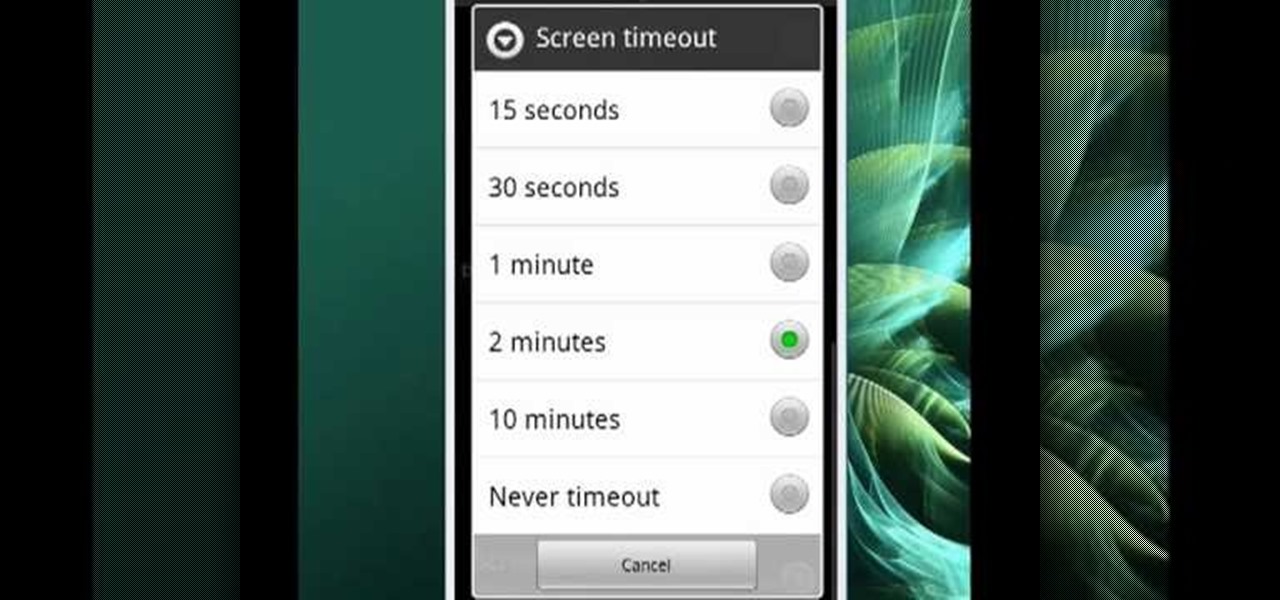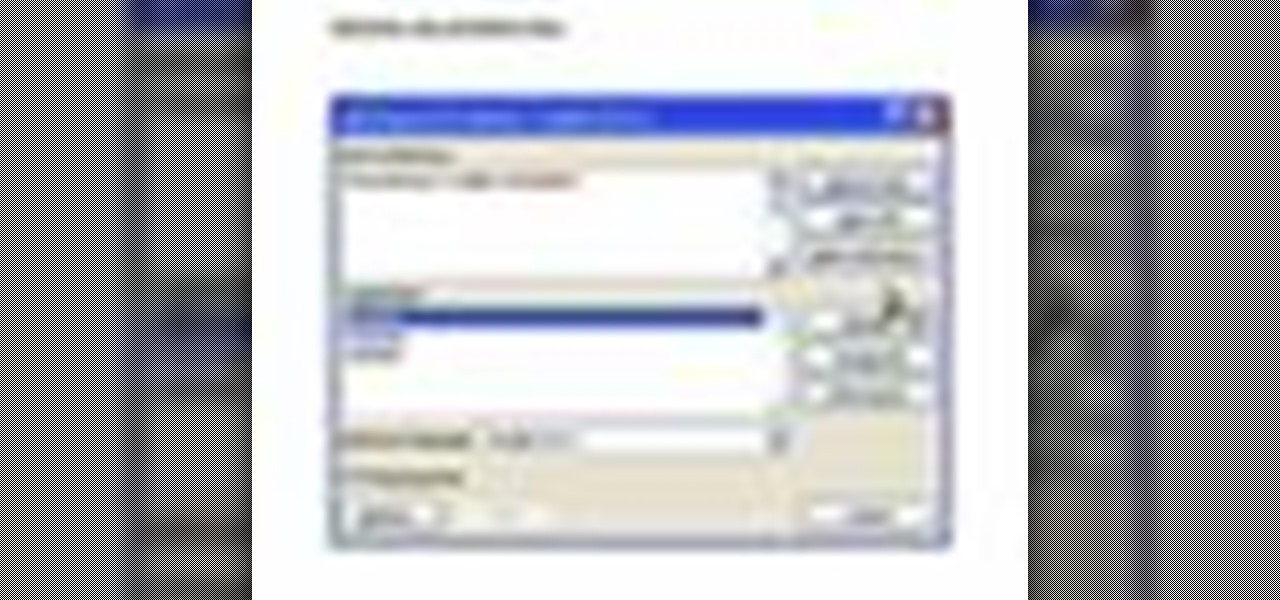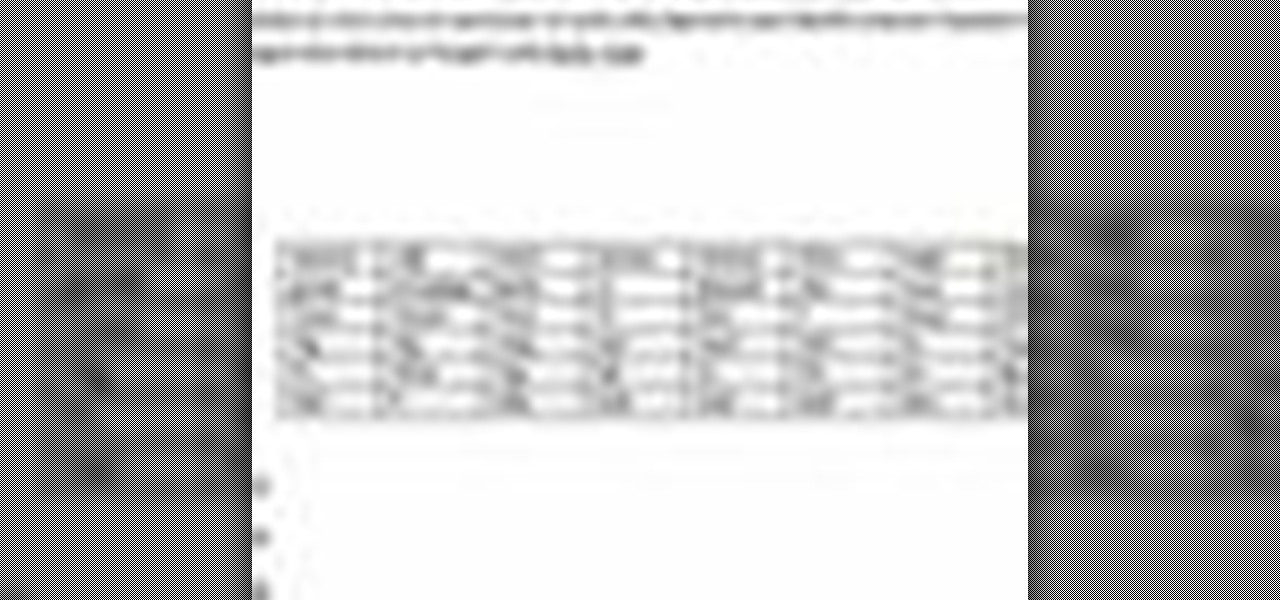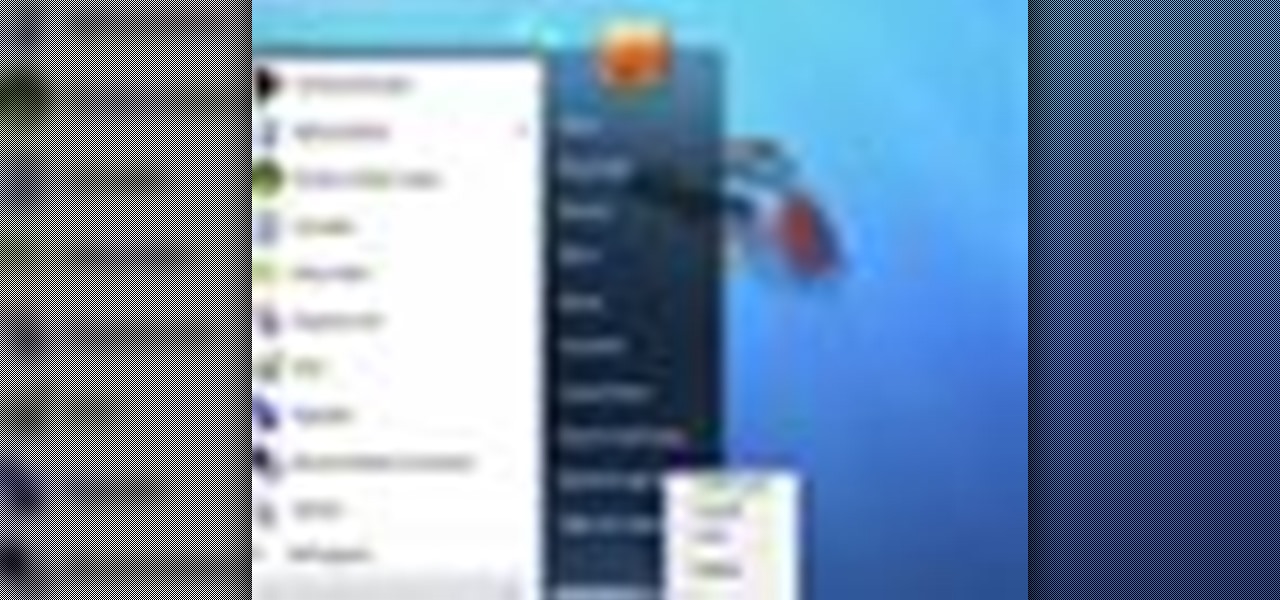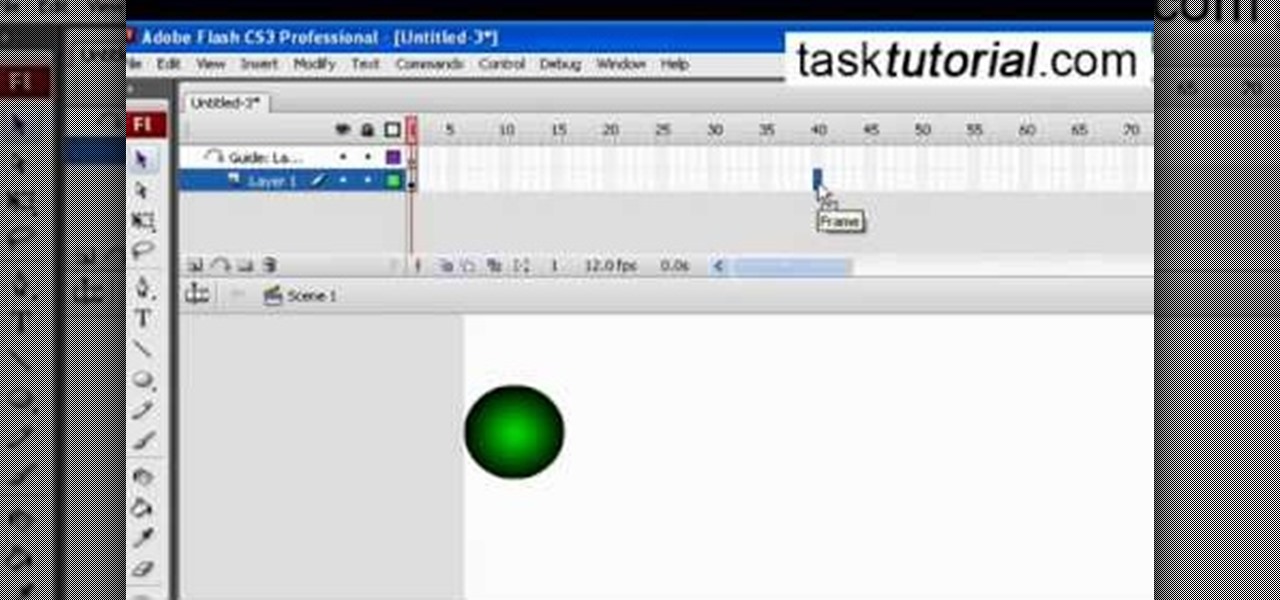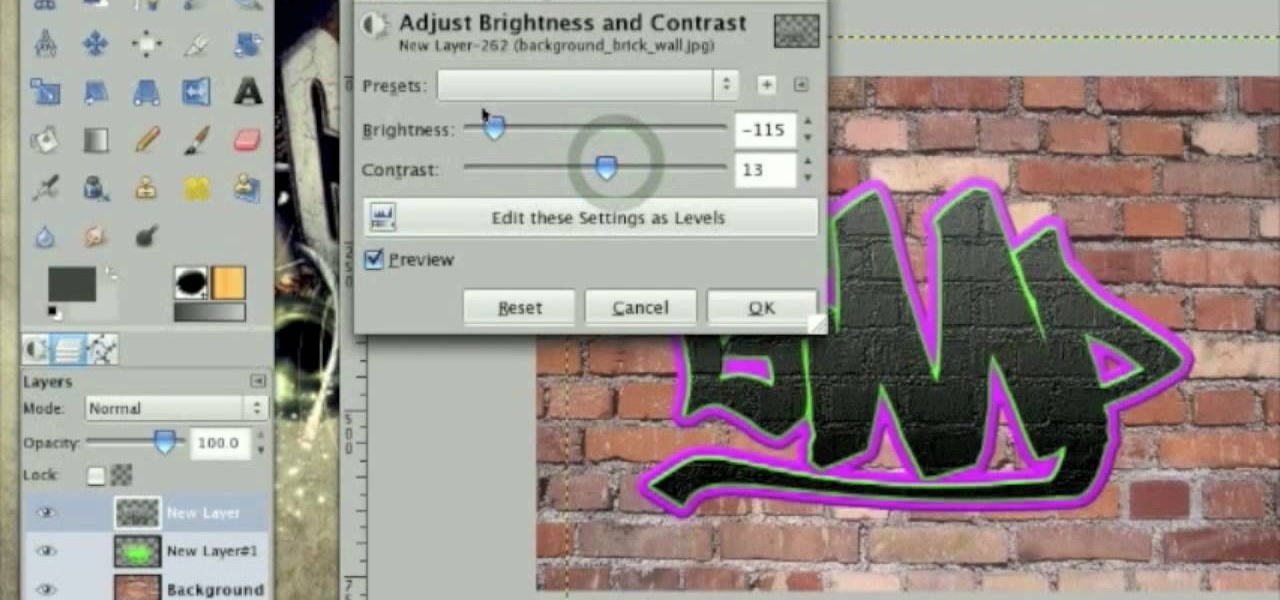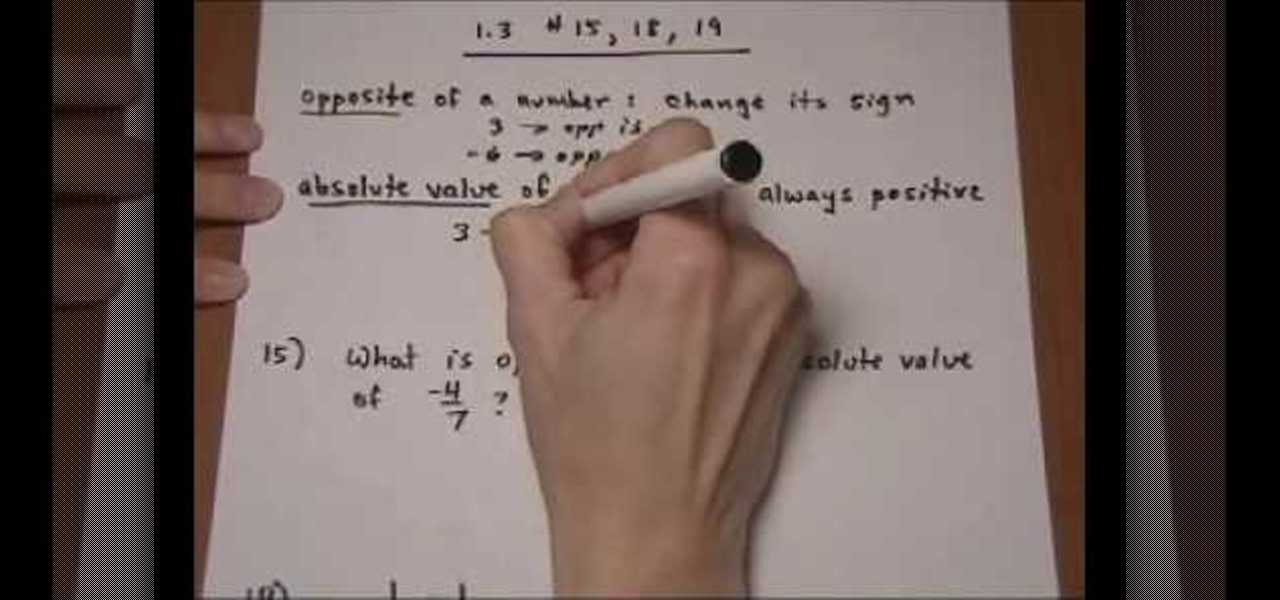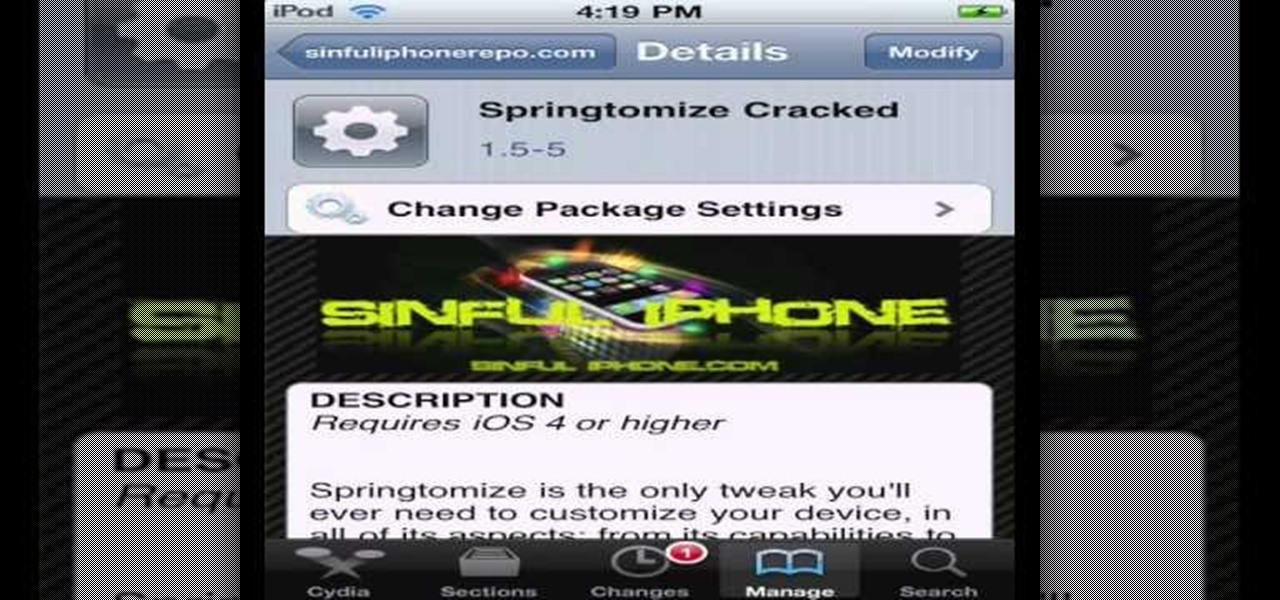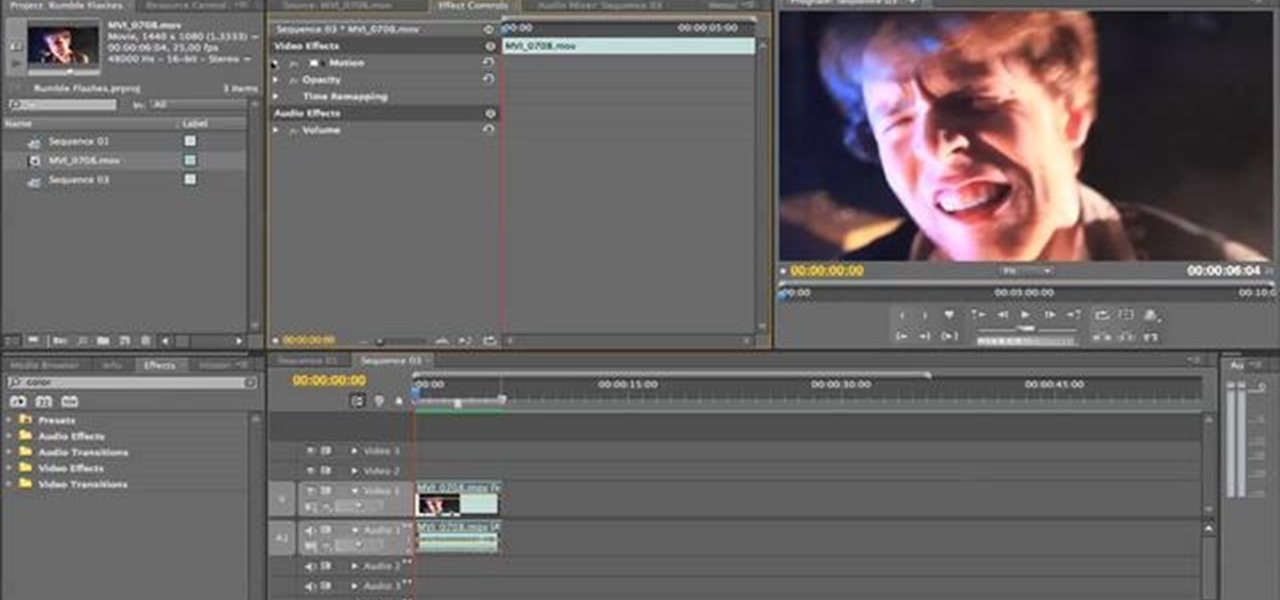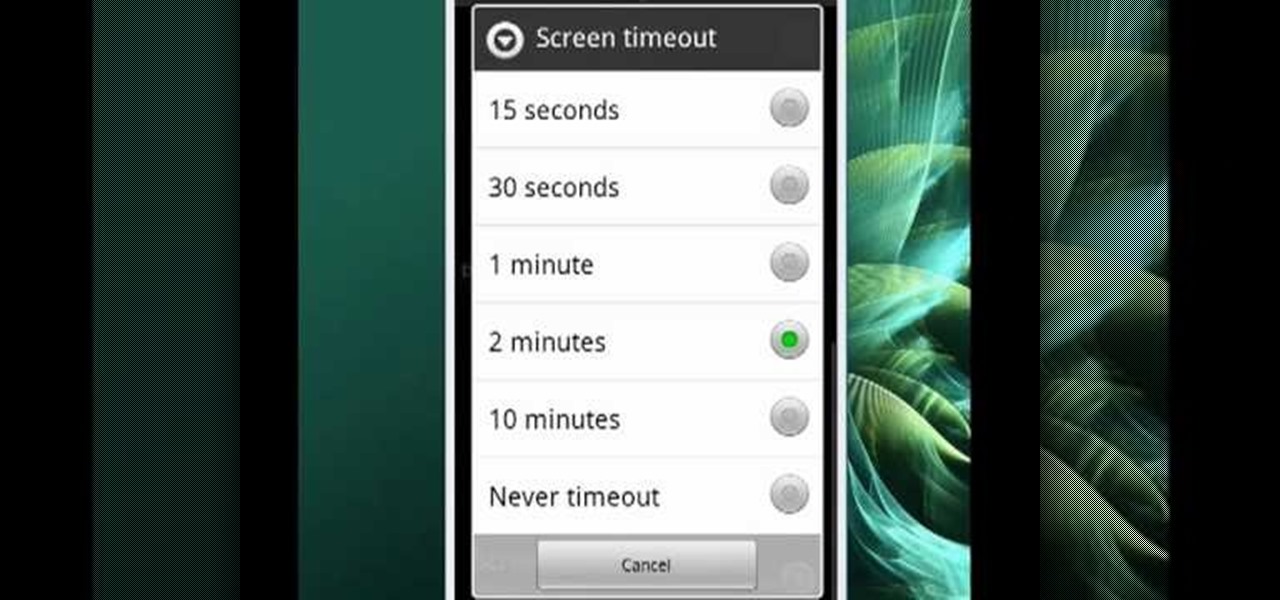
Mike Callahan will show you the tricky process of changing the screen timeout on your Android cell phone. While some people like their screen to black out right after they finish using it others prefer it to stay lit for a while. Mr. Callahan shows you how to change the setting regardless of how you like it. First tap on settings. Next, tap on sound and display. Then, you are going to want to scroll down until you get to screen time out. After selecting the screen time out option, you will ha...

In this video Christy Ruffner will show you the process involved in harvesting worms for shipment. The container used in the video is an oil changing pan. The pan is filled with worms and bedding. Simply rake your fingers on the top of the bedding and remove the worms to another pan. You need to feed and water the worms properly. Then, the worms will be congregated on the upper portion of the bedding. Once all the worms are separated, weigh them and then add an equal amount of bedding. If you...

In this Modern Mom video, costume designer and fashion consultant Cate Adair shows how to wear a spring scarf. She shows how to use a long thin scarf as a belt. She threads the scarf through belt loops and tying it in a simple knot around the belt loop at the end. During the video, she discusses using fabric as a scarf, or changing the width of the scarf depending on body shape. Finally, she uses a large square scarf folded in half from corner to corner to tie a "sarong" style splash of color...

In this video the tutor demonstrates the magnifier tool of Microsoft Windows 7. If the size of text is very small on your screen and you are facing difficulty reading it you can use the magnifier tool to resize the text to read it clearly. You can change the resolution but this makes the LCD screen look blurry. So to do this go to the Start Menu and select the Magnifier tool. Now there are two buttons with minus and plus symbol on them. Click the plus button to magnify the screen around that ...
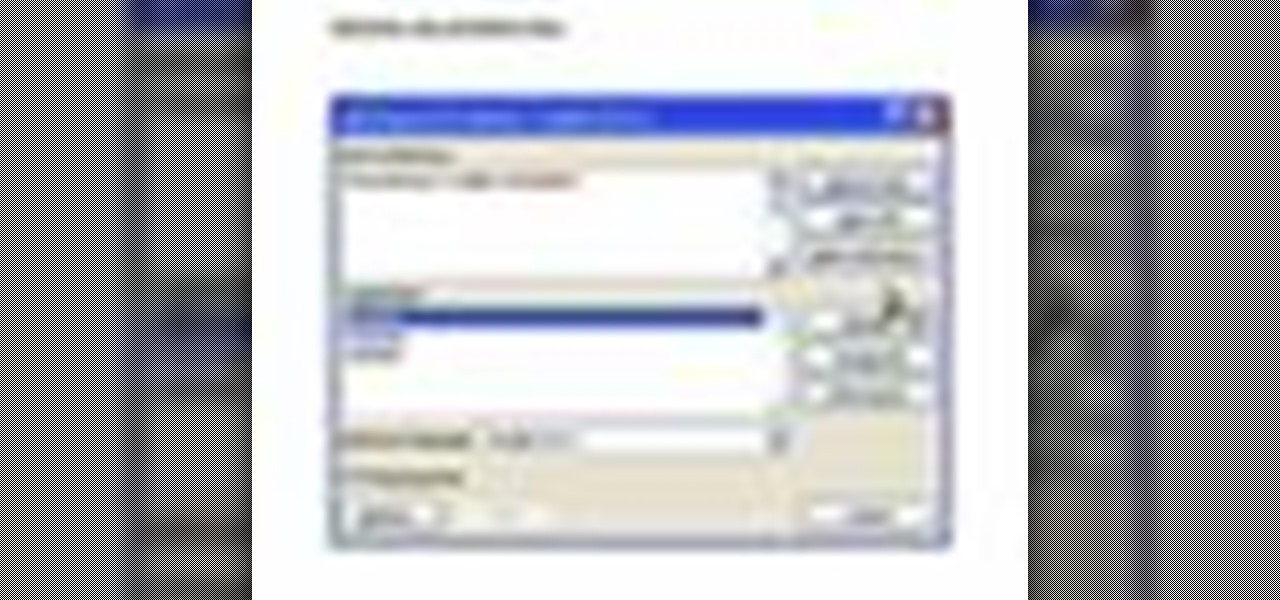
As you type in Microsoft Word, take care to notice when the computer puts a red squiggly line underneath a word you typed. If you see a red squiggly line, the word is spelled incorrectly. If you right-click on the word, MS Word will show you a list of correctly spelled words that it guesses you were trying to spell. If you wish to check the entire document, you can click the Tools tab at the top of the page and then spell check. This will go through the document and point out every misspelled...
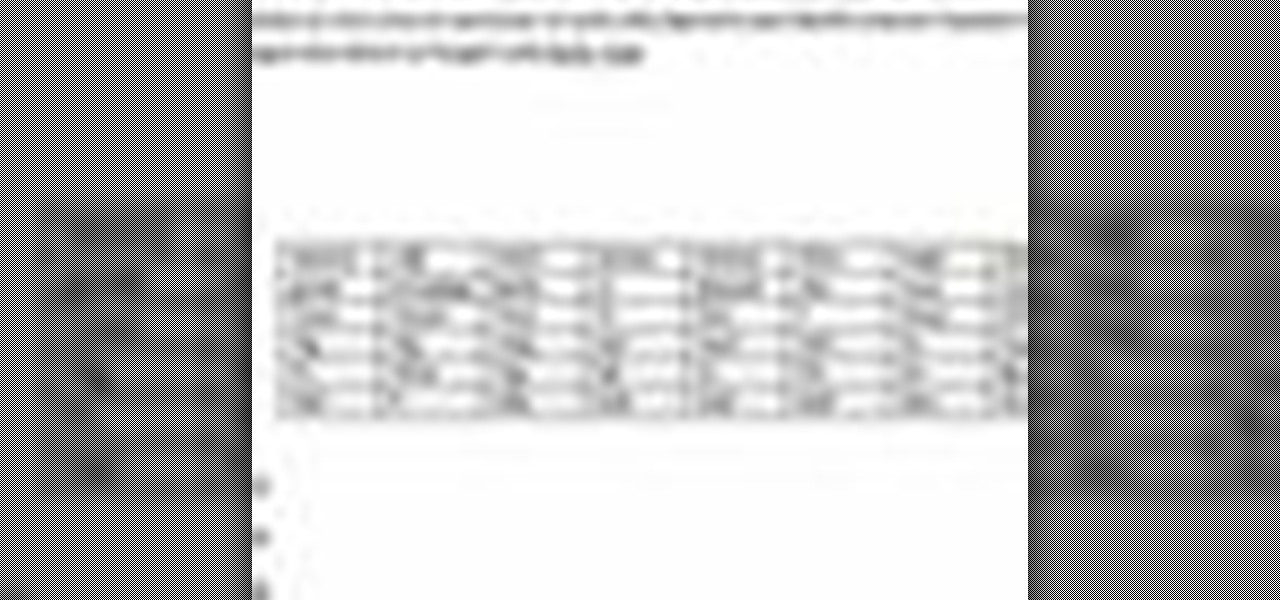
In this video the instructor shows how to format tables in Microsoft Word 2007. To know how to format tables in Word, you will first have to know how to create them. This video assumes that you already know how to create tables. When you click inside a table in Word, a new tab label, Table Tools, appears above the Design tab in the tool bar. In the Design tab there are a lot of options available that can change the look of your table with just a click. To the extreme left there are three chec...

Microsoft recommends a unique user ID and password for every user. In order to switch user ID or log off one need to click to the 'Start' menu as shown in the video. Press the move button at the shut down menu as shown. In the sub menu you can see the Change user and Log off. The window will typically shut down and restart on change of user ID or Log Off. In case you need to leave your PC unattended you can press 'Lock' from the same menu which will refrain anyone from changing your desktop s...

Do you have interest in creating 3D objects? Open illustrator and draw a star tool with gradient fill in it. Then go to effects>3D>Extrude/Bevel. Select preview to view the star in 3D while changing its settings. One can rotate the star in any angle as well as change the thickness of the star. Then go to object>expand appearance and then click on the gradient. Our star is ready. It will help in creating 3D objects and shapes.

This video describes how to create a jumping letters in Flash, first create the text for example "JUMP" and using Break the letters each and then make the layer and now convert the letters into "Movie clips" and now we should add the key frames to our "time line”. Then moves the letters up by using the up arrow now copy the key frames from font end and paste on the back again for go up and come down the letters again and add the "motion between" for each letters and now skip the key frames by...

This tutorial video, from tasktutorial demonstrates how to create animation using the motion guide function in Flash. You will learn how to create an object, in this case, a ball, and create an animation that makes it appear to bounce. The guide shows you, how to add a motion guide by selecting a key frame and drawing it in. Then you will learn how to snap the object to your guide line, and add motion to it by selecting another key frame between the first and last frames, and snapping the obj...

This tutorial describes how to create a realistic graffiti effect in a program called GIMP. You must first make sure that you have the font "writers original" installed on your computer. If not, you must download it to create this graffiti effect. Simply open a brick background on GIMP and put whatever text you want to have. Enhance the text by creating multiple layers and create a multi-dimensional image by creating contrast among those layers. Lowering brightness opposite layers and changin...

This video explains how to set up an Aqua Sand gift box. The first step is to place the mold into the tank, and then fill with water. With a half-full bottle of Aqua Sand, by placing the nozzle face-down to the bottom of the tank and lifting upwards, you are able to create colorful towers. You can create multi-colored towers by starting with a wide base, then changing colors as many times as you wish while you move upwards. Users can also fill the mold with various colors of Aqua Sand, add de...

Learn the basics of crumpling and tearing in Houdini 10. This cool crumple and tear effects can make destruction look more realistic in any 3D scene.

Transforming your school uniform to express your individuality can be done very easily with a creative mind. One thing you can do to dress up a pair of pants and a plain tee is to wear different scarfs and belts. Feel free to mix and match. You can even try them with a cute vest or a jacket. Another way that you can mix things up is to change your shoes; you can get a variety of interesting colors or patterns. Also, changing your totes to something cute and different can make you stand out.

It's time for some golf! All golfers want more power off the tee, but few know how to get the job done effectively. Rick Sessinghaus remedies this situation by explaining four relatively simple keys to maximizing your driving distance without changing your equipment. Just see how to add power to your golf swing.

As any informed PopSci reader will know, the iPhone is definitely a game-changing piece of hardware, but it's not without its problems. Chief among those nagging little imperfections, for me, was the recessed headphone hack that rejected any headphones but Apple's trademark gleaming white buds. Apple's 'phones aren't that bad, but my Shure in-ear pair is better for blocking out noise on the subway (and my Grado SR60s are better for listening at home). Thankfully, an easy solution to this prob...

Danny Lipford gives us tips on setting up and maintaining a portable generator. Set-up usually includes assembly of things like wheels and handle kits. Most portable generators come without oil so you will need to add it. Be sure to check the owner’s manual for the proper type of fuel to use.

View the absolute value of a number as its distance from zero. When you take the absolute value of a number, you always end up with a positive number (or zero). Whether the input was positive or negative (or zero), the output is always positive (or zero). For instance, | 3 | = 3, and | _3 | = 3 also. This property that both the positive and the negative become positive makes solving absolute-value equations a little tricky. But once you learn the "trick", they're not so bad. Let's start with ...

Worried about your driving on that next family trip through the mountains? If you love the mountains but worry about the dangers of driving in them, check out these ideas to help make your trip easier and more enjoyable.

Tracy shows you how to cook the traditional Jamaican breakfast dish. Follow along in this Jamaican cooking lesson to learn how to make ackee and saltfish. Ackee and saltfish is a very simple dish to prepare.

Kingsley Singleton teaches us about cropping images in Adobe Photoshop. He discusses the importance of properly cropping pictures, and the basic ways to do so. He first shows us how to properly crop images to ensure that printed pictures are the proper size for the paper. Clicking on the image and then dragging the marquis over the picture will select the area of the picture that you would like to use. Moving the corner arrows will adjust the size of the area selected. Then, to properly size ...

Changing a toilet is really not the dirty and difficult job that you would imagine. Start by turning the water off using the valve that is located on the wall. Empty the tank by flushing the toilet and holding up the drain valve. Soak up the excess water with a sponge. Disconnect the water line and loosen the bolts that hold the toilet down. Cut through the caulk seal at the bottom of the toilet. Remove the toilet and the wax ring that is around the opening of the drain. Remove the wax ring a...

There is no better addition to a barbecue than a classic sangria. Rebecca shows an easy way of making this Spanish punch. There are various types of sangria which can be prepared easily by just changing the flavor through the use of a variety of fruits.

Showing a friend you really care is one reason to start making friendship bracelets. Not everybody wants to show off their friendship to everyone, but if you do, this video tutorial will show you how to make a friendship bracelet, specifically the alternating chevron friendship bracelet. This bracelet is the same concept as the regular chevron.

Learn how to do dumbbell skull crushers. Presented by Real Jock Gay Fitness Health & Life. Benefits

Learn how to do side-to-side steps over flat bench and sculpt your body without weights. Presented by Real Jock Gay Fitness Health & Life.

There may come a time when you need to fix your car and you may not have the money needed to do all the maintenance. So the next best choice? Do it yourself of course! In this three part video tutorial you'll find out what it takes to remove the front bumper and grill to a Chrysler 300C.

The video is about how an old stalled photographic image with faded backgrounds to a normal image. A nice clean digital image is taken and is mixed with a texture of a paper and produces a final composite image of all effects combined. The procedure is not that difficult but it needs to be followed in a proper order. First the paper texture is taken as a base and then the clean digital image is dragged onto this texture. The blending mode is adjusted from normal to multiplied blending mode, w...

The process of changing your iPod touch, iPad, or iPhone unlock slider is a little lengthy, but is easy if you watch this step-by-step guide. Once your iOS device has been jailbroken, you'll need to install the 'Winterboard' app and have access to photo editing software such as Photoshop. There are also three different files in iOS for each of the different screens:

Changing the text that appears on your iPod touch, iPhone, or iPad is fairly easy once you've jailbroken it. With the help of the 'Springtomize Cracked' app, you'll be able to alter the words that show up on the unlock screen for your iOS device.

The words we know and use shape the context in which we think, and changing those words in your internal processes can lead to dramatically different and better results. Watch this video to learn how words of affirmation and encouragement, spoken to yourself and to others, can change your outlook and improve every facet of your life.

Minimize loss of quality when you're changing a video from one format to another. This tutorial shows you how to take a film clip in high definition mp4 format and convert it into an avi format with minimal loss of data or quality.

If you live somewhere where winter storms and blizzards are a threat, watch this video. It will give you several great tips for riding out a winter storm or blizzard safely inside your house. These include running water continuously so your pipes don't freeze and wearing layers of clothing to adjust to changing temperatures.

Make it look like your camera is shaking and add in a flashing, color-changing light (great for music videos!). You can create this effect (without losing any video quality) using the software program Premiere Pro using this easy technique and by altering some of the color filters.

A frequent repair on the Grumman Long Life Vehicle (LLV) is changing out the window regulator on the side door of the postal truck. The United States Postal Service (USPS) uses these trucks for mail delivery, so the window regulator goes through a lot of use. The first thing to do on this repair is take the door off. Watch the video to find out the whole procedure.

Although technology can make things easier for people, it can still serve as a dangerous tool when performing specific tasks. One in particular is driving. Texting, listening to music, and changing directions on a gps can all lead to an accident. In this next tutorial, you'll be finding out some ways to avoid distrations when driving. Good luck and enjoy!

Catching the ball is one of the most important functions of the soccer goalie. They are the only player on the field allowed to do so, and when they do so they not only block the shot they caught, but keep possession of the ball for their team, changing the flow of the game. Use the tips in this video to catch the ball more effectively and improve your goaltending.

Learn how to slow or speed up a clip without changing the duration. Whether you're new to Apple's Final Cut Pro non-linear video editor or just want to better acquaint yourself with the popular video editing program, you're sure to benefit from this video tutorial. For specifics, and to get started using these useful shortcuts in your own projects, watch this FCP lesson.

A lot of people seem to be having trouble beating rank 10 in sharpshooter mode in the new video game, Red Dead Redemption. This is when you shoot a gun out of six enemies hands without reloading or changing weapons.

Want a way to reduce or increase the exposure of your camera's sensor without actually having to adjust ambient light levels? Apart from changing the aperture of your lens, you can adjust your camera's ISO setting, which will increase or decrease your sensor's sensitivity to light. To learn more about ISO, and to get started using custom ISO settings on your own DSLR, watch this free photographer's guide.