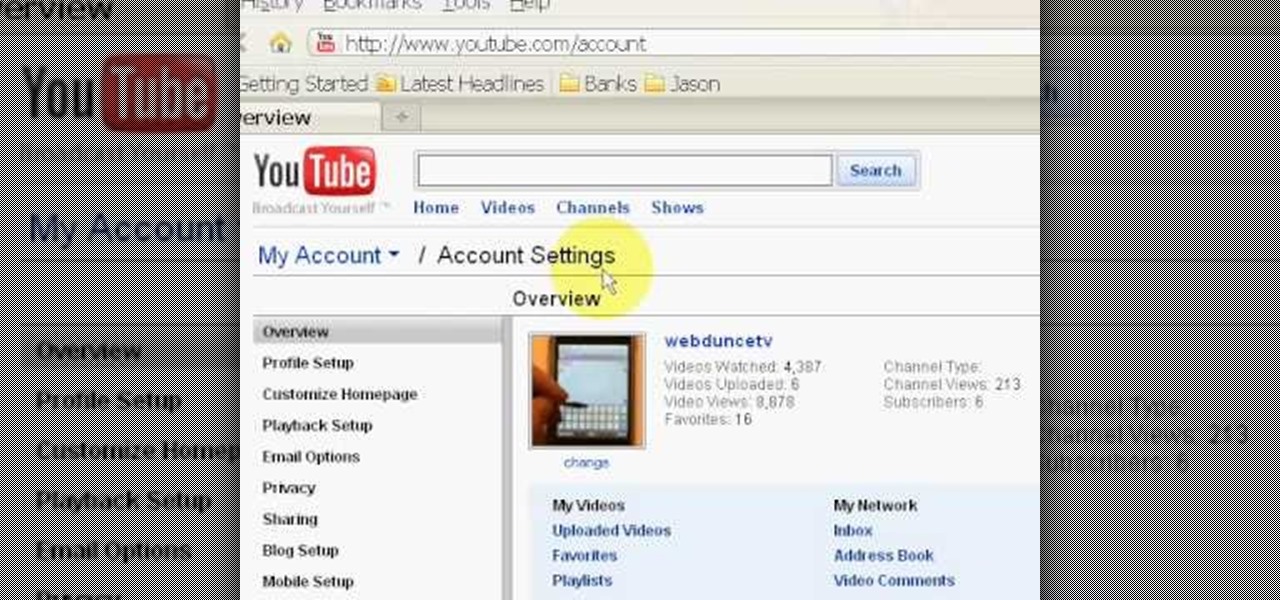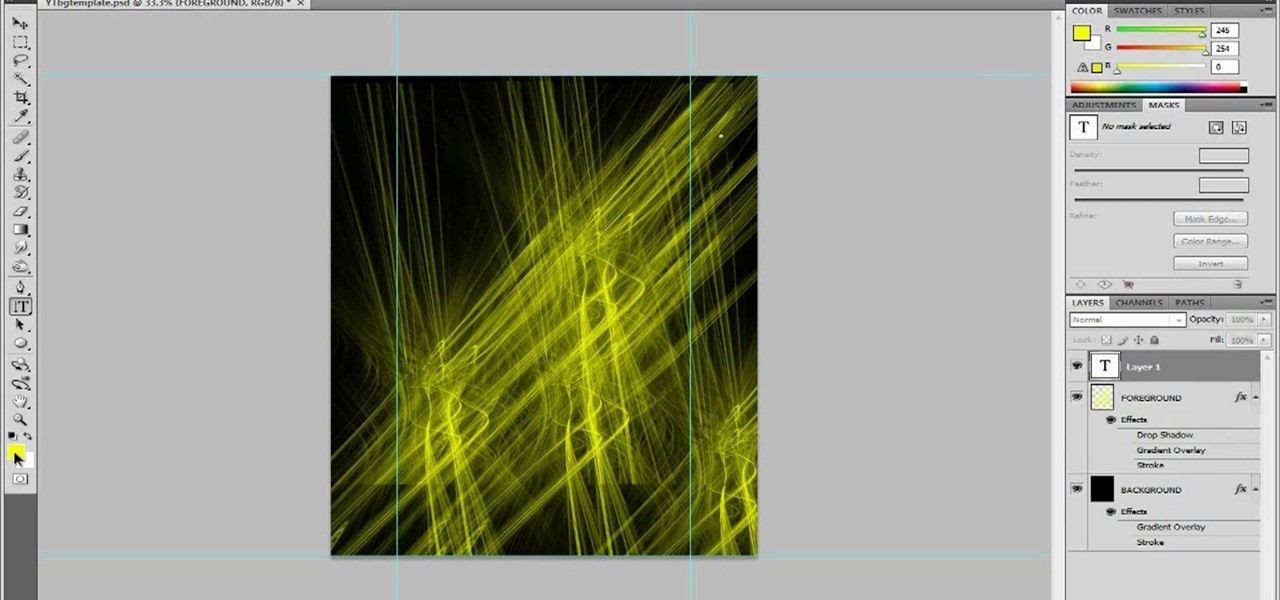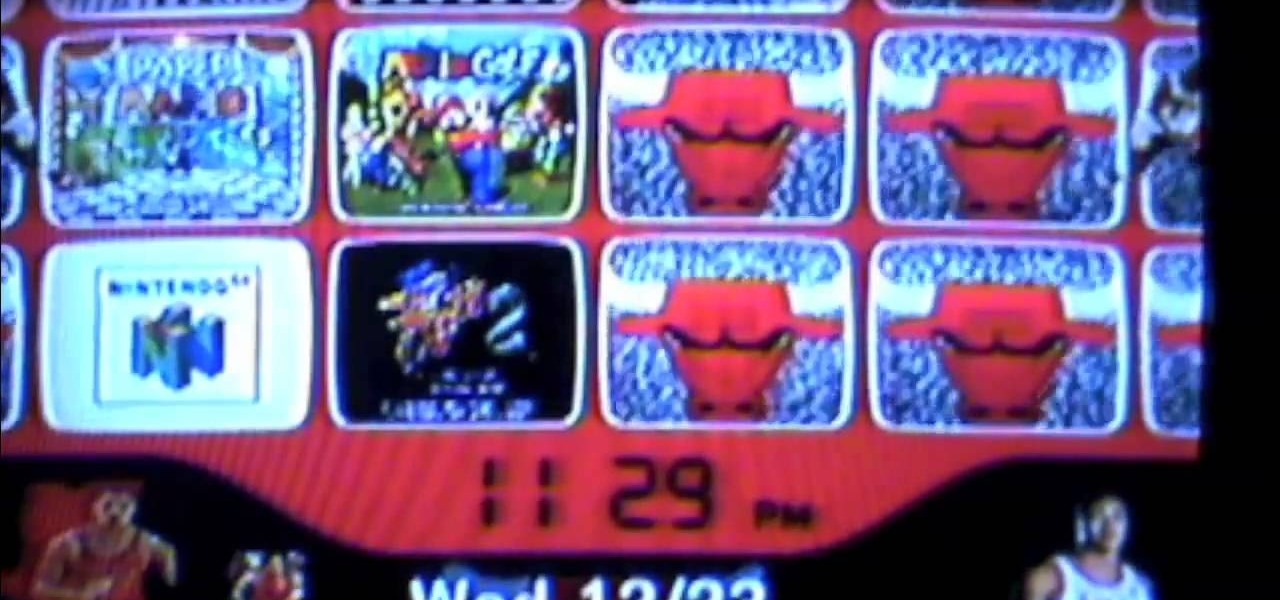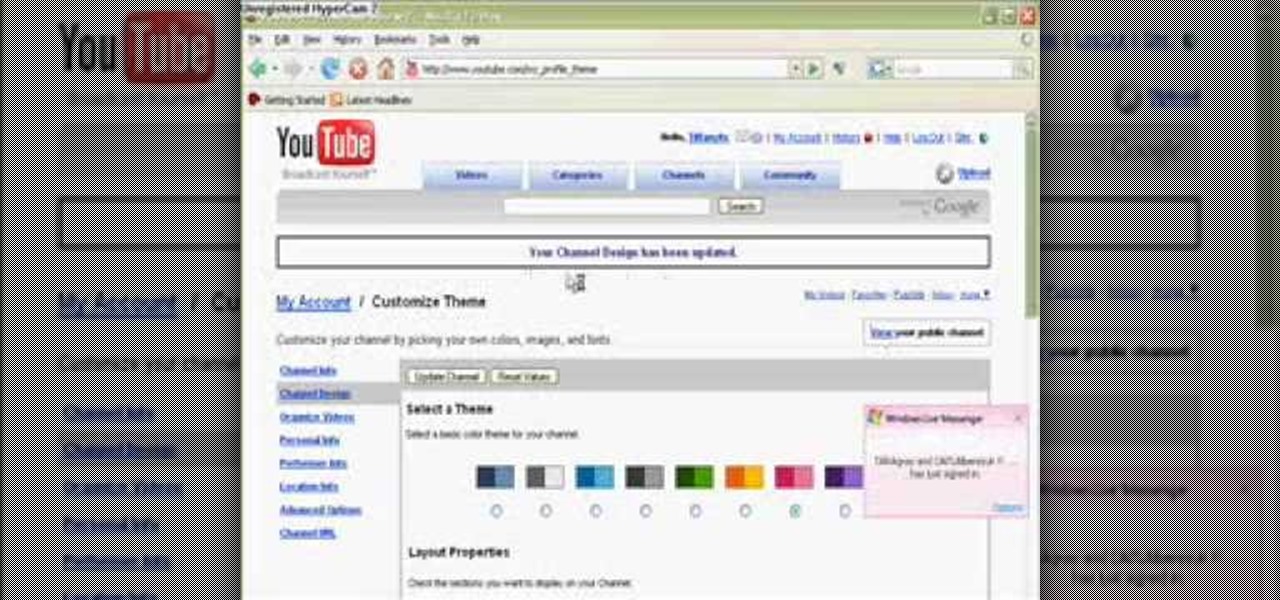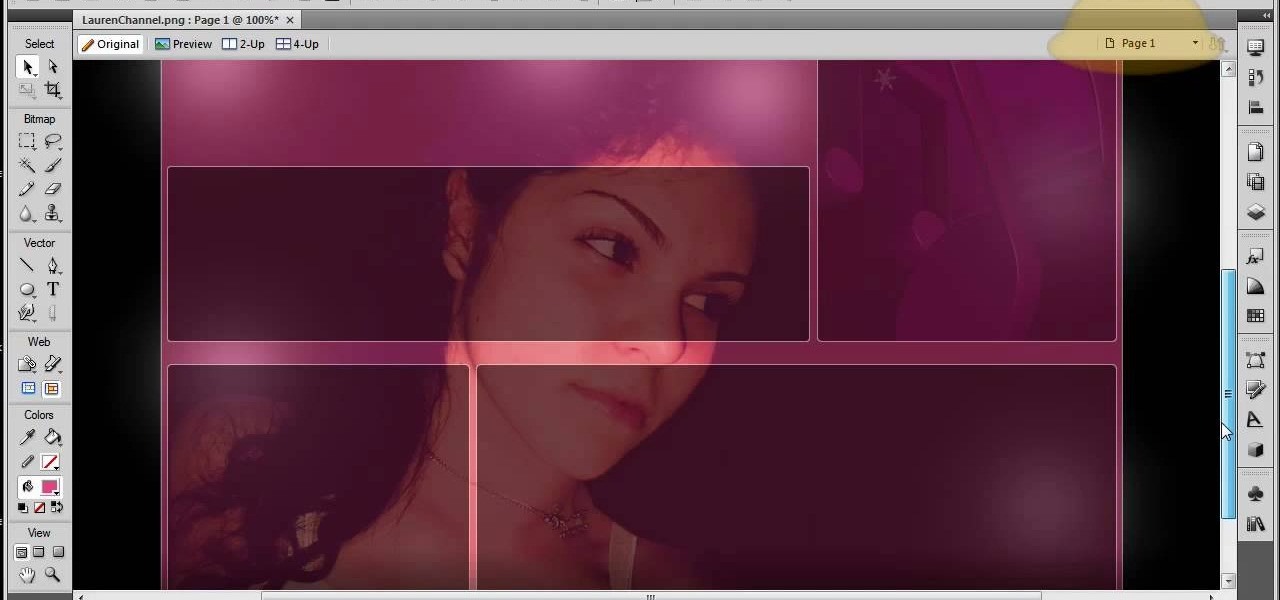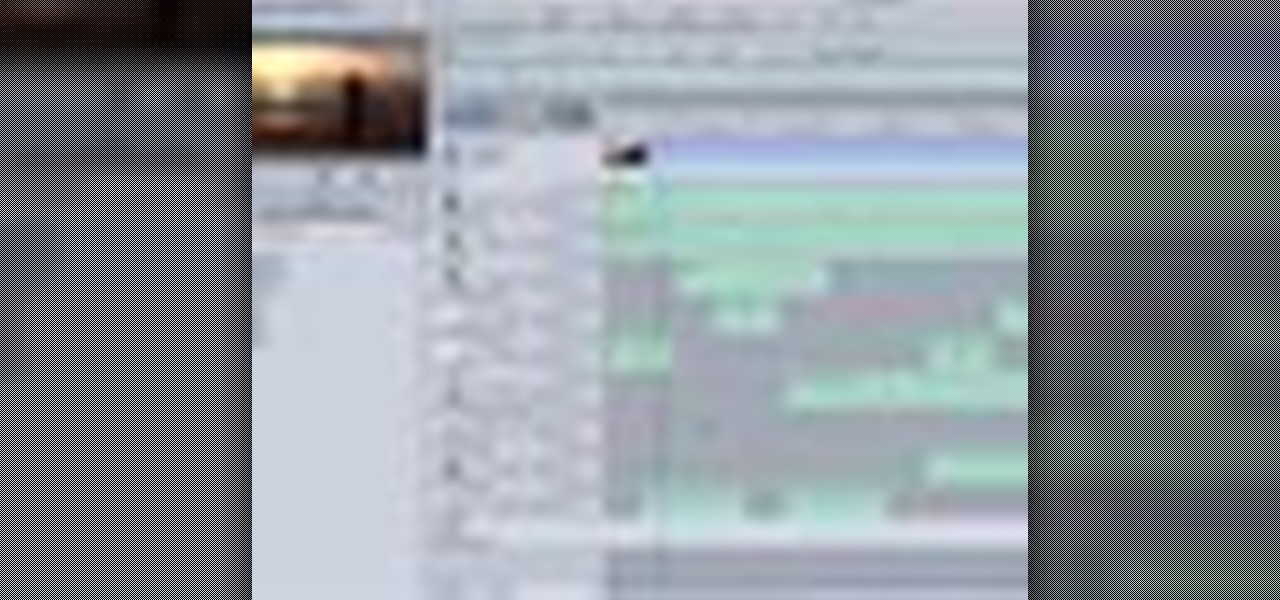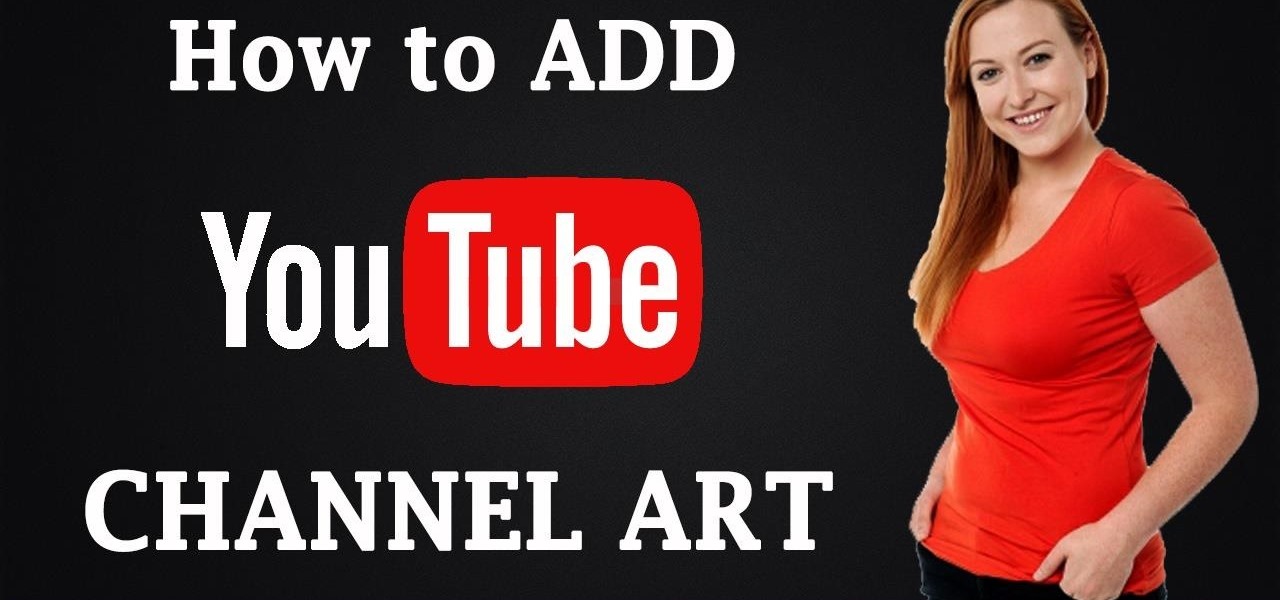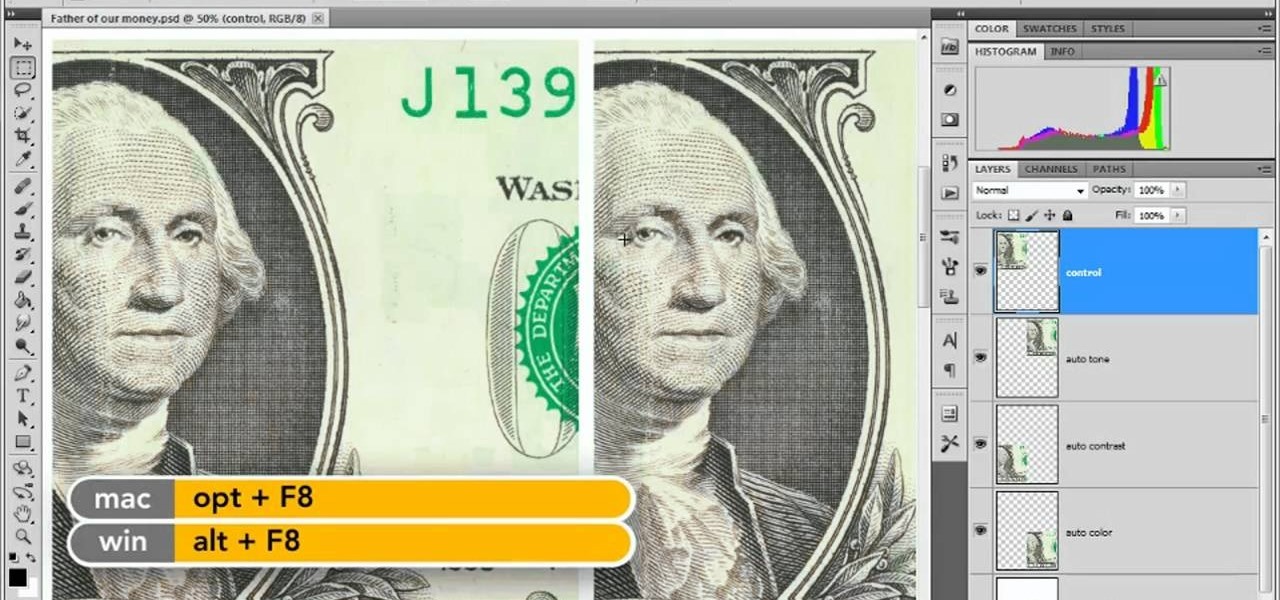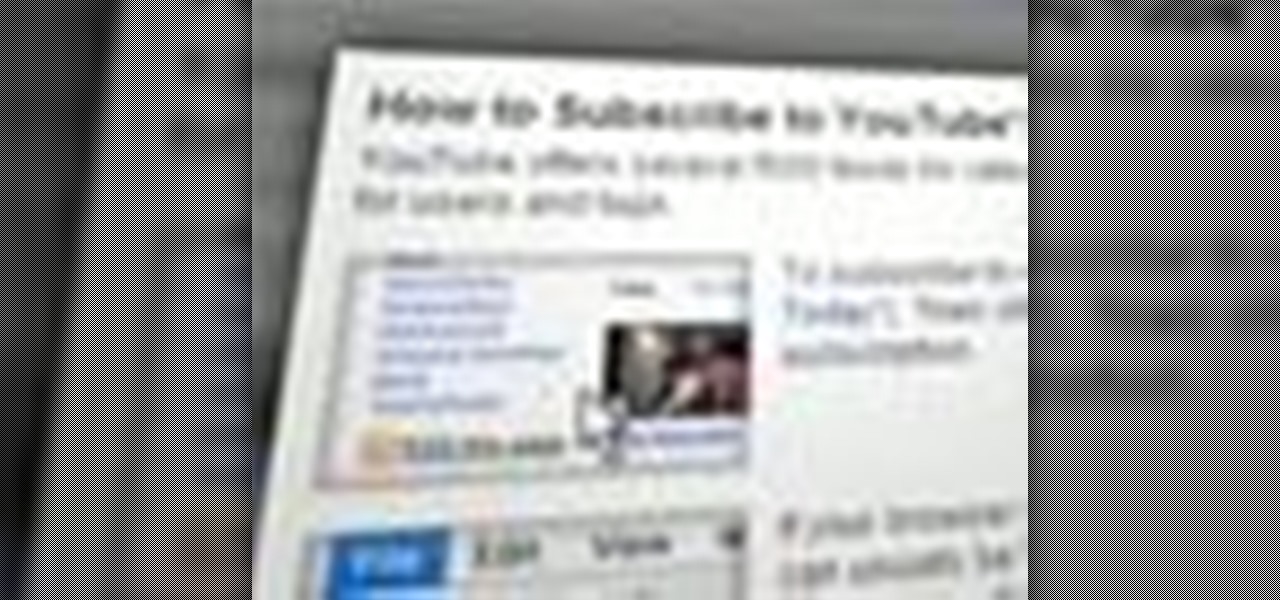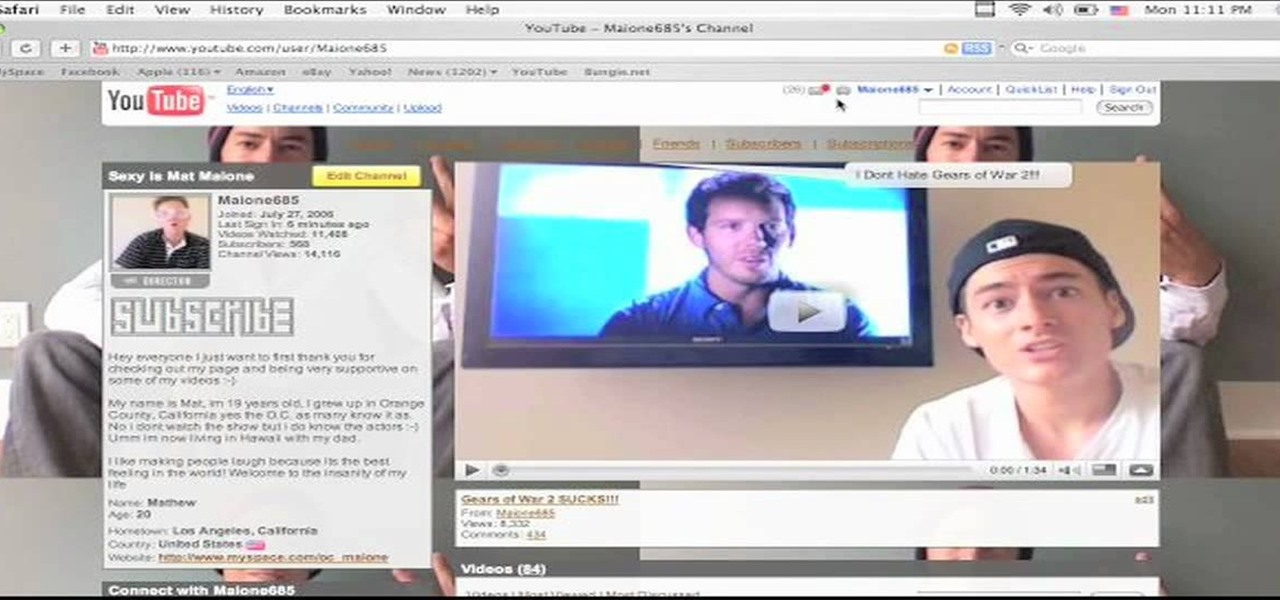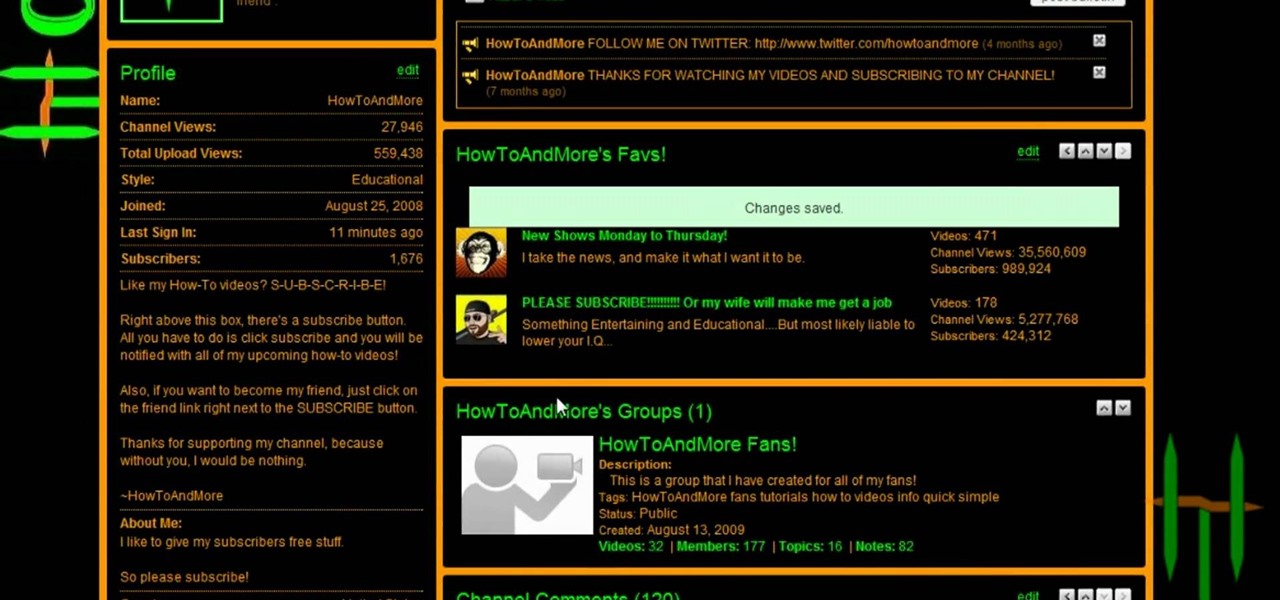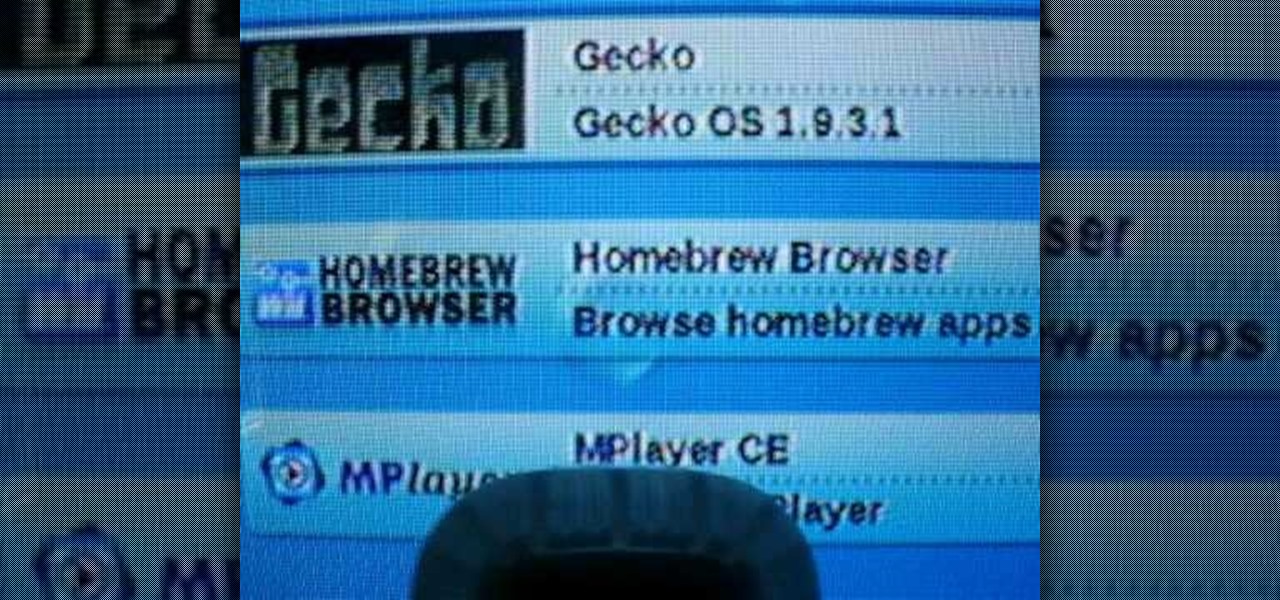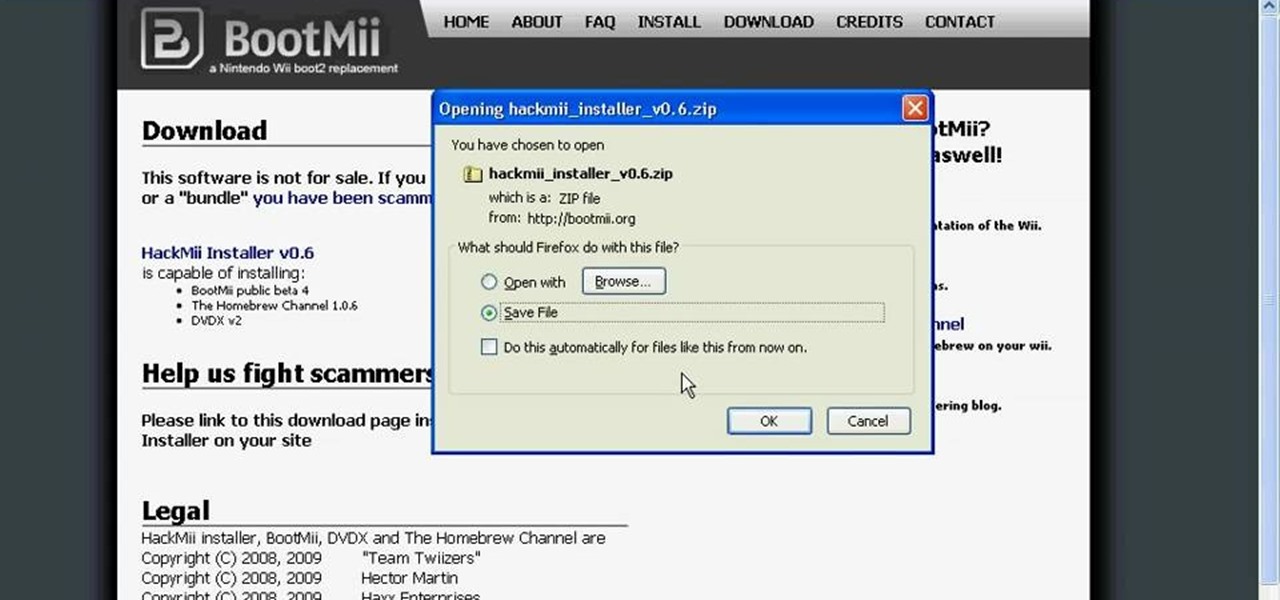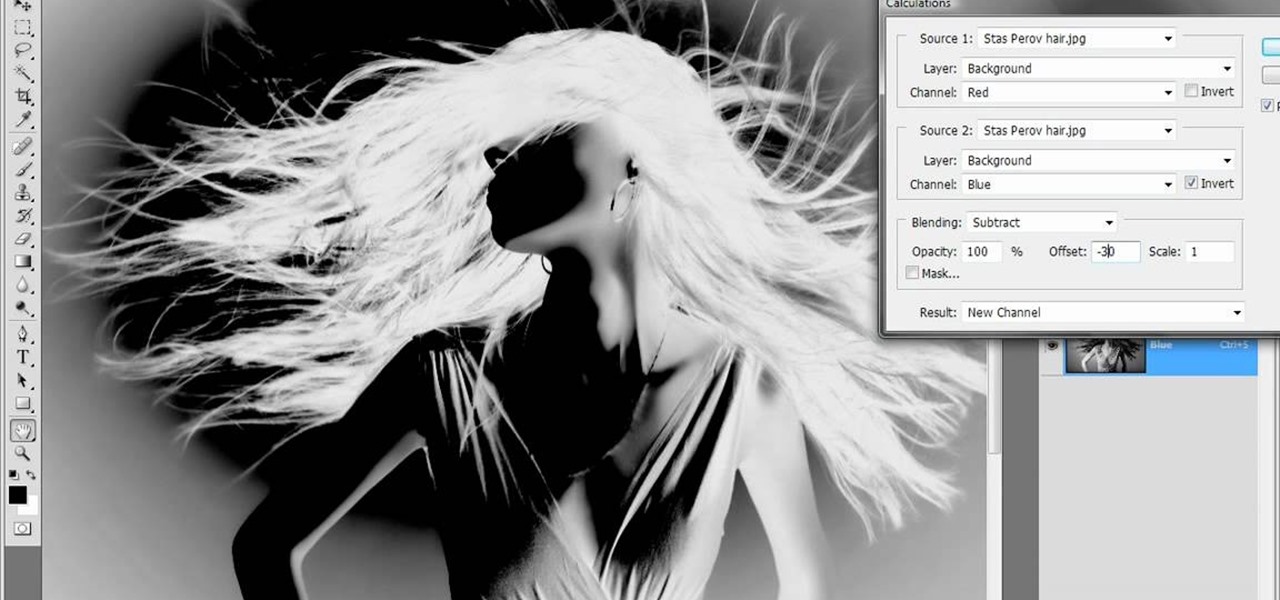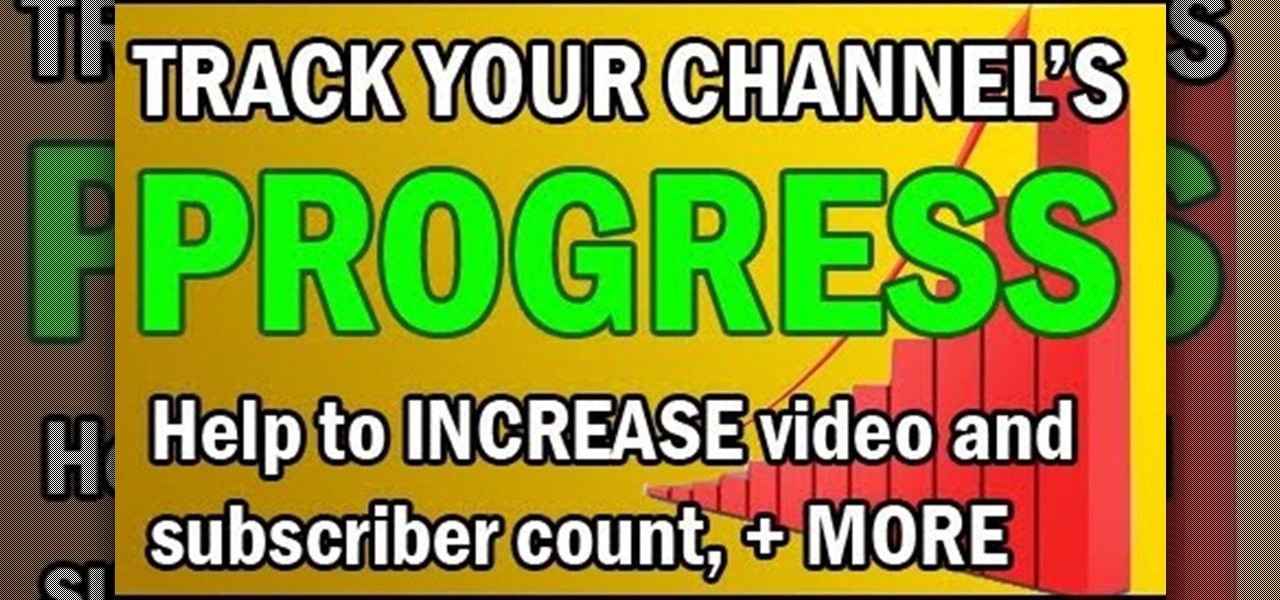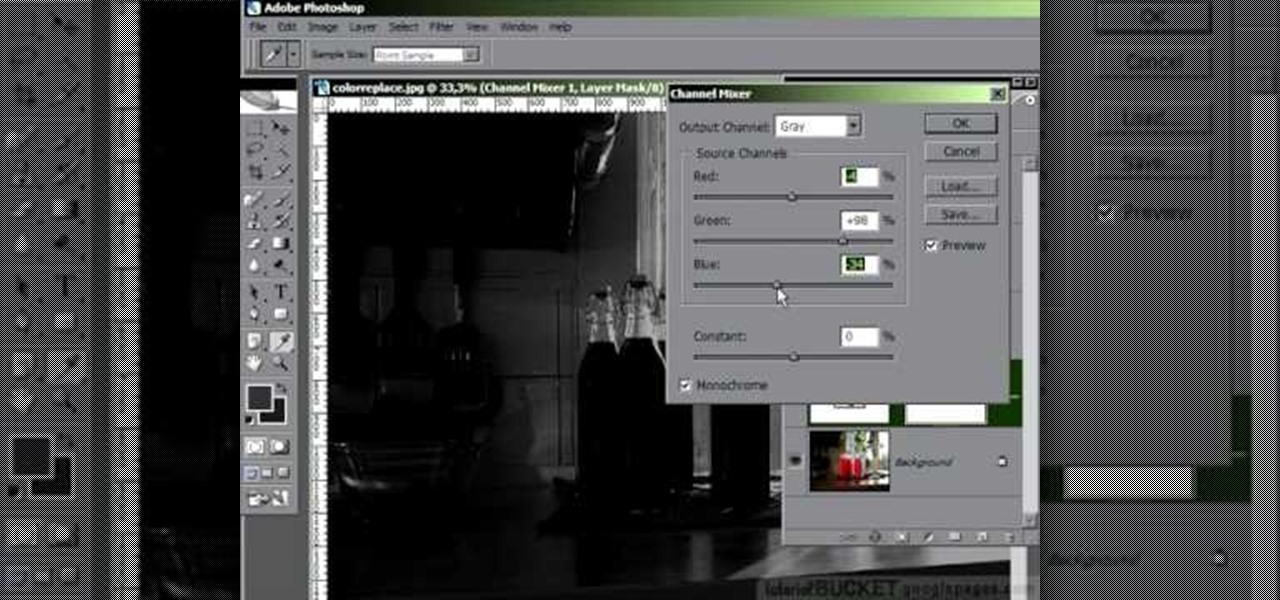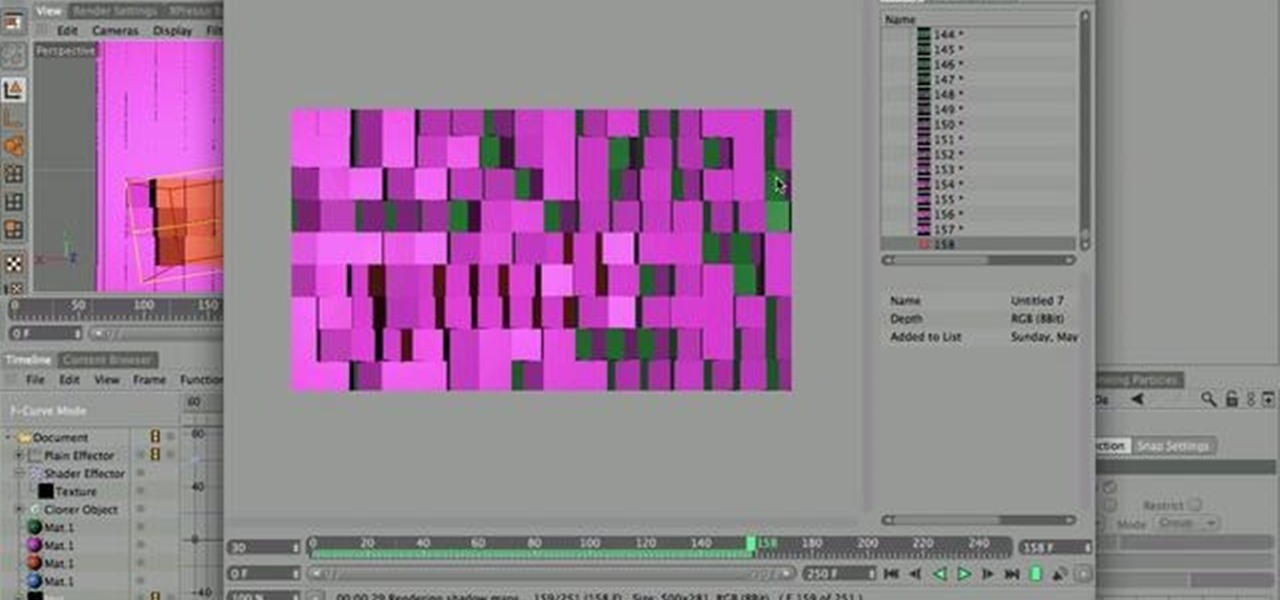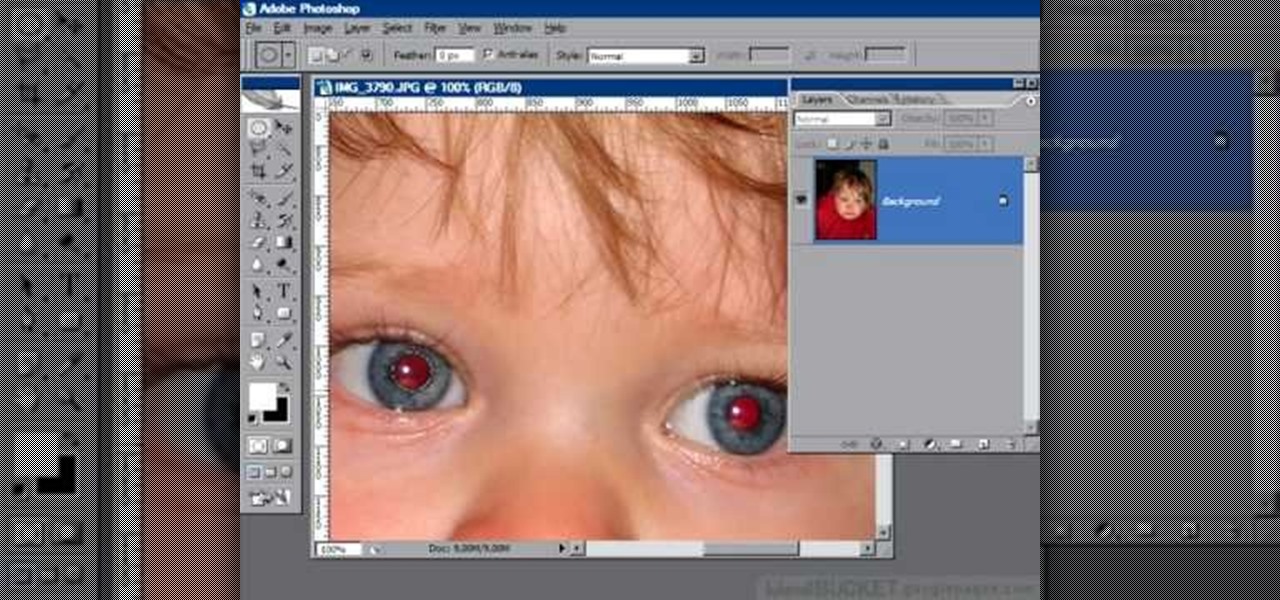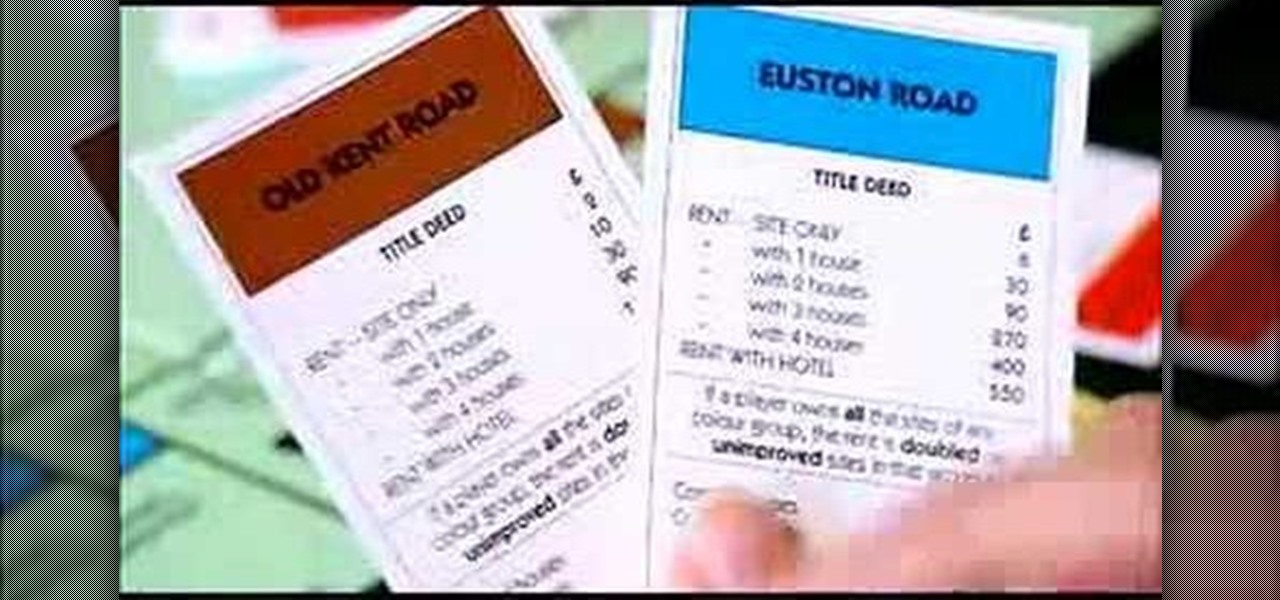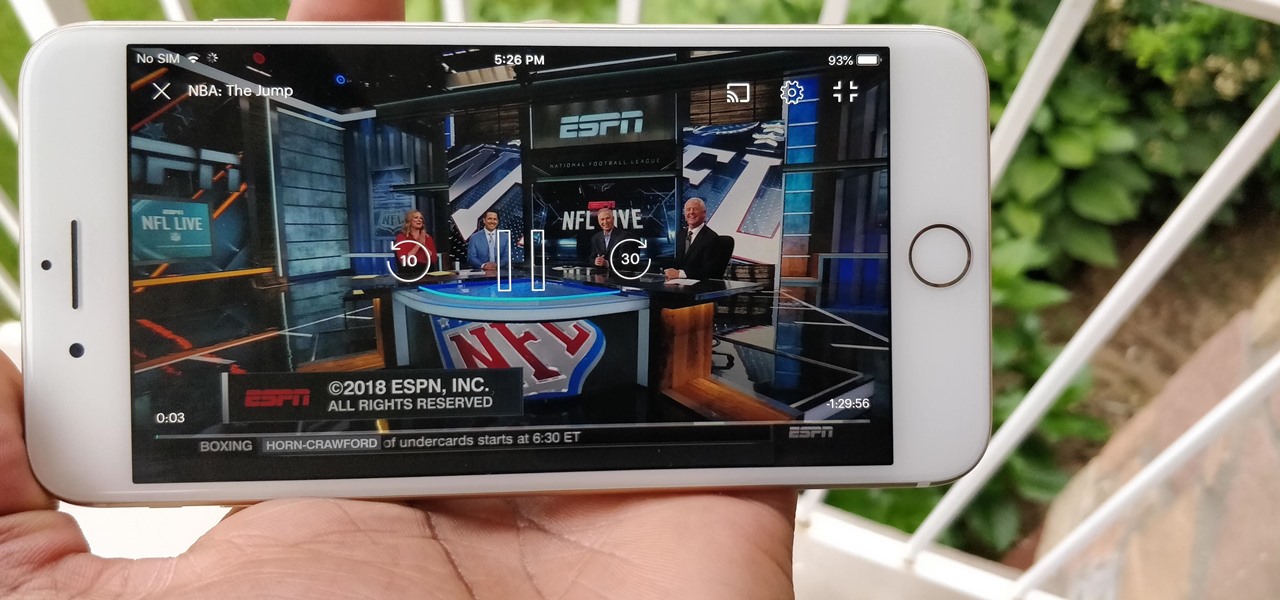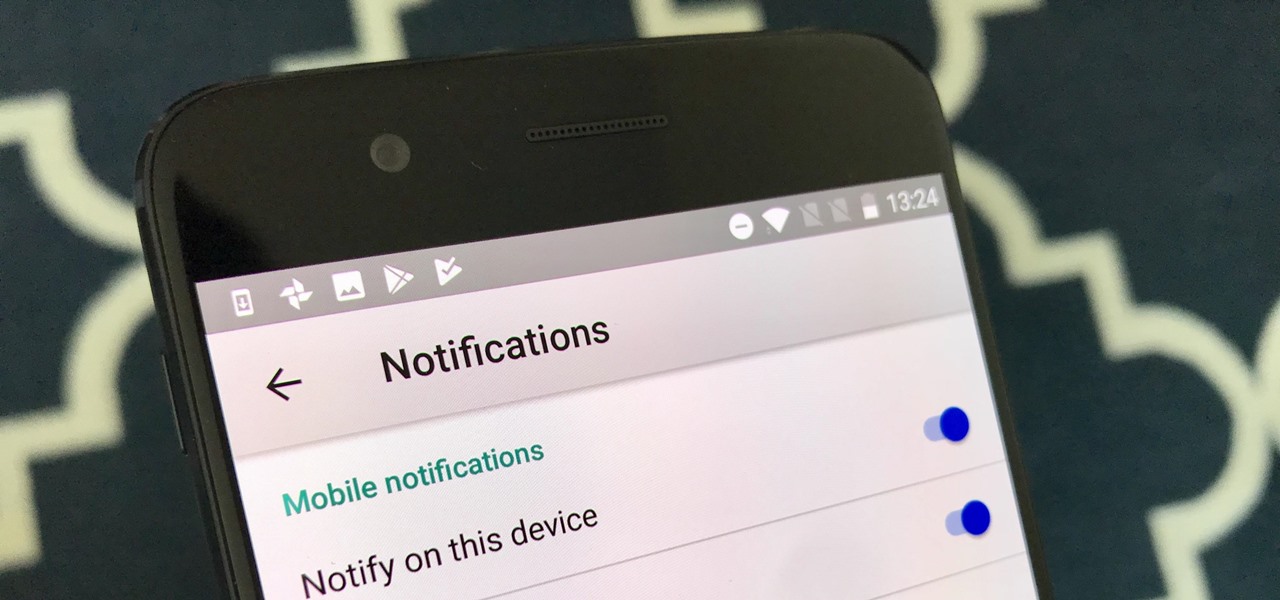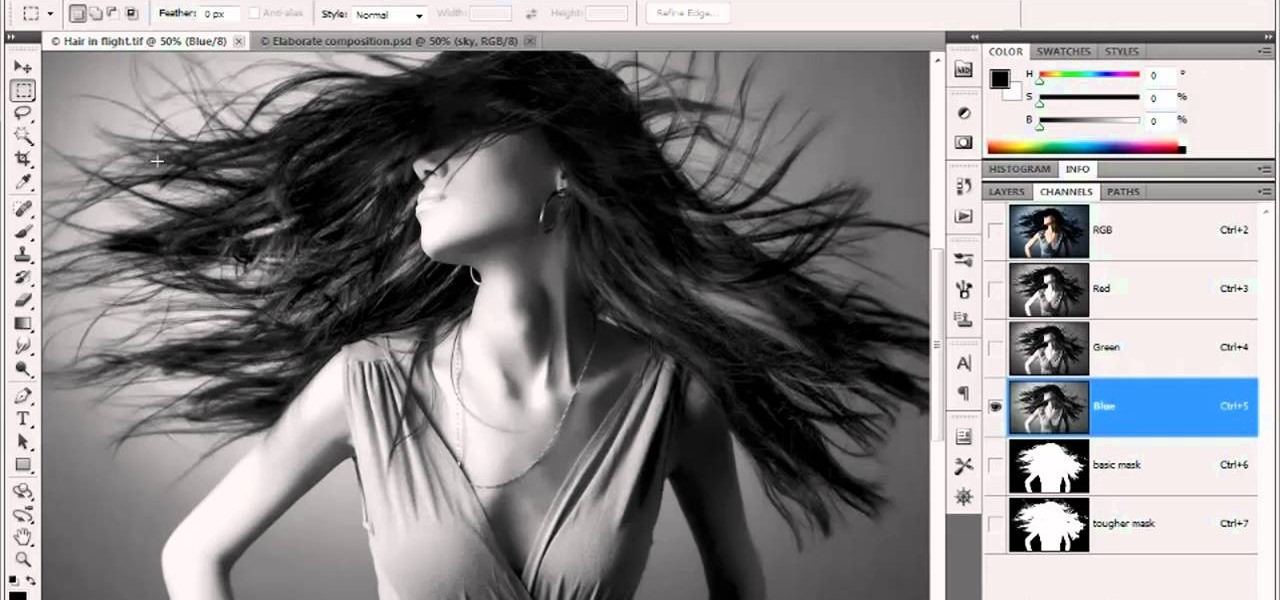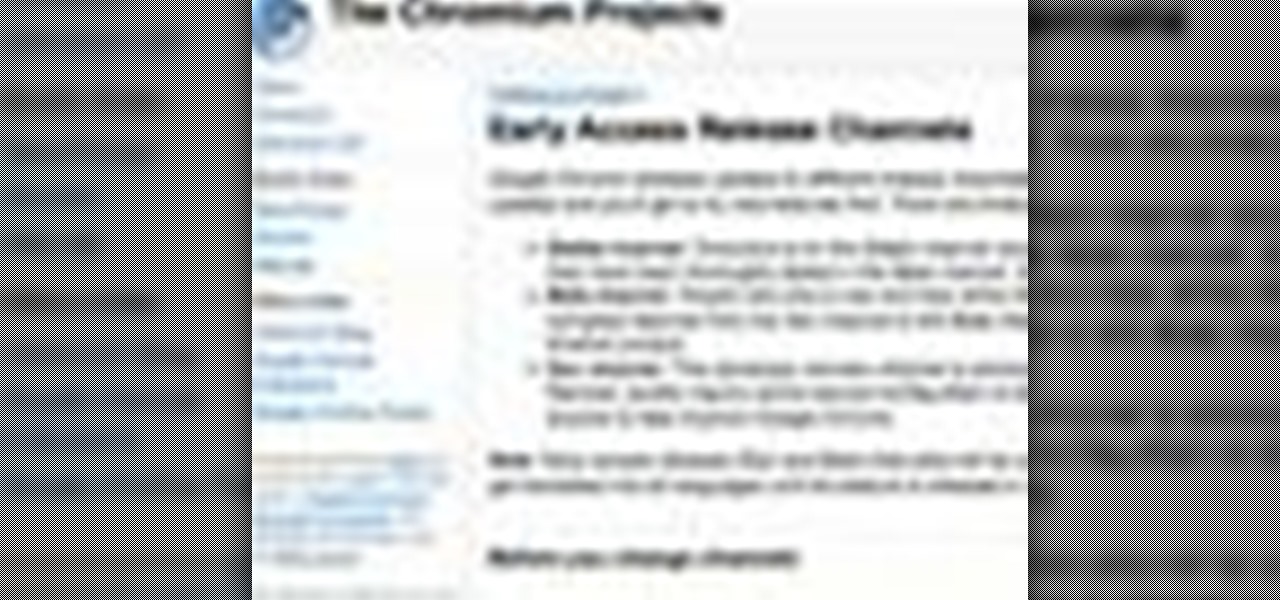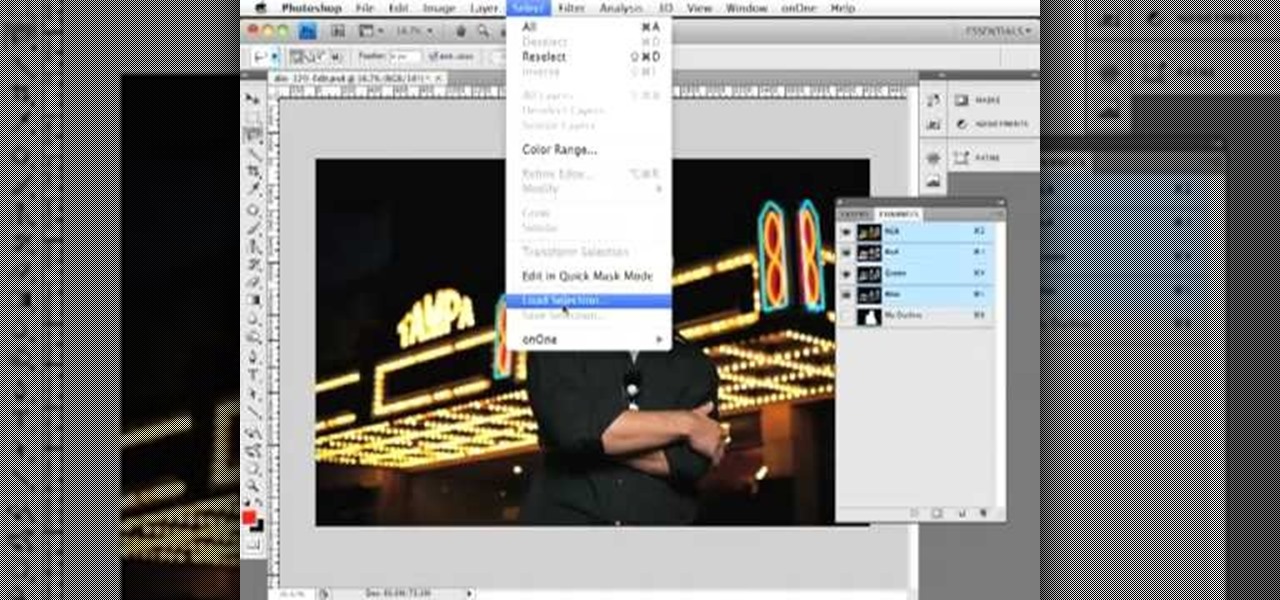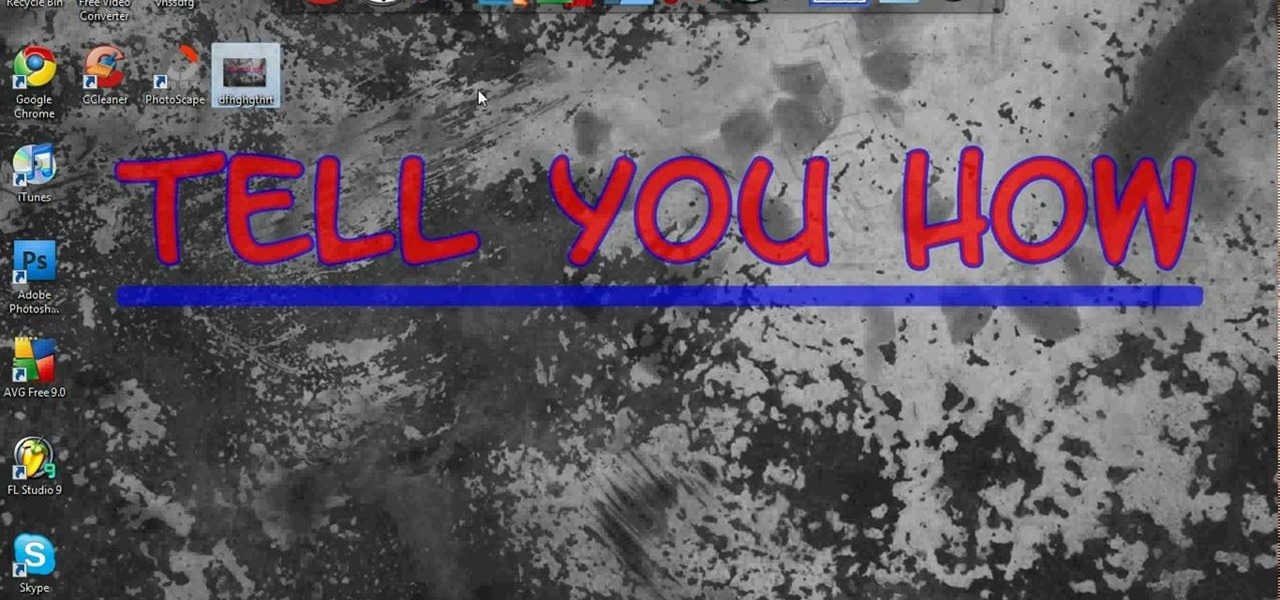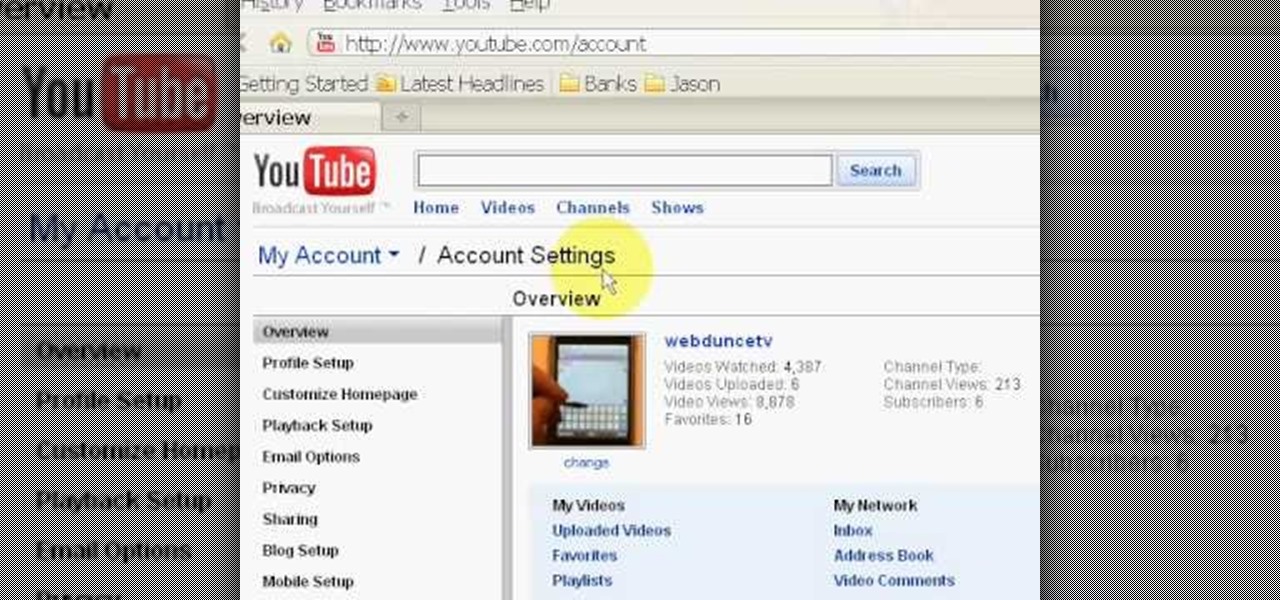
Want to change your YouTube Channel type? YouTube user webduncetv shows you how. After signing into your YouTube account hover your mouse over user name and click on the word "Account" from the drop down list.
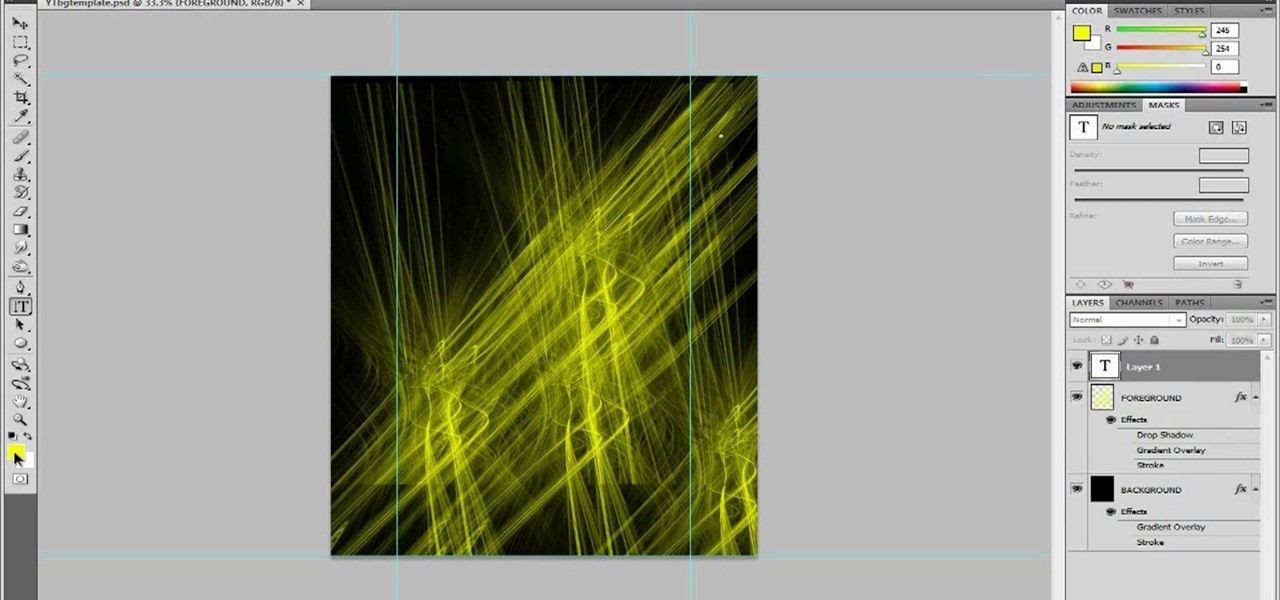
People are really into customizing their Youtube channel pages these days. Despite this, most people's Youtube channel backgrounds are poor-quality images, poorly sized, and don't look very appealing. This video will show you how to make cool Youtube background for Youtube channels using Photoshop, creating something visually appealing that won't send viewers running and screaming from you channel page clawing at their bleeding eyes.

Alpha channels are powerful tools for creating low-space 3D images, but 3DS Max cannot work with them properly. This is a major problem if you are working with World of Warcraft characters since they are largely constructed of alphas. This video will teach you how to work with alpha channel textures in 3DS Max and Photoshop in tandem. This will improve the look of your characters immensely, especially their hair.

Pixel Perfect is the "perfect" show to help you with your Photoshop skills. Be amazed and learn as master digital artist Bert Monroy takes a stylus and a digital pad and treats it as Monet and Picasso do with oil and canvas. Learn the tips and tricks you need to whip those digital pictures into shape with Adobe Photoshop and Illustrator. In this episode, Ben shows you how to transform a photo into a flashy poster in Photoshop.
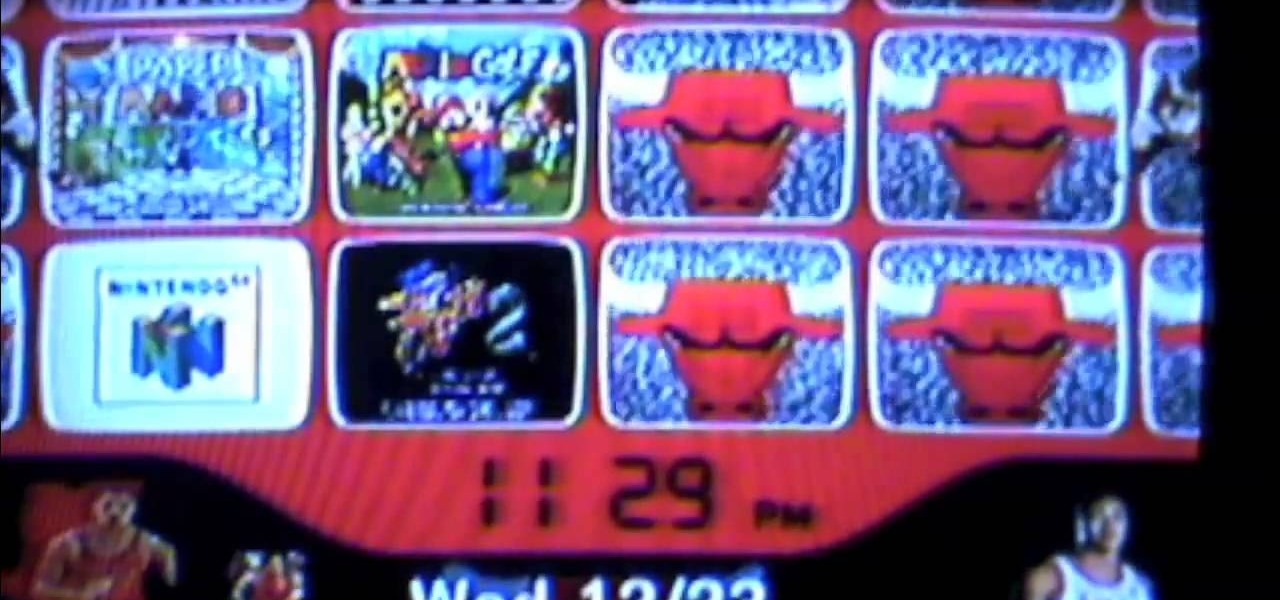
Check out this video to learn how to hack your Nintendo Wii by installing the Homebrew channel. This video will take you through all of the steps required to install the Homebrew channel to get access to Homebrew channel apps. Download Hackmii and Bannerbomb before you start.
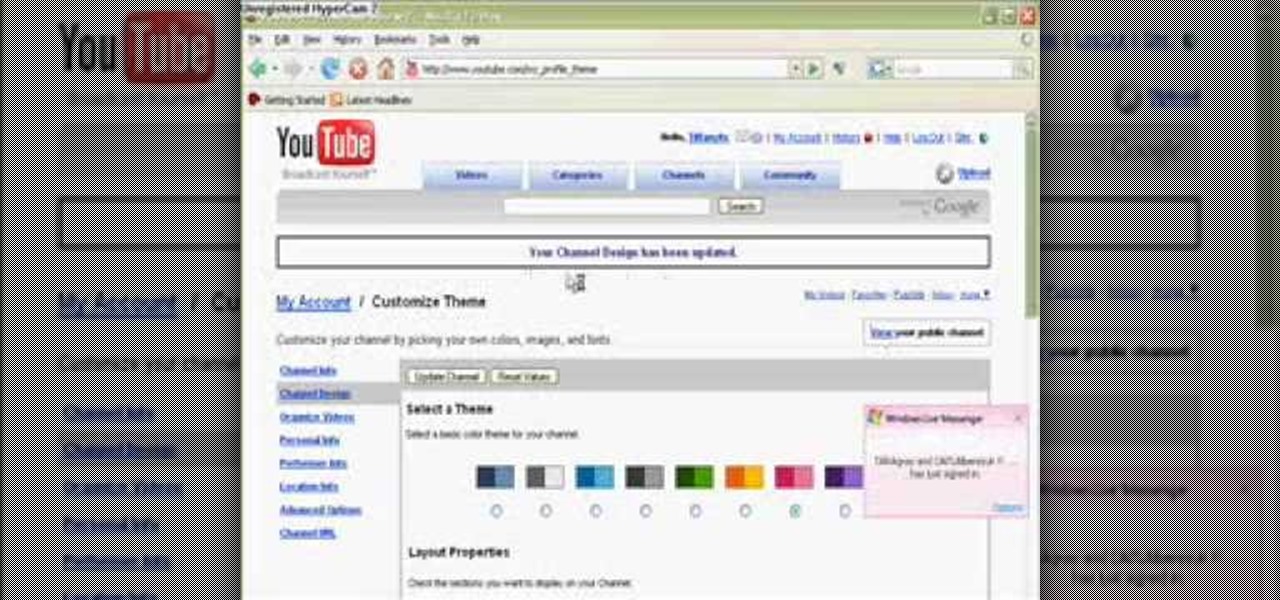
In this video from Tiffany0x we learn how to change your profile background on youtube. First she goes to google, then clicks on images and type in whatever image you're looking for for your background. Then copy the image's link in your browser. Then go to youtube. Click My Account. Then you'll see Channel Settings. Click that, then click Channel design. In Advanced Customizations you'll see a place where you can put in a Background URL. Paste the URL into that box. Once you have done that, ...

Create a fully editable, customizable background for your YouTube channel. This tutorial shows how to use custom graphics and a custom layout to distinguish your YouTube channel without sacrificing any usability or readability. You'll need a YouTube Partner Account to apply these templates.

One of the best features of Final Cut Studio is the sound design feature Soundtrack Pro. With it's royalty free professional instrument loops and sound effects, you can easily compose music and edit audio for your indie film, or maybe even a professional movie.

Channel art can be used to brand your channel's identity and give your channel page a unique look and feel. Your channel art will be used on all platforms where viewers can see your channel (TV, mobile, tablets, etc.) Please watch the video below for clear understanding

In this clip, you'll learn how to use the Auto Levels and Auto Curves commands to correct the luminance of an image on a channel-by-channel basis in Adobe Photoshop CS5. Whether you're new to Adobe's popular raster graphics editor or a seasoned designer looking to better acquaint yourself with the new features and functions of the latest iteration of the application, you're sure to benefit from this free software tutorial. For more information, watch this video guide.

Looking for a way to keep up with your favorite YouTube channels via RSS? This clip will show you how it's done. It's easy! So easy, in fact, that this handy home-computing how-to from the folks at Tekzilla can present a complete overview of the process in about two minutes' time. For more information, including detailed, step-by-step instructions, take a look.

In this video tutorial on Adobe Photoshop CS3, we will cover using channels to cleanly cut out complex hair selections of both brunette and blonde hair on a studio style background and an outdoor scene. You will learn a lot about how to select things in Photoshop using the techniques displayed in this video, which will aid you in selecting many different things, not just hair.

Mione685 demonstrates how to automatically play a video in your YouTube channel using a glitch. To automatically play a video in your channel, first open up YouTube and go onto your channel. Then, click on your featured video. Then, edit your video with an annotation. Next, add the pause annotation. Make sure your video is on 0 minutes, 0 seconds, 0 one hundredths of a second. When you change the duration time, set it to one, one hundredth of a second. Then, watch your video on auto play. The...

Ever wanted to link to someone else's channel from your own YouTube channel? In the not too distant past, you couldn't; but now the process only takes a few seconds of your time. Learn how with this handy video guide.

If you have a Homebrew hacked Wii, chances are you aren't using your disc channel as much as you used to. You can play back ups now, why use discs? This video will show you how to move the disc channel from its hallowed spot at the top-left of your Wii menu to somewhere more commensurate with its reduced importance on you hacked uberWii.

Installing the Homebrew channel on your Wii is one of the smartest things that you can do as a Wii owner. It allows you to use the console for all sorts of things like playing ROMs, movies, and homebrew games on your Wii. This video wills how you how to do it on a Wii with firmware version 4.2. If you upgraded to 4.3, we apologize, but the hacker are still working on hacking those, so be patient.

One of the oldest, most abstruse, downright incomprehensible commands in Photoshop, Calculations lets you merge two channels to create a new alpha channel. Learn it: It's the backbone of masking. Whether you're new to Adobe's popular raster graphics editing software or a seasoned professional just looking to better acquaint yourself with the program and its various features and filters, you're sure to be well served by this video tutorial. For more information, including detailed, step-by-ste...

This how-to video is about how to color correct photos using Photoshop levels.

In the About tab, you are able to view the channel's description. Channel owners can add text as well as any links they have added to their account.

Keep your tracks organized by color coding the mixer channels when using FL studio. You'll have a much easier time making beats in FL studio with color coded mixer channels. You've got the tools, make sure you know how to use them properly.

If you're looking for a way to get info on your YouTube channel, check out this video and learn how. If you have AT LEAST 20,000 subscribers to your YouTube channel, you'll want to use VidStatsX and, if you have less, you can use ChannelMeter.

This is a video puzzle tutorial on how to solve the Right Brain Teaser made by Channel Craft, which some people would call the game device of cruel torture.

In this tutorial, we learn how to access XM satellite radio in a 2010 Prius. To access this feature, press the "sat" button the dash or the "sat" button the steering wheel. You can also use the voice recognition button on the steering wheel by saying "satellite radio" out loud after pressing it. You can search for music by channel or use the type scan button while in audio mode to find the type of music you prefer. There are a variety of channels offered, look at your channel guide to find th...

In this video tutorial, learn the several methods to get black & white images from color originals in Photoshop. The first method is the simple desaturate by going to image > adjustments > desaturate and it will wipe out the color from your image. The second non-destructive way of doing this is going into the layers palette, adding a new adjustment layer, choosing hue and saturation and dragging the saturation slide all the way down to minus (-) 100. The next method is going to the channels p...

In this video, we learn how about routing FX using the StudioLive with Brandon Hays. To recall an effect, select the effect button and then page down to gt the list of effects for A and B. Once it's been selected, hit the recall button and then find the mono delay for the vocalist in B. Now, send the channels to these effects and add a snare drum to channel two. Then, add send different levels of drums to channels six and seven. You have sixteen channels to assign different effects to. As soo...

In this video, we learn how to change the channel of the AI-01 Robot. First, you need to find the channels that are on the back panel of the robot. After you do this, turn the robot off, then turn it back on. Then, press both sides of the buttons together. After this, you will press the left button to choose the number and then press the right button to choose the team. After this, you will press both buttons together and then grab the remote. Select the channel on the remote by doing the sam...

XSS Shell is a cross-site scripting backdoor into the victim's browser which enables an attacker to issue commands and receive responses. During a normal XSS attack an attacker only has one chance to control a victim's browser; however, the XSS Shell keeps the connection between the attacker and the victim open to allow the attacker to continuously manipulate the victim's browser. XSS Shell works by setting up an XSS Channel, an AJAX application embedded into the victim's browser, that can ob...

Love the look of the new Discovery Channel cubic animation? The Greyscale Gorilla is here to help! After several months of experimenting, you can now benefit from his hard earned wisdom! Using Cinema 4D, you can make your own copy of this effect.

If you or someone you know has light eyes, then you are no stranger to red eye sneaking into your photos. Red eye is an annoying addition to most photos taken with a flash camera. Luckily, if you have Photoshop, this is easy to fix. With this tutorial, learn how to use the Channel Mixer tool in Photoshop to edit your prints, and make it look like the red eye never existed. None will be the wiser when you display these altered photos. Using the channel mixer is an all time classic red eye remo...

Pixel Perfect is the "perfect" show to help you with your Photoshop skills. Be amazed and learn as master digital artist Bert Monroy takes a stylus and a digital pad and treats it as Monet and Picasso do with oil and canvas. Learn the tips and tricks you need to whip those digital pictures into shape with Adobe Photoshop and Illustrator. In this episode, Ben shows you how to fix, enhance, and retouch photos in Photoshop.

Check out this clip courtesy of National Geographic Channel's new series, What Would Happen If? You could be a master of the board game Monopoly (or at least the UK version of Monopoly) just by watching this video tutorial. Money and hotels and jail spells fun!

These days, it's easy to cut the cord. Thanks to a new crop of streaming TV apps, you can get the same service offered by a traditional cable subscription at a fraction of the price. After some extensive testing, we believe we've found the absolute best apps for cord cutting.

YouTube is nothing without its creators — the people who make the content worth visiting the site again and again. Many of us have favorite channels and creators we return to, but it can be difficult to keep track of all the new videos they make, as the alternative is to be plagued by unwanted notifications.

In this video tutorial, we learn how to create an alpha channel within Adobe Photoshop CS5. Whether you're new to Adobe's popular raster graphics editor or a seasoned designer looking to better acquaint yourself with the new features and functions of the latest iteration of the application, you're sure to benefit from this free software tutorial. For more information, watch this video guide.

People love Google Chrome, it's as simple as that. But did you know that Google puts out three versions of Chrome? In this How-To video, we recap the differences and show you how to jump between builds, also known as channels, in Chrome.

In this C4D user's guide, see how to light a subject using luminance channels. Whether you're new to MAXON's popular 3D modeling application or are just looking to get better acquainted with Cinema 4D and its various features and functions, you're sure to enjoy this free video software tutorial. For more information, and to get started using this trick in your own Cinema 4D projects, watch this 3D modeler's guide.

See how to use, edit and create channels within Adobe Photoshop CS4 or CS5. Whether you're new to Adobe's Creative Suite or a seasoned graphic design professional after a general overview of Photoshop CS5's most vital new features, you're sure to be well served by this video tutorial

If you don't have a thousand dollars to buy the latest version of Photoshop, you will need to explore other options for making your logos. In this tutorial, learn how to save money without sacrificing quality and use Photoscape. This clip will walk you through the process step by step so you can make your channel really stand out.

This tutorial shows you two different techniques for creating a boning channel when you're making a corset. You will need the corset boning and a pressing bar, along with some bias tape (or the ability to make your own) and a few other sewing notions.