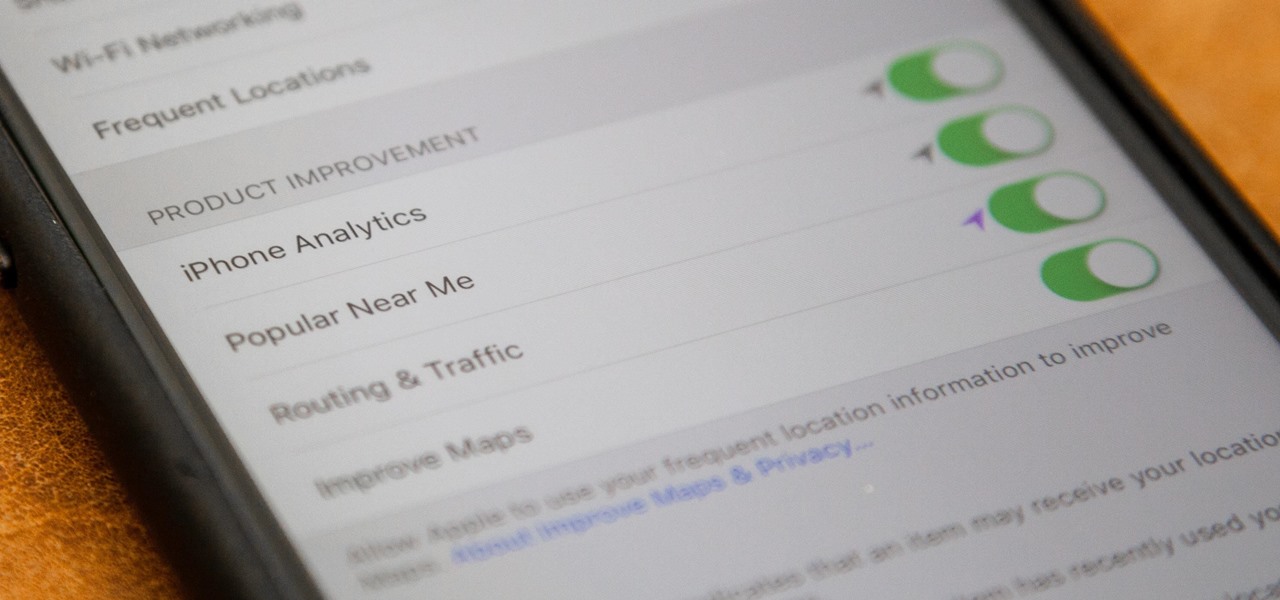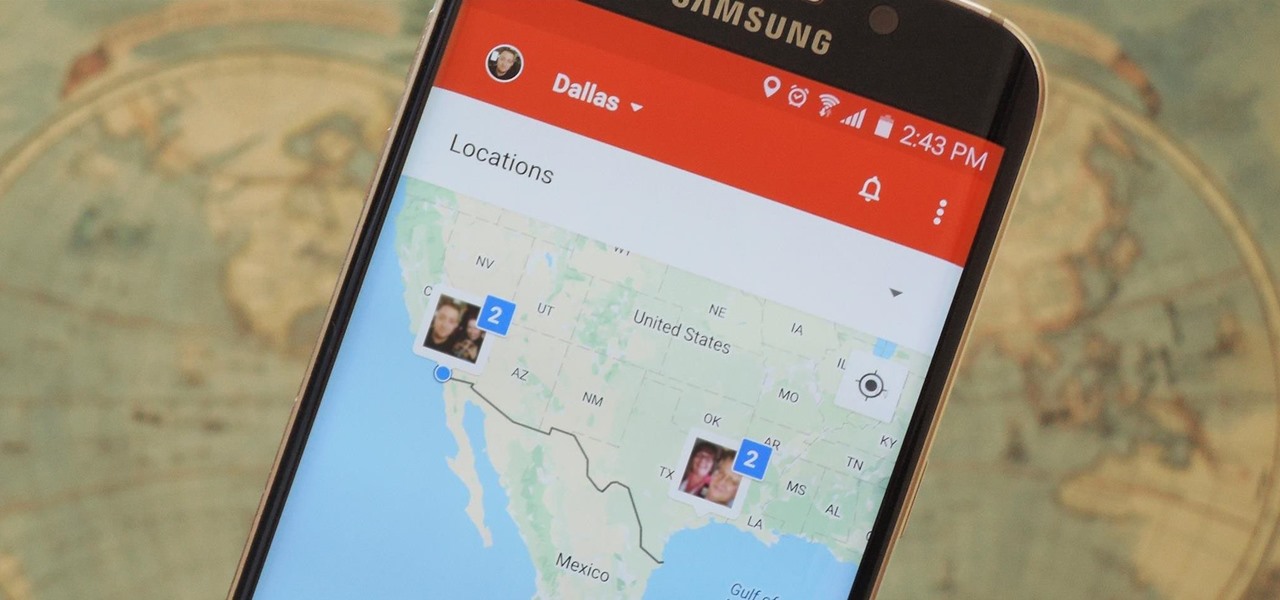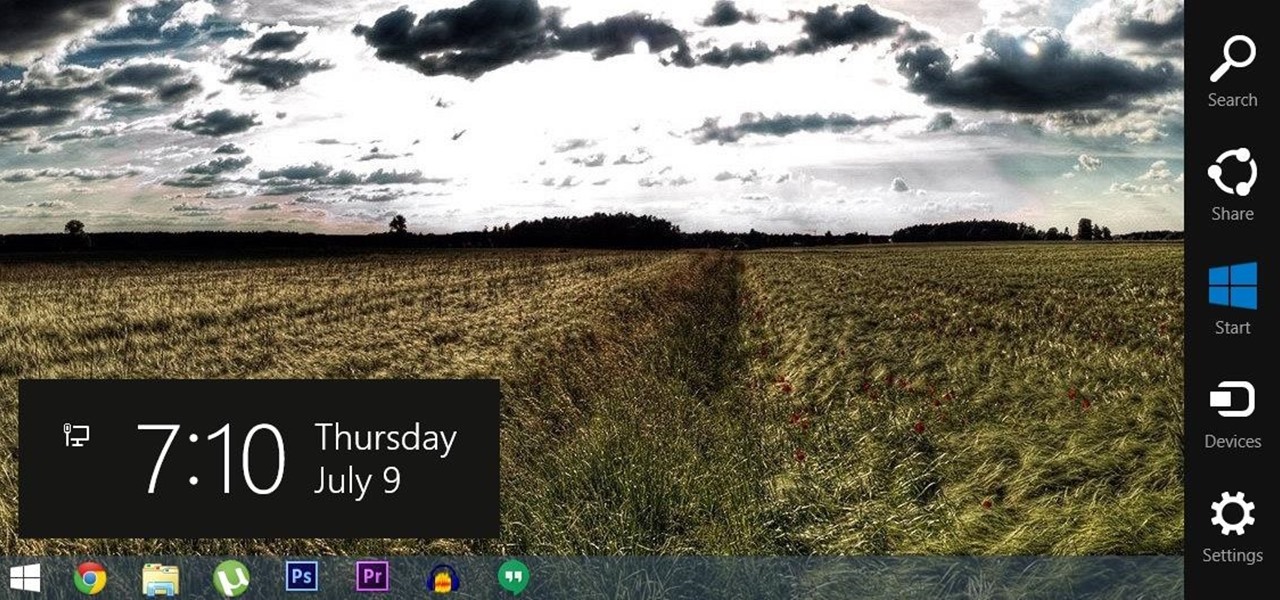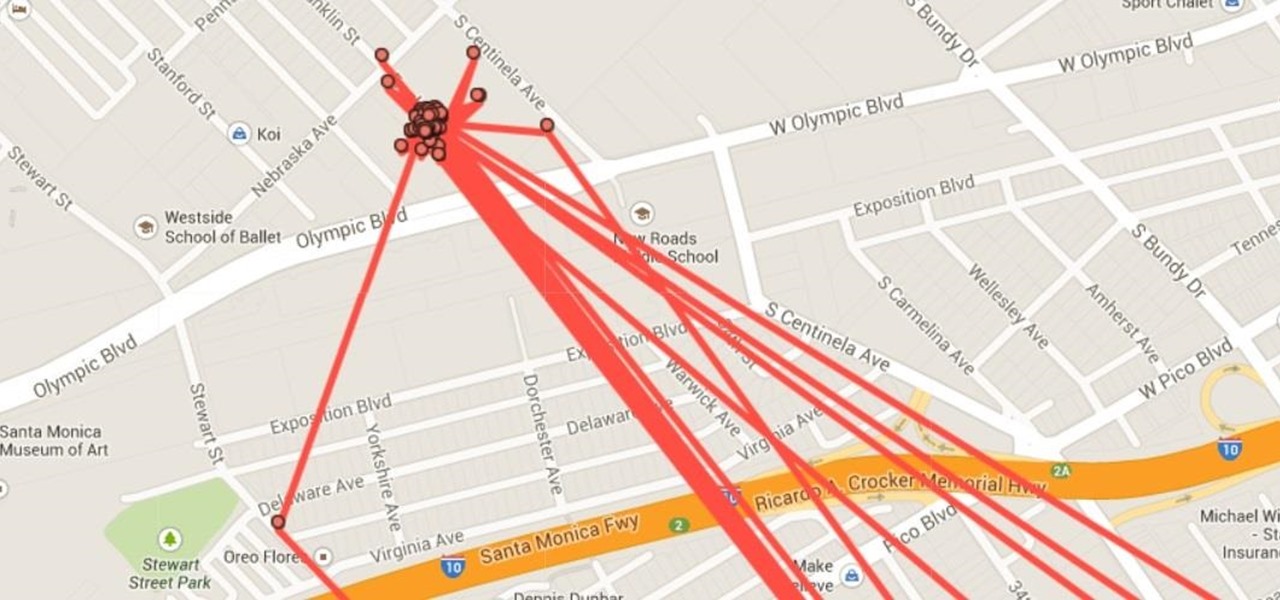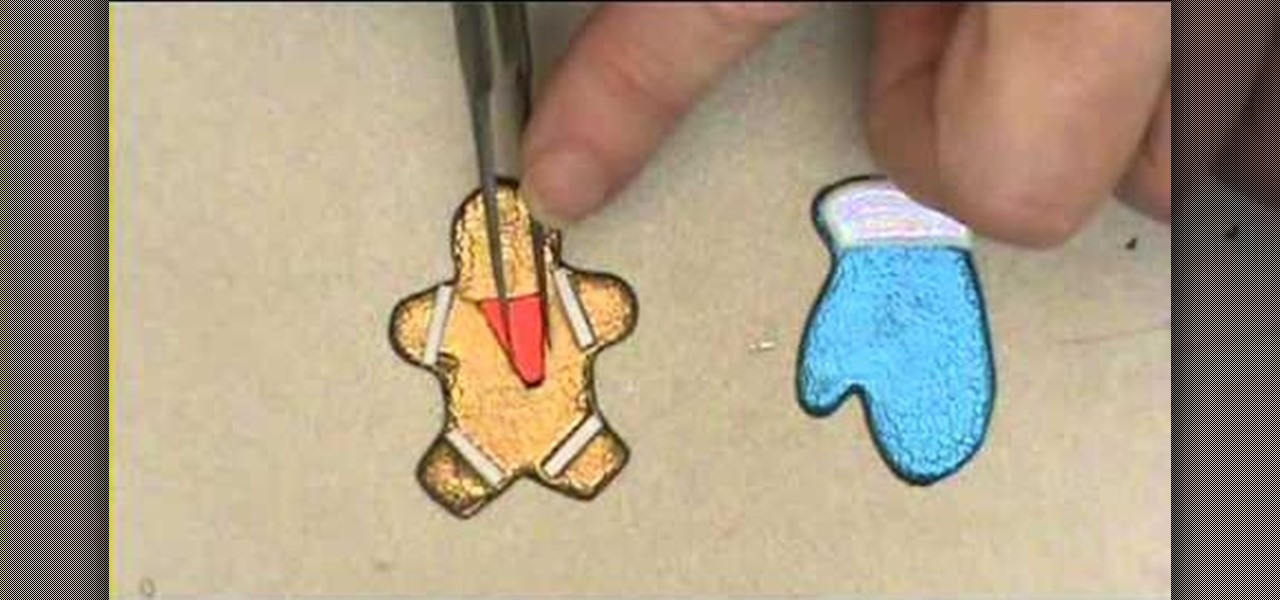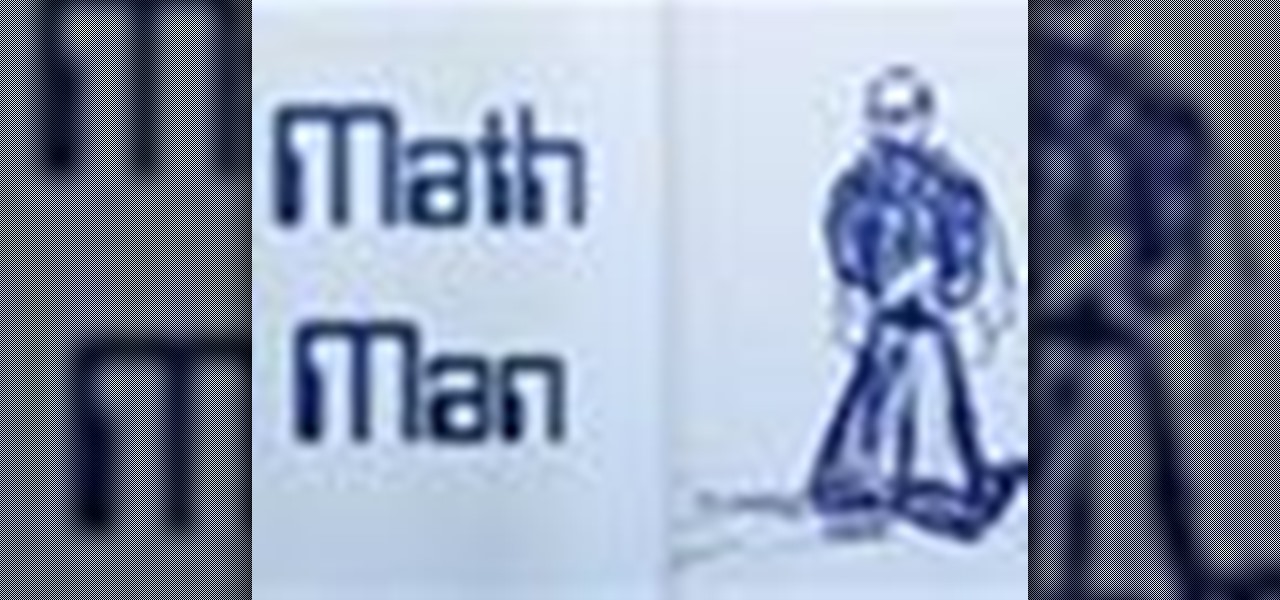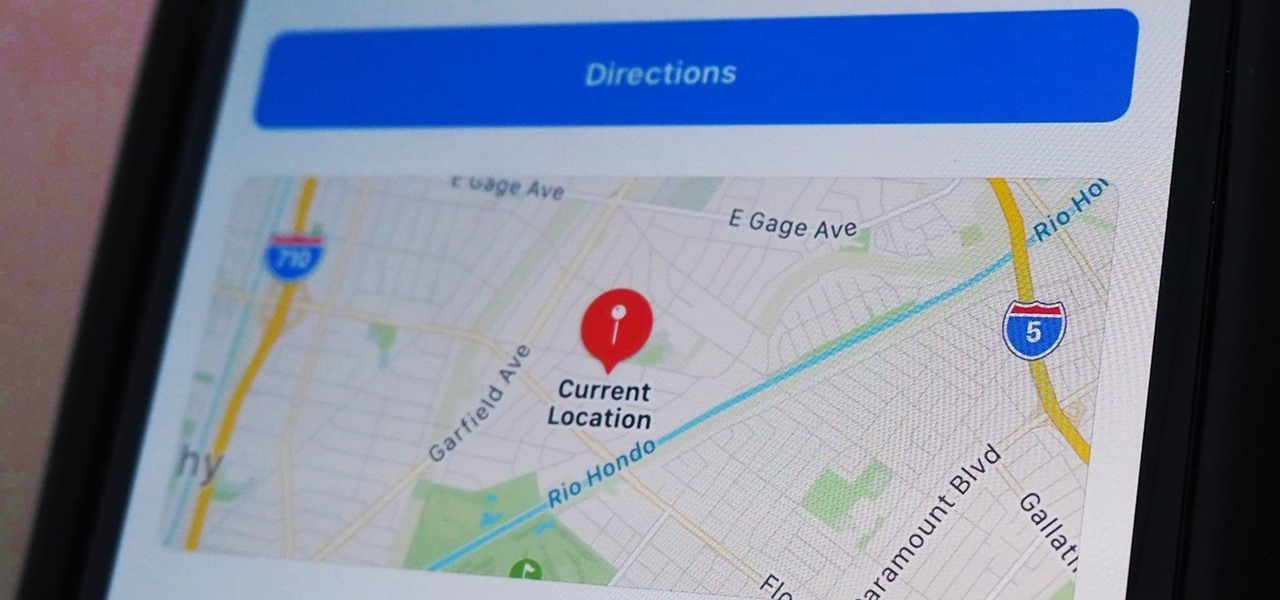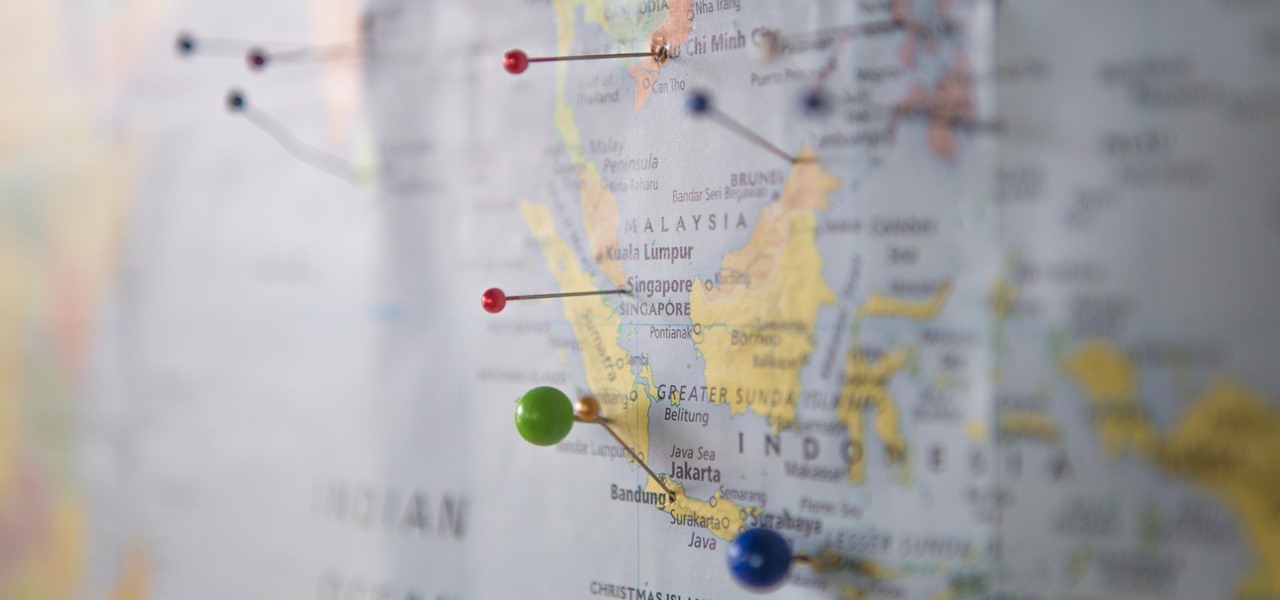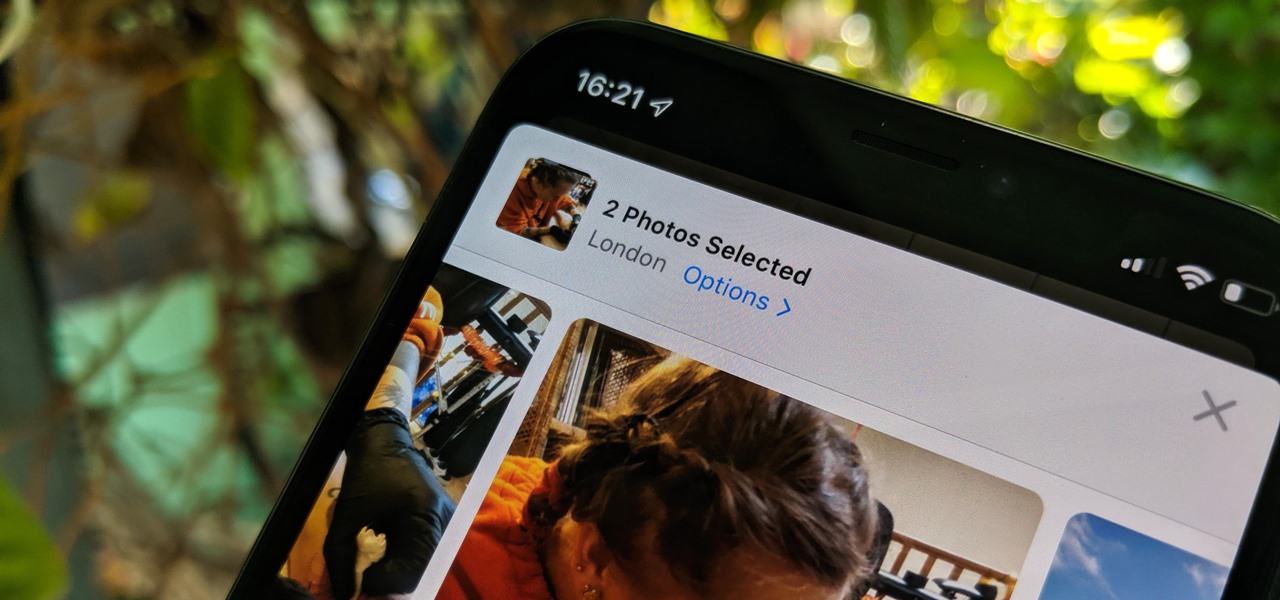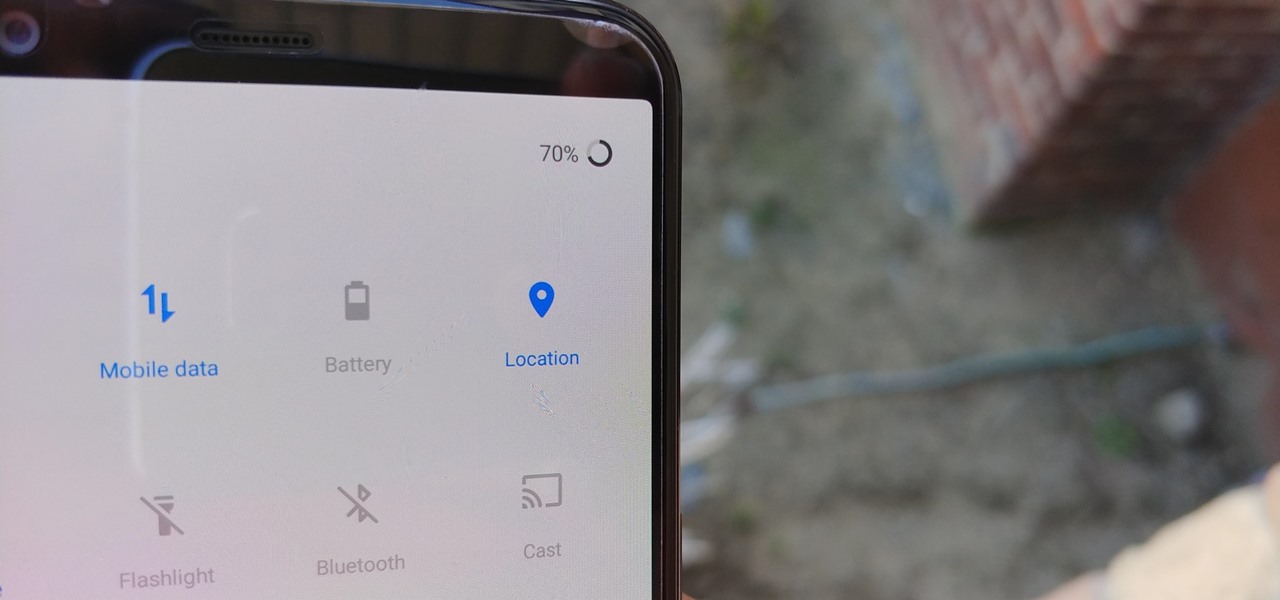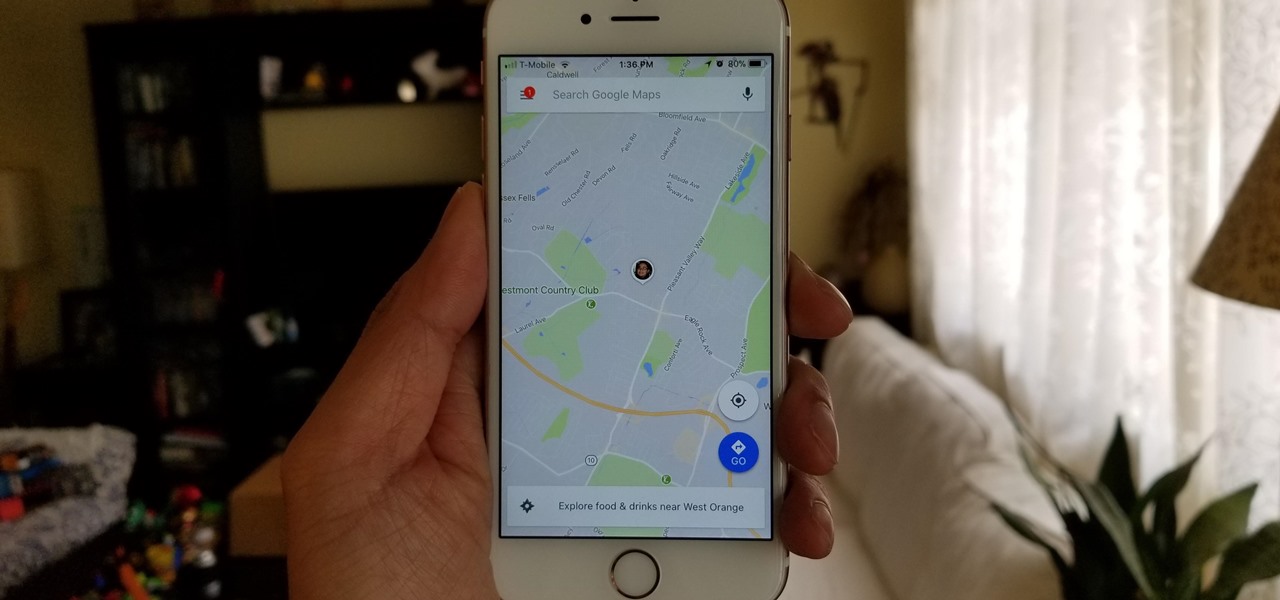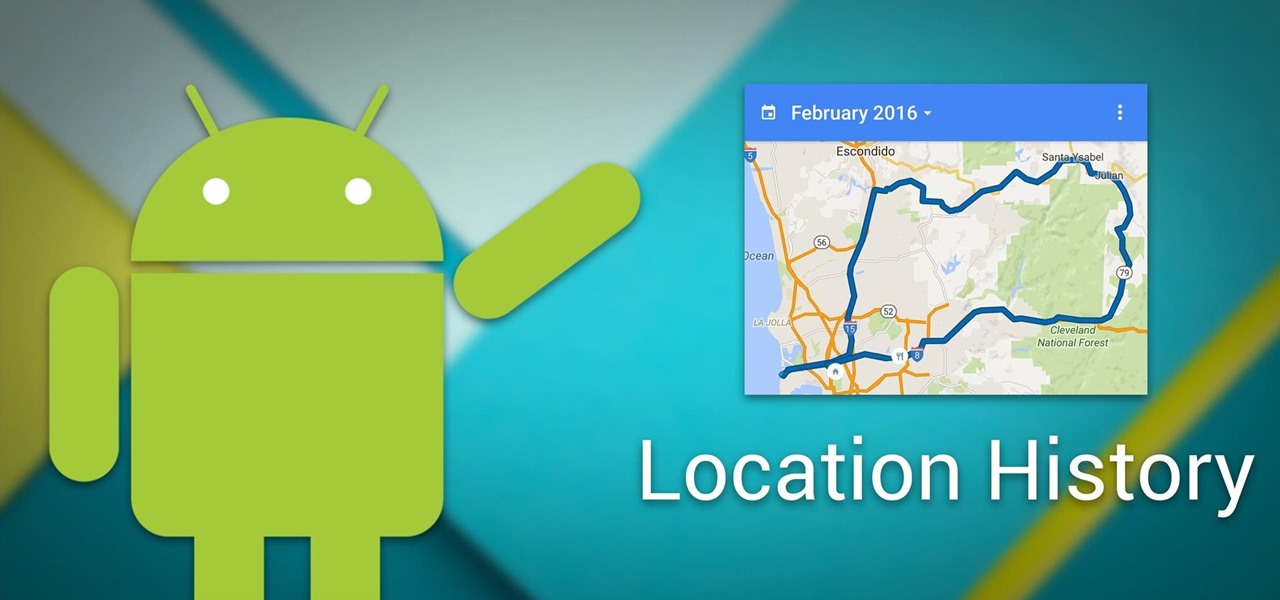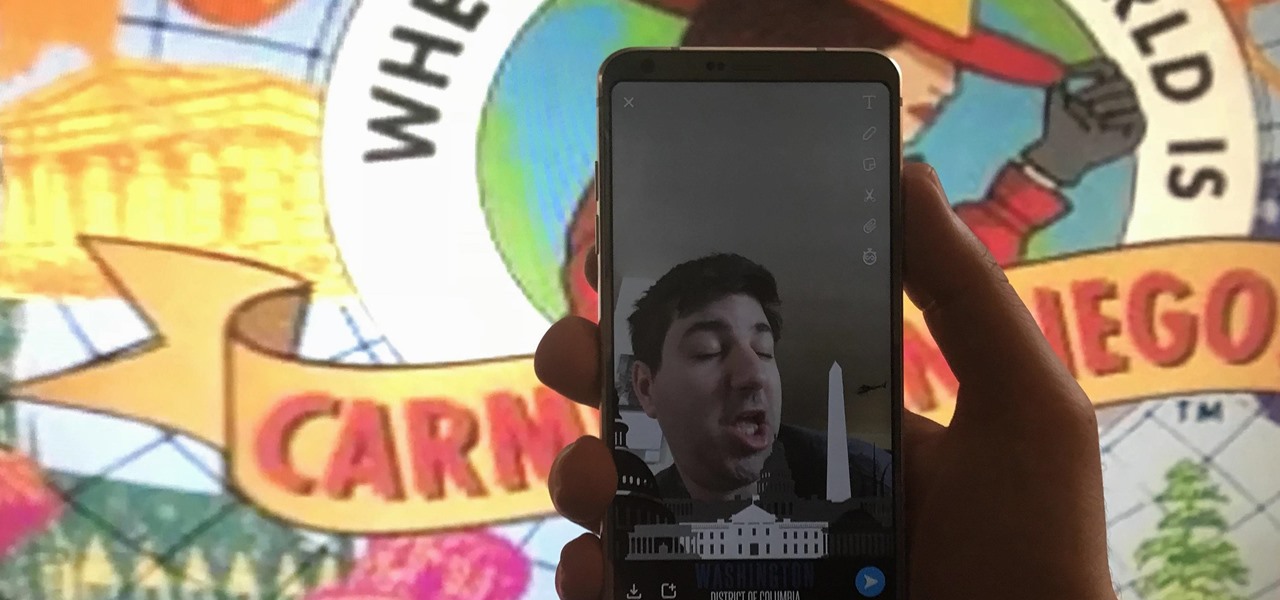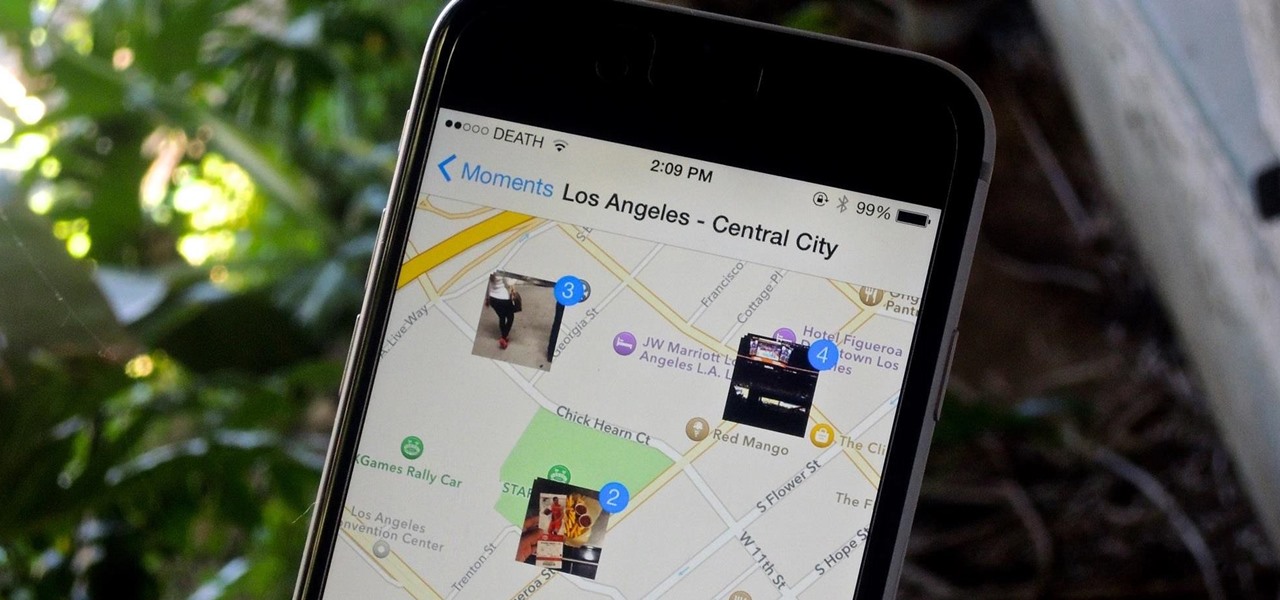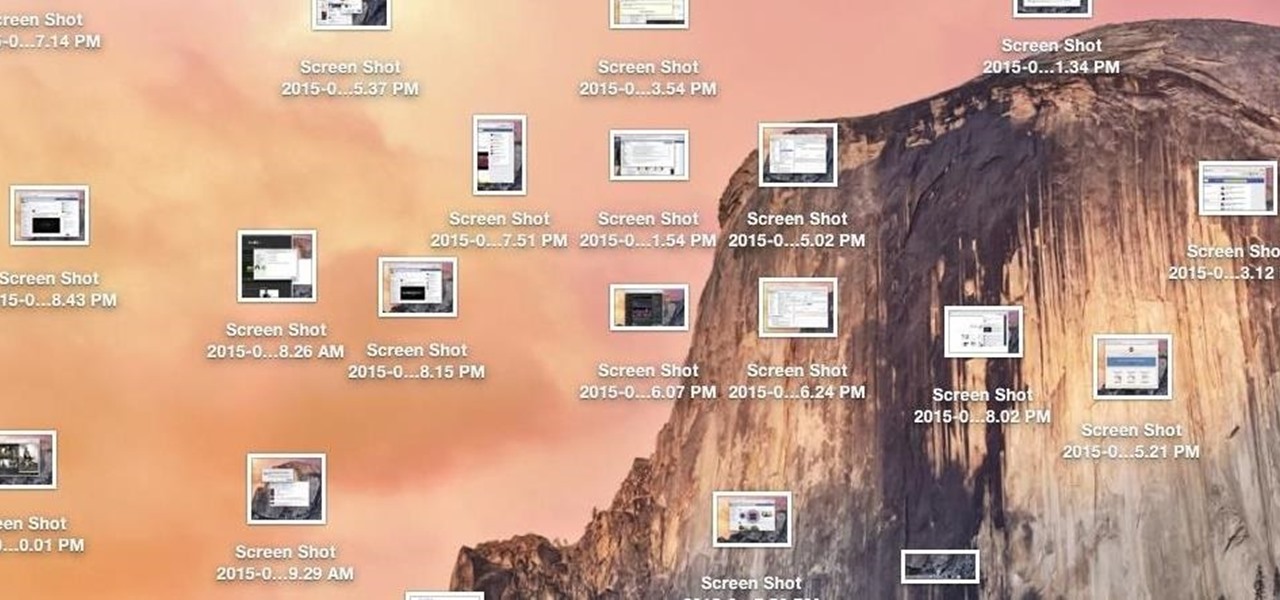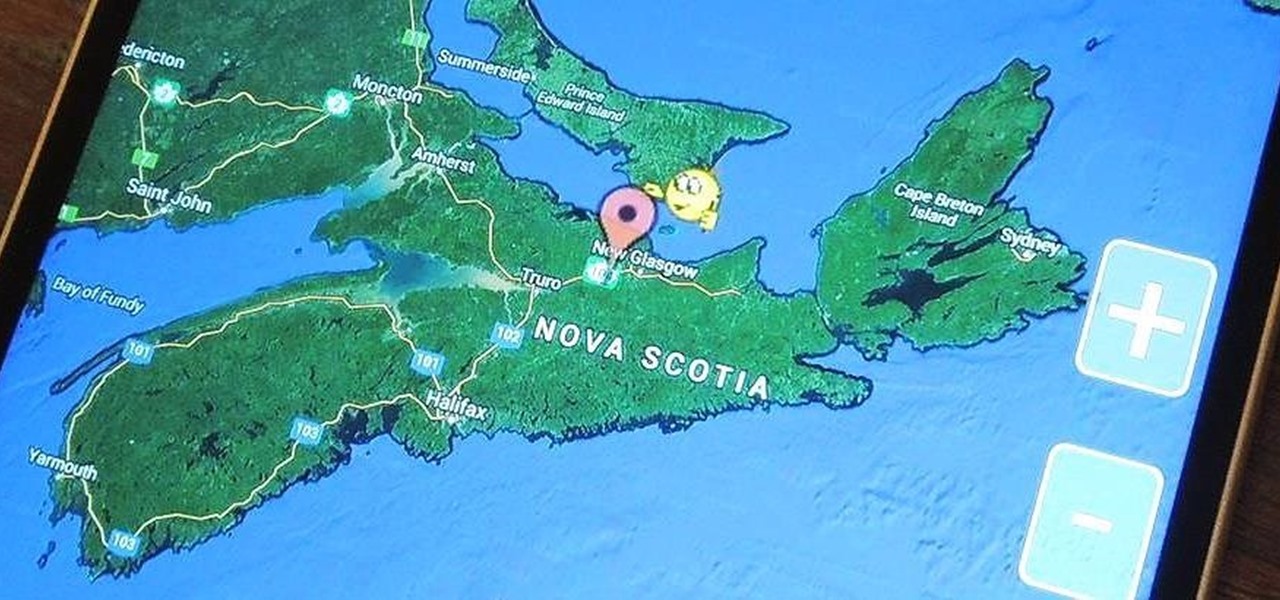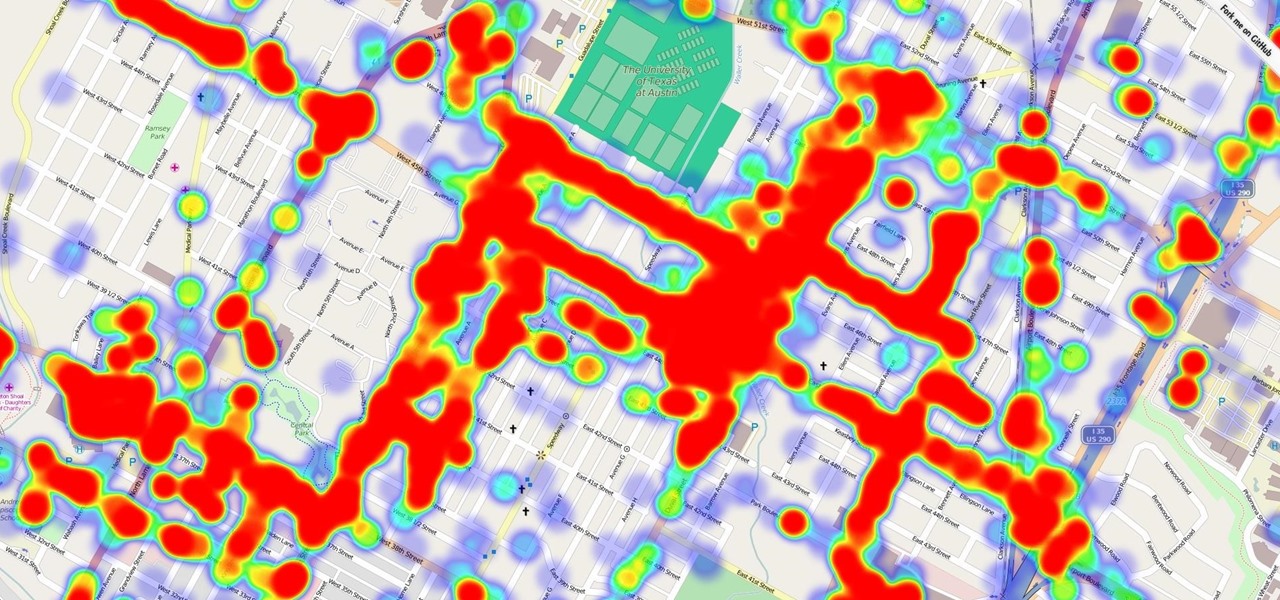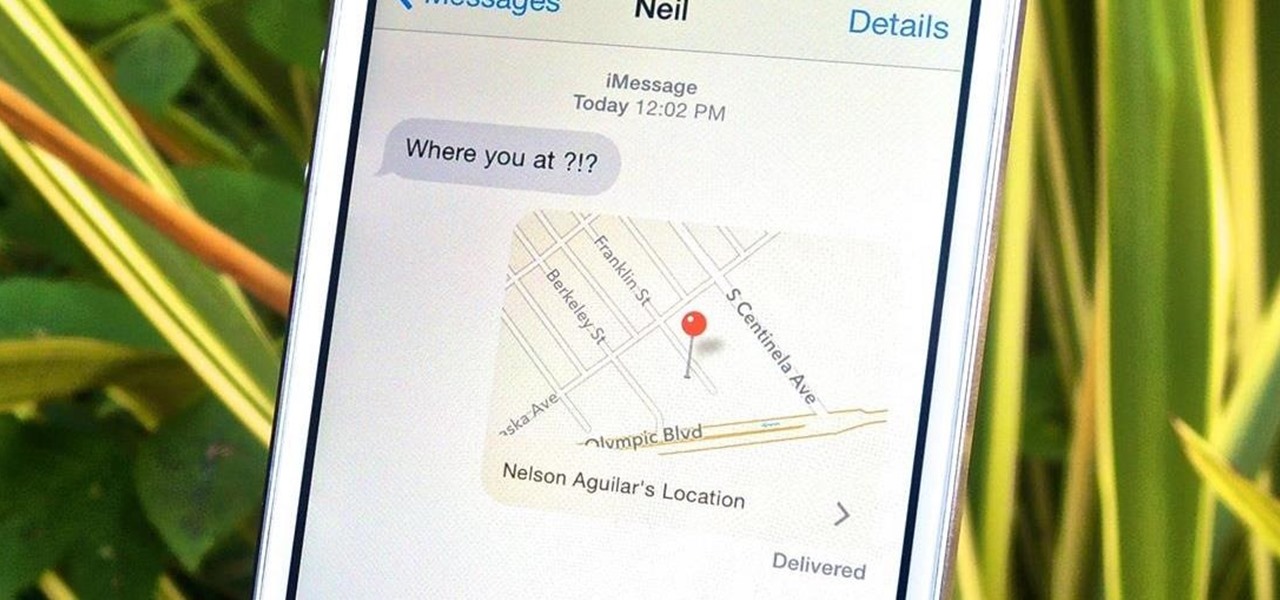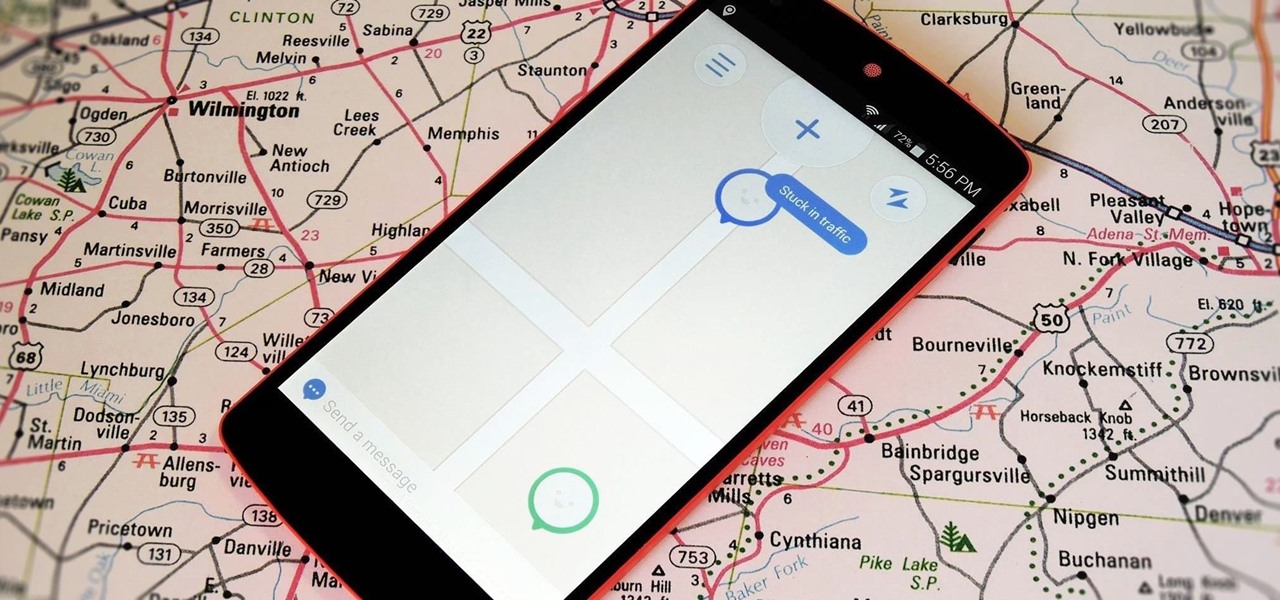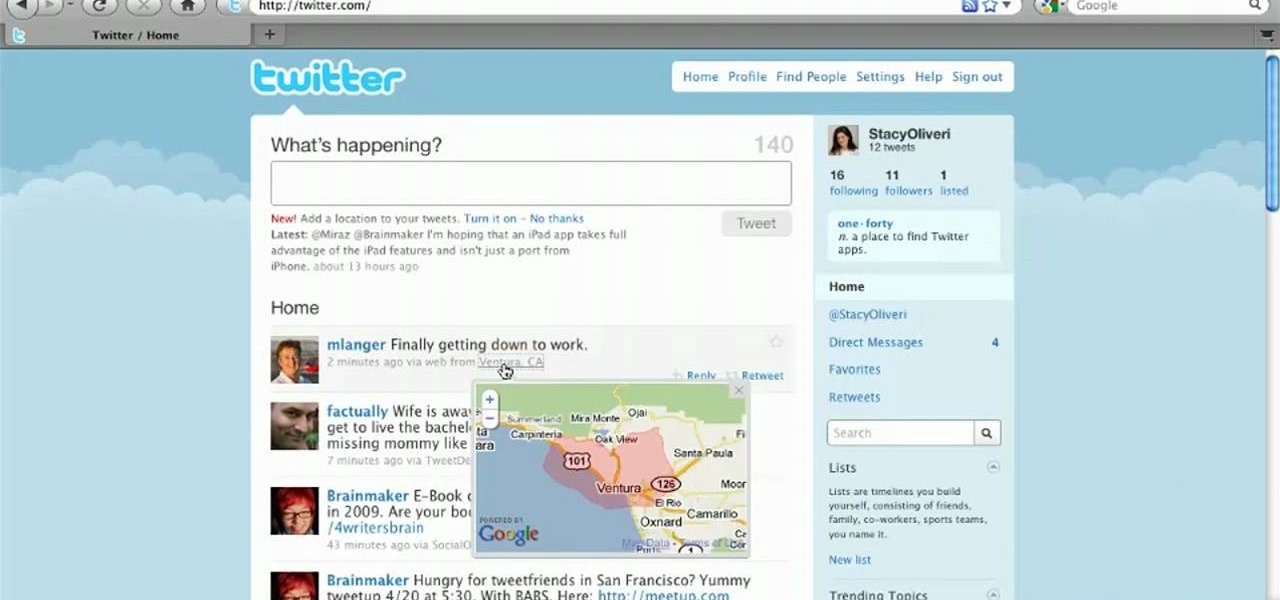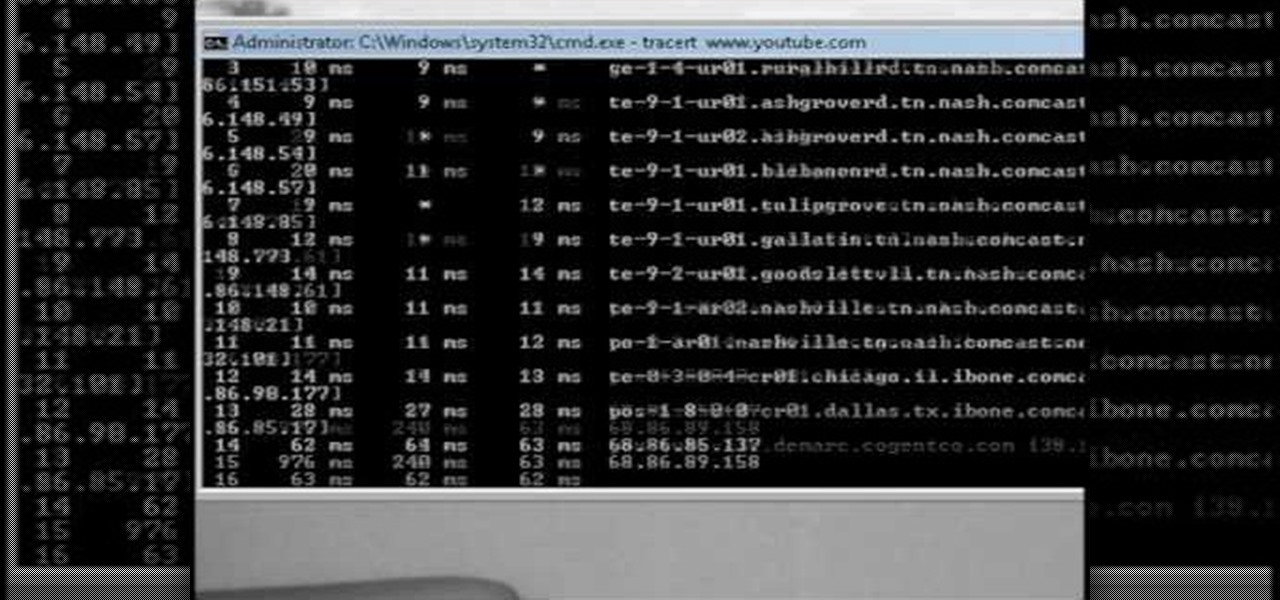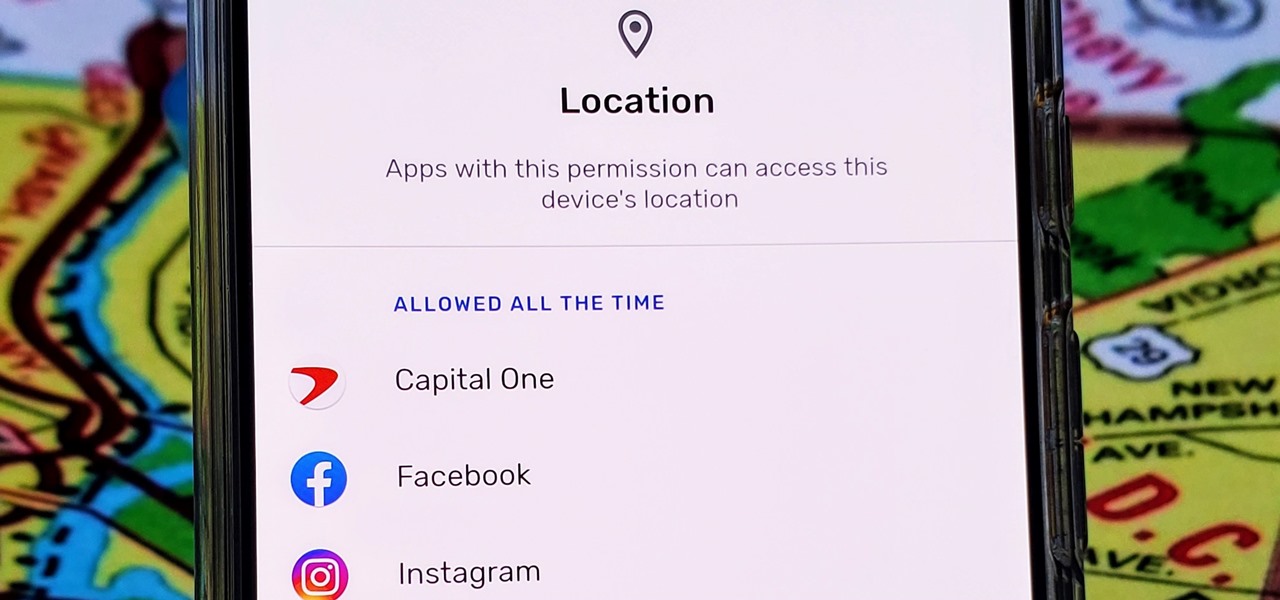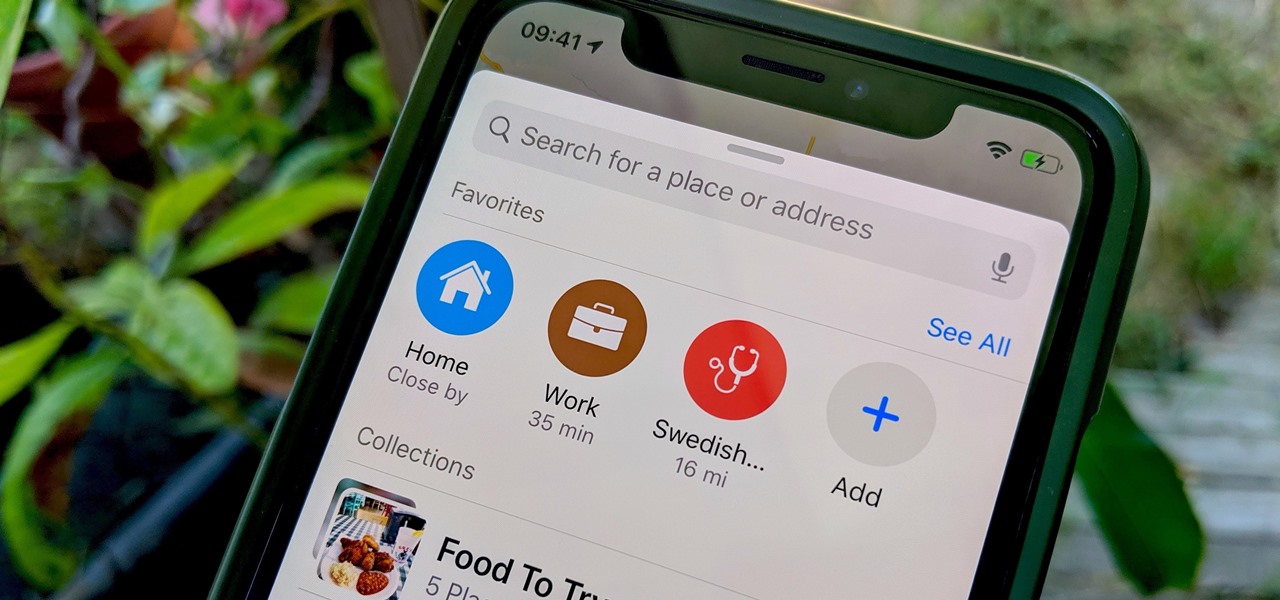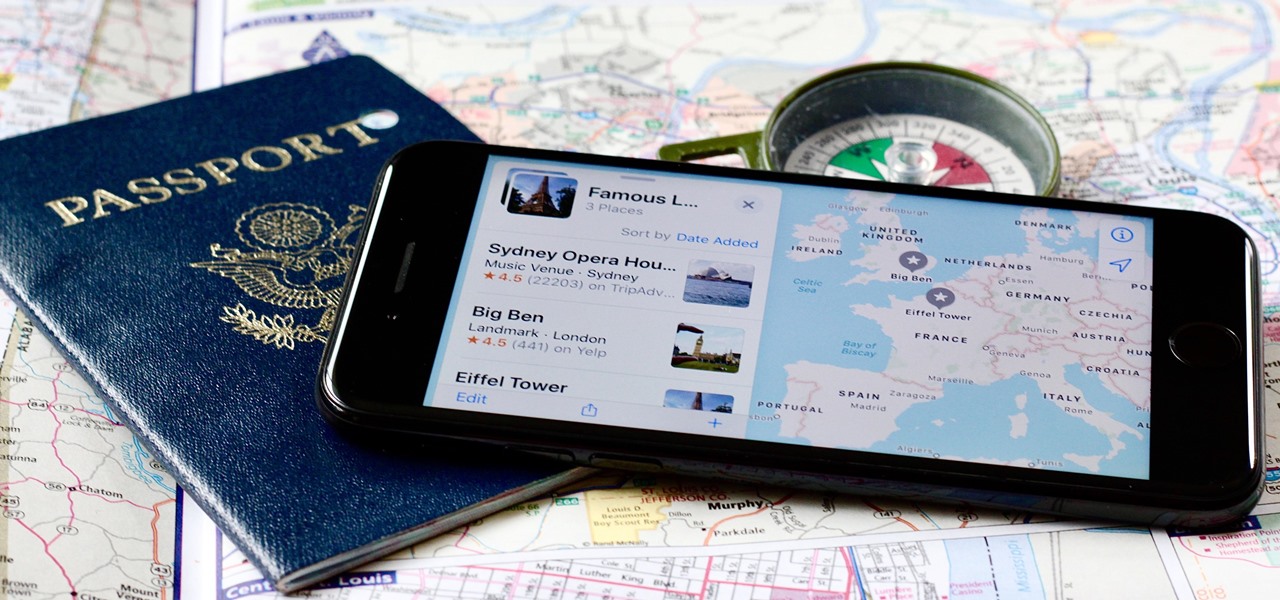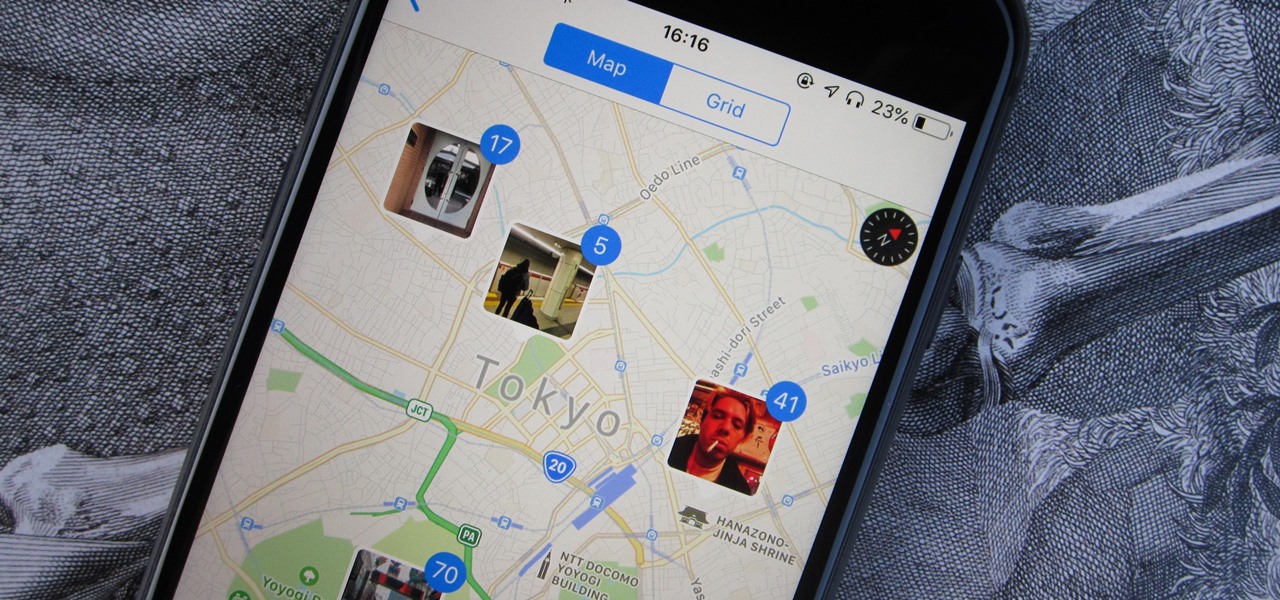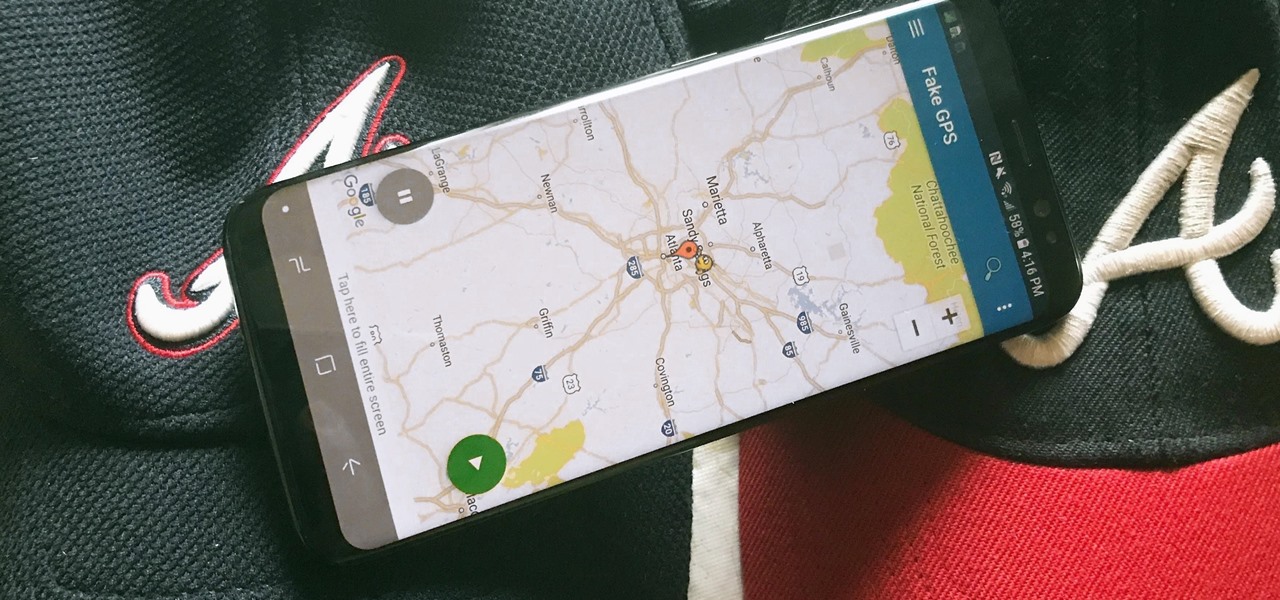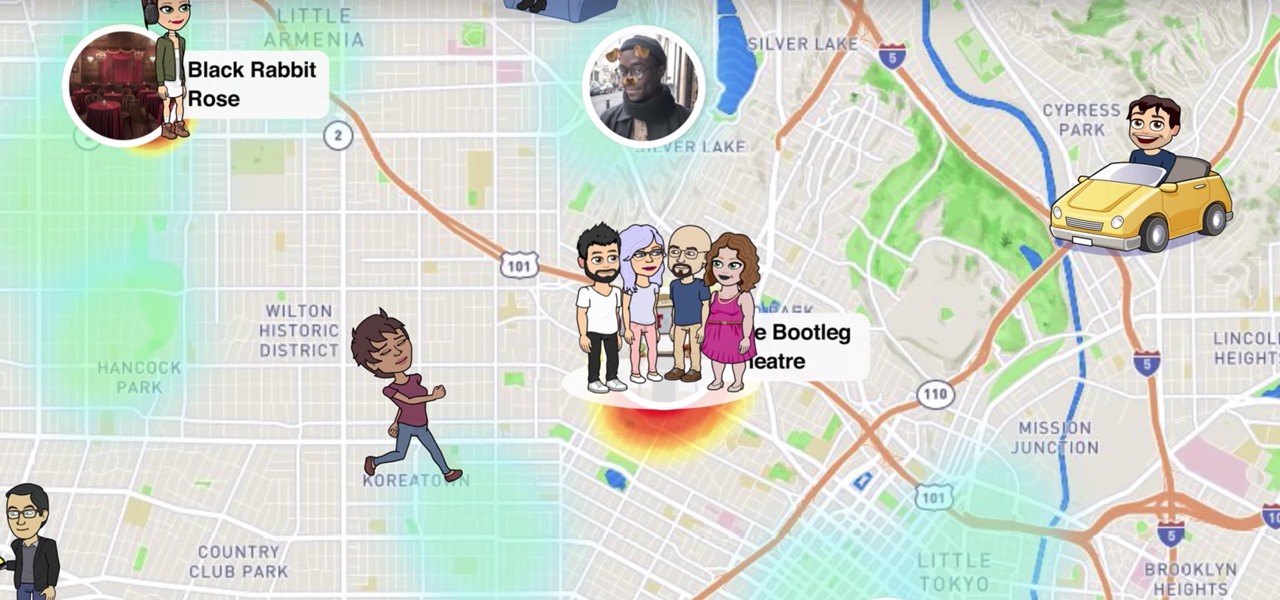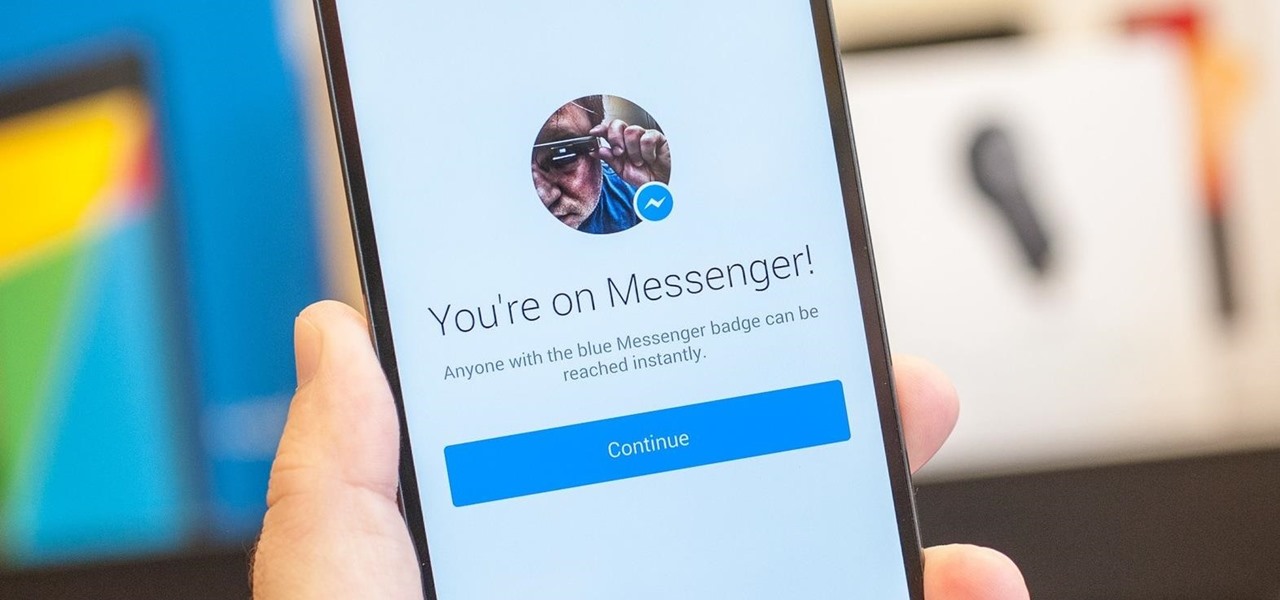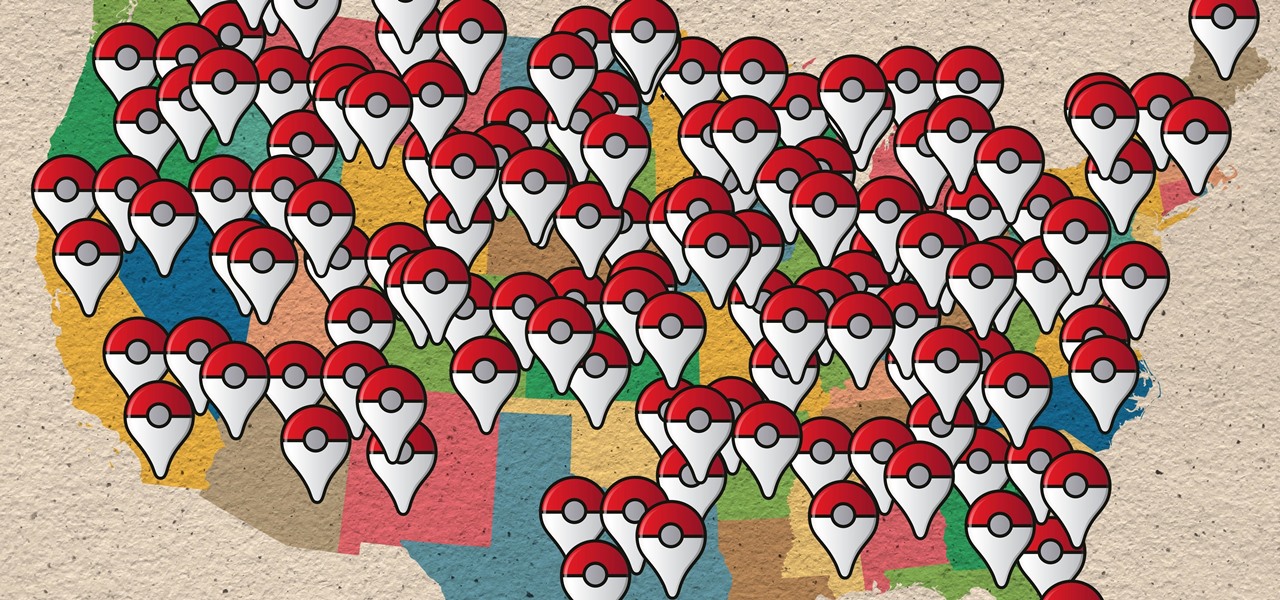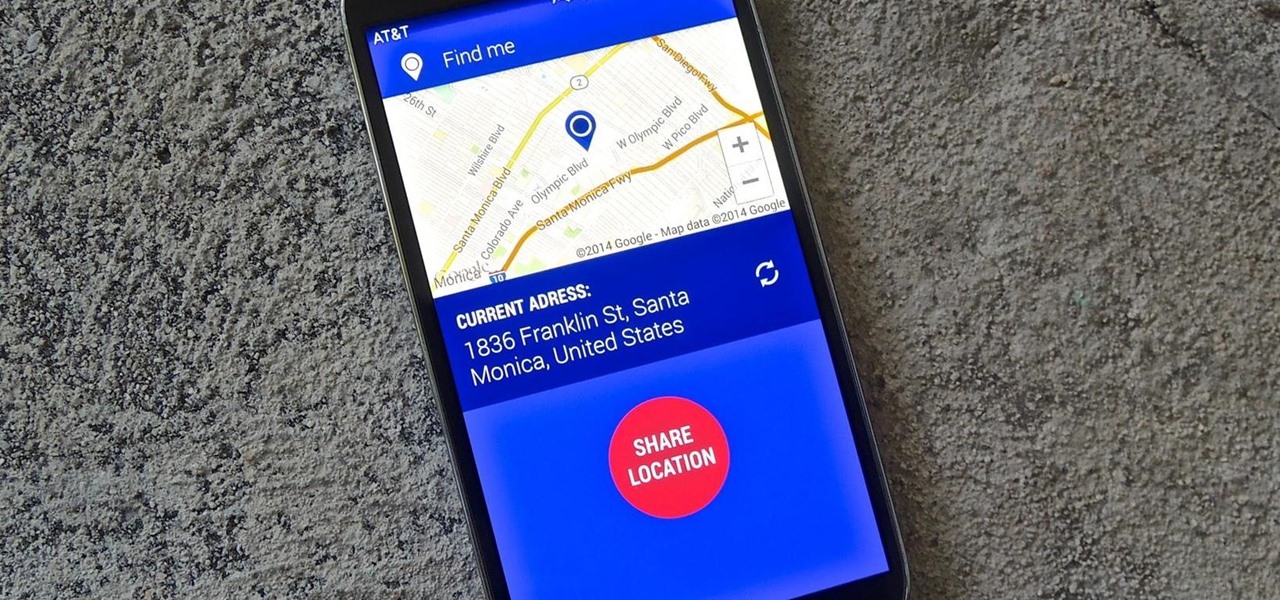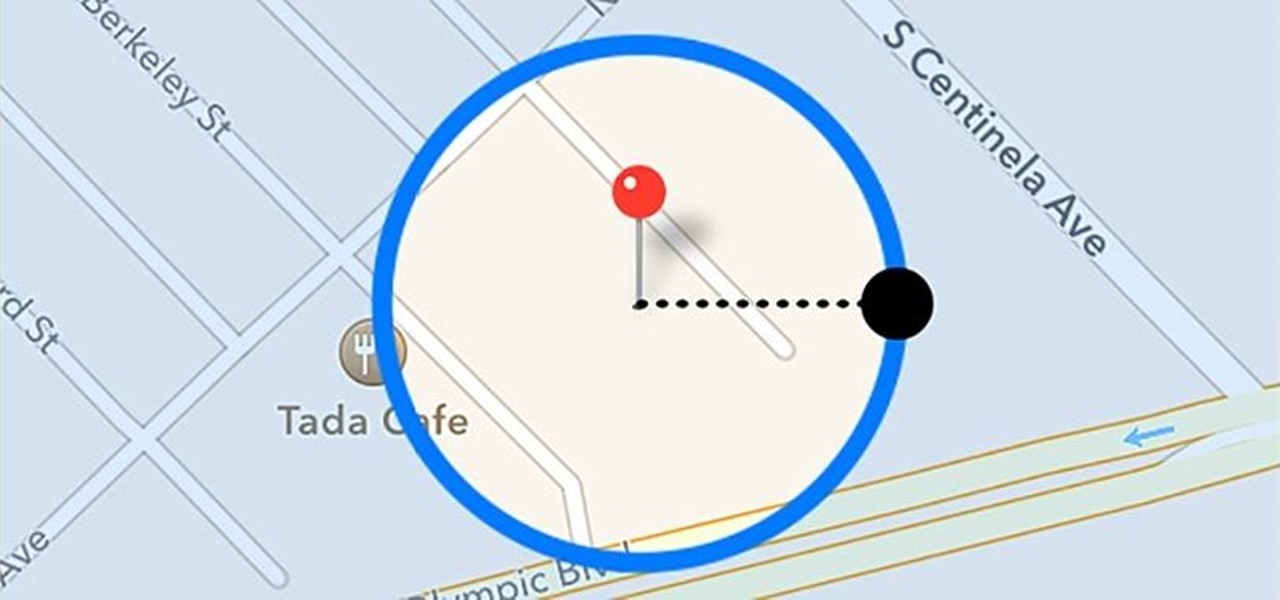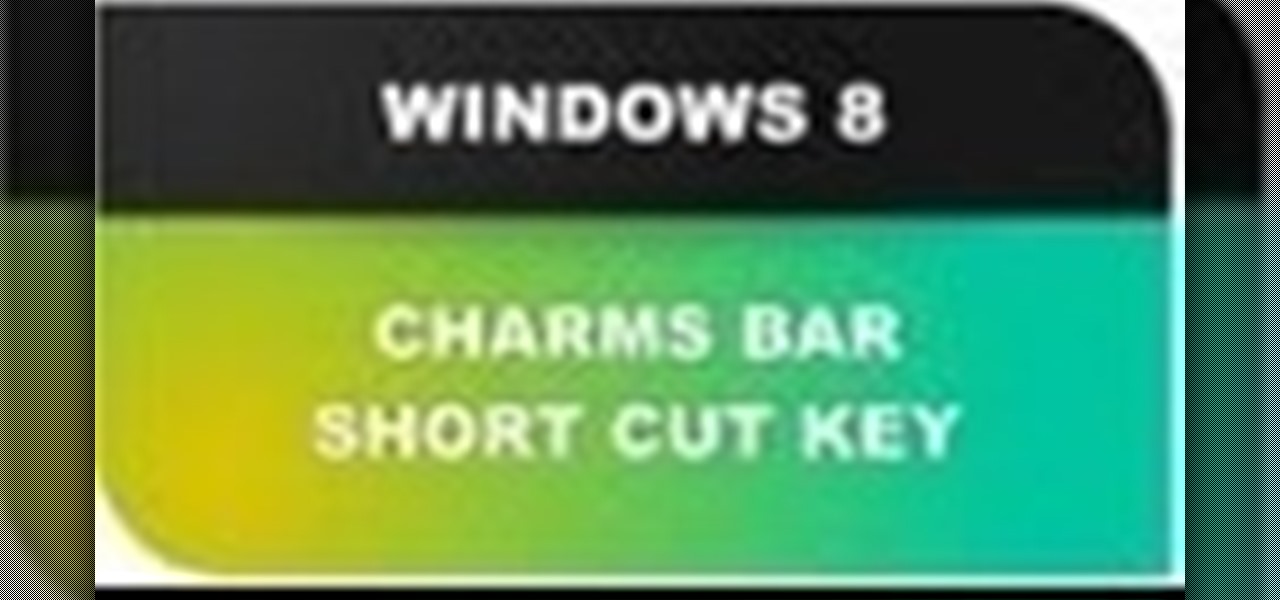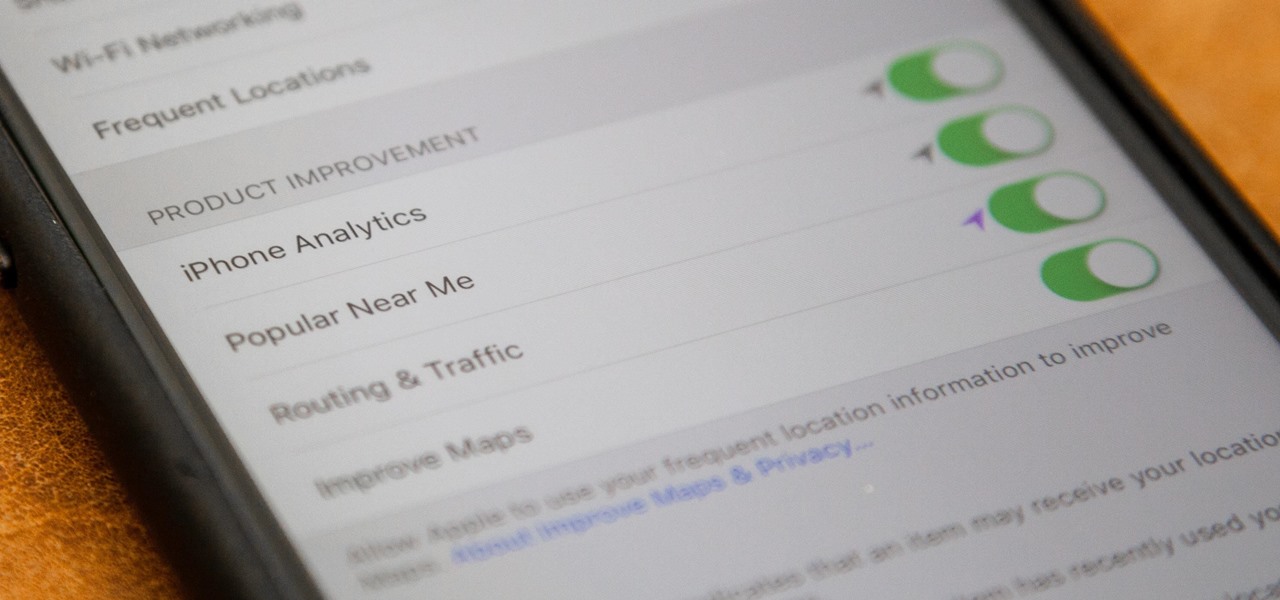
If you just installed the iOS 11 beta on your iPhone, you're automatically sending your location data to Apple — even if you don't want to. Luckily, there's an easy way to prevent Apple from seeing this data if you don't want them to.
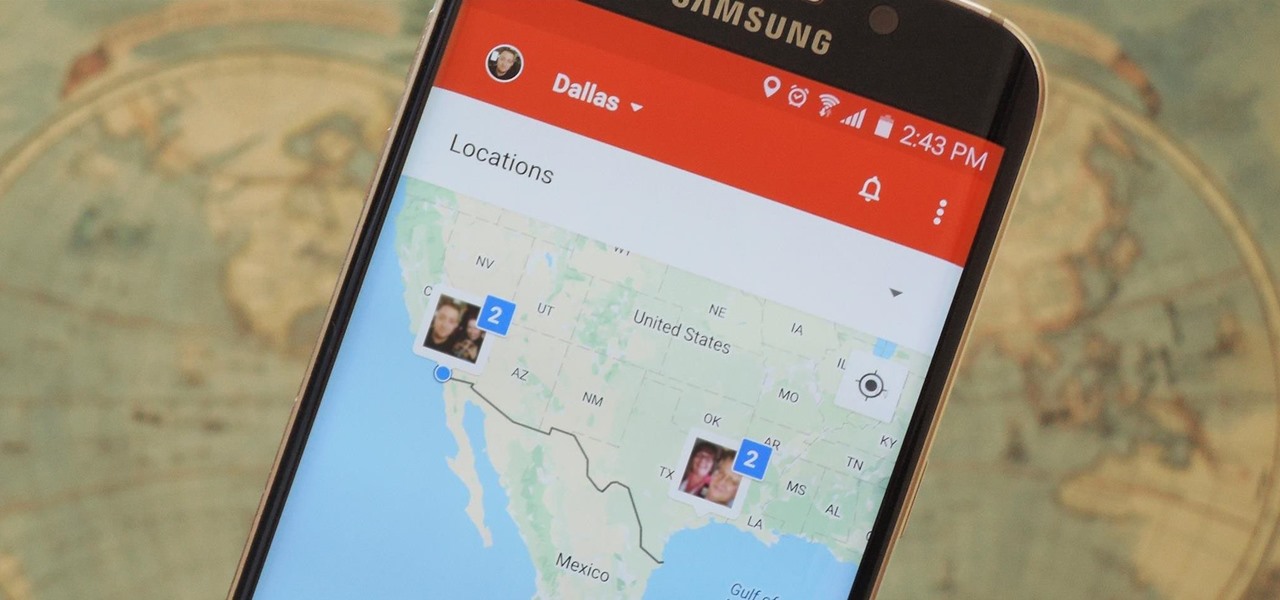
Instead of wasting time asking where your friends and family are at a given moment, then having them waste time by describing their location, there are several Android apps you can use that will automate this whole process. To top it off, it doesn't have to be about invading privacy or spying on someone, since most of these apps are offer two-way location sharing, or at least let you share locations only when you feel comfortable with it.
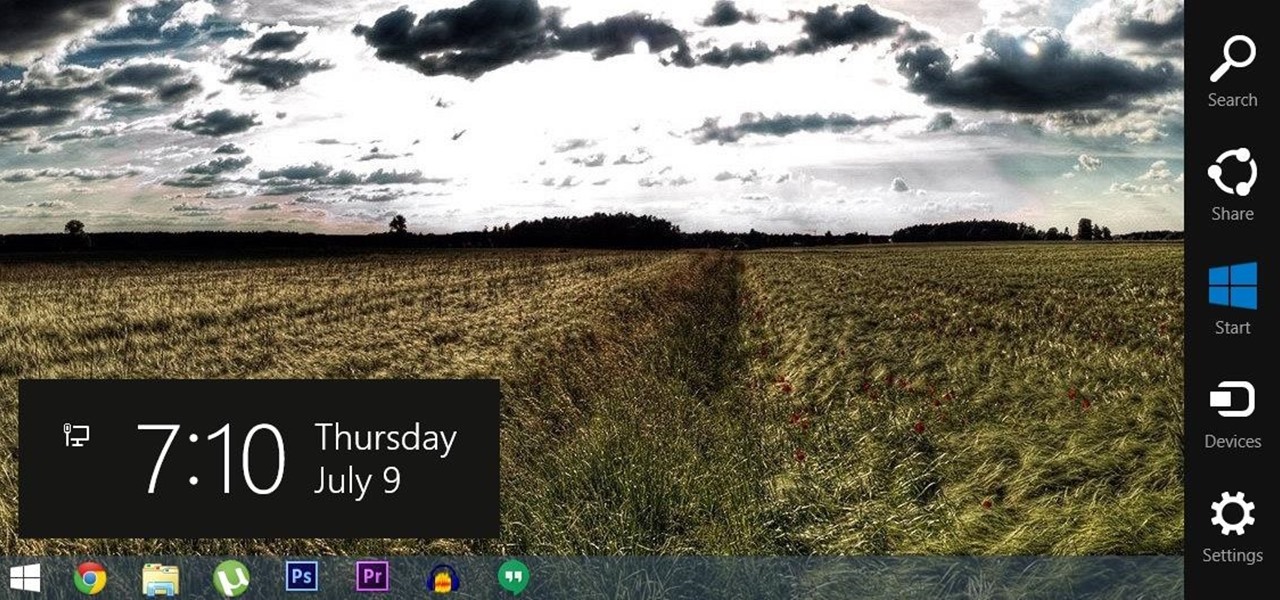
For all of the flak that Windows 8 received from desktop users, it certainly had some interesting and unique features. For instance, the "Charms" bar allowed you to easily access several key menus by simply hovering your mouse pointer in the top- or bottom-right corner of the screen.
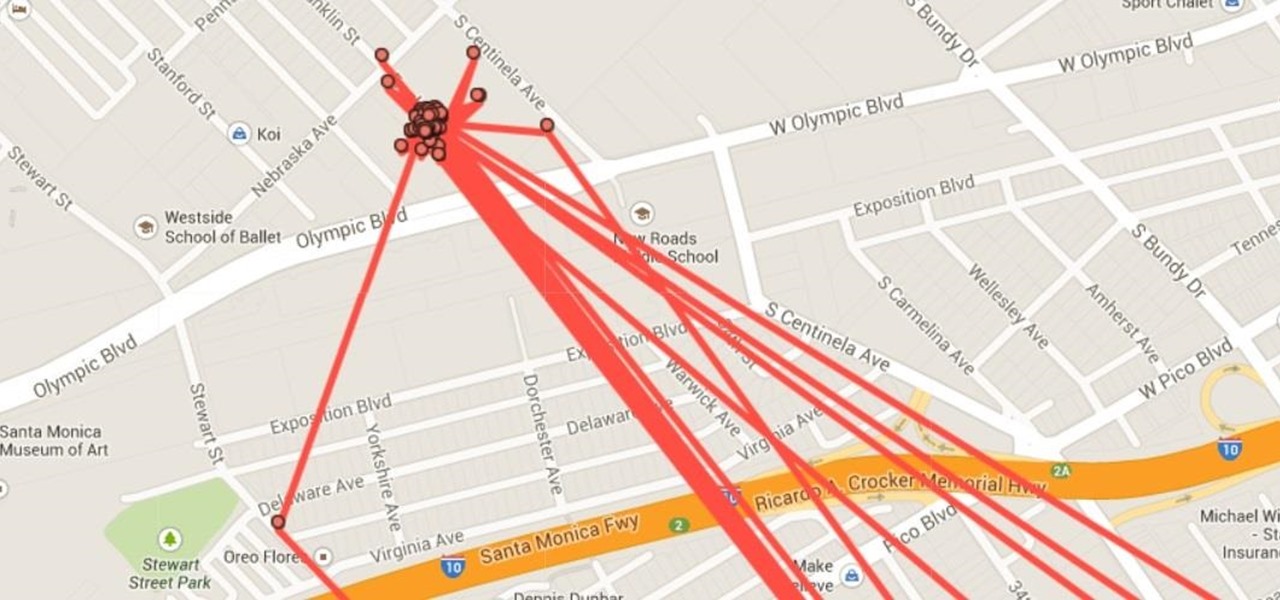
We're only years away from a complete Robot Revolution and Google Inc. will surely be leading the charge.
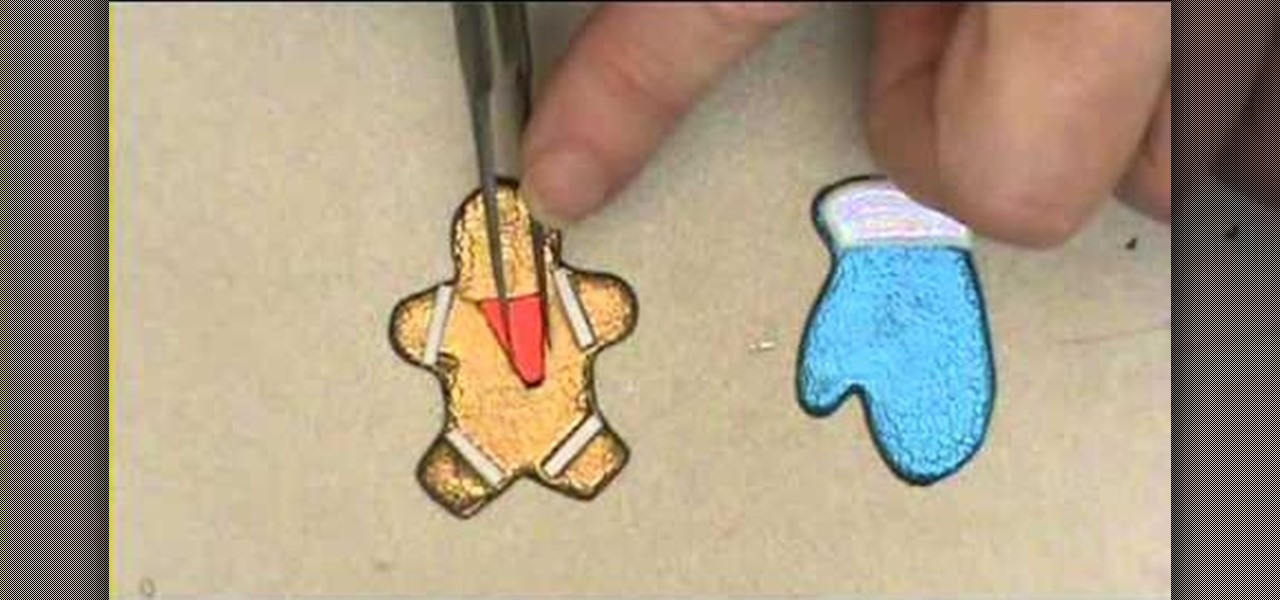
You can make these lovely whimsical charms out of Friendly Plastic - a non toxic plastic that gets soft in hot water or when exposed to heat. You can mold and shape Friendly Plastic using tiny cookie cutters to make fun wine glass charms!

You may be able to find a blank silver chain for making a charm bracelet in stores, but if not, you can easily make your own with a length of jewelry chain, a toggle clasp and some jewelry pliers. Once you have the base chain, just string your beads using jump rings for a lovely beaded charm bracelet!

Clay isn't just for baking into flimsy pots and dishes and the source of Color Me Mine's untampered physical power. In may cases, clay, like painting or drawing, can be molded into as many guises as the imagination will take you.

Learn how to find the slope of a line in this math tutorial. Whether you're doing your math homework or trying to figure out how steep a mountain is, the slope of a line is simple to calculate and has many practical uses.

Apple makes it simple to share your location with your family and friends using tools built into the "info" page for each conversation thread in Messages. With those tools, you can send your current location or share trackable real-time coordinates. But iOS always has a few hidden tricks to make things easier than they seem, and that's precisely the case if all you need to do is share your current location.

It seems like all tech companies want to know where we are. Even Apple and Google have been caught abusing their location access on iOS and Android. Luckily, there are apps that can trick your phone into thinking it's somewhere it's not.

The photos and videos you take with your iPhone contain bits of information, known as metadata, including the location where they were taken. This metadata makes it easier for Photos to organize your media, but put these photos and videos in the wrong hands and anyone can find out where you live or work. Luckily, iOS 13 makes it easy to wipe the geotag from images and videos before sharing.

Google collects an enormous amount of personal data. While some of this data is used for targeted ads, others tidbits of info such as our location are used to improve our mobile experience. While it is natural for us to distrust Google's intentions, by allowing their data collection, we can add new functionality to our favorite apps.

Life is all about spending time together with loved ones, experiencing new places together to enjoy and create memorable moments. Luckily, Google has made it easier for us to rendezvous with friends and family at specific places by letting us broadcast our locations using Google Maps.

Your smartphone has a GPS chip inside of it that can pinpoint your location down to the nearest 4 meters, and this little device stays in your pocket or purse all day. Combine those two facts and you start to realize that your phone knows exactly where you've been during every moment that has passed since you've owned it.

In 2014, Snapchat introduced a special type of Filter called Geofilters. Geofilters only appear when you're in a specific location. For example, a Disney Land Geofilter will only appear if you're actually there. Rather, your phone needs to think that you're at Disney Land. By spoofing your GPS location, you can effectively travel all across the globe — at least in the eyes of Snapchat.

Location Services, a native feature on iPhones since iOS 6, is used to pinpoint your approximate location using a combination of GPS, Bluetooth, Wi-Fi, and cell tower information. Apple uses this on their smartphones for many useful reasons: so that you can tag locations in Instagram, get better directions in Maps, and check for matches based on your location in Tinder.

While my desktop is usually neat and organized, it quickly fills up with screenshots each and every day. Usually, I end up putting them in a folder or just trash them, but why not make the entire process of taking and organizing screenshots easier by changing their default save location? With the help of Terminal, I'm going to show you how to change the default save location of screenshots to anywhere you want in Mac OS X.

You wouldn't send your GPS coordinates to a completely random stranger just because he or she asked you for it, right? So why are you constantly sharing your location (and other data) to apps on a daily basis?

With an Android device left at its default settings, your location history is automatically recorded. You can view and manage this data, but the simple interface of points plotted on a map leaves a lot to be desired.

In certain situations, it can be a little difficult to get a handle on my exact location when others ask where I am or how to get to me. Now, thanks to one of the newly introduced features on iOS 8, I can easily share my exact location with friends, right from within the Messages app on my iPhone.

With GPS chips and Wi-Fi positioning systems, a modern smartphone is capable of tracking its user's location with pinpoint accuracy. This being the case, it's strange that the most common text message sent today is still "Where are you?"

What do President Obama, the Dalai Lama and Justin Bieber have in common? Why, they're all on Twitter, of course. Join the party with this video lesson. Whether you're new to Twitter's popular microblogging application or just missed a few of the essentials along the way, you're sure to benefit from this free video tutorial, which presents a complete, step-by-step guide on how to use Twitter's popular location-tagging feature.

For both reflection and refraction scenarios, ray diagrams have been a valuable tool for determining the path of light from an object to our eyes.

This video will show you how you can trace IP address or websites to a specific location using Windows command functions.

Tired of hearing, "Is that my glass?" at gatherings? End the confusion by creating simple charms that will help everyone hang on to their own drink. Check out this Howcast video tutorial on how to make wine glass charms.

With Android 10, there are now three options when an app asks to access your location: Allow, Deny, and Allow While In Use. That last one prevents apps from seeing your location unless you're actively using them, and it's the default now. But when you first update, most of your apps will still be allowed to access your location in the background — at least, until you do something about it.

In iOS 13, Apple Maps makes it easier for you to organize essential places on your iPhone, allowing you to save locations as favorites that you can access at a glance.

Apple Maps has had a rocky history since its introduction, which included limited features and questionable data, earning it a reputation as a lesser alternative to Google Maps. Since then, Apple has worked to close the gap, and in iOS 13, they're introducing Collections, which allow you to create groups of locations on your iPhone that you can then quickly access and share with others.

The ability for apps and devices to determine the precise location of physical and virtual objects in space is a key component of augmented reality experiences, and the latest advancements in Bluetooth technology may have a hand in facilitating such location services in the near future.

Every photo you take is brimming with metadata such as iPhone model, date and time, shooting modes, focal length, shutter speed, flash use, and geolocation information. Share these pictures with friends, family, or acquaintances via texts, emails, or another direct share method, and you unwittingly share your location data. Even sharing via apps and social media sites can compromise your privacy.

There are dozens of apps like Glympse, Family Locator, and Find My Kids that let parents see where their children's phones are, but they all have one fatal flaw: It's incredibly easy to spoof locations to make it look like the phone is somewhere else.

Uber as a service is great, but using it requires you to hand over your location data to the company. What's worse is that you may be giving them precious access to your GPS even when don't have the Uber app open. This is both a major privacy issue and a drain on your battery. Fortunately, some of you can fix this.

MLB.TV is a great service that lets you watch most Major League Baseball games in North America, as long as you're a subscriber, of course. While I personally love it, blackouts can ruin the ability to watch my favorite teams. Fortunately, MLB At Bat Android users have an easy way to bypass blackout restrictions — and with no root required.

Snapchat recently updated their Android and iPhone apps with a new feature called Snap Map which lets you share your current location with other Snapchatters, as well as see their current locations. It may sound like an interesting new feature, but sharing your exact location with all of your Snapchat followers is dangerous, to say the least. Luckily, it's easy to turn this feature off.

Facebook Messenger has now incorporated a live location sharing feature, one week after Google Maps revealed its own real-time location tool. On Monday, the social media giant announced the new feature, which will allow users to share their live whereabouts with friends at the press of a button.

A strange thing is happening: there are people, groups of people even, walking the streets day and night staring wide-eyed at their mobile phones and laughing like manic children. What are these people doing? Are they taking pictures? Are they participating in some new social media craze? Is their activity an omen that the zombie apocalypse is upon us?

This video will show you how to change downloading location from Google Chrome. If you download a special type of file often then you have to visit default downloading folder and move them to your preferred location. But you could set the downloading location to your preferred folder from chrome. Watch the video and follow all the steps carefully.

Whether it's a chaotic family day meetup at the beach, barhopping with buddies, or getting stranded in the middle of nowhere with a dead car battery, being able to share your exact location with others using your smartphone makes life easier and less stressful.

I'll be the first to admit how horrible my memory is, whether it's remembering to take out the garbage or paying a bill on time. That's why I regularly utilize the stock Reminders app on my iPhone; it's definitely compensated for my memory deficiencies.

In this Windows 8 Tutorial you will learn how to use the shortcut key for accessing the charms bar in Windows 8. There are a few benefits to this for one the charm bar remains in place even if you don't have your cursor over it also you save yourself time by not having to go all the way to the upper right hand corner of your screen every-time you want to access the windows 8 charms bar.